Page 1
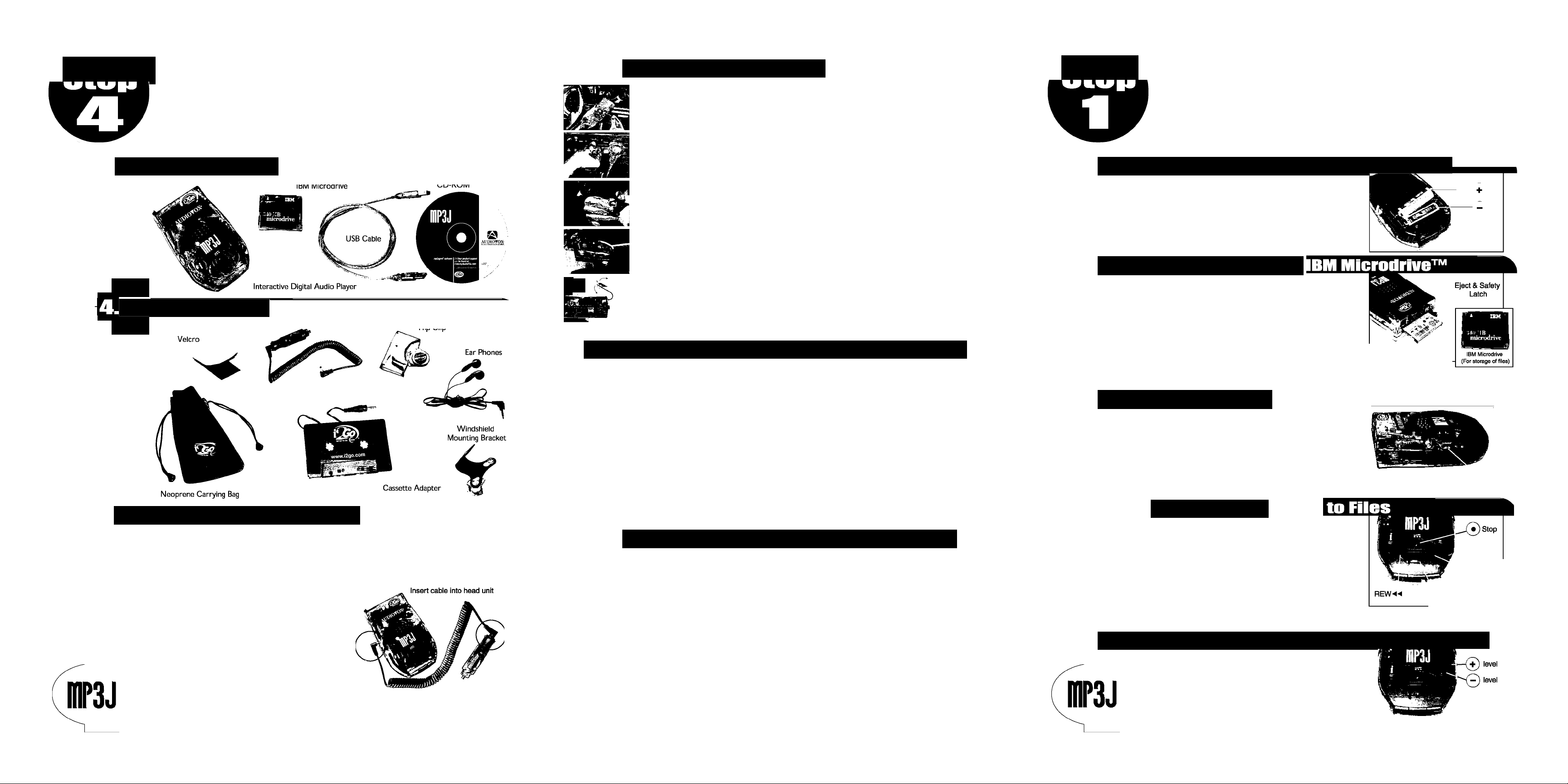
Getting Staned... I S^AUDIQTQX
Sten
.I Box Contents.
2 Accossorlos
CO
.3 Player Car Installation
General Infermation
Abeut Year Player
or» ñ
Cigarette Adapter Coiled Cable
There are several ways to connect your Player to your Car. The Player comes with a Cassette
Adapter to deliver the audio to your car stereo. Optionai RF Moduiators and FM Transmitters
can be purchased so your MP3s can be heard through your car stereo FM tuner. For powering
and mounting your Player in your car, you are suppiied with a Cigarette Power Adapter,
Windshieid Mount, and Veicro.
The Car Power Adapter has two pieces.
The first is the head unit that piugs directiy
into your car cigarette lighter. A coiled
cable is provided that plugs into the head
unit. The other end of the cable is plugged
directly into the "dc in" port on the Player.
Min r'Jin
Player Car instaiiatinn
I. Insert the stereo plug of the cassette adapter into the headphone jack of the Player.
C. Insert the cassette adapter into your car’s cassette tape player.
Position the windshield mount and apply pressure to allow the suction cups to secure firmly.
Audiovox recommends placement in the center of the windshield to keep from obstructing
your view while driving.
Align the mounting slot in the rear of the Player with the windshield mount and slide on until
the unit snaps into place. There is a small button on the rear left side of the Player that when
pressed will release the Player from the windshield mount - hold down release button while
removing Player from the bracket.
If the mounting angle of the Player is not adequate, remove the mount from the windshield
and gently bend the metal of the mount to improve the angle on the windshield.
You are now ready to use your MP3J. Audiovox recommends that you set the Player volume at W and use the car radio
volume control for the best sound. Experiment and find the best setdngs for you.
5 Important Safety Information & Warranty
□
ATTENTION: This symbol is intended to alert the user to the
A
Read Instructions: All the safety and operating Instructions should be read before the
product is operated.
Retain Instructions: The safety and operating instructions should be retained for future
Heed Warnings; All warnings on the product and in the operating Instructions should be adhered
to.
Follow Instructions; All operating and use instructions should be followed.
Water and Moisture: Do not use this product near water - for example, near a bathtub, wash bowl,
kitchen sink, or laundry tub; in a wet basement; or near a swimming pool; and the like.
Object & Liquid Entry; Never push objects of any kind into this product through openings as they
may touch dangerous voltage points or short-out parts that could result in a fire or electric shock.
Never spill liquid of any kind on the product.
Servicing; Do not attempt to service this product yourself as opening or removing covers
may expose you to dangerous voltage or other hazards. Refer all servicing to qualified service
professional.
Heat;The product should be situated away from heat sources such as radiators, heat registers,
stoves, or other products that produce heat
presence of important operating and maintenance (servicing)
instructions in the literature accompanying the appliance.
Certification Information
This equipment has been tested and found to comply with the limits for a Class B digital device, pursuant to
Part 15 of the FCC Rules. These limits are designed to provide reasonable protection against harmful
interference In a residential installation. This equipment generates, uses and radiates radio frequency energy
and, if not installed and used in accordance with the instructions, may cause harmful interference to radio
communications. However, there is no guarantee that interference will not occur in a particular installation. If
this equipment does cause harmful interference to radio or television reception, which can be determined by
turning the equipment off and on, the user is encouraged to try to correct the Interference by one or more of
the following measures;
1. Reorient or relocate the receiving antenna (television, radio, etc.)
2. Increase the separation between the equipment and receiver.
3. Connect the equipment to an outlet on a circuit different from that to which the receiver is connected.
4. Consult the dealer or an experienced radio/TV technician for additional help.
Caution: Changes or modifications not expressly approved by the party responsible for compliance could void
the user's authority to operate the equipment. Contact Audiovox Electronics Corporation, '150 Marcus Blvd.
Hauppauge, NY 11788. Telephone: 631 -231 -7750. This device complies with Part 15 of the FCC Rules.
Operation is subject to the following two conditions; (1) this device may not cause harmful interference, and
(2) this device must accept any Interference received. Including interference that may cai
Contact Information & Tradomarking
For More Information, please contact:
Customer Support: toll free in the US: (800) 229-1235 or visit www.audiovox.com
l2Go™, "Internet To Go"™, "Interact Button"™ and MP3Agent™ are all trademarks of i2Go.com and are protected under US
and foreign trademark restrictions. All other product and brand names referenced in this manual or at www.i2Go.com may be
service marks, trademarks, or registered trademarks of their respective manufacturers. i2Go.com reserves the right to change
specifications without notice. Copyright ©1999, 2000 l2Go.com, Inc. All rights reserved.
AUDIOTOX
CORPORATION
Audiovox Corporation
150 Marcus Bivd.
Hauppauge, NY 11788
Phone: 631-231-7750
Toli free in US: 800-260-6650
Fax: 781-935-5479
or 781-933-1650
Qtsan
C/3
Using your Interacdve
Digital Audio Playerl
1.1 On the Mark: installing the hatteries
Make sure the batteries are installed in the correct
position as shown:
* Batteries Not Included - (2) AA Required
1.2 Get Set: Insert the
Insert the Microdrive into the back
of the Piayer. The drive must be inserted with
the IBM Microdrive iabei facing toward the bottom of
the Piayer and the barcode on the Microdrive facing
up. Once the Microdrive is fuiiy inserted, secure
safety iatch by foiding the iatch to the side.
iBM Microdrive
(barcode side up)
o
1.3 Go: Power Up
1.5 Finishing Tenches: Adinst the Voinme
Do NOT remove the IBM Microdrive until you power off the Pleyer.
Press and hoid the "Power" button untii the Piayer
powers up. On the dispiay, you wiii see "Heiio".
When running on batteries, if ieft on, the dispiay wiii
go into power save mode. Tap the "Power" button to
wake up the dispiay.
Time to Play:
Push the "Piay/Pause" button to piay any audio
content downioaded to the IBM Microdrive.
The fiiename wiii appear on the dispiay.
You can push the "Piay/Pause" button to pause
piayback. To navigate between MP3 fiies, press the
"FF" and "REW" buttons to iisten to the next or
previous MP3 fiie.
*You can load or delete audio content to the microdrive from your
computer using the MP3Agent once you have completed the installation
instructions that follow.
Power
Play / Pause
Insert Into "dc In" port
Car Power Adapter
Page 5, Continue to Page 6 o
Pages
Adjust the volume using the "+" and buttons.
Paget, Continue to Page 2 d
Page 2
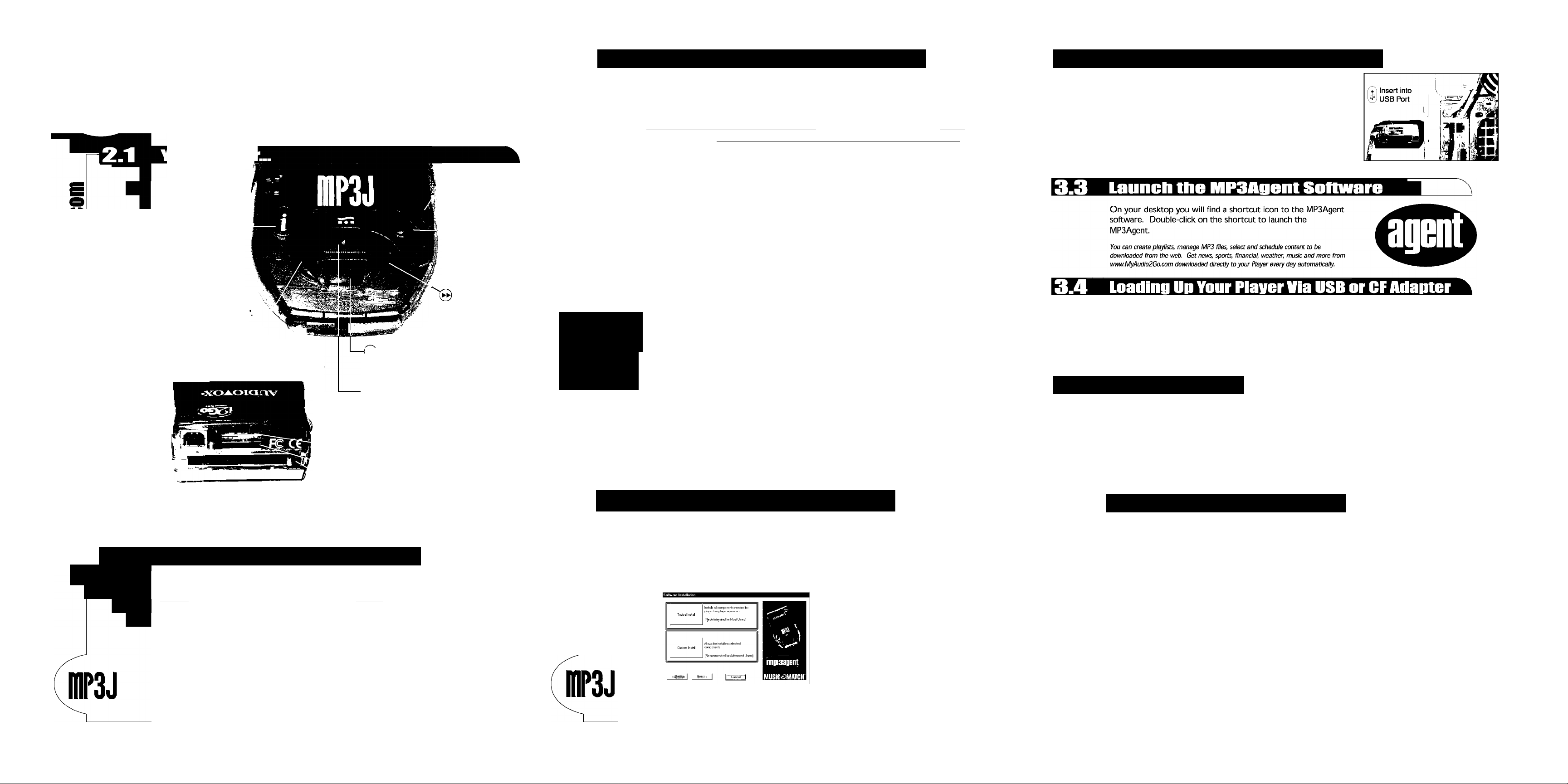
2.3 Navigate your Player: Settings
3.2 Cannaci ynur Player tn ynur PC
G*«l
C/3
C/3
learning All
About Your Player
Hold Power in for a
few seconds to turn
your Player On or Off
“Interact Button”
Press the © “Interact
Button”^“ once to reach
your settings menu. To
record a memo, repiy to
an email, or interact to
content during playback,
hold the © “Interact
“Recording” or “Interact'
Hold down to Rewind the file/song
(3x speed, 10x after 3 seconds). Use to
Back of Player
2.2 Navigate yaur Player: Felders
The AJ denotes Drive A for the IBM Microdrive.
fl A/Audio P ^ A/Playlist J) d A/i2Go.com A/Outbox fl A/Inbox P
Audio Playlists
is a general are created with
folder for placing theMPSAgent
files
on your Player
that are not
organized into
folders in the
MP3Agent.
Power
Button” down until
the display indicates
Rewind
scroil through folders, menus,
Memory Card Slot
Insert IBM Microdrive
label faced down.
USB Port
Connect Player to PC using USB Cable.
to organize your
files.
These folders will be created as needed by the MP3Agent Software.
or files when navigating.
i2Go.com
contains
downloaded
content from an
i2Go enabled
web site.
Outbox
stores your
memos and
e-mail replies.
+ Level
Use to increase volume,
treble or bass levels /
Use to turn settings
on or scroll through
settings.
— Level
Use to decrease
volume, treble or
bass levels / Use to
turn settings off or
scroll through settings.
Fast Fon/vard
Hold down to Fast Fon/vard
through a file/song (3x speed,
10x after 3 seconds) / Use to
scroll through folders, menus,
or files when navigating.
Play / Pause
Press once to select a folder or file. Once a file
has been selected, press again to play. Press
while playing to pause.
Stop
Press to stop playback. When not playing a file,
press to navigate up to a top level menu or folder.
Mounting Slot
For use with windshield mount.
Accessory Connector
Eject/Safety Latch
Use to remove or secure Microdrive. Do not eject
or insert the Microdrive when Player is powered on.
Stop
REW^ ^ FF
Play/Pause
Inbox
contains any
downloaded
e-mails.
Press the © "Interact Button" to enter into the Settings menu. Use the "Rewind" or "Fast Forward" button
to scroll through the settings. To turn a feature On or increase a feature's level, press the "+" button. To turn
a feature Off or reduce a feature's level, press the button.
Bass Boost Treble Boost Equalizer Presets Elapsed Time OiVOff Power Status Clock Status Dlspla/Only Display Only
BassB: EQ: Elapse: Random: Pow/Batt: Clock: Version:
is the bass boost. allows the user Indicates the plays the digital Indicates the allows the user to turn refers to the
The user may to control which amount of time audio files In the power source. the clock on or off. The firmware version
control the level preset equalization the selected digital selected folder Your Player can clock Is automatically set inside your Player.
of the bass boost they would like audio file has been or playlist in be powered by a
from 0 to 9. to listen to. The playing. random order. DC source, the connected to the PC via by downloading
TrbIB: Jazz, Rock, Flat
is the treble Pop, Concert, takes the selected plays short sound Batteries. If running. You may also from WWW. My
boost. The user Vocals, Earbud digital audio file clips that indicate the source is the set the time to read
may control the and Distortion, and repeats It specific functions battery, then the military time. This can
level of the treble upon completion. are being battery level will be done when turning on
boost from 0 to 3. performed. be indicated. the clock by using the is the compression
Step
.3.
3.1 Install MP3iigent software
TrbIBO P ^EQ None^ ^ Elapse Repeat ^ ^ Random^ ^ Skin ^ ^Batt Full Ddl Clock Version ISa Bitrate P
1 App Version BootVérslon PIC Version Protocol Vérslon Hardware Version
1
-----
(I Appl.oB ffl Boot 1.5® ffll PIC 03® Pro 1.01® (IhwoooiB
when the Player is
options are: None, USB connection. the USB cable and the the newest
Repeat:
J
Skin:
pj j | , S i
or by the MPSAgent software is firmware release
V
ml
"+" button and setting rate used when
the display to "M
CLOCK".
You can upgrade
Audio2Go.com
Bitrate:
the selected
digital audio file
was created.
Installing MPSAgenr'^
Sufmiare
The MP3Agent CD-ROM is compatible with
computers running Windows 98 or 2000. If you
are running Windows NT, USB is not supported
Do NOT plug your Flavor loto your PC with tho USB cablo until diroctod to In Stop 3.2
Insert the MP3Agent CD-ROM into your PC. The installer will automatically start. If the
installer does not start automatically, go to the Start Menu and select "Run". Type "D:\setup.exe"
and click "OK".
(If D: is not your CD-ROM / DVD-ROM, use the appropriate drive letter).
Select "Typicall Install". Follow the on-screen directions to complete the installation.
Typical Install will install the l2Go MPSAgent software, the
Text-to-Speech Engine, DigitalVoices (Converts your Email to
digital audio), and MusicMatch software (to play MP3 files on
your desktop and convert your CDs to MP3). If you select
"Custom Install", you can choose which software components
you wish to install.
Once the MPSAgent software is installed, you may connect
your Player to your PC using the USB cable. Insert the flat
end of the USB cable into the PC and the square end of the
cable into the rear of the Player.
The MPSAgent seftware must be installed
O
prier te cennecting yeur Player te the USn Pert.
Connect your Player via USB.
Start the MPSAgent software from the icon on desktop.
C. Drag and drop digital audio files from anywhere on your desktop or from within your MPSAgent
explorer tree to the "Audio" folder. "Audio" can be found under "Portable Players" in the
MPSAgent explorer tree.
3.5 Using Playlists
Within the MPSAgent, right click the "Playlist" icon. This icon is beneath your "Interactive
Player" icon.
Select "Create Playlist" and type in name for your playlist. Click "OK".
Repeat as desired.
Drag and drop digital audio files directly onto the playlist icons you just created.
Select the playlist icon to display the contents.
E.
Click and drag files to change the order.
F.
E13
o
signing In and Online Help
In order to take advantage of our online service you must go to www.MyAudio2Go.com and sign
in. To sign in for the first time, select "Sign In" on the MyAudio2Go.com homepage. A login
screen will appear and you should select "New User". Follow the onscreen directions to start an
account. An email will be sent to you confirming your login and password for future use.
See oniine help for instructions on how to:
• Use the © "Interact Button" as your mobile link
to the Internet (bookmarking, e-commerce and e-mail).
• Configure your Player for e-mail.
• Download Audio Programs and content from
www.MyAudio2Go.com.
• Upgrade your Player and MPSAgent.
For detailed directions on nse of yonr Player. MPSAgent software, or upgrading your Player, visit the Help menu at wiwiw.MyAudio2Go.com.
Record Memos.
Format your IBM Microdrive.
Find Hardware and Software FAQs.
Learn more about Player battery life.
Learn how to perform advanced
car installation.
Page 2, Continue to Pages d
Pages, Continue to Page 4 o
Page 4, Continue to Page 5 o
