Page 1
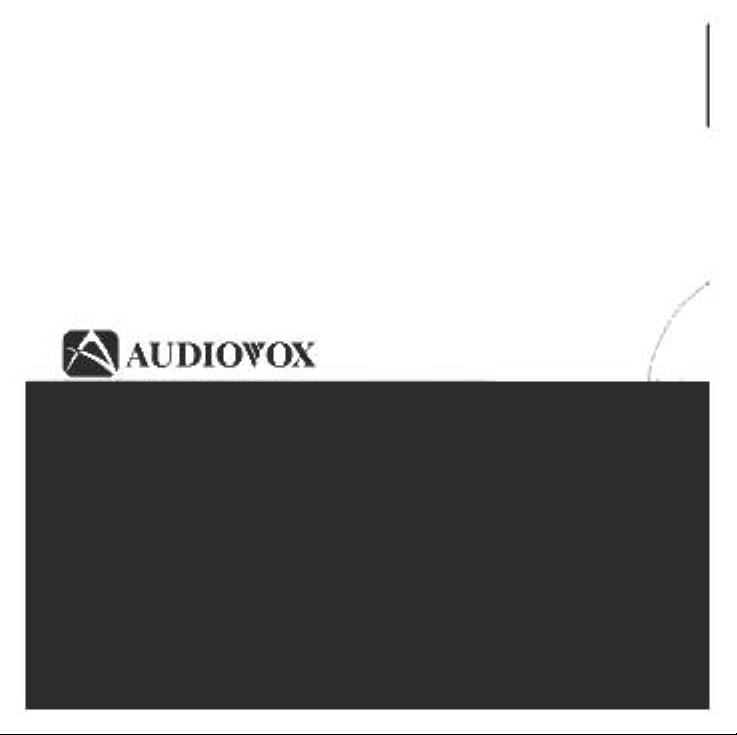
Page 2
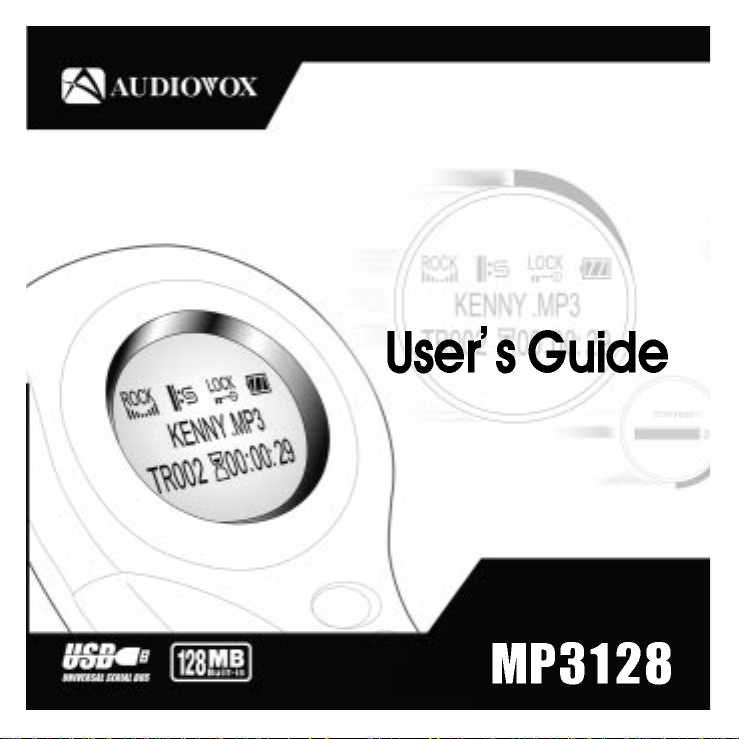
Digital Audio Player
128-6648
Page 3
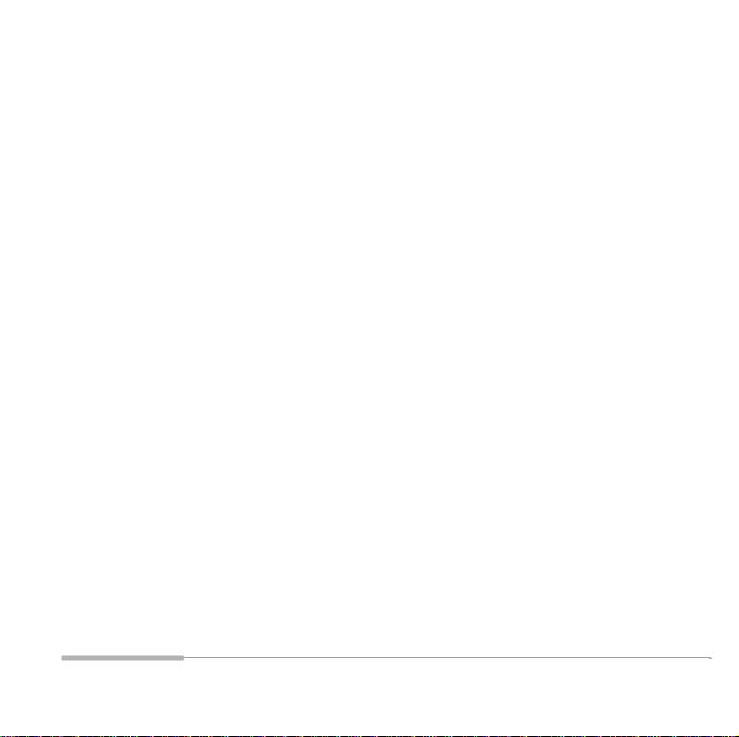
Page 4

User’s Guide
MP3128
Page 5
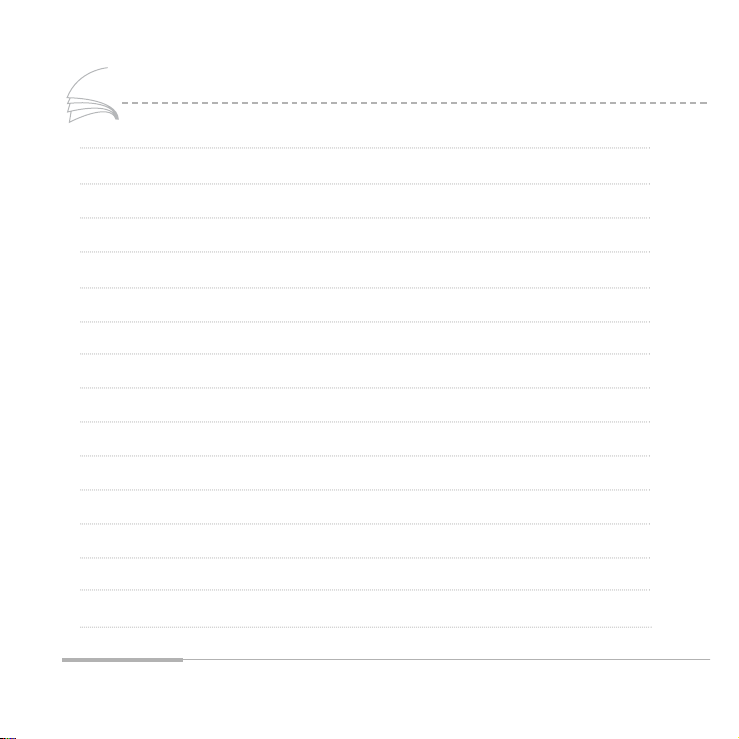
Content
2
Controls and Indicators 4
Inserting the Battery 5
LCD Indicators and Icons 6
MENU LIST 7
Playback/ Stop Function 8
Adjusting the Volume 10
Scanning Through a Music File 11
To search for a desired music track during playback 12
Menu Mode 14
Repeat Track Mode 15
Setting the Equalizer(EQ) 16
Setting the Hold Function 17
Deleting a file 18
MP3128Setting Options 19
Installing the Software on a Personal Computer(PC) 23
Page 6
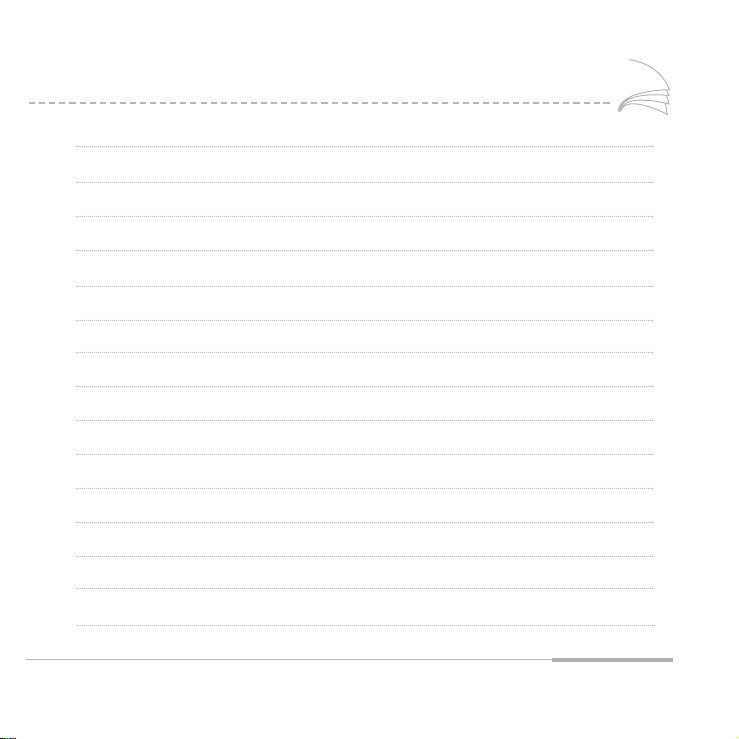
MP3128
3
Connecting the MP3128 to a PC 24
Installing the USB Driver 25
Confirming the USB Driver Installation 26
How to use Groove Software 27
Transferring a file to the MP3128 28
Transferring a file to the PC 29
Deleting a file 30
Changing a file name 31
Formatting the MP3128 32
Moving the location of a file 33
Setting options 34
Cautions 35
Troubleshooting 36
Specifications & Accessories 38
Warranty 39
Page 7
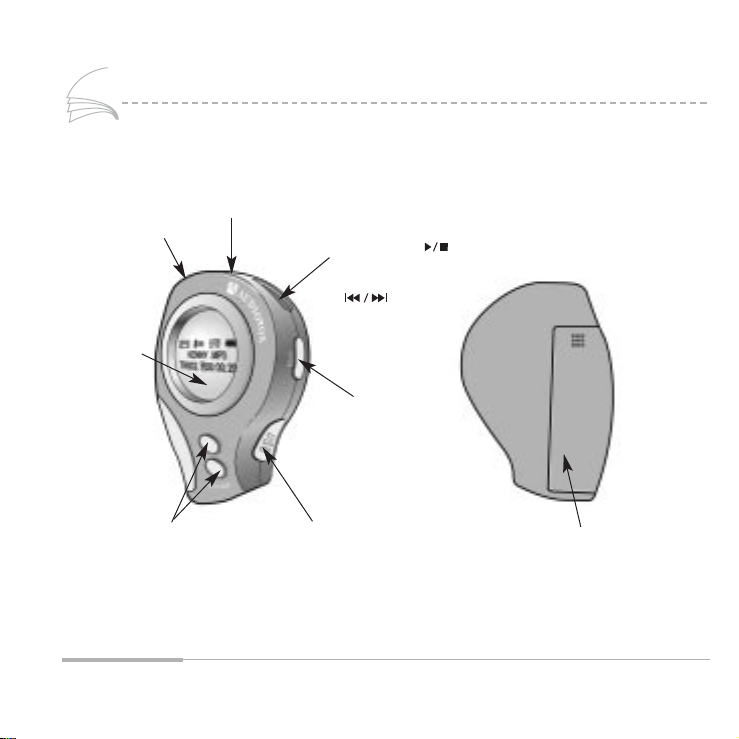
Controls and Indicators
4
Earphone Jack
LCD Display
Volume Adjustment
button
Connector for Holder
PLAY/STOP/( )
FF/REW button
( )
Menu/Mode
Setup button
Battery Cover
USB cable port
Page 8
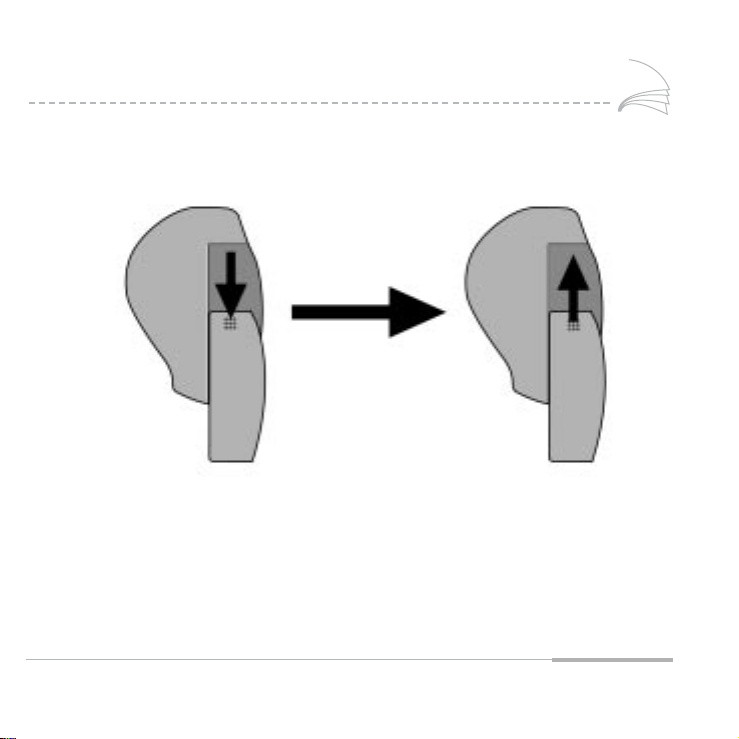
MP3128
5
Inserting the Battery
Press and pull the battery cover downward
in the direction of the arrow to open.
Insert one AA battery observing
polarity and push the battery cover
upward in the direction of the arrow
to close.
Page 9
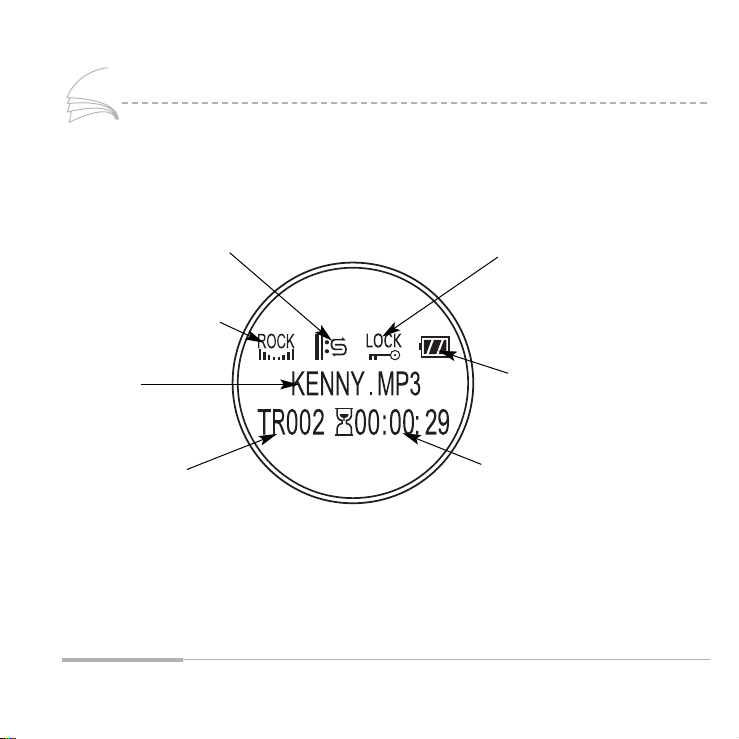
LCD Indicators and Icons
6
Repeat Icon
HOLD Icon
Battery Capacity Icon
Elapsed Playing Time
Equalizer(EQ) Icon
Current
File Information
Track Number
Page 10
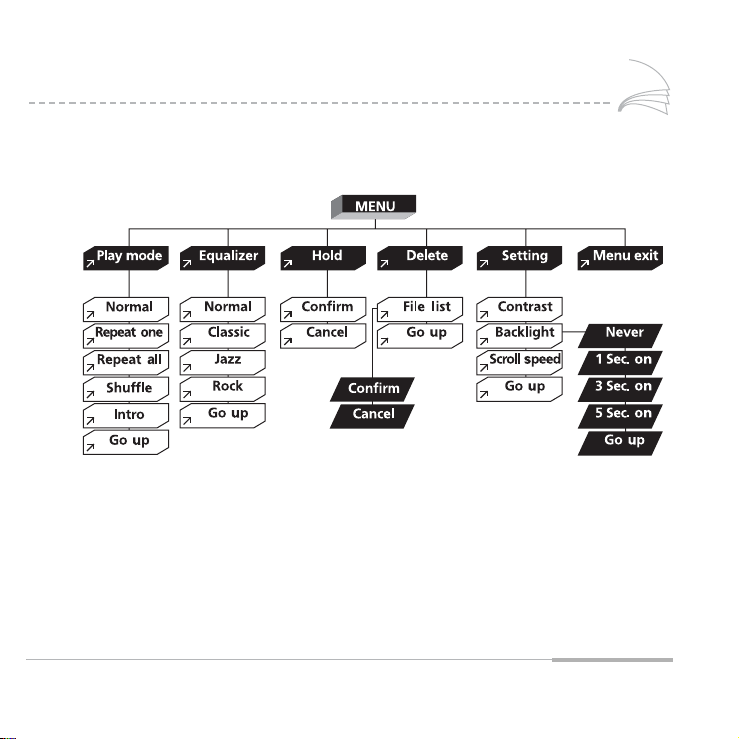
MP3128
7
MENU LIST
Page 11
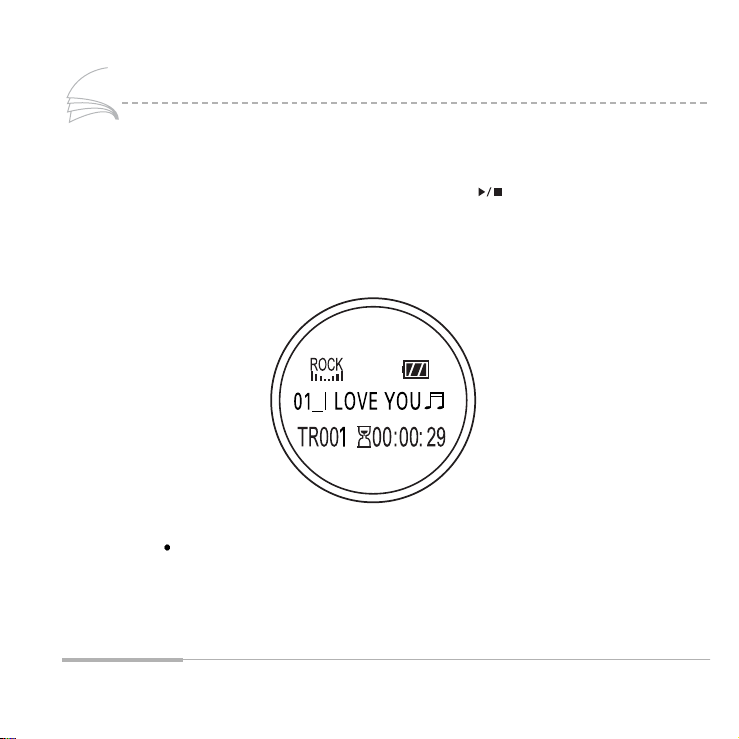
Playback / Stop Function
8
To playback
Insert the battery and press the PLAY/STOP button( ), the "Audiovox"
logo and memory information will be displayed on the LCD screen.
The first track will be played automatically.
Current File Information
- Title_Singer Information
- Etc. Information display
Page 12
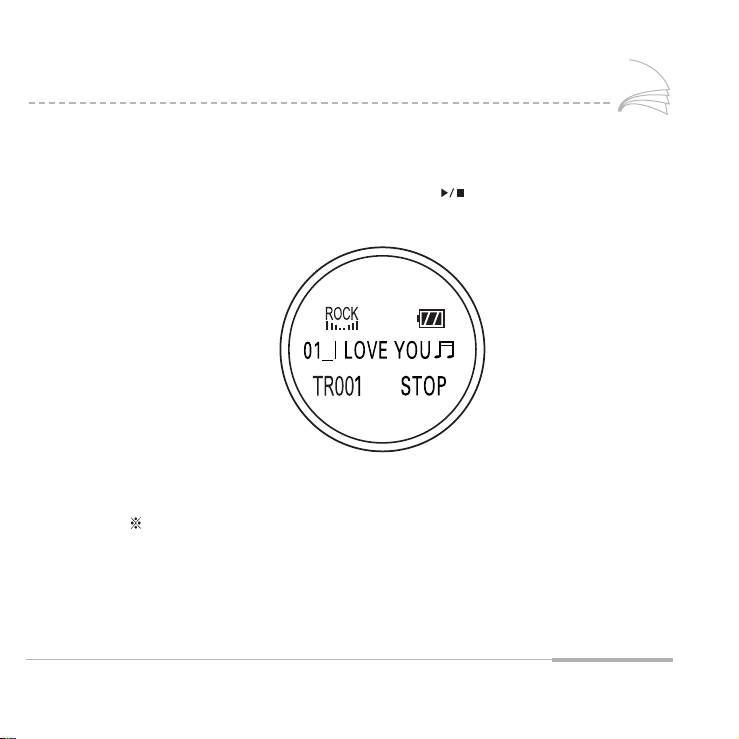
MP3128
9
To stop
During playback, press the PLAY/STOP button( ) once.
Playback will be stopped.
Note : If the MP3128is inactive for 10 seconds in the STOP mode,
the power will be automatically shut off.
Page 13
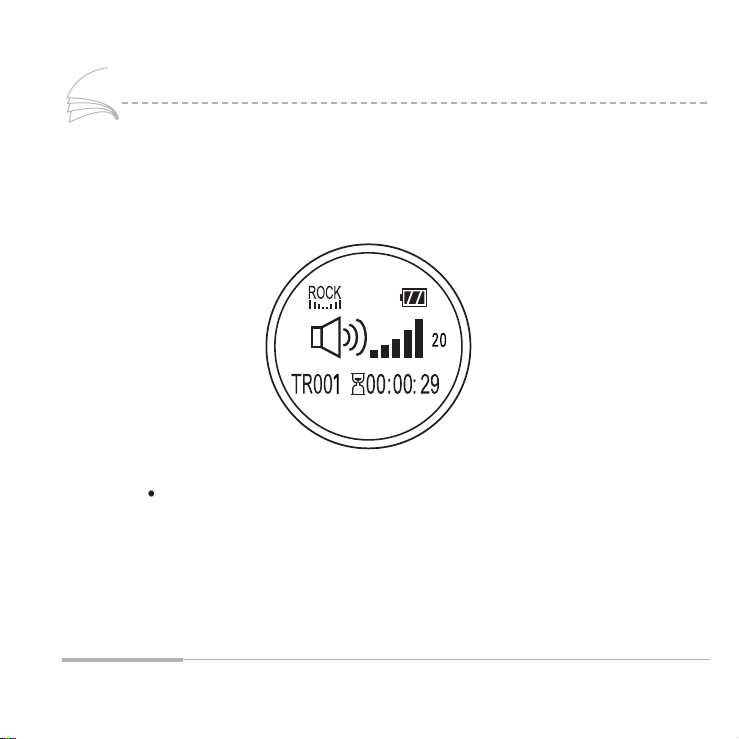
Adjusting the Volume
10
To adjust the Volume
Press the VOLUME buttons located on the front of the unit to adjust volume.
You can adjust volume from 0to 20.
- To Adjust Volume Slowly : Momentarily Press and Release the front
panel buttons in the direction desired to adjust the volume 1 interval
at a time(0-20) until the desired volume is reached.
- To Adjust Volume Rapidly : Press and Hold the front panel buttons
in the direction desired until the desired volume is reached .
Page 14
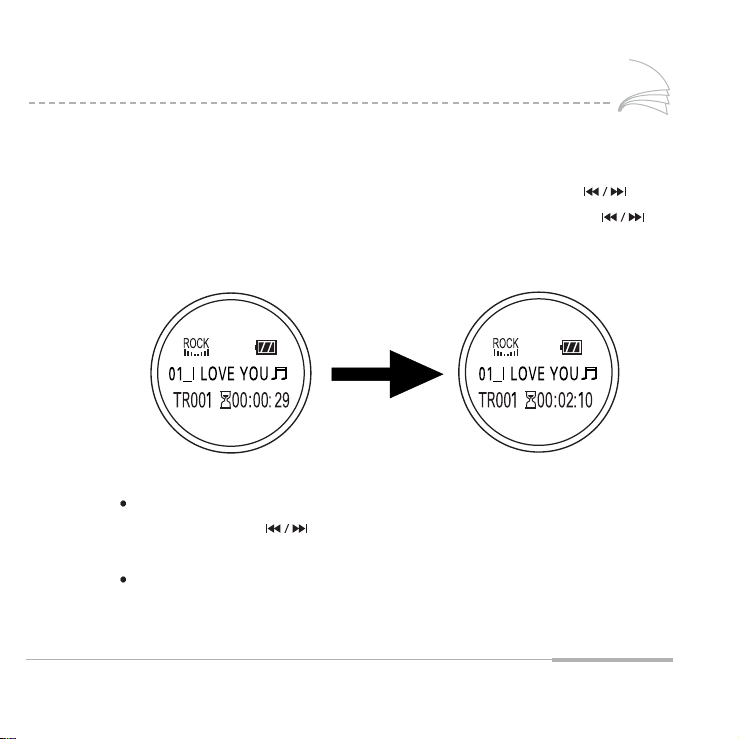
11
Scanning through a music file
Scanning through a music file
To return the beginning of current file after play ends, press and release
the FF/REW button( ) down during playback.
To search a track during playback, press and HOLD the FF/REW button( ) up
to fast forward through the track. Press and the HOLD FF/REW button( )
down to fast rewind through the track.
Release the button to playback again.
Fast Forward
For the first 5 seconds : 5 times faster
After 5 seconds : 10 times faster
MP3128
Page 15

To search for a desired music track during playback
12
To search for a desired music track during playback
To search for a desired music track in a upwardly direction :
Momentarily press and release upward the FF/REW button( ) until
the deired music track is reached.
To search for a desired music track in a downwardly direction :
Momentarily press and release downward the FF/REW button( ) until
the desired music track is reached.
If the FF/REW button( ) is pressed shortly after 5 seconds after
starting playback, the current file will be played from the beginning
of the current file.
Page 16

MP3128
13
To search for a desired music track in the stop mode
Momentarily press and release the PLAY/STOP button( ) to stop the playback
of a music track
Press the FF/REW button( ) up to skip ahead one track at a time.
Press the FF/REW button( ) down to skip to the previous track at a time.
Momentarily press and release the PLAY/STOP button( ) to play.
Page 17

Menu Mode
14
Press and hold the MODE button for more than 2 seconds during playback or
in the STOP mode to access the MENU mode.
Use the PLAY/STOP button( ) to select. Use the FF/REW button( )
to move to other options.
Press the MODE button again to exit the MENU mode.
Play Mode : Setting the repeat playback(Initial setting : Normal)
Equalizer : Setting the Equalizer function
Hold : Setting the Hold function
Delete : Deleting files
Setting : Setting the MP3128 display Contrast, Backlight and Scroll Speed
Page 18

MP3128
15
Repeat Track Mode
Press the MODE button for more than 2 seconds during playback or in the STOP
mode to access the MENU mode. Select "1. Play Mode" in the MENU.
Use the FF/REW button( ) to move to other options and use the PLAY/STOP
button( ) to select.
Normal - Repeat One - Repeat All - Shuffle - Intro
Normal : Playback once in the track order recorded
- The initial setting is "Normal" and there is no icon display in this mode.
Repeat One : To listen to one track only repeatedly
Repeat All : To listen to all tracks repeatedly
Shuffle : To listen to the tracks in random order
Intro : To listen to the beginning of all the tracks stored(Plays for 10 seconds)
Go Up : To move to the upper menu mode
Page 19

Setting the Equalizer(EQ)
16
Select "2. Equalizer" in the MENU mode.
Move to the desired tone by using the FF/REW button( ).
There are four color tones.
Select one of four tones by pressing the PLAY/STOP button( ) .
To move to the upper mode, select "5.Go up".
Page 20

MP3128
17
Setting the Hold Function
Select "3.Hold" in the MENU mode.
After selecting "1.Confirm" by pressing the FF/REW button( ).
Finish the setting by pressing the PLAY/STOP button( ).
All buttons are disabled in the HOLD mode.
Exit the HOLD mode by pressing the PLAY/STOP button( ) for more
than 2seconds.
Page 21

Deleting a file
18
Select "4.Delete" in the MENU mode.
Select a file to be deleted.
Press the PLAY/STOP button( ) to delete the file.
After the file is deleted the MP
3128will switch to the File List menu.
To exit from the DELETE mode, select “5.Go up” or press the MODE button.
Page 22

MP3128
Mp
33112288
Setting Options
Select "5.Setting" in the MENU mode.
Move to the desired function in the SETTING mode by pressing the FF/REW button
( ).
Select the desired function by pressing the PLAY/STOP button( ).
19
Cont rast - See page 20
Back light- See page 21
Scroll Speed - See page 22
Page 23

Mp
33112288
Setting Option
20
Setting the LCD Contrast
After selecting "5.Setting" in the MENU mode, choose "1. Contrast".
Set the contrast by pressing the FF/REW button( ).
CONTRAST CONTRAST
00
20
You can adjust the contrast from 0to 20.
To exit press the PLAY/STOP button( ).
Page 24

MP3128
21
Setting the Backlight
After selecting "5.Setting" in the MENU mode, choose "2.Backlight".
Set the backlight by pressing the FF/REW button( ).
Settings Availabe :
Never : No backlight(You can save battery life, if it is set to never)
1 Sec. ON : Backlight ON for 1Second
3Sec. ON : Backlight ON for 3 Seconds
5Sec. ON : Backlight ON for 5 Seconds
Finish the setting by pressing PLAY/STOP( )or select "5. Go Up" to
switch to the upper menu.
Page 25

MP
33112288
Setting Options
22
Setting Scroll Speed
After selecting "5.Setting" in the MENU mode, choose "3.Scroll Speed".
Set the scroll speed by pressing the FF/REW button( ).
You can adjust the scroll speed from 0to 10.
To exit press the PLAY/STOP button( ).
Page 26

23
Installing the Software on a Personal Computer(PC)
Insert the GROOVE CD supplied with the MP3128 into the CD-ROM drive.
Click the [Next] button at every consecutive window.
The following figure will appear.
Press the [Finish] button and the installation is complete.
Page 27

Connecting the MP
33112288
to a PC
24
Connect the MP3128 and the PC using the USB Cable supplied with the MP3128.
"GROOVE" must be installed before connecting to the computer.
If "New Hardware add wizard" appears, press [CANCEL] and install the "GROOVE".
(page 23)
If the USB driver does not install automatically, refer to "Installing the USB Driver".
(page 25)
Minimum PC System Requirements
Pentium 150MHz / Windows98/ ME /2000 / XP / 32MB RAM or higher /
CD-ROM Drive (4X or higher) / Supports of USB function
Page 28

MP3128
25
Installing the USB Driver
In case of Windows98/ME
In case of Windows2000
If you connect the PC and the MP
3128
with the USB cable before software installation,
the driver installation window will be appear automatically.
Insert the Installation CD
and select proper drive name.
Installation is completed.
Restart your computer.
Installation is completed.
Restart your computer.
Page 29

Confirming the USB Driver Installation
26
Connect the MP3128 to the PC with the supplied USB cable and check whether
or not the AUDIOVOX USB Driver is shown on the Hardware Manager Window.
If it is shown, the driver installation was completed successfully.
AUDIOVOX USB Driver will appear only when the MP3128 is connected to
the supplied USB Cable and powered up.
When the driver installation has not completed successfully, reboot the PC
and install the driver again referring to "Installing the USB Driver".(page 25)
Page 30

(www.Adiovox.com)
(Restrictions Apply)
MP3128
27
How to use GROOVE Software
Refresh
Upload to the PC
File List
Download to the MP3128
Delete
Rename
Favorites
Help
GROOVE Info
Move to Homepage
Setting options
Open the Transfer window
Selected file info
Usable Memory
Page 31

Transferring a file to MP
33112288
28
1. Connect the MP3128 to the PC.
2. Run GROOVE Software.
3. Select [File] [Download to Device] or [Download] icon on the Menu Bar.
4. Select the desired file to be transferred.
Page 32

MP3128
29
Transferring a file to the PC
1. Connect the MP3128 to the PC and run GROOVE.
2. Select the desired file to be transferred.
3. Select [File] [Upload to PC] or [Upload] icon on the Menu bar.
Notice
Uploading of Copyrighted Music files( MP3 MP2 is prohibited by copyright law.
Page 33

Deleting a file
30
1. Connect the MP3128 to the PC and run GROOVE.
2. Select the file you want to desired to delete.
3. Select [FIle] [Delete] or [Delete] icon on the Menu Bar.
4. A window will appear to confirm the file deletion, select [YES].
Page 34

MP3128
31
Changing a file name
1. Connect the MP3128 to the PC and run GROOVE.
2. Select the file you wish to rename.
3. Select [File] [Rename] or [Rename] icon on the Menu Bar.
4. Press OK to finish.
Page 35

Formatting the MP3128
32
1. Connect the MP3128 to the PC and run GROOVE.
2. Select [File] [Format] on the Menu Bar, or [Format] icon
3. A window will appear to confirm the formatting, select [YES].
Note : Formatting will delete all files from memory.
Page 36

MP3128
33
Moving the location of a file
1. Connect the MP3128 to the PC and run GROOVE.
2. Select a [Favorites] icon.
3. Select the file you wish to move.
4. Drag and drop the selected file to the desired location.
Page 37

Setting options
34
Select [Tools] [Option] on the menu bar or [Option] icon
Viewing download status
Setting a [Favorites] folder
Page 38

MP3128
35
Cautions
Do not drop the unit.
Do not let the unit get wet.
- If the unit is wet with water, remove batteries and quickly wipe with a dry cloth
and let sit for 4~5hours.
Contact a service center if unit malfunctions.
Keep the unit away from places with excessive moisture, magnetism or heat.
Do not clean the unit with thinner, alcohol or benzene.
It may cause damage.
Page 39

Troubleshooting
36
Software is not operational.
- The problem may be caused from unsuccessful software installation,
refer to page 23 to 26.
The unit wouldn't work and there is no indication on the display window.
- Check the the battery charge level and check the polarity +/- of the battery.
The unit wouldn't work even when the buttons are pressed.
- Check if the HOLD button is Off.
No music even when pressing the PLAY button in the MP3mode.
- Check if MP3files are stored in the Internal Memory.
Cannot download the MP3file.
- Check if the driver is properly installed on the computer.
- Check the connection between the PC and the USB Cable port.
The LCD window is dim.
- Check the Contrast.
Backlight is not turned on.
- Check the setup of backlight.
- If the current voltage of battery is low, the backlight is automatically not
turned on for longer playback.
Page 40

MP3128
37
The MP3128 automatically turns Off.
- If there is no input for 10 seconds in the STOP mode.
- Check if there are any music files stored.
I want to install more memory
- Unit can not be upgraded.
Page 41

Specifications & Accessories
38
Earphone USB Cable
GROOVE Software CD
1.5 V AA Battery 1EA User's Manual
MODEL
MP
3128
MEMORY
128 MB Internal Memory
VOLTAGE
1.5V
BATTERY
1.5V AA ALKALINE 1EA
Lasts approximately
18 hours
SIZE(W X D X H)
1.6" X .86" X 2.8"
(42 X 22 X 70mm)
CASE
Plastic
FILE TRANSFER SPEED
MAX. 2.4Mbps
S/N RATIO
85dB with 20kHz Filter
EARPHONE OUTPUT
6mW @ 16
OUTPUT FREQUENCY RANGE
20Hz ~ 20KHz
OPERATING TEMPERATURE
PROPERTY
14 F~122 F(-10
C~+50 C)
WEIGHT
1 once (32g)
(Without Battery)
The specifications of this manual are subject to change without prior notice.
Holder
Page 42

MP3128
Warranty
90 DAY LIMITED WARRANTY
Applies to Audiovox Internet Products
AUDIOVOX ELECTRONICS CORPORATION (the Company) warrants to the original retail purchaser of this product that should this product or any part thereof, under normal use and conditions, be proven defective in material or workmanship within 90 days from the date of original purchase, such defect(s) will be repaired or replaced with reconditioned product (at the
Company's option) without charge for parts and repair labor.
To obtain repair or replacement within the terms of this Warranty, the product is to be delivered with proof of warranty coverage (e.g. dated bill of sale), specification of defect(s), transportation prepaid, to an approved warranty station. For the location of the nearest warranty
station to you, call toll-free to our control office:1-800-290-6650
This Warranty does not extend to the elimination of externally generated static or noise, to
correction of antenna problems, to costs incurred for installation, removal or reinstallation of
the product, or damage to tapes, discs, speakers, accessories, or electrical systems. This
Warranty does not apply to any product or part thereof which, in the opinion of the Company,
has suffered or been damaged through alteration, improper installation, mishandling, misuse,
neglect, accident, or by removal or defacement of the factory serial number/bar code label(s).
THE EXTENT OF THE COMPANY'S LIABILITY UNDER THIS WARRANTY IS LIMITED TO THE
REPAIR OR REPLACEMENT PROVIDED ABOVE AND, IN NO EVENT, SHALL THE COMPANY'S LIABILITY EXCEED THE PURCHASE PRICE PAID BY PURCHASER FOR THE PRODUCT.
39
Page 43

Warranty
40
This Warranty is in lieu of all other express warranties or liabilities. ANY IMPLIED WARRANTIES, INCLUDING ANY IMPLIED WARRANTY OF MERCHANT ABILITY, SHALL BE
LIMITED TO THE DURATION OF THIS WRITTEN WARRANTY. ANY ACTION FOR BREACH
OF ANY WARRANTY HEREUNDER INCLUDING ANY IMPLIED WARRANTY OF MERCHANTABILITY MUST BE BROUGHT WITHIN A PERIOD OF 30 MONTHS FROM DATE OF
ORIGINAL PURCHASE. IN NO CASE SHALL THE COMPANY BE LIABLE FOR ANY CONSEQUENTIAL OR INCIDENTAL DAMAGES FOR BREACH OF THIS OR ANY OTHER WARRANTY, EXPRESS OR IMPLIED, WHATSOEVER.
No person or representative is authorized to assume for the Company any liability other than
expressed herein in connection
with the sale of this product. Some states do not allow limitations on how long an implied
warranty lasts or the exclusion or limitation of incidental or consequential damage so the
above limitations or exclusions may not apply to you. This Warranty gives you specific legal
rights and you may also have other rights, which vary from state to state.
128-6001
U.S.A.:
AUDIOVOX ELECTRONICS CORPORATION, 150 MARCUS BLVD., HAUPPAUGE, N Y. 11788
CANADA:
AUDIOVOX CANADA LTD., MISSASSAUGA, ONTARIO, CANADA L4W5A1
Page 44

MP3128
Memo
