Page 1

MP2000
USER’S GUIDE
Page 2
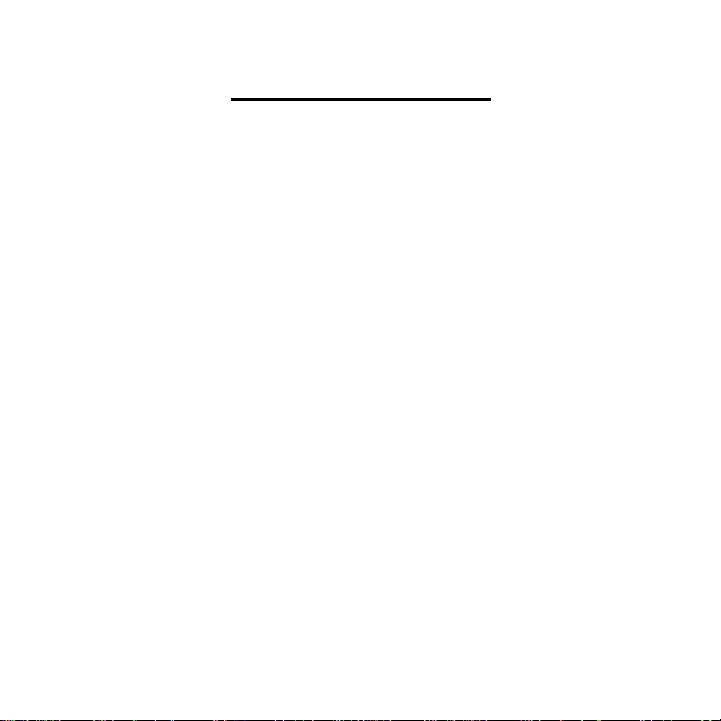
1
TABLE OF CONTENTS
MP2000 MP3 PLAYER SY STEM OVERVIEW................. 6
OPERATING CONTROLS AND INDICATORS.........................................6
BATTERY INSTALLATION............................................................................8
LCD INDICATIONS AND ICONS.................................................................9
MAIN MENU TABLE.....................................................................................10
USING A SMARTMEDIA CARD (OPTIONAL)...............11
INSTALLING THE SMARTMEDIA CARD..............................................11
EJECTING THE SMARTMEDIA CARD ....................................................11
BASIC USAGE.....................................................................13
LISTENING TO MUSIC / STOPPING MUSIC.........................................13
To listen (Playback) Music ..........................................................................13
To Stop Music Playback...............................................................................14
SETTING VOLUME .......................................................................................15
Page 3
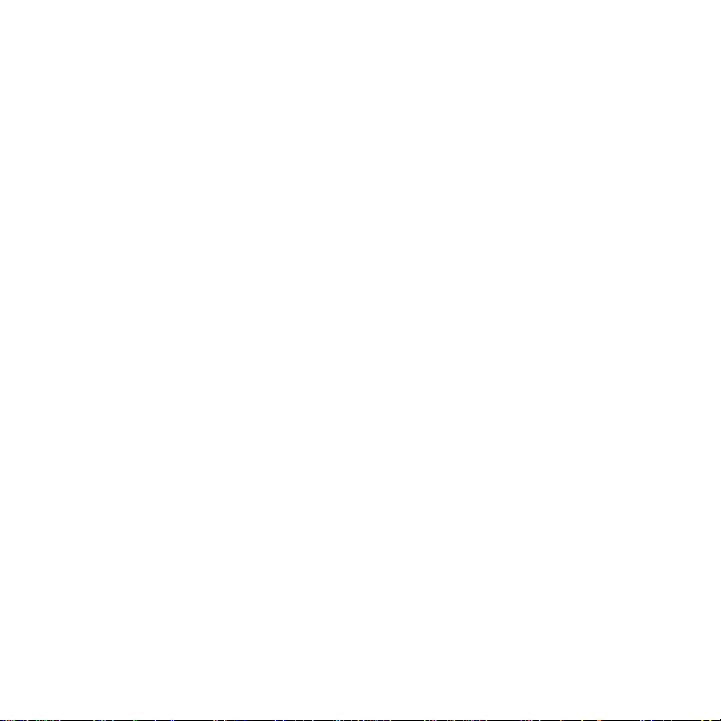
2
T o Adjust Volume...........................................................................................15
TO SEARCH A DESIRED MUSIC TRACK DURING PLAYBACK...16
SEARCHING WITHIN A MUSIC TRACK................................................17
SEARCH FOR A DESIRED MUSIC TRACK IN THE STOP MODE..18
ADDITIONAL USAGE ........................................................19
TO SET THE MENU.......................................................................................19
TO PLAYBACK REPEATEDLY...................................................................21
SETTING EQUALIZER.................................................................................23
SETTING MY OWN OPTIONS....................................................................24
Setting Contrast............................................................................................24
Setting Backlight ...........................................................................................25
Setting Scroll Speed ......................................................................................26
Deleting Files(Tracks) .................................................................................27
PRECAUTIONS...................................................................28
TROUBLESHOOTING........................................................29
Page 4
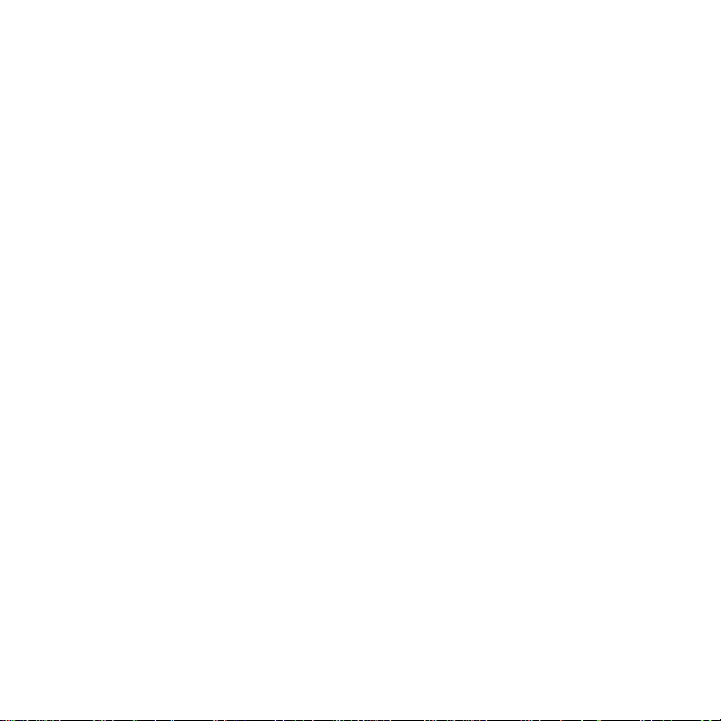
3
SPECIFICATIONS...............................................................30
ACCESSORIES ...................................................................31
WARRANTY.........................................................................33
Page 5
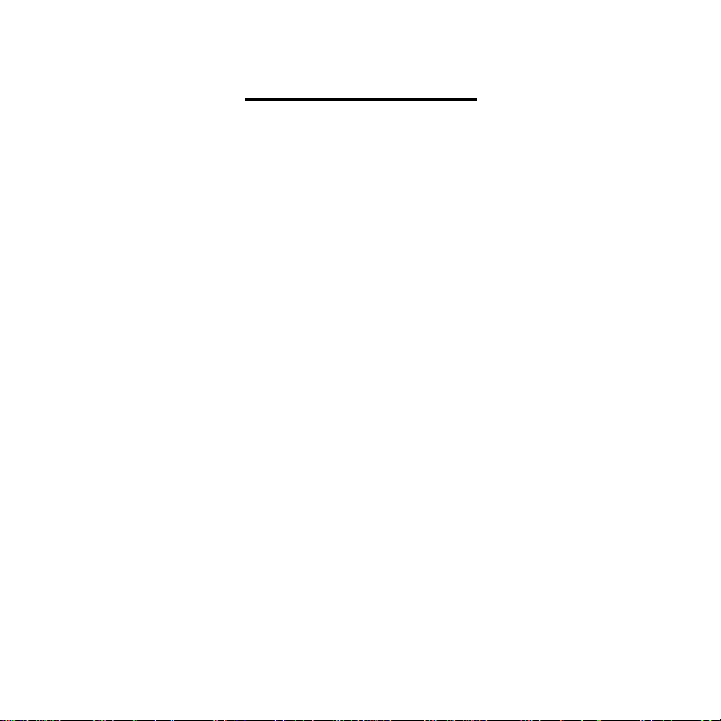
TABLE OF FI GURES
FIGURE 1. MP2000 CONTROLS A ND INDICATORS, FRONT........................ 6
FIGURE 2. MP2000 CONTROLS A ND INDICATORS, REAR.......................... 7
FIGURE 3. BATTERY COVER REMOVAL AND REPLACEMENT .......................8
FIGURE 4. LCD DISPLAY INDICATIONS A ND ICONS ....................................... 9
FIGURE 5. MAIN MENU TABLE......................................................................10
FIGURE 6. SAMPLE S MART MEDIA CARD (SMC) INDICATOR ................... 12
FIGURE 7. SAMPLE LCD PLAYBACK SCREEN.........................................13
FIGURE 8. SAMPLE LCD PLAYBACK STOPPED SCREEN...................14
FIGURE 9. SAMPLE VOLUME ADJUSTMENT SCREEN.........................15
FIGURE 10. SAMPLE MUSIC TRACK SEARCH SCREEN (DURING PLA
YBACK)............................................................................................................16
FIGURE 11. SAMPLE MUSIC TRACK SECTION SEARCH SCREEN (
WITHIN A TRACK).........................................................................................17
FIGURE 12. SAMPLE MUSIC TRACK SECTION SEARCH SCREEN (
WHILE IN STOP MODE) ...............................................................................18
Page 6
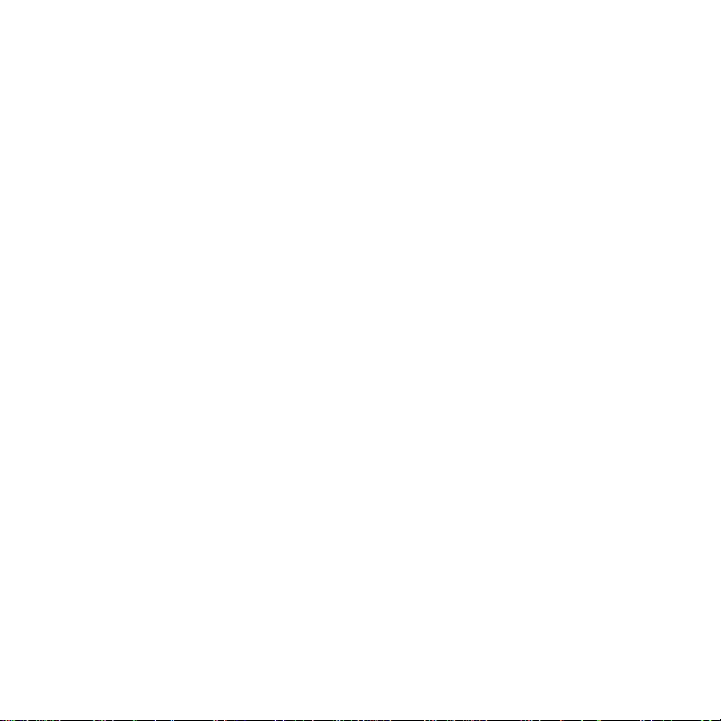
FIGURE 13. SAMPLE DETAILED MENU OPTIONS SCREENS .................... 19
FIGURE 14. SAMPLE REPEAT PLAYBACK MODE SCREEN................21
FIGURE 15. SAMPLE EQUALIZER MODE SCREEN................................23
FIGURE 16. SAMPLE CONTRAST SCREEN................................................24
FIGURE 17. SAMPLE BACKLIGHTING SCREEN.......................................25
FIGURE 18. SAMPLE SCROLL SPEED S CREEN ...................................... 26
FIGURE 19. SAMPLE FILE DELETION SCREEN.......................................27
FIGURE 20. INCLUDED ACCESSORIES..........................................................31
Page 7
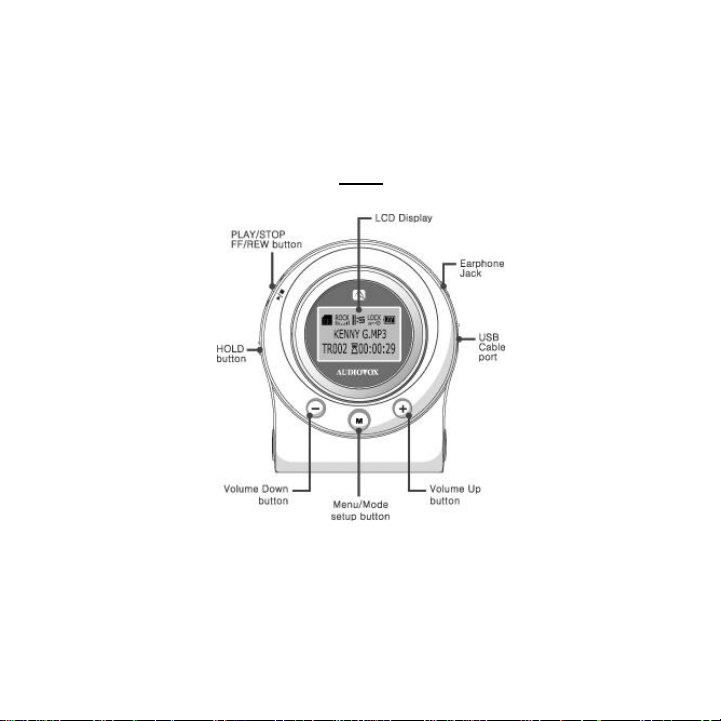
6
MP2000 MP3 PLAYER SYSTEM OVERVIEW
OPERATING CONTROLS AND INDICATORS
Front
FIGURE 1. MP2000 Controls And Indicators, Front
Page 8
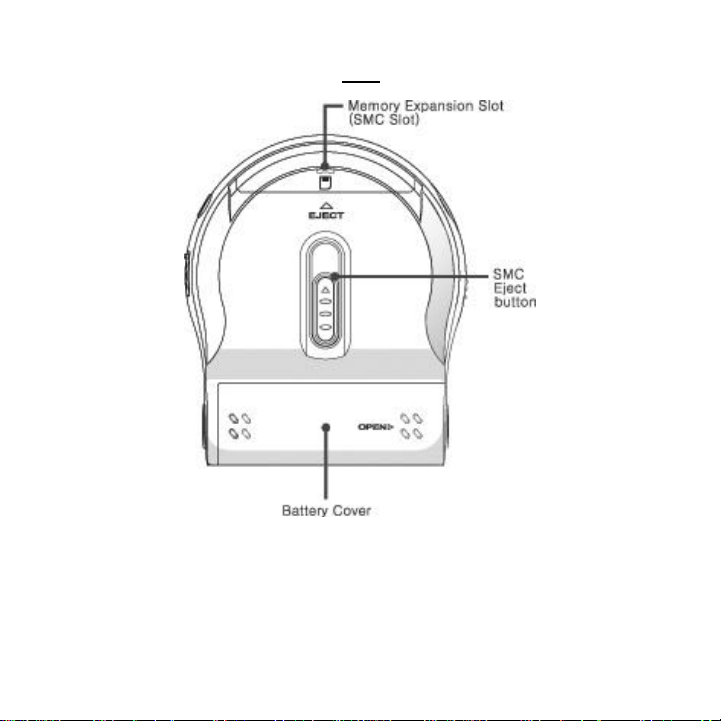
7
Rear
FIGURE 2. MP2000 Controls And Indicators, Rear
Page 9

8
BATTERY INSTALLATION
Cover Removal Cover Replacement
FIGURE 3. Battery Cover Removal and Replacement
The MP2000 MP3 Player is not packaged with a battery preinstalled.
Before attempting to operate, install the battery as described below.
1) Turn the MP2000 MP3 Player face down on a flat surface. Using your fingers,
slide the battery cover off as shown in FIGURE 3 above.
2) Install One “AA” battery. Make sure that proper polarity (+ or -) is observed.
3) Carefully align the cover tabs and slide the battery cover to the closed position
as shown in FIGURE 3 above. Make sure the battery cover clicks into place and
that it is attached securely to prevent the battery from falling out.
Page 10
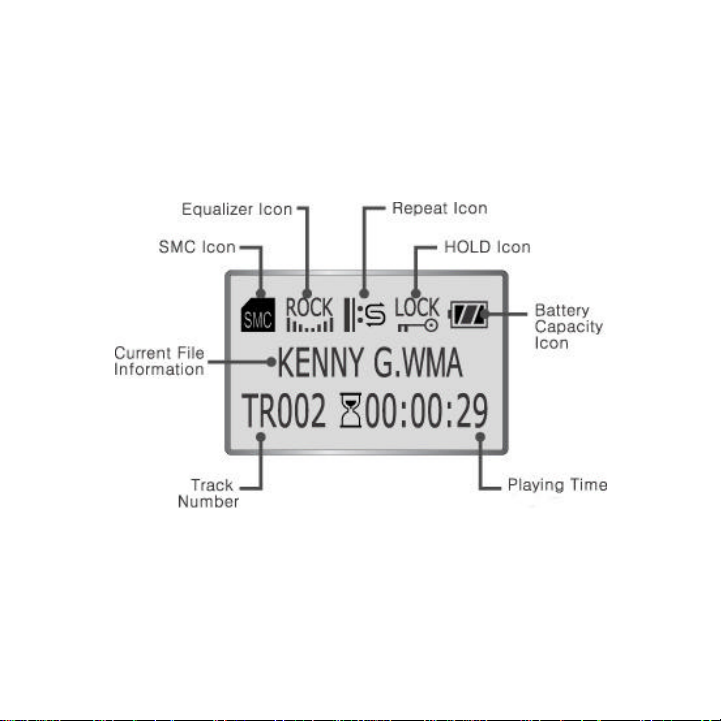
9
LCD INDICAT IONS AND ICONS
The following is an example of the MP3 player LCD screen. All of the key Indicators
and Icons are identified here and are described in detail in the following sections.
FIGURE 4. LCD Display Indications And Icons
Page 11
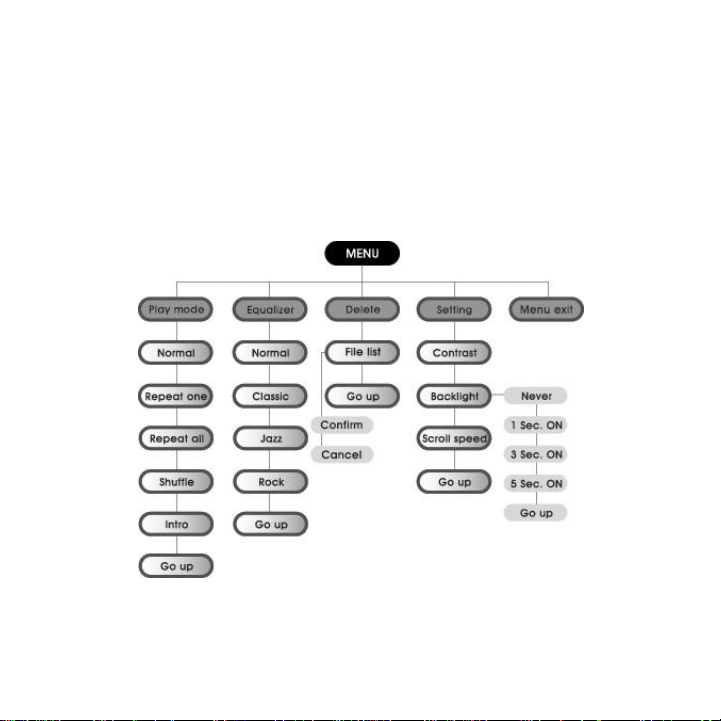
10
MAIN MENU TABLE
The following table is the breakdown sequence of the Main Menu (shown in dark gray)
screens used for programming and playback. The functions of these menus are
described in detail in the following sections.
FIGURE 5. MAIN MENU Table
Page 12
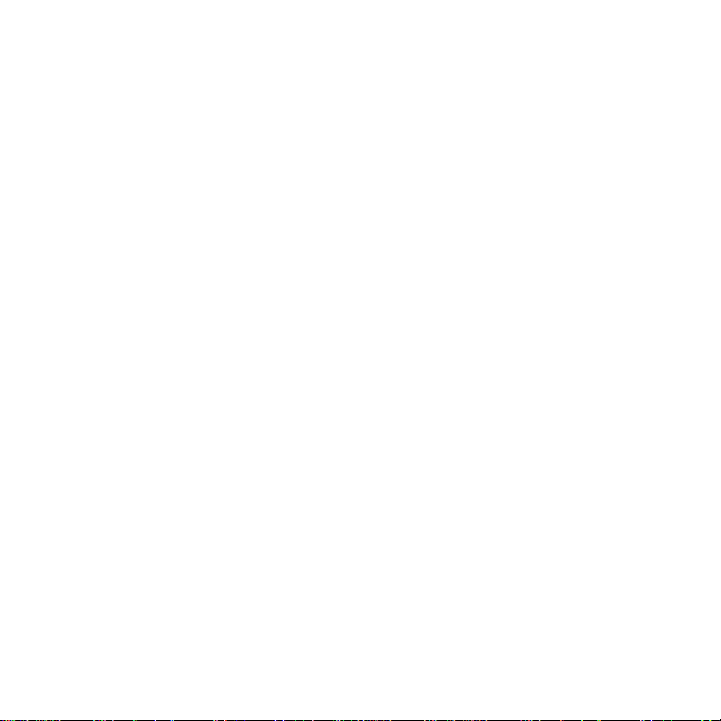
11
USING A SMARTMEDIA CARD (Optional)
You can expand memory capacity of the MP2000 by adding a SmartMedia Card (not
supplied).
INSTALLING THE SMARTMEDIA CARD
1. Inserting the SmartMedia Card into the memory expansion slot on your MP2000
in the direction of the arrow as shown in FIGURE 6 below.
2. Check the SmartMedia Card (SMC) icon is displayed on the LCD screen as
shown in FIGURE 6 below.
EJECTING THE SMARTMEDIA CARD
1. Push the Eject button located on the back of the unit in the direction of the arrow
(up) to remove the SmartMedia Card from the slot as shown in FIGURE 6 below.
Page 13

12
FIGURE 6. Sample Smart Media Card (SMC) Indicator
NOTE :
* Do not insert/eject the SmardMedia Card during playback of music files.
* Always turn off the unit before inserting/ejecting the SmartMedia card.
* Use only 3.3V SmartMedia Cards only.
* SmartMedia cards of 32,64,128MB can be used.
* SmartMedia cards of 8,16, 256 cannot be used.
Page 14

13
BASIC USAGE
LISTENING TO MUSIC / STOPPING MUSIC
To listen (Playback ) Music
After inserting the battery, momentarily Press and Release the button, the
“AUDIOVOX” logo will be display ed on the LCD screen for a few seconds and then
disappear
A playback screen will be displayed as shown in FIGURE 7 below.
FIGURE 7. Sample LCD PLAYBACK Screen
For definitions of the above fields refer to FIGURE 4
Page 15
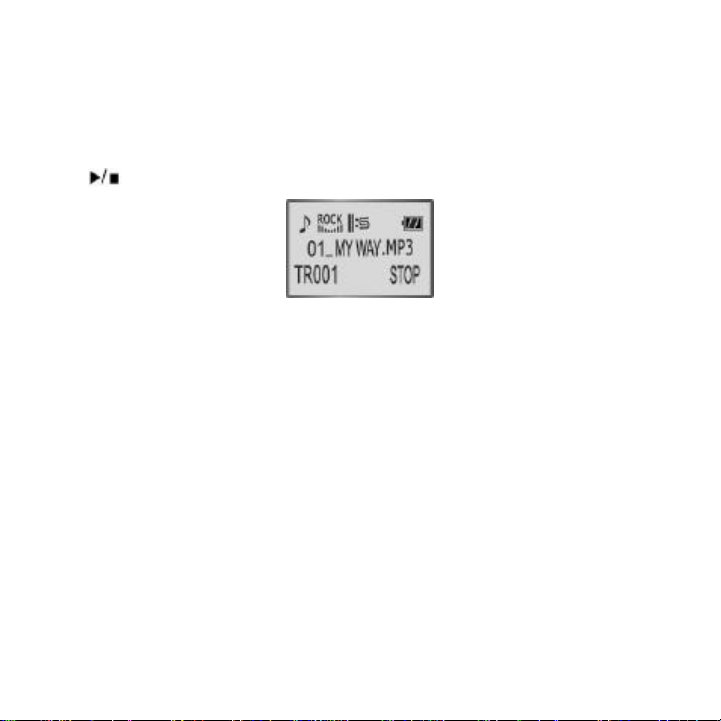
14
To Stop Music Playback
To stop playback of a music track during playback, momentarily Press and Release
the button.
FIGURE 8. Sample LCD PLAYBACK STOPPED Screen
NOTE: The unit will automatically POWER OFF after 10 seconds if no other buttons
are pressed.
Page 16

15
SETTING VOLUME
To Adjust Volume
The volume is adjusted by pressing the +/- buttons located on the front side of the unit
(see FIGURE1).
FIGURE 9. Sample VOLUME ADJUSTMENT Screen
You can adjust volume from 0 to 20
• To Adjust Volume Slowly: Momentarily Press and Release the +/- buttons in the
direction desired to adjust the volume 1 interval at a time (0-20) until the desired
volume is reached
• To Adjust Volume Rapidly: Press and Hold the +/- buttons in the direction
desired until the desired volume is reached
Page 17

16
TO SEARCH A DESIRED MUSIC TRACK DURING PLAYBACK
• To Search For A Desired Music Track In A Upwardly Direction: Momentarily
Press and Release the uu button until the desired music track is reached
• To Search For A Desired Music Track In A Downwardly Direction: Momentarily
Press and Release the tt button until the desired music track is reached
FIGURE 10. Sample MUSIC TRACK SEARCH Screen (During
Playback)
Page 18

17
SEARCHING WITHIN A MUSIC TRACK
To search a desired section on the same track, Press and Hold the uu/tt buttons
to find and listen to the desired section. Release the button to playback again.
FIGURE 11. Sample MUSIC TRACK SECTION SEARCH Screen
(Within A Track)
Page 19

18
SEARCH FOR A DESIRED MUSIC TRACK IN THE STOP MODE
? Momentarily Press and Release the button to stop the playback of a
music track then:
? Press the uu button in short durations to skip ahead one track at a time.
? Press the tt button in short durations to skip to the previous track at a time.
? Momentarily Press and Release the button to play
FIGURE 12. Sample MUSIC TRACK SECTION SEARCH Screen
(While In Stop Mode)
Page 20

19
ADDITIONAL USAGE
TO SET THE MENU
1. Press and Hold the MODE button for 3 second during Playback or Stop mode to
access the Main MENU mode
2. Use the uu/tt buttons to move up and down (see FIGURE 5).
3. Use the button to select.
4. Press the MODE button again to return to the PLAY/STOP mode.
Detailed MENU mode options
FIGURE 13. Sample Detailed MENU Options Screens
Page 21

20
• Play mode: Repeat playback mode to listen to.
• Equalizer: Adjust equalizer function.
• Setting: Adjust backlight, contrast, scroll speed, and display information.
• Delete : Deleting music.
• Exit menu: Exiting the MENU.
NOTE: If there is no input for 15 seconds in the MENU mode, the MENU mode will
be released.
Page 22

21
TO PLAYBACK REPEATEDLY
1. Highlight and Select Play Mode in the Main MENU by momentarily Pressing and
Releasing the button.
2. Navigate through the menu selections to a desired mode by using the uu/tt
buttons in the Play mode
3. Select the desired mode by momentarily Pressing and Releasing the
button.
FIGURE 14. Sample REPEAT PLAYBACK MODE Screen
Page 23

22
• Normal: Tracks will be played back in the order they were recorded.
• Repeat One: To listen to one track only repeatedly.
• Repeat all: To listen to all the tracks stored repeatedly.
• Shuffle: To listen to the tracks stored in random order
• Intro: To listen to the beginning part only of all the tracks stored (play for
10sec.)
• Go up: Return to the main menu
Page 24

23
SETTING EQUALIZER
1. Select Equalizer from the MENU.
2. Navigate through the menu selections to a desired mode by using the uu/tt
buttons
3. Select the mode by momentarily Pressing and Releasing the button.
FIGURE 15. Sample EQUALIZER MODE Screen
1. Normal
2. Classic
3. Jazz
4 Rock
5 Go up: Return to the M ain Menu
Page 25

24
SETTING MY OWN OPTIONS
Setting Contrast
1. Select Setting from the MENU.
2. Navigate through the menu selections to the Contrast mode by using the
uu/tt buttons.
3. Select the Contrast mode by pressing the button
4. Press uu/tt buttons to set Contrast.
5. You can adjust the contrast from 0 to 20
6. To exit the Contrast mode, momentarily Press and Release the button
FIGURE 16. Sample CONTRAST Screen
Page 26

25
Setting Backlight
1. Select the Setting menu from the Main MENU.
2. Navigate through the menu selections to the Backlight mode by using the
uu/tt buttons. Then select one of the following settings
• Never = No backlight
• 1sec. ON: Backlight ON for 1 Second
• 3sec. ON: Backlight ON for 3 Seconds
• 5sec. ON: Backlight ON for 5 Seconds
3. Make your Selection by pressing the button or select “ Go Up” to
4. switch to the upper menu.
FIGURE 17. Sample BACKLIGHTING Screen
Page 27

26
Setting Scroll Speed
1. Select the Setting menu from the Main MENU.
2. Navigate through the menu selections to the Scroll Speed mode by using
the uu/tt buttons.
You can adjust the Scroll Speed from 0 to 10. “0” being the slowest and “10 “ the
fastest.
To exit the Scroll Speed mode, momentarily Press and Release the button.
FIGURE 18. Sample SCROLL SPEED Screen
Page 28

27
Deleting Files(Tracks)
1. Select the DELETE menu from the Main MENU.
2. Navigate through the DELETE menu selections to the Music File by using
the uu/tt buttons.
3. Highlight Music File and press the button
4. Select a file desired to deleted
5. Press the button to delete the file
FIGURE 19. Sample FILE DELETION Screen
To exit from the Delete mode, select “Go up” or momentarily Press and Release the
MODE button located on the front of the unit (see FIGURE1).
Page 29

28
PRECAUTIONS
• Do not drop the unit or give a shock to the unit.
• Do not allow the unit to become wet. Avoiding storage or usage of the
MP3 Player in places where there is excessive moisture, magnetism or
heat.
NOTE: If the unit becomes wet, remove battery and quickly wipe with a dry
cloth, then contract a service center.
• When cleaning, do not wipe the unit with Paint Thinner, Alcohol or
Benzene for cleaning Use of these types of chemicals can damage the unit.
Use only a soft, lightly dampened cloth if necessary.
Page 30

29
TROUBLESHOOTING
• Software is not operating.
o The problem may be caused from unsuccessful software installation. Reinstall
the software following the proscribed procedure in the Installation Guide.
• The unit dose not function / there is nothing displayed on the LCD screen.
o Check the battery and check the battery is inserted correctly (see MP2000
MP3 PLAYER SYSTEM OVERVIEW).
• No music even when pressing the PLAY button in the MP3 mode.
o Check if the driver is properly installed on the computer (refer to the Software
Installation Guide).
o Check the connection between the PC and the USB Cable port.
• The LCD window is dim.
o Check the Contrast (see Setting Contrast).
• Backlight is not turned on.
o Check the setup of backlight (see Setting Backlight).
NOTE: The unit will automatically detect if the voltage current of battery is low, and
will not allow the backlighting to be turned ON to prolong music playback.
Page 31

30
SPECIFICATIONS
Upgradeable to 192/256 with
FILE TRANSFER
OUTPUT FREQUENCY
Table 1. MP2000 Specifications Table
MODEL MP2000
MEMORY
64/128 embedded Flash Memory
VOLTAGE
BATTERY
SIZE (W X H X D)
WEIGHT
CASE
SPEED
S/N RATIO
EARPHONE OUTPUT
RANGE
TEMPERATURE
PROPERY
NOTE: S pecifications in this manual are subject to change without prior notice.
optional 128MB SMC
1.5V
1AA Alkaline / Lasting 18 Hours
65 X 76X 28 (mm)
51g
PVC
Max. 2.4Mbps
85dB
5.5mW@16?
50Hz ~ 20KHz
-10?~+50?
Page 32

31
ACCESSORIES
FIGURE 20. Included Accessories
Page 33

32
NOTES
Page 34

33
WARRANTY
90 DAY LIMITED WARRANTY
Applies to Audiovox Internet Products
AUDIOVOX ELECTRONICS CORPORATION (the Company) warrants to the original retail purchaser of this produ
ct that should this product or any part thereof, under normal use and conditions, be proven defective in material or
workmanship within 90 days from the date of original purchase, such defect(s) will be repaired or replaced with
reconditioned product (at the Company's option) without charge for parts and repair labor.
To obtain repair or replacement within the terms of this Warranty, the product is to be delivered with proof of
warranty coverage (e.g. dated bill of sale), specification of defect(s), transportation prepaid, to an approved
warranty station. For the location of the nearest warranty station to you, call toll-free to our control office:
1-800-290-6650
This Warranty does not extend to the elimination of externally generated static or noise, to correction of antenna
problems, to costs incurred for installation, removal or reinstallation of the product, or damage to tapes, discs,
speakers, accessories, or electrical systems. This Warranty does not apply to any product or part thereof which, in
the opinion of the Company, has suffered or been damaged through alteration, improper installation, mishandling,
misuse, neglect, accident, or by removal or defacement of the factory serial number/bar code label(s).
THE EXTENT OF THE COMPANY'S LIABILITY UNDER THIS WARRANTY IS LIMITED TO THE REPAIR OR
Page 35

34
REPLACEMENT PROVIDED ABOVE AND, IN NO EVENT, SHALL THE COMPANY'S LIABILITY EXCEED THE
PURCHASE PRICE PAID BY PURCHASER FOR THE PRODUCT. This Warranty is in lieu of all other express
warranties or liabilities. ANY IMPLIED WARRANTIES, INCLUDING ANY IMPLIED WARRANTY OF MERCHANT
ABILITY, SHALL BE LIMITED TO THE DURATION OF THIS WRITTEN WARRANTY. ANY ACTION FOR
BREACH OF ANY WARRANTY HEREUNDER INCLUDING ANY IMPLIED WARRANTY OF MERCHANTABILITY
MUST BE BROUGHT WITHIN A PERIOD OF 30 MONTHS FROM DATE OF ORIGINAL PURCHASE. IN NO
CASE SHALL THE COMPANY BE LIABLE FOR ANY CONSEQUENTIAL OR INCIDENTAL DAMAGES FOR
BREACH OF THIS OR ANY OTHER WARRANTY, EXPRESS OR IMPLIED, WHATSOEVER. No person or
representative is authorized to assume for the Company any liability other than expressed herein in connection
with the sale of this product. Some states do not allow limitations on how long an implied warranty lasts or the
exclusion or limitation of incidental or consequential damage so the above limitations or exclusions may not apply
to you. This Warranty gives you specific legal rights and you may also have other rights, which vary from state to
state. AUDIOVOX MP3 PLAYER 90 DAY LIMITED WARRANTY
U.S.A.: AUDIOVOX ELECTRONICS CORPORATION, 150 MARCUS BLVD., HA UPPAUGE, N Y. 11788
CANADA: AUDIOVOX CANADA LTD., MISSASSAUGA, ONTARIO, CANADA L4W5A1 128-6372
