Page 1

iilPDi
X fllp-J X
HU lllii.Wl mill ^
{{
SS S0
t- T
CORPORRTIOH
ni ir\Tni m
nui/luvun
DIGITAl-IOUnD
PlflYCR
MP-KMM)
/
/
AUDIOTOX
AUDIOTOX
CORPORATION
Page 2
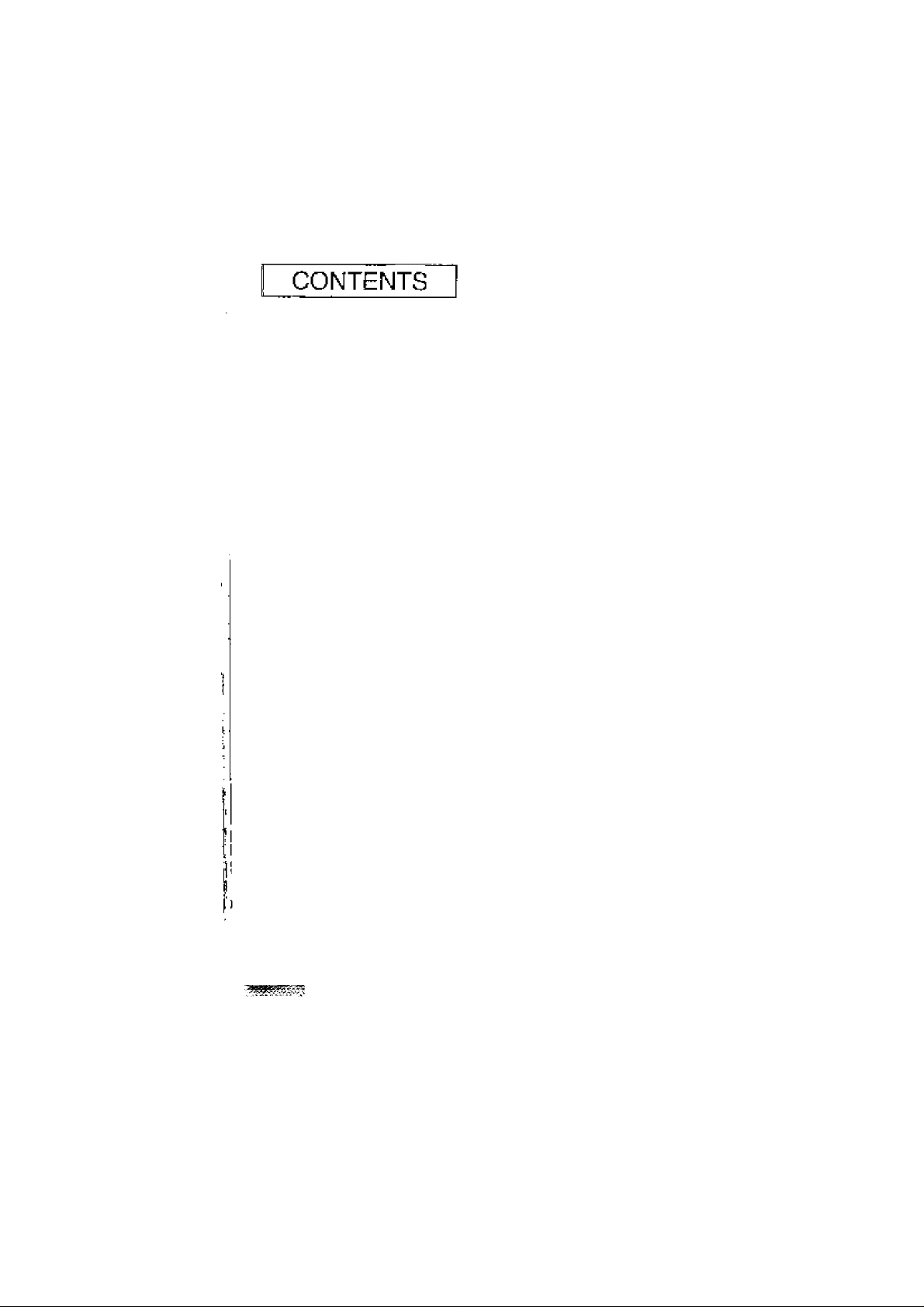
WHAT IS MP3?
1
a THE MPDJ/MP-1000 Q MPDJ KIT CONTENTS
# BEFORE USING MP-1000
Ф
MP-1000 CONTROL BUTTONS
MP-1000 LCD DISPLAY
Ф
EXTERNAL MEMORY CARD [MMC]
&
CONNECTING THE MP-1000 TO YOUR PC
SOFTWARE INSTALLATION
-------------
----------------------OBTAINING & MANAGING MP3 FILES
MPDJ PLAYER
ENCODER
Q
THE DOWNLOADER PROGRAM
Ф
HOW TO USE THE MP-1000 —
Ф
TROUBLESHOOTING
Ф
CAUTION IN USING AND STORING MP-1000
----------------------------------
----------------------------------------
-----------------
1
2
3
4
5
6
7
8
9
10
12
17
19
36
37
MP-1000 SPECIFICATIONS
----------------------------
38
Page 3
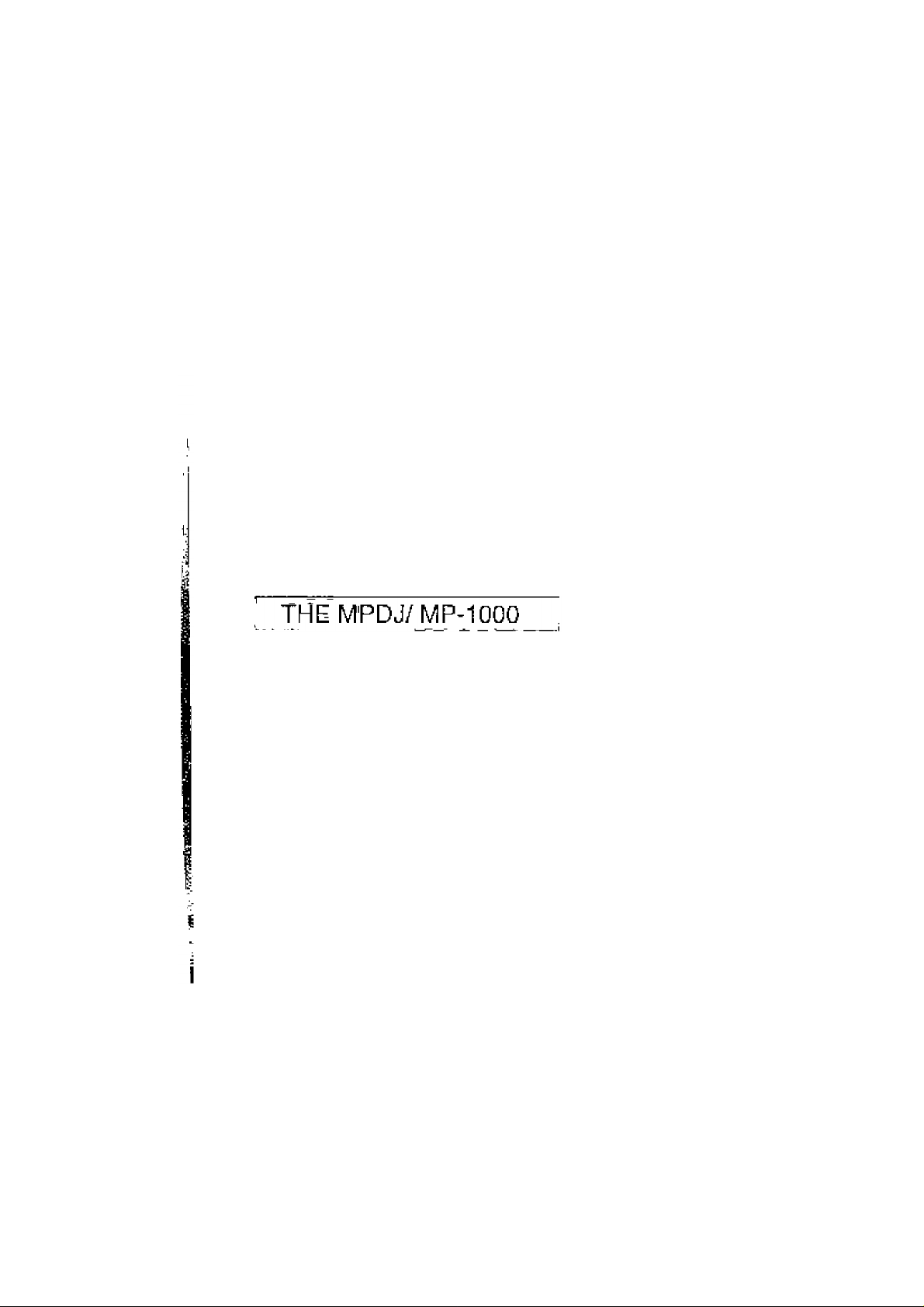
WHATiS MP3?
® MP3 is a file format that compresses audio files with little or no loss of
sound quality. It allows you to store them on a computer in such a way
that the file size is relatively small. Typically, a 1 MB file is equal to one
minute of music.
^ MP3 stands for MPEG 1, LAYER-3. It is an efficient way to store music or
other audio content on your computer. MP3 files can be anywhere from
1/4 to 1/20 the size of a commercial CD audio file, while retaining a high
sound quality. These files have the extension *.mp3 and can be
downloaded from the Internet or can be converted for personal use from
your favorite CD's in your collection.
0 The MPDJ player stores your favorite MP3 files in its flash memory so
that they can be played anywhere you want, on the go. The МР-1000's
solid-state design makes it impervious to the skipping and jitter
experienced with portable CD players. The MP-1000 is extremely light
weight and about the size of a pager, which makes it perfect for use
during jogging, walking, hiking, and just about any activity you like to do.
Warningl • It is illegal to encode MP3 files for trade or sale, unless
you have the expressed and explicit permission of the Copyright
holder(s).
Page 4
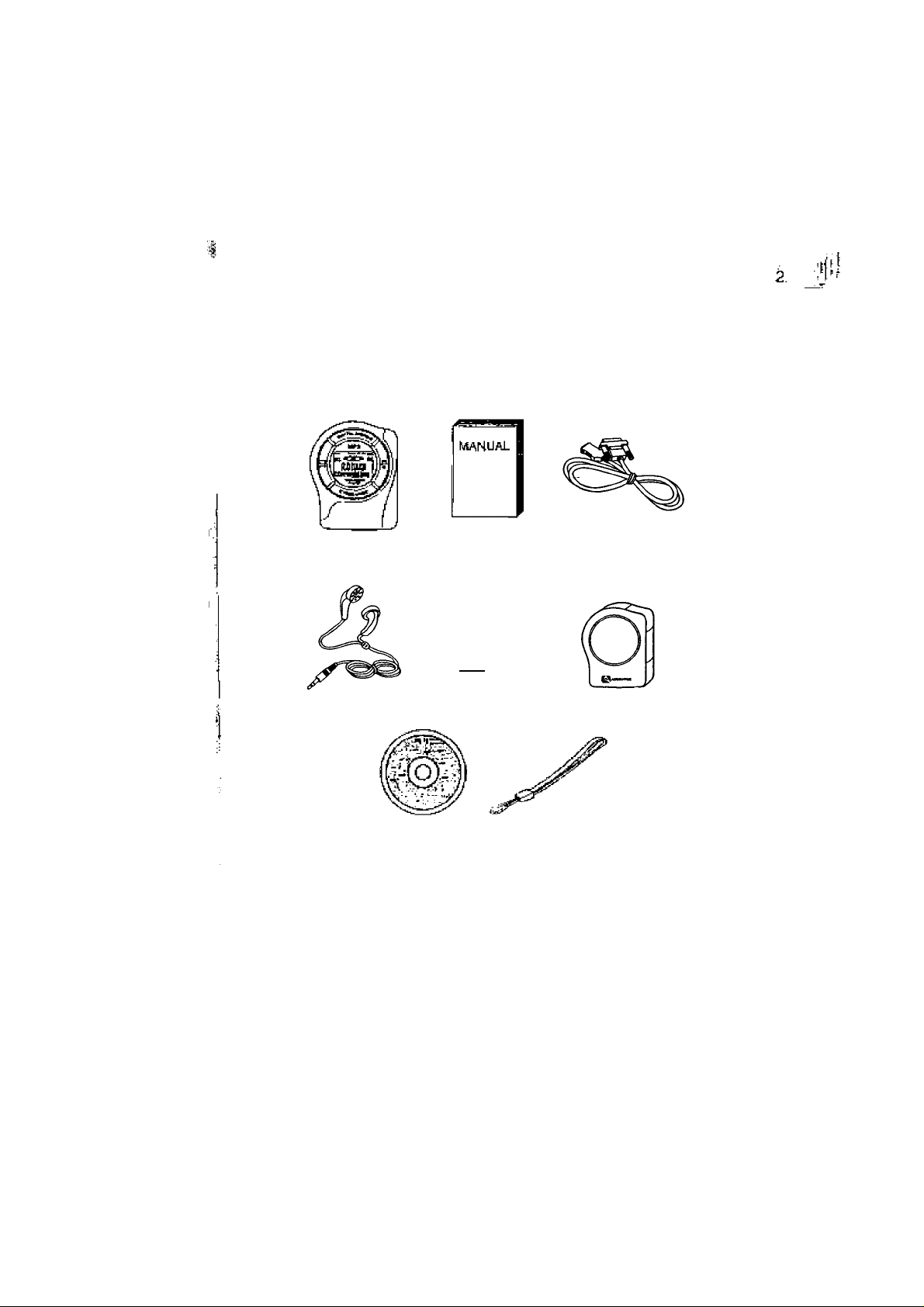
MPDJ KIT CONTENTS
® Take a moment to examine the components provided with your
MPDJ kit.
MP-1000 PLAYER OWNER'S MANUAL PARALLEL PC
CONNECTING CABLE
a I
EARPHONES
INSTALLATION CD HAND STRAP
BATTERIES(2 x AAA) LEATHER CASE
Page 5

BEFORE USING M P-1000
ip Minim Jm System Requir^ents
0 Microsoft Windows ®95/98
® 16 MB RAM or higher
^ 30MB available hard disc space or larger
® Intel* Pentium or compatible Processor
® 1 External Parallel Port
® CDROM Drive
® Installed sound card & speakers
9 Internet access for the download of MP3 files
(Recommended modem speed is 56K)
® You can obtain MP3 files and the latest information on MP3
technology from a growing number of Internet sites.
The following are some sites you might want to explore:
L-
Page 6

MP-IOOO CONTROL BUTTONS ; |
— LEVEL ADJUSTMENT(+)
MODE
LEVEL ADJUSTMENT^)
EARPHONE JACK
—
------
PROGRAM SELECTION FORWARD
POWER ON/
PC CONNECTION
SOCKET
PLAY/PAUSE
EJECT
HOLD
STOP/
POWER OFF
PROGRAM SELECTION REVERSE
BATTERY CASE
" MMC SLOT
Page 7
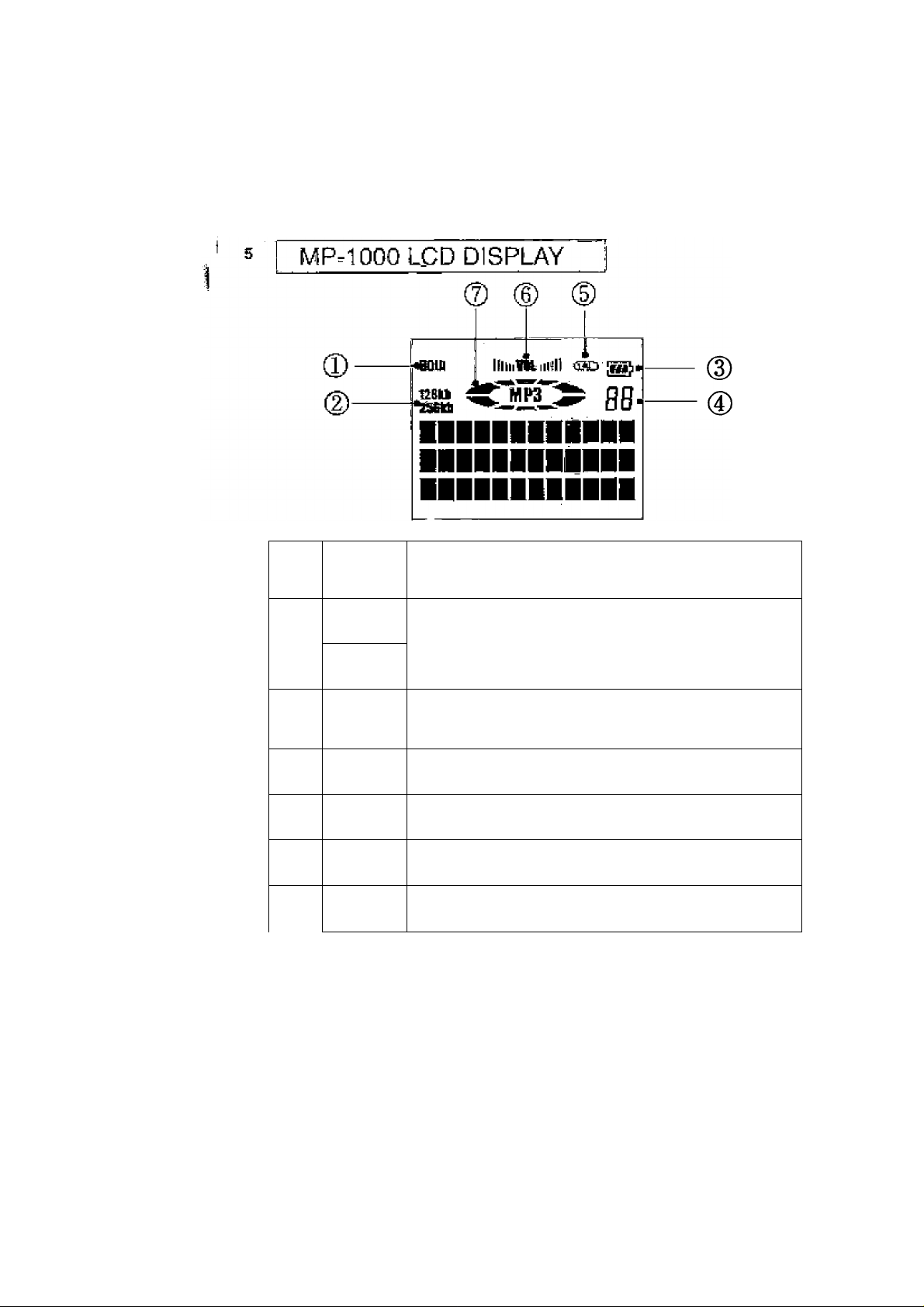
1
I
- - - - - - - -
HOLD
Indi^tes (hat th<3 hdd switch has been turned on.
Prevents accldenlal or unintended operation of any
button.
1Z8kb
2
Z56kb
3
4 98
i r
5
6
®E)
iillr.VOL mW
7
Indicates the bit rale at which the MP3 lile was created.
The higher number equals higher quality audio output.
[Measured in kiiobils per second (Kbps)}
Indicates current battery status. Three bars indicates a tuliy
charged battery, This Icon is always on white the unit is
operating.
Displays track number
Indicates repeal iundion Is activated
indicates volume level
Indie pics MP3 tile Is playing
Page 8

OPTIONAL FLASH MEMORY
MULTIMEDIA CARD [MMC]
• The MP-1000 player can store and play additional MP3 files by inserting
an optional flash memory card into the MMC slot.
[ingartingThe^lash Memory.Card', ^ , ,j
Turn off power by pressing and holding the Stop
button (■) for 2 seconds. Insert multimedia card
into slot. (fig. 1)
I
Eject
button
Eject]nt; The Flash Memory CariJ
If you have a flash memory card inserted into the
MP-1000 player, remove it by pressing the Eject
button, (fig. 2,3)
Note : Do not remove the Flash Memory Card
while unit is on.
^ I
____
I
Page 9
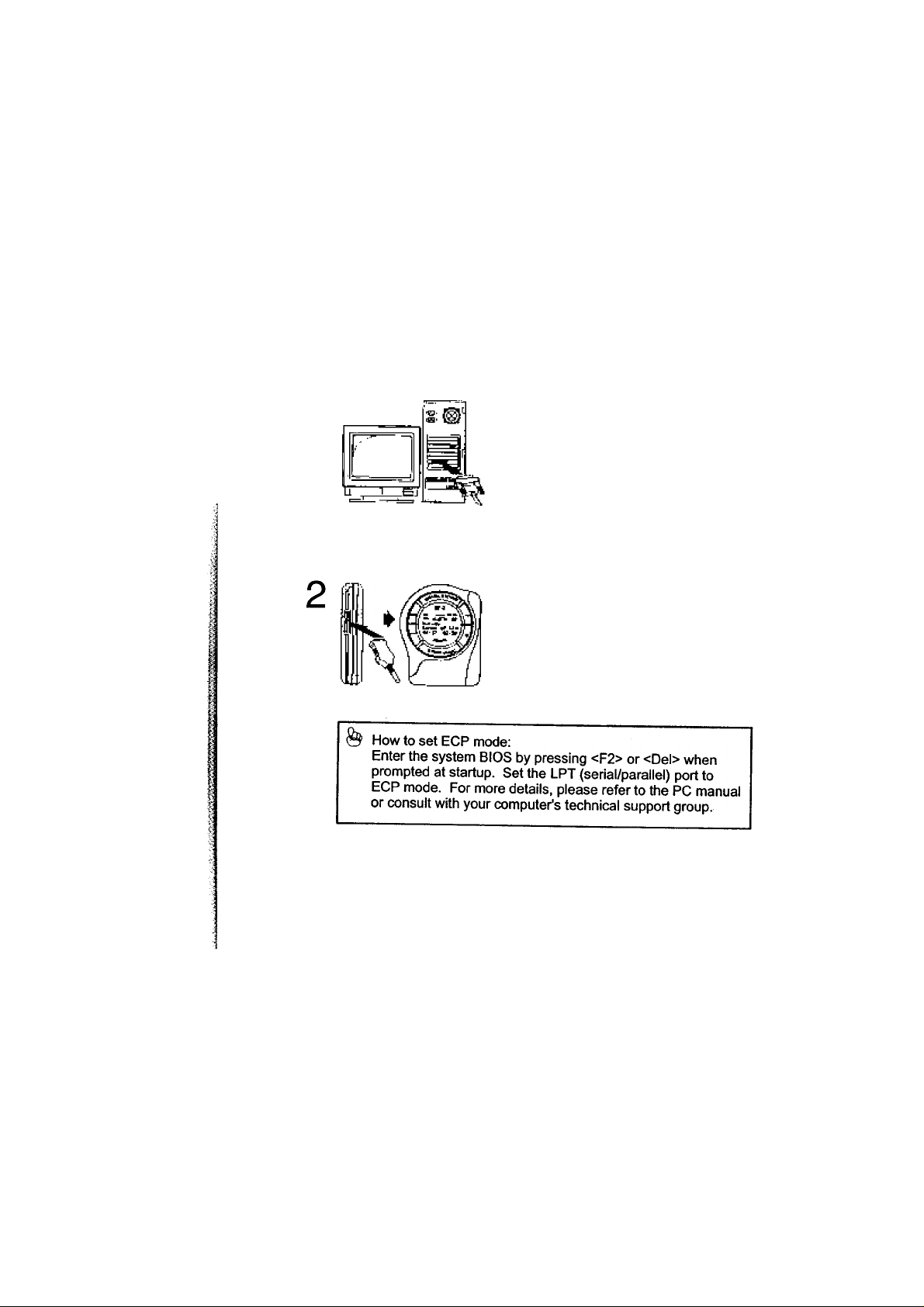
I* ^ i CONNEGTING THE MP-1000 TO YOUR PC
First, please make sure your parallel port is set to ECP mode in the
system BIOS. See below for more information on how to set ECP
mode. To transfer MP3 files to your MP Player, a connection
between your PC (personal computer) and the MP-1000 is
necessary:
Connect the supplied PC connecting
cable to your computer's parallel
printer port.
Turn on the MP-1000 by pressing the
Play button(WI) and connect the PC
connecting cable as shown.
Page 10
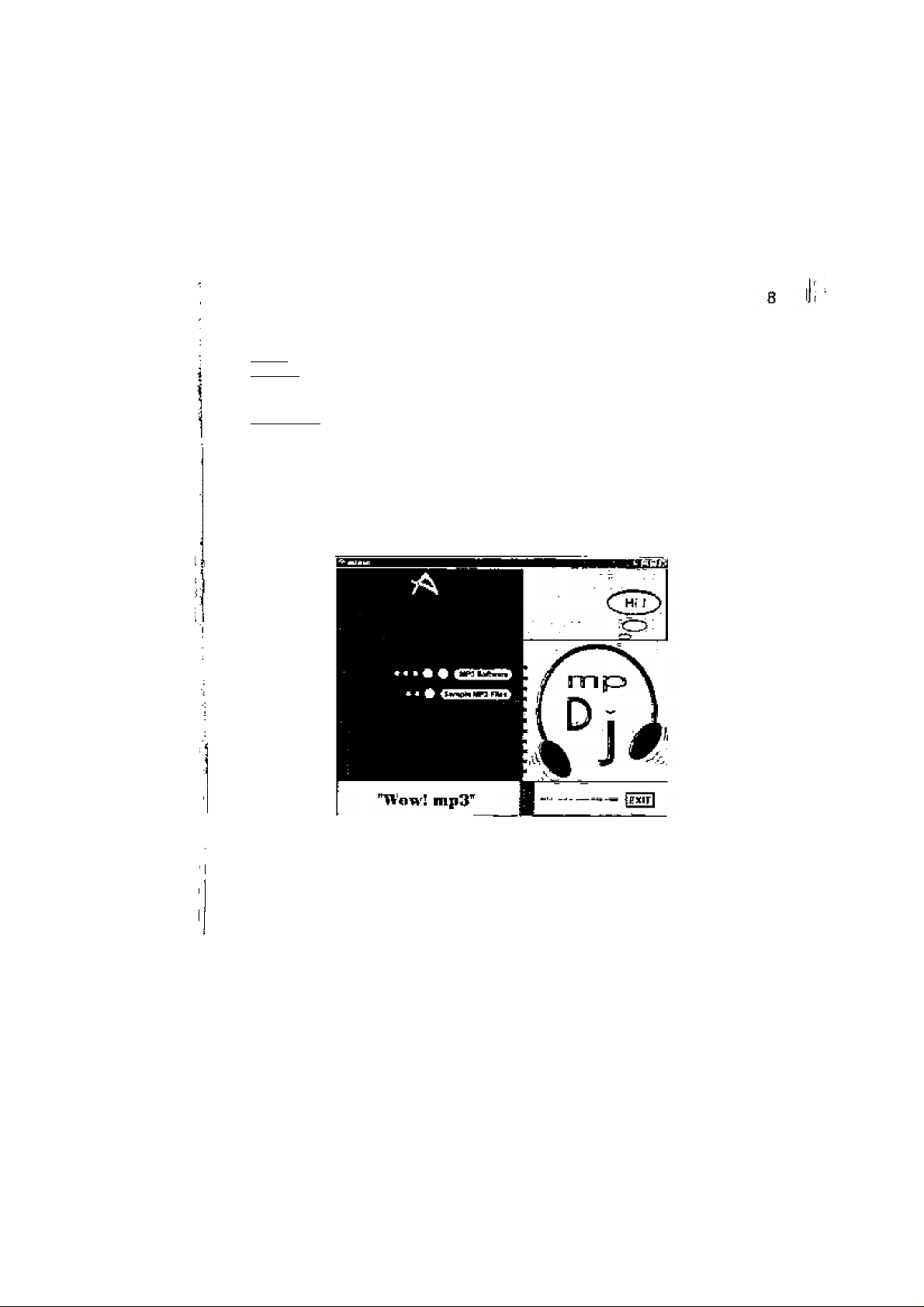
SOFTWARE INSTALLATION
There are three components to the MPDJ Software Suite:
• Player : Allows you to play the MP3 files stored on your computer.
• Encoder : Converts CD Audio (Pre-recorded CDs) into MP3 files. Once in the
MP3 format, you can use the Downloader to copy the files onto the
MP-1000.
• Downloader : Transfers files between your PC and the MP-1000.
Before you can use the above programs, you must install them using the CD that
came in your MPDJ package. Follow the steps below:
1. Turn on your computer.
2. After Windows 95/98 has finished its startup, insert the MPDJ Installation CD
into your computer's CD-ROM Drive. This is usually your D-Drive.
3. The following install screen will appear on your display:
4. Click the "MP3 Software" icon to install the MPDJ Software Package. Follow
the Installation prompts accordingly.
5. To copy sample MP3 files onto your computer, click the "Sample MP3 Files"
If the above screen does not appear, run setup manually by doing the following:
• Click the "START" button on the Windows Taskbar
• Click "RUN" and type: D:\iNSTALL\SETUP.EXE
• Click "NEXT" to continue, and follow the installation prompts accordingly.
(Assuming "D" is the letter of your CD-ROM Drive)
Page 11

You may obtain MP3 files from the Internet (see list of web sites on page 3) or
convert them from the audio tracks of the CDs in your collection. Converting
using the "Encoder Software" is discussed later in the manual on page 12-15.
It is recommended that you keep all of your MP3 files in one directory on your
computer (i.e.-C:\ My MP3 Files).
Downloading from the Internet
The following will show you an example of how to download an MP3 file from the
internet. Ensure that you have a valid internet connection (i.e.-America Online or
CompuServe). Connect to the internet and use your web browser (Internet
Explorer or Netscape) to go to the following web site:
w\ww.mp3.com
• To learn more about MP3, click the "Getting Started" on the above web page.
This will guide you in the fundamentals of MP3.
• Otherwise, select a genre from the list on the right side of the page (i.e.CLASSICAL)
• Within that genre, choose a subcategory (i.e.-CHAMBER MUSIC)
Bf» tjf.w
rw." '*'LM »1^
PH ip1 IT, A mmM, KW.
net DtaKl^Ar
• You will now see a list of songs within that category. Click on one that interests
you.
• Click "Download" as shown in the sample above You will then be asked where
you want to download the file. Specify the directory where your MP3 files are
located:
Page 12
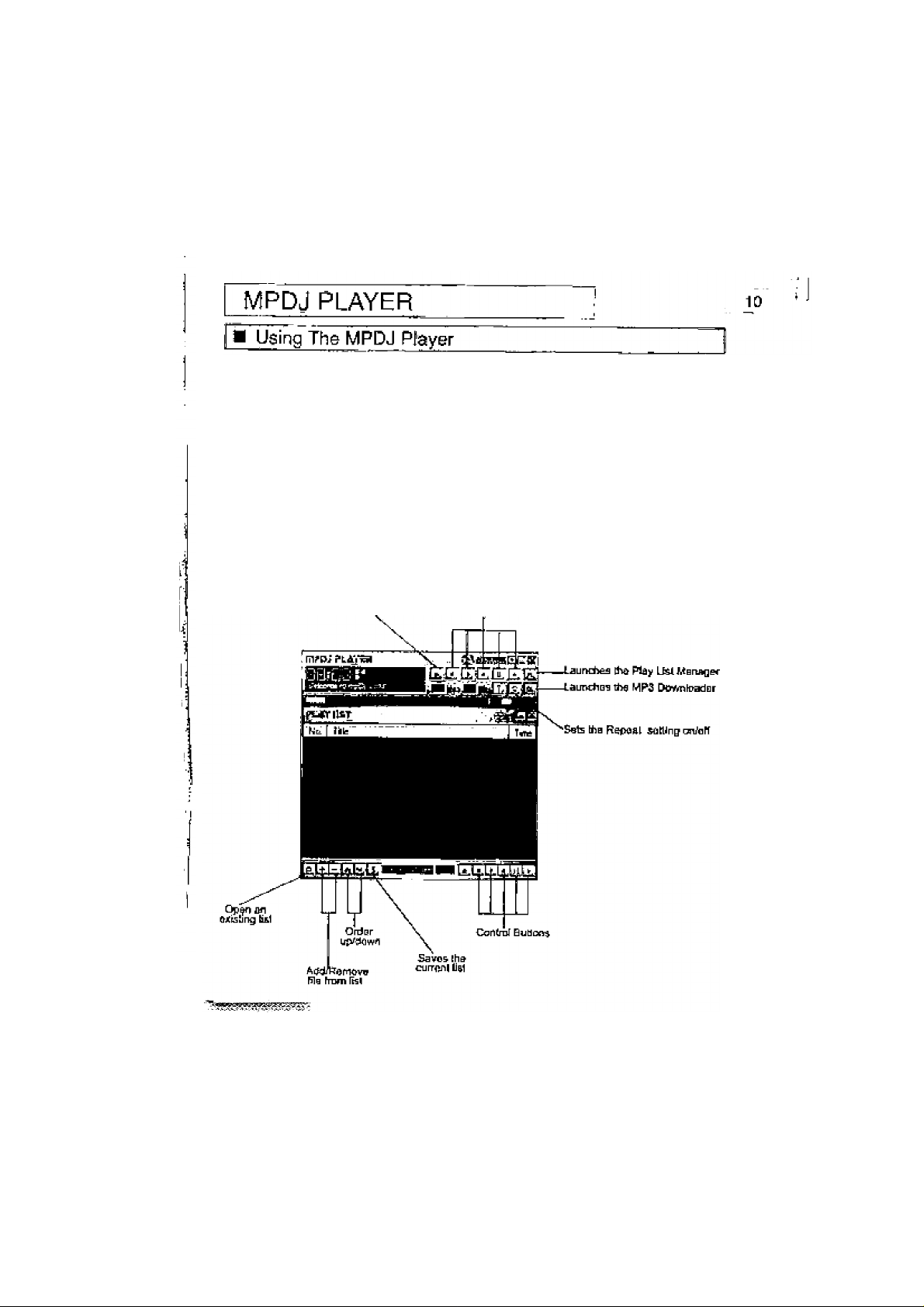
The MPDJ Player allows you to play different music formats (i.e.-MP3 Files) that
are located on your computer. It can be accessed by clicking its icon in the
Windows Start Menu.
STARTPROGRAMS MPDJ SOFTWARE MP3 PLAYER
You will be asked whether you wish to register the player as your default MP3
player. If you click yes, the MPDJ Player will be used to open all MP3 files.
There are two components to the player:
• Player: Graphical Interface that holds control buttons (i.e.-PLAY, STOP
VOLUME)
• PJey Liet: Manages the playing of selected files you wish to listen to on your
computer
Below is a listing of the function buttons
open a new MP3 File Control Buttons
Page 13
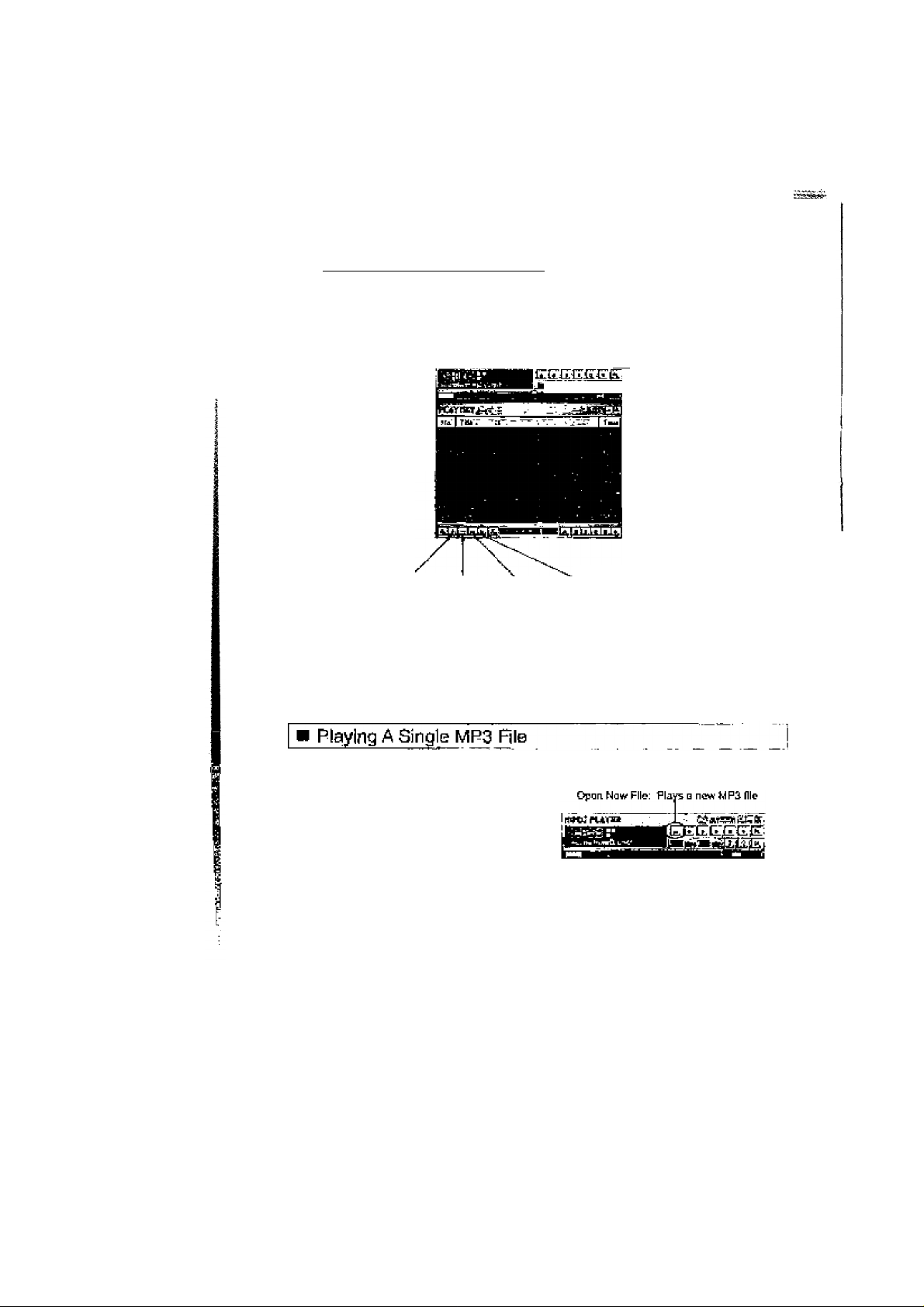
t1
Playing' Multiple MP3 Files
1. start the MP3 Player from the Windows Start Menu.
2. Click the "PL" button in the upper right comer to open the Play list
window as below
3. Click the (+) icon to add a track to the list.
Nato ¡t'.Bl tniding ttia mous«
poLfiftw over any oUha j'wf hi I
will display its Unction
,4Tifkii hiAVR - - . ■ . PF|
Opens the Play
' List Manager
□
/vjds Filns to Removes (lie Wove» Hie UP"'
be ployed In be ptayed In the onJer
Moves file DOWN
in the order
4. Choose the directory that contains your MP3 files, then double click on
the selected file you wish to play.
5. The selected file will now be displayed on the Playlist. You may add
more files by repeating Step #4. Click the Play button (Ml) to begin
playback.
6. To remove files from the Playlist, click the (q) button on the bottom of
You may wish to play one file at a time.
To do so, simply click the "OPEN NEW
FILE" button on the player. You will be
then prompted to select a file from the
directory where your MP3 files are
stored.
Page 14

The second component of the MPDJ Software is the "MP3 Encoder." The
encoder takes a CD-Audio track and converts it to MP3 in two ways:
1. CD-Audio to MP3
2. CD-AudioWAV' ► MP3
Launch the MP3 Encoder by clicking its icon in the Windows Start Menu:
START-►PROGRAMS-^ MPDJ SOFTWARE-♦ MP3 ENCODER
Exits the
Program
Rec: Converts CD-Audio or WAV to MP3
1. WAV: WAV to MP3
2. CD : CD-Audio to MP3
Tag : Changes the "Tag" of an MP3. The tag is the information of an MP3 file
(I.e.-Artist, Song Title)
Extract: Converts CD-Audio Tracks to WAV
Potion : Sets miscellaneous options for recording
Page 15

Follow the steps below once you have launched the MP3 Encoder:
1. Insert a pre-recorded Audio CD into your CD-ROM drive.
2. Exit from any program that attempts to play the above CD.
3. On the MP3 Encoder, click "REC" to display the window of 'Rec; Wav
MP3'.
4. Click the "CD" icon to display the following window :
Returns to Main
Window
. Starts conversion
to MP3
5. Mark the check boxes of the tracks you wish to convert by clicking them. You
may select as many as you like.
6. Click "START" to begin the encoding process.
7. You will then be prompted where to store the new MP3 files. Select a directory
in which you want to store the new MP3 files. Use your existing MP3 folder.
8. Conversion will then start.
Page 16

Convgrting GD-Audio To iMP3 (IWq Step Process)
Follow the steps below once you have launched the MP3 Encoder:
1. Insert a pre-recorded Audio CD into your CD-ROM drive.
2. Exit from any program that attempts to play the above CD.
3. On the MP3 Encoder, click "EXTRACT to display the following window:
4. Mark the "Check Boxes" of
the tracks you wish to
’•'TüAlll
r«Jjn
1
__________________
^üfWfriH T-—:
ZtiOOtkTt
j^rvn;j
f___
' Í-
‘I
iT^'3
Returns to Main
Window
Starts conversion
■ to WAV
' Browse Builens
convert by clicking them.
You may select as many as
you like.
5. Ciick the "START button to
begin the encoding process.
6. You will then be prompted
where to store the new WAV
files. Just as you have
created a directory for MP3
files, you may wish to create
a directory for temporary
WAV files. Note this
directory for the next few
steps.
7. When finished, click "OK" to
return to the main encoder
view. You must now convert
the new WAV file(s) to MP3.
Do so by clicking "REC".
8. Click the "BROWSE" button
(as shown on the left) to
select the source WAV file
you created in step #6.
g.Then click the "BROWSE"
button (for Target File) to
select the location of the new
MP3 file. Use your existing
MP3 folder.
10. Click "START to begin the
conversion.
14
Page 17

The MPDJ Encoder is set at the factory level for optimum sound quality and
speed. However, fine changes can be made to the encoding process. If you
click the "OPTIONS" button on the main view, you will see the following window:
Some notes on encoding options:
Diff Block : Allows channels to have different block
types in MS stereo channel.
Bit Rate : Sets the bit rate. As the bit rate is set
higher, the file size gets larger and sound quality
gets better.
VBR (Variable Bit Rate): Variable Bit Rate encoding
will ensure a consistently high audio quality by
making intelligent bit allocation decisions. The VBR0 setting will yield the best quality (but a larger file
size) while VBR-9 will have less sound quality but
with a smaller size file. The recommended option is
VBR-4.
Channel Modes:
STEREO : Stereo includes two independent channels. The total bit rate remains
constant, but the split between the channels can vary. The encoder uses this
flexibility to improve quality by allocating more bits to the channel with the more
dynamic signal. Use the stereo setting for best quality stereo audio at higher bit
rates.
DUAL CHANNEL: Dual channel includes two completely independent channels
(left/right), each with half the total bit rate. Dual Channel is generally used for
multi-lingual audio programs.
JOINT STEREO : Joint Stereo shares certain bits between high frequency left
and right channels. Some frequencies will be recorded in monophonic at this
setting. This improves compression efficiency at a slight loss of stereo separation.
Use Joint Stereo to obtain the best overall quality at mid-to-lower bit rates.
MS STEREO : A method of exploiting stereo irrelevance or redundancy in
stereophonic audio programs based on coding the sum and difference signal
instead of the left and right channels.
MONO : Mono is a single channel of audio. Use the Mono setting with
monophonic sources or when you need the lowest possible bit rates.
Page 18

Changing The Tag Information
As stated earlier, the "Tag" of an MP3 lists its information. This is an optional
step but if filled out, will appear in the MP-1000 LCD when it is played. To edit
the tag of an MP3 file:
1. Click the "TAG" button on the Main Encoder View.
2. You will be prompted to select an MP3 file to edit. Select the desired file from
your MP3 folder.
3. The following window will appear. Enter any information you wish, then click
"OK" to finish.
ie
Page 19

The MPDJ Downloader is used for transferring MP3 files between your computer
and the MP-1000. In addition, this software also manages the order of stored files
on the MP-1000. Start the program by clicking its icon in the Windows Start
Menu:
If an error message appears stating, "Device Not Connected," please make sure
of the following:
1. MP-1000 is connected to the PC Printer Port through the supplied accessory
Cable
2. The unit is powered on (Press the Play button (Ml) on the MP-1000)
3. The MP-1000 is in normal mode (Not 'Shuffle' or 'Intro')
4. Your PC's parallel port is working correctly (Are you able to print to a printer?)
5. Pressing the [F^ button on your keyboard will refresh the program display. Use
the [F^ button once you have powered on the unit and connected it properly.
Page 20

{i^P3 Downloader Functions & Windows:
Directory Browser : This window indicates the directory where your MP3 files are
I stored. Browse through the directories on your hard drive and select the folder where
I
your MP3 files are located.
1^-
I pc File List Window : Displays the contents of the folder selected in the Directory
i Browser. You may transfer the files in this window to and from the MP-1000.
iMP-1000 File List Window : Displays the contents of the MP-1000. The two tabs show
lithe files located on the "ONBOARD MEMORY" as well as the files on the "MEMORY
|CARD" if one is installed. You may purchase this optional card through Audiovox
|Customer Service at (800) 290-6650
Filter Setting ; Sets which files are displayed in the PC File List Windows. You may
wish to keep this set to *.MP3 so that only MP3 files are shown. If you change this
setting to *.* (All Files), all files will be displayed.
^ Transferring files to the MP-1000 from your computer:
■M 1. Ensure that your MP-1000 is connected and powered on.
2. Display the selected files you wish to download in the PC File List Window.
3. Either Right-Click on the selected file and click DOWNLOAD or simply click the
Download icon on the toolbar. A confirmation will appear stating the download
status.
Transferring files to the computer from the MP-1000 :
1. Ensure that your MP-1000 is connected and powered on.
2. Display the selected files you wish to upload in the MP-1000 FileList Window
3. Either Right-Click on the selected file and click "DOWNLOAD" or simply click the
Download icon on the toolbar. A confirmation will appear stating the download status.
IChanging the order of files on the MP-1000 ;
Jl. Select the file you wish to re-order from the MP-1000 File List Window.
i2. Click, hold, and drag the file to its new position. Let go of the mouse button.
■3. Your selected file should now be in its new position.
Deleting Files:
1. Select the file you wish to delete from either File List Window.
2. Click the Trash icon on the toolbar to delete it.
Reformatting the MP-1000 Memory :
Due to normal usage, some portions of space are lost in the onboard and MMC
memory of your MP-1000. Use the Reformat icon (which deletes ALL data on the MP-
1000) from time to time as a maintenance measure to reclaim all available free space
on your MP-1000.
Page 21

Press the Play/Pause button ^ll) once.
Audiovox Corporation will appear on the
!
display.
Your MP-1000 has been pre-loaded with music
for demonstrational purposes. The artist, song
title and total number of files will be shown on
the display.
If no music files are available in the MP-1000 a
"No Music Please Download" message will
blink on the display.
lUluMiilM OS)
gs BB
ni IfMni iny
nui/iuvun
CORPORfiTION
Page 22

■ i
-:l
'ñ
И
fi
п
Page 23

Page 24

Downloading
After stopping play of the music, you can delete or store the music files by
using the downloader program on your computer.
22
Page 25

S3 m Piay(^ll)
1
Once 3 rnusjc fila se(actìen h3$ bean meda,
press Ihe Play hulten ( ►( ) id begin play.
The Play ¡con will rotale doc(( wise. Artists'
name will be displayed on I he 1st line, and
lha music litia cm tJie 2nd line, lls playing
lime and taLal duration time are shewn cm
Ihe 3rd line.
' ■ ■ ^ - i. . ; - ' • ,,
- r-1 -1 ' ► • '
“ £J i
HytycJe
Sands of tin
64?59 03:49
Music title will scroll ervd the play lime will
increment.
■ Pause{K|l)
Press the Pause butlon(ni) lo temporarily
stop playing music. Pause will appearand
1
the Play icon will blink cm Ihe display.
To resume play, press the Pause bullor^(M)
again.
“ CI
Hytyde
ands of tine
04i50 03:50
____
s
D
Hytyde
nds of tine
04:50 03:521
Hytyde
ds of tine S
B4i53 03:^
Page 26

® The Cue/Review enables you to select the position of play in the current
music file.
Page 27

£5
i
Releaso tho key
Release the button when the desired
position In the music Hte is located.
Play will resume frotn the new position.
“* ^ 0 I
Hytyde
time Sands o
04:50 03:30
™* (j i
Hytyde
ime Sands of
04:50 03:31
Page 28

Volume Control
£6
While the music is bein^ played,
prfjss the <■•'> or <-> buttons on
the top of the MP-1000 to adjust the
1
volume level.
The volume level will be displayed.
The default volume setting Is 10.
Maximum setting Is 20,
Minimum setting is 01,
{+)
(+)
(3 sec}
™* Q f
Hytyde
ds of tine S
04:50 03:53
HFl
Of
UOLS10
04:50 03:54
tainiill a
“ C I
UOL:20
04:50 03:55
kVHiiil ^1
ijiw [j I
JOL:01
04150 03:561
If no bulton is pressed within 3
seconds, the MP-1 OtW wiH return to
play mode wilti the new settings.
Hytyde
tin Sands- o
04:50 03:59
Page 29

27
Mods Funclidn
Pressing Ihc mode button ones
wilt display the current volornfi
level. The [+) and {-] buttons can
bo used to adjust the volume level
at this lime.
A second pmss o1 the mode
1
button will display the wide
[surround sound) effect.
Default setting for WIDE is OFR
1)“ 0 /
Hytyde
ds of tine S
4!59 3i53
(M)
(+)
™* LJ
Press the (+) button to turn WIDE:
ON*
Press the button to turn WIDE:
OFF.
)f no buttons are pressed within 3
seconds, the MP-1000 will return
to play mode with the now
sellings
WIDE;ON
3:55
an* ^ []
WIDE:OFF
3:56
[3 sec)
nw ^ 0 J
Hytyde
tin Sands o
4;50 3;59
Page 30

Page 31

29
iSTRESLE
Pressing the mode but!on foui"
Iftnes will display the treble level.
The (+} and (-) buttons can be
used to adjust the treble level
settings at this time.
Default for treble setting is 10,
TREBLE:10
04:56 03:54
U.HJI
Maximum setting is 20,
treble:20
04:50 03:55
Minimum setting Is D1.
if no buttons are pressed wilhln
3 seconds, the MP-1000 will return
to play mode with the ne’jv settings.
(3 sec}
TREBLE:01
64:50 03:5é
__
®
Hytyde
tin Sands o
64!50 03:59
Page 32

Page 33

Page 34

»REPEAT1 & REPEAT ALL
Pressing the mode button six limes
will disptay the Repeat play feature.
There are two Repeal Play modes.
Repeat 1: WHI repeatedly play the
current music selection.
Repeat ALL: Will repeatedly play atl
the music selections stored in the
МРИО00,
Alter entering the Repeal fealure
through the mode button, use either
the (+■> or {-} buttons to select
Repeat T or Repgat ALL
Default setting for Repeal Is OFR
If no buttons are pressed within
3 seconds, the MP-1QOO will return
lo play mode with the new settings.
32
Hytyde ^
tin Sands о
04:50 03:52
“ ÍJÍ
repeat:OFF
04:50 03i54l
ыШм eXf
REPEAT:ALL
04Í50 03:55
* ÍJÍ
REPEAT!l
04150 03:56
{3 sec)
Page 35

.33
aSHUFFLE
Pressing Ihe mode butlon seven limes
will display the Shuffle feature.
The Shuffle feature wilt pigy the stored
music files In random order
Tlie default setting for Shuffle Is OFF,
Press fhe (+) button to turn Shuffle: ON,
Press the (■) button to turn Shuffle: OFF,
Hytyde
tin Sands o
{*)
Page 36

»CONTRAST
- AdJusI LCD lighL
7
Pressing mode adjust the {+) and [-J
buttons.
Defauil for oonlrast setting is 05,
34
* OiC:^ Q3
Hytyde
tin Sands о
Ml50 03:53
(+)
Maximum setting i$ 1G.
coh|-mA3T!i0
ЫШ.)Ш
04:50 03:55
1
Minimurn setting is 01.
CONTRAST:01
04:50 03:56
¡3 SBC)
ssa
If ne buttons эго pressed wiUiin
3 seconds, the MP-IDDO will return
to play or ready mode with the new
settings.
Hytyde
tin Sands о
04:50 03:59
Page 37

35
Hold Function
TTie Hold switch on the back oTlhe MP-
10OD can be used to prevent accidental or
unintentional operabon oflhe unit by
1
locking (he buttons.
With the Hold switch In the ON position, all
buttons will be locked. (HOLD
Be sure to set the Hold
Switch to OFF to resume normal operation
oF the M P-1000 feature/functions.
™* ^ D3
tin Sancls o
04:50 03:57
Hytyde
tin Sands o
04:50 03:53
(HOLD H
iretr j
Hytyde
tin Sands o
04!50 03:59
# LCD backlighting is on for 2 seconds when any button in
pressed.
Page 38

^ The following is a Basic Troubleshooting Guide for the MP-1000. Should
you have difficulty determining a problem with your unit, call 800-290-6650
1
2
3
4
5
Unit will not Uim on
and nothing is dis
played on liie LCD
Buttons зге not
working
Music will not play
Cannot recognize
files on the MMC,
Cannot insert the
MMC
Check that the batteries are property
installed.
Check the position of HOLD switch.
HOLD switch must bo OFF for buttons
to work.
Check that MP3 music files have been
loaded into internal and/ or external
memory via MPDJ Downloader Software.
Usa the reformat funoiion from the MPDJ
Downloader Software.
Ensure that there is nothing in the MMC slot.
Page 39

Avoid £ljong shock
1
Nomial shoi* when in use during normal
activities will not effect (he МР-1000's
pedormancB, Dropping the unit ttom a high
positian or subjecting ft to severe shock may
damage the unit.
Avoid water
2
Temperalure exlremes
3
Do not expose the MP-1000 to water. This
will damage the unit.
Avoid exposure to high molstuna, very sirong
sunlight & exffame hol/cofd lemperatures.
Page 40

Processor
20MHz, 8bit MCU
Memory
Voltage Input
Battery
LCD Display
Dimension (W*H*D)
Weight
Case
File Transfer Speed
(from PC to MP-1000)
Memory Socket
S/N Ratio
Output of Earphone
Frequency Range
Earphones
32MB Buiit-in (expandable to 64MB)
3VDC
2 X 'AAA' size alkaline battery
Alphanumeric 12 characters x 3 lines
63.4mm X 83mm x 18.3mm
56g (Without batteries)
Aluminum, Poly Carbonate
-40sec/4Mb File
' Multimedia Card (MMC)
95dB
14mW (Max)
20hz-20Khz (±1dB)
Hand Strap
Paraliel PC Connecting Cable
32MB Flash Memory Card (MMC)
Home Stereo Adapter
Leather Carry Case
Page 41

FCC NOTICE
This device compiies with part 15 of the FCC Ruies. Operation is
subject to the condition that this device does not cause harmfui
interference.
® NOTE: This unit was tested with shielded cables on the peripheral
devices. Shielded cables must be used with the unit to insure com
pliance.
^ NOTE: The manufacturer is not responsible for any radio or TV
interference caused by unauthorized modifications to this equipment.
Such modifications could void the user's authority to operate the
equipment.
Page 42

AUDIOTOX
CORPORATION
150 Marcus Blvd, Hauppauge, NY 11788, USA
http://www.audiovox.com
(800) 290-6650
FORM No. 128-5652
Printed in Korea
