Page 1
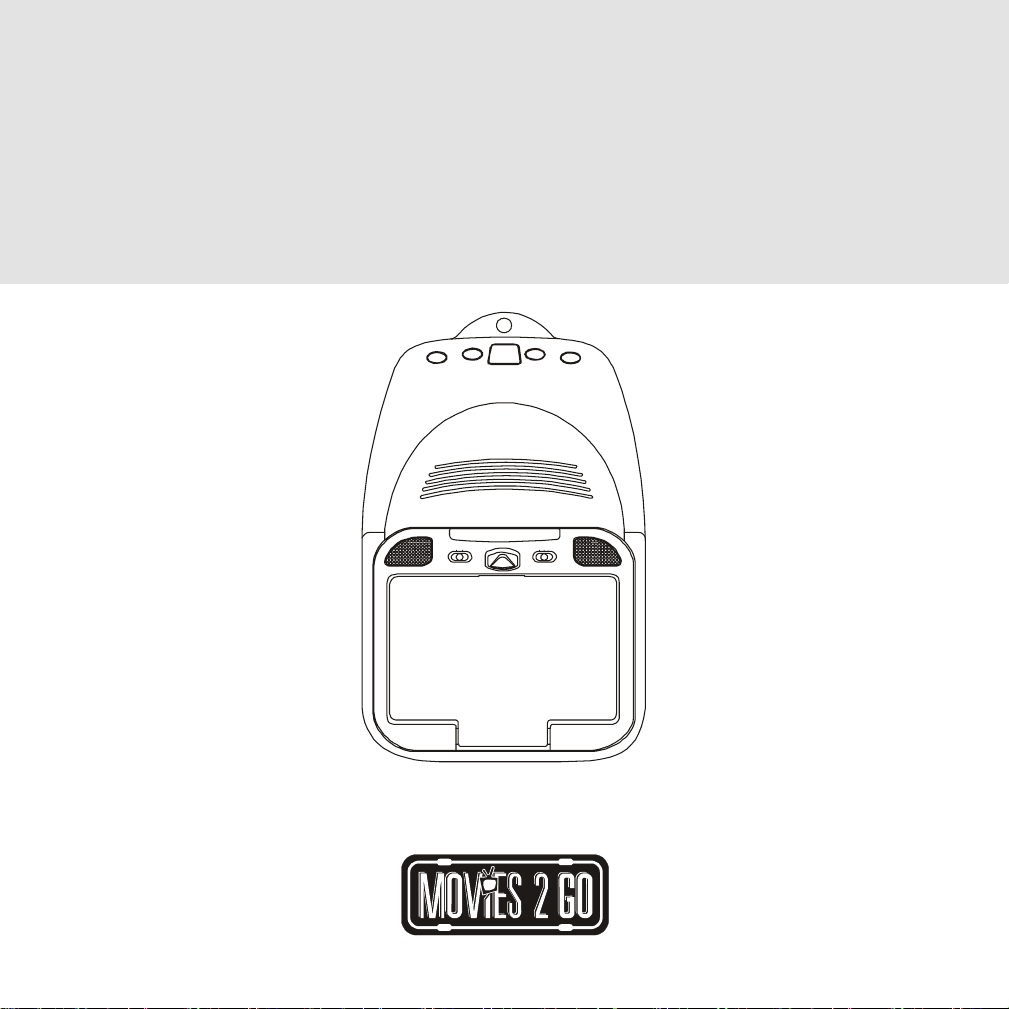
MMDV7OC / MMDV7OC B
S
7” LCD OVERHEAD MONITOR
WITH DVD PLA YER
PLAY
POWER
OFF ON
POWER
TOP
EJECT
ON OFF AUTO
DOME LIGHT
OPERA TION MANUAL
Page 2
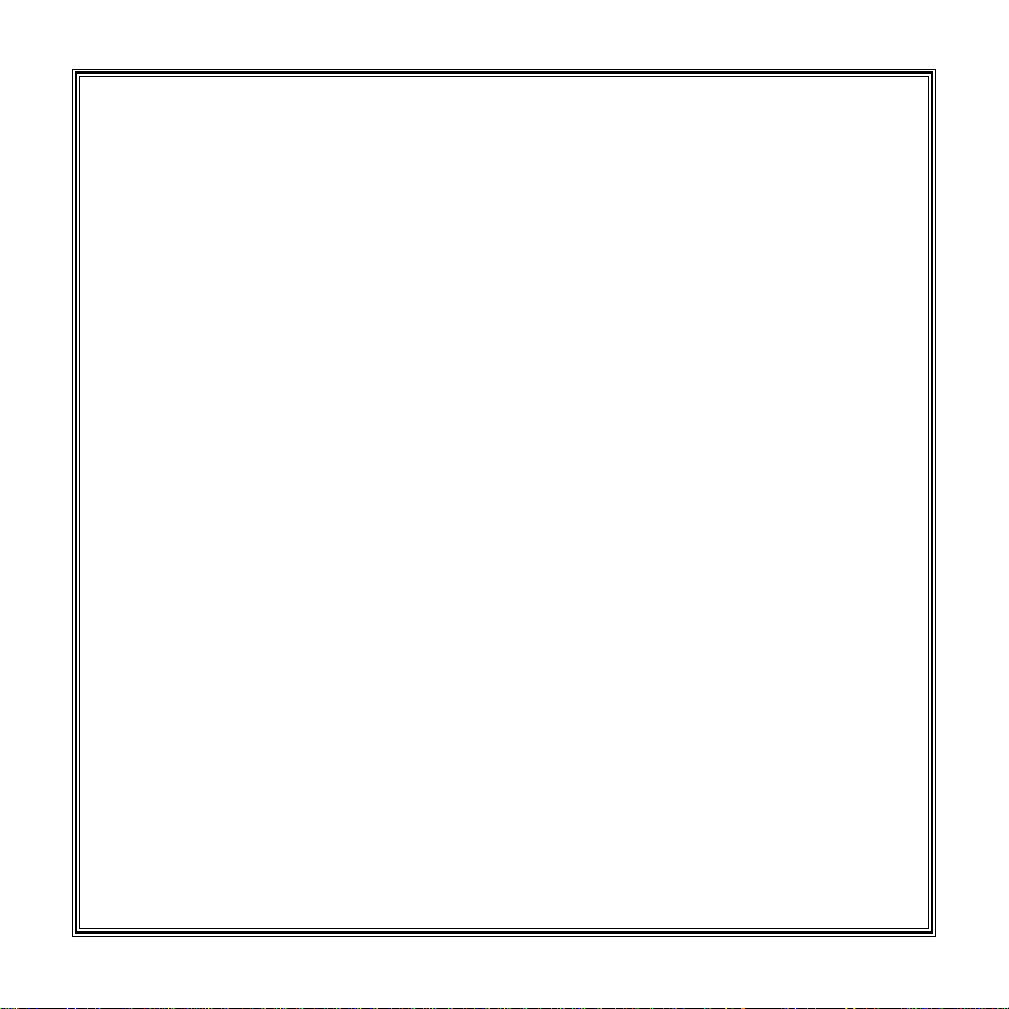
IMPORTANT
An LCD panel and/or video monitor may be installed in a motor vehicle and visible to the driver if
the LCD panel or video monitor is used for vehicle information, system control, rear or side
observation or navigation. If the LCD panel or video monitor is used for television reception, video
or DVD play, the LCD panel or video monitor must be installed so that these features will only
function when the vehicle is in ‘park’ or when the vehicle’s parking brake is applied.
An LCD panel or video monitor used for television reception, video or DVD play that operates
when the vehicle is in gear or when the parking brake is not applied, must be installed to the rear
of the driver’s seat where it will not be visible, directly or indirectly, to the operator of the motor
vehicle.
♦ Do not use any solvents or cleaning materials when cleaning the video system.
♦ Do not use any abrasive cleaners, they may scratch the screen. Use only a lightly
dampened lint free cloth to wipe the screen if it is dirty.
♦ Lock the LCD screen in the fully closed position when not in use.
♦ Before putting on headphones always adjust the volume setting to the lowest position.
♦ Remember to leave the dome light switch in the off or auto positions when the
vehicle is unattended, as the dome lights, if left on, can drain the vehicle’s battery.
♦ Do not put pressure on the screen.
Warnings
♦ Caution children to avoid touching or scratching the screen, as it may become dirty
or damaged.
Safety Precaution
For safety reasons, when changing video tapes it is recommended that the vehicle is not in
motion, and that you do not allow children to unfasten seatbelts to change tapes or make any
adjustments to the system. System adjustments can be accomplished using the remote control
unit, while seatbelts remain fastened. Enjoy your Movies 2 Go entertainment system but remembersafety of all passengers remains the number one priority .
Page 3
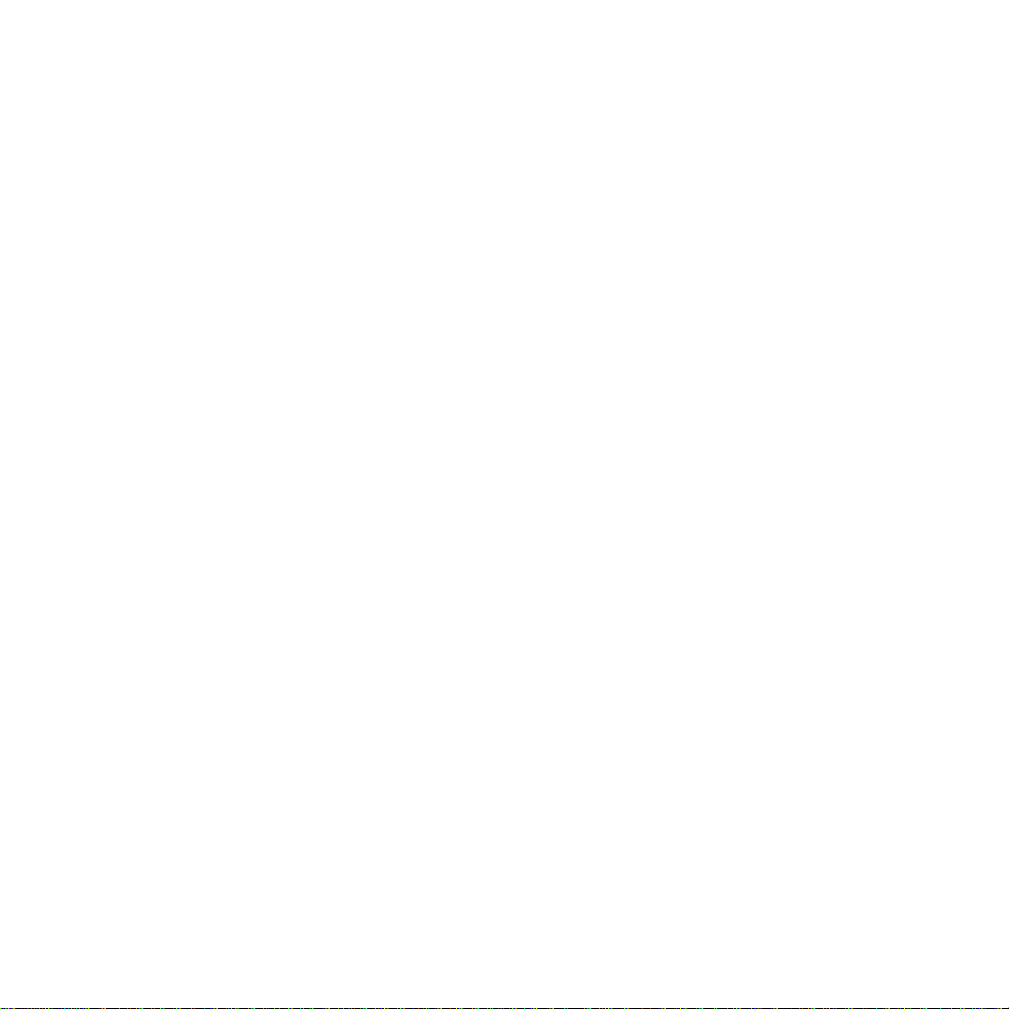
Congratulations on your purchase of the Movies 2 Go MMDV7OC / MMDV7OC B
drop-down Video Monitor with DVD player . The MMDV7OC / MMDV7OC B has been
designed to give you and your family many years of video entertainment in the mobile
environment. Please read the directions that follow to familiarize yourself with the
product and to ensure that you obtain the best results from your equipment.
NOTE: Installation options vary, see the individual owner’s manuals for each
component in your system to obtain a full understanding of each component’s
operation.
FEA TURES
♦ 7” TFT (Thin Film Transistor) Active Matrix LCD (Liquid Cryst al
Display) Monitor with DVD player
♦ OSD (On Screen Display) for Control of Picture Quality and
Functions
♦ DVD/CD/MP3 compatible
♦ Infrared Transmitter for the included IR Wireless
Headphones
♦ Two Audio / Video Source Inputs (One is for internal
DVD player)
♦ Power ON/OFF Switch
♦ Remote Repeater Sensor
♦ Dome Lights with Built-in Three W ay Switch
♦ Video Display ON/OFF Control (when LCD Panel is Opened
and Closed)
Page 4
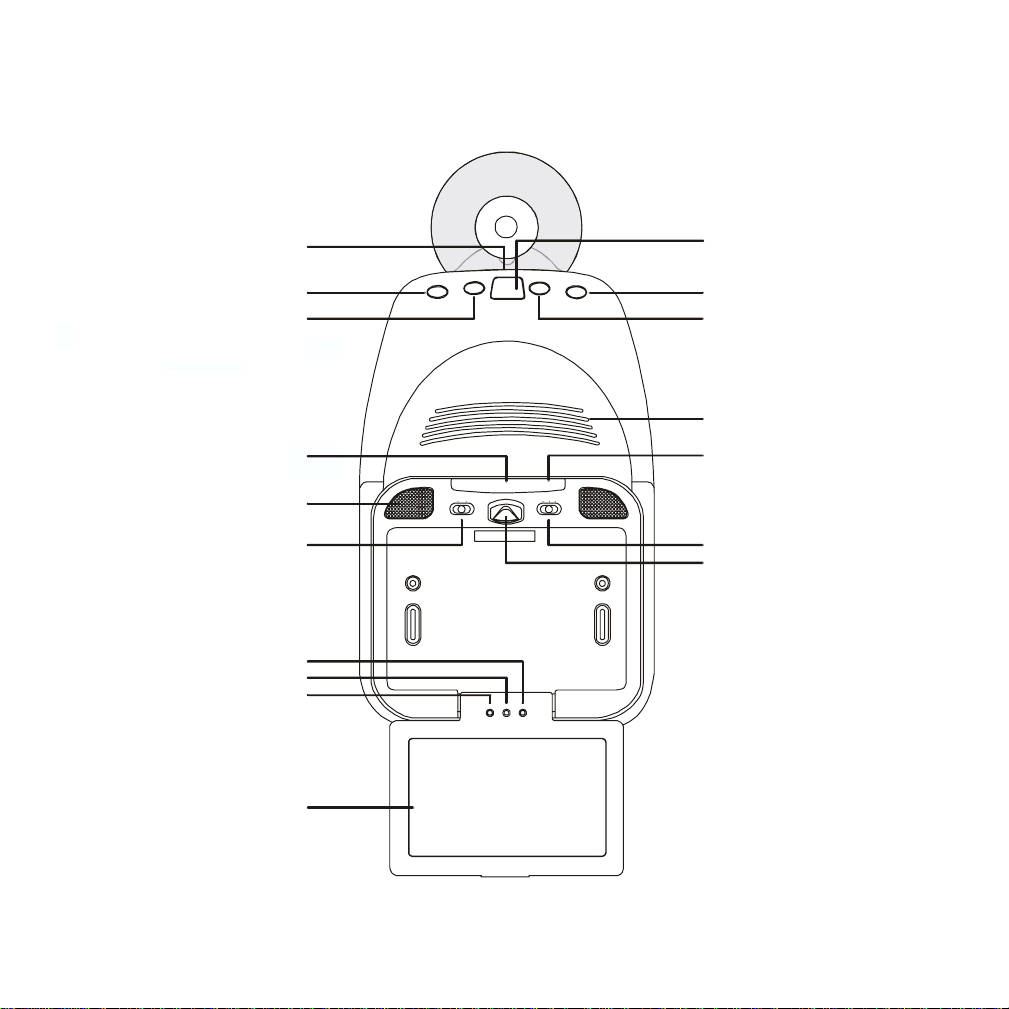
CONTROLS AND INDICA TORS DIAGRAM
10
11
12
13
1
PLAY STOP
2
POWER
EJECT
3
17
4
5
6
7
8
OFF ON
POW ER
ON OFF AUTO
DOM E LIGH T
9
16
15
14
MENU DOWN UP
4
Page 5
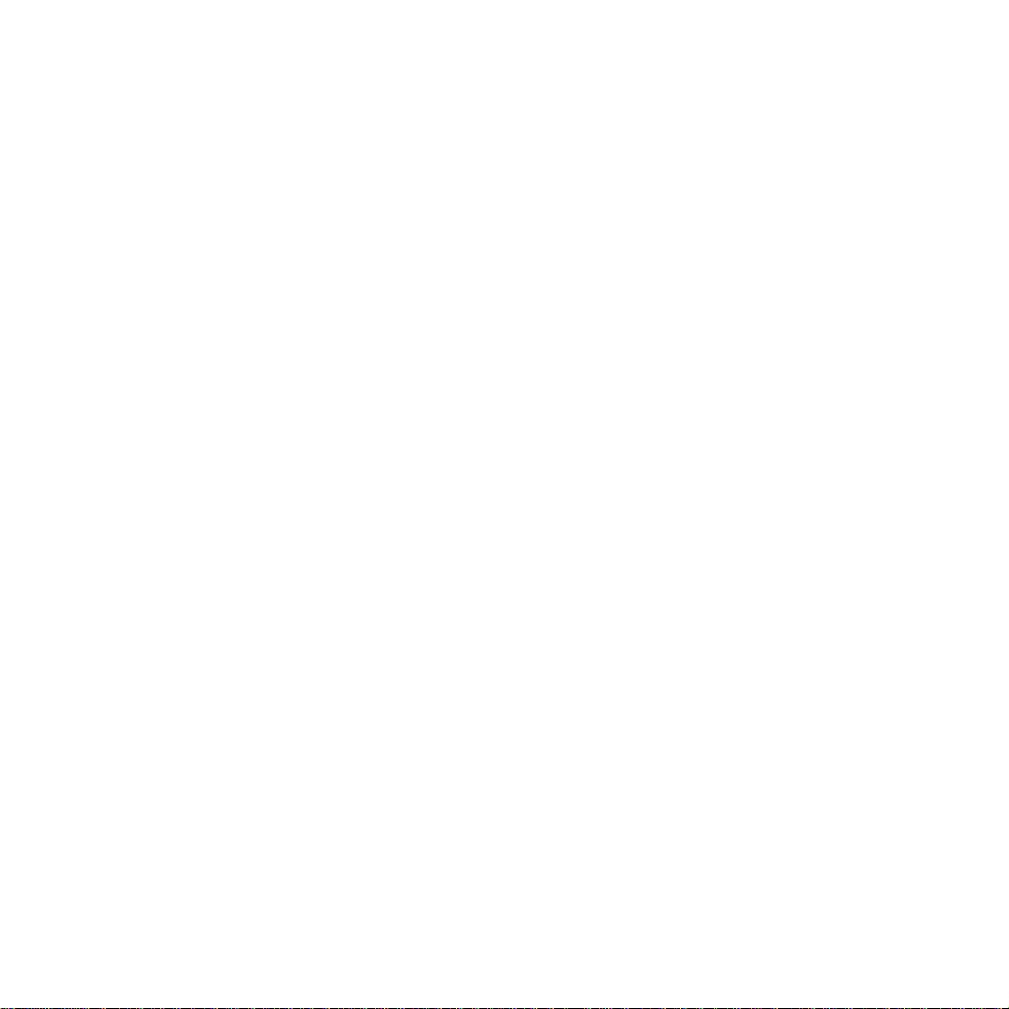
MAIN FUNCTION DESCRIPTIONS
1. DVD disc insertion slot.
2. Power Button – For internal DVD player
3. Play Button
4. Eject Button
5. Stop Button
6. MMDV7OC / MMDV7OC B Ventilation opening
7. Infrared Transmitter – Used to transmit audio to wireless headphones.
8. Dome Lights – Provide additional interior illumination.
9. Power ON/OFF Select Switch – For LCD monitor.
10. Select Up Button
11. Select Down Button
12. Menu button – Display MENU, PICTURE, SOURCE and DISPLAY OFF.
13. LCD Panel
14. Screen Release – Slides in the direction of the arrow to release the drop
down screen.
15. Three Position Dome Light Switch
• Auto – Automatically switches on the dome lights in conjunction with the
vehicle’s interior illumination.
• Off – The Dome lights will not turn on in this position.
• On – Turns on the Dome lights.
16. Remote Sensor – For remote repeater.
17. Remote Sensor – For remote internal DVD player.
5
Page 6
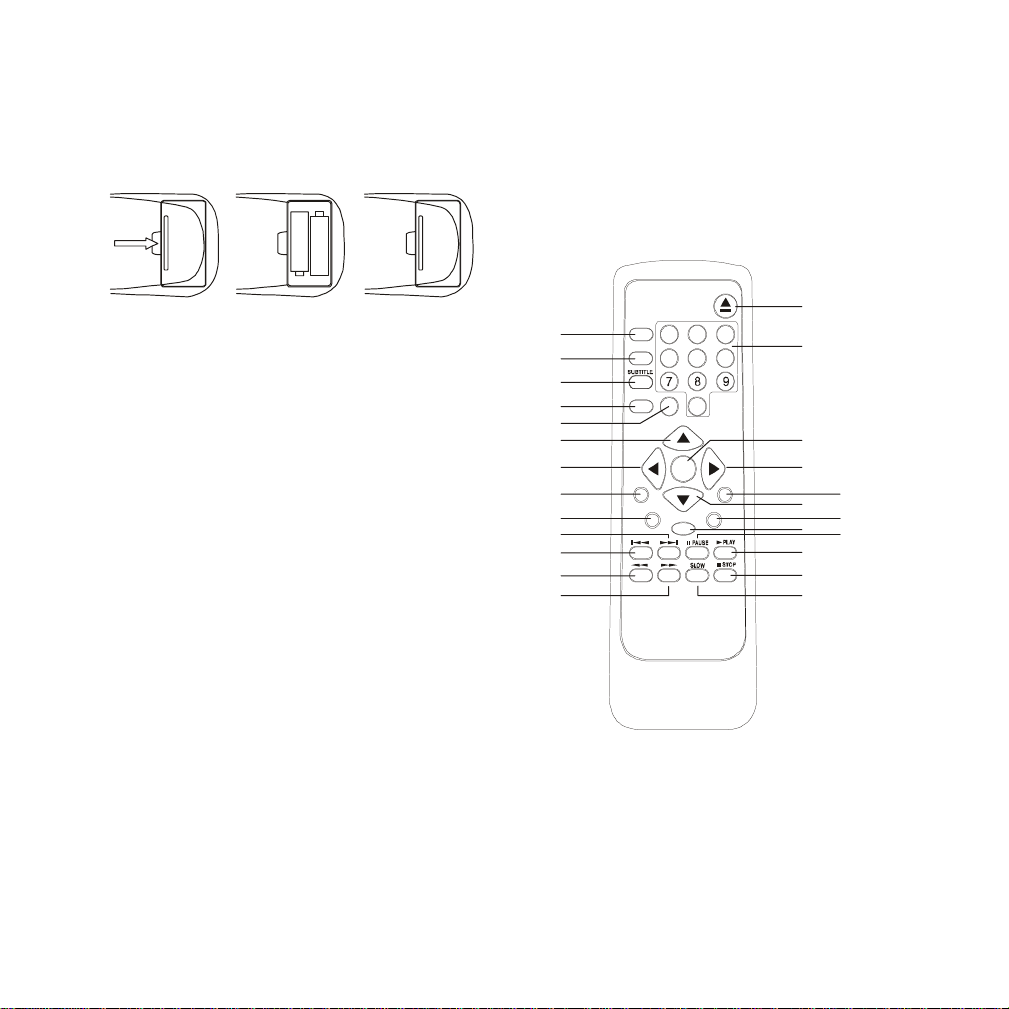
REMOTE CONTROL OPERATION
+
–
–
+
BATTERY INSTALLATION
Before attempting to operate your
Remote Control, install the batteries as
described below.
1) Turn the Remote Control face down.
Using a fingernail, lift the battery
cover off.
2) Install two “AAA” batteries as shown.
Make sure that proper polarity (+ or
–) is observed.
3) Align the cover t abs with he remote
control and press down until the
cover clicks.
The remote control will operate the
MMDV7OC / MMDV7OC B DVD player
only . It is not a universal remote control
and will not control equipment from
other manufacturers.
10
11
12
13
EJEC T
18
25
24
23
22
20
21
19
17
DISPLAY
142
1
2
3
4
5
ANGLE
AUDIO
ZOO M
3
6
5
0
6
7
8
9
MENU
RETURN
Enter
SETUP
REPEAT
A-B
16
15
14
6
Page 7
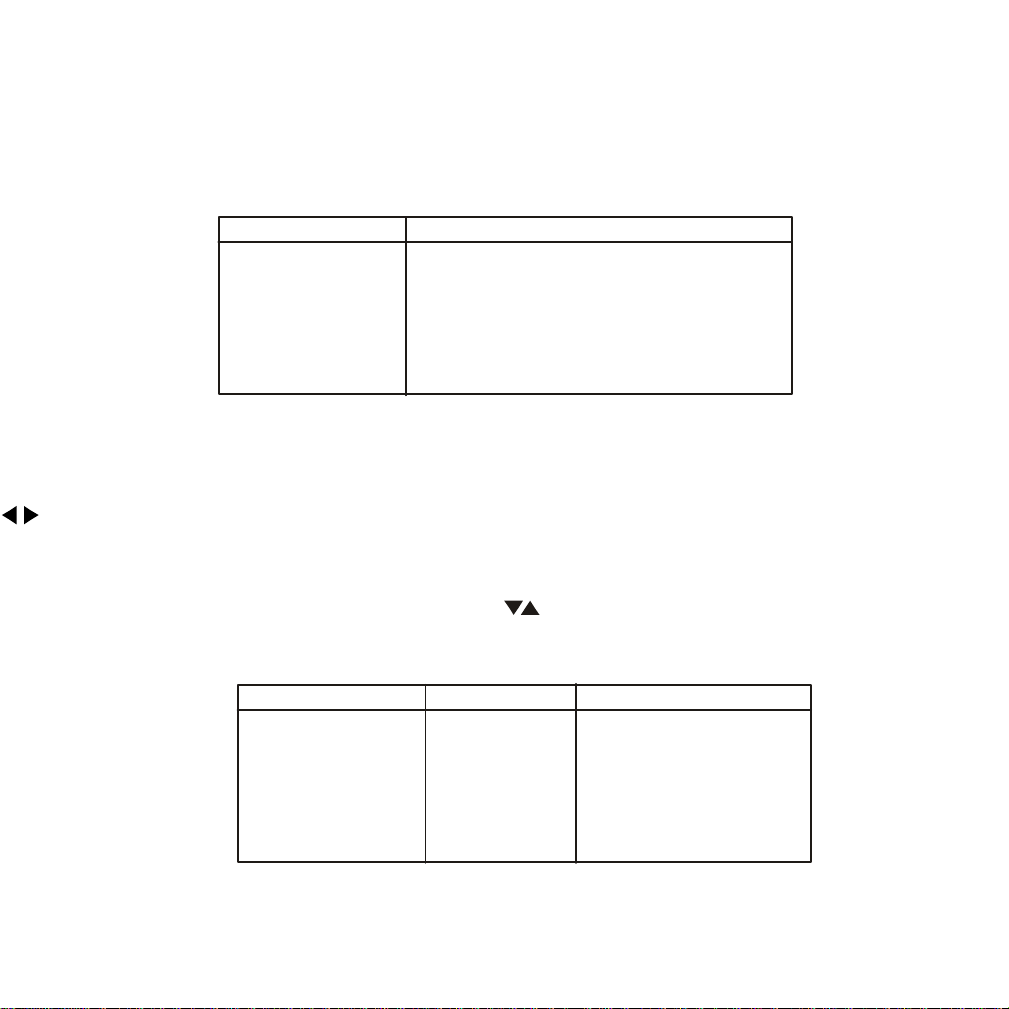
DVD FUNCTION DESCRIPTIONS
1. DISPLA Y Button
Press to display DVD Disc current information.
Press DISPLAY button DVD Player Perform
Once Display current TITLE & CHAPTER
Tw i ce D isplay cur rent SU BTITLE
3 times Display current AUDIO language & channel
4 times Display current ANGLE
5 times Display A-B curre n t status
6 times Display REPEAT current st atus
7 times Display is turned off
2. ANGLE Button
Allows the user to select the DVD angle if the DVD cont ains this feature.
3. SUBTITLE Button*
Allows the user to select the DVD subtitle feature. Use cursor keys to highlight desired
item, use ENTER to switch.
4. AUDIO Button*
Allows the user to enter the Audio menu features (language spoken etc.). Use the ( )
buttons to highlight desired item, use the ( ) buttons to switch.
5. ZOOM Button
Press this button to zoom the picture.
Press ZOOM button O SD DVD Player Perform
Once ZOOM x2 ZOOM pict ure 2 times
Tw i ce ZOOM x3 ZOOM picture 3 times
3 tim es ZOOM x4 ZOOM pict ure 4 times
4 tim es ZOOM x1/ 2 Reduced picture to 1/2
5 times ZOOM x1/ 3 Reduced picture to 1/3
6 times ZOOM x1/ 4 Reduced picture to1/4
7 tim es ZOOM OFF Normal Disp lay
*NOTE: Some DVDS only allow access to these functions through the root menu.
7
Page 8
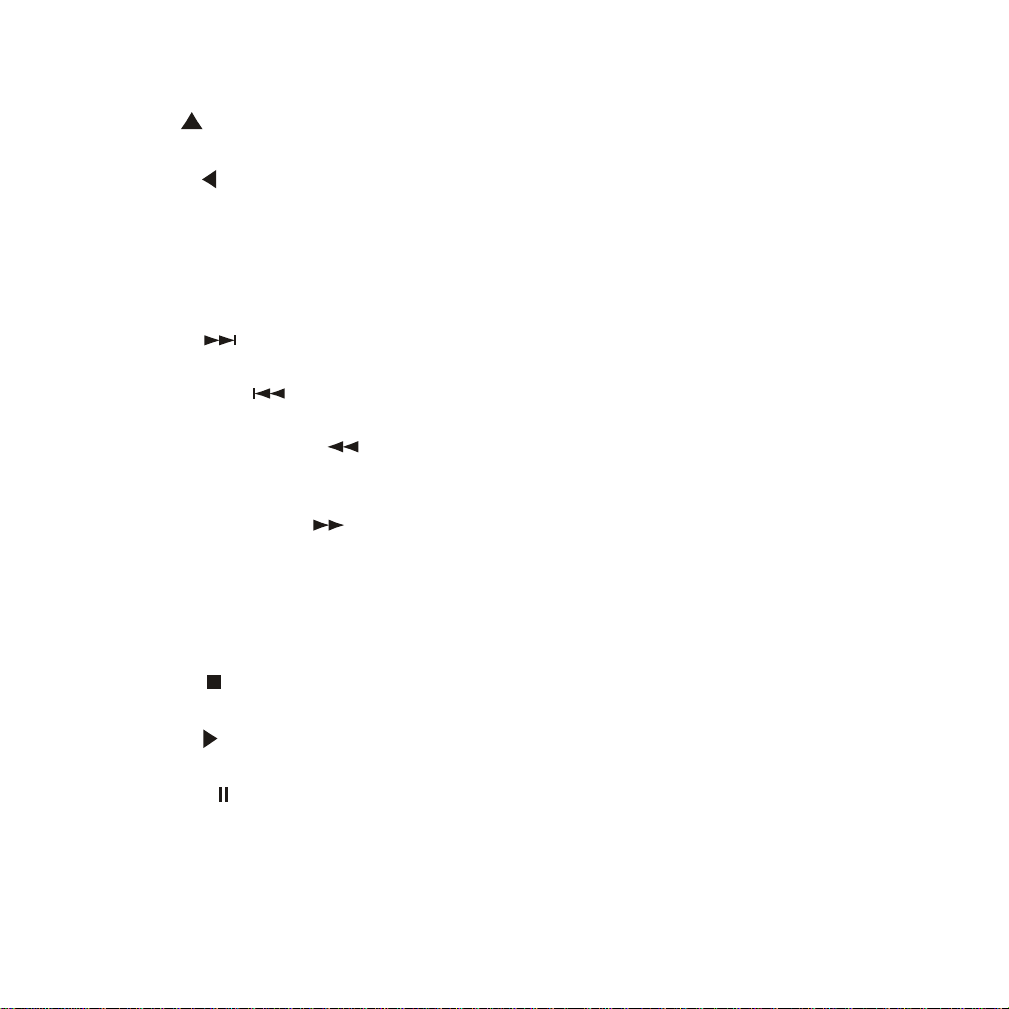
6. UP ( ) Button
Allows the user to scroll upwards in the menu options.
7. LEFT ( ) Button
Allows the user to shif t left in the menu options.
8. MENU Button
Allows the user to access the main DVD menu.
9. RETURN Button
Allows the user to exit the set up menu.
10. NEXT ( )Button
Allows the user to skip to the next chapter or track.
11. PREVIOUS ( ) Button
Allows the user to return to the previous chapter or track.
12. SCAN BACKW ARD ( ) Button
Allows the user to search in a backward direction at 2,4,6,8,16 and 32 times the normal
speed.
13. SCAN FORWARD ( ) Button
Allows the user to search in a forward direction at 2,4,6,8,16 and 32 times the normal
speed.
14. SLOW Button
The DVD viewing speed will be reduced to 1/2, 1/4, 1/8 and 1/16 times of the normal
speed.
15. STOP ( ) Button
DVD disc play will be stopped.
16. PLAY ( ) Button
Press this button to activate the play mode while a disc is loaded into the disc compartment.
17. PAUSE ( ) Button
Allows the user to pause the playback.
18. A–B REPEA T Button
Allows the user to repeat play of a DVD or CD from point A to point B.
8
Page 9
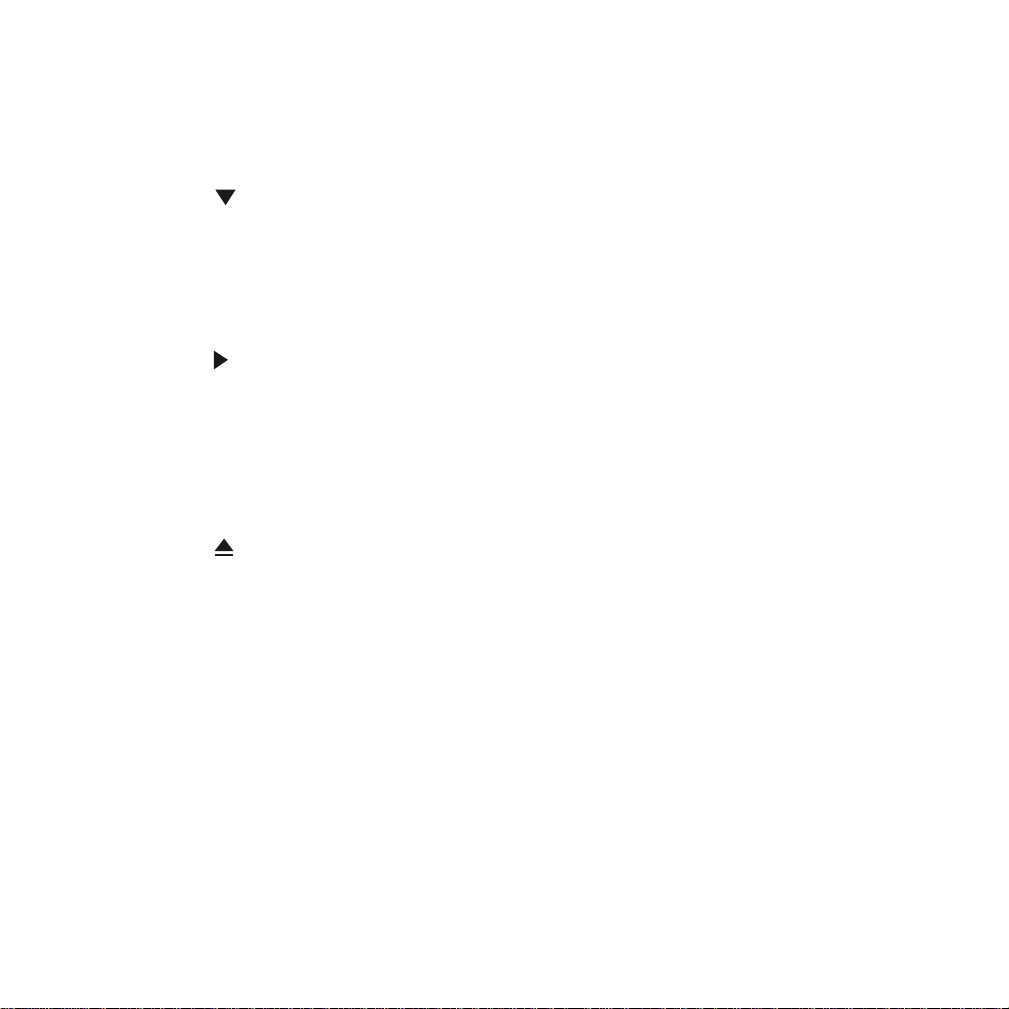
19. REPEA T Button
Allows the user to repeat various titles, chapters or tracks of a DVD,CD or MP3 and
displays the repeat menu.
20. DOWN ( ) Button
Allows the user to scroll downward in the menu options.
21. SETUP Button
Allows the user to select the DVD options (Display, OSD Language, Default, Parental
Control, Password, Exit Setup). The setup display can be viewed only when the player is
in stop mode.
22. RIGHT ( ) Button
Allows the user to shift to the right in the menu options.
23. ENTER Button
Used to select or switch a highlighted selection.
24. NUMBERS Buttons
Allows the user to enter the number 0 to 9 for selection of CD tracks, dvd chapters and
password setting.
25. EJECT ( ) Button
The disc will be ejected from the disc compartment.
9
Page 10

TURNING THE MMDV7OC / MMDV7OC B ON OR OFF
S
(LCD DISPLA Y UNIT & INTERNAL DVD PLA YER)
1. Sliding the screen release lock forward will unlock the LCD screen and drop
down slightly . Move the screen downward and pivot it until a comfortable viewing
angle is reached. The internal friction detent will hold the screen in position
while the system is in use.
2. Slide the POWER switch to the ON position on the monitor.
3. Press the POWER Button to switch on the Internal DVD source.
4. Select AV1 from the menu options (see page 14 for details).
5. After the unit is turned ON and begins to display a picture, adjust the viewing
angle by pivoting the screen to optimize the picture quality .
6. Remember to turn the unit OFF and pivot the LCD to the locked position when
not in use.
TOP
Power
Button
PLAY
POW ER
EJECT
Power
OFF ON
POWER
ON OFF AUTO
DOME LIGHT
ON/OFF
Switch
10
Page 11

OPERA TION
S
OVERHEAD DOME LIGHTS
The Dome Lights integrated into the MMDV7OC / MMDV7OC B are controlled by a
three position slide switch. Sliding the switch to the ON position will turn the lights
ON. The OFF position will prevent the lights from turning ON with the vehicle’s
interior lighting, and the auto position will allow the lights to turn ON and OFF with
the vehicle’s interior lighting. Do not leave the vehicle unattended with the dome
light switch in the ON position, as this could result in a discharged battery . Refer to
the Installation Guide for wiring information).
PLAY
POW ER
OFF ON
POWER
TOP
EJECT
ON OFF AUTO
DOME LIGHT
Dome
Light
Switch
11
Page 12

REMOTE SENSOR
S
The MMDV7OC / MMDV7OC B incorporates an Infrared sensor which relays signals
from the remote control to allow the source connected to AV2 to be controlled
simply by pointing its remote control at the remote sensor eye. This provides control
of auxiliary equipment such as a Video Cassette Player. The infrared sensor can
relay signals from most manufacturer’s remote control to its respective component
connected to the Video 2 input. In this case you must use the remote control supplied
with the component.
Remote Sensor Eye
DVD Remote Sensor
The MMDV7OC / MMDV7OC B
incorporate an Infrared sensor which
relays signal from the MMDV7OC /
MMDV7OC B remote control that allow
the internal DVD player to be controlled
by simply by pointing the remote control
at the remote sensor eye.
Remote
Sensor Eye
Infrared Transmitter
TOP
PLAY
POW ER
OFF ON
POWER
EJECT
ON OFF AUTO
DOME LIGHT
12
Page 13

PICTURE ADJUSTMENT
When watching the program, the quality of the picture can be adjusted to suit your
taste.
Press the MENU button, the main menu
will appear. Then press the DOWN/UP
button to select the item you want to adjust.
Press the MENU button again to select the
item. For example: Press MENU button,
MENU
MENU
PICTURE
PICTURE
SOURCE
SOURCE
DI SPL AY OFF
DI SPL AY OFF
PICTURE
PICTURE
BRIGHTNESS
BRIGHTNESS
CONTR AST
CONTR AST
COLOR
COLOR
TINT
TINT
RESET
RESET
32 BRIGHTNESS
32 BRIGHTNESS
32
32
32
32
32
32
00
00
highlight PICTURE and press the MENU
button to enter. The PICTURE menu will appear , highlight BRIGHTNESS and press
the MENU button to enter. Then press the DOWN/UP button to adjust the selected
function.
Description of Adjustment Items:Item Press DOWN button Press UP button
BRIGHTNESS
CONTRAST
COLOR
TINT
To darken the picture
Decrease the contrast
for soft color
To decrease the color
intensity
Increases the
greenish skin tones
To brighten the picture
Increase picture
contrast for vivid color
To increase the color
intensity
Increases the reddish
skin tones
To restore the factory settings, select RESET and press either the UP or
DOWN button. All of the picture settings (BRIGHTNESS, CONTRAST, COLOR
and TINT) will return to the factory preset settings.
13
Page 14

SOURCE SELECT
There are 2 inputs to select from the SOURCE Select Menu: AV1 and AV2.
To select the source, highlight SOURCE and press MENU button to enter.
Then, press UP / DOWN button to select AV1 or AV2.
MENU
MENU
PICTUR E
PICTUR E
SOU RCE
SOU RCE
DI SP LAY O FF
DI SP LAY O FF
SOURCE
AV1
AV2
NOTE : The built in DVD player is source “AV1”. To play the internal DVD
source, press the MENU button to select SOURCE SELECT. Press UP/DOWN
until “AV1” is displayed on the screen (below). The MMDV7OC is now ready to
play the audio and video signal from the internal DVD player.
EXIT THE MENU
To exit the main menu, highlight DISPLAY OFF and press MENU button to enter,
the menu will disappear.
NOTE: The menu also disappears from the screen automatically if you do
not press any button within few seconds.
14
Page 15

WIRELESS HEADPHONES
The MMDV7OC / MMDV7OC B includes a built-in infrared transmitter and two
pairs of Audiovox wireless headphones (Part Number MMIRHS). The volume
can be adjusted with volume control on each headset. The wireless headphones
must be used within line of sight from the transmitter, as infrared transmissions,
like visible light travel only in a straight line.
Controls and Indicators (Figure 1)
1. INFRARED PICKUP SENSORS – (Receives signals from the transmitter)
2. BATTERY COVER
3. VOLUME CONTROL
4. POWER SWITCH
5. POWER INDICATOR LED
Figure 1
RL
1
2
O
N
•
O
F
F
V
O
4
L
5
3
15
Page 16

Battery Installation (Figure 2)
1. Place two alkaline AAA batteries into the Headphone’s battery compartment
making sure that the battery polarity is correct.
2. Replace the battery cover.
Figure 2
HEADPHONE OPERA TION
IMPORTANT: To prevent possible hearing damage,
Read the following carefully!
1. Turn the headphone volume down before turning on the power. Turn on the
headphone power then increase the headphone volume to a comfortable
level.
16
Page 17

OPTIONAL ACCESSORIES
AV 2*
The second video input may be connected to a VCP player , video game system,
or other audio / video input. To play the Video 2 source, turn the MMDV7OC /
MMDV7OC B ON and press the Menu button on the MMDV7OC / MMDV7OC B
to select INPUT SELECT and press the UP/DOWN button until “AV2” is
displayed on the screen.Turn the source component on with its power button or
remote control. The MMDV7OC / MMDV7OC B is now ready to play the audio
and video signals from the source connected to the video 2 input.
* NOTE: Additional Accessory Cable is required (Part Number 8010730) to
connect more then one video source to the MMDV7OC / MMDV7OC B.
17
Page 18

DVD Basics
To get the optimum use out of the DVD section, make sure you read this section
completely.
Regional Coding
Both the DVD player and disc are coded by region. These regional codes must
match in order for the disc to play . If the codes don’t match, the disc won’t play.
This unit’s code is region 1. Other regional codes cannot be played in this unit.
The unit will display “WRONG REGION.”
Types of Discs your DVD will play
• DVD discs – DVDs discs which contain video.
• Audio discs – Audio CDs that contain musical or sound content only.
• MP3 discs – A disc that contains audio files (for example, a CD-R with
downloaded MP3 files).
Loading and Playing Discs
Before you load a disc, make sure that it is compatible with the player .
Note: the following Discs CANNOT be used with this player :
• MiniDisc
• Laserdisc
• CD-I, CD-ROM, DVD-ROM
To load and Play a Disc
When you press the Power button the unit will turn on and display the source
selected. Select DVD mode (A V1 mode) and insert the disc (Label Up) into the
disc compartment. When the disc is half way in it will be automatically pulled in
and play will begin.
18
Page 19
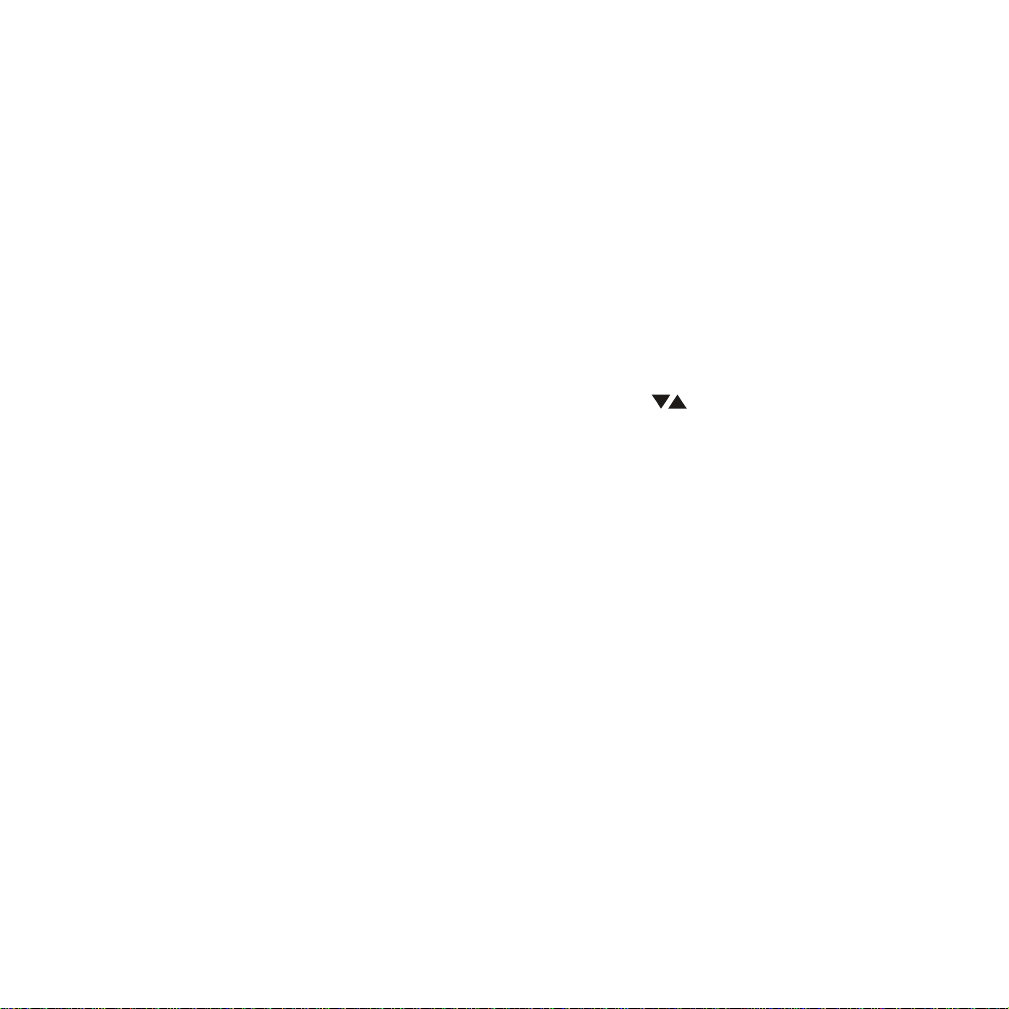
Settings and Adjustments
This chapter describes how to set and how to adjust using the on-screen SETUP
menu.
Using the Setup Menu
Using the setup display , you can do the initial setup and set the various outputs.
Y ou can also set a language for the on-screen display and the setup display and
limit playback by children.
1) Press the SETUP button to display the “setup menu” on the TV screen.
2) Select the main item you want using the cursor (
press the ENTER button.
To Cancel Using the Setup Display
Press the SETUP button on the remote.
) buttons, and then
19
Page 20

Settings for Display
Press the SETUP button and select Display. The DISPLAY SETUP allows you
to adjust screen setting (aspect ratio) Press
to select the appropriate settings.
4:3 / PS
This displays the wide picture on the screen with a portion of the left &
right side removed.
4:3 / LB
This displays the wide picture with black bands on the upper and lower
portions of the screen.
16:9
This displays a picture with black bands on the upper and lower portion
of the screen.
Then press ENTER to confirm your selection.
and then use the (
▼▲▼▲
▼▲)buttons
▼▲▼▲
20
Page 21

Setting the Language for On-Screen Display
Press the SETUP button and using the ( )buttons select “OSD LANGUAGE”.
OSD (On-Screen Display) Language Menu
The OSD Language Menu allows the user to select the language for the onscreen display. Press
and then use the ( ) buttons to select the desired
language. The user can select either English, French or Spanish for the OSD
language.
Defaults Settings
Press the SETUP button and select Defaults. The DEFAULTS SETUP allows
you to reset ALL options to factory defaults. Press
and then press Enter to
implement the reset.
21
Page 22
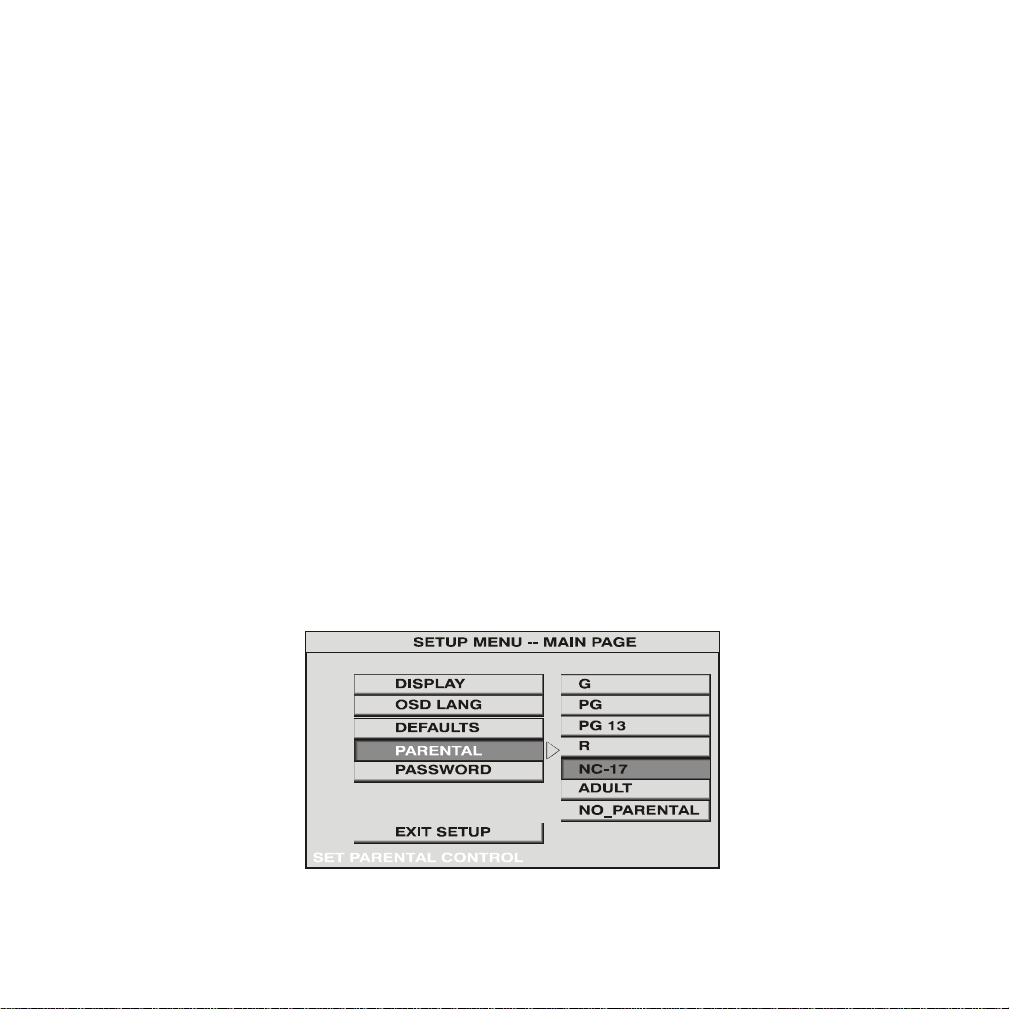
Settings for Parental (Parental Control)
This section of the SETUP Menu allows user to control the content of movie
playback from G to ADULT .
The Parental Control function allows you to limit viewing to your preference.
▼▲ ▼▲
1. Use the
Note:The lower the value, the more strict the limitation.
Press the Enter button to confirm the selection.
2. Input a password in 4 digits using the numeric buttons then press the Enter
button.
The Default password is 3308.
▼▲ buttons to select
▼▲ ▼▲
G (Children)
PG
PG 13
R
NC-17
ADUL T (Adult)
22
Page 23

Settings for Password (Parental Control Password)
Press the SETUP button and select PASSWORD. The PASSWORD SETUP
allows you to change the parental control password. Press and then press
Enter.
NEW PASSWORD
Input a new password (4 digits) using numeric buttons
OLD PASSWORD
Input the old password or the default password (4 digits)
CONFIRM PWD
Confirm the new password by entering the same new password again.
Then press Enter to implement it.
23
Page 24
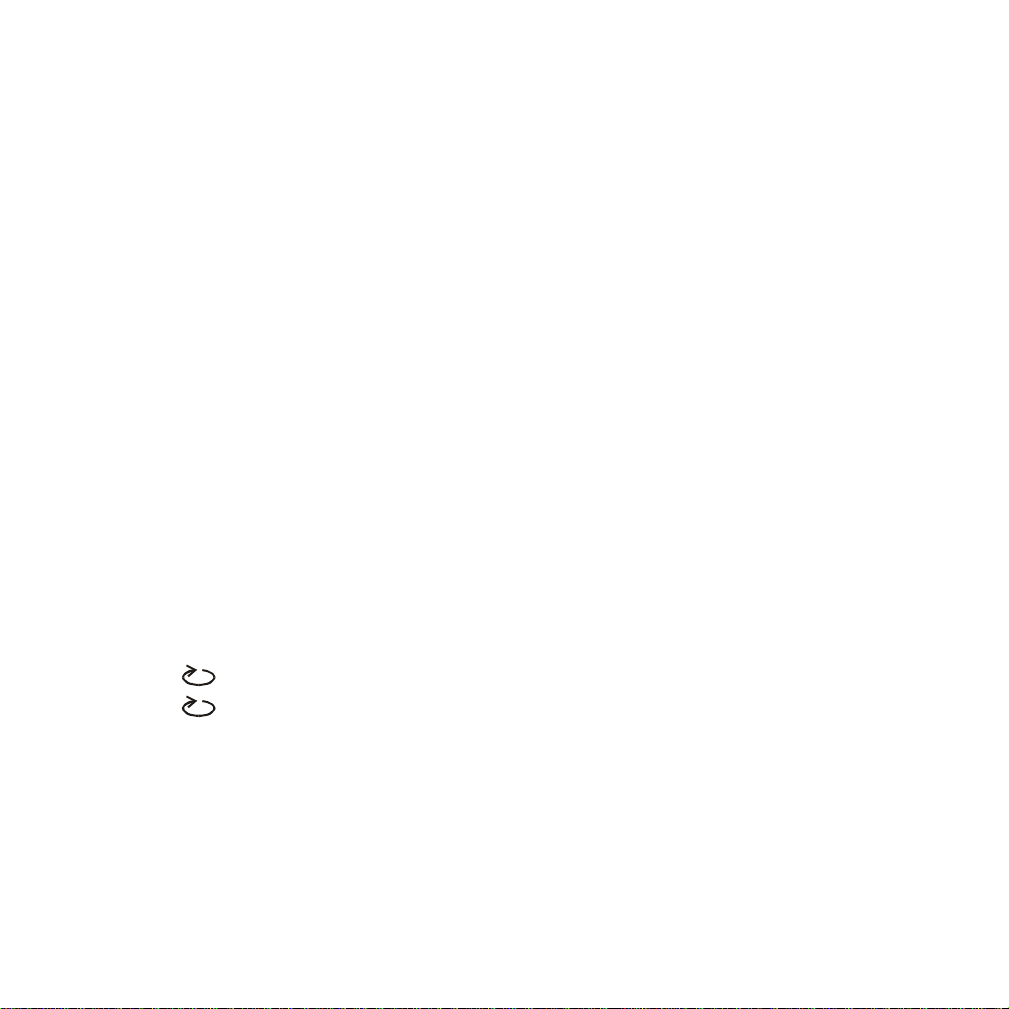
Playing Audio CDs
When playing an audio CD, the DISPLA Y Banner appears automatically . It displays
the current track and the amount of the time for that track playing. Press the DISPLA Y
button on the remote to change the DISPLA Y Banner . The options below show you
what happens when you press the DISPLA Y button.
Press DISPLA Y 1x SINGLE ELAPSED appears along with the current track
playing and the time of that track.
Press DISPLA Y 2x SINGLE REMAIN appears along with the current track
playing the and the amount of time left.
Press DISPLA Y 3x TOT AL ELAPSED appears along with the current track
playing the total time playing on the CD.
Press DISPLA Y 4x TOTAL REMAIN appears along with the current track
playing and the amount of time left on the CD.
Press DISPLAY 5x Turns off the DISPLAY Banner.
Using the REPEAT Feature
The default mode for the Repeat feature is OFF. Pressing REPEAT consecutively
changes the repeat options:
• TRACK- repeats the track that is playing.
• ALL- repeats the disc that is playing.
• REPEAT OFF
As you toggle through the options, the repeat option changes at that time. The
selected repeat option loops repeatedly until you turn it off.
24
Page 25
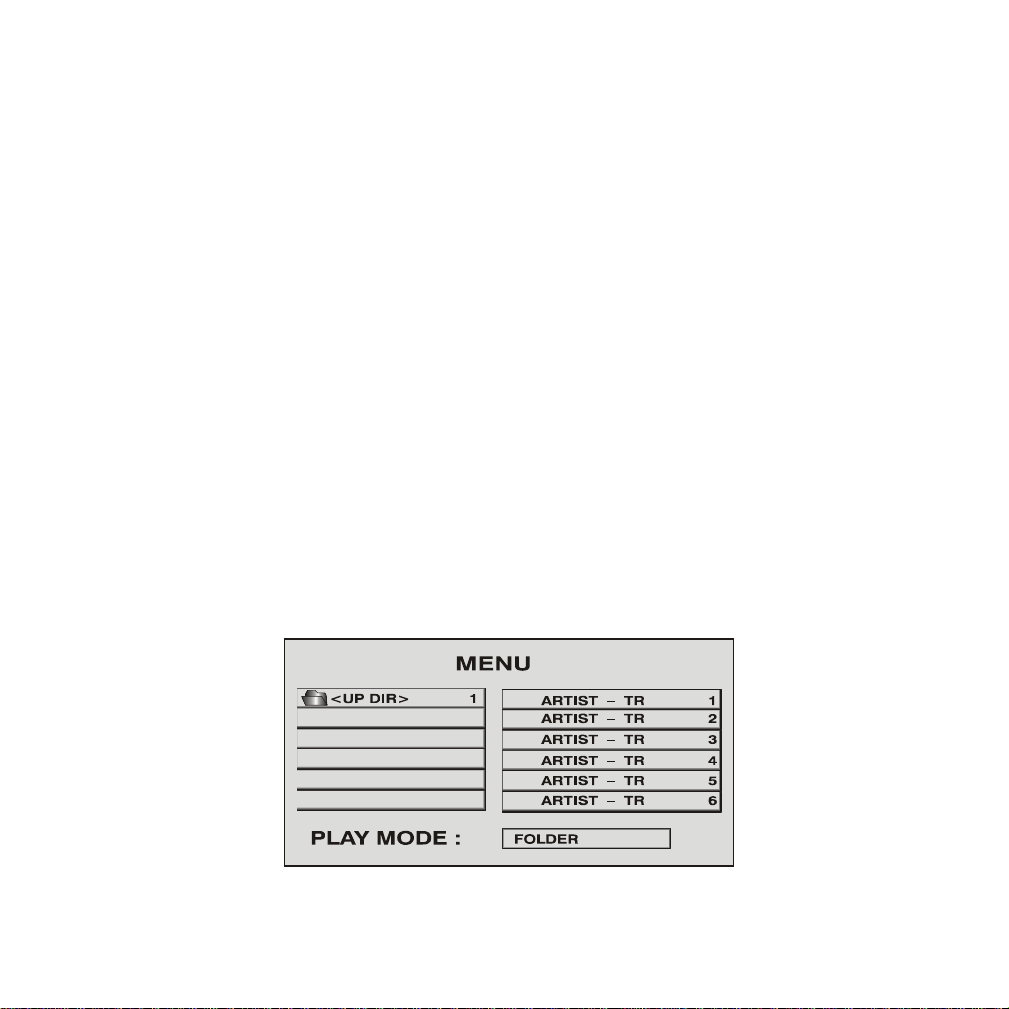
Playing MP3 Discs
MP3 is a format for storing digital audio. An audio CD-quality song can be compressed
into the MP3 format with very little loss of quality , while taking up much less space. CDR discs that have been encoded in MP3 format can be played on your DVD player.
Press the DISPLA Y button on the remote to DISPLA Y Banner . The options below show
you what happens when you press the DISPLA Y button.
SINGLE ELAPSED appears along with the amount of time the song has played. SINGLE
ELAPSED and the time will remain on-screen until you press DISPLA Y again.
SINGLE REMAIN appears along with the amount of time left in the song that is playing. SINGLE
REMAIN and the time that is left remain on-screen until you press DISPLA Y again.
DISPLA Y OFF appears and will turn off the display .
MP3
MP3
MP3
MP3
MP3
MP3
25
Page 26

Selecting Folders and Songs
When an MP3 disc is inserted in the player, the screen appears automatically. Y ou
can change folders and songs through the menu. The DVD player plays the songs
in order they were burned on to the disc.
1. Press the up or down arrow button to go through the folder list on the left side of
the screen.
2. Once the folder you want is highlighted, press Enter and the songs in the folder
appear on the right.
3.Press the
4. Press the up or down arrow button to go through the song list and highlighted the
song you want. Press Enter or PLA Y button to begin playback of the highlighted
song.
Skipping Songs
Use the Next ( ) button on the remote control to move to the next song. Use the
Previous (
the ( ) button again to move to the previous song.
Using The Repeat Feature
The default mode for the Repeat feature is OFF. Pressing REPEAT consecutively
changes the repeat options:
to enter the song list.
) button to move to the beginning of the currently playing song. Press
• REPEAT ONE- repeats the songs that is playing.
• REPEAT FOLDER- repeats the folder that is playing.
• FOLDER- turns off repeat and returns to regular play mode.
26
Page 27

TROUBLESHOOTING
PROBLEM
Poor in vehicle radio
reception (FM modulator
installed)
IR sensor inoperative
Disc won’t play
Play starts, but then stops
immediately
SOLUTION
• Check the condition of the vehicle’s radio antenna.
• Verify that the antenna is fully raised.
• If a wired RF modulator has been installed, verify that
it is turned OFF at the dash mounted switch.
•Verify that the batteries in the remote are fresh.
• Verify that the remote sensor eye is not obstructed.
• Verify that the infrared transmitter is affixed over the
sensor eye of the component to be controlled.
• Insert a disc with the label side facing up.
• Check the type of disc you put into disc tray. This
DVD player only plays DVDs, audio CDs and MP3s.
• Both the unit and the disc are coded by region. If the
regional codes don’t match, the disc can’t be played.
This DVD is Region Number 1.
• The disc is dirty. Clean it.
• Condensation has formed. Allow
player to dry out.
27
Page 28

TROUBLESHOOTING
PROBLEM SOLUTION
No sound or
distorted sound
Can’t advance
through a movie
The icon ( )
appears on
screen
No Picture
• Make sure your DVD is connected properly . Make sure
all cables are securely inserted into the appropriate jacks.
• If you are using the IR headphones, make sure you turn
on the IR power.
• Make sure the Modulator is ON and the proper Frequency
has been selected.
• You can’t advance through the opening credits and
warning information that appears at the beginning of
movies because the disc is programmed to prohibit that
action.
The feature or action cannot be
completed at this time because:
1. The disc’s software restricts it.
2. The disc’s software doesn’t support
the feature (e.g., angles)
3. The feature is not available at the
moment.
4. Y ou’ve requested a title or chapter
number that is out of range.
• Check that the signal source is connected.
• Check that AV1/AV2 is selected correctly.
• Contact the service department.
28
Page 29

SPECIFICA TIONS
LCD Backlighting Edge Light T ube
Resolution 800 X 480
Pixels 800 X 480 X 3
Operation T emperature 0 - 50º C
Storage T emperature -20 - 70º C
Expected Backlight life 10,000 Hours
Video Display System NTSC / P AL
Low Level Audio Output 620 mVp-p
1 kHz @ -15dB
Video Output 1.0Vp-p @ 75ohms
Power Source 12V DC
29
Page 30

12 MONTH LIMITED WARRANTY
Applies to AEC Mobile Video Products
AEC (the Company) warrants to the original retail purchaser of this product that should this product or any
part thereof, under normal use and conditions, be proven defective in material or workmanship within 12
months from the date of original purchase, such defect(s) will be repaired or replaced with reconditioned
product (at the Company's option) without charge for parts and repair labor.
To obtain repair or replacement within the terms of this Warranty, the product is to be delivered with proof
of warranty coverage (e.g. dated bill of sale), specification of defect(s), transportation prepaid, to the
Company at the address shown below.
This Warranty does not extend to the elimination of externally generated static or noise, to correction of
antenna problems, to costs incurred for installation, removal or reinstallation of the product, or to damage
to tapes, discs, speakers, accessories, or vehicle electrical systems.
This Warranty does not apply to any product or part thereof which, in the opinion of the Company, has suffered
or been damaged through alteration, improper installation, mishandling, misuse, neglect, accident, or by
removal or defacement of the factory serial number/bar code label(s). THE EXTENT OF THE COMPANY'S
LIABILITY UNDER THIS WARRANTY IS LIMITED TO THE REPAIR OR REPLACEMENT PROVIDED ABOVE
AND, IN NO EVENT, SHALL THE COMPANY'S LIABILITY EXCEED THE PURCHASE PRICE PAID BY
PURCHASER FOR THE PRODUCT.
This Warranty is in lieu of all other express warranties or liabilities. ANY IMPLIED WARRANTIES, INCLUDING
ANY IMPLIED WARRANTY OF MERCHANTABILITY, SHALL BE LIMITED TO THE DURATION OF THIS
WRITTEN WARRANTY. ANY ACTION FOR BREACH OF ANY WARRANTY HEREUNDER INCLUDING ANY
IMPLIED WARRANTY OF MERCHANTABILITY MUST BE BROUGHT WITHIN A PERIOD OF 24 MONTHS
FROM DATE OF ORIGINAL PURCHASE. IN NO CASE SHALL THE COMPANY BE LIABLE FOR ANY
CONSEQUENTIAL OR INCIDENTAL DAMAGES FOR BREACH OF THIS OR ANY OTHER WARRANTY,
EXPRESS OR IMPLIED, WHATSOEVER. No person or representative is authorized to assume for the
Company any liability other than expressed herein in connection with the sale of this product.
Some states do not allow limitations on how long an implied warranty lasts or the exclusion or limitation
of incidental or consequential damage so the above limitations or exclusions may not apply to you. This
Warranty gives you specific legal rights and you may also have other rights which vary from state to state.
CANADA : CALL 1-800-645-4994 FOR LOCATION OF WARRANTY STATION SERVING YOUR AREA
U.S.A. : AEC, 150 MARCUS BLVD., HAUPPAUGE, NEW YORK 11788 1-800-645-4994
© Copyright 2003 AEC, 150 Marcus Blvd. Hauppauge, NY 11788
128-6741A
