Page 1
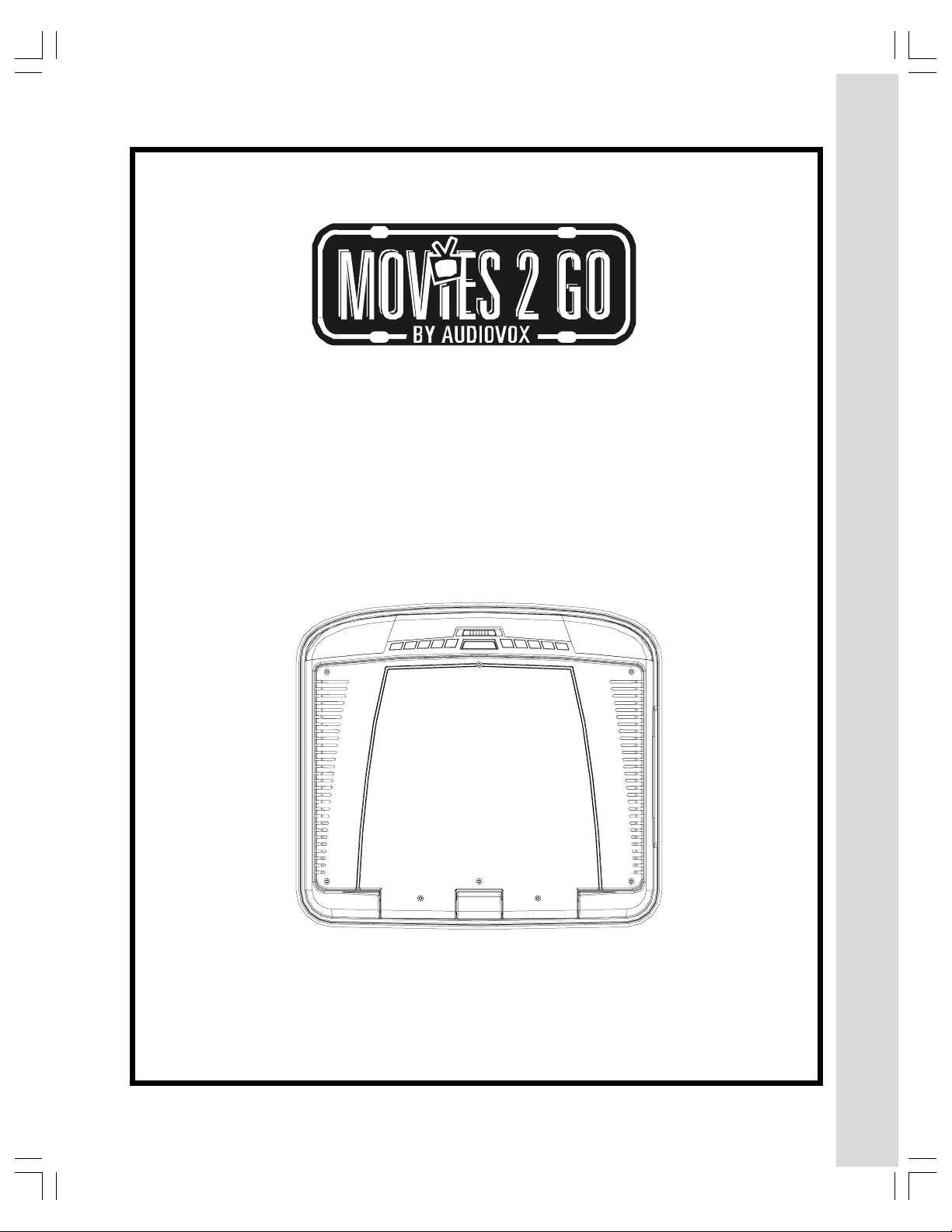
MMD92
9.2" OVERHEAD L C D
VIDEO MONIT OR
WITH DVD PLAYER
Installation Guide
Installation Guide
1
Page 2
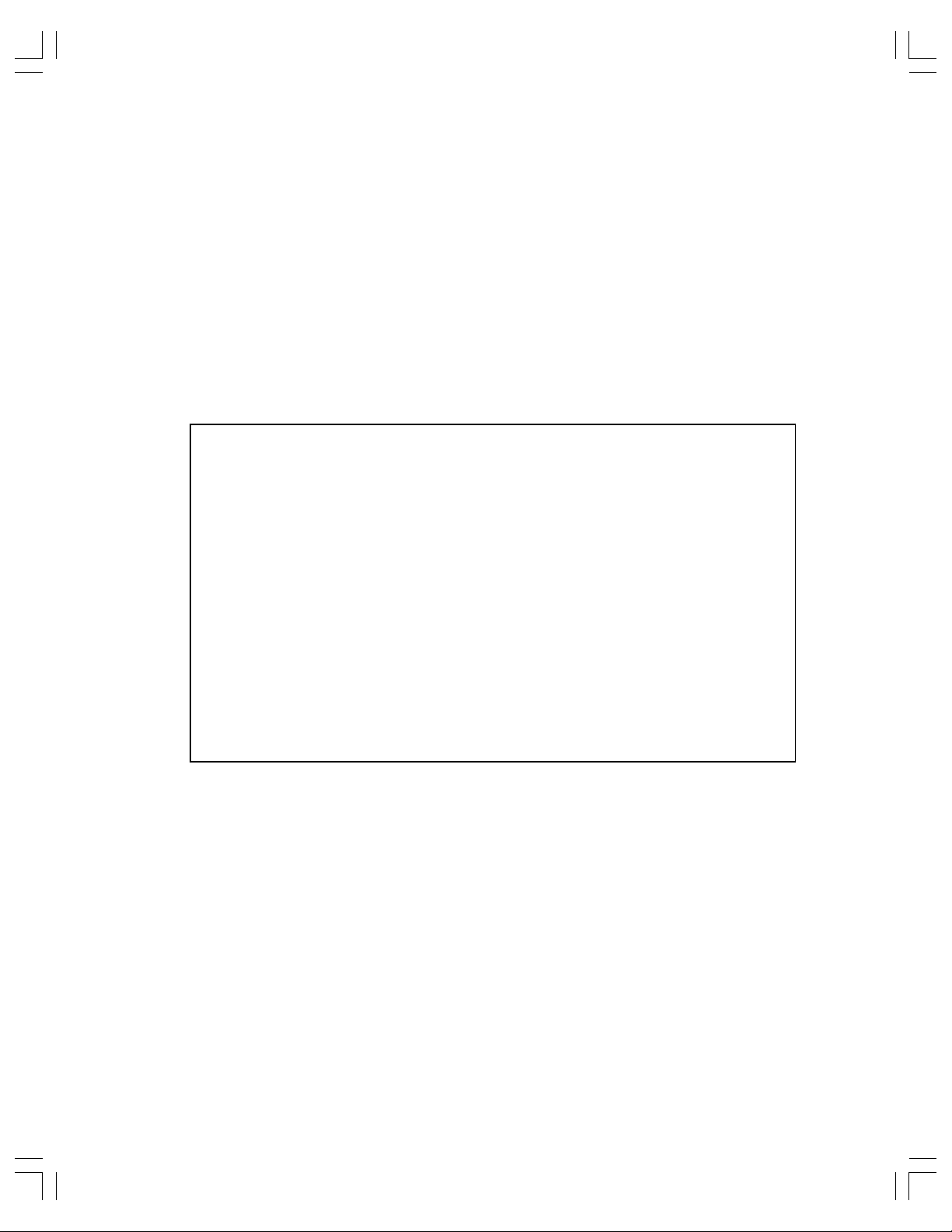
Important Notice
An LCD panel and/or video monitor may be installed in a motor vehicle and visible to the
driver if the LCD panel or video monitor is used for vehicle information, system control,
rear or side observation or navigation. If the LCD panel or video monitor is used for
television reception, video or DVD play, the LCD p anel or video monitor must be installed
so that these features will only function when the vehicle is in “park” or when the vehicle’s
parking brake is applied.
An LCD panel or video monitor used for television reception, video or DVD play that
operates when the vehicle is in gear or when the parking brake is not applied must be
installed to the rear of the driver’s seat where it will not be visible, directly or indirectly, to
the operator of the motor vehicle.
Licensed under one or more of the following patents,
Patent NOS. 5,775,762 and 5,927,784
2
Page 3
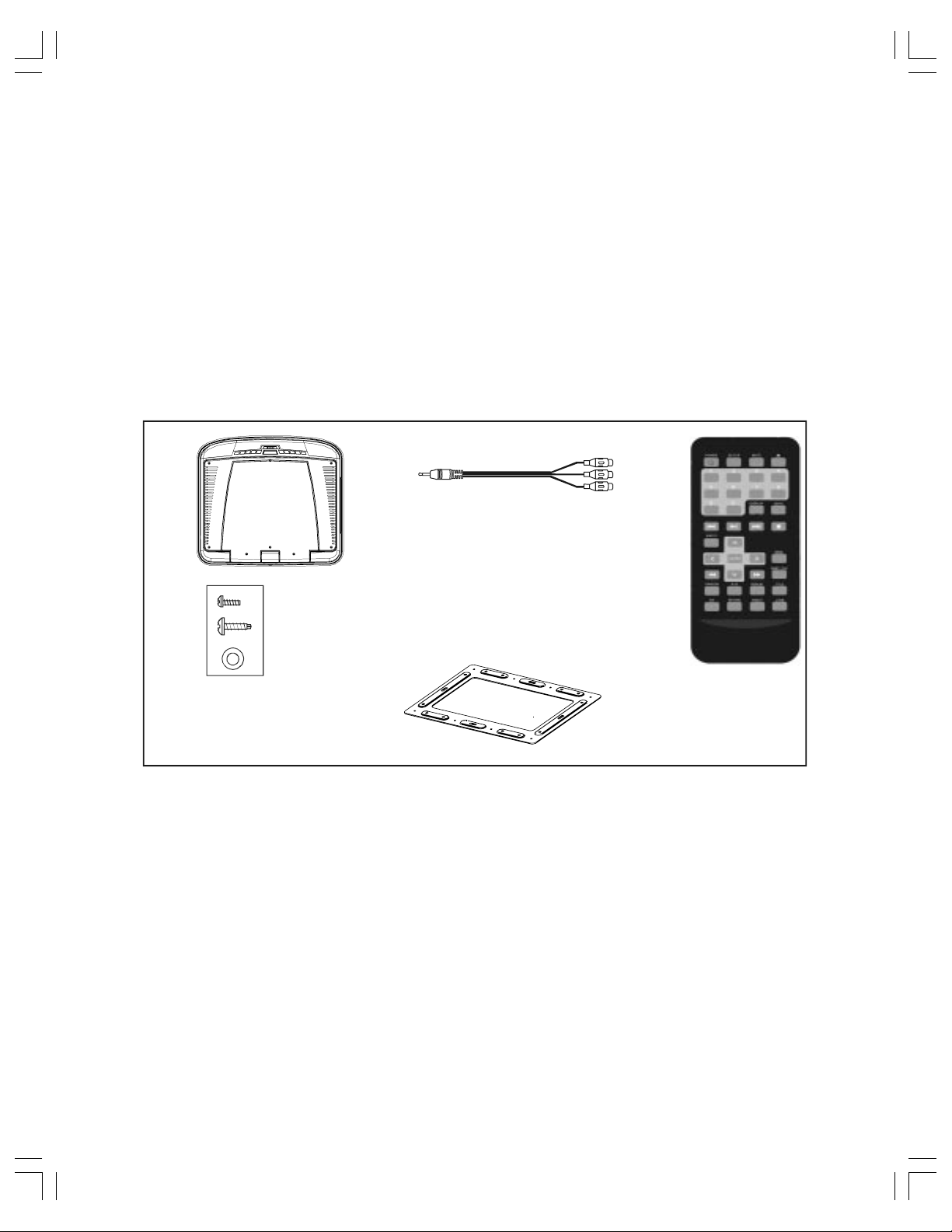
MATERIALS INCLUDED IN THIS PACKAGE:
1) MMD92 Video Monitor with DVD player (P/N 136-4445) (1 pc )
2) A/V Adapter Cable (P/N1 12-3841) (1 pc)
3) Remote Control (P/N 136-4446) (1pc)
4) Hardware Package:
• M4.2 x 16mm Phillips Self T apping ST Pan Head Washer Screws (6 pcs)
• M4 x 8mm Phillips ST Pan Head Screws (4 pcs)
5) Universal Mounting Bracket (P/N 108-3962) (1pc)
F
O
F
ON
A
U
O
1.
4.
POWER
SCREEN
T
S
SOURCE STOP
T
C
E
J
E
PLAY
2.
.
3.
5.
5.
5.
TOOLS REQUIRED:
#2 Phillips Screwdriver
#1 Phillips Screwdriver
Utility or Razor Knife or Shears
Wire Strippers
Upholstery hook tool (for removal of panels as necessary)
Electrical T ape
Masking T ape
Multimeter (to verify 12 volt DC and continuity: Do not use a test light or logic probe)
Marker pen – to mark headliner
Scribe (to mark trim ring if used)
Misc. electrical connectors (to connect to vehicle power source). Requirements will vary from vehicle to
vehicle.
3
Page 4

GENERAL INSTALLATION APPROACH:
1) Decide upon system configuration and options that will be installed (i.e.: what components, remote
headphones, DVD, etc.).
2) Review all manuals to become familiar with electrical requirements and hook ups.
3) Decide upon mounting locations of all components and method of mounting.
4) Prep the vehicle by removing any interior trim necessary to gain access to vehicle's wiring as well as
all areas where interconnecting wire harnesses will need to be located. If any access holes need to
be cut into the vehicle (headliner, other trim components etc.), this should be done now as well.
5) Route the wiring harnesses throughout the vehicle as necessary. (Refer to the Wiring Diagrams in
this manual as well as the wiring instructions for the individual components and accessory options
being installed). Be sure that all wiring is protected from sharp edges and is routed in such a manner
that it will not be pinched when all components and interior trim are fully installed. Be sure to leave
enough slack in the wiring at each component to allow working room.
6) Remove all A/V system components from their packaging and place them loosely in the vehicle at their
respective locations.
7) Connect all components together (electrically) and verify proper operation of all system functions.
Note: This is best done BEFORE components have been permanently mounted.
8) After verifying proper operation of the system, proceed to mount each of the components.
9) When all components are mounted, recheck function of entire system again to ensure that no wiring
was pinched or connected improperly during final installation.
4
Page 5

VEHICLE PREPARATION:
1) Locate a Battery and accessory power source (+12v when key is in the ACC. and run positions, and
0v when key is off). Also find a location that will provide a good grounding point. Generally, this wire
can be found at the ignition switch or fuse-box.
2) The mounting method and location will vary from vehicle to vehicle, so this manual will only focus on
the installation of the video monitor and related accessories.
3) Generally, the best location for the video monitor is where the vehicle's factory dome light is installed.
The monitor should be located in such a manner that it can be comfortably viewed by rear seat
passengers. NEVER INST ALL THE MONIT OR IN A PLACE WITHIN THE DRIVER'S VIEW. THIS IS
NOT ONL Y DANGEROUS, BUT IT IS ALSO ILLEGAL.
4) Once the mounting location of the monitor has been determined, there may be additional preparation
work necessary , depending on the vehicle structure and installation method. Some of the steps that
may be required are:
A) Removal of the vehicle's dome light
B) The headliner may need to be trimmed
5
Page 6

TRIM RING INSTALLATION:
Figure 2
Figure 1
Trim Ring
1) The trim ring is attached to the video monitor
using the perimeter screw bosses. It is important
that the screws used in this installation are not
overtightened, and that the video monitor and trim
ring are mounted in such a way that the assembly does not distort (or bend) when the mounting
screws are tightened. The trim ring MUST be
screwed to the unit. (Refer figure 1)
Figure 3
2) The MMD92 is now ready to be mounted in the
vehicle. (Refer figure 2)
Figure 2
6
Page 7

MOUNTING THE TRIM RING
Roof
Roof Support
Headliner
Mounting Bracket
(4) Self-Tapping Scre ws
(not supplied)
Trim Ring
Video Unit
(5) #8 Flat Washers
(5) #8x3/4” Self-Tapping
Screws
MMD92 PLAYER INSTALLATION
1. Battery + Lead (Yellow)*
Connect to the positive terminal of the car battery .
2. ACC Power Lead (Red)*
Connect to ACC power, powered when ignition key
position is in ACC or run position.
3. Ground Lead (Black)
Connect the lead to a good chassis ground on the
car. Make sure the connection is made to bare
metal and is securely fastened using the sheet
metal screw provided.
4. Door Wire
This wire connects to the door sensor of car. The
dome light can then be switched by opening or
closing the door.
Note:
Observe polarity of the door switch (See
item 8 below.)
5. AUX A/V , Input 1
3.5mm Jack
6. AUX A/V , Input 2
RCA -- Can be connected to an external source.
7
Page 8

7. AUX A/V , Output
An auxiliary A/V output is provided to drive an external monitor . This signal mirrors what's being
shown on this player. The volume function does not affect the Auxiliary A/V Output.
8. Polarity Switch
Slide to "-" position if your vehicle's door polarity is negative; slide to "+" position if your vehicle's
door polarity is positive.
Note:
* Fuse power leads at the vehicle power source.
T o inst all the player:
1. Disconnect the negative terminal of the battery .
2. Disconnect the original dome light.
3. Attach the metal mounting plate to the roof bow using the 6 ST 4.2 16mm screws and washers.
Use care to avoid damaging the vehicle roof.
4. Pull out the original dome light Power wire and Signal/Power Cable through the original dome
light opening.
5. Connect the input and output cables.
6. Connect the wire harness in the following order: ground wire, battery wire, ACC wire, and door
wire.
7. Attach the DVD player to the metal mounting plate using 4 M4x8mm screws.
8. Reconnect the ground terminal of the battery .
Make sure the switch is fully seated in the desired position.
Notes:
Connect the red wire to the ACC of the ignition switch, or else the battery charge might
be drained off prematurely .
If a fuse is open, first make sure that the cables have not caused a short circuit, and then
replace the old fuse with a new one of the same rating.
Do not have unconnected cables or terminals touch the metal on the car or any other
conducting material.
To prevent short circuits, do not remove the caps from unused terminals or from the
ends of the unconnected cables.
After the display unit is installed, check and make sure the brake lights, blinkers, wiper,
etc., on the vehicle are working properly .
Insulate unconnected wires with vinyl tape or other similar material.
8
Page 9

TROUBLESHOOTING
SYMPTOM: REMEDY:
No power at Video Monitor -Verify +12 VDC on Red wire at Yellow wire Power Harness behind
video monitor. Verify ground connection with continuity test from
known good ground to black wire at Power Harness
Power but no video or sound -Verify that the correct source is selected (DVD, A V 1 or A V 2). V erify
that the source is on and playing known good media. Verify
connections at both ends of the source component harness.
Picture, but no sound -Verify that the headphones are turned on; check headphone
batteries
9
Page 10

© Copyright 2007 AEC 150 Marcus Blvd. Hauppauge, NY 11788
128-8153
10
