Page 1

MMD85
8.5” OVERHEAD LCD MONITOR
WITH DVD PLAYER
ON AUTOOFF
POWER
SOURCE STOP
SCREEN
MODE
EJECT
PLAY
OPERATION MANU AL
1287250
Page 2
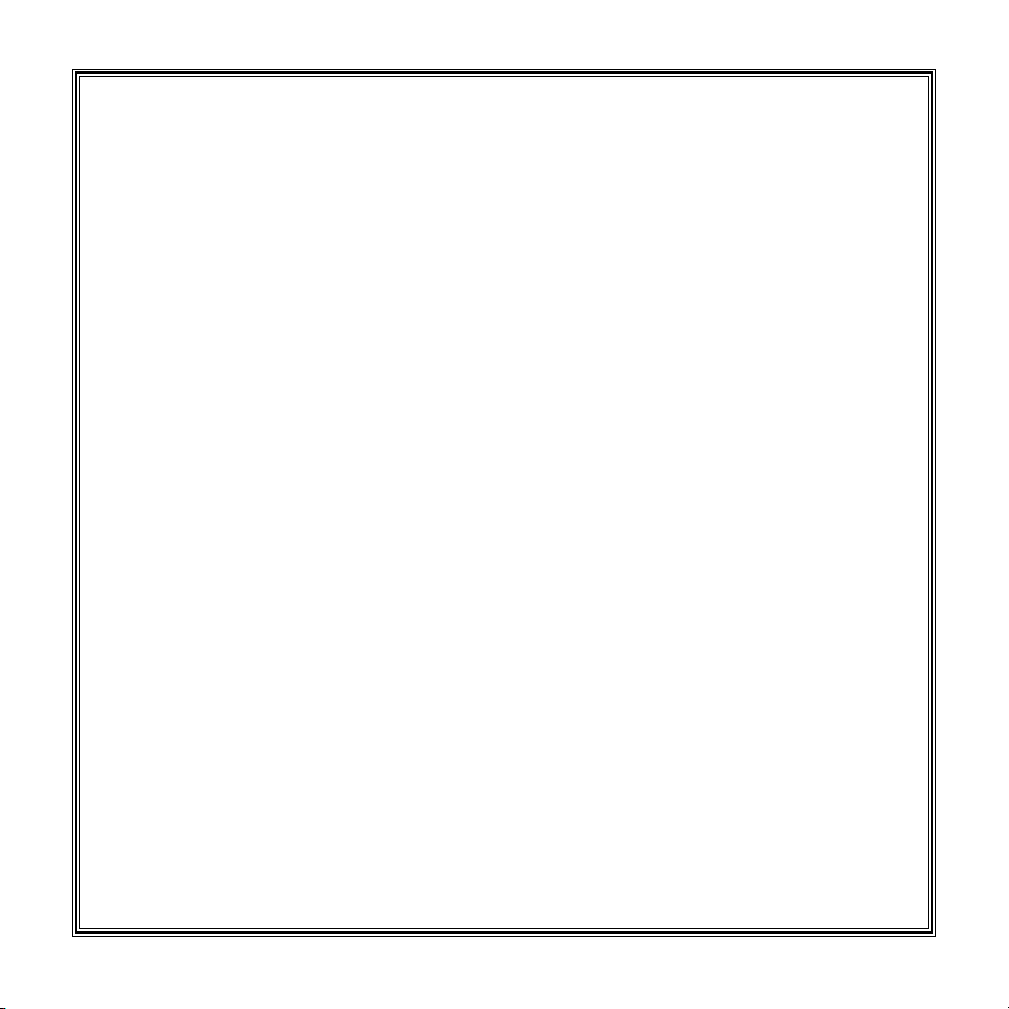
Warnings
An LCD panel and/or video monitor may be installed in a motor vehicle and visible to
the driver if the LCD panel or video monitor is used for vehicle information, system
control, rear or side observation or navigation. If the LCD panel or video monitor is
used for television reception, video or DVD play , the LCD panel or video monitor must
be installed so that these features will only function when the vehicle is in “park” or
when the vehicle’s parking brake is applied.
An LCD panel or video monitor used for television reception, video or DVD play that
operates when the vehicle is in gear or when the parking brake is not applied must be
installed to the rear of the driver’s seat where it will not be visible, directly or indirectly,
to the operator of the motor vehicle.
Warnings
Do not use any solvents or cleaning materials when cleaning the video monitor.
Do not use any abrasive cleaners, they may scratch the screen.
Use only a lightly dampened lint free cloth to wipe the screen if it is dirty .
Lock the LCD screen in the fully closed position when not in use.
Before putting on headphones always adjust the volume setting to the lowest position.
Remember to leave the dome light switch in the off or auto positions when the
vehicle is unattended, as the dome lights, if left on, can drain the vehicle’s battery.
Do not put pressure on the screen.
Caution children to avoid touching or scratching the screen, as it may become dirty
or damaged.
Page 3
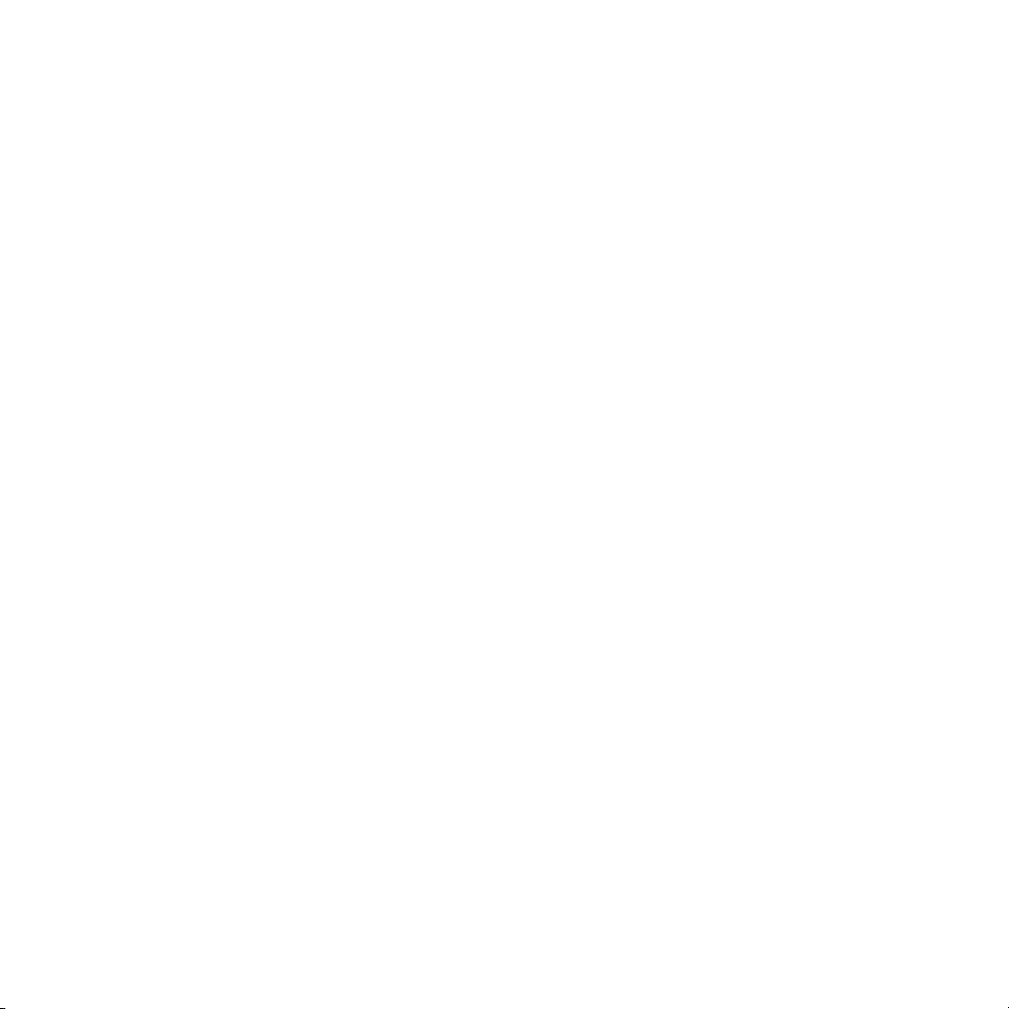
Congratulations on your purchase of the Movies 2 Go MMD85 drop-down
Video Monitor with DVD Player. The MMD85 has been designed to give you
and your family many years of video entertainment in the mobile environment.
Please read the directions that follow to familiarize yourself with the product
and to ensure that you obtain the best results from your equipment.
NOTE: Installation options vary, see the individual owner’s manuals for
each component in your system to obtain a full understanding of each
component’s operation.
FEA TURES
8.5” TFT (Thin Film Transistor) Active Matrix LCD (Liquid Crystal Display)
Monitor
OSD (On Screen Display) for Control of Picture Quality and Functions
Infrared Transmitter for Optional IR Wireless Headphones
Three Audio/ Video Source Inputs (including the Built-in DVD player)
Dome Lights with Built-in Three Way Switch
Video Display ON/OFF Control (when LCD Panel is Opened and Closed)
Last Position Memory for DVD
Two Headphone/Jacks
Screen Mode Select Switch (16:9, 4:3)
Full Function Remote Control
Backlit Controls for Low Light Operation
Page 4

CONTROLS AND INDICATORS DIAGRAM
6
1
1
2
7
3
4
5
POWER
SCREEN
MODE
ON AUTOOFF
SOURCE STOP
EJECT
PLAY
8
9
10
11
AUX
12
14
15
13
4
MMD85
Page 5
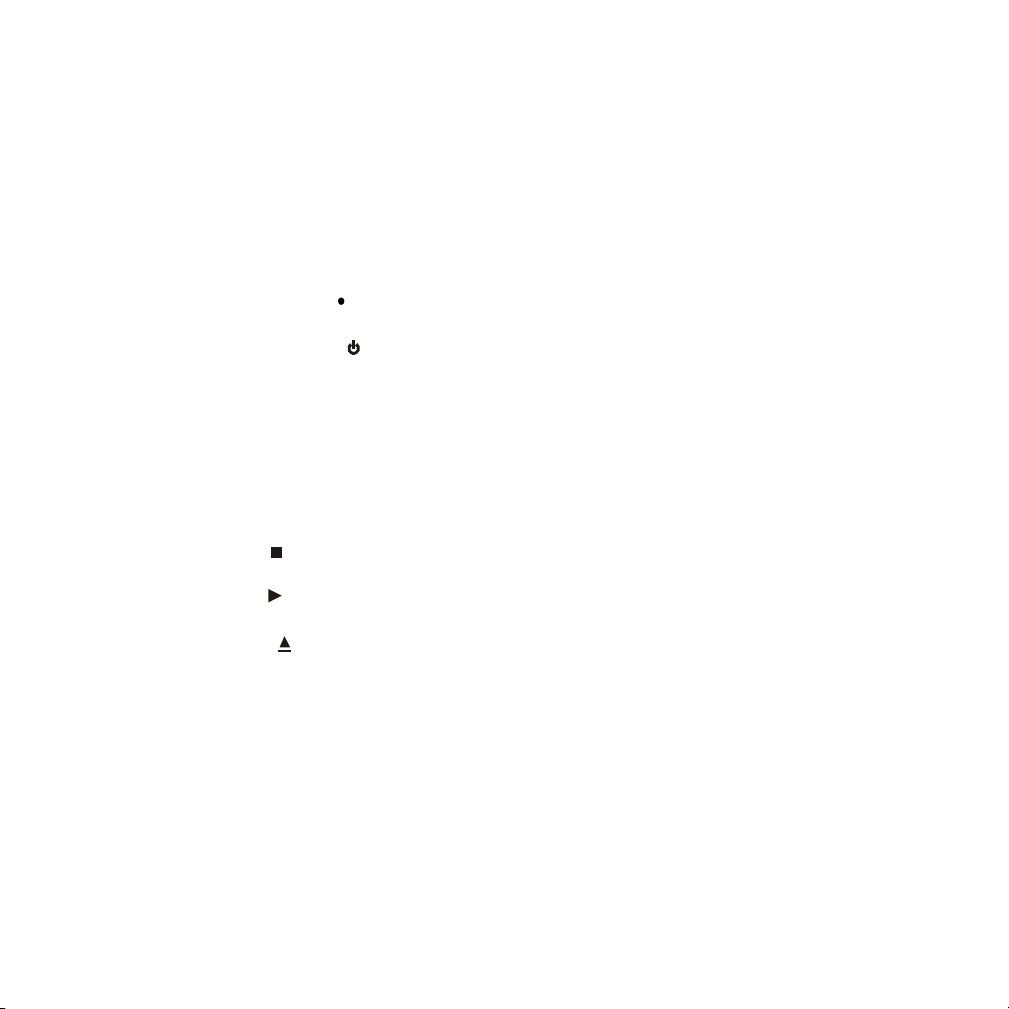
MAIN FUNCTION DESCRIPTIONS
1. Dome Lights – Provide additional interior illumination.
2. Infrared Transmitter and Sensor – Used to transmit audio to wireless headphones. Also allows
the remote control to operate the MMD85 and to control other accessories in the system.
3. Source Button – Source select DVD,AV1, AUX.
4. Screen Mode Button ( ) – Allows the user to change screen format ( Aspect Ratio 4:3 or 16:9 ).
5. Power ON/OFF Button (
6. DVD disc insertion slot
7. Three Position Dome Light Switch
• Auto – Automatically switches on the dome lights in conjunction with the vehicle’s interior
illumination.
• Off – The Dome lights will not turn on in this position.
• On – Turns on the Dome lights.
8. Stop Button (
9. Play Button (
10. Eject Button (
11. Screen Release – Slides in the direction of the arrow to release the drop down screen.
12. Ventilation Opening
13. LCD Panel – Display the video source and the On Screen Displays (OSD).
14. Auxiliary Video/Audio Input – Audio and Video Source input.
15. Headphone Jacks – Allow the use of wire headphone with a 1/8” plug for listening to video
) – This button is used to enter the stop mode.
) – This button is used to enter the play mode.
) – This button is used to eject the disc.
program audio.
) – T urn the MMD85 ON and OFF .
MMD85
5
Page 6
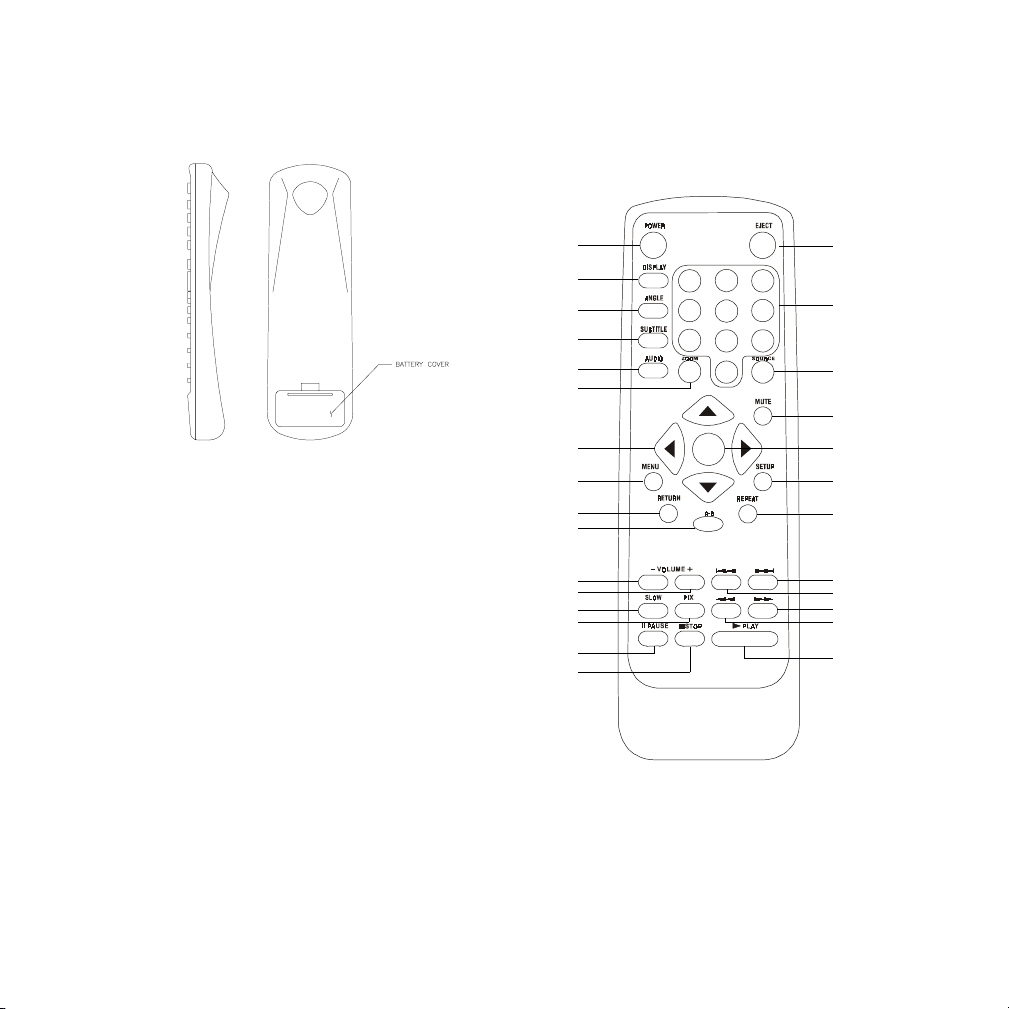
Remote Control Operation
Battery Installation
Before attempting to operate your Remote
Control, install the batteries as described
below.
1) Turn the Remote Control face down.
Using a fingernail, lift the battery cover
off.
2) Install two “AAA” batteries as shown.
Make sure that proper polarity (+ or -)
is observed.
3) Align the cover tabs with the remote
control and press until the cover clicks.
The remote control will operate the MMD85. It
is not a universal remote control and will not
control equipment from other manufacturers.
10
11
12
13
14
15
16
1
2
3
4
1
4
7
5
6
32
65
98
0
17
18
19
20
7
8
9
ENTER
21
22
23
24
25
26
27
28
6
MMD85
Page 7
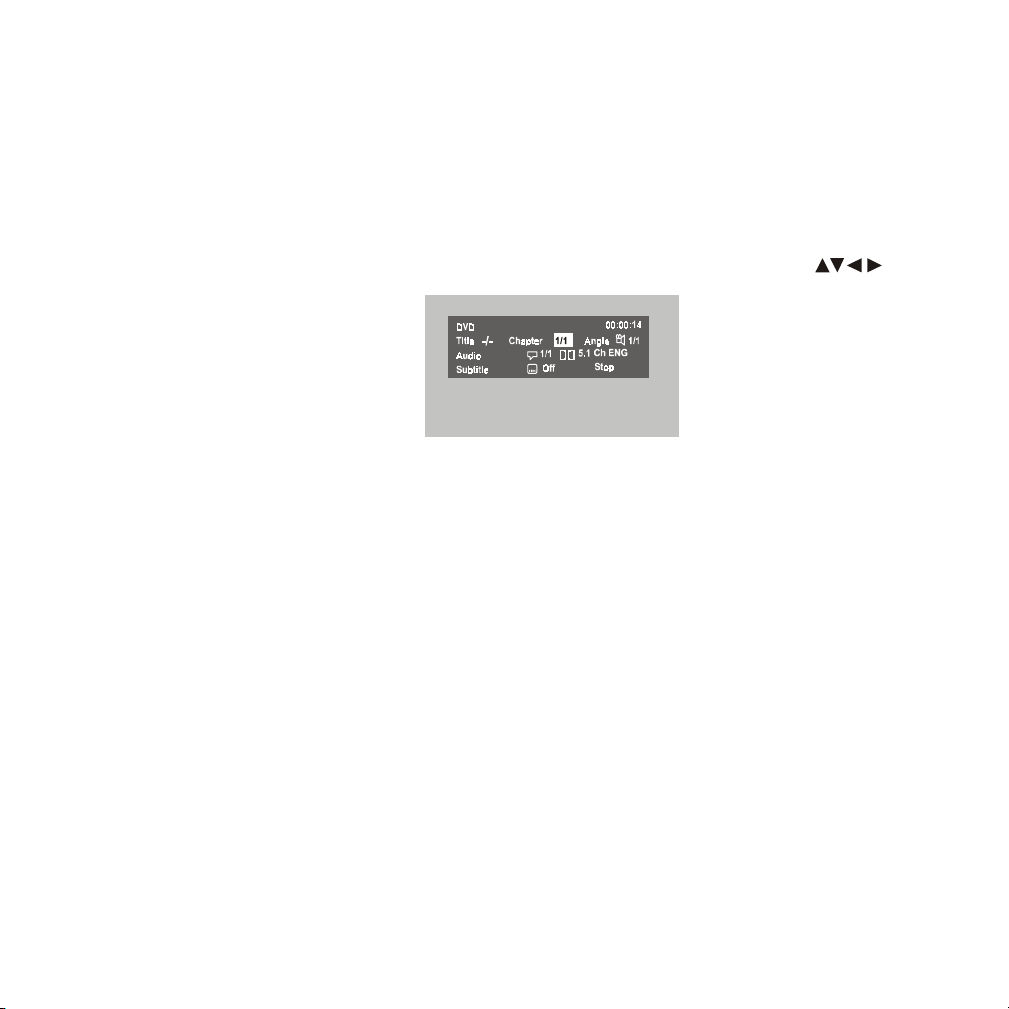
Operation with Remote Control
* Function control is available on the unit and the Remote Control.
1. * POWER
Press this button to turn “ON” and “OFF” the MMD85 unit.
2. DISPLA Y
Press to display current disc information while the disc is playing. Press cursor (
buttons to select from:
Title
Chapter
Angle
Audio
Subtitle
For Title/Chapter, press numeric buttons to do Title/Chapter selection. For Angle, Audio &
Subtitle, press Enter key repeatedly to change the options. These option may vary from
disc to disc.
3. ANGLE
Press to display and select different camera angles in DVD mode. Each time you press the
button, the angle changes.
Note: The numbers of angles vary from disc to disc. Not all discs contain this option
4. SUBTITLE
Press to display and select the subtitle language in DVD mode. Each time you press the
button, the subtitle language changes.
Note: The type and number of languages for subtitle vary from disc to disc.
)
5. AUDIO
Press to display and select AUDIO language and channel in DVDmode. Each time you
press the button, the language or channel changes.
Note: The languages and the channels for audio vary from disc to disc.
MMD85
7
Page 8
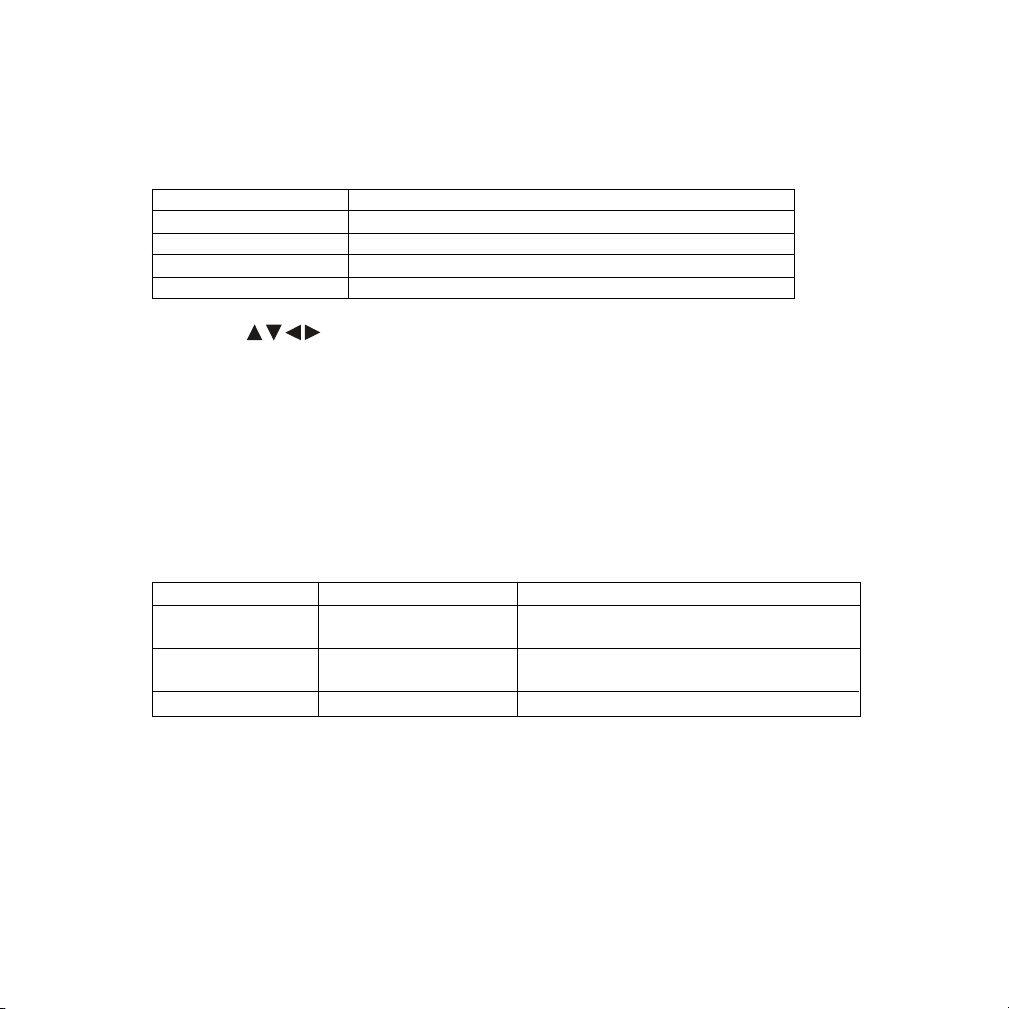
6. ZOOM
Press this button to zoom or reduce the picture on DVD disc.
Press ZOOM button DVD player perform
Once Enlarge the picture 2 times of the original size
Twice Enlarge the picture 3 times of the original size
3 times Enlarge the picture 4 times of the original size
4 times Picture is returned to original size
7. CURSOR (
Use these buttons to access menu selections on the screen.
8. MENU
Allow the user to access the disc menu.
9. RETURN
Press to return to the main menu for VCD 2.0
10. A-B
Allow user to repeat the playback from point A to point B.
Press A-B button On-Screen Display DVD player
Once REPEAT A Mark beginning of the section to repeat
Twice REPEAT A-B Mark the end of the section to repeat
3 times AB Off Deactivate the A-B repeat function
11. VOLUME DOWN (-)
Press to decrease the volume level of the headphone jacks. It is also used to make picture
adjustments in the picture select mode.
)
(Set point A)
(Set point B)
8
MMD85
Page 9
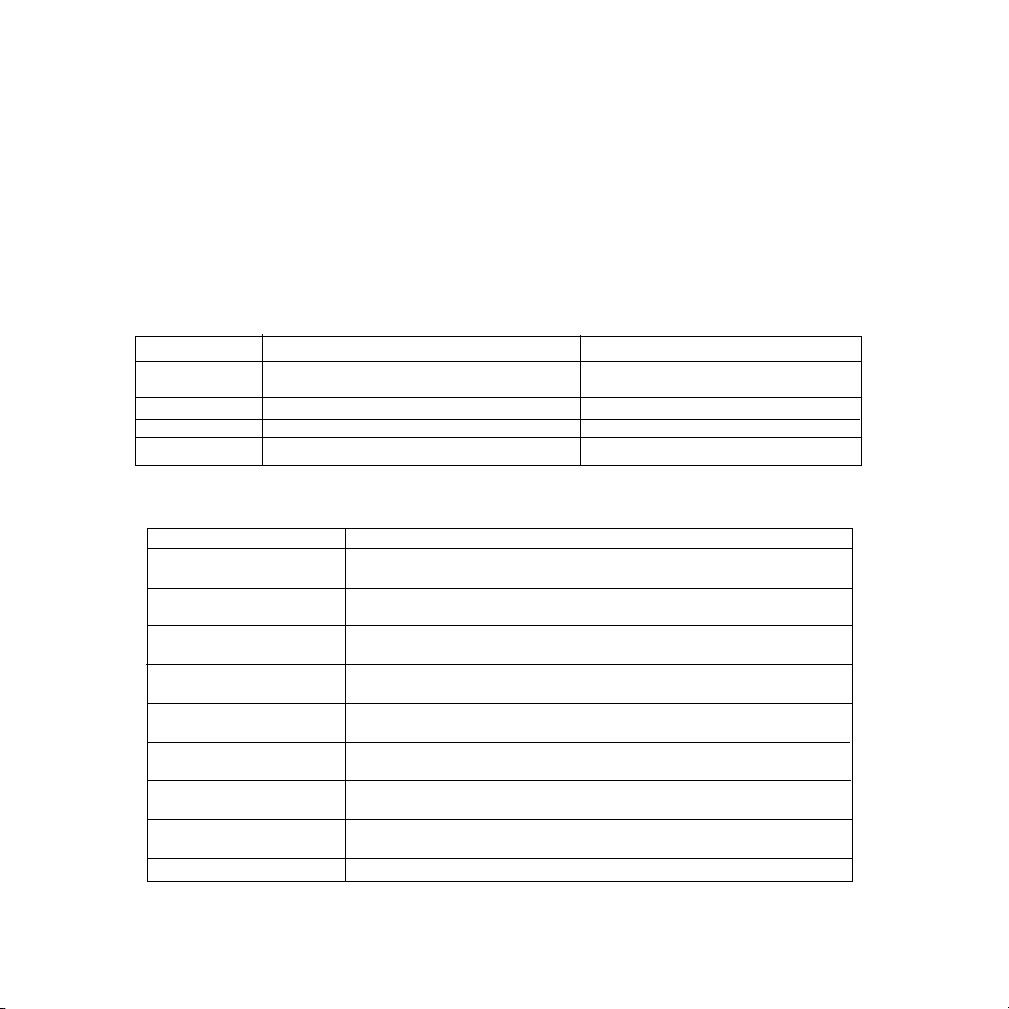
12. VOLUME UP (+)
Press to increase the volume level of the headphone jacks. It is also used to make picture
adjustments in the picture select mode.
Note: The volume buttons will not affect the volume of wireless headphones or a wired RF modulator.
When using these devices, the volume must be adjusted with the wireless headphone volume control
or with your radio’s volume control.
Description of the adjustment items when the Volume Up and Volume Down buttons are
used in the picture select mode:
Item Press Volume Down (-) button Press Volume Up (+) button
CONTRAST Decrease the contrast for soft color Increase picture contrast for vivid
BRIGHTNESS To darken the picture To brighten the picture
TINT Increase the greenish skin tones Increase the reddish skin tones
COLOR Decrease the color intensity Increase the color intensity
color
13. SLOW
Play a DVD in slow motion
Press SLOW button DVD Player Perform
Once Play a disc in slow forward motion with the speed reduced to 1/2
Twice Play a disc in slow forward motion with the speed reduced to 1/4
3 times Play a disc in slow forward motion with the speed reduced to 1/6
4 times Play a disc in slow forward motion with the speed reduced to 1/7
5 times Play a disc in slow reverse motion with the speed reduced to 1/2
6 times Play a disc in slow reverse motion with the speed reduced to 1/4
7 times Play a disc in slow reverse motion with the speed reduced to 1/6
8 times Play a disc in slow reverse motion with the speed reduced to 1/7
9 times Return to normal speed
of normal speed
of normal speed
of normal speed
of normal speed
of normal speed
of normal speed
of normal speed
of normal speed
MMD85
9
Page 10

14. PIX ( Picture Select )
Each time this button is pressed, the on screen picture adjustment displays the
“adjustment bar” for BRIGHTNESS, CONTRAST, COLOR or TINT. Once the desired
adjustment bar is displayed, use the VOLUME+/ VOLUME- button to adjust the setting.
The display will automatically turn off if no adjustments are made within 6 seconds, or
is any other button is pressed.
15. P AUSE (II)
Press to pause the playback
16. * STOP (
Press to stop the playback
17. Eject ( ) Button*
This button is used to eject the disc.
18. NUMBERS
Allow the user to enter the numbers 0-9 for selection of the tracks, titles, chapters or
password setting.
19. * SOURCE
Video signals from video equipment connected to the audio / video input can be
displayed on the monitor by pressing this button. Each time the button is pressed, the
audio/video source will toggle between DVD, AV1 and AUX.
)
10
MMD85
Page 11

20. MUTE
Press to mute the audio. Press it again to restore the sound to the previously set level.
21. ENTER
Press to implement selected settings.
22. SETUP
Press to display the Setup Menu which allows the user to change the DVD player
options such as TV DISPLAY, OSD LANGUAGE, EQ TYPE, PARENTAL CONTROL etc.
Refer to the settings and Adjustments section for more information.
23. REPEAT
Allow the user to repeat the playback in various options. Press repeatedly to change the
options.
24. NEXT (
Press to skip to the next chapter or track
25. PREVIOUS (
Press to return to the previous chapter or track.
26. SCAN FORWARD (
Press to search in a forward direction. Press repeatedly to change the search speed
from 2, 4, 8, 20 times the normal speed.
27. SCAN BACKWARD (
Press to search in a backward direction. Press repeatedly to change the search speed
from 2, 4, 8, 20 times the normal speed.
28. * PLA Y
Press to activate the play mode while a disc is loaded in the disc compartment.
* Function is available on the remote and the front panel.
)
)
)
)
MMD85
11
Page 12

Settings and Adjustments
The Setup Menu contains features and options that let you customize your DVD player. For
example, you can set a language for the on-screen display, limit playback for children, load
default settings for the picture quality and DVD players etc.
Using the Setup Menu
1. Press the SETUP button on the remote. The Setup Menu
appears on the screen as shown per diagram.
Language
Video
Rating
Language Setup
Video Setup
Rating Setup
2. In order to Go to the desired page, move the highlight using the cursor button or to the
icon indicated.
3. After entering the desired page, highlight the desired item using the cursor button
or .
4. Press
Press
to move the highlight to the different options for the selected item.
or to select the desired options, and then press ENTER to confirm the selection.
5. Repeat steps 3~4 to continue setting the items in the same Setup Page.
6. To change to another Setup page, press
until the highlight moves back to the icon on the
top part of the Setup Menu. Then, repeat steps 2~5.
Language Video Rating
OSD Menu E nglish
English
French
Spanish
Italia n
German
Exiting the Setup Menu
Press the SETUP button again only.
12
MMD85
Page 13

LANGUAGE SETUP
Language for On-Screen Display
OSD MENU : The OSD MENU setup allows you to select the
language for the on-screen display. The user can either select
English, French, Spanish, Italian or German for the OSD
language.
VIDEO SETUP
TV DISPLA Y
The TV DISPLAY setup allows you to adjust screen setting
(aspect ratio).
4:3 PS
This displays the wide picture on the screen with a portion of
the left & right side removed.
4:3 LB
This displays the wide picture with black bands on the upper
and lower portions of the screen.
16:9
This displays a wide picture with black bands on the upper
and lower portion of the screen. The bandwidth will vary,
depending on the aspect ratio of the disc.
Language Video Rating
OSD Menu E nglish
Language Video Rating
TV Display 16:9
TV Type NTSC
English
French
Spanish
Italia n
German
4:3 PS
4:3 LB
16:9
MMD85
13
Page 14

TV TYPE
The TV TYPE setup allows you to select the system to fit to the
color system of the TV to be connected.
Language Video Rating
NTSC - Select this type for NTSC TV
P AL - Select this type for P AL TV
MULTI - Select this type for multi-system TV
RATING SETUP
P ASSWORD
After you selected the password change, just use the numeric
buttons to key in the default password (3308), then press
Enter. Only key in the default password then you can change
the rating.
*To close the password locked just key in the default
password or you can key in a new password. Then press
Enter to apply the changes.
RA TING
This item allows you to limit the content of movie playback
from G to Adult. The lower the value, the more strict the control.
G
PG
PG – 3
R
NC – 17
Adult
The Rating just can be open by key in the user password or
default password. To apply the changes just press the Enter
button and lock the password by key in the password again.
TV Display 16:9
TV Type
Language Video Rating
Password
Rating Adult
Language Video Rating
Password
Rating Adult
NTSC
****
Reset
Reset
NTSC
PAL
MULTI
14
MMD85
Page 15

LOAD FACTOR Y
The Load Factory — Reset allows you to reset all options to
factory settings.
* This function will not affect the Rating control settings.
Language Video Rating
Password
Rating Adult
Reset
MMD85
15
Page 16

Playing DVDs
1. Press the DISPLAY Button on the remote control to display the status banner.
2. Selecting a chapter.
Y ou can skip to a specific chapter by using the numbers keys. For example, if you want to skip
to chapter 2, press “02”.
3. Using the Repeat Feature
The default mode for the Repeat feature is OFF. Pressing REPEAT consecutively changes
the repeat options :
• REPEAT CHAPTER Repeat the chapter that is playing.
• REPEAT TITLE Repeat the title that is playing.
Playing Audio CDs
When playing an audio CD, the DISPLAY banner appears automatically. It displays the track
and the amount of time for the track playing, the total amount of time on the disc and the
elapsed time of the disc.
Selecting a Track
You can skip to a specific track by using the numbers keys. After choosing the track, press
ENTER to implement the selection.
Using the REPEA T feature
The default mode for Repeat feature is OFF. Pressing REPEAT consecutively changes the
repeat options:
• SINGLE - repeat the track that is playing
• ALL - repeat the entire disc that is playing
As you toggle through the options, the repeat option changes at that time. The track, for
example, repeats once that track has ended. The selected repeat option loops repeatedly
until you turn it off.
16
MMD85
Page 17

Playing MP3 Discs
MP3 is a format for storing digital audio. An audio CD-quality song can be compressed into the
MP3 format with very little loss of quality, while taking up much less space. CD-R discs that have
been encoded in MP3 format can be played on your DVD player. The DVD player plays the
songs in the order they were burned on to the disc.
Press DISPLAY button on the remote to display the time counter display elapsed only.
• Time elapsed is the time that the song has played
• Time remaining is the amount of time left for the song being played.
Selecting Folders and Songs
When an MP3 is loaded in the player, the navigation menu appears automatically.
1. Press
2. Press
MMD85
or to move the highlight to the desired
folder and press ENTER to display the songs in the
folder.
or to move the highlight to the desired
song and press ENTER to begin playback of the
highlighted song.
Stop1
CD-R MENU
ROOT
Animal
CE_sho
Plant
Scenery
Shangha
Mode Folder Normal
879069
879093
894041
894044 10
7
8
9
17
Page 18

Skipping Songs
Use the Next (
button to move to the previous song.
Selecting a Play Mode
You can choose what order the songs will play on a disc temporarily. The default play mode is
FOLDER. Press REPEA T consecutively to choose the desired play mode. The play mode options
are:
) button on the remote control to move to the next song. Use the Previous ( )
• FOLDER Plays the songs in a folder in the order they were recorded.
• SHUFFLE Plays the songs in a folder in random order (from within the
selected folder).
• RANDOM Plays the songs in a folder in random order.
• SINGLE Plays a selected song.
• REPEAT ONE Repeat the song that is playing.
• REPEAT FOLDER Repeat the folder that is playing.
18
MMD85
Page 19

TURNING THE MMD85 ON OR OFF
1. Sliding the screen release lock forward will unlock the LCD screen and it will drop down
slightly. Pivot the screen downward until a comfortable viewing angle is reached. The
hinge friction will hold the screen in position while the system is in use.
2. Pressing the power button on the unit or the remote control will turn the system on or off
alternately . When in use the internal backlighting will illuminate the controls.
3. After the unit has been turned on and is displaying a picture, adjust the viewing angle, by
pivoting the screen to optimize the picture quality .
4. Remember to turn the unit off and pivot the LCD to the locked position when not in use.
Power ON/OFF
Switch
MMD85
19
Page 20

OVERHEAD DOME LIGHTS
The Dome Lights integrated into the MMD85 are controlled by a three position slide switch.
Sliding the switch to the ON position will turn the lights ON. The OFF position will prevent the lights
from turning ON with the vehicle’s interior lighting, and the auto position will allow the lights to turn
ON and OFF with the vehicle’s interior lighting. Refer to the installation Guide for wire connections.
Do not leave the vehicle unattended with the dome light switch in the ON position, as this could
result in a discharged battery.
Dome Light
Switch
REMOTE SENSOR
The MMD85 incorporates an infrared sensor which relays signals from the remote control to allow
the unit to be controlled simply by pointing its remote control at the remote sensor eye. This
provides control of auxiliary equipment such as a Video Cassette Player. The infrared sensor can
relay signals from most manufacturer’s remote control to its respective component connected to
the AV1 input. In this case you must use the remote control supplied with the component.
Remote Sensor Eye/
Infrared Transmitter
20
MMD85
Page 21

OPTIONAL ACCESSORIES
WIRELESS HEADPHONES
The MMD85 includes a built in infrared transmitter for use with Movies 2 Go wireless
headphones (PN MMIRHS). Turning the Wireless Headphone switch ON will activate
the internal IR receiver and the volume can then be adjusted separately with the controls
on each headset. Any number of wireless headphones can be used, but all must be
within direct line of sight from the transmitter. See the documentation accompanying
your Movies 2 Go wireless headphones for more detailed information.
Wired Headphones
There are two 1/8” headphone jacks on the MMD85 that can be used with any standard
wired stereo headphones. These jacks are controlled by the volume up/down buttons on
the MMD85 remote control.
Wired FM Modulator
The MMD85 has an audio line output for connection to an optional FM modulator (P/N
FMM100A), that allows you to listen to the MMD85 audio signal by tuning your vehicle’s
radio to the station that the FM modulator is set to. Whenever the RF modulator is on,
broadcast reception on the vehicles radio will be poor. Switching of f the FM modulator will
allow normal radio reception.
MMD85
21
Page 22

SOURCE FEATURE
AV1
The video input may be connected to a Video cassette Player (VCP), video game system,
or other audio/video devices. T o access the A/V inputs, turn the MMD85 on and press the
source button on the MMD85 or the Source button on the remote control until “AV1 or
AV2” is displayed on the screen. Turn the video source component on with its power
button or remote control. The MMD85 is now ready to play the audio and video signals
from the source connected to A V1 input.
AUX A/V Input
Using the supplied A/V Adapter Cable (P/N 1 12B3227) the MMD85 will accept an audio/
video input through the 1/8” jack located at the bottom right side of the screen. The
audio/video device could be a video game system, video camera, or other input device.
Video Out
The MMD85 provides a video output for optional video monitor(s). This output will provide
a video signal that duplicates the signal displayed by the MMD85 to an additional monitor
or video display . Please see your installer for more information.
22
MMD85
Page 23

DVD Basics
To get the optimum use out of the DVD section, make sure you read this section
completely.
Regional Coding
Both the DVD player and disc are coded by region. These regional codes must match in
order for the disc to play . If the codes don’t match, the disc won’t play. This unit’s code
is region 1. Other regional codes cannot be played in this unit. The unit will display
“WRONG REGION”.
T ypes of Discs your DVD will play
• DVD disc - DVD discs which contain video.
• Audio discs - Audio CDs contain musical or sound content only .
• MP3 discs - A disc that contains audio files (for example, a CD-R with
downloaded MP3 files).
• VCD discs - VCD discs which contain video.
Loading and Playing Discs
Before you load a disc, make sure that it is compatible with the player.
Note : the following Discs CANNOT be used with this player :
• MiniDisc
• Laserdisc
• CD-1, CD-ROM, DVD-ROM, Super Audio CD (SACD), DVD Audio
To load and Play a Disc
Press the Power button to turn the unit ON. Select DVD mode and insert the disc (Label
Up) into the disc compartment.
MMD85
23
Page 24

Troubleshooting
PROBLEM
IR sensor
inoperative
Disc won’t play
Play starts,
but then stops
immediately
No sound or
distorted sound
SOLUTION
• V erify that the batteries in the remote are fresh.
• V erify that the remote sensor eye is not
obstructed.
• Insert a disc with the label side facing up.
• Check the type of disc you put into disc tray.
This DVD only plays DVDs, audio CDs and
MP3s.
• Both the unit and the disc are coded by region.
If the regional codes don’t match, the disc can’t
be played. This DVD player is set to Region
Number 1.
• The disc is dirty . Clean it.
• Condensation has formed. Allow
player to dry out.
• Make sure your DVD is connected properly .
Make sure all cables are securely inserted
into the appropriate jacks.
• If you are using the IR headphones, make
sure you turn on the IR headphone power.
• Make sure the Modulator is ON and the proper
Frequency has been selected.
24
MMD85
Page 25

PROBLEM
SOLUTION
Can’t advance
through a movie
The icon ( )
appears on
screen
Picture is
distorted
No forward or
reverse scan
• Y ou can’t advance through the opening
credits and warning information that appears
at the beginning of movies because the disc
is programmed to prohibit that action.
The feature or action cannot be
completed at this time because:
1. The disc’s software restricts it.
2. The disc’s software doesn’t support
the feature (e.g., angles)
3. The feature is not available at the
moment.
4. Y ou’ve requested a title or chapter
number that is out of range.
• The disc might be damaged. Try another disc.
•It is normal for some distortion to appear
during forward or reverse scan.
• Some discs have sections that prohibit rapid
scanning or title and chapter skip.
• If you try to skip through the warning
information and credits at the beginning of a
movie, you won’t be able to. This part of the
movie is often programmed to prohibit skipping
through it.
MMD85
25
Page 26

Replacement Parts Specifications
Remote Control 136B3587
A/V Adapter Cable 112B3227
LCD Backlighting Edge Light Tube
Resolution 1440 x 234
Pixels 336,960
Operation Temperature 32-140°F
( 0-60°C )
Storage Temperature -4-176°F
(-20-80°C)
Backlight life 10,000 Hours
Video Display System NTSC/PAL
Headphone Audio Output 0.03W@32 ohms
Video Output 1.0Vp-p @ 75
ohms
Power Source 12V DC
26
MMD85
1287250
Page 27

12 MONTH LIMITED WARRANTY
Applies to AEC Mobile Video Products
AEC (the Company) warrants to the original retail purchaser of this product that should this product or any
part thereof, under normal use and conditions, be proven defective in material or workmanship within 12
months from the date of original purchase, such defect(s) will be repaired or replaced with reconditioned
product (at the Company's option) without charge for parts and repair labor.
To obtain repair or replacement within the terms of this Warranty, the product is to be delivered with proof
of warranty coverage (e.g. dated bill of sale), specification of defect(s), transportation prepaid, to the
Company at the address shown below.
This Warranty does not extend to the elimination of externally generated static or noise, to correction of
antenna problems, to costs incurred for installation, removal or reinstallation of the product, or to damage
to tapes, discs, speakers, accessories, or vehicle electrical systems.
This Warranty does not apply to any product or part thereof which, in the opinion of the Company, has suffered
or been damaged through alteration, improper installation, mishandling, misuse, neglect, accident, or by
removal or defacement of the factory serial number/bar code label(s). THE EXTENT OF THE COMPANY'S
LIABILITY UNDER THIS WARRANTY IS LIMITED TO THE REPAIR OR REPLACEMENT PROVIDED ABOVE
AND, IN NO EVENT, SHALL THE COMPANY'S LIABILITY EXCEED THE PURCHASE PRICE PAID BY
PURCHASER FOR THE PRODUCT.
This Warranty is in lieu of all other express warranties or liabilities. ANY IMPLIED WARRANTIES, INCLUDING
ANY IMPLIED WARRANTY OF MERCHANTABILITY, SHALL BE LIMITED TO THE DURATION OF THIS
WRITTEN WARRANTY. ANY ACTION FOR BREACH OF ANY WARRANTY HEREUNDER INCLUDING ANY
IMPLIED WARRANTY OF MERCHANTABILITY MUST BE BROUGHT WITHIN A PERIOD OF 24 MONTHS
FROM DATE OF ORIGINAL PURCHASE. IN NO CASE SHALL THE COMPANY BE LIABLE FOR ANY
CONSEQUENTIAL OR INCIDENTAL DAMAGES FOR BREACH OF THIS OR ANY OTHER WARRANTY,
EXPRESS OR IMPLIED, WHATSOEVER. No person or representative is authorized to assume for the
Company any liability other than expressed herein in connection with the sale of this product.
Some states do not allow limitations on how long an implied warranty lasts or the exclusion or limitation
of incidental or consequential damage so the above limitations or exclusions may not apply to you. This
Warranty gives you specific legal rights and you may also have other rights which vary from state to state.
CANADA : CALL 1-800-645-4994 FOR LOCATION OF WARRANTY STATION SERVING YOUR AREA
U.S.A. : AEC, 150 MARCUS BLVD., HAUPPAUGE, NEW YORK 11788 z 1-800-645-4994
© Copyright 2004 AEC, 150 Marcus Blvd. Hauppauge, NY 11788
128-7250
