Page 1
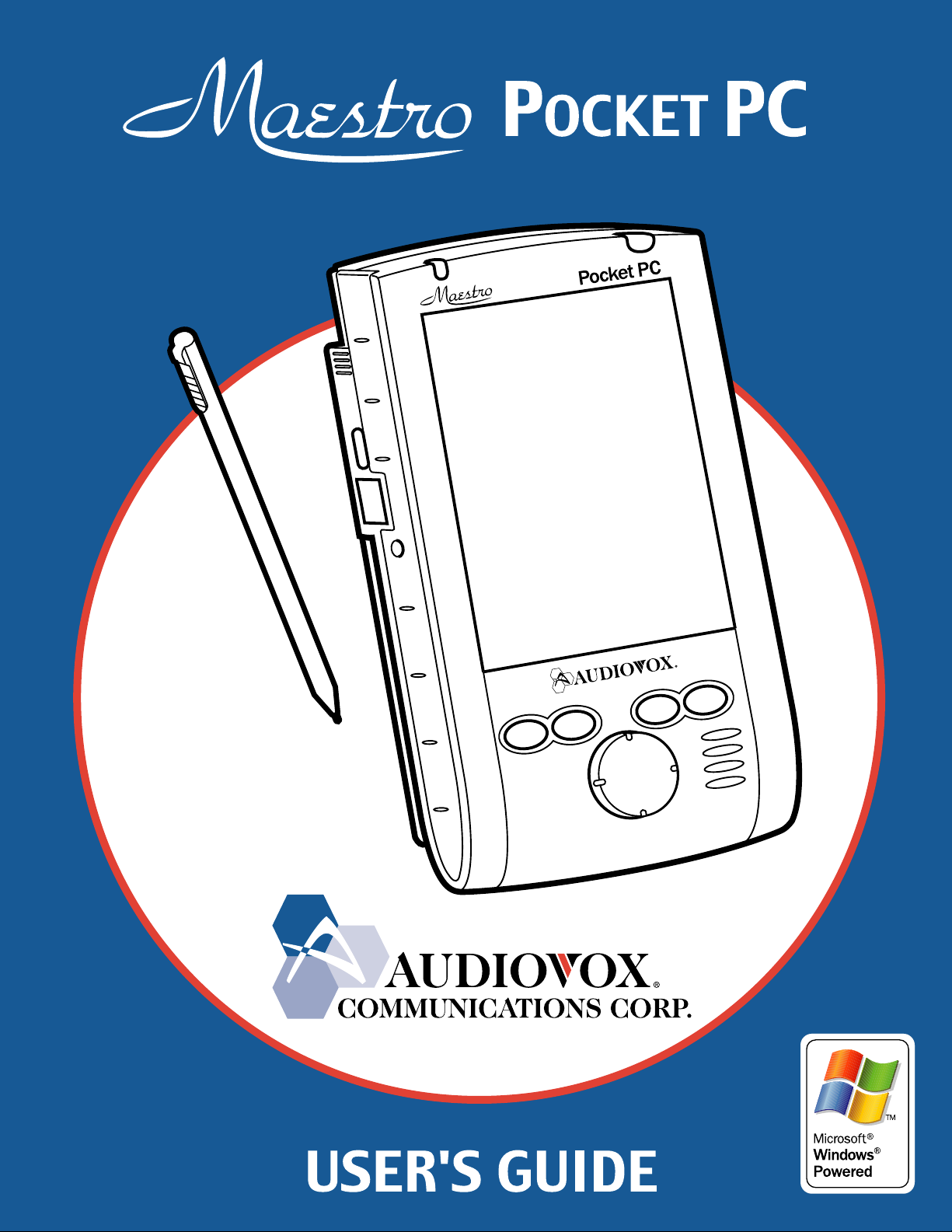
Page 2
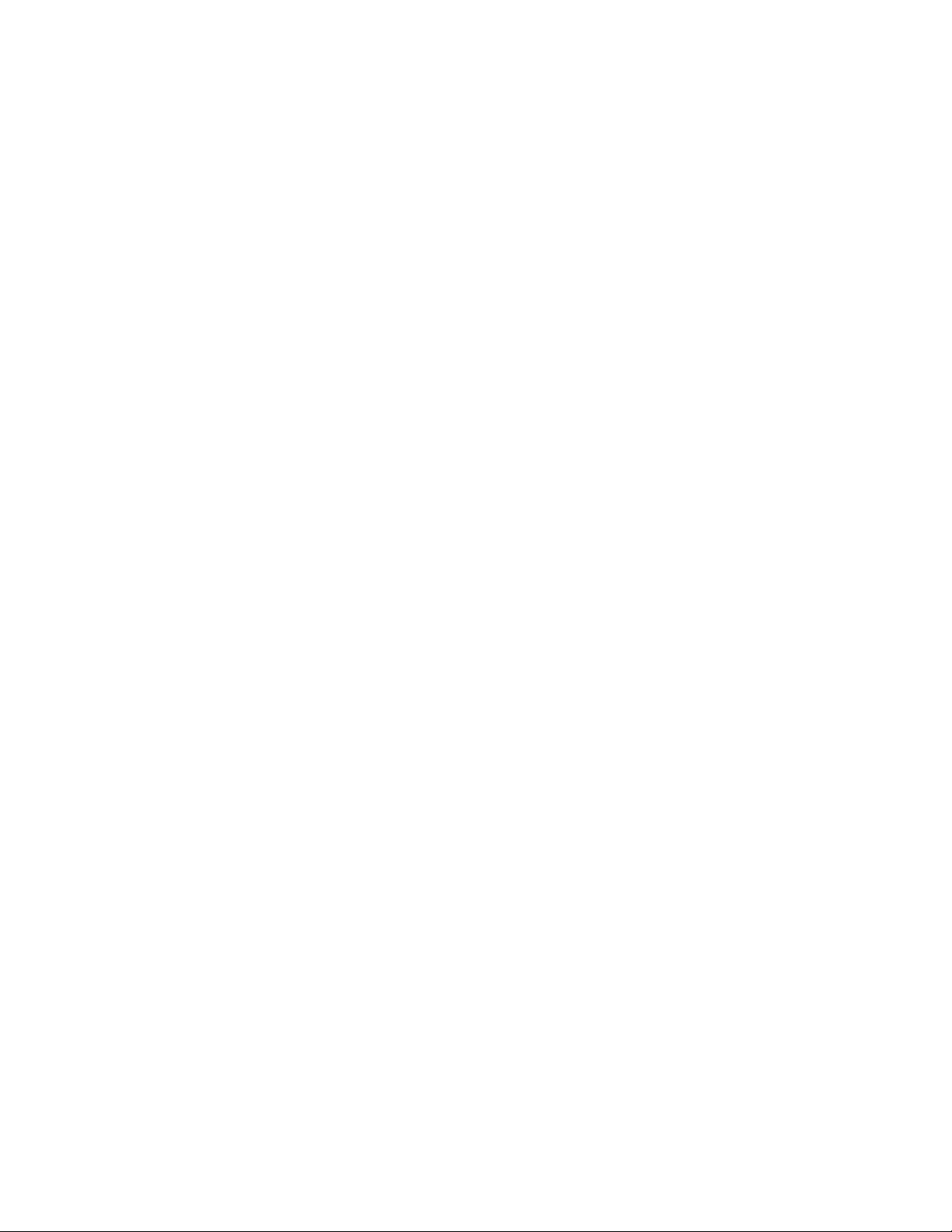
INTRODUCTION
It is important you read this Instruction Manual (USER’S GUIDE) before using your Pocket PC to
ensure its proper operation.
It is recommended that important data stored in your Pocket PC should be saved to a memory
card (sold separately) or your personal computer (data transfer with ActiveSync) on a regular
basis. Before returning for service, be sure to back up your data and remove any confidential,
proprietary or personal information. Audiovox Communications Corp. is not responsible for
damage to or loss of any programs, data or removable storage media.
The purpose of the Safety Instructions in this manual is to provide you with warnings and safety
instructions that will assist in preventing the misuse of your Maestro Pocket PC.
All of the Safety Instructions that are contained in this Manual must be read carefully and must
*
be fully understood before you attempt to use your Pocket PC in order to avoid potential hazards
that could cause bodily injury or property damage or could damage the Pocket PC.
Always store this Manual in a convenient place for future reference.
*
I
Page 3
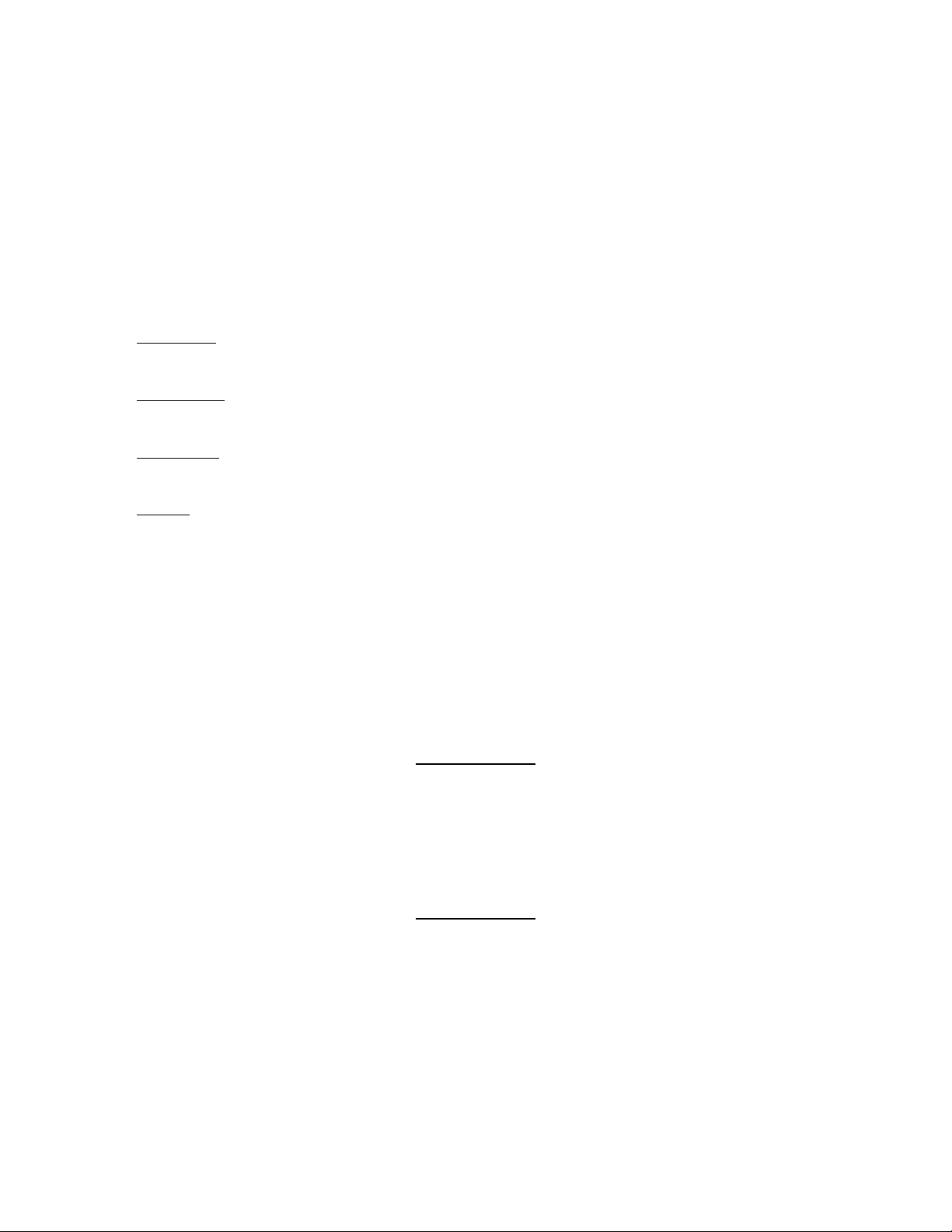
SAFETY INSTRUCTIONS
• There are two categories of Safety Instructions included in this manual:
✓ Product Warnings, (i.e., what must never be done to assure avoiding those hazards that could
cause bodily injury or property damage); and
✓ User Directions (i.e., what must always be done to assure the safe use of your Pocket PC).
• The Safety Instructions contained in this Manual have been categorized in accordance
with the seriousness of the potential hazards through the use of Signal Words.
Those Signal Words, and their intended meanings, are as follows:
DANGER: Indicates that a failure to observe the Safety Instructions could result in death or
catastrophic bodily injury.
WARNING: Indicates that a failure to observe the Safety Instructions could result in serious
bodily injury.
CAUTION: Indicates that a failure to observe the Safety Instructions could result in minor
bodily injury or property damage.
NOTE: Designates important information that relates to the safe use of your Maestro.
Your Maestro produces low levels of RF energy due to the generation of digital timing pulses by its
clock oscillator circuits. Your Maestro has been equipped with internal shielding to minimize any
stray emissions of RF energy.
Airlines may nevertheless prohibit the on-board use of all portable PCs (and all other portable
electronic devices that could potentially emit stray RF energy), particularly during take-offs and
landings, to prevent any possible interference with the reception of signals by airborne electronic
navigational devices.
WARNING
■ Always request and obtain prior consent and approval of an authorized airline representative
before using your Maestro Pocket PC aboard an aircraft.
■ Always follow the instructions of the airline representative whenever using your Maestro Pocket
PC aboard an aircraft, to prevent any possible interference with airborne electronic equipment.
WARNING
Certain locations, such as hospitals, may restrict the use of Pocket PCs and other devices that
emit low-level RF energy.
■ Always comply was posted prohibitions of the use of RF-emitting devices, such as in hospitals.
Failure to follow such directives could result in the interference with medical equipment and/or
devices.
■ Never come closer than 16cm(6inches) to a person with a heart pacemaker implant when using
this Pocket PC in combination with a mobile cellular telephone. Failure to do so could result in
interference with the function of the pacemaker.
II
Page 4
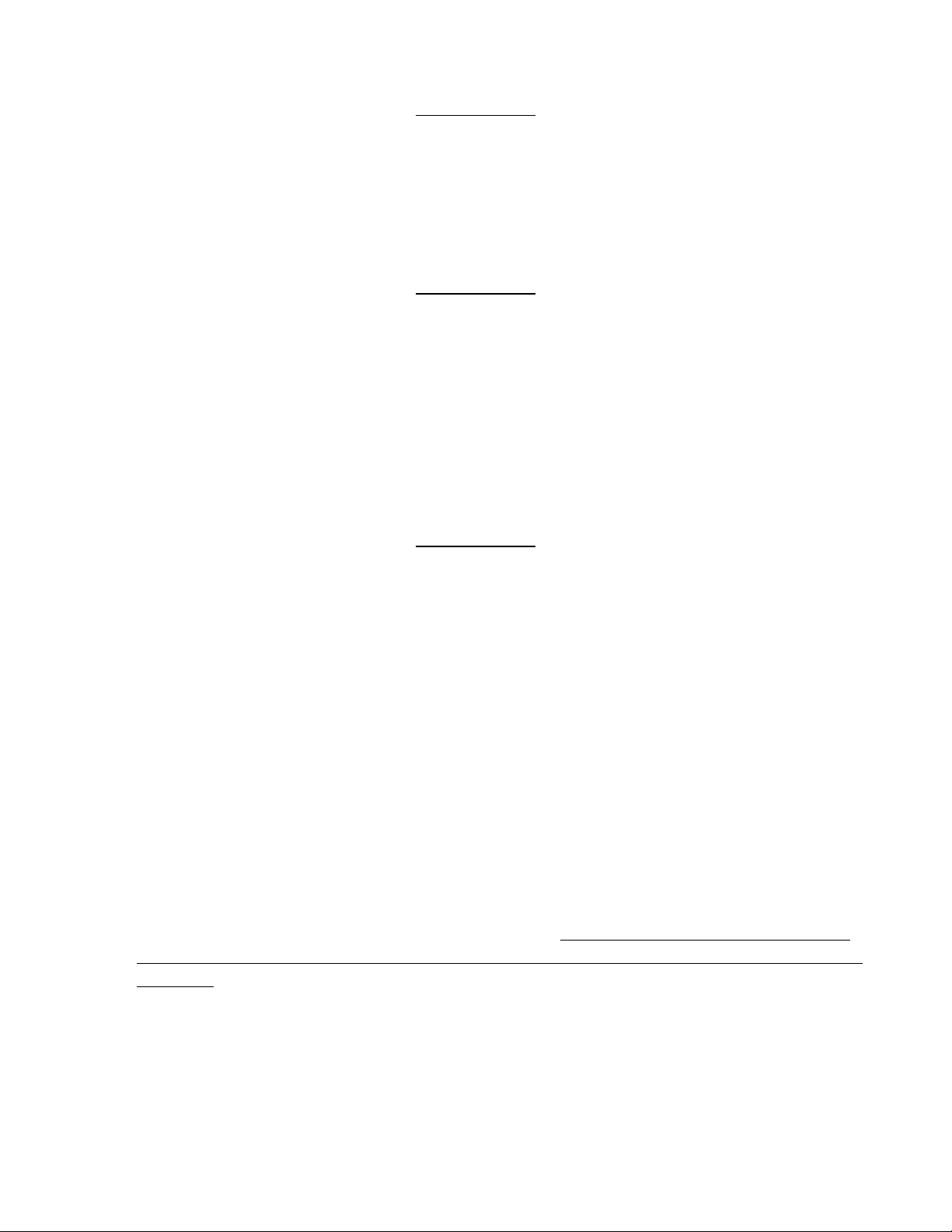
WARNING
■ Never use a Pocket PC while driving an automobile or any other moving vehicle. Always pull out
of traffic and come to a stop in a legally permissible and safe location before using your Pocket
PC. Failure to do so could result in serious bodily injury in a traffic accident.
■ Never use your Maestro Pocket PC while walking. Usage while walking could result in bodily
injury caused by inattention to automobile traffic or other pedestrian hazards.
WARNING
■ Never allow metallic objects, such as staples and paper clips, to enter inside your Pocket PC.
Metallic objects, such as staples and paper clips, if allowed to enter your Maestro, could cause
the generation of excess heat or fire.
■ Never connect terminals (metal parts) to metallic objects (such as wires). Connecting terminals
to metal objects could cause excessive heat or fire.
■ Always immediately turn the battery switch to the “off” position and disconnect the AC Adapter
from the power outlet in the event the Pocket PC emits an unusual odor or sound or generates
smoke.
WARNING
■ Never use or store your Pocket PC in the following locations:
• Anywhere it may be exposed to water, such as a bathroom or sauna;
• In conditions of high humidity, such as in the rain or fog;
• Where your Maestro Pocket PC will be exposed to high temperatures, such as near a fire or
equipment that emits high temperatures;
• In direct sunlight; or
• In a sealed automobile left in the sun and subject to high temperatures.
■ Never drop your Pocket PC or subject it to severe shock. Dropping your Maestro or subjecting it
to severe shock could cause the built-in battery to leak, ignite and/or rupture.
■ Always immediately remove your Pocket PC and its battery from the vicinity of any open flame in
the event the built-in battery leaks liquid or emits an unusual odor. Continued use of your Pocket
PC under either of these conditions could cause ignition (i.e., fire) of the leaked battery liquid, or
rupture.
■ Never touch any fluid that might leak from the built-in battery. Such liquid when in contact with
the eyes or skin, could cause injury to the skin or eyes.
with the eyes, irrigate the eyes thoroughly with clean water and immediately seek medical
attention.
immediately with clean water.
In the event the liquid comes into contact with the skin or clothing, wash it away
Should the liquid come into contact
■ Never attempt to disassemble, repair or make any modification to your Maestro Pocket PC.
Disassembly, modification or any attempt at repair could cause bodily injury or property damage,
as well as damage to the Maestro itself.
Failure to follow the above directions concerning use and storage could result in damage to your
Maestro or bodily injury and property damage due to battery liquid leakage, fire or rupture.
III
Page 5
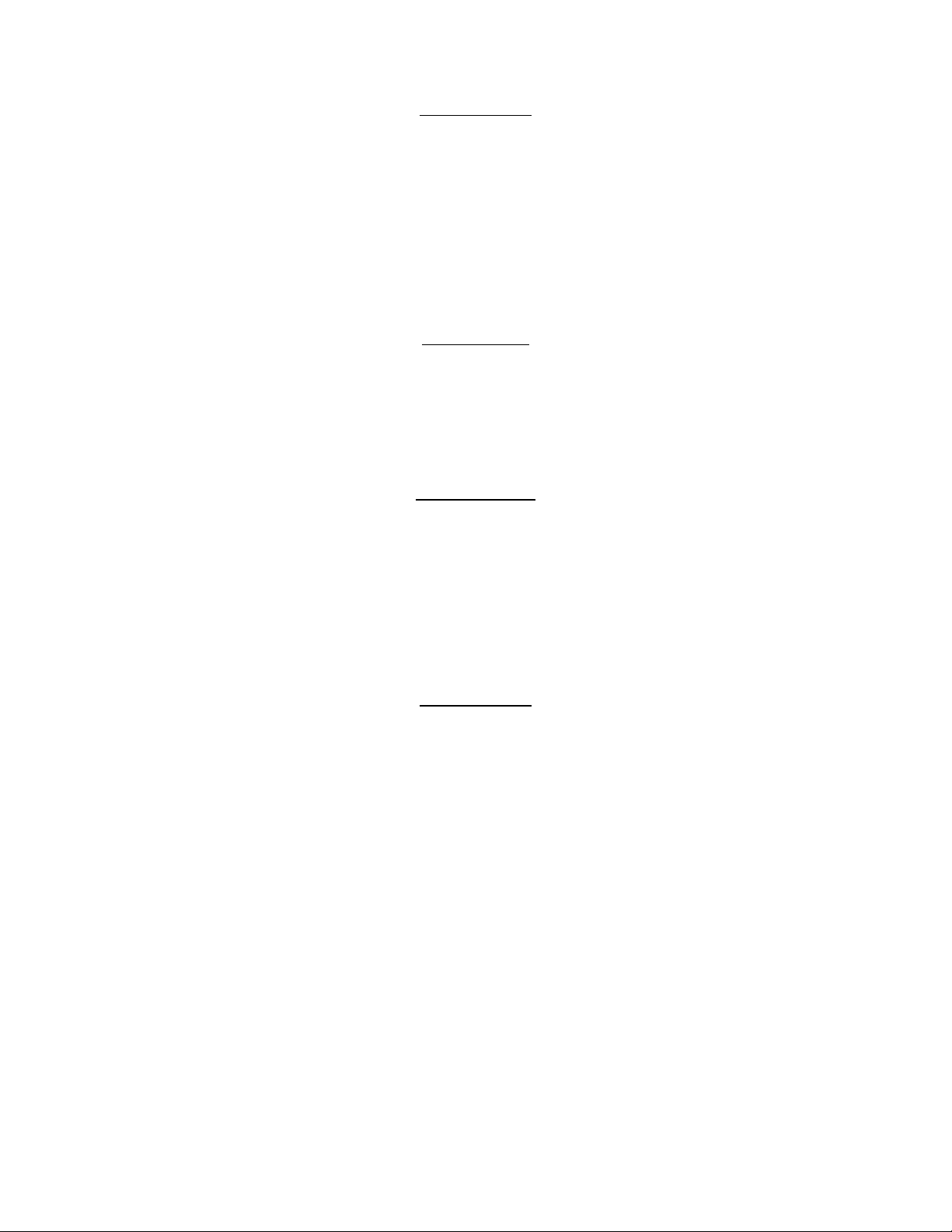
CAUTION
■ Never raise the sound volume level to high when using your Pocket PC with earphones. An
excessive sound volume level could cause damage to your hearing.
■ Never touch the liquid that might leak from a broken liquid crystal display. Contact with this
liquid could cause a skin rash. If the crystal display liquid should come into contact with the skin
or clothing, wash it immediately with clean water.
■ Never allow infants or small children within reach of your Pocket PC. Infants or small children
could injure themselves if allowed access to your Pocket PC.
DANGER
■ Never attempt to disassemble or repair an AC Adapter, and never alter their Power Supply
Cables or plugs as exposure to electric shock hazards could result.
Always contact an authorized Audiovox Communications Corp. service provider, if repair
or replacement is required.
WARNING
■ Always use the Audiovox Communications Corp. AC Adapter and the Audiovox Communications
Corp. Battery Charger that have been provided with your Pocket PC.
Bodily injury or property damage could occur as a result of the use of an unauthorized and
incompatible AC Adapter or Battery Charger in violation of this Warning.
■ Never connect or disconnect the AC Adapter with wet hands. Connecting or disconnecting the
AC Adapter to a power source with wet hands could cause electric shock.
CAUTION
■ Never place an AC Adapter on a wooden surface (or any other surface that could be marred by
exposure to heat) while it is in use, since its surface temperature increases during normal use.
Always rest it on a suitable heat-insulating material.
■ Never cover the AC Adapter with any object while it is in use, and never place it adjacent to a
heat source. An excessive temperature increase could detrimentally affect its performance.
■ Never place a Power Supply Cable near a heat source, as damage to the cord or to its insulation
could result.
■ Always use a surge protector when utilizing the AC Adapter during an electrical storm.
Otherwise, a power surge could result in the loss of stored data.
■ Insert the power plug to a household electric outlet supplying 110V AC.
■ When traveling abroad, never plug the AC Adapter into a power source that does not correspond
to both the voltage and the frequency specified on the rating plate of the unit, as equipment
damage will result.
An attached Power Supply Cable is a 125V AC type. When you connect with the power supply
more than 125V AC, please exchange in the Power Supply Cable to apply.
■ Never attempt to connect or disconnect the power plug with damp or wet hands. Connecting or
disconnecting the power plug with damp or wet hands could result in an electric shock.
IV
Page 6
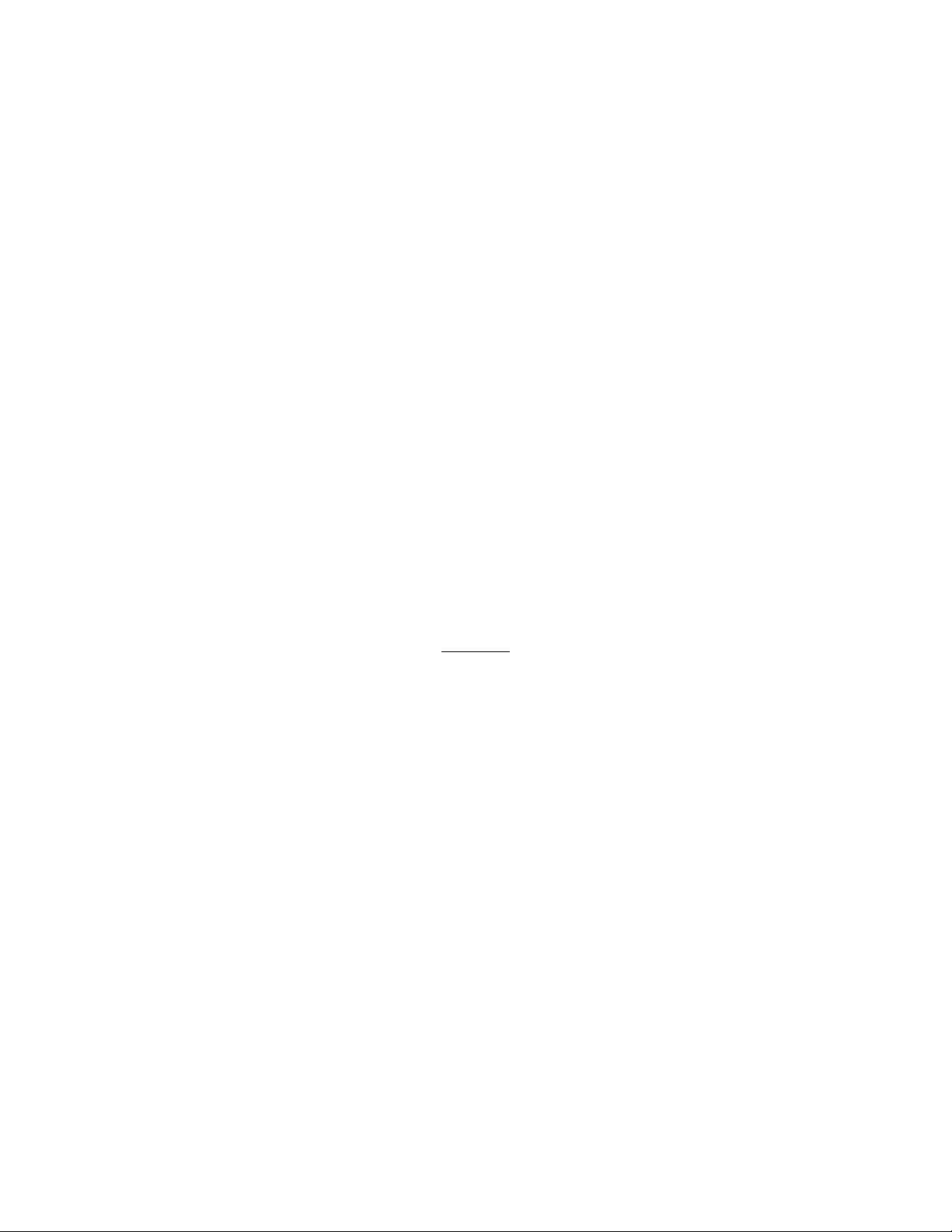
■ Never leave an open container, such as a cup or glass, containing a liquid near the AC Adapter.
Spilled liquid coming in contact with the AC Adapter could cause a fire or electric shock.
■ Always insure the power plug pins are clean and free of dust or other foreign material by wiping
the pins with a clean dry cloth. Dust or other foreign material accumulation on the power plug
pins could cause fire.
■ Always unplug the power plug from an outlet by grasping the power plug itself. Never pull on the
Power Supply Cable to disconnect the Power Supply Cable from an outlet. Pulling on the Power
Supply Cable could cause a fire or electric shock as a result of damage to the Power Supply
Cable.
■ Never use a worn or damaged AC Adapter Power Supply Cable or plug, or a worn or damaged
extension cord or plug. The use of a worn or damaged Power Supply Cable or plug could result
in electric shock or fire. Always contact an authorized Audiovox Communications Corp. service
provider immediately to obtain a suitable Power Supply Cable replacement.
■ Never bend or twist a Power Supply Cable, and never pull on a Power Supply Cable in an
attempt to remove a plug from an outlet. Always grasp the plug directly when unplugging a
Power Supply Cable to avoid causing any damage to the cord.
■ Never plug the AC Adapter into an overloaded multiple outlet, power strip or surge protector to
prevent blowing a fuse or tripping a circuit breaker.
■ Never place heavy objects on a Power Supply Cable, as that could result in damage to the cord.
■ Always confirm that the AC Adapter plug (and the extension cord and plug, if any) have been
fully inserted into the receptacle, to assure a secure electrical connection.
NOTE
■ Under certain conditions, data may be lost, including:
✓ Misuse of your Maestro;
✓ Subjecting the main unit of your Pocket PC to static electricity and/or noise;
✓ Total loss of electric charge in the built-in battery; and
✓ Servicing of your Pocket PC.
■ Use your Pocket PC only in locations with the following ambient environmental conditions:
✓ Under normal operational use with temperatures between 0°C and 40°C (32°F and 104°F);
✓ With humidity of 30% to 80%; and
✓ When charging the battery with temperatures between 5°C and 35°C (41°F and 95°F).
■ Do not store or use your Pocket PC in the following locations:
✓ Those subject to extremely high or low temperatures;
✓ Dusty locations; and
✓ Locations or sites subject to strong vibration.
Use or storage in these location, sites or areas can result in product failure, malfunction or loss
of data.
■ Do not subject your Maestro Pocket PC to sudden and severe temperature changes. This could
result in moisture condensation in the Pocket PC that could cause damage to your Pocket PC,
computer function loss, and/or the loss of data. In the event of moisture condensation, allow
your Maestro to dry out completely.
V
Page 7
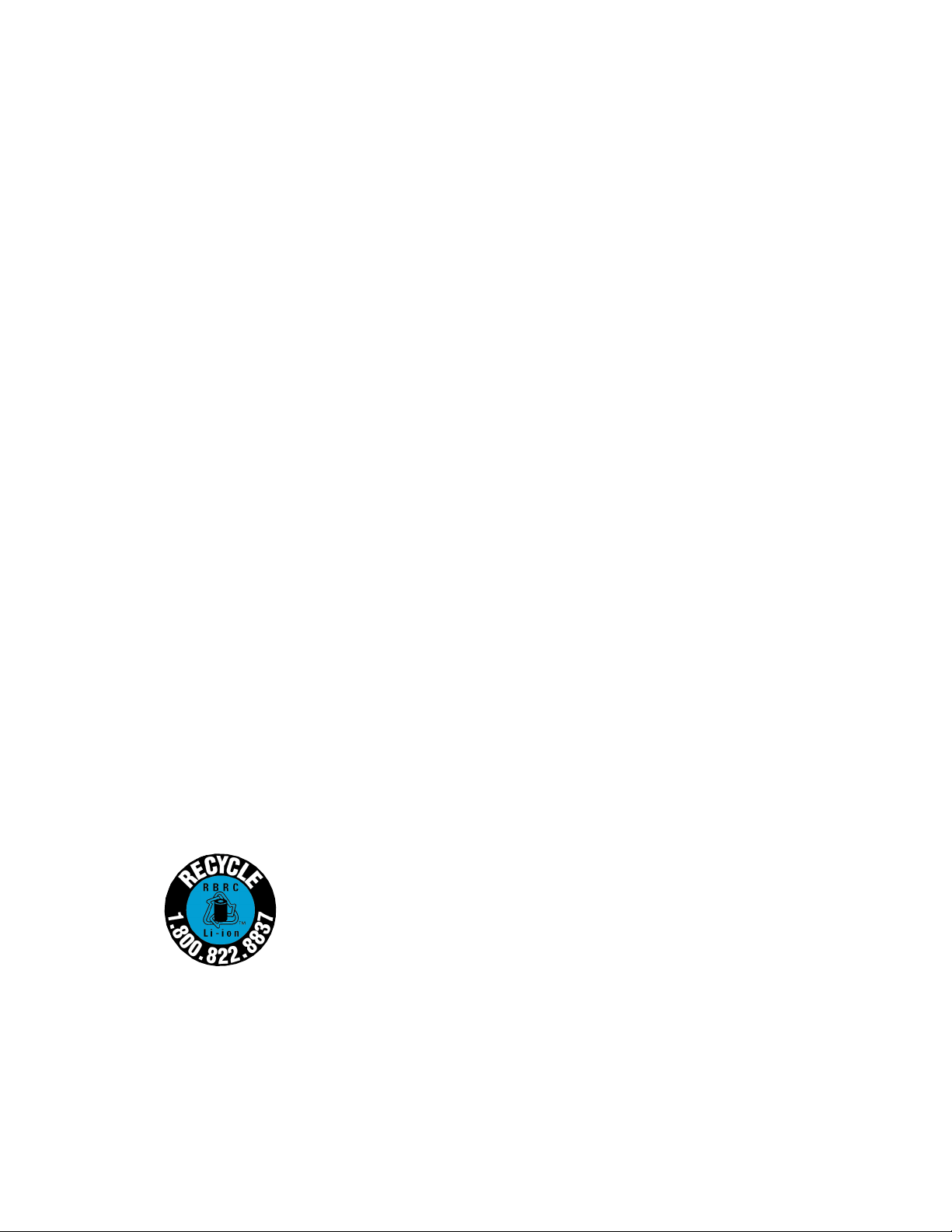
■ It is normal for the AC Adapter to become warm when charging.
■ Disconnect the power plug from the outlet when not in use.
■ Take care not to sit on Maestro when it is located in the back pocket of trousers, etc. This could
cause damage to your Maestro or malfunction of the Pocket PC functions.
■ Do not place objects on top of your Pocket PC or drop them on top of your Pocket PC. This
could cause damage to your Maestro and/or malfunction.
■ Clean terminals (metallic parts) on a regular basis with a cotton swab. Dirty terminals could
affect battery charging.
■ Never use organic solvents such as benzene or paint thinner to clean your Pocket PC. Use of
these solvents can cause deformation or discoloration.
■ Do not wipe the display with a damp or wet cloth or touch the display with damp or wet hands.
Wiping or touching the display under this condition can cause product failure or malfunction.
Always use a soft dry cloth to wipe the display.
■ When using the optional “SD memory card” or “Compact flash memory card” (sold separately),
be sure to read the relevant instruction manual and ensure that you know the proper procedures
for their use.
✓ Never subject the card to any severe shock while connected to your Pocket PC. Such a shock
can cause damage to the card and a malfunction.
✓ Do not carry your Maestro Pocket PC with the card connected to it. This can result in the
damage or loss of the card.
■ Never connect cradle terminals with metallic objects, such as wires. Connecting these terminals
with metallic objects may cause the production of excess heat, burns and damage to the charger
and/or your Maestro Pocket PC.
■ A lithium ion battery is used in this Pocket PC. When a replacement is needed, please request
the dealer from whom the PC was purchased to assist you.
■ Lithium ion batteries are recyclable. When you replace your built-in battery, please request that
the repair center recycle the battery in accordance with RBRC standards. When disposing of
the battery yourself, please call RBRC at (800) 822-2237 for tips on the proper disposal of the
lithium ion battery. Never dispose of the battery with ordinary waste.
VI
Page 8
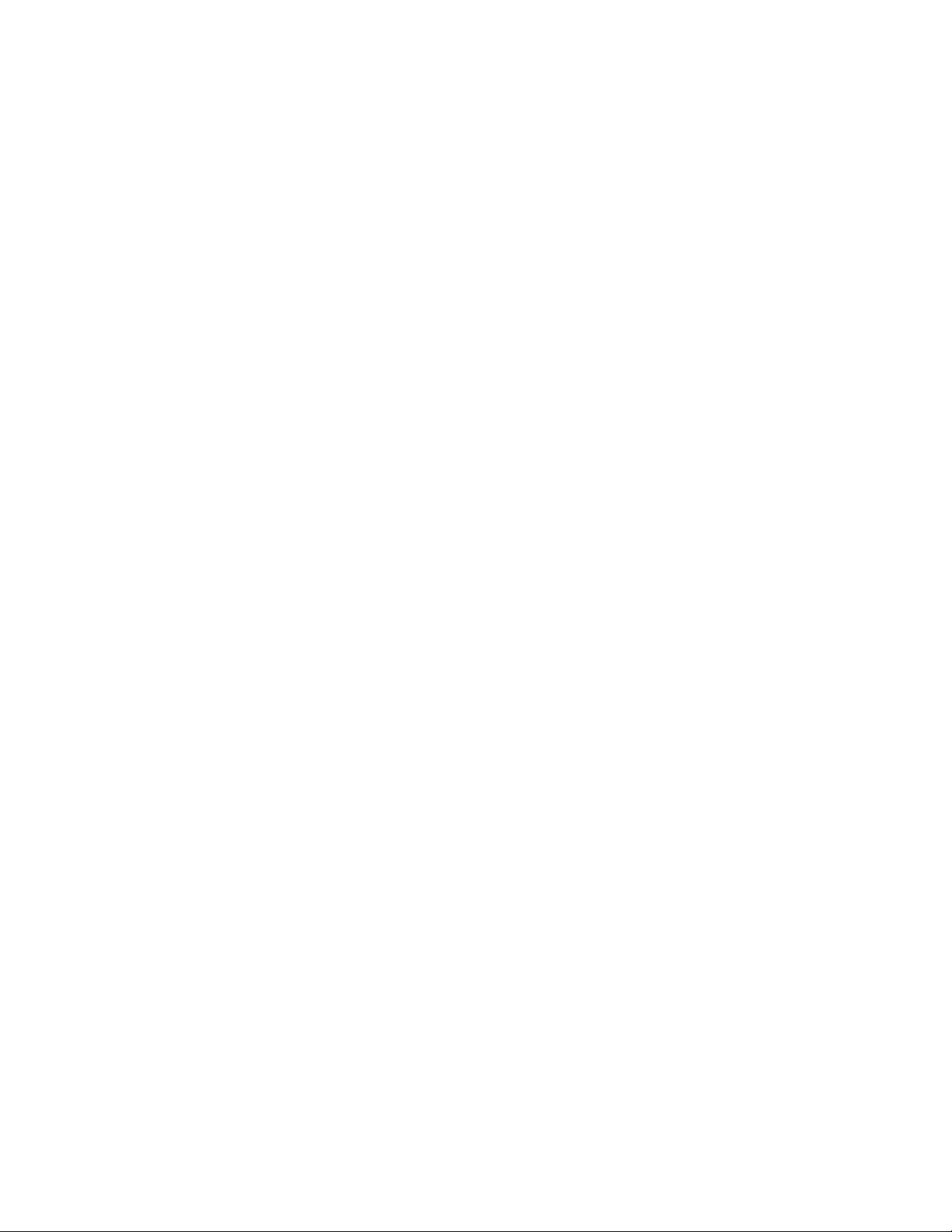
Copyright Information
Microsoft, ActiveSync, Outlook, Pocket Outlook, Windows, Windows NT, and the Windows logo are
either registered trademarks or trademarks of Microsoft Corporation in the United States and/or
other countries. Microsoft products are licensed to OEMs by Microsoft Licensing, Inc., a wholly
owned subsidiary of Microsoft Corporation.
CompactFlash is a trademark of the SanDisk Corporation of the U.S.
Other product names mentioned in this USER’S GUIDE are trademarks or registered trademarks
of the respective companies.
VII
Page 9
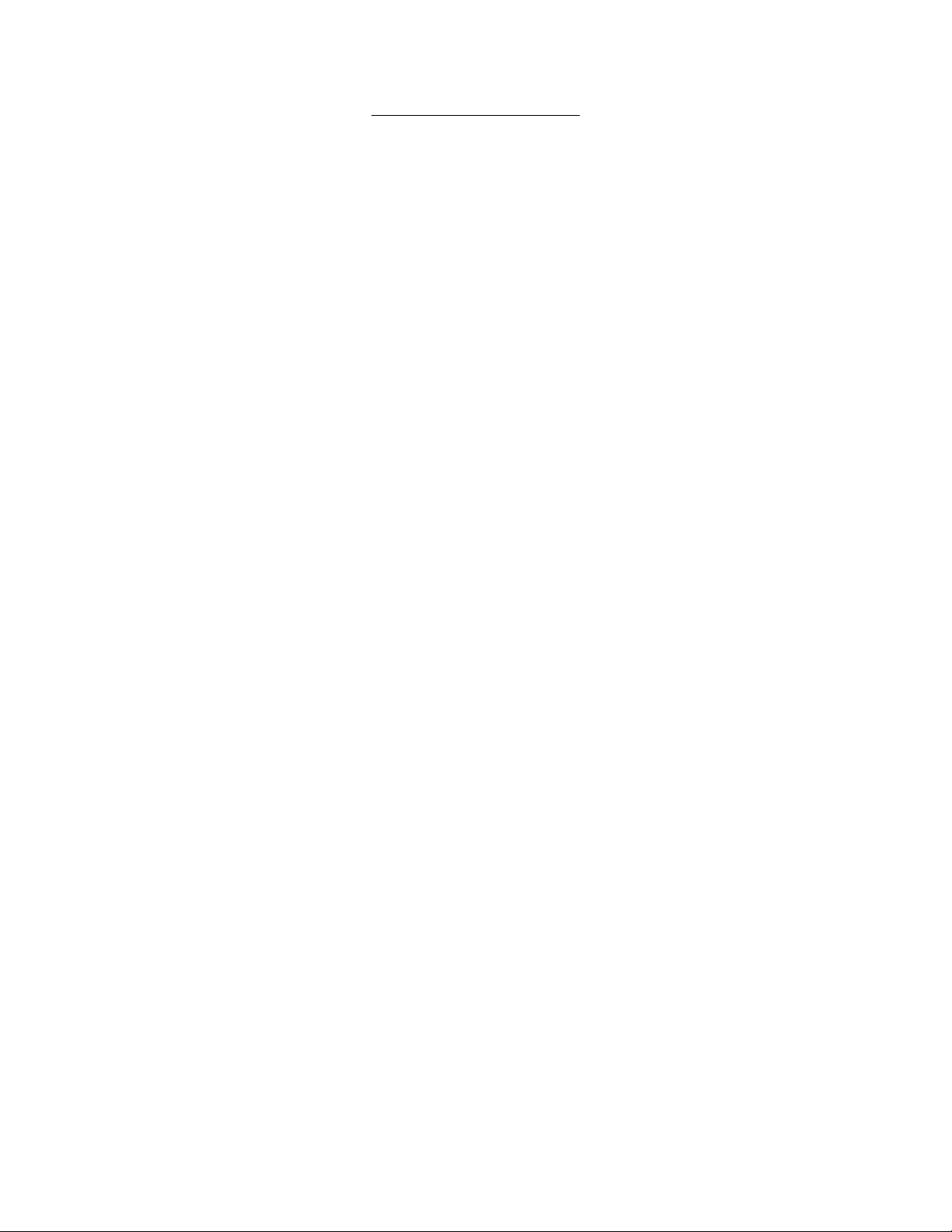
Table of Contents
CHAPTER 1: GETTING STARTED ............................................................................................ 1
Welcome ..................................................................................................................... 2
Where to Find Information .......................................................................................... 3
CHAPTER 2: BASIC SKILLS ..................................................................................................... 4
Parts Names and Function ......................................................................................... 5
Battery Charging ......................................................................................................... 9
Initial Setup ............................................................................................................... 11
Setup Method of Options .......................................................................................... 12
How to Connect to the CDM-9100 Series................................................................. 15
Connecting to a Desktop Computer.......................................................................... 17
Today Screen ............................................................................................................ 19
Programs .................................................................................................................. 21
Navigation Bar and Command Bar ........................................................................... 22
Pop-up Menus .......................................................................................................... 23
Notifications .............................................................................................................. 23
Enter Information on Your Maestro ........................................................................... 24
Entering Text Using the Input Panel ......................................................................... 24
Find and Organize Information ................................................................................. 33
Customize Your Maestro ........................................................................................... 34
CHAPTER 3: MICROSOFT ACTIVESYNC .............................................................................. 41
CHAPTER 4: MICROSOFT POCKET OUTLOOK ................................................................... 44
Calendar: Scheduling Appointments and Meetings .................................................. 45
Contacts: Tracking Friends and Colleagues ............................................................. 48
Tasks: Keeping a To Do List ..................................................................................... 51
Notes: Capturing Thoughts and Ideas ...................................................................... 54
Inbox: Sending and Receiving E-mail Messages ..................................................... 56
CHAPTER 5: COMPANION PROGRAMS ............................................................................... 61
Pocket Word ............................................................................................................. 62
Pocket Excel ............................................................................................................. 66
MSN Messenger ....................................................................................................... 68
Windows Media Player for Pocket PC ...................................................................... 72
VIII
Microsoft Reader ...................................................................................................... 73
Page 10
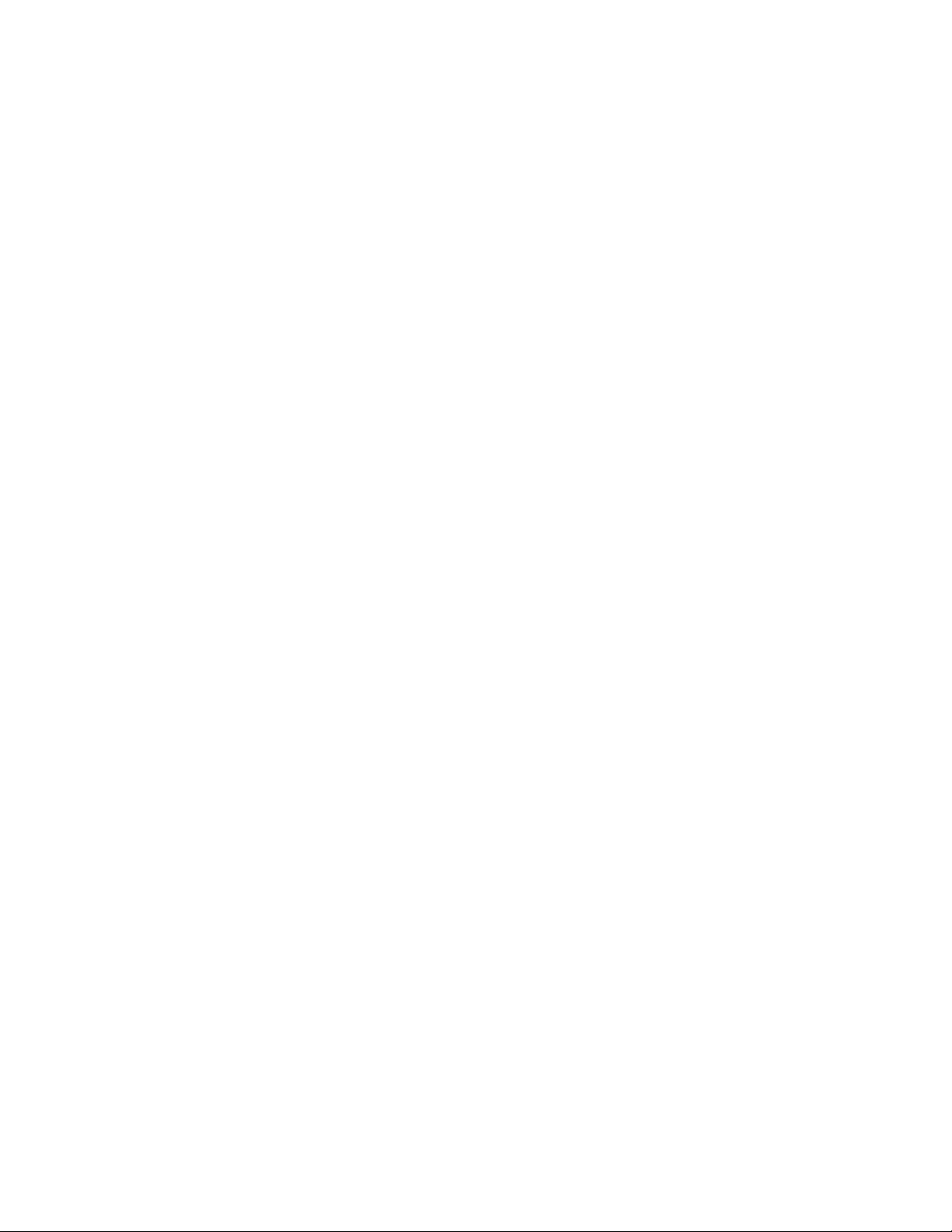
CHAPTER 6: POCKET INTERNET EXPLORER ..................................................................... 77
The Mobile Favorites Folder ..................................................................................... 78
Mobile Favorites ....................................................................................................... 78
Using AvantGo Channels .......................................................................................... 80
Using Pocket Internet Explorer ................................................................................. 81
CHAPTER 7: GETTING CONNECTED .................................................................................... 83
Transfer Items Using Infrared ................................................................................... 84
Connect to the Internet ............................................................................................. 85
Connect to Work ....................................................................................................... 87
End a Connection ..................................................................................................... 88
Connecting Directly to an E-mail Server ................................................................... 89
Get Help on Connecting ........................................................................................... 89
CHAPTER 8: OPTIONAL FUNCTIONS ................................................................................... 90
Home ........................................................................................................................ 91
How to Make Backup ................................................................................................ 98
CHAPTER 9: ADDITIONAL INFORMATION ......................................................................... 102
Troubleshooting ...................................................................................................... 103
Resetting................................................................................................................. 105
Clear Memory ......................................................................................................... 106
Specifications.......................................................................................................... 107
IX
Page 11
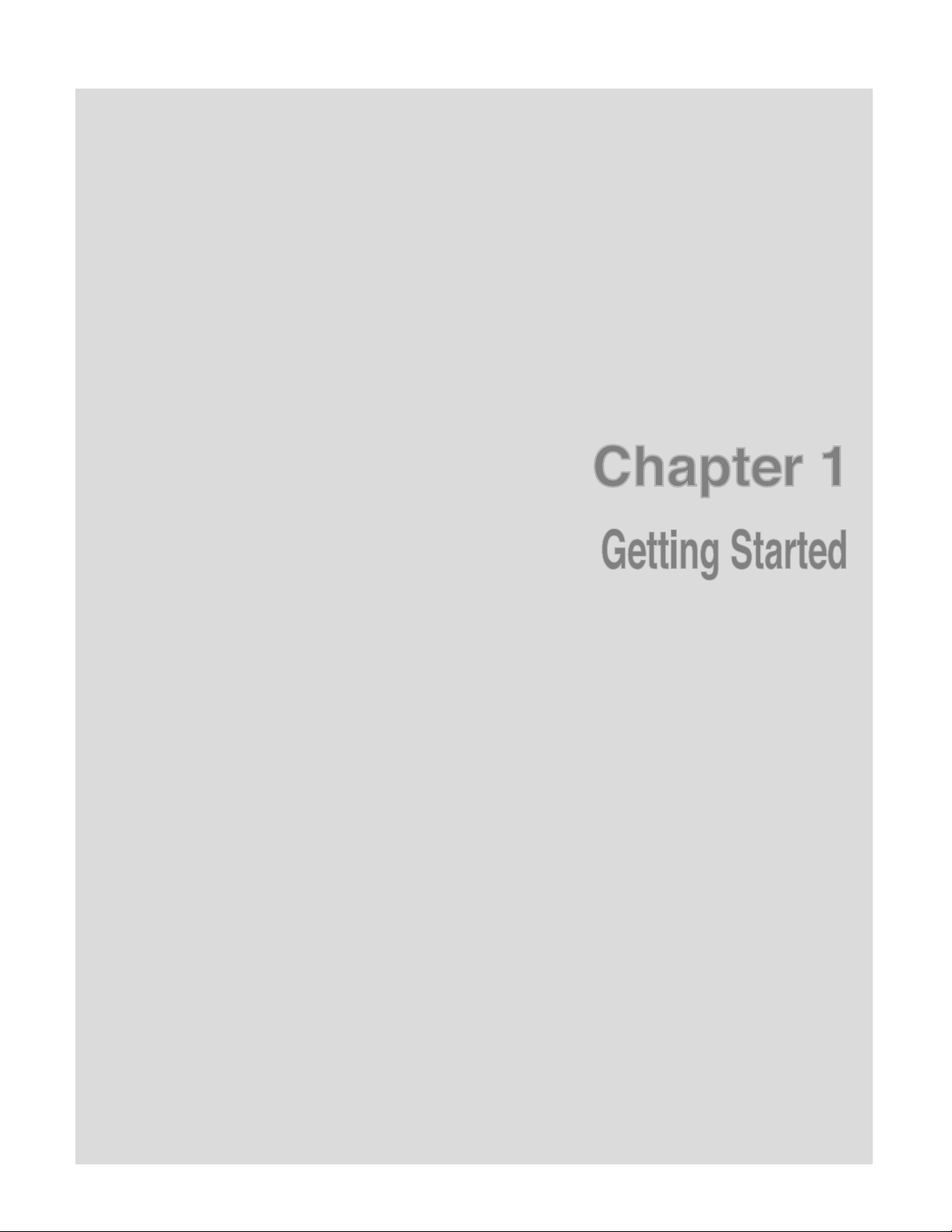
Chapter 1
Getting Started
Page 12
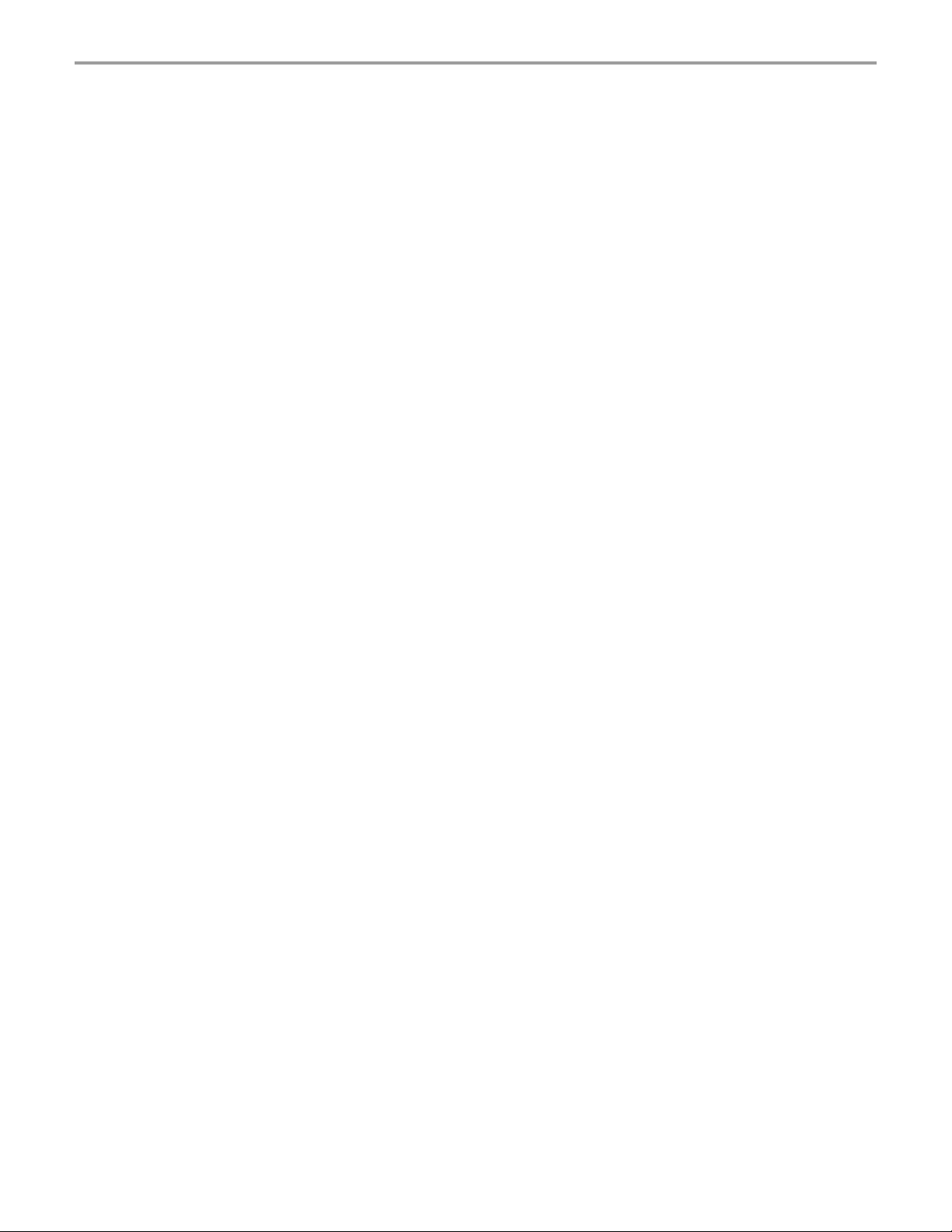
Chapter 1: Getting Started
Welcome
Congratulations on purchasing the Maestro. Due to the size and capabilities of this Maestro, you
can keep your most important business and personal information up-to-date and close at hand.
®
Microsoft
information on your desktop or laptop computer with your Maestro. Picture yourself in the following
situations:
• While walking with a colleague, your cellular phone rings and your manager asks if you two
• You’re meeting your friends tonight for dinner and a movie. You download the latest movie
• A Calendar reminder alerts you that it is time to catch the bus. You grab your Maestro and
ActiveSync® increases the power of your Maestro by allowing you to synchronize the
are free this afternoon for an emergency meeting. While your colleague fumbles through his
paper organizer, you press a button on your Maestro and instantly see a list of today’s
appointments and meetings. You are quickly able to tell your manager your available times.
For more information on scheduling appointments and meetings, see Chapter 4.
information from the Internet to your desktop computer and then synchronize it with your
Maestro. At dinner, you pull out your Maestro and review your movie options with your friends.
For more information on downloading Web pages to your Maestro, see Chapter 6.
catch the bus just in time. Because ActiveSync keeps the information on your Maestro up-todate, you leisurely review your task list, make notes about the new books and CDs you want
to buy, and read and respond to e-mail messages. When you get back to the office,
ActiveSync transfers any task changes you made, your notes, and your e-mail message
responses to your desktop computer. For more information on ActiveSync, see Chapter 3.
2
Page 13
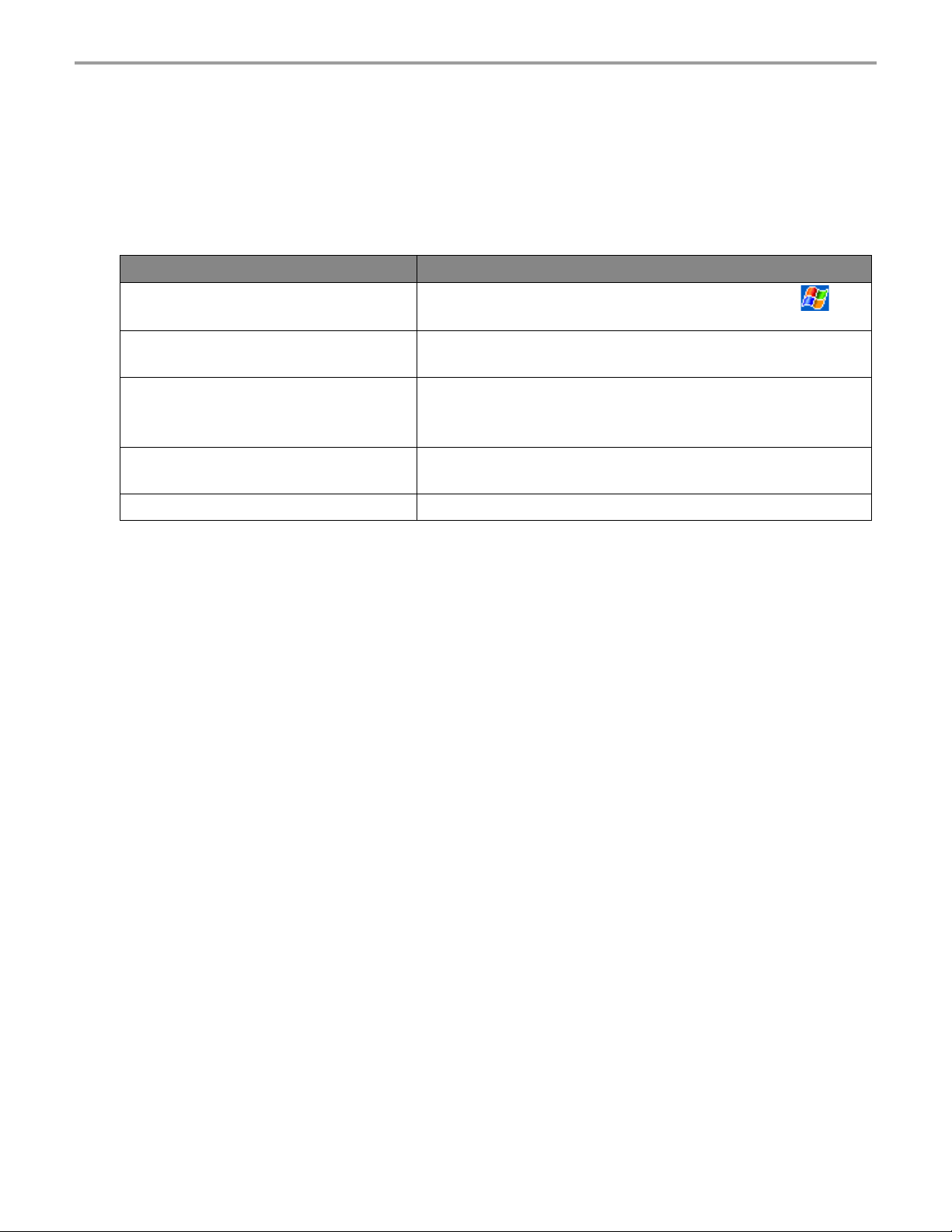
Chapter 1: Getting Started
Where to Find Information
This book describes your Maestro hardware, provides an overview of the programs on your
Maestro, and explains how to connect your Maestro to a desktop computer, a network, or the
Internet. For instructions on setting up your Maestro and installing ActiveSync, see the Quick Start
card. The following table is a guide to additional information to help you use your Maestro.
For information on: See this source:
Programs on your Maestro
Additional programs that can be
installed on the Maestro
Connecting to and synchronizing with a
desktop computer
Last-minute updates and detailed
technical information
Up-to-date information on Pocket PC
This User’s Guide and device Help. To view Help, tap
then Help.
The Maestro Companion CD.
The Quick Start card or ActiveSync Help on your desktop
computer. To view Help, click Help and then Microsoft
ActiveSync Help.
The Read Me files, located in the Microsoft ActiveSync folder
on the desktop computer and on the Maestro Companion CD.
http://www.microsoft.com/mobile/pocketpc
and
3
Page 14
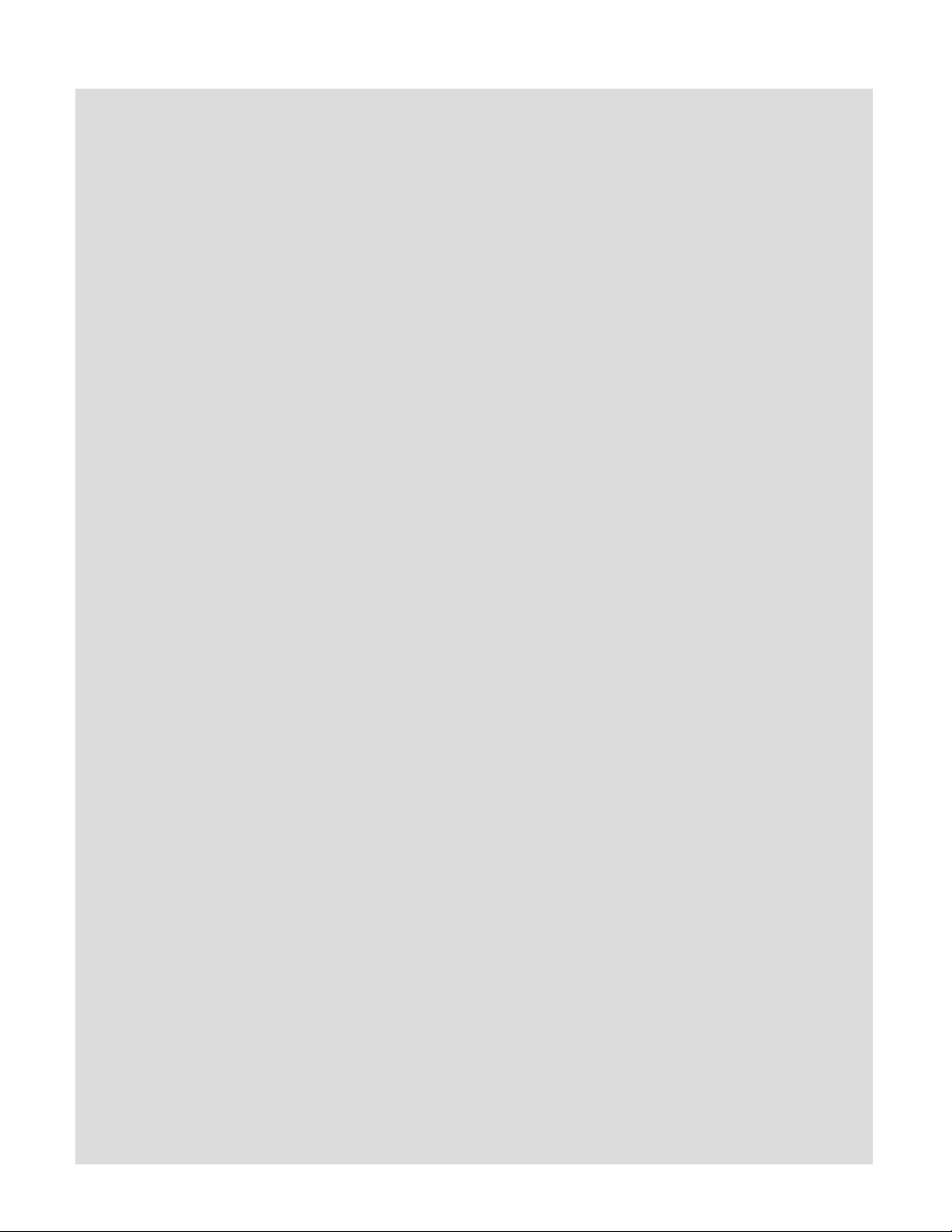
Chapter 2: Basic Skills
Chapter 2
Chapter 2
Basic Skills
Basic Skills
4
Page 15
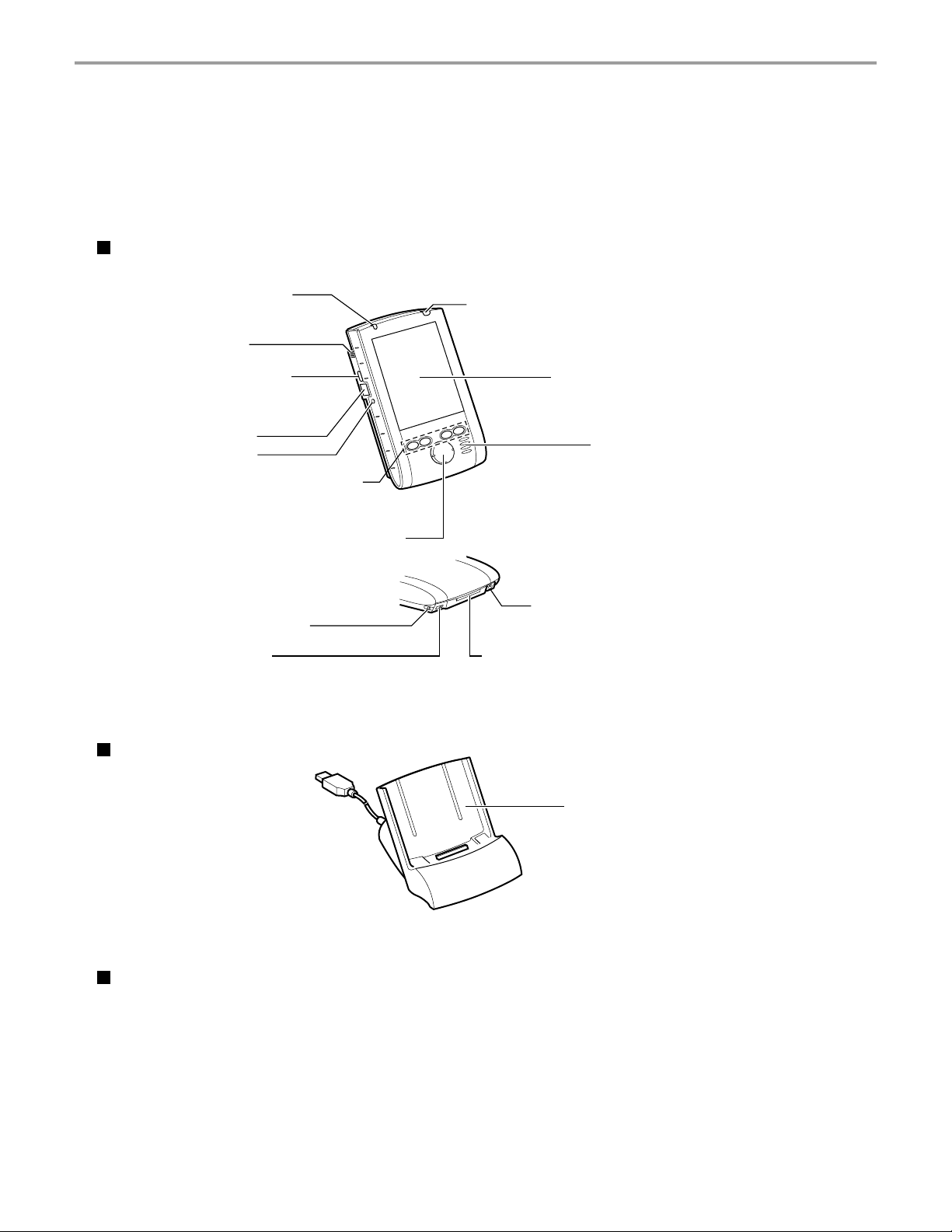
Chapter 2: Basic Skills
You can easily learn to use your Maestro. This chapter describes the use and customization of
your Maestro.
Parts Names and Function
Main unit (front view)
Alarm Lamp LED
Microphone
Recording Button
(Program Button 5)
Infrared Port
Reset Switch
Program Button 1, 2, 3 & 4
(From the Left)
Cursor Button/Navigation Button
Battery Switch Lock
Battery Switch
Power Button/Front Light
Touch Screen
Speaker
AC Adapter Jack
Cradle Connecting Port
The Cradle
Initial Setting of Program Button
Program button 1 ........Calendar
Program button 2 ........Tasks
Program button 3 ........Home
Program button 4 ........Contacts
Program button 5 ........Voice recorder
USB Cradle
5
Page 16
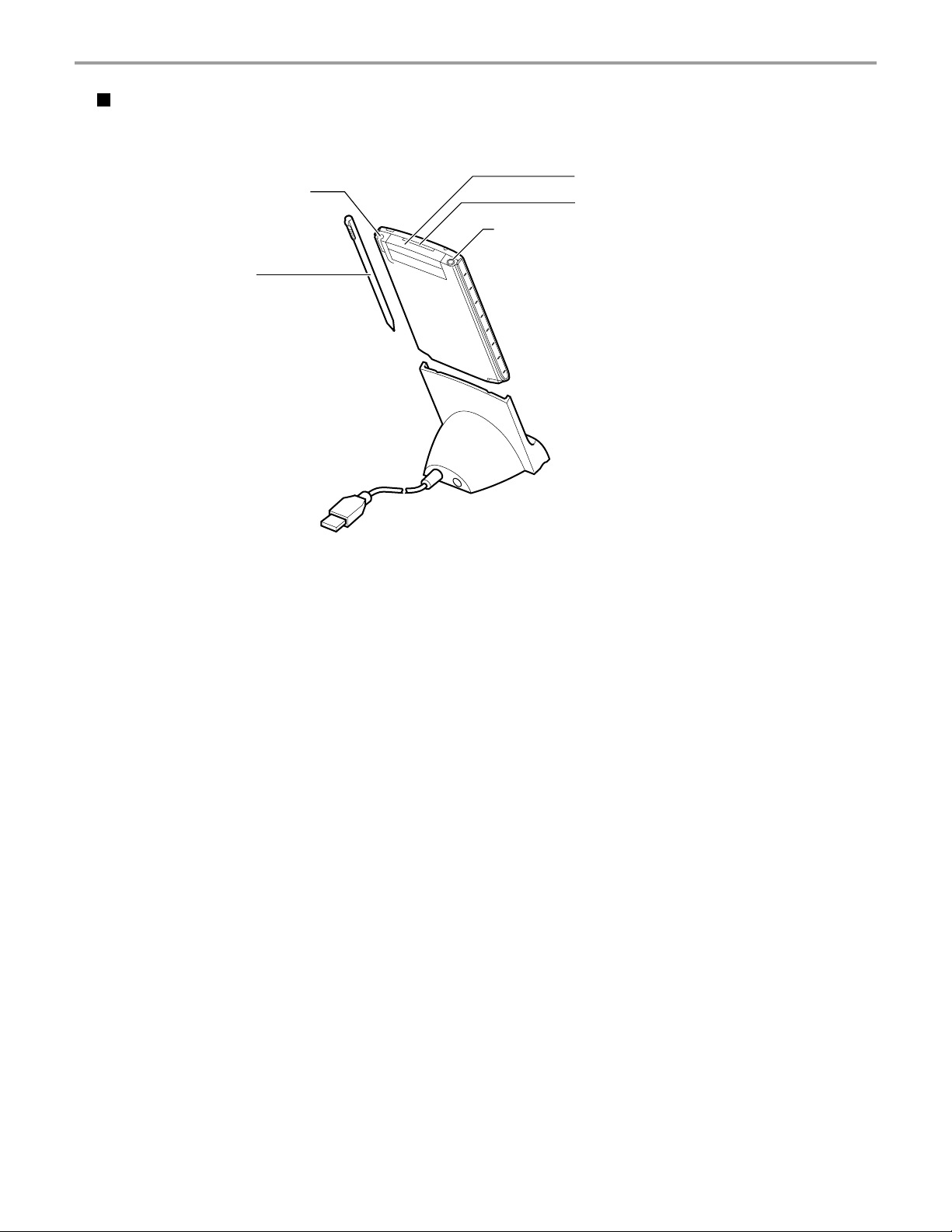
Chapter 2: Basic Skills
Main unit (back view)
Stylus Holder
Stylus
CF Card Slot
SD Card Slot
Stereo Headphone Jack
6
Page 17
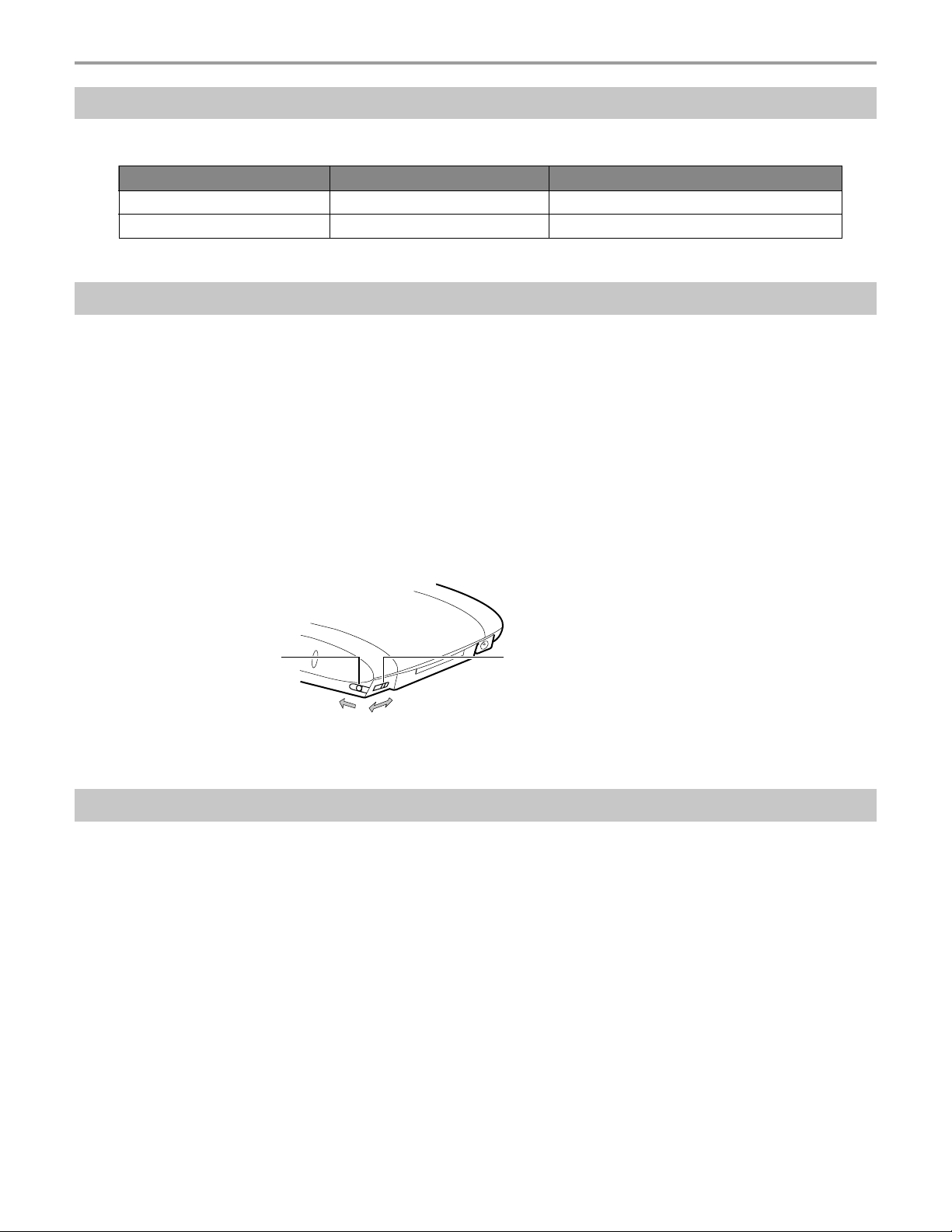
Chapter 2: Basic Skills
Power Button
The power button turns the unit and the front light on and off.
Power button When the power is off When the power is on
Press it for some time. The power turns on. The front light alternately turns on/off.
Press it quickly. The power turns on. The power turns off.
Battery Switch, and Battery Switch Lock
The battery switch supplies/cuts the battery power to the Maestro.
The setting of this switch at shipment is “stop”. When using the Maestro for the first time, slide this
switch to the left (the “supply” side) with stylus. This switch should normally be on the “supply” side.
The battery switch lock secures the battery switch to the “supply” side.
To set the battery switch to “stop”, slide and hold the battery switch lock to “release” (toward the
top of the Maestro) and, at the same time, slide the battery switching to “stop”. The battery switch
will not move unless the switch lock is release setting.
Moving the switch back to stop will reset the unit to the factory settings. You will need go through
the initial setup again.
Battery Switch Lock Battery Switch
Release
Stop
Supply
Alarm Lamp LED
The Alarm Lamp LED indicates the machine condition.
• Flashing orange ....... When the preset alarm time, which was set through Calendar or Tasks,
goes off, the lamp starts flashing.
• Steady orange ......... Indicates charging of the built-in battery.
• Flashing yellow ........ The built-in battery charging process is stopped due to the ambient
temperature being too high or low. Charge the built-in battery in an
ambient temperature of approx. 5°C to 35°C (41°F to 95°F).
• Steady green ........... Indicates full charge of the built-in battery.
7
Page 18
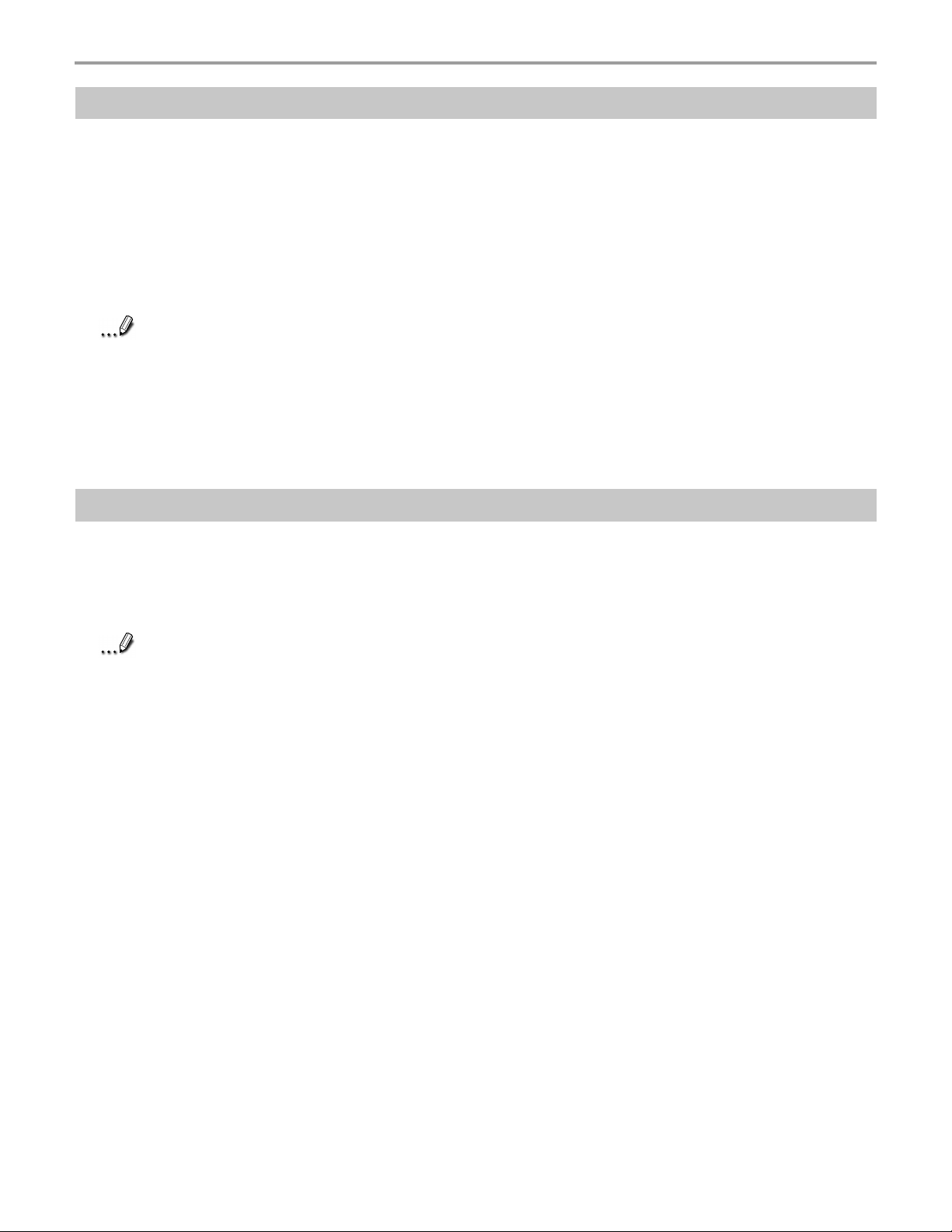
Chapter 2: Basic Skills
How to Use Stylus
The stylus is used for menu selection or data input on the touch-screen of the Maestro.
• Ta p : Touch the screen once with the stylus to open items and select options.
• Drag: Hold the stylus on the screen and drag it across to select text and images. Drag in a list
to select multiple items.
• Tap and hold: Tap and hold the stylus on an item to see a list of actions available for that
item. On the pop-up menu that appears, tap the action you want to perform.
Note
When you operate the touch screen of the Maestro, use the supplied stylus.
If the tip of the stylus is damaged, do not use it. If you operate the touch screen with a
damaged stylus or a ballpoint pen, the touch screen may be damaged.
The stylus is expendable. When the stylus is damaged, please use one of the 2 extras
stylus or buy a new one.
About Cursor Button
You can move a cursor (selection display) on the screen by pressing the upper, lower, right or left
part of the cursor button.
You can select a program to launch by pressing the center part of the cursor button.
Note
The cursor movement is different depending on the screen. When the cursor is at the
right or the left side of the screen, it may not move.
8
Page 19
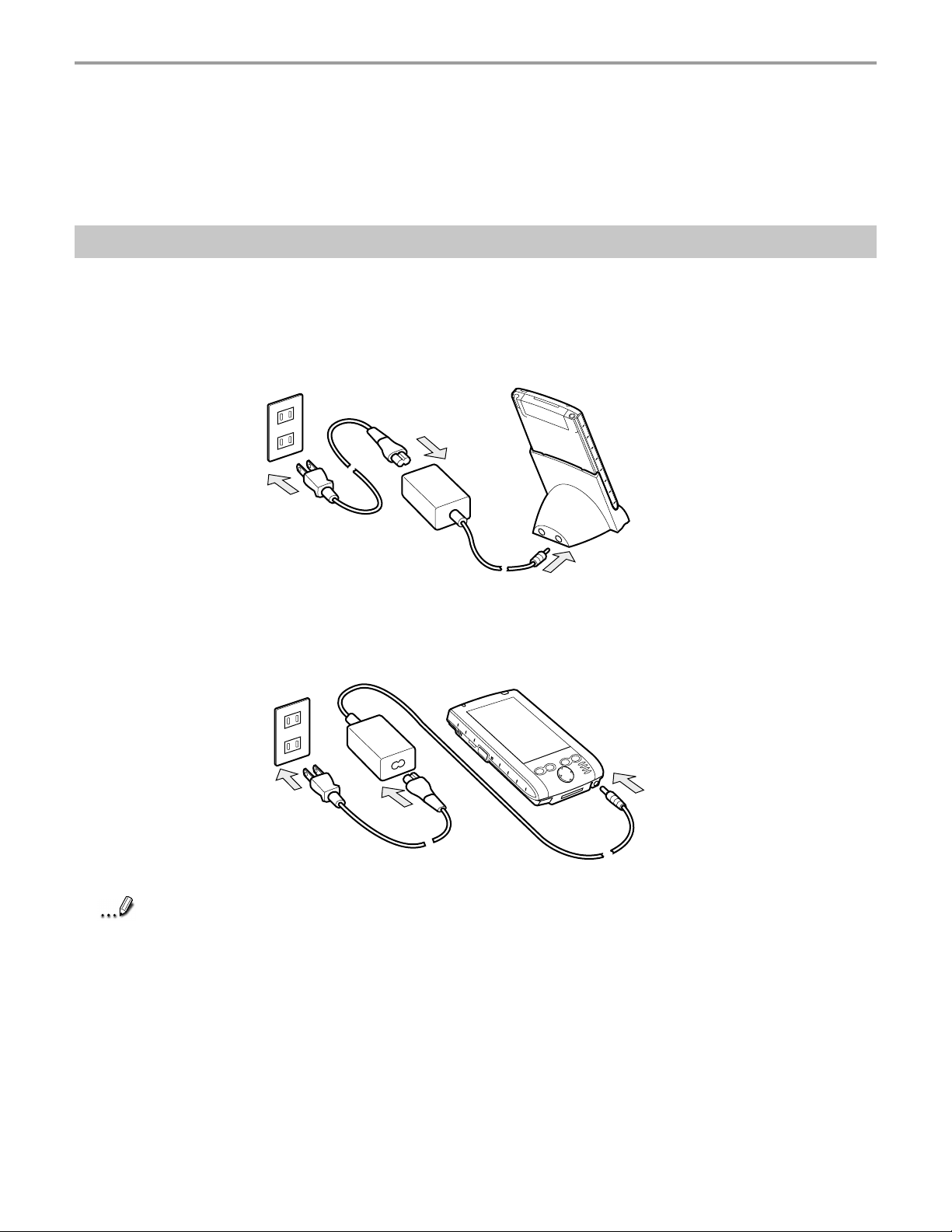
Chapter 2: Basic Skills
Battery Charging
A built-in battery is installed in the Maestro. When using the Maestro for the first time, set the
battery switch at the supply side, then charge the built-in battery with the supplied AC Adapter.
How to Charge Battery
You can use two charging methods.
When you connect the AC Adapter and the Maestro, turn the unit off.
• Connect the supplied AC Adapter and the cradle as shown in the figure below, and then insert
the Maestro into the cradle.
• Connect the supplied AC Adapter and the Maestro as shown in the figure below.
Note
For charging the built-in battery, maintain an ambient temperature from approx. 5°C (41°F)
to 35°C (95°F). If the ambient temperature is too low or too high, the charging will pause.
According to the operating status, the charging may pause even when the ambient
temperature is below 35°C (95°F). The flashing in yellow of the Alarm Lamp LED indicates
the pause of the charging.
The lamp is lit in orange during the built-in battery charging.
When the built-in battery is completely charged, the
green.
Alarm Lamp LED
color changes to
Charge time is dependent on the ambient temperature.
Charging time to fully charge the built-in battery for the first time or when completely
drained is approximately 4 hours.
9
Page 20
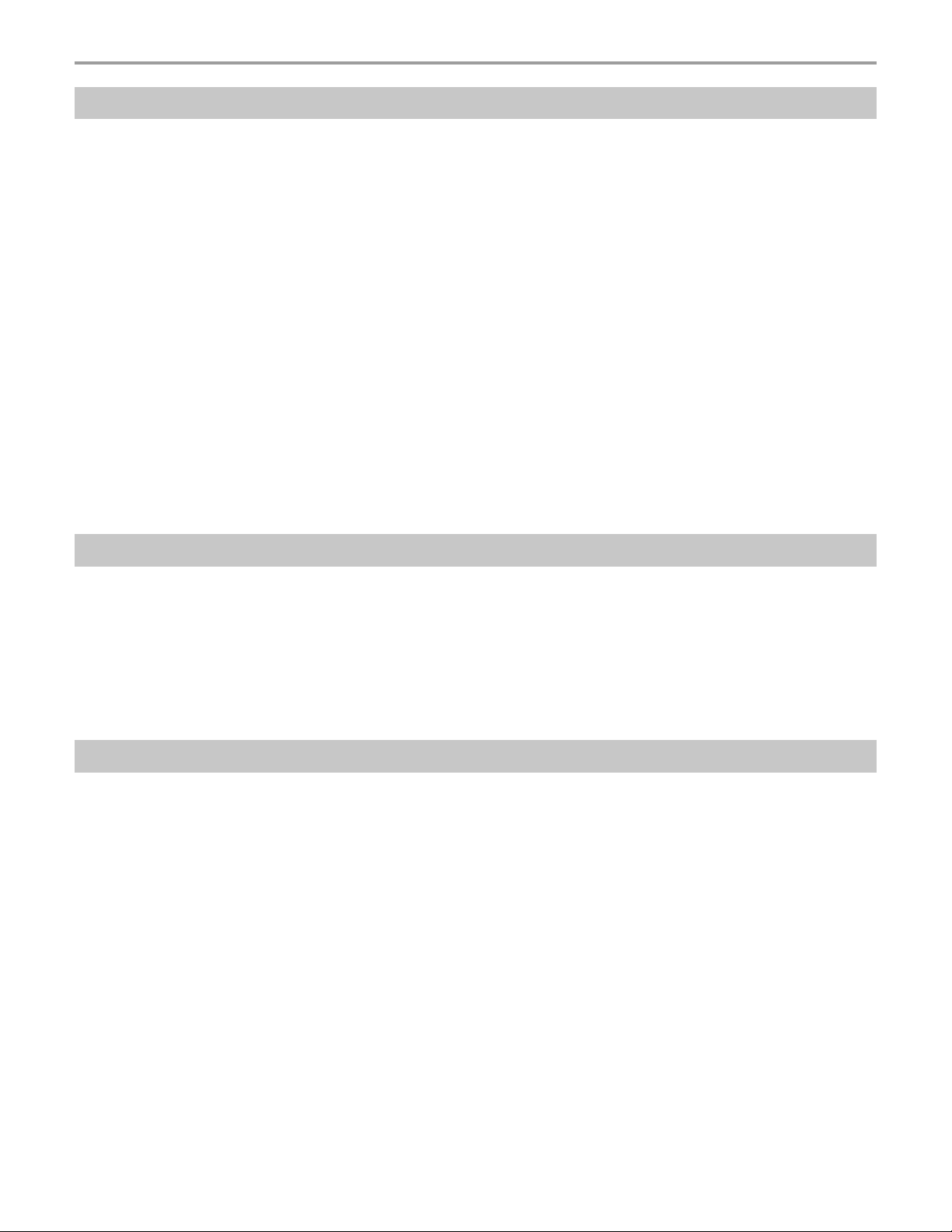
Chapter 2: Basic Skills
How to Prolong Battery Life
Use the Maestro with the AC Adapter.
•
When you use the Maestro under the following conditions, the power consumption will be large.
Please use the AC Adapter when:
• The Maestro is operated while connected to your computer.
• The Maestro is operated with storage card or with any other optional equipment.
Select the short powered-off time in the setting menu. This will shorten the time the unit will
•
remain on if not used. For more information, see “Customize Your Maestro” of Chapter 2.
Turn off the front light.
•
Set the screen brightness to power saving mode. Also, shorten the light turn-off time. For more
•
information, see “Customize Your Maestro” of Chapter 2.
Use the Maestro with an ambient temperature between 15°C and 25°C (59°F and 77°F). This
•
temperature range is the most effective for the built-in battery.
• When you use the Maestro in high or low temperature environments, the operable time is
shortened due to the decrease of the built-in battery capacity.
Battery Life
The built-in battery has a limited life. Repeated charging/discharging of the built-in battery
gradually decreases operable time. When the operable time has been extremely shortened it is
time to replace the built-in battery with a new one. The built-in battery life is altered depend on use
conditions.
• Do not leave the Maestro in a place of high or low temperature. It may shorten battery life.
Battery Charge Level and Stored Data Protection
If the battery charge level becomes extremely low, or is completely discharged, the memory data
stored in the Maestro will be deleted.
When the low battery status icon or the alarm message appears, immediately connect the AC
Adapter to the Maestro and charge the built-in battery.
• The built-in battery gradually discharges even if the device is not being used. When the
Maestro is left for a long time, the built-in battery of the Maestro may completely discharge.
• It is recommended to save the Maestro’s memory data to your desktop computer or to a
storage card.
• The manufacturer is not responsible for data change or clearance due to battery discharge.
Please acknowledge that.
10
Page 21
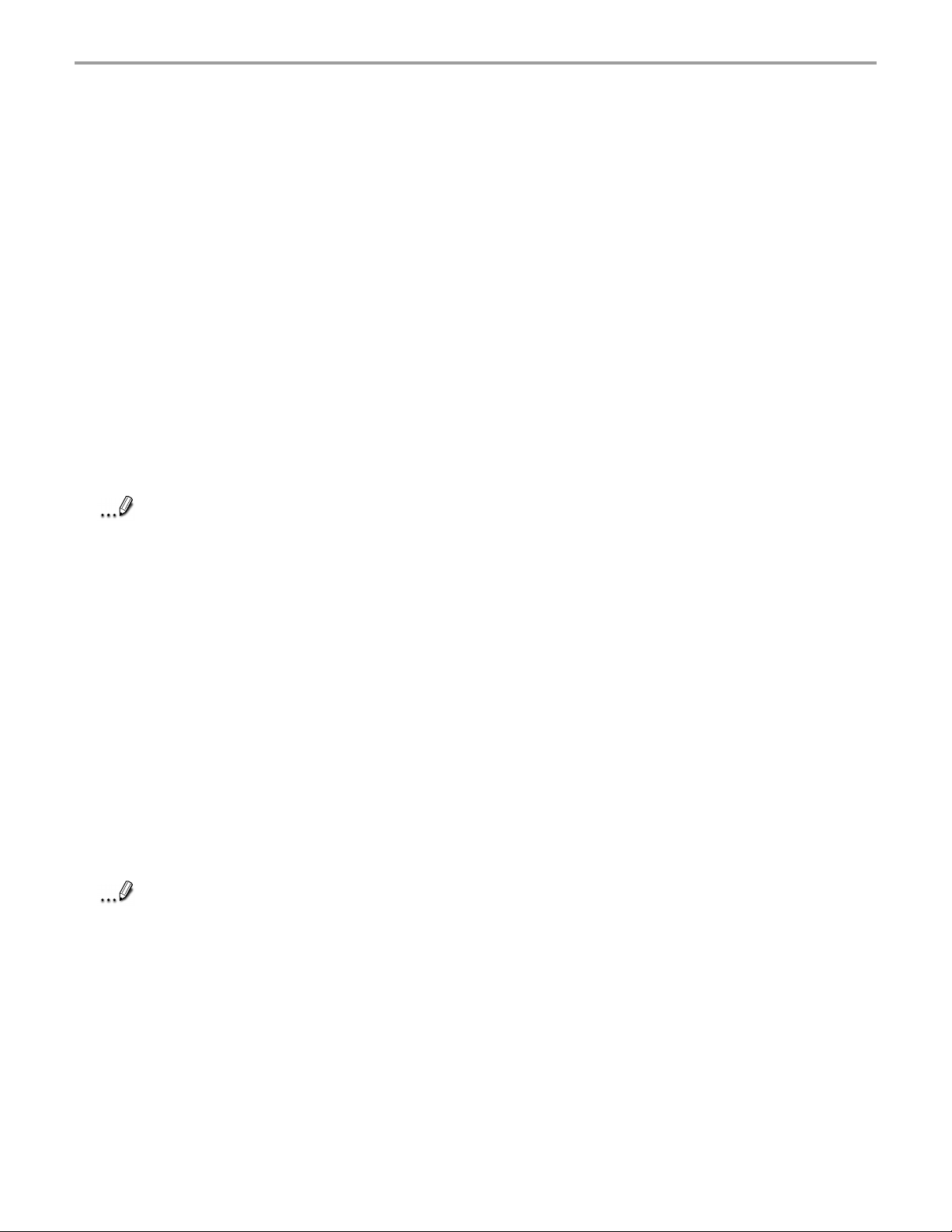
Chapter 2: Basic Skills
Initial Setup
When using the Maestro for the first time, carry out initial setup according to the procedures below
after a built-in battery has been charged.
1. Press the power button to turn the power on. The welcome screen appears. Tap the screen to
start the following setup.
2. Execute touch screen correction.
When the align screen appears, tap the center of the cross target with the stylus. The next
target position changes upon tapping the target. Five taps completes the positioning correction.
The screen then changes to the stylus screen.
• If a finger or any other object touches the screen during correction, the correction will be
canceled. Repeat the correction procedure.
3. Read how to use the stylus.
• Read and understand the stylus operation, and then tap Next.
Note
4. Learn the pop-up menus operation.
5. Set the location.
6. To complete the initial setup.
Note
For more information on stylus operation, see “How to Use Stylus” of Chapter 2.
• Read the on-screen explanation and then operate the screen.
Display the pop-up menus, and cut and paste the data according to the screen instructions.
• When you finished the paste operation, this stage is completed. Tap Next.
• When tapping the right
time zone.
• When the setup is completed, tap Next.
• When the complete screen appears, the initial setup is completed.
• After tapping the screen, you can use the Maestro.
When you tap the Complete screen, the Today screen appears. For more information on
the Today screen, see “Today screen” of Chapter 2.
▼
mark, the city and time zone list appears. Tap the desired city and
11
Page 22
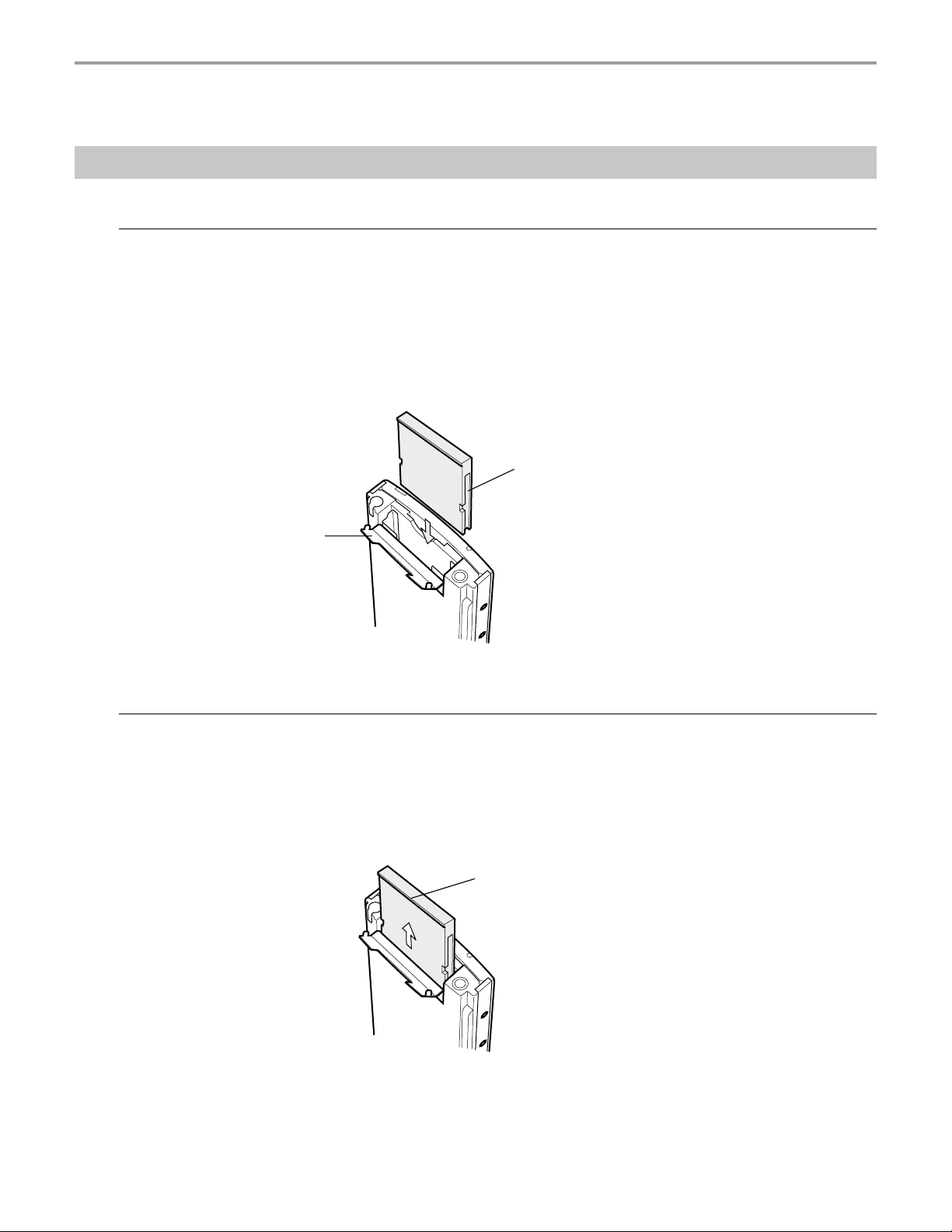
Chapter 2: Basic Skills
Setup Method of Options
Method of Setting Card into CF Card Slot
To insert a card:
1. Turn off the power.
2. Open the card cover.
3. Insert the CF card confirming the direction of the card. Line up the side groove of the card and
the groove edge of the card slot.
Insert the card smoothly and completely to the end.
• When the card is inserted, the power turns on.
Side groove
Card cover
To remove a card:
1. Turn off the power.
2. Open the card cover.
3. Hook your fingers over the protrusion edge of the card, and then pull the card straight out.
• When the card is removed, the power turns on.
Protrusion edge
12
Page 23
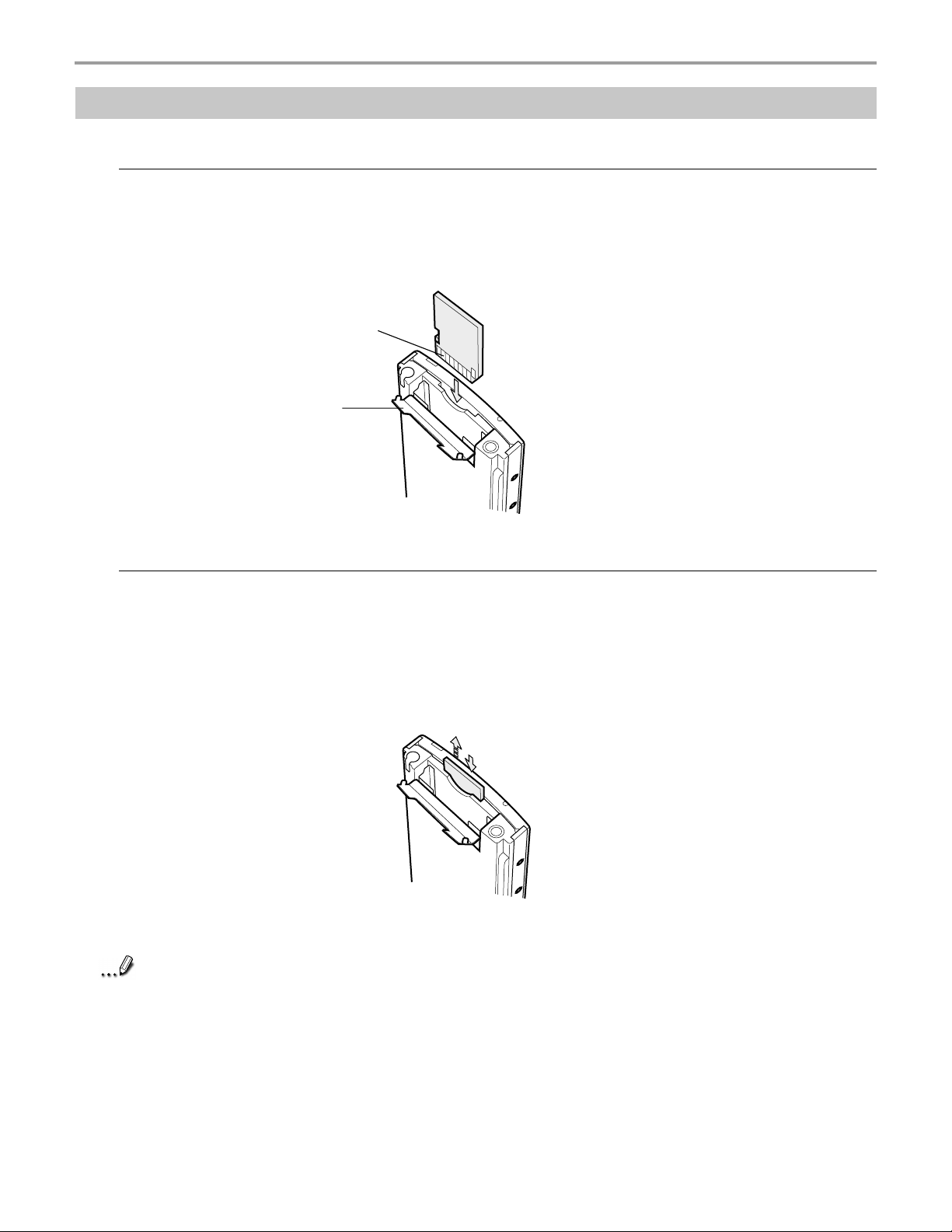
Chapter 2: Basic Skills
Method of Setting Card into SD Card Slot
To insert a card:
1. Turn off the power.
2. Open the card cover.
3. Insert the card with its contact surface (metal contact surface) facing backward into the
Maestro.
Contact surface
Card cover
To remove a card:
1. Turn off the power.
2. Open the card cover.
3. Lightly press down on the card until a clicking sound is heard. The card will pop out slightly
from the slot.
4. Pull the card straight up to remove.
Note
When storage cards are inserted in both the CF and SD card slots, one of them may only
be accessible depending on the application or the Settings operation (typically, the first
storage card inserted is accessed).
Typical examples:
- Notes of Pocket Outlook
- Saving destination selection of the Options item of the Tools menu of Pocket Word
13
Page 24
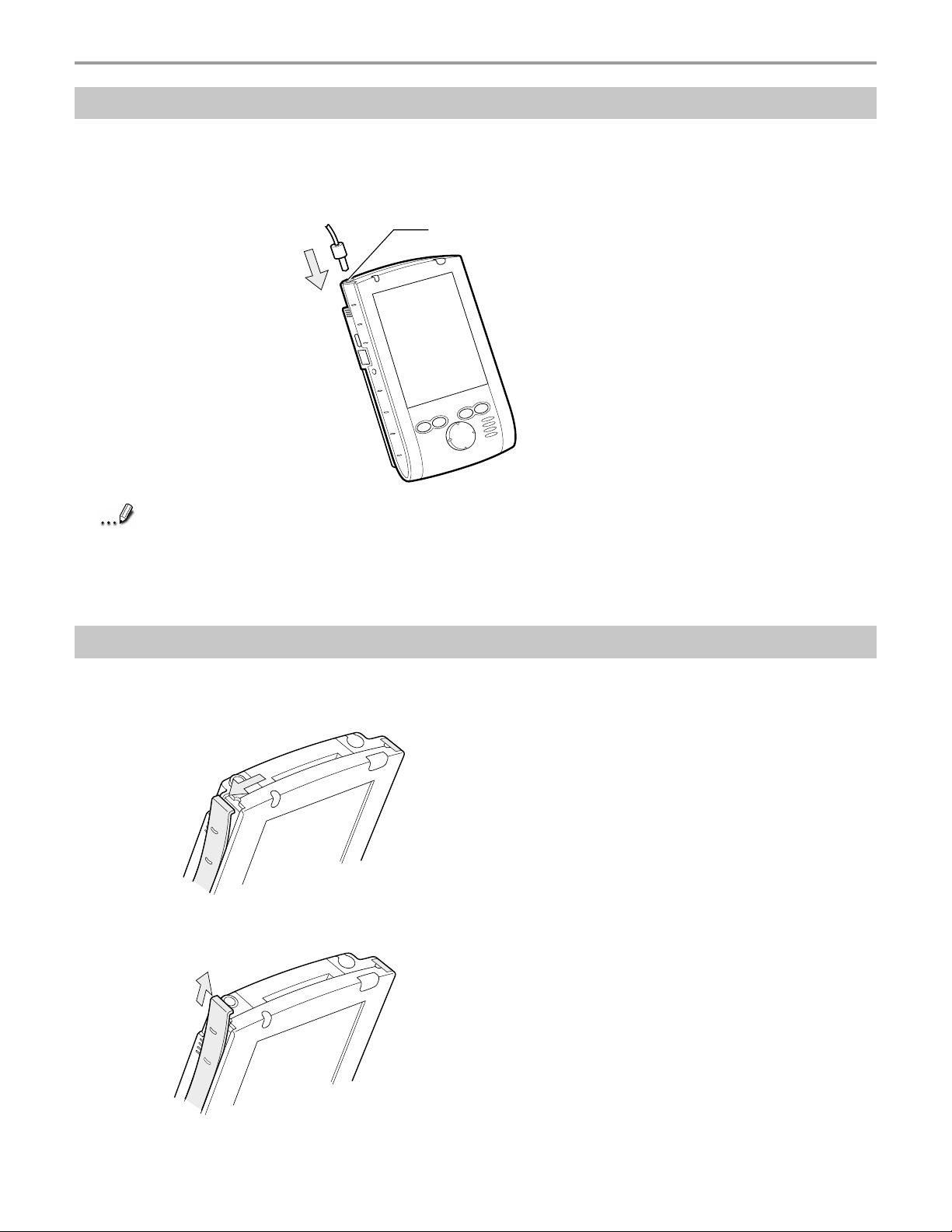
Chapter 2: Basic Skills
How to Connect Earphone Headset with Remote
You can listen to the sound output from your Maestro by connecting the optional Earphone
Headset with Remote. (See Quick start card.)
Insert the
the figure below.
Note
plug of the
Use the specified Earphone Headset with Remote. If you use a different type of
earphone, it may result malfunction.
The connectable pin size of the headphone/earphone is ø3.5 mm mini plug type.
Earphone Headset with Remote into the stereo headphone jack as shown in
Stereo headphone jack
How to Change the Color Panel
To remove the Color Panel, unlock in the direction of the arrow, as shown in the figure below, then
detach the Color Panel by pulling it upward.
1.
2.
To attach a new Color Panel, insert it along the groove until locked.
14
Page 25
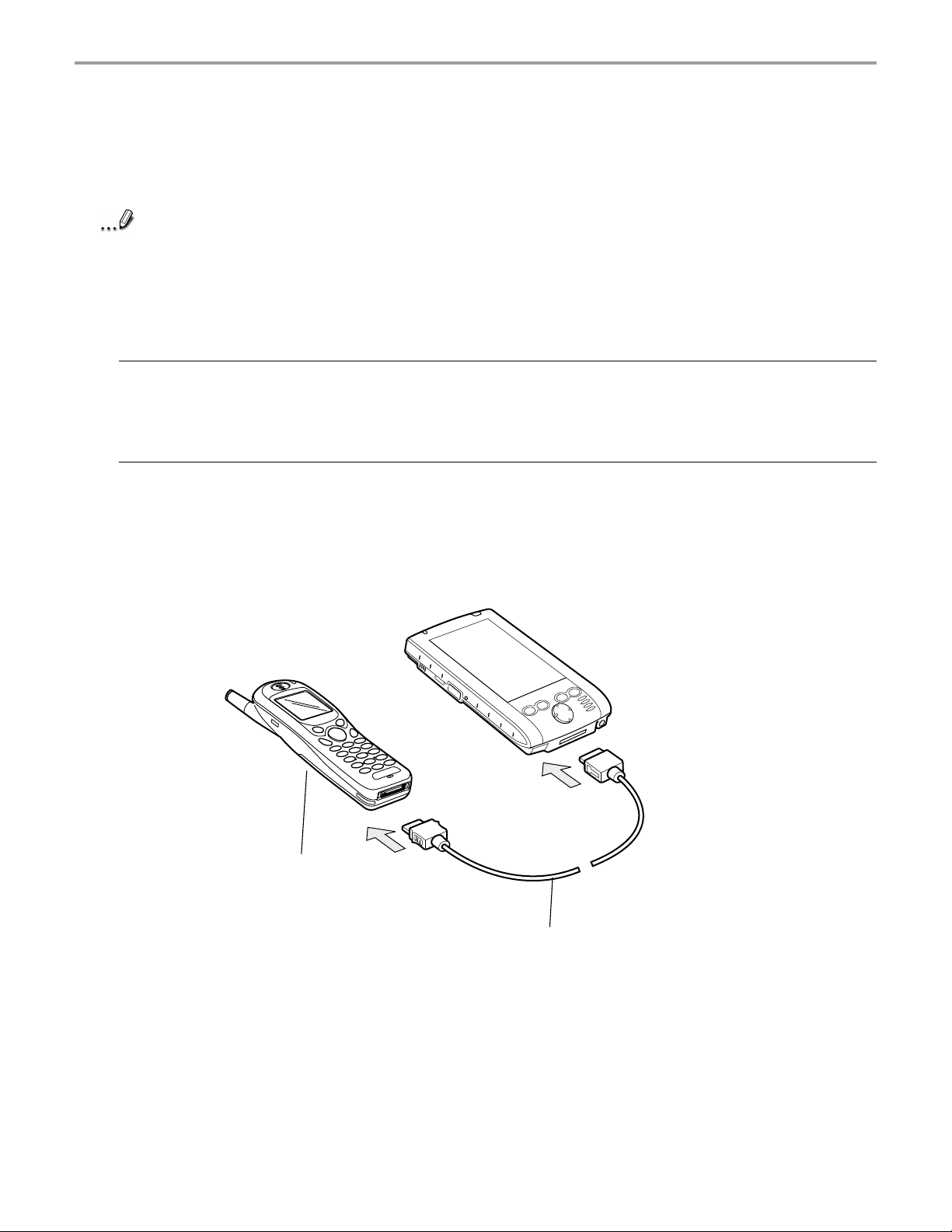
Chapter 2: Basic Skills
How to Connect to the CDM-9100 Series
When the Maestro is connected to a cellular phone, you can access the Internet or send/receive
e-mail.
Note
For more information on connecting to the Internet or e-mail, see Chapter 7.
Before connecting the Maestro to a cellular phone, please read your instruction manual
on the cellular phone.
About connector cable:
Use the specified cellular cable (included).
To connect a cellular phone:
Before you connect your cellular phone to the Maestro, turn off both devices, and then connect
each to the other as shown in the figure below.
Cellular Phone
(CDM-9100 Series)
Connector Cable (Included)
15
Page 26
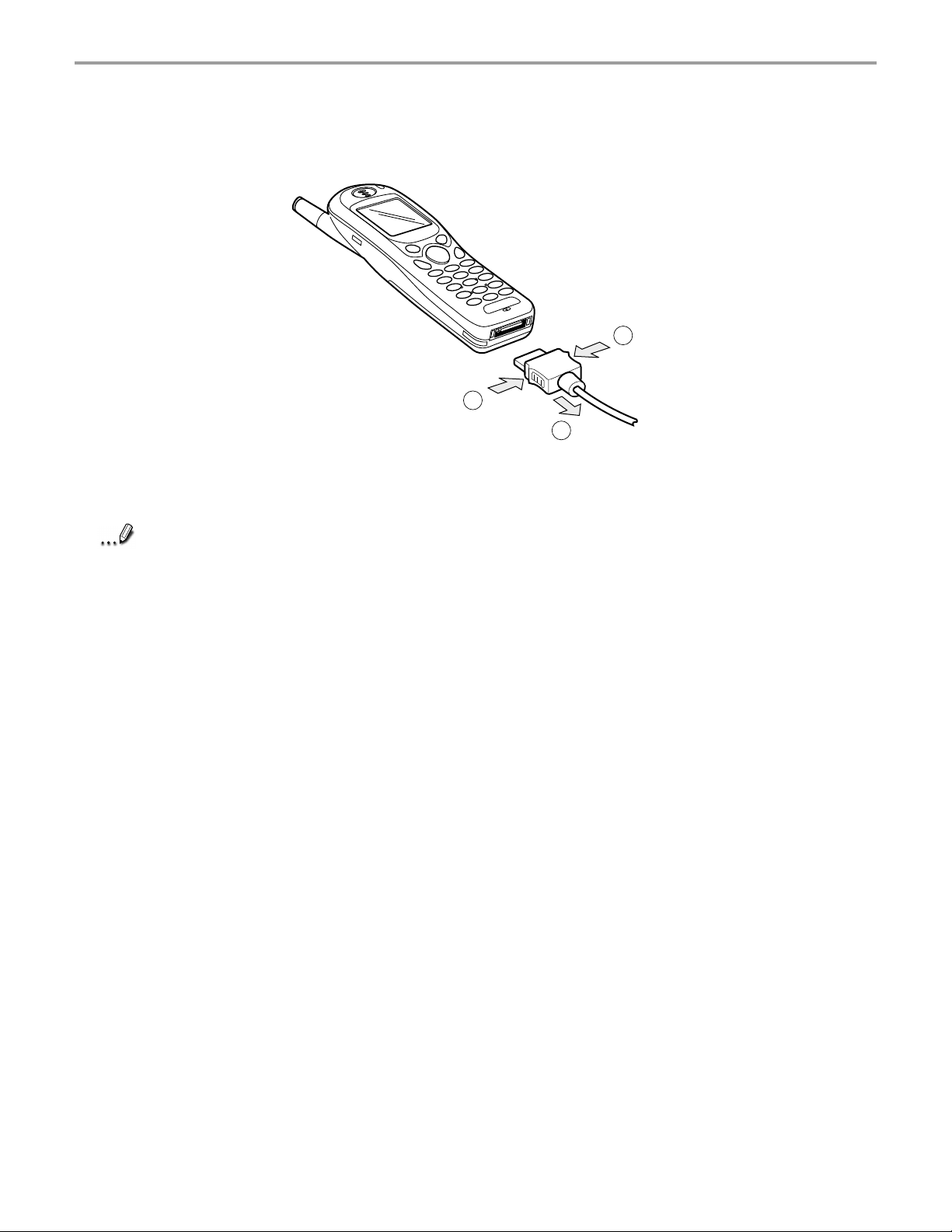
Chapter 2: Basic Skills
When disconnecting the cable from the cellular phone, push and hold in the lock buttons on both
sides of the connector then pull the cable straight away from the phone.
1
1
2
Note
Do not turn off the power of the cellular phone or disconnect the cable during
communication.
When connecting/disconnecting the cable, carefully handle it without bending the
connecting interface.
When telecommunication conditions are poor or if you are in a moving vehicle, it may
difficult to communicate correctly.
16
Page 27
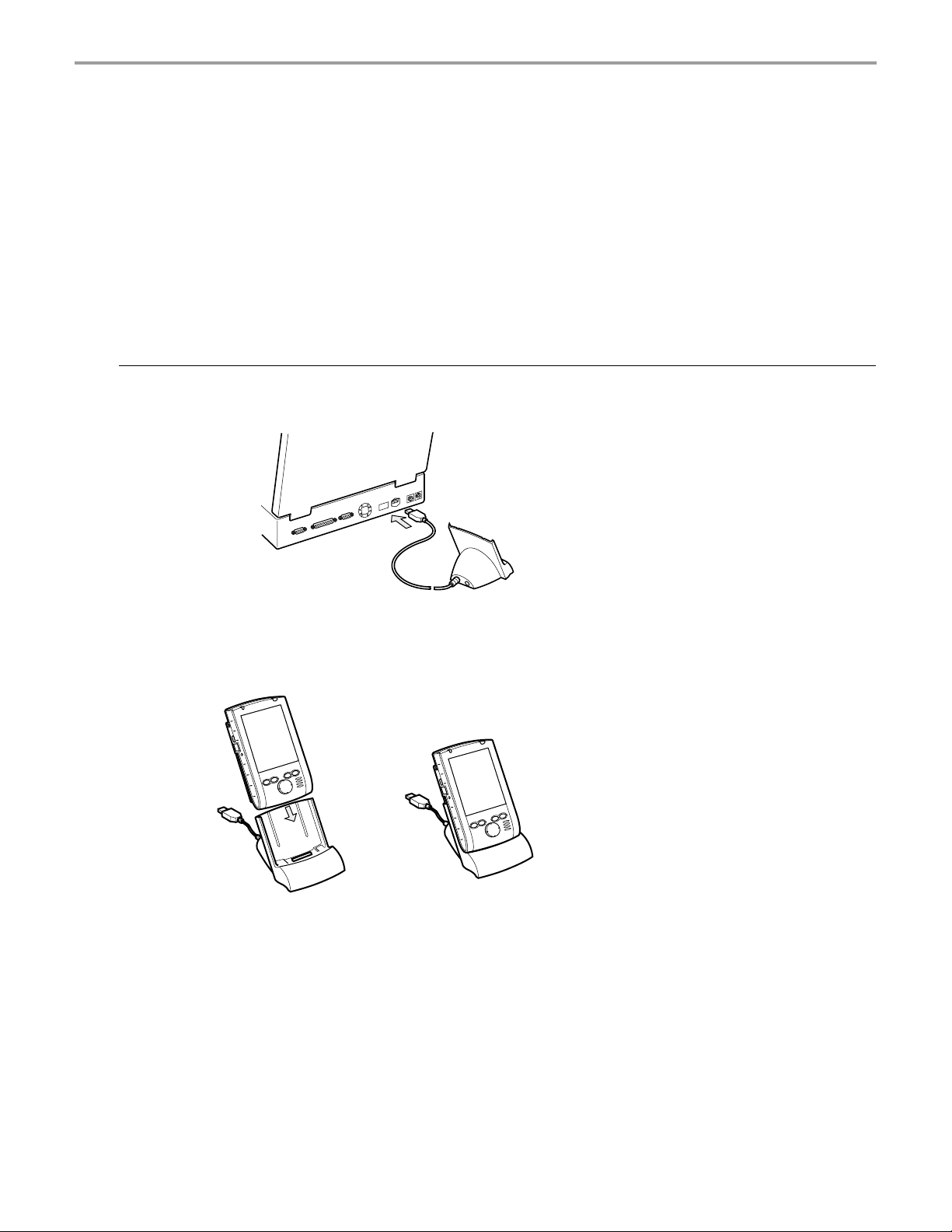
Chapter 2: Basic Skills
Connecting to a Desktop Computer
Before connecting your Maestro to a desktop computer, check the follows.
• ActiveSync has been installed on your desktop computer. (See Chapter 3.)
• Make sure that the Maestro is turned off.
• The position of the connecting port on the computer may differ according to the computer
type. For more information, see the Instruction manual of your computer.
• Your computer has a free USB port for connection to the cradle.
To connect using the supplied USB cradle:
1. Connect the USB cradle to your desktop computer as shown in the illustration below.
USB port
2. Insert the Maestro into the USB cradle.
Make sure that the connector on the cradle is inserted into the port on the bottom of the Maestro.
Data can not be transferred if the connection is not made.
When your Maestro is properly inserted into the cradle, your Maestro will turn on automatically and
ActiveSync will open on your desktop computer automatically.
17
Page 28
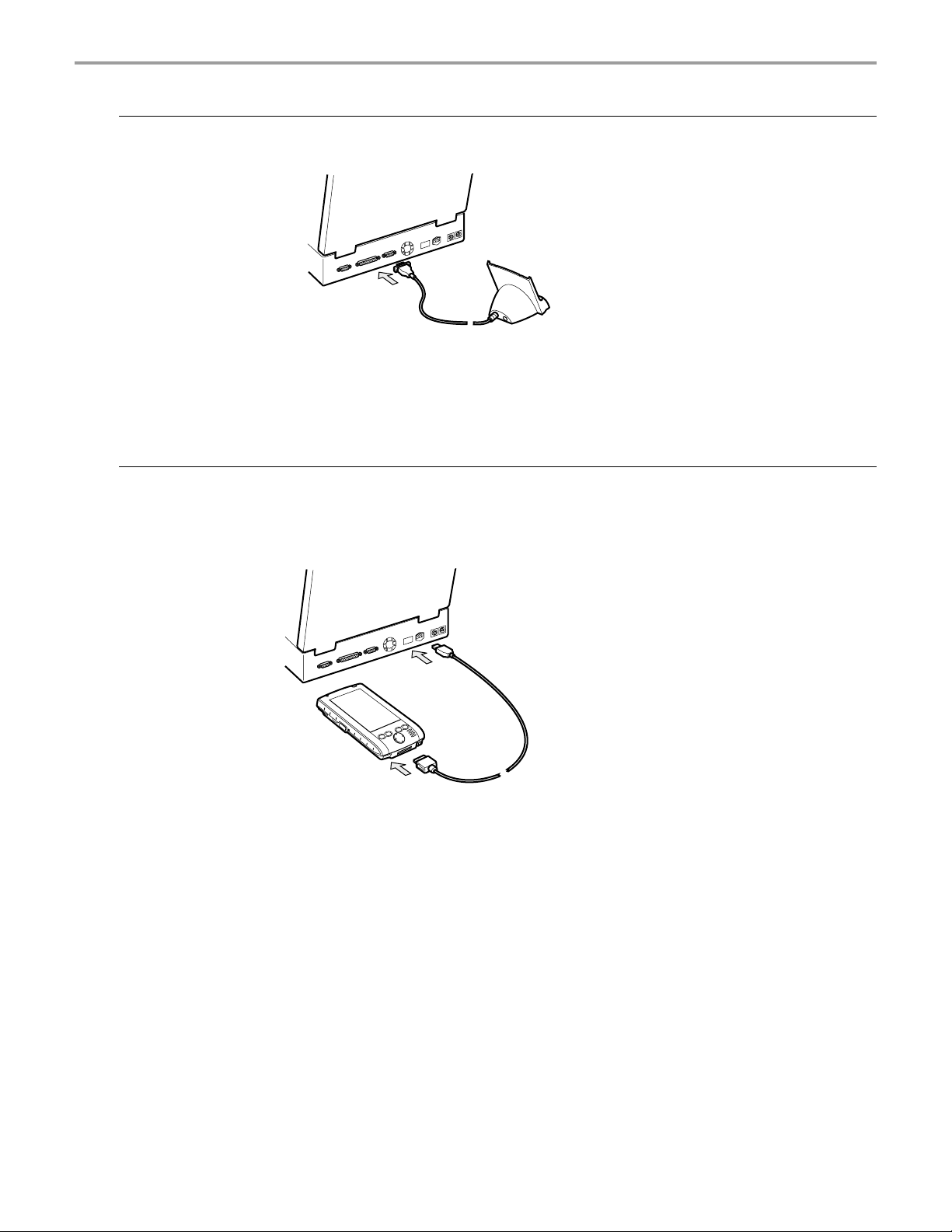
Chapter 2: Basic Skills
To connect using a separately sold serial cradle:
1. Connect the serial cradle to the serial port of the desktop computer.
Serial port
2. Connect the Maestro to the serial cradle.
To connect directly using a connection cable:
Connect the Maestro directly to your desktop computer using the USB DATA interface cable (sold
separately).
USB port
18
Page 29
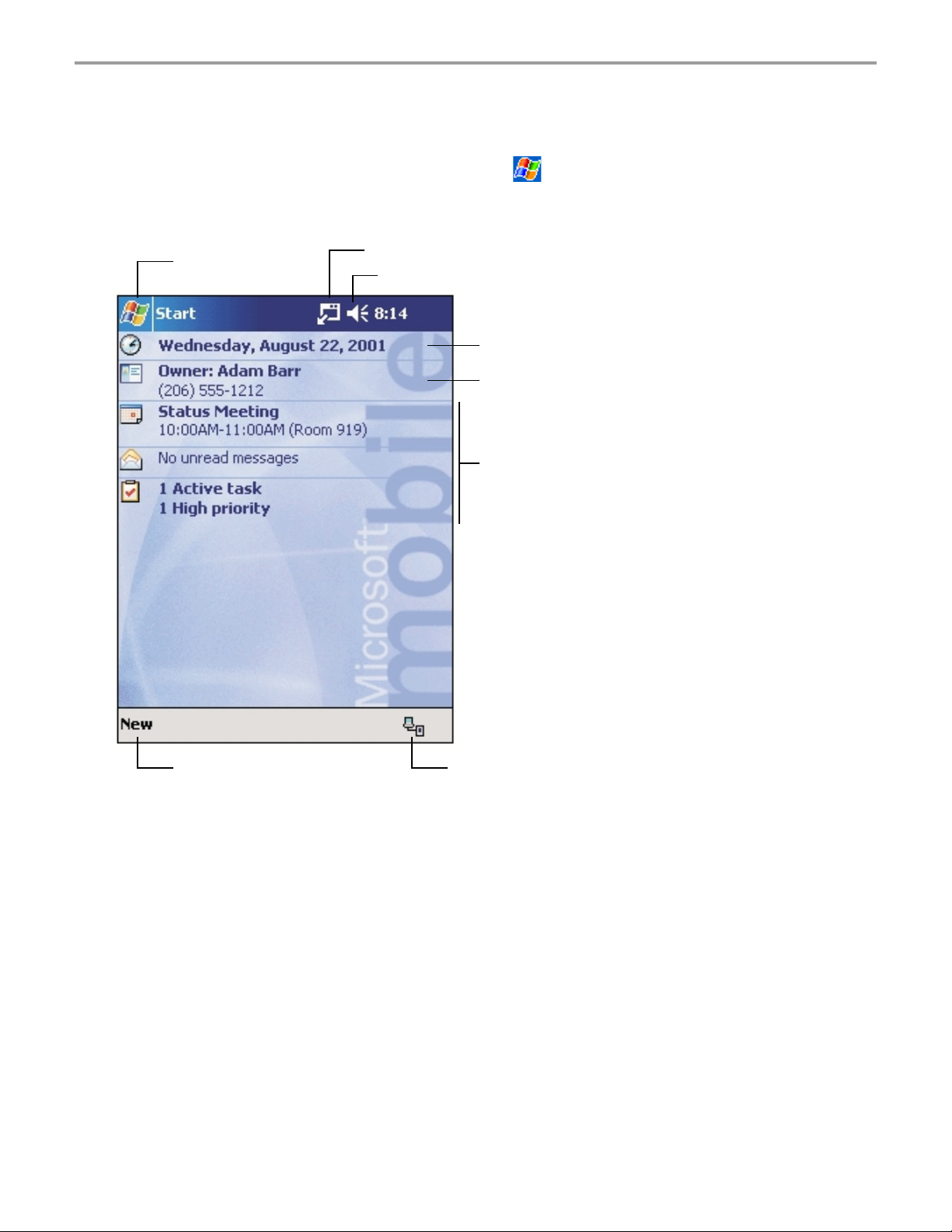
Chapter 2: Basic Skills
Today Screen
When you turn on your Maestro for the first time each day (or after 4 hours of inactivity), you’ll see
the Today screen. You can also display it by tapping
you can see at a glance important information for the day.
and then Today. On the Today screen,
Tap to switch
to a program.
Tap to view notification messages.
Tap to change the volume level or to turn the volume on/off.
Tap to change date and time.
Tap to open information setting.
Your day at a glance.
Tap to create a new item.
Tap to view connection status.
19
Page 30
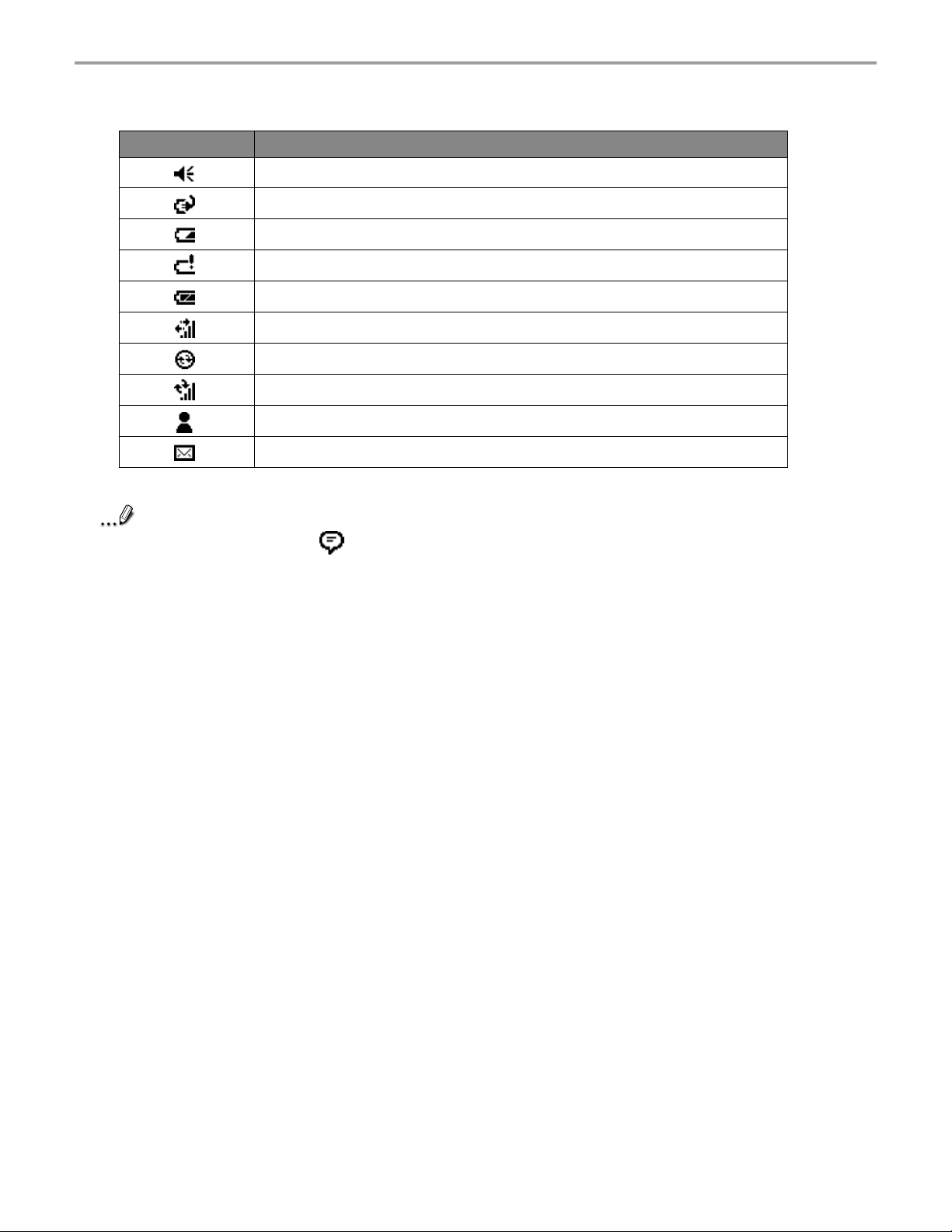
Chapter 2: Basic Skills
Following are some of the status icons you may see.
Status Icon Meaning
Turns all sounds on and off and changes the volume level
Batteries are charging
Batteries are low
Batteries are very low
Batteries are full
Connection is active
Synchronization is beginning or ending
Synchronization is occurring
Notification that one or more instant messages were received
Notification that one or more e-mail messages were received
Note
If more notification icons need to be displayed than there is room to display them, the
Notification icon, , will display. Tap the icon to view all notification icons.
20
Page 31

Chapter 2: Basic Skills
Programs
You can switch from one program to another using the menu. (You can customize which
programs you see on this menu. For information, see “Adding or Removing Programs,” later in this
chapter.) To access programs, not listed on the drop down menu, tap
program name.
You can also switch to certain programs by pressing a program button. Your Maestro has 5
program buttons located on the front or side of the Maestro. The icons on the buttons on the front
of the unit identify the programs they activate. Factory set programs are (from left to right)
Calendar, Tasks, Home and Contact. The program button on the side is Notes for voice recording.
, Programs, then the
Note
Some programs have abbreviated labels for check boxes and drop-down menus. To see
the full spelling of an abbreviated label, tap and hold the stylus on the label. Drag the
stylus off the label so that the command is not carried out.
The 5 program buttons on your Maestro Pocket PC are programmable to active other
programs than the preset programs.
The following table contains a partial list of programs that are on your Maestro. Look on the
Maestro Companion CD for additional programs that you can install onto your Maestro.
Icon Program Description
ActiveSync Synchronize information between your Maestro and desktop
computer.
Calendar Keep track of your appointments and create meeting requests.
Contacts Keep track of your friends and colleagues.
Inbox Send and receive e-mail messages.
Pocket Internet Explorer Browse Web and WAP sites, and download new programs and
files from the Internet.
Notes Create handwritten or typed notes, drawings, and recordings.
Tasks Keep track of your tasks.
Pocket Excel Create
created on your desktop computer.
MSN Messenger Send and receive instant messages with your MSN Messenger
contacts.
Pocket Word Create new documents or view and edit Word documents
created on your desktop computer.
Excel spreadsheets or view and edit Excel spreadsheets
21
Page 32

Chapter 2: Basic Skills
Navigation Bar and Command Bar
The navigation bar is located at the top of the screen. It displays the active program and current
time, and allows you to switch to programs and close screens.
Use the command bar at the bottom of the screen to perform tasks in the open program. The
command bar includes menu names, buttons, and the Input Panel button. To create a new item in
the current program, tap New. To see the name of a button, tap and hold the stylus on the button.
Drag the stylus off the button so that the command is not carried out.
Tap to change volume or mute the Maestro.
Tap to quickly select a program
you have recently used.
Tap to select a program.
New button.
Menu
names.
Tap to see additional programs.
Tap to customize the Maestro.
Input panel button.
Buttons.
22
Page 33

Chapter 2: Basic Skills
Pop-up Menus
With pop-up menus, you can quickly choose an action for an item. For example, you can use the
pop-up menu in the contact list to quickly delete a contact, make a copy of a contact, or send an email message to a contact. The actions in the pop-up menus vary from program to program. To
access a pop-up menu, tap and hold the stylus on the item name that you want to perform the
action on. You will see red circles form a circle around the spot you are holding the stylus to this
screen, then the pop-up menu will appear. When the menu appears, lift the stylus, and tap the
action you want to perform. Or tap anywhere outside the menu to close the menu without
performing an action.
Tap and hold to display
the pop-up menu.
Lift the stylus and tap
the action you want.
Tap outside the menu
to close it without performing
an action.
Notifications
Your Maestro reminds you in a variety of ways when you have something to do. For example, if
you’ve set up an appointment in Calendar, a task with a due date in Tasks, or an alarm in Clock,
you’ll be notified in any of the following ways:
• A message box appears on the screen.
• A sound, which you can specify, is played.
• A light flashes on your Maestro.
To choose reminder types and sounds for your Maestro, tap
Personal tab, tap Sounds & Notifications. The options you choose here apply throughout the
Maestro.
and then Settings. In the
23
Page 34

Chapter 2: Basic Skills
Enter Information on Your Maestro
You have several options for entering new information:
• Use the input panel to enter typed text, by using the soft keyboard or other input method.
• Write directly on the screen.
• Draw pictures on the screen.
• Speak into your Maestro microphone to record a message.
• Use Microsoft
to your Maestro. For more information on ActiveSync, see ActiveSync Help on your desktop
computer.
®
ActiveSync® to synchronize or copy information from your desktop computer
Entering Text Using the Input Panel
Use the input panel to enter information in any program on your Maestro. You can either type using
the soft keyboard or write using Letter Recognizer, Block Recognizer, or Transcriber. In either
case, the characters appear as typed text on the screen.
To show or hide the input panel, tap the Input Panel button. Tap the arrow next to the Input Panel
button to see your choices.
Select an input method.
Tap to see your choices.
Input Panel button.
24
Page 35

Chapter 2: Basic Skills
When you use the input panel, your Maestro anticipates the word you are typing or writing and
displays it above the input panel. When you tap the displayed word, it is inserted into your text at
the insertion point. The more you use your Maestro, the more words it learns to anticipate.
Tap here if this
is the right word.
Note
To change word suggestion options, such as the number of words suggested at one time,
tap
, Settings, Personal tab, Input, and then the Word Completion tab.
To type with the soft keyboard:
1. Tap the arrow next to the Input Panel button and then Keyboard.
2. On the soft keyboard that is displayed, tap the keys with your stylus.
To use Letter Recognizer:
With Letter Recognizer you can write letters using the stylus just as you would on paper.
1. Tap the arrow next to the Input Panel button and then Letter Recognizer.
2. Write a letter in the box.
When you write a letter, it is converted to typed text that appears on the screen. For specific
instructions on using Letter Recognizer, with Letter Recognizer open, tap the question mark next to
the writing area.
25
Page 36

Chapter 2: Basic Skills
To use Block Recognizer:
With Block Recognizer you can input character strokes using the stylus that are similar to those
used on other devices.
1. Tap the arrow next to the Input Panel button and then Block Recognizer.
2. Write a letter in the box.
When you write a letter, it is converted to typed text that appears on the screen. For specific
instructions on using Block Recognizer, with Block Recognizer open, tap the question mark next to
the writing area.
To use Transcriber:
With Transcriber you can write anywhere on the screen using the stylus just as you would on
paper. Unlike Letter Recognizer and Block Recognizer, you can write a sentence or more of
information. Then, pause and let Transcriber change the written characters to typed characters.
1. Tap the arrow next to the Input Panel button and then Transcriber.
2. Write anywhere on the screen.
For specific instructions on using Transcriber, with Transcriber open, tap the question mark in the
lower right hand corner of the screen.
To select typed text:
If you want to edit or format typed text, you must select it first.
• Drag the stylus across the text you want to select.
You can cut, copy, and paste text by tapping and holding the selected words and then tapping an
editing command on the pop-up menu, or by tapping the command on the Edit menu.
26
Page 37

Chapter 2: Basic Skills
Writing on the Screen
In any program that accepts writing, such as the Notes program and the Notes tab in Calendar,
Contacts, and Tasks, you can use your stylus to write directly on the screen. Write the way you do
on paper. You can edit and format what you’ve written and convert the information to text at a later
time.
To write on the screen:
• Tap the Pen button to switch to writing mode. This action displays lines on the screen to help
you write.
Tap the Pen button and use
your stylus like a pen.
Note
Some programs that accept writing may not have the Pen button. See the documentation
for that program to find out how to switch to writing mode.
To select writing:
If you want to edit or format writing, you must select it first.
1. Tap and hold the stylus next to the text you want to select until the insertion point appears.
2. Without lifting, drag the stylus across the text you want to select.
If you accidentally write on the screen, tap Tools, then Undo and try again. You can also select text
by tapping the Pen button to deselect it and then dragging the stylus across the screen.
You can cut, copy, and paste written text in the same way you work with typed text: tap and hold
the selected words and then tap an editing command on the pop-up menu, or tap the command on
the Edit menu.
27
Page 38

Chapter 2: Basic Skills
To convert writing to text:
• Tap Tools and then Recognize.
If you want to convert only certain words, select them before tapping Recognize on the Tools
menu (or tap and hold the selected words and then tap Recognize on the pop-up menu). If a word
is not recognized, it is left as writing.
Select the text you want
to convert and tap Recognize on the
pop-up menu.
The writing is turned into
text.
28
Page 39

Chapter 2: Basic Skills
If the conversion is incorrect, you can select different words from a list of alternates or return to the
original writing. To do so, tap and hold the incorrect word (tap one word at a time). On the pop-up
menu, tap Alternates. A menu with a list of alternate words appears. Tap the word you want to
use, or tap the writing at the top of the menu to return to the original writing.
Tap to return to your
original writing.
Or, tap the word you want
to use.
Tips for getting good recognition:
• Write neatly.
• Write on the lines and draw descenders below the line. Write the cross of the “t” and
apostrophes below the top line so that they are not confused with the word above. Write
periods and commas above the line.
• For better recognition, try increasing the zoom level to 300% using the Tools menu.
• Write the letters of a word closely and leave big gaps between words so that the Maestro can
easily tell where words begin and end.
• Hyphenated words, foreign words that use special characters such as accents, and some
punctuation cannot be converted.
• If you add writing to a word to change it (such as changing a “3” to an “8”) after you attempt to
recognize the word, the writing you add will not be included if you attempt to recognize the
writing again.
29
Page 40

Chapter 2: Basic Skills
Drawing on the Screen
You can draw on the screen in the same way that you write on the screen. The difference between
writing and drawing on the screen is how you select items and how they can be edited. For
example, selected drawings can be resized, while writing cannot.
To create a drawing:
• Cross three ruled lines on your first stroke. A drawing box appears. Subsequent strokes in or
touching the drawing box become part of the drawing. Drawings that do not cross three ruled
lines will be treated as writing.
Note
You may want to change the zoom level so that you can more easily work on or view your
drawing. Tap Tools and then a zoom level.
To select a drawing:
The drawing box indicates
the boundaries of the drawing.
Pen button.
If you want to edit or format a drawing, you must select it first.
• Tap and hold the stylus on the drawing until the selection handle appears. To select multiple
drawings, deselect the Pen button and then drag to select the drawings you want.
You can cut, copy, and paste selected drawings by tapping and holding the selected drawing and
then tapping an editing command on the pop-up menu, or by tapping the command on the Edit
menu. To resize a drawing, make sure the Pen button is not selected, and drag a selection handle.
30
Page 41

Chapter 2: Basic Skills
g
Recording a Message
In any program where you can write or draw on the screen, you can also quickly capture thoughts,
reminders, and phone numbers by recording a message. In Calendar, Tasks, and Contacts, you
can include a recording in the Notes tab. In the Notes program, you can either create a standalone recording or include a recording in a written note. If you want to include the recording in a
note, open the note first. In the Inbox program, you can add a recording to an e-mail message.
To create a recording:
1. Hold your Maestro’s microphone near your mouth or other source of sound.
2. Press and hold the Record hardware button on your Maestro until you hear a beep.
3. While holding down the Record button, make your recording.
4. To stop recording, release the Record button. Two beeps will sound. The new recording
appears in the note list or as an embedded icon.
Note
To play a recording, tap it in the list or tap its icon in the note.
You can also make a recording by tapping the Record button on the Recording toolbar.
Indicates an embedded
recording.
Tap to show or hide
the Recordin
Tap to begin recording.
toolbar.
31
Page 42
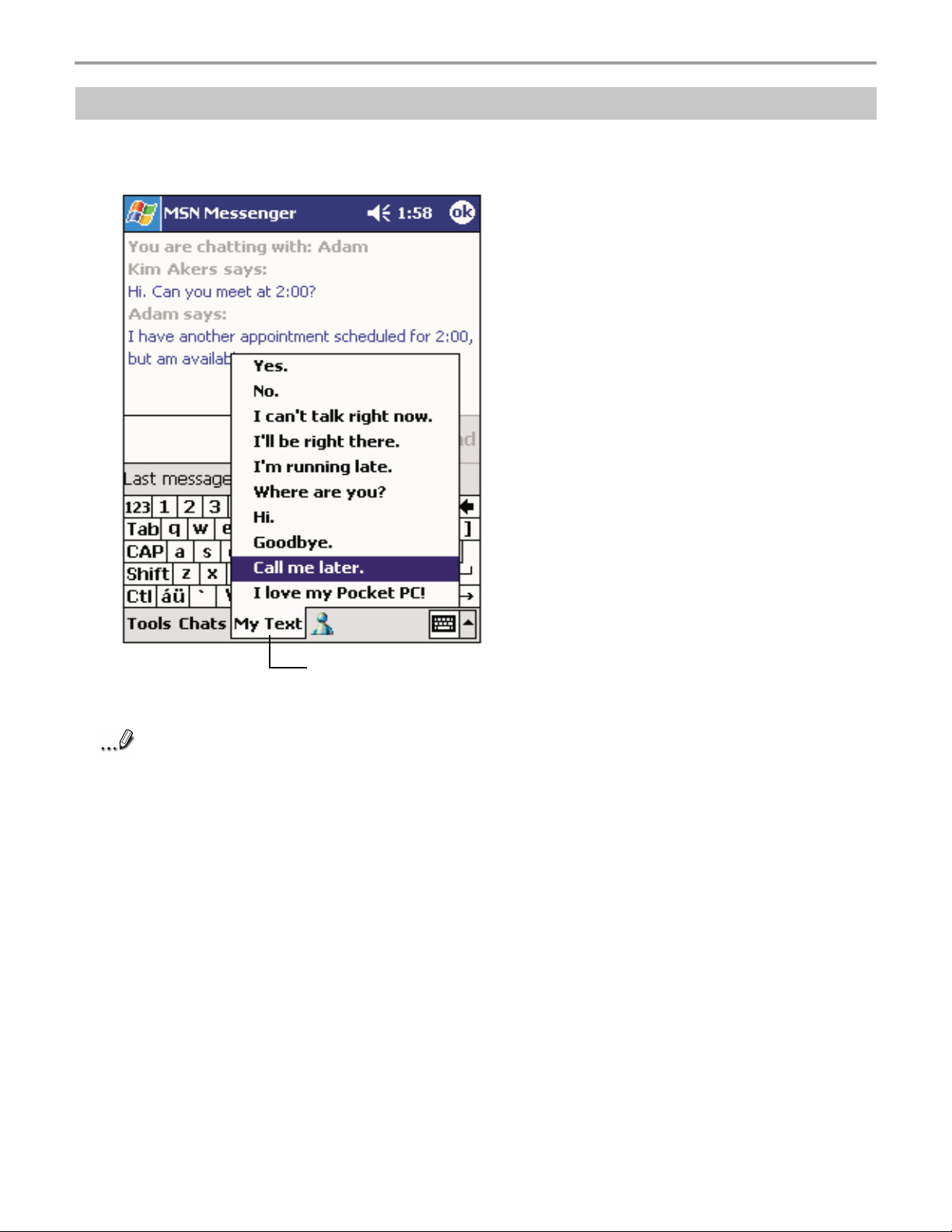
Chapter 2: Basic Skills
g
Using My Text
When using Inbox or MSN Messenger, use My Text to quickly insert preset or frequently used
messages into the text entry area. To insert a message, tap My Text and tap a message.
Tap to select a prewritten
messa
Note
To edit a My Text message, in the Tools menu, tap Edit and then tap My Text Messages. Select
the message you wish to edit and make desired changes.
You can add text after inserting a My Text message before sending it.
e.
32
Page 43

Chapter 2: Basic Skills
f
Find and Organize Information
The Find feature on your Maestro helps you quickly locate information.
• On the
Go to start the search.
Note
You can also use the File Explorer to find files on your Maestro and to organize these files into
folders. On the
Tap to change
To quickly find information that is taking up storage space on your Maestro, select Larger
than 64 KB in Type.
menu, tap Find. Enter the text you want to find, select a data type, and then tap
menu, tap Programs, and then File Explorer.
olders.
Select the sort order
for the list.
Tap the folder name
to open it.
Note
Tap and hold to create
a new folder.
You can move files in File Explorer by tapping and holding the item you want to move,
and then tapping Cut or Copy and Paste on the pop-up menu.
33
Page 44

Chapter 2: Basic Skills
Customize Your Maestro
You can customize your Maestro by adjusting the settings and installing additional software.
Adjusting Settings
You can adjust the settings to suit your preferences. To see available options, tap , Settings,
then the Personal or System tab located at the bottom of the screen.
You might want to adjust the following settings and so on:
• Remove Programs
• Password
• Front Light
• Power
• Memory
Adding or Removing Programs
Programs added to your Maestro at the factory are stored in ROM (read-only memory). You cannot
remove this software, and you’ll never accidentally lose ROM contents. ROM programs can be
updated using special installation programs with a *.xip extension. All other programs and data files
added to your Maestro after factory installation are stored in RAM (random access memory).
You can install any program created for your Maestro, as long as your Maestro has enough
memory. The most popular place to find software for your Maestro is on the Pocket PC Web site
(http://www.microsoft.com/mobile/pocketpc).
Note
To add programs using ActiveSync:
You’ll need to install the appropriate software for your Maestro on your desktop computer before
installing it on your Maestro.
1. Determine your Maestro and processor type so that you know which version of the software to
If you update ROM programs using special installation programs with a *.xip extension,
do not use the backup data which you made before updating ROM programs.
install. Tap
note of the information in Processor.
and then Settings. On the System tab, tap About. In the Version tab, make a
2. Download the program to your desktop computer (or insert the CD or disk that contains the
program into your desktop computer). You may see a single *.xip, *.exe, or *.zip file, a
Setup.exe file, or several versions of files for different Maestro types and processors. Be sure
to select the program designed for the Pocket PC and your Maestro processor type.
3. Read any installation instructions, Read Me files, or documentation that comes with the
program. Many programs provide special installation instructions.
4. Connect your Maestro and desktop computer.
34
Page 45

Chapter 2: Basic Skills
5. Double-click the *.exe file.
• If the file is an installer, the installation wizard will begin. Follow the directions on the screen.
Once the software has been installed on your desktop computer, the installer will
automatically transfer the software to your Maestro.
• If the file is not an installer, you will see an error message stating that the program is valid but
it is designed for a different type of computer. You will need to move this file to your Maestro.
If you cannot find any installation instructions for the program in the Read Me file or
documentation, use ActiveSync Explore to copy the program file to the Program Files folder
on your Maestro. For more information on copying files using ActiveSync, see ActiveSync
Help.
Once installation is complete, tap
, Programs, and then the program icon to switch to it.
To add a program directly from the Internet:
1. Determine your Maestro and processor type so that you know which version of the software to
install.
Tap
the information in Processor.
2. Download the program to your Maestro straight from the Internet using Pocket Internet
Explorer. You may see a single *.xip, *.exe or *.zip file, a Setup.exe file, or several versions of
files for different device types and processors. Be sure to select the program designed for the
Pocket PC and your Maestro processor type.
3. Read any installation instructions, Read Me files, or documentation that comes with the
program. Many programs provide special installation instructions.
4. Tap the file, such as a *.xip or *.exe file. The installation wizard will begin. Follow the directions
on the screen.
and then Settings. On the System tab, tap About. In the Version tab, make a note of
To add a program to the Start menu:
Tap , Settings, Menus, the Start Menu tab, and then the check box for the program. If you do
not see the program listed, you can either use File Explorer on the Maestro to move the program to
the Start Menu folder or use ActiveSync on the desktop computer to create a shortcut to the
program and place the shortcut in the Start Menu folder.
• Using File Explorer on the Maestro: Tap
program (tap the folder list, labeled My Documents by default, and then My Device to see a
list of all folders on the Maestro). Tap and hold the program and tap Cut on the pop-up menu.
Open the Start Menu folder located in the Windows folder, tap and hold a blank area of the
window, and tap Paste on the pop-up menu.
The program will now appear on the
see “Find and Organize Information,” earlier in this chapter.
• Using ActiveSync on the desktop computer: Use the Explorer in ActiveSync to explore
your Maestro files and locate the program. Right-click the program, and then click Create
Shortcut. Move the shortcut to the Start Menu folder in the Windows folder. The shortcut now
appears on the
menu. For more information, see ActiveSync Help.
, Programs, File Explorer, and locate the
menu. For more information on using File Explorer,
35
Page 46

Chapter 2: Basic Skills
To remove programs
• Tap and then Settings. On the System tab, tap Remove Programs.
If the program does not appear in the list of installed programs, use File Explorer on your Maestro
to locate the program, tap and hold the program, and then tap Delete on the pop-up menu.
Setting Password
You can protect data or settings from a third person by setting a password which is requested
when turning power on.
1. Tap
and then Settings. On the Personal tab, tap Password.
2. Select the type of password you would like to use.
Your password must be four numerals.
Your password must be at least seven
characters long and contain a combination
of uppercase letters, lowercase letters,
numerals or punctuation.
Select how long your Maestro must be
turned off before the password is required
to use your Maestro.
Enter the password.
3. Enter a password and tap OK.
4. Tap YES on the confirmation screen. The password is saved and the screen returns to the
Personal tab screen.
Note
If you tap YES on the confirmation screen to return to the Personal tab screen, it
becomes necessary to enter the password even for displaying the Password setting
screen.
In case you forget the password, it is necessary to initialize the Maestro. Please note that
when initialization is executed, data or settings stored in the Maestro are all deleted.
36
Page 47

Chapter 2: Basic Skills
To Set the Front Light
You can set the screen brightness for better sight according to a place of use. You can also set the
time that elapses until the front light turns off automatically after the last operation.
1. Tap
and then Settings. On the System tab, tap Front Light.
2. Set the Front Light.
Check to make the front light turn off automatically
when the Maestro hasn't been used for a user-set
amount of time.
Set the time that elapses until the front light
turns off automatically.
Check to make the front light turn off automatically
when the AC Adapter (external power) is in use.
Tap and set the front light brightness level from
the list. If Power Save is activated, the front light
turns off.
3. When finished, tap OK to return to the System tab screen.
37
Page 48

Chapter 2: Basic Skills
Setting Power
You can set to confirm the built-in battery remaining power and the time that elapses until the
power turns off after the last operation.
1. Tap
and then Settings. On the System tab, tap Power.
2. Set the Power.
Displays the built-in battery remaining power.
Check to make the power turn off automatically
when the Maestro hasn't been used for a
user-set amount of time.
Set the time that elapses until the power
turns off automatically.
Check to make the power turn off automatically
when the AC Adapter (external power) is in use.
Check here to make the power be supplied to
the CF card even when suspend is on.
3. When finished, tap OK to return to the System tab screen.
38
Page 49

Chapter 2: Basic Skills
Setting Memory
You can adjust the data storing memory and the program running memory. You can also confirm
the free space of a storage card and so on. Memory for the Maestro is managed automatically.
To change Memory allocation:
1. Tap and then Settings. On the System tab, tap Memory to display the Memory setting
screen.
2. Drag the knob widthwise to adjust the memory allocation between Storage and Program.
3. When finished, tap OK to return to the System tab screen.
To confirm usage status of a storage card:
1. Tap Storage Card tab on the Memory setting screen.
Capacity of a storage card being inserted
Free space
Capacity in use
2. When finished, tap OK to return to the System tab screen.
39
Page 50

Chapter 2: Basic Skills
To release memory:
If memory is running short of its capacity, i.e., error message display, the following methods are
available to release the memory.
• Transfer data to a storage card and the like and delete them from the Maestro.
• Delete unnecessary files.
• Quit a program in execution.
• Delete a program not in use.
Note
For more information on detailed operation method or the memory release method other
than the above, see online help.
40
Page 51

Chapter 3
Chapter 3
Microsoft ActiveSync
Microsoft ActiveSync
Page 52

Chapter 3: Microsoft ActiveSync
Using Microsoft® ActiveSync®, you can synchronize the information on your desktop computer with
the information on your Maestro. Synchronization compares the data on your Maestro with your
desktop computer and updates both computers with the most recent information. For example:
• Keep Pocket Outlook data up-to-date by synchronizing your Maestro with Microsoft Outlook
data on your desktop computer.
• Synchronize Microsoft Word and Microsoft Excel files between your Maestro and desktop
computer. Your files are automatically converted to the correct format.
Note
By default, ActiveSync does not automatically synchronize all types of information. Use
ActiveSync options to turn synchronization on and off for specific information types.
With ActiveSync, you can also:
• Back up and restore your Maestro data.
• Copy (rather than synchronize) files between your Maestro and desktop computer.
• Control when synchronization occurs by selecting a synchronization mode. For example, you
can synchronize continually while connected to your desktop computer or only when you
choose the synchronize command.
• Select which information types are synchronized and control how much data is synchronized.
For example, you can choose how many weeks of past appointments you want synchronized.
Before you begin synchronization, install ActiveSync on your desktop computer from the Maestro
Companion CD. For more information on installing ActiveSync, see your Quick Start card.
ActiveSync is already installed on your Maestro.
42
Page 53

Chapter 3: Microsoft ActiveSync
g
After installation is complete, the ActiveSync Setup Wizard helps you connect your Maestro to your
desktop computer, set up a partnership so you can synchronize information between your Maestro
and your desktop computer, and customize your synchronization settings. Your first
synchronization process will automatically begin when you finish using the wizard.
After your first synchronization, take a look at Calendar, Contacts, and Tasks on your Maestro.
You’ll notice that information you’ve stored in Microsoft Outlook on your desktop computer has
been copied to your Maestro and you didn’t have to type a word. Disconnect your Maestro from
your computer and you’re ready to go!
Once you have set up ActiveSync and completed the first synchronization process, you can initiate
synchronization from your Maestro. To switch to ActiveSync on your Maestro, tap
ActiveSync.
Note that if you have a wireless LAN card, you can synchronize remotely from your Maestro.
For information about using ActiveSync on your desktop computer, start ActiveSync on your
desktop computer, and then see ActiveSync Help.
, and then tap
View connection status.
Tap to connect and synchronize.
Tap to stop synchronization.
View synchronization status.
Tap to synchronize via IR or
chan
e synchronization settings.
For more information about ActiveSync on your Maestro, switch to ActiveSync, tap , and then
tap Help.
43
Page 54

Chapter 4: Microsoft Pocket Outlook
Chapter 4
Chapter 4
Microsoft Pocket Outlook
Microsoft Pocket Outlook
44
44
Page 55

Chapter 4: Microsoft Pocket Outlook
Microsoft® Pocket Outlook includes Calendar, Contacts, Tasks, Inbox, and Notes. You can use
these programs individually or together. For example, e-mail addresses stored in Contacts can be
used to address e-mail messages in Inbox.
Using ActiveSync®, you can synchronize information in Microsoft Outlook or Microsoft Exchange on
your desktop computer with your Maestro. You can also synchronize this information directly with a
Microsoft Exchange server. Each time you synchronize, ActiveSync compares the changes you
made on your Maestro and desktop computer or server and updates both computers with the latest
information. For information on using ActiveSync, see ActiveSync Help on the desktop computer.
You can switch to any of these programs by tapping them on the
menu.
Calendar: Scheduling Appointments and Meetings
Use Calendar to schedule appointments, including meetings and other events. You can check your
appointments in one of several views (Agenda, Day, Week, Month, and Year) and easily switch
views by tapping one of the 5 view icons at the bottom of the screen or by pressing the Calendar
Program (button#1 on front of your Maestro).
Tap to go to today.
Tap to display or edit
the appointment details.
Tap to switch between the 5 views
(Agenda, Day, Week, Month and Year).
Tap to create a new appointment.
Note
You can customize the Calendar display, such as changing the first day of the week, by
tapping Options on the Tools menu.
45
45
Page 56

Chapter 4: Microsoft Pocket Outlook
To create an appointment:
If you are in Day or Week view, tap the desired date and time for the appointment.
1. Tap New.
Tap to return to the calendar
(the appointment is saved
automatically).
Tap to choose from
predefined text.
Tap to choose from
previously entered locations.
Tap to select a time.
Tap to select a date.
Notes is a good place
for maps and directions.
2. Using the input panel, enter a description and a location. Tap first to select the field.
3. If needed, tap the date and time to change them.
4. Enter other desired information. You will need to hide the input panel to see all available
fields.
5. To add notes, tap the Notes tab. You can enter text, draw, or create a recording. For more
information on creating notes, see “Notes: Capturing Thoughts and Ideas,” later in this chapter.
6. When finished, tap OK to return to the calendar.
Note
If you select Remind me in an appointment, your Maestro will remind you according to
the options set in , Settings, Personal tab, Sounds & Notifications.
46
Page 57

Chapter 4: Microsoft Pocket Outlook
Using the Summary Screen
When you tap an appointment in Calendar, a summary screen is displayed. To change the
appointment, tap Edit.
View appointment details.
View.
Tap to change
appointment.
Creating Meeting Requests
You can use Calendar to set up meetings with users of Outlook or Pocket Outlook. The meeting request will be created automatically and sent either when you synchronize Inbox or when you connect to your e-mail server. Indicate how you want meeting requests sent by tapping Tools and then
Options. If you send and receive e-mail messages through ActiveSync, select ActiveSync.
To schedule a meeting:
1. Create an appointment.
2. In the appointment details, hide the input panel, and then tap Attendees.
3. From the list of e-mail addresses you’ve entered in Contacts, select the meeting attendees.
The meeting notice is created automatically and placed in the Outbox folder.
For more information on sending and receiving meeting requests, see Calendar Help and
Inbox Help on the Maestro.
47
Page 58

Chapter 4: Microsoft Pocket Outlook
Contacts: Tracking Friends and Colleagues
Contacts maintains a list of your friends and colleagues so that you can easily find the information
you’re looking for, whether you’re at home or on the road. Using the Maestro infrared (IR) port, you
can quickly share Contacts information with other device users.
Select the category of contacts
you want displayed in the list.
Tap and enter part of a name to
quickly find it in the list.
Tap to see additional phone
numbers and e-mail addresses.
Tap to display or edit
the contact details.
Tap and hold to display
a pop-up menu of actions.
48
Tap to create a new contact.
Note
To change the way information is displayed in the list, tap Tools and then Options.
Page 59

Chapter 4: Microsoft Pocket Outlook
To create a contact:
1. Tap New.
Tap to return to the contact
list (the contact is saved
automatically).
Scroll to see more fields.
Notes is a good place
for maps and directions.
2. Using the input panel, enter a name and other contact information. You will need to scroll
down to see all available fields.
3. To assign the contact to a category, scroll to and tap Categories and select a category from
the list. In the contact list, you can display contacts by category.
4. To add notes, tap the Notes tab. You can enter text, draw, or create a recording. For more
information on creating notes, see “Notes: Capturing Thoughts and Ideas,” later in this chapter.
5. When finished, tap OK to return to the contact list.
Finding a contact
There are four ways to find a contact:
• In the contact list, enter a contact name in the box under the navigation bar. To show all
contacts again, clear text from the box or tap the button to the right of the box.
• In the contact list, tap the category list (labeled All Contacts by default) and select the type of
contact that you want displayed. To show all contacts again, select All Contacts. To view a
contact not assigned to a category, select None.
• To view the names of companies your contacts work for, in the contact list, tap View > By
Company. The number of contacts that work for that company will be displayed to the right of
the company name.
• Tap
Find, enter the contact name, select Contacts for the type, and then tap Go.
49
Page 60

Chapter 4: Microsoft Pocket Outlook
Using the Summary Screen
When you tap a contact in the contact list, a summary screen is displayed. To change the contact
information, tap Edit.
View contact details.
Tap to change contact information.
Tap to view notes.
50
Page 61

Chapter 4: Microsoft Pocket Outlook
Tasks: Keeping a To Do List
Use Tasks to keep track of what you have to do.
Select the category of tasks
you want displayed in the list.
Select the sort order
of the list.
Indicates high priority.
Tap to display or edit
the task details.
Tap and hold to display
a pop-up menu of actions.
Tap to create a new task.
Note
To change the way information is displayed in the list, tap Tools and then Options.
51
Page 62

Chapter 4: Microsoft Pocket Outlook
To create a task:
1. Tap New.
Tap to return to the task
list (the task is saved
automatically).
Tap to choose from
predefined subjects.
Notes is a good place
for maps and drawings.
2. Using the input panel, enter a description.
3. You can enter a start date and due date or enter other information by first tapping the field. If
the input panel is open, you will need to hide it to see all available fields.
4. To assign the task to a category, tap Categories and select a category from the list. In the task
list, you can display tasks by category.
5. To add notes, tap the Notes tab. You can enter text, draw, or create a recording. For more
information on creating notes, see “Notes: Capturing Thoughts and Ideas,” later in this chapter.
6. When finished, tap OK to return to the task list.
Note
To quickly create a task with only a subject, tap Entry Bar on the Tools menu. Then, tap
Tap here to add a new task and enter your task information.
52
Page 63

Chapter 4: Microsoft Pocket Outlook
Using the Summary Screen
When you tap a task in the task list, a summary screen is displayed. To change the task, tap Edit.
View task details.
Tap to show and hide additional
summary information.
View notes.
Tap to change task.
53
Page 64

Chapter 4: Microsoft Pocket Outlook
Notes: Capturing Thoughts and Ideas
Quickly capture thoughts, reminders, ideas, drawings, and phone numbers with Notes. You can
create a written note or a recording. You can also include a recording in a note. If a note is open
when you create the recording, it will be included in the note as an icon. If the note list is displayed,
it will be created as a stand-alone recording.
Tap to change the sort
order of the list.
Tap to open a note or
play a recording.
Tap and hold to display
a pop-up menu of actions.
Tap to create a new item.
Tap to record.
Tap to show or hide the
Recording toolbar.
54
Page 65

Chapter 4: Microsoft Pocket Outlook
To create a note:
1. Tap New.
2. Create your note by writing, drawing, typing, and recording. For more information about using
the input panel, writing and drawing on the screen, and creating recordings, see Chapter 2.
Tap to return to the note
list (the note is saved
automatically).
Tap to write on the screen.
Tap to add a recording
to the note.
Tap to show or hide
the input panel.
55
Page 66

Chapter 4: Microsoft Pocket Outlook
Inbox: Sending and Receiving E-mail Messages
Use Inbox to send and receive e-mail messages in either of these ways:
• Synchronize e-mail messages with Microsoft Exchange or Microsoft Outlook on your desktop
computer.
• Send and receive e-mail messages by connecting directly to an e-mail server through an
Internet service provider (ISP) or a network.
Synchronizing E-mail Messages
E-mail messages can be synchronized as part of the general synchronization process. You will
need to enable Inbox synchronization in ActiveSync. For information on enabling Inbox
synchronization, see ActiveSync Help on the desktop computer.
During synchronization:
• Messages are copied from the mail folders of Exchange or Outlook on your desktop computer
to the ActiveSync folder in Inbox on your Maestro. By default, you will receive messages from
the past three days only, the first 100 lines of each message, and file attachments of less than
100 KB in size.
• E-mail messages in the Outbox folder on your Maestro are transferred to Exchange or
Outlook, and then sent from those programs.
• E-mail messages in subfolders must be selected in ActiveSync on your desktop computer in
order to be transferred.
Note
You can also synchronize e-mail messages with your desktop computer from a remote
location. For more information, see Chapter 7.
Connecting Directly to an E-mail Server
In addition to synchronizing e-mail messages with your desktop computer, you can send and
receive e-mail messages by connecting to an e-mail server using a modem or your wireless phone
connected to your Maestro. You’ll need to set up a remote connection to a network or an ISP, and a
connection to your e-mail server. For more information, see Chapter 7.
When you connect to the e-mail server, new messages are downloaded to the Maestro Inbox
folder, messages in the Maestro Outbox folder are sent, and messages that have been deleted on
the e-mail server are removed from the Maestro Inbox folder.
Messages that you receive directly from an e-mail server are linked to your e-mail server rather
than your desktop computer. When you delete a message on your Maestro, it is also deleted from
the e-mail server the next time you connect based on the settings you selected in ActiveSync.
You can work online or offline. When working online, you read and respond to messages while
connected to the e-mail server. Messages are sent as soon as you tap Send, which saves space
on your Maestro.
When working offline, once you’ve downloaded new message headers or partial messages, you
can disconnect from the e-mail server and then decide which messages to download completely.
The next time you connect, Inbox downloads the complete messages you’ve marked for retrieval
and sends the messages you’ve composed.
56
Page 67

Chapter 4: Microsoft Pocket Outlook
Using the Message List
Messages you receive are displayed in the message list. By default, the most recently received
messages are displayed first in the list.
Select the service and folder
you want to display.
Select the sort order
for messages.
Tap to open a message.
Tap and hold to display
a pop-up menu of actions.
Tap to connect and to
send and receive e-mail.
Tap to connect to
the selected service.
57
Page 68

Chapter 4: Microsoft Pocket Outlook
g
When you receive a message, tap it to open it. Unread messages are displayed in bold.
Tap to return to
the message list.
Tap to delete this message.
Tap to view the previous
or next message.
Tap to reply to or
forward this messa
e.
When you connect to your e-mail server or synchronize with your desktop computer, by default,
you’ll receive messages from the last five days only, the first 100 lines of each new message, and
file attachments of less than 100 KB in size. The original messages remain on the e-mail server or
your desktop computer.
You can mark the messages that you want to retrieve in full during your next synchronization or
e-mail server connection. In the message list, tap and hold the message you want to retrieve. On
the pop-up menu, tap Mark for Download. The icons in the Inbox message list give you visual
indications of message status.
You specify your downloading preferences when you set up the service or select your
synchronization options. You can change them at any time:
• Change options for Inbox synchronization using ActiveSync options. For more information,
see ActiveSync Help.
58
• Change options for direct e-mail server connections in Inbox on your Maestro. Tap Tools and
then tap Options. On the Service tab, tap the service you want to change. Tap and hold the
service and select Delete to remove a service.
Page 69

Chapter 4: Microsoft Pocket Outlook
Composing Messages
To compose a message:
1. Tap New.
2. In the To field, enter an e-mail of one or more recipients, separating them with a semicolon, or
select a name from the contact list by tapping the Address Book button.
All e-mail addresses entered in the e-mail fields in Contacts appear in the Address Book.
Tap to send the message.
Tap to show / hide the
recording toolbar.
Tap to display the Address Book.
Tap to insert common messages.
Tap to show or hide
the complete header.
.
3. Compose your message. To enter preset or frequently used messages, tap My Text and select
a message.
4. Tap Send when you’ve finished the message. If you are working offline, the message is moved
to the Outbox folder and will be sent the next time you connect.
59
Page 70

Chapter 4: Microsoft Pocket Outlook
Managing E-mail Messages and Folders
By default, messages are displayed in one of five folders for each service you have created: Inbox,
Deleted Items, Drafts, Outbox, and Sent Items. The Deleted Items folder contains messages that
have been deleted on the Maestro. The behavior of the Deleted and Sent Items folders depends
on the options you have chosen. In the message list, tap Tools and then Options. On the
Message tab, select your options.
If you want to organize messages into additional folders, tap Tools, and then Manage Folders to
create new folders. To move a message to another folder, in the message list, tap and hold the
message and then tap Move to on the pop-up menu.
Folder behavior with a direct connection to an e-mail server
The behavior of the folders you create depends on whether you are using ActiveSync, POP3, or
IMAP4:
• If you use ActiveSync, e-mail messages in the Inbox folder in Outlook will automatically be
synchronized with your Maestro. You can select to synchronize additional folders by
designating them for ActiveSync. The folders you create and the messages you move will
then be mirrored on the server. For example, if you move two messages from the Inbox folder
to a folder named Family, and you have designated Family for synchronization, the server
creates a copy of the Family folder and copies the messages into that folder. You can then
read the messages while away from your desktop computer.
• If you use POP3 and you move e-mail messages to a folder you created, the link is broken
between the messages on the Maestro and their copies on the mail server. The next time you
connect, the mail server will see that the messages are missing from the Maestro Inbox and
delete them from the server. This prevents you from having duplicate copies of a message,
but it also means that you will no longer have access to messages that you move to folders
created from anywhere except the Maestro.
• If you use IMAP4, the folders you create and the e-mail messages you move are mirrored on
the server. Therefore, messages are available to you anytime you connect to your mail
server, whether it is from your Maestro or desktop computer. This synchronization of folders
occurs whenever you connect to your mail server, create new folders, or rename/delete
folders when connected.
60
Page 71

Chapter 5
Chapter 5
Companion Programs
Companion Programs
Page 72

Chapter 5: Companion Programs
The companion programs consist of Microsoft® Pocket Word, Microsoft® Pocket Excel, Microsoft
Money, Windows Media
TM
Player for Pocket PC, and Microsoft
To switch to a companion program on your Maestro, tap Programs on the
®
Reader.
menu, and then tap
the program name.
Pocket Word
Pocket Word works with Microsoft Word on your desktop computer to give you easy access to
copies of your documents. You can create new documents on your Maestro, or you can copy
documents from your desktop computer to your Maestro. Synchronize documents between your
desktop computer and your Maestro so that you have the most up-to-date content in both
locations.
Use Pocket Word to create documents, such as letters, meeting minutes, and trip reports. To
create a new file, tap
if you’ve selected a template for new documents in the Options dialog box, that template appears
with appropriate text and formatting already provided. You can open only one document at a time;
when you open a second document, you’ll be asked to save the first. You can save a document
you create or edit in a variety of formats, including Word (.doc), Pocket Word (.psw), Rich Text
Format (.rtf), and Plain Text (.txt).
, Programs, Pocket Word, and then New. A blank document appears. Or,
®
Pocket Word contains a list of the files stored on your Maestro. Tap a file in the list to open it. To
delete, make copies of, and send files, tap and hold a file in the list. Then, select the appropriate
action on the pop-up menu.
Select the type of folder you
want displayed in the list.
Tap to change the sort
order of the list.
Tap to open a document.
Tap and hold an item to see
a pop-up menu of actions.
62
Tap to create a new document.
Page 73

Chapter 5: Companion Programs
You can enter information in Pocket Word in one of four modes (typing, writing, drawing, and
recording), which are displayed on the View menu. Each mode has its own toolbar, which you can
show and hide by tapping the Show/Hide Toolbar button on the command bar.
Note
You can change the zoom magnification by tapping View and then Zoom. Then select the
percentage you want. Select a higher percentage to enter text and a lower one to see
more of your document.
If you’re opening a Word document created on a desktop computer, select Wrap to
Window on the View menu so that you can see the entire document.
Typing Mode
Using the input panel, enter typed text into the document. For more information on entering typed
text, see Chapter 2.
To format existing text and to edit text, first select the text. You can select text as you do in a Word
document, using your stylus instead of the mouse to drag through the text you want to select. You
can search a document to find text by tapping Edit and then Find/Replace.
Tap and hold to see a
pop-up menu of actions.
Tap to return to the
document list (changes are
saved automatically).
Tap to show or hide
the toolbar.
Tap to change
formatting options.
Tap to format text.
63
Page 74

Chapter 5: Companion Programs
Writing Mode
In writing mode, use your stylus to write directly on the screen. Ruled lines are displayed as a
guide, and the zoom magnification is greater than in typing mode to allow you to write more easily.
For more information on writing and selecting writing, see Chapter 2.
With Space button selected,
drag to insert space. An arrow
appears showing the space
direction and size.
Pen button.
Note
If you cross three ruled lines in a single stylus stroke, the writing becomes a drawing, and
can be edited and manipulated as described in the following section.
Written words are converted to graphics (metafiles) when a Pocket Word document is
converted to a Word document on your desktop computer.
Tap to highlight selected text.
Tap to select formatting options,
such as pen weight and line color.
Space button.
64
Page 75

Chapter 5: Companion Programs
Drawing Mode
In drawing mode, use your stylus to draw on the screen. Gridlines appear as a guide. When you lift
your stylus off the screen after the first stroke, you’ll see a drawing box indicating the boundaries of
the drawing. Every subsequent stroke within or touching the drawing box becomes part of the
drawing. For more information on drawing and selecting drawings, see Chapter 2.
Select Shape on the
pop-up menu to convert
objects to proper shapes.
Resize an object by dragging
the selection handles.
Tap an arrow to
see your choices.
Pen button.
Tap to select formatting options,
such as line weight, fill color, and line color.
Recording Mode
In recording mode, you can embed a recording into your document. Recordings are saved as .wav
files. For more information on recording, see Chapter 2.
For more information on using Pocket Word, tap
and then Help.
65
Page 76

Chapter 5: Companion Programs
Pocket Excel
Pocket Excel works with Microsoft Excel on your desktop computer to give you easy access to
copies of your spreadsheets. You can create new spreadsheets on your Maestro, or you can copy
spreadsheets from your desktop computer to your Maestro. Synchronize spreadsheets between
your desktop computer and your Maestro so that you have the most up-to-date content in both
locations.
Use Pocket Excel to create spreadsheets, such as expense reports and mileage logs. To create a
new file, tap
you’ve selected a template for new spreadsheets in the Options dialog box, that template appears
with appropriate text and formatting already provided. You can open only one file at a time; when
you open a second file, you’ll be asked to save the first. You can save a spreadsheet you create or
edit in a variety of formats, including Pocket Excel (.pxl) and Excel (.xls).
Pocket Excel contains a list of the files stored on your Maestro. Tap a file in the list to open it. To
delete, make copies of, and send files, tap and hold a file in the list. Then select the appropriate
action from the pop-up menu.
Pocket Excel provides fundamental spreadsheet tools, such as formulas, functions, sorting, and
filtering. To display the toolbar, tap View and then Toolbar.
, Programs, Pocket Excel, and then New. A blank spreadsheet appears. Or, if
Cell contents appear here
as you enter them.
Format button.
AutoSum button.
Zoom button.
66
Note
If your spreadsheet contains sensitive information, you can protect it with a password. To
do so, open the file, tap Edit, and then Password. Every time you open that file, you will
need to enter the password. Be sure to choose one that is easy for you to remember but
hard for others to guess.
Page 77

Chapter 5: Companion Programs
Tips for Working in Pocket Excel
Note the following when work in large spreadsheets in Pocket Excel:
• View in full-screen mode to see as much of your spreadsheets as possible. Tap View and
then Full Screen. To exit full-screen mode, tap Restore.
• Show and hide window elements. Tap View and then tap the elements you want to show or
hide.
• Freeze panes on a spreadsheet. First select the cell where you want to freeze panes. Tap
View and then Freeze Panes. You might want to freeze the top and leftmost panes in a
spreadsheet to keep row and column labels visible as you scroll through a sheet.
• Split panes to view different areas of a large spreadsheet. Tap View and then Split. Then
drag the split bar to where you want it. To remove the split, tap View and then Remove Split.
• Show and hide rows and columns. To hide a hidden row or column, select a cell in the row or
column you want to hide. Then tap Format, then Row or Column, then Hide. To show a
hidden row or column, tap Tools, then Go To, and then type a reference that is in the hidden
row or column. Then tap Format, then Row or Column, and then Unhide.
For more information on using Pocket Excel, tap
and then Help.
67
Page 78

Chapter 5: Companion Programs
MSN Messenger
MSN® Messenger on your mobile Maestro is an instant messaging program that lets you:
• View a list of instant messaging contacts who are online.
• Send and receive instant messages.
• Have instant message conversations with groups of contacts.
To use MSN Messenger, you must have a Microsoft Passport
®
e-mail account. If you have a Hotmail
have obtained either a Microsoft Passport or a Microsoft Exchange account, you are ready to set
up your account.
or MSN account, you already have a Passport. Once you
TM
account or a Microsoft Exchange
Note
To switch to MSN Messenger, tap
Sign up for a Microsoft Passport account at http://www.passport.com. Get a free Microsoft
Hotmail e-mail address at http://www.hotmail.com.
, Programs, and then tap MSN Messenger.
Setting Up
Before you can connect, you must enter Passport or Exchange account information.
To set up an account and sign in:
1. In the Tools menu, tap Options.
2. On the Accounts tab, enter your Passport or Exchange account information.
3. To sign in, tap the sign-in screen and enter your e-mail address and password.
Note
If you already use MSN Messenger on your desktop computer, your contacts will show up
on your Maestro without having to be added again.
68
Page 79

Chapter 5: Companion Programs
Working with Contacts
The MSN Messenger window shows all of your messenger contacts at a glance, divided into
Online and Not Online categories. From this view, while connected, you can chat, send an e-mail,
block the contact from chatting with you, or delete contacts from your list using the pop-up menu.
Tap a contact to start a chat.
Note
Tap and hold to display
a pop-up menu of actions.
To see others online without being seen, in the Tools menu, tap My Status and select
Appear Offline.
If you block a contact, you will appear offline but will remain on the blocked contact’s list.
To unblock a contact, tap and hold the contact, then tap Unblock on the pop-up menu.
69
Page 80

Chapter 5: Companion Programs
Chatting with Contacts
Tap a contact name to open a chat window. Enter your message in the text entry area at the
bottom of the screen, or tap My Text to enter a preset message, and tap Send. To invite another
contact to a multi-user chat, in the Tools menu, tap Invite and tap the contact you wish to invite.
Enter message.
Tap to send message.
Note
To switch back to the main window without closing a chat, tap the Contacts button. To
revert back to your chat window, tap Chats and select the person whom you were
chatting with.
70
Page 81

Chapter 5: Companion Programs
To know if the contact you are chatting with is responding, look for the message under the text
entry area.
View full chat.
View status of the chat.
For more information on using MSN Messenger, tap
and then Help.
71
Page 82

Chapter 5: Companion Programs
Windows Media Player for Pocket PC
Use Microsoft Windows Media Player for Pocket PC to play digital audio and video files that are
stored on your Maestro or on a network. To switch to Windows Media Player for Pocket PC, tap
, and then tap Windows Media.
Indicates the progress
of the current track.
Tap to adjust volume
Ta p
to
stop.
Tap to play
or pause.
Tap to play
a previous song.
Tap to skip to
the next song.
Use Microsoft Windows Media Player on your desktop computer to copy digital audio and video
files to your Maestro. You can play Windows Media and MP3 files on your Maestro.
For more information about using Windows Media Player for Pocket PC, tap
, and then tap
Help.
72
Page 83

Chapter 5: Companion Programs
Microsoft Reader
Use Microsoft Reader to read eBooks on your Maestro. Download books to your desktop computer
from your favorite eBook website. Then, use ActiveSync to copy the book files to your Maestro.
The books appear in the Reader Library.
Each book consists of a cover page, an optional table of contents, and the pages of the book. You
can:
• Page through the book by using the Up/Down control on your Maestro or by tapping the page
number on each page.
• Annotate the book with highlighting, bookmarks, notes, and drawings.
• Search for text and look up definitions for words.
The Guidebook contains all the information you’ll need to use the software. To open the
Guidebook, tap Help on the Reader command bar. Or, on a book page, tap and hold on the book
title, and then tap Help on the pop-up menu.
To switch to Microsoft Reader, tap
, Programs, and then Microsoft Reader.
Getting Books on Your Maestro
You can download book files from the Web. Just visit your favorite eBook retailer and follow the
instructions to download the book files.
Sample books and a dictionary are also included in the MSReader folder in the Extras folder on the
Maestro Companion CD.
Use ActiveSync to download the files from your desktop computer to your activated Maestro as
described in the Read Me file in the MSReader folder.
73
Page 84

Chapter 5: Companion Programs
Using the Library
The Library is your Reader home page; it displays a list of all books stored on your Maestro or
storage card.
To open the Library:
• On the Reader command bar, tap Library.
• On a book page, tap the book title, and then tap Library on the pop-up menu.
To open a book, tap its title in the Library list.
Tap to scroll through
the Library list.
Tap to select
a sort order.
Tap to specify
the books you
want to display
in the list.
Tap here to
navigate to
other parts
of the Reader.
Tap to open a book.
74
Page 85

Chapter 5: Companion Programs
Reading a Book
Each book consists of a cover page, an optional table of contents, and the pages of the book.
Navigation options are listed in the bottom portion of the cover page.
The first time you open a book, you’ll probably want to go to the first page or to the table of
contents, if there is one. Subsequently, whenever you open the book, you’ll be automatically taken
to the last page read.
In addition to the text, each book page includes a page number and book title.
Tap to select
a navigation
option.
Drag to select text and
then tap an option.
Tap arrows to turn
the page, or tap and
hold page # to bring
up page riffle.
You can also page through a book by using the Up/Down control on your Maestro.
75
Page 86

Chapter 5: Companion Programs
Using Reader Features
Reading a book electronically gives you several options not available with paper books. These
options are available from any book page.
Select text by dragging across the text on the page. Then, tap an option on the pop-up menu, as
described here:
• Search for Text. Find text in a book by tapping Find on the pop-up menu. Enter the word you
want to search for, and tap the desired Find option. Reader highlights found text on the page.
To close Find, tap outside the box. To return to your original page, tap the title and then tap
Return on the pop-up menu.
• Copy Text. You can copy text from books that support this feature into any program that
accepts text. On a book page, select the text you want to copy. Then, tap Copy Text on the
pop-up menu. The text can be pasted into the program of your choice.
• Bookmarks. When you add a bookmark to a book, a color-coded bookmark icon appears in
the right margin. You can add multiple bookmarks to a book. Then, from anywhere in the
book, tap the bookmark icon to go to the bookmarked page.
• Highlights. When you highlight text, it appears with a colored background.
• Notes. When you attach a note to text, you enter the text in a note pad that appears on top of
the book page. A Note icon will display in the left margin. To show or hide the note, tap the
icon.
• Drawings. When you add a drawing, a Drawing icon appears in the bottom-left corner of the
page, and drawing tools appear across the bottom of the page. Draw by dragging your stylus.
• To see a list of a book’s annotations, including bookmarks, highlights, text notes, and
drawings, tap Annotations Index on the book’s cover page. You can tap an entry in the list to
go to the annotated page.
Removing a Book
When you finish reading a book, you can delete it to conserve space on your Maestro. If a copy of
the book is stored on your desktop computer, you can download it again at any time.
To remove a book from your Maestro, tap and hold the title in the Library list, and then tap Delete
on the pop-up menu.
76
Page 87

Chapter 6
Chapter 6
Pocket Internet Explorer
Pocket Internet Explorer
Page 88

Chapter 6: Pocket Internet Explorer
Use Microsoft® Pocket Internet Explorer to view Web or WAP pages in either of these ways:
• During synchronization with your desktop computer, download your favorite links and mobile
favorites that are stored in the Mobile Favorites subfolder in Internet Explorer on the desktop
computer.
• Connect to an Internet service provider (ISP) or network and browse the Web. To do this,
you’ll need to create the connection first, as described in Chapter 7.
When connected to an ISP or network, you can also download files and programs from the Internet
or intranet.
To switch to Pocket Internet Explorer, tap
and then Internet Explorer.
The Mobile Favorites Folder
Only items stored in the Mobile Favorites subfolder in the Favorites folder in Internet Explorer on
your desktop computer will be synchronized with your Maestro. This folder was created
automatically when you installed ActiveSync.
Favorite Links
During synchronization, the list of favorite links in the Mobile Favorites folder on your desktop
computer is synchronized with Pocket Internet Explorer on your Maestro. Both computers are
updated with changes made to either list each time you synchronize. Unless you mark the favorite
link as a mobile favorite, only the link will be downloaded to your Maestro, and you will need to
connect to your ISP or network to view the content. For more information on synchronization, see
ActiveSync Help on the desktop computer.
Mobile Favorites
If you are using Microsoft Internet Explorer 5.0 or later on your desktop computer, you can
download mobile favorites to your Maestro. Synchronize the web content of your mobile favorites
downloads to your Maestro so that you can view pages while you are disconnected from your ISP
and desktop computer.
Use the Internet Explorer plug-in installed with ActiveSync to create mobile favorites quickly.
To create a mobile favorite:
1. In Internet Explorer on your desktop computer, click Tools and then Create Mobile Favorite.
2. To change the link name, enter a new name in the Name box.
3. Optionally, in Update, select a desired update schedule.
4. Click OK. Internet Explorer downloads the latest version of the page to your desktop computer.
78
Page 89

Chapter 6: Pocket Internet Explorer
5. If you want to download the pages that are linked to the mobile favorites you just created, rightclick the mobile favorite and then click Properties. In the Download tab, specify the number of
links deep you want to download. To conserve Maestro memory, go only one level deep.
6. Synchronize your Maestro and desktop computer. Mobile favorites that are stored in the Mobile
Favorites folder in Internet Explorer are downloaded to your Maestro.
Note
If you did not specify an update schedule in step 3, you will need to manually download
content to keep the information updated on your desktop computer and Maestro. Before
synchronizing with your Maestro, in Internet Explorer on your desktop computer, click
Tools and then Synchronize. You will see the last time content was downloaded to the
desktop computer, and you can manually download content if needed.
You can add a button to the Internet Explorer toolbar for creating mobile favorites. In
Internet Explorer on your desktop computer, click View, Toolbars, and then Customize.
To save Maestro memory
Mobile favorites take up storage memory on your Maestro. To minimize the amount of memory
used:
• In the settings for the Favorites information type in ActiveSync options, turn off pictures and
sounds, or stop some mobile favorites from being downloaded to the Maestro. For more
information, see ActiveSync Help.
• Limit the number of downloaded linked pages. In Internet Explorer on the desktop computer,
right-click the mobile favorite you want to change and then Properties. In the Download tab,
specify 0 or 1 for the number of linked pages you want to download.
79
Page 90

Chapter 6: Pocket Internet Explorer
Using AvantGo Channels
AvantGo is a free interactive service that gives you access to personalized content and thousands
of popular Web sites. You subscribe to AvantGo channels directly from your Maestro. Then, you
synchronize your Maestro and desktop computer, or connect to the Internet to download the
content. For more information, visit the AvantGo Web site.
To sign up for AvantGo:
1. In ActiveSync options on the desktop computer, turn on synchronization for the AvantGo
information type.
2. In Pocket Internet Explorer on your Maestro, tap the Favorites button to display your list of
favorites.
3. Tap the AvantGo Channels link.
4. Tap the Activate button.
5. Follow the directions on the screen. You will need to synchronize your Maestro with your
desktop computer and then tap the My Channels button to complete the AvantGo setup.
When synchronization is complete, tap the AvantGo Channels link in your list of favorites to see a
few of the most popular channels. To add or remove channels, tap the Add or Remove link.
80
Page 91

Chapter 6: Pocket Internet Explorer
Using Pocket Internet Explorer
You can use Pocket Internet Explorer to browse mobile favorites and channels that have been
downloaded to your Maestro without connecting to the Internet. You can also connect to the
Internet through an ISP or a network connection and browse the Web.
Hide pictures button.
Favorites button.
Home button.
Refresh button.
81
Page 92

Chapter 6: Pocket Internet Explorer
To view mobile favorites and channels:
1. Tap the Favorites button to display your list of favorites.
Tap the favorite you
want to view.
Tap to add or delete
a folder or favorite link.
2. Tap the page you want to view.
You’ll see the page that was downloaded the last time you synchronized with your desktop
computer. If the page is not on your Maestro, the favorite will be dimmed. You will need to
synchronize with your desktop computer again to download the page to your Maestro, or connect
to the Internet to view the page.
To browse the Internet:
1. Set up a connection to your ISP or corporate network using Connections, as described in
Chapter 7.
2. To connect and start browsing, do one of the following:
• Tap the Favorites button, and then tap the favorite you want to view.
• Tap View and then Address Bar. In the address bar that appears at the top of the screen,
enter the Web address you want to visit and then tap Go. Tap the arrow to choose from
previously entered addresses.
82
Note
To add a favorite link while using the Maestro, go to the page you want to add, tap and
hold on the page, and tap Add to Favorites.
Page 93

Chapter 7
Chapter 7
Getting Connected
Getting Connected
Page 94

Chapter 7: Getting Connected
You can use your Maestro to exchange information with other mobile devices as well as your
desktop computer, a network, or the Internet. You have the following connection options:
• Use the infrared (IR) port on your Maestro to send and receive files between two devices. If
this is the method you want to use, see the following section “Transfer Items Using Infrared.”
• Connect to your Internet service provider (ISP). Once connected, you can send and receive
e-mail messages by using Inbox and view Web or WAP pages by using Microsoft
Internet Explorer. The communication software for creating an ISP connection is already in
stalled on your Maestro. Your service provider will provide software needed to install other
services, such as paging and fax services. If this is the method you want to use, see “Connect
to the Internet” later in this chapter.
• Connect to the network. Once connected, you can send and receive e-mail messages by
using Inbox, view Web or WAP pages by using Pocket Internet Explorer, and synchronize
with your desktop computer. If this is the method you want to use, see “Connect to Work” later
in this chapter.
• Connect to your desktop computer to synchronize remotely. Once connected, you can
synchronize information such as your Pocket Outlook information. If this is the method you
want to use, see ActiveSync Help on your desktop computer or Connections Help on the
Maestro.
®
Pocket
Transfer Items Using Infrared
Using infrared (IR), you can send and receive information, such as contacts and appointments,
between two devices.
To send information:
1. Switch to the program where you created the item you want to send and locate the item in the
list.
2. Align the IR ports so that they are unobstructed and within a close range.
3. Tap and hold the item, and tap Beam Item on the pop-up menu.
Note
To receive information:
1. Align the IR ports so that they are unobstructed and within a close range.
2. Have the owner of the other device send the information to you. Your Maestro will automatically
You can also send items, but not folders, from File Explorer. Tap and hold the item you
want to send, and then tap Beam File on the pop-up menu.
receive it.
84
Page 95
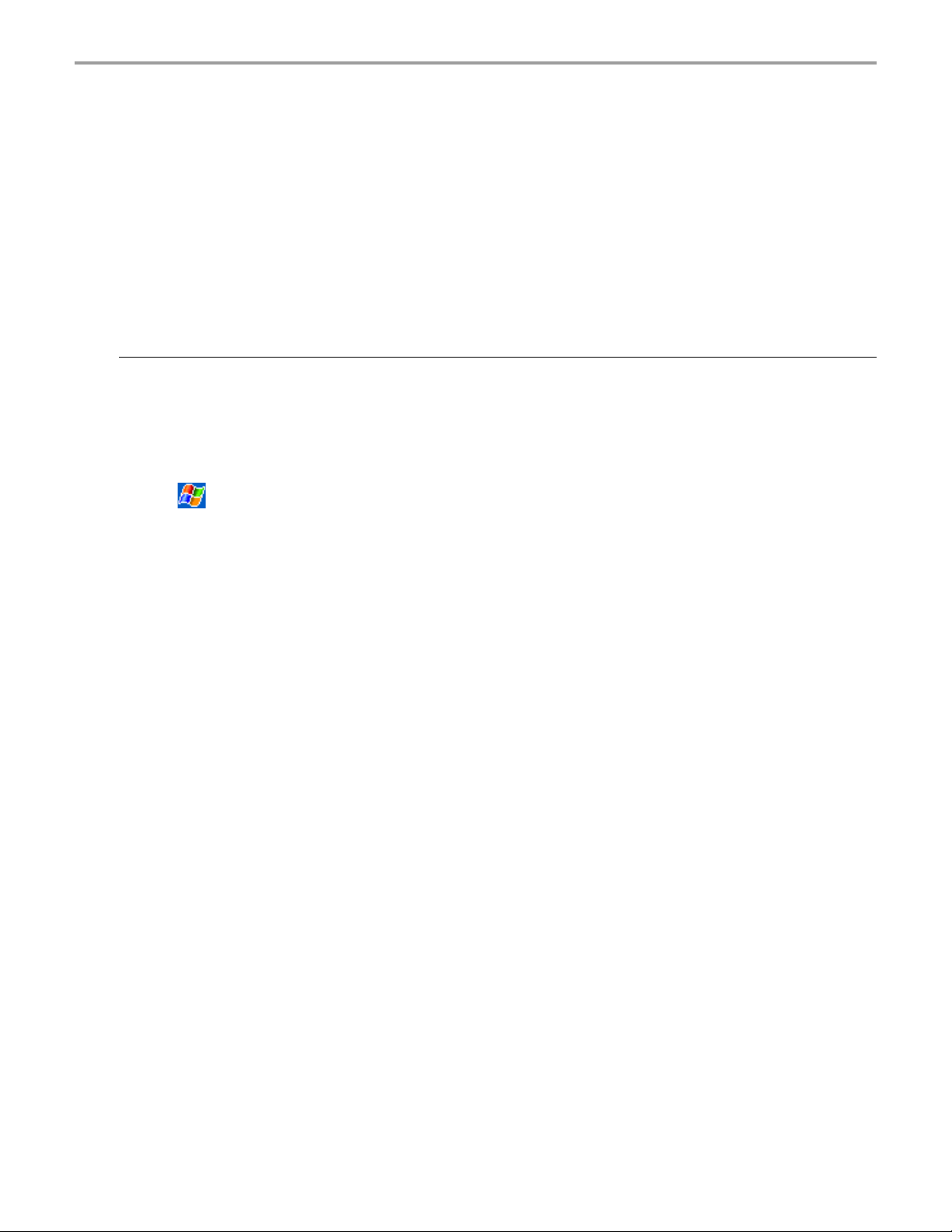
Chapter 7: Getting Connected
Connect to the Internet
You can connect to your ISP, and use the connection to send and receive e-mail messages and
view Web or WAP pages.
You can connect to work in one of two ways:
• Create a modem connection. If this is the method you want to use, see “To create a modem
connection to an ISP.”
• Use an Ethernet card and a net tap to connect to the network. If this is the method you want
to use, see “To create an Ethernet connection to an ISP.”
To create a modem connection to an ISP:
1. Obtain the following information from your ISP: ISP dial-up access telephone number, user
name, password, and TCP/IP settings. Some ISPs require information in front of the user
name, such as MSN/username.
2. Connect your Maestro to a modem. You can use a connector cable to hook up to your wireless
phone, with data capabilities.
3. Tap
settings, select Internet Settings and tap Modify.
4. In the Modem tab, tap New.
5. Enter a name for the connection, such as “ISP Connection.”
6. In the Select a modem list, select your modem type. If your modem type does not appear, try
re-inserting the modem card. If you are using an external modem that is connected to your
Maestro with a cable, select Hayes Compatible on COM1.
7. You should not need to change any settings in Advanced. Most ISPs now use a dynamically-
assigned address. If the ISP you are connecting to does not use a dynamically-assigned
address, tap Advanced and then the TCP/IP tab, and enter the address. When finished, tap
OK and then Next.
8. Enter the access phone number, and tap Next.
9. Select other desired options, and tap Finish.
10. In the Dialing Locations tab, specify your current location and phone type (most phone lines
are tone). These settings will apply to all connections you create.
and then Settings. In the Connections tab, tap Connections. Under The Internet
85
Page 96

Chapter 7: Getting Connected
To start the connection, simply start using one of the following programs. Your Maestro will
automatically begin connecting. Once connected, you can:
• Send and receive e-mail messages by using Inbox. Before you can use Inbox, you need to
provide the information it needs to communicate with the e-mail server. For specific
instructions, see “Connecting Directly to an E-mail Server,” later in this chapter.
• Visit Web and WAP pages by using Pocket Internet Explorer. For more information, see
Chapter 6.
• Send and receive instant messages with MSN Messenger. For more information, see “MSN
Messenger”, in Chapter 5.
To create an Ethernet connection to an ISP:
1. You do not need to create a new connection on your Maestro. Instead, you must purchase and
configure an Ethernet card that is compatible with your Maestro.
2. Obtain the following information from your ISP: user name, password, and domain name.
3. Insert the Ethernet card into your Maestro. For instructions on inserting and using the Ethernet
card, see the owner’s manual for the card.
4. The first time you insert the card, Network Settings will appear automatically so that you can
configure the ethernet card. Most networks use DHCP, so you should not have to change these
settings unless your network administrator instructs you to do so. Tap OK. (If it does not appear
or to change settings later, tap
Adapters, tap the adapter you want to change, and then tap Properties.)
5. Connect the Ethernet card to the network by using a network cable. For information, see your
owner’s manual.
6. Tap
connects to list, select The Internet.
To start the connection, simply start using one of the programs listed in the preceding section.
Once connected, you can perform the same activities as listed in the preceding section.
, Settings, Connections tab, and then Connections. From the My network card
and then Settings. In the Connections tab, tap Network
86
Page 97

Chapter 7: Getting Connected
Connect to Work
If you have access to a network at work, you can send e-mail messages, view intranet pages,
synchronize your Maestro, and possibly access the Internet. You can connect to work in one of two
ways:
• Create a modem connection by using a RAS account. Before you can create this modem
connection, your network administrator will need to set up a RAS account for you. If this is the
method you want to use, see “To create a modem connection to a network.” Your network
administrator may also give you VPN settings.
• Use an Ethernet card and a net tap to connect to the network. If this is the method you want
to use, see “To create an Ethernet connection to a network.”
To create a modem connection to a network:
1. Get the following information from your network administrator: dial-up access telephone
number, user name, password, domain name, and TCP/IP settings.
2. Connect your Maestro to a modem, like your data capable wireless phone.
3. Tap
settings, select Internet Settings and tap Modify.
4. In the Modem tab, tap New.
5. Enter a name for the connection, such as “Company Connection.”
6. In the Select a modem list, select your modem type. If your modem type does not appear, try
reinserting the modem card. If you are using an external modem that is connected to your
Maestro with a cable, select Hayes Compatible on COM1.
7. You should not need to change any settings in Advanced. Most servers now use a
dynamically-assigned address. If the server you are connecting to does not use a dynamicallyassigned address, tap Advanced and then the TCP/IP tab and enter the address. When
finished, tap OK and then Next.
8. Enter the access phone number, and tap Next.
9. Select other desired options, and tap Finish.
10. In the Dialing Locations tab, specify your current location and phone type (most phone lines
are tone). These settings will apply to all connections you create.
To start the connection, simply start using one of the following programs. Your Maestro will
automatically begin connecting. Once connected, you can:
• Send and receive e-mail messages by using Inbox. Before you can use Inbox, you need to
provide the information it needs to communicate with the e-mail server. For specific
instructions, see “Connecting Directly to an E-mail Server,” later in this chapter.
and then Settings. In the Connections tab, tap Connections. Under The Internet
• Visit Internet or intranet Web or WAP pages by using Pocket Internet Explorer.
• Send and receive instant messages with MSN Messenger. For more information, see “MSN
Messenger”, in Chapter 5.
• Synchronize. For more information, see ActiveSync Help on the desktop computer.
87
Page 98

Chapter 7: Getting Connected
To create an Ethernet connection to a network:
1. You do not need to create a new connection on your Maestro. Instead, you must purchase and
configure an Ethernet card that is compatible with your Maestro.
2. Get the following information from your network administrator: user name, password, and
domain name.
3. Insert the Ethernet card into your Maestro. For instructions on inserting and using the Ethernet
card, see the owner’s manual for the card.
4. The first time you insert the card, Network Settings will appear automatically so that you can
configure the Ethernet card. Most networks use DHCP, so you should not have to change these
settings unless your network administrator instructs you to do so.
Tap OK. (If it does not appear or to change settings later, tap
Connections tab, tap Network Adapters, tap the adapter you want to change and then tap
properties.)
5. Connect the Ethernet card to the network by using a network cable. For information, see your
owner’s manual.
6. Tap
connects to list, select Work.
7. If you want to synchronize your Maestro, tap
Options. In the PC tab, select Include PC when synchronizing remotely and connect to,
and select your computer’s name. Remote synchronization with a desktop computer will work
only if you have set up a partnership with that computer through ActiveSync and have set
ActiveSync to allow remote connections. Other restrictions apply. For more information on
synchronizing remotely, see ActiveSync Help on the desktop computer.
To start the connection, simply start using one of the programs listed in the preceding section.
Once connected, you can perform the same activities as listed in the preceding section.
, Settings, Connections tab, and then Connections. From the My network card
, and then ActiveSync. In the Tools menu, tap
and then Settings. On the
End a Connection
To disconnect, do one of the following:
• When connected via dial-up or VPN, tap the Connection icon,
tap End.
• When connected via cable or cradle, detach your Maestro from the cable or cradle.
• When connected via Infrared, move the Maestro away from the PC.
• When connected via a network (Ethernet) card, remove the card from your Maestro.
88
, on your navigation bar and
Page 99

Chapter 7: Getting Connected
Connecting Directly to an E-mail Server
You can set up a connection to an e-mail server so that you can send and receive e-mail
messages by using a modem or network connection and Inbox on your Maestro.
Note
You can use multiple e-mail services to receive your messages. For each e-mail service you intend
to use, first set up and name the e-mail service. If you use the same service to connect to different
mailboxes, set up and name each mailbox connection.
The ISP or network must use a POP3 or IMAP4 e-mail server and an SMTP gateway.
To set up an e-mail service:
• In Inbox on your Maestro, tap Services, and then New Service. Follow the directions in the
New Service wizard.
For an explanation of a screen, tap
server, tap Services and then Connect. For more information on using the Inbox program, see
“Inbox: Sending and Receiving E-mail Messages” in Chapter 4.
and then Help. When finished, to connect to your e-mail
Get Help on Connecting
More information on the procedures described here, as well as information on additional
procedures, can be found in the following locations:
• Inbox: Sending and Receiving E-mail Messages” in Chapter 4.
• Online Help on the Maestro. Tap
Inbox or Connections.
• ActiveSync Help on the desktop computer. In ActiveSync, click Microsoft ActiveSync Help
on the Help menu.
• For troubleshooting information, see the Pocket PC Web site at: http://www.microsoft.com/
mobile/pocketpc.
and then Help. Tap View, All Installed Help, and then
89
Page 100

Chapter 8: Optional Functions
Chapter 8
Chapter 8
Optional Functions
Optional Functions
90
