Page 1
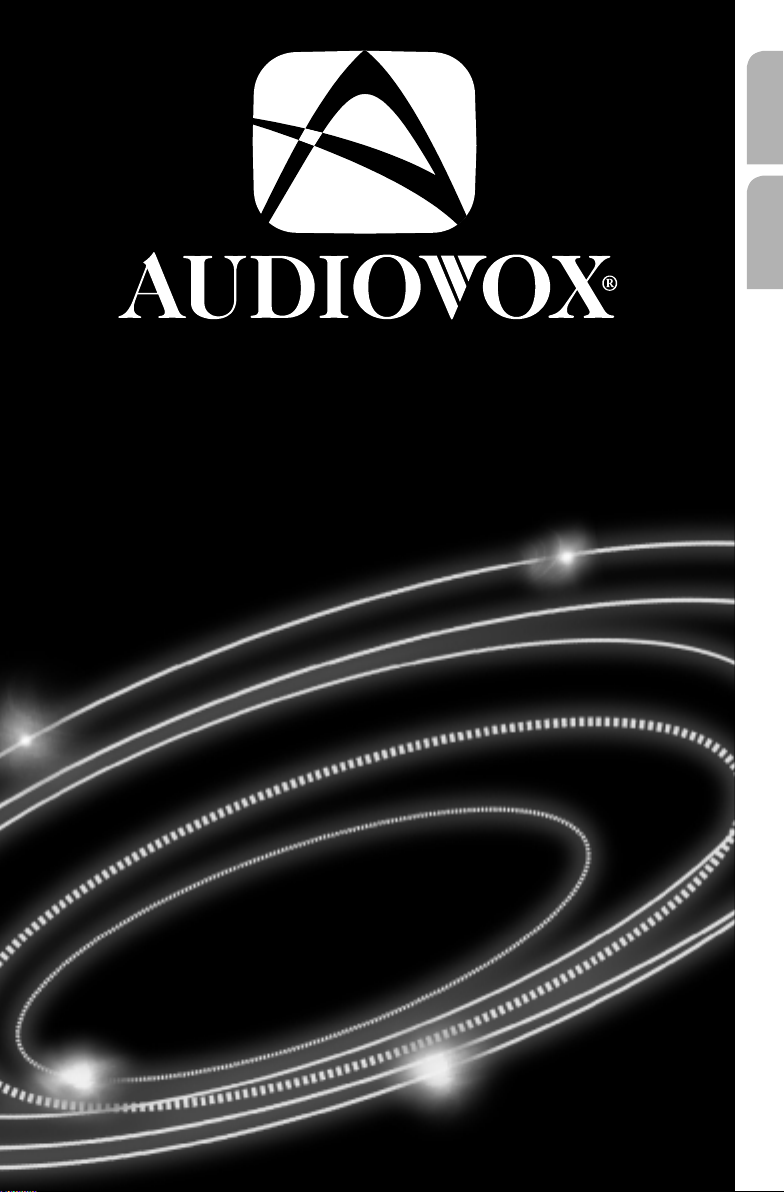
LCM580NAV
User Manual
Instrucciones de manejo
English
Español
Page 2
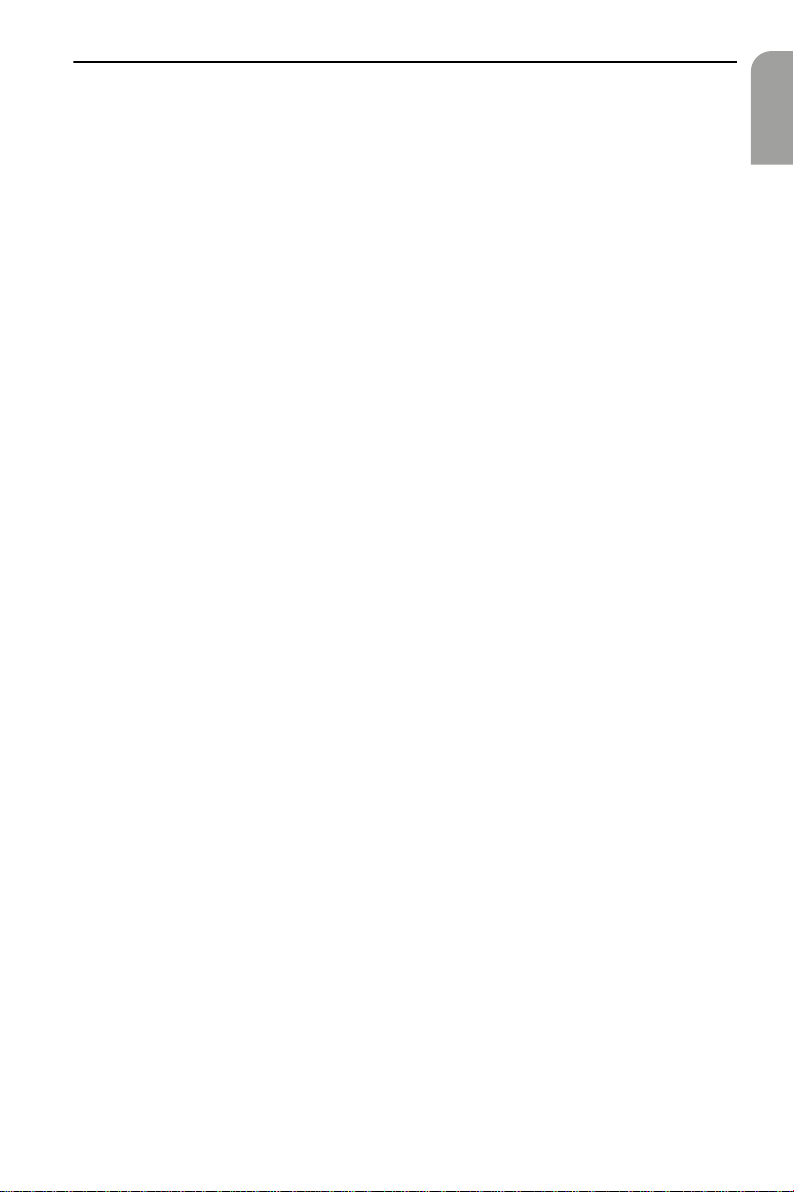
Setting monitor
Setting monitor
The colour display is equipped with OSD prompting for the monitor settings.
Invoking OSD menu
— Briefly press the MENU button at the top of the monitor.
The OSD menu “Navigation Settings” is displayed.
In the OSD menu you can carry out the following settings:
• Volume: Volume level of the built-in monitor loudspeaker
• Brightness: Brightness of the display
• DisplayMode: Screen display; the selected setting is indicated with a yellow
bar. Possible selections include:
“Full Screen” (16:9)
“Normal” (4:3)
Adjusting settings
— Press the MENU button until the desired menu item appears.
— Carry out the desired setting with the
If necessary, invoke the next menu item by pressing the MENU button and carry out
the settings.
If you use the built-in monitor loudspeaker leave the volume level in the OSD
menu on the middle setting. Adjust the volume level for the audible messages of the
navigation system only with the
The volume level of the built-in monitor loudspeaker can also be set without
invoking the OSD menu. To do so:
— Press
The display automatically changes to the menu for setting the volume level.
— Set the volume as required.
+
or -button on the monitor.
+
+
or -buttons.
or - buttons on the remote control.
English
Quitting OSD menu
To quit the OSD menu press the MENU button until the menu is hidden.
If a button has not been pressed for several seconds, then the OSD menu is automatically hidden again.
3
Page 3

Setting monitor
Settings in Setup menu
In addition, the monitor offers you the possibility of performing the following settings in the Setup menu:
• Bright.Contr.: Auto/Auto off:
Automatic brightness control On/ Off. With “Auto” the display brightness is automatically adapted to the ambient lighting.
• Mount.Pos.: high/ low:
Adaptation of the display brightness to the mounting position high/low
• Loudspeaker: On/Off:
Built-in loudspeaker On/ Off.
If the loudspeaker is switched off, then it will automatically be switched on again
as soon as you adjust the monitor volume.
Invoking/quitting Setup menu
— Press all three buttons at the top of the monitor at the same time.
The Setup menu appears.
— Briefly press the MENU button until the desired setting is activated.
— Set the volume as required.
— To quit the Setup menu press the MENU button until the menu is hidden.
If a button has not been pressed for several seconds, then the OSD menu is auto-
matically hidden again.
Automatic brightness control
If the automatic brightness control (“Bright.Contr.”) in the Setup menu is set to
“Auto”, then the brightness of the display is automatically adjusted to the ambient
light conditions.
With the “Brightness” option in the OSD menu you can adjust the maximum and
minimum brightness of the display. Note that for daylight the maximum brightness
(“Brightness Day”) and for darkness the minimum brightness (“Brightness Night”)
should be set.
The brightness is then adjusted between these two limits according to the ambient
lighting.
If the automatic brightness control is switched off, then the display shows “Brightness Auto OFF” in the OSD menu.
4
Page 4

Ajuste del monitor
Ajuste del monitor
El display en color está equipado con una guía de usuario OSD para los ajustes del
monitor.
Acceder al menú OSD
— Pulse brevemente la tecla MENU en la parte superior del monitor.
Aparecerá el menú OSD “Navigation Settings”.
En el menú OSD es posible llevar a cabo los siguientes ajustes:
• Volume: Volumen del altavoz integrado en el monitor
• Brightness: Brillo de la pantalla
• DisplayMode: Modo de visualización; el ajuste seleccionado se muestra con
una barra amarilla. Puede elegirse entre:
“Full Screen” (16:9)
“Normal” (4:3)
Realizar los ajustes
— Pulsar la tecla MENU tantas veces hasta que aparezca el punto de menú deseado.
— Realizar el ajuste con las teclas
En caso necesario, pasar al siguiente punto de menú pulsando la tecla MENU y rea-
lizar el ajuste correspondiente.
Si utiliza el altavoz integrado en el monitor, deje el ajuste de volumen del menú
OSD en la posición intermedia. Regule el volumen de los mensajes acústicos del sistema de navegación únicamente con las teclas
El volumen del altavoz integrado en el monitor también puede ajustarse sin acceder al menú OSD. Para ello:
— Pulse la tecla
En la pantalla aparecerá automáticamente el menú de ajuste de volumen.
— Llevar a cabo el ajuste deseado.
+
o - del monitor.
+
o -.
+
o - del mando a distancia.
Español
Salir del menú OSD
Para salir del menú OSD, pulse brevemente la tecla MENU tantas veces hasta que
desaparezca el menú.
Si pasan algunos segundos sin accionar ninguna de las teclas, desaparecerá automáticamente el menú OSD.
5
Page 5

Ajuste del monitor
Ajustes en el menú Setup
Además, el monitor le permite llevar a cabo los siguientes ajustes en el menú Setup:
• Bright.Contr.: Auto/Auto off:
Activar / desactivar la regulación automática de brillo. Con “Auto”, el brillo del
display se adapta automáticamente a la luz del entorno.
• Mount.Pos.: high/ low:
Adaptar el brillo del display a la posición de montaje alta / baja
• Loudspeaker: On/Off:
Conectar / desconectar el altavoz integrado.
Si el altavoz está apagado y Ud. empieza a ajustar el volumen en el monitor, el
altavoz se volverá a conectar automáticamente.
Entrar / salir del menú Setup
— Pulsar simultáneamente las tres teclas que se encuentran en la parte superior del
monitor.
Aparecerá el menú Setup.
— Pulsar brevemente la tecla MENU tantas veces hasta que se active el ajuste
deseado.
— Llevar a cabo el ajuste deseado.
— Para salir del menú Setup, pulse brevemente la tecla MENU tantas veces hasta
que desaparezca el menú.
Si pasan algunos segundos sin accionar ninguna de las teclas, desaparecerá auto-
máticamente el menú OSD.
Regulación automática del brillo
Si la regulación automática de brillo “Bright.Contr.” del menú Setup está ajustada en
“Auto”, el brillo del display es adaptado automáticamente a la claridad del entorno.
En el menú OSD “Brightness” es posible ajustar el máximo y el mínimo brillo del display. Para ello es preciso ajustar el máximo brillo durante el día (“Brightness Day”) y
el mínimo brillo durante la noche (“Brightness Night”).
Posteriormente, el brillo se regula entre esas dos posiciones dependiendo de la luz
del entorno.
Si la regulación automática del brillo está desconectada al ajustar el brillo, se visualizará “Brightness Auto OFF” en el menú OSD.
6
Page 6

LCM580NAV
Printed in the U.S.
03/01 ri
