Page 1

19" LCD TV + DVD player
PVS31195S2-W / AUDIOVOX
I/B 811-311991Wxxx
SIZE : 148 X 210MM
MATERIAL : 80g WOODSFREE PAPER
OWNER'S MANUAL
Printed in China
811-311991Wxxx
LCD1900 B / LCD1900 S / LCD1900 W
Page 2

2
PLACEMENT INFORMATION
• Do not use this unit in places which are extremely hot, cold, dusty, or humid.
• Do not restrict the air flow of this unit by placing it somewhere with poor air flow, by covering
it with a cloth, or by placing it on bedding or carpeting.
SAFETY INFORMATION
• When connecting or disconnecting the AC cord, grip the plug and not the cord itself. Pulling
the cord may damage it and create a hazard.
• When you are not going to use the unit for a long period of time, disconnect the AC cord.
CONDENSATION INFORMATION
• When left in a heated room where it is warm and damp, water droplets or condensation may
form inside the unit. When there is condensation inside the unit, the unit may not function
normally. Let the unit stand for 1-2 hours before turning the power on, or gradually heat the
room and let the unit dry before use.
FCC INFORMATION
WARNING: Changes or modifications to this unit not expressly approved by the party responsible
for compliance could void the user authority to operate the equipment.
NOTE: This equipment has been tested and found to comply with the limits for a Class B digital
device, pursuant to part 15 of the FCC Rules. These limits are designed to provide reasonable
protection against harmful interference in a residential installation. This equipment generates,
used in accordance with the instructions, may cause harmful interference to radio communications.
However, there is no guarantee that interference will not occur in a particular installation. If
this equipment does cause harmful interference to radio or television reception, which can be
determined by turning the equipment does cause harmful interference to radio or television
SAFETY PRECAUTIONS
* SEE REAR OF UNIT FOR GRAPHIC SYMBOLS *
The exclamation point within a
triangle alerts you to the presence of
important operating, maintenance and
servicing instructions in this user’s
manual.
The lightning flash with an arrowhead
within a triangle alerts you to
uninsulated dangerous voltage within
the product's enclosure that could
cause an electric shock.
WARNING: TO REDUCE THE RISK OF ELECTRIC
SHOCK, DO NOT REMOVE COVER (OR BACK).
NO USER-SERVICEABLE PARTS INSIDE. REFER
SERVICING TO QUALIFIED PERSONNEL.
WARNING: TO PREVENT FIRE OR SHOCK
HAZARD, DO NOT EXPOSE THIS UNIT TO RAIN
OR MOISTURE. DO NOT PLACE OBJECTS FILLED
WITH LIQUIDS ON OR NEAR THIS UNIT.
CAUTION: DANGER OF EXPLOSION IF
BATTERY IS INCORRECTLY REPLACED. REPLACE
ONLY WITH THE SAME OR EQUIVALENT TYPE.
The symbol for Class II
(Double lnsulation)
CAUTION
INVISIBLE LASER RADIATION WHEN
OPEN AND INTERLOCKS DEFEATED.
AVOID EXPOSURE TO BEAM
This product
contains a low
power laser device.
CLASS 1 LASER PRODUCT
AVIS
RISQUE DE CHOC ÉLECTRIQUE NE
PAS OUVRIR
CAUTION
RISK OF ELECTRIC SHOCK
DO NOT OPEN
PVS31195_ib_AUD_eng_1-25.pmd 28/12/2006, 14:242
Page 3
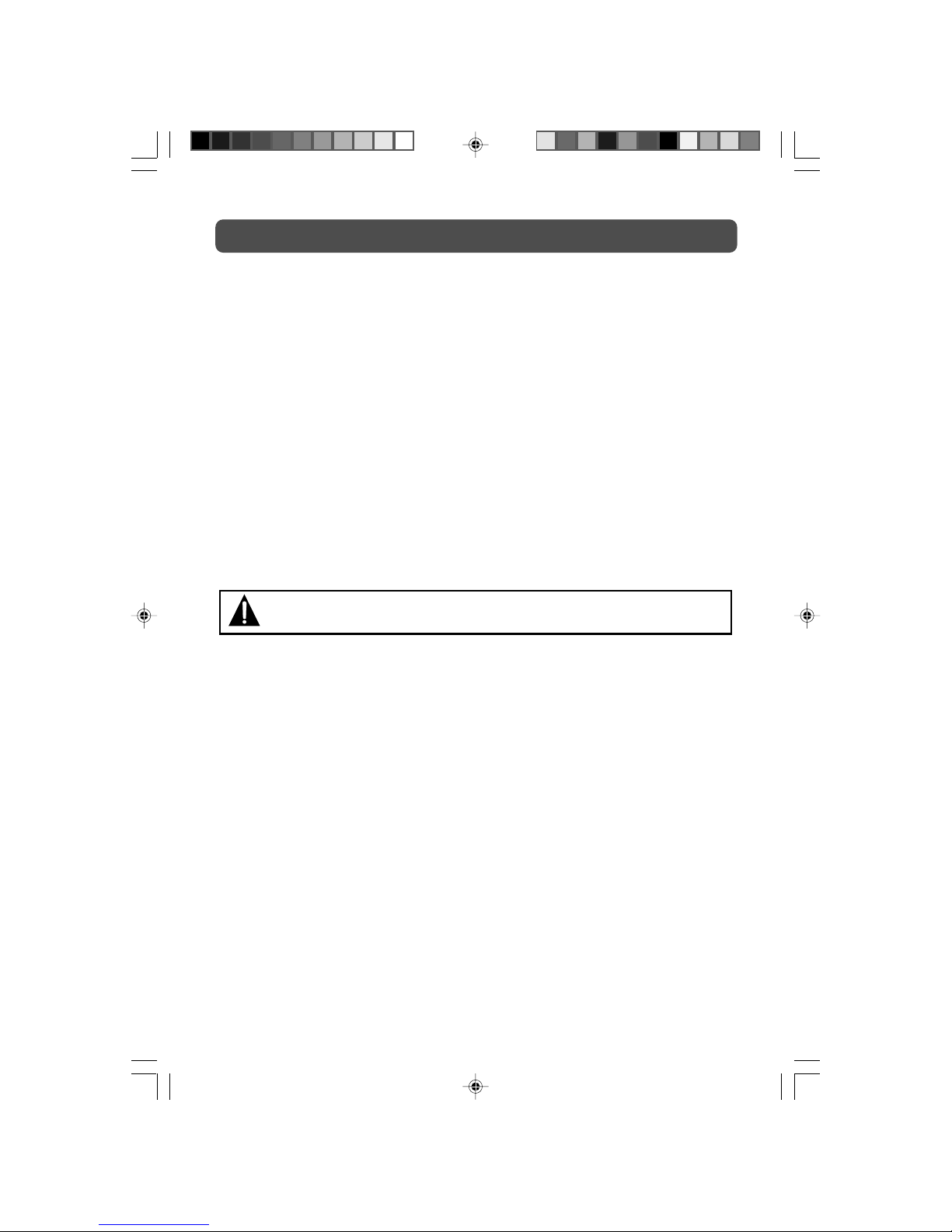
3
WARNING: Should any problems occur, disconnect the AC cord and refer servicing
to a qualified technician.
SAFETY PRECAUTIONS
reception, which can be determined by turning the equipment off and on, the user is encouraged
to try to correct the interference by one or more of the following measures:
• Reorient or relocate the receiving antenna.
• Increase the separation between the equipment and receiver.
• Connect the equipment into an outlet on a circuit different from that to which the receiver
is connected.
• Consult the dealer or an experienced radio/TV technician for help.
Shielded cables must be used with this unit to ensure compliance with the Class FCC limits.
NOTES ON COPYRIGHT
It is forbidden by law to copy, broadcast, show, broadcast on cable, play in public, or rent
copyrighted material without permission.
Apparatus Claims of U.S. Patent Nos. 4,907,093; 5,315,448; and 6,516,132 licensed for limited
viewing uses only.
This product incorporates copyright protection technology that is protected by U.S. patents and
other intellectual property rights. Use of this copyright protection technology must be authorized
by Macrovision, and is intended for home and other limited viewing uses only unless otherwise
authorized by Macrovision. Reverse engineering or disassembly is prohibited.
PVS31195_ib_AUD_eng_1-25.pmd 28/12/2006, 14:243
Page 4
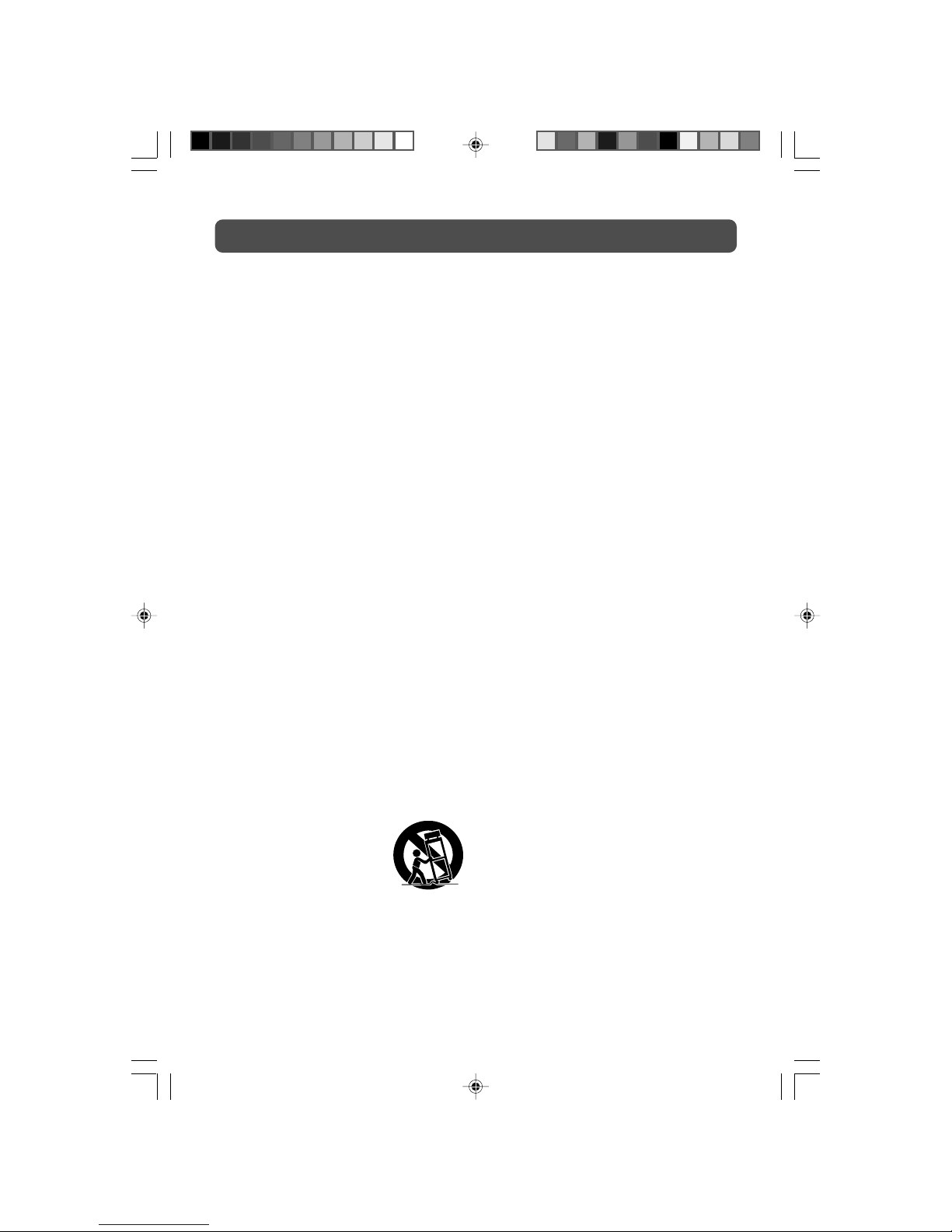
4
IMPORTANT SAFETY INSTRUCTIONS
1. Read these instructions.
2. Keep these instructions.
3. Heed all warnings.
4. Follow all instructions.
5. Do not use this apparatus near water.
6. Clean only with a dry cloth.
7. Do not block any ventilation
openings. Install in accordance with
the manufacturer’s instructions.
8. Do not install near any heat sources
such as radiators, heat registers,
stoves, or other apparatus (including
amplifiers) that produce heat.
9. Do not defeat the safety purpose of
the polarized or grounding-type
plug. A polarized plug has two blades
with one wider than the other. A
grounding type plug has two blades
and a third grounding prong. The
wide blade or the third prong are
provided for your safety. If the
provided plug does not fit into your
outlet, consult an electrician for
replacement of the obsolete outlet.
10. Protect the power cord from being
walked on or pinched particularly
at plug, convenience receptacles,
and the point where they exit from
the apparatus.
11. Only use attachments/accessories
specified by the manufacture.
12. Use only with the cart,
stand, tripod, bracket,
or table specified by the
manufacturer, or sold
with the apparatus.
When a cart is used, use caution
when moving the cart/apparatus
combination to avoid injury from
tip-over.
13. Unplug this apparatus during
lightning storms or when unused
for long periods of time.
14. Refer all servicing to qualified
service personnel. Servicing is
required when the apparatus has
been damaged in any way, such
as power-supply cord or plug is
damaged, liquid has been spilled
or objects have fallen into the
apparatus, the apparatus has been
exposed to rain or moisture, does
not operate normally, or has been
dropped.
PVS31195_ib_AUD_eng_1-25.pmd 28/12/2006, 14:244
Page 5
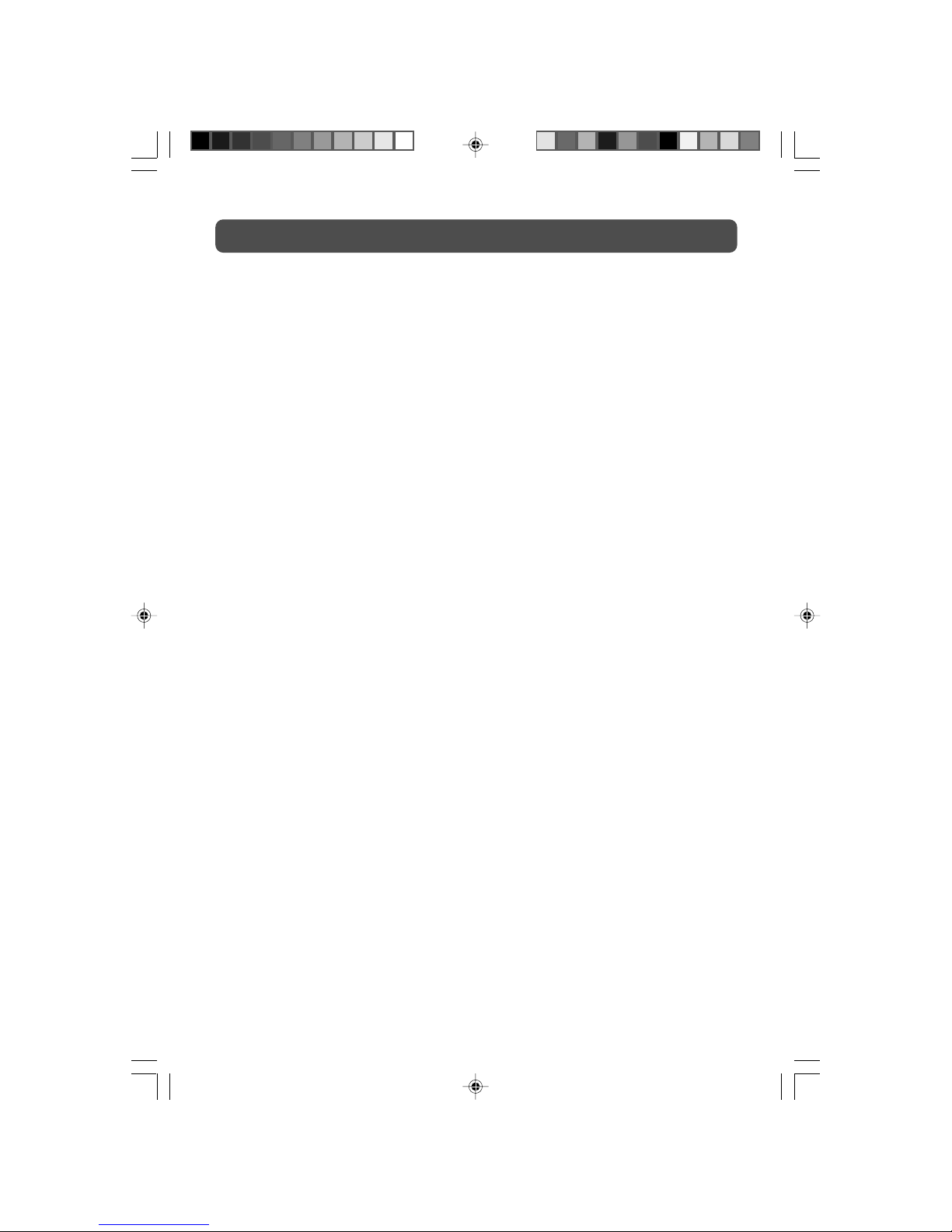
5
TABLE OF CONTENTS
SAFETY PRECAUTIONS .............. 2 – 3
IMPORTANT SAFETY INSTRUCTIONS
.......................................................... 4
DISC FORMATS ................................ 6
REMOTE CONTROL ......................... 7
ACCESSORIES ................................... 7
REMOTE CONTROL REFERENCE
GUIDE ........................................ 8 – 9
UNIT REFERENCE GUIDE ...... 10 – 11
CONNECTIONS ....................... 12 – 17
Connecting a TV antenna/Cable/
Satellite ........................................ 12
Connecting to A/V devices (VCR, PVR
Camcorder, Game System, etc.)
.............................................. 13 – 15
Connecting to sources with component
video output (DVD - only 480i, 480p,
720p & 1080i are supported) ......... 16
Connecting an audio amplifier ...... 16
Connecting a PC ............................ 17
Connecting the power cord ........... 17
INSTALLATION ................................ 18
Removing the base stand ............... 18
Mounting on the wall .................... 18
USING HEADPHONES .................... 19
UNIT OPERATION ........................... 19
SOUND SYSTEM ............................. 19
CD/DVD OPERATION ............. 20 – 21
Playing a disc ................................ 20
Pausing playback (still mode) ....... 20
Stopping playback ....................... 20
To skip to a different track ............ 20
Fast forward/fast reverse ............... 20
Slow-motion play (DVD) ............... 20
Skip (Forward/Reverse) ................. 21
Audio selection (DVD) .................. 21
Subtitle selection (DVD) ............... 21
Angle Selection (DVD) .................. 21
SPECIAL FUNCTIONS ...................... 22
Display function (DVD) ................ 22
Locating a specific title (DVD) ..... 22
Locating a specific chapter/track .. 22
Locating a specific time ............... 22
CD/DVD PROGRAMMABLE MEMORY
........................................................ 23
Programmable memory ................. 23
Title/chapter programmed playback
(DVD) ........................................... 23
Track programmed playback (CD)... 23
REPEAT PLAYBACK .................. 23 – 24
Repeating a chapter/title (DVD) ... 23
Repeating a single track/whole disc
(CD) ............................................. 23
Repeating a specific section (DVD)
(CD) .............................................. 24
PLAYING A PICTURE FILE DISC ..... 24
CUSTOMIZING THE FUNCTION
SETTINGS ...................................... 25
Language setup ............................ 25
Video setup .................................... 25
System setup ................................ 25
TV type .......................................... 25
Default ........................................ 25
TV SETUP ................................ 26 – 30
Main menu .................................... 26
Picture menu ................................ 26
Sound menu ................................... 27
Setup menu .................................... 27
Parental setting ..................... 28 – 29
TV setting ...................................... 30
MTS setting .................................. 30
Restore setting .............................. 30
LANGUAGE CODE LIST .................. 31
MAINTENANCE ................................ 32
TROUBLE SHOOTING GUIDE ... 33 – 34
SPECIFICATIONS ............................. 34
PVS31195_ib_AUD_eng_1-25.pmd 28/12/2006, 14:245
Page 6
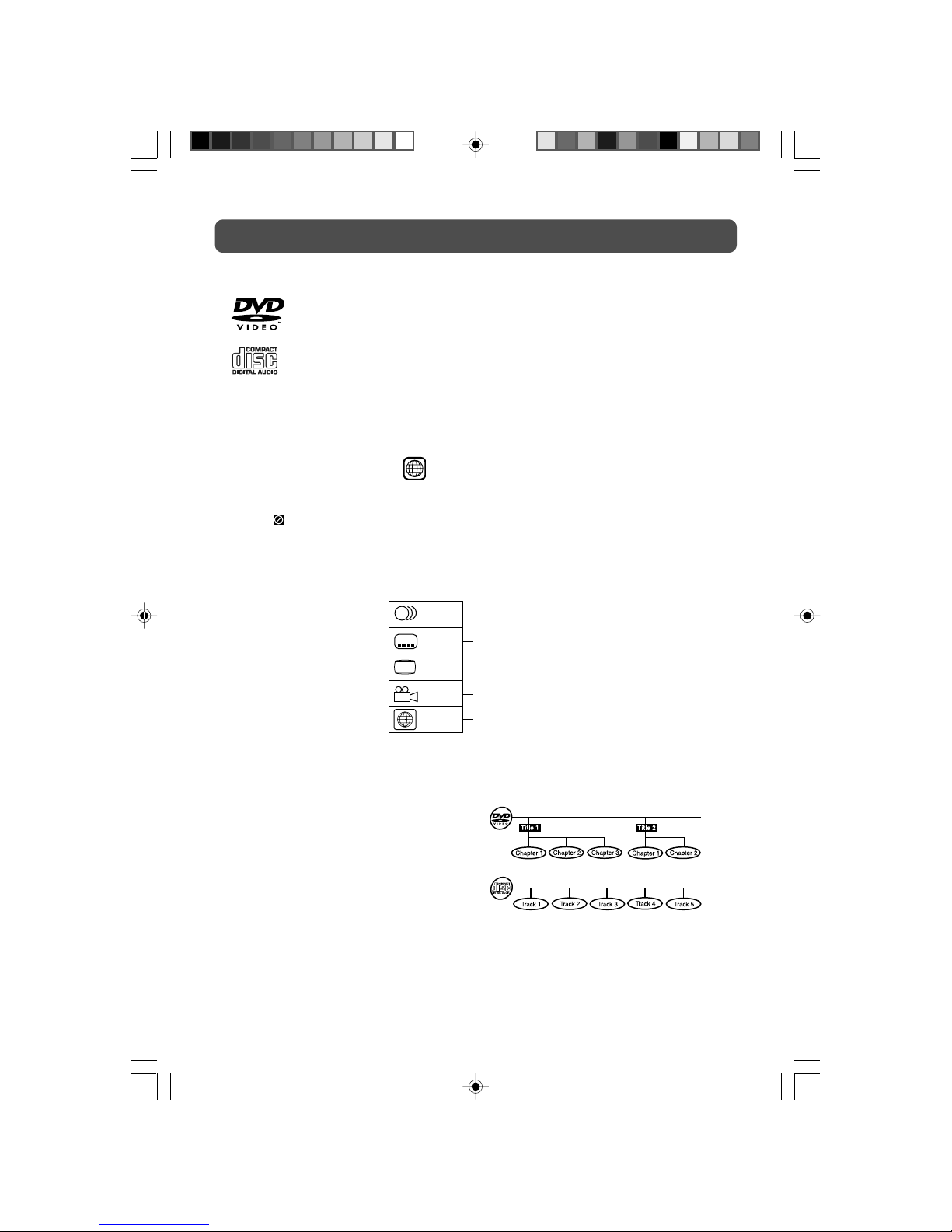
6
This unit can playback:
TITLE, CHAPTER AND TRACKS
• DVDs are divided into “titles” and
“chapters”. If the disc has more than one
movie on it, each movie would be a separate
“title”. “Chapters” are sections of titles.
• Audio CDs are divided into “tracks”. A
“track” is usually one song on an Audio CD.
ICONS USED ON DVDS
Sample lcons
Language selections for audio
Language selections for subtitles
Screen aspect ratio
Multiple camera angles
Region code indicator
Notes:
• When playing back a CD-G (Graphics) or CD EXTRA disc, the audio portion will be played,
but the graphic images will not be shown.
LB
2
2
2
1
1. English
2. French
1. English
2. French
DISC FORMATS
DVDS
[8CM/12CM DISC]
AUDIO CDS
[8CM/12CM DISC]
CD-R/CD-RW
Compatible
REGION MANAGEMENT INFORMATION
Region Management Information: This unit is designed and manufactured to respond to the Region
Management Information that is encoded on DVD discs. If the region number printed on the DVD
disc does not correspond to the region number of this unit, this unit cannot play that disc.
The region number of this unit is
1
.
Note:
• Numbers identify each title, chapter, and track on a disc. Most discs have these numbers
recorded on them, but some do not.
Notes on Unauthorized Discs
You may not be able to play some DVD discs on this unit if they were purchased from outside
your geographic area or made for business purposes.
JPG-CD
picture viewer
DISC FUNCTION OR OPERATION THAT IS NOT AVAILABLE
When the symbol appears on the screen, it indicates that the function or operation attempted
is not available at that time. This occurs because the DVD disc manufacturer determines the
specific functions. Certain functions may not be available on some discs. Be sure to read the
documentation provided with the DVD.
PVS31195_ib_AUD_eng_1-25.pmd 28/12/2006, 14:256
Page 7
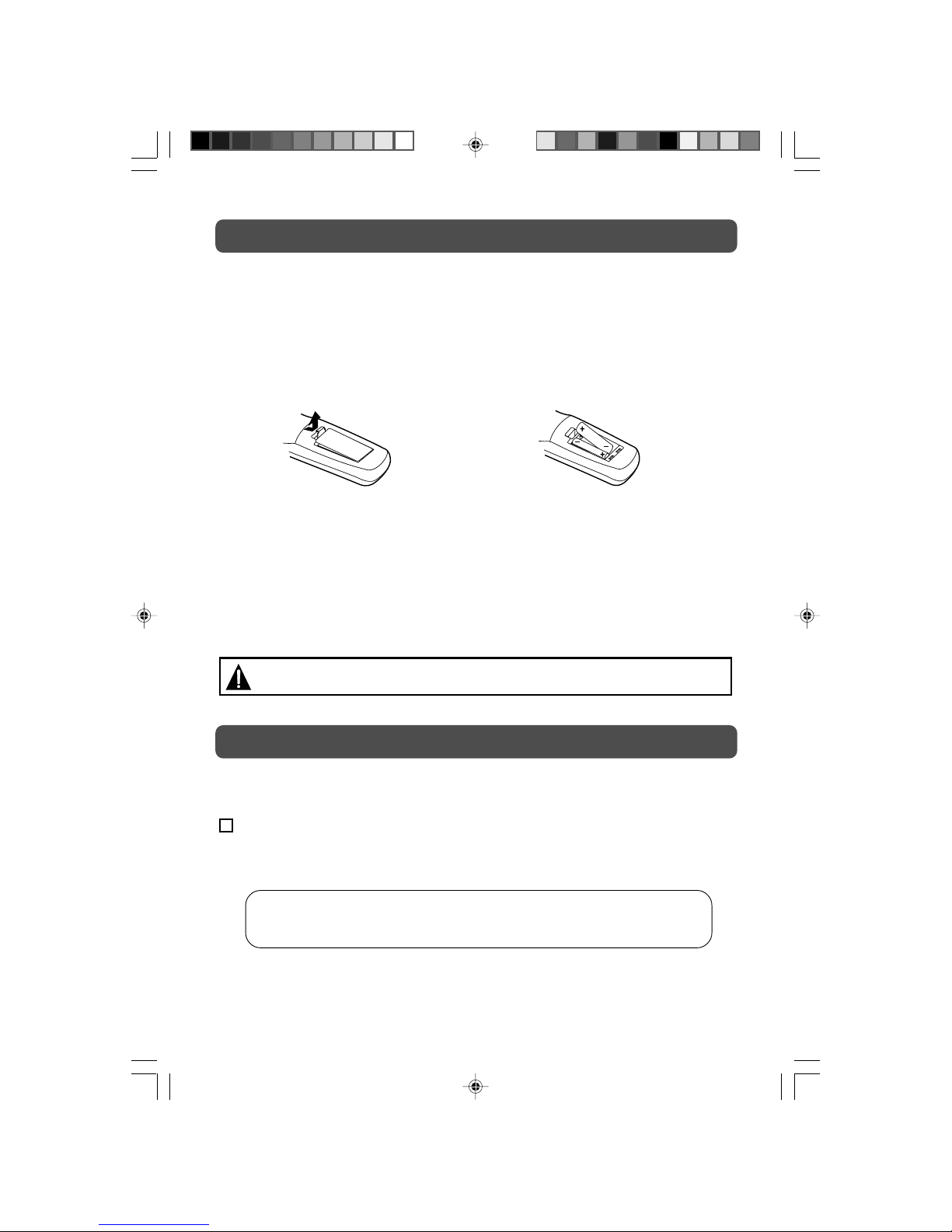
7
REMOTE CONTROL
ACCESSORIES
PLEASE LOCATE THE INCLUDED ACCESSORIES.
• To order replacement, visit http://www.1800customersupport.com
Remote control (with battery) .............................................................................. x 1
Need More Help?
DO NOT RETURN THIS TO THE STORE
Please visit online help at http://www.1800customersupport.com
USING THE REMOTE CONTROL
• Point the remote control at the REMOTE SENSOR located on the unit.
• When using this unit in very bright light, the infrared REMOTE CONTROL SENSOR may not
work properly.
• The recommended effective distance for using the remote control is about 16 feet (5 meters).
TO CHANGE THE REMOTE CONTROL BATTERY
1. Open the battery door. 2. Insert two “AA” batteries.
BATTERY REPLACEMENT
When the batteries become weak, the operating distance of the remote control will be greatly
reduced and you will need to replace the batteries.
Note:
• If the Remote Control is not going to be used for a long time, remove the batteries to avoid
damage caused by battery leakage corrosion.
• Do not mix old and new batteries. Do not mix ALKALINE, standard (CARBON-ZINC) or
rechargeable (NICKEL-CADMIUM) batteries.
WARNING: Do not dispose of batteries in a fire or they may leak and/or explode.
Specifications and appearance are subject to change without notice.
PVS31195_ib_AUD_eng_1-25.pmd 28/12/2006, 14:257
Page 8
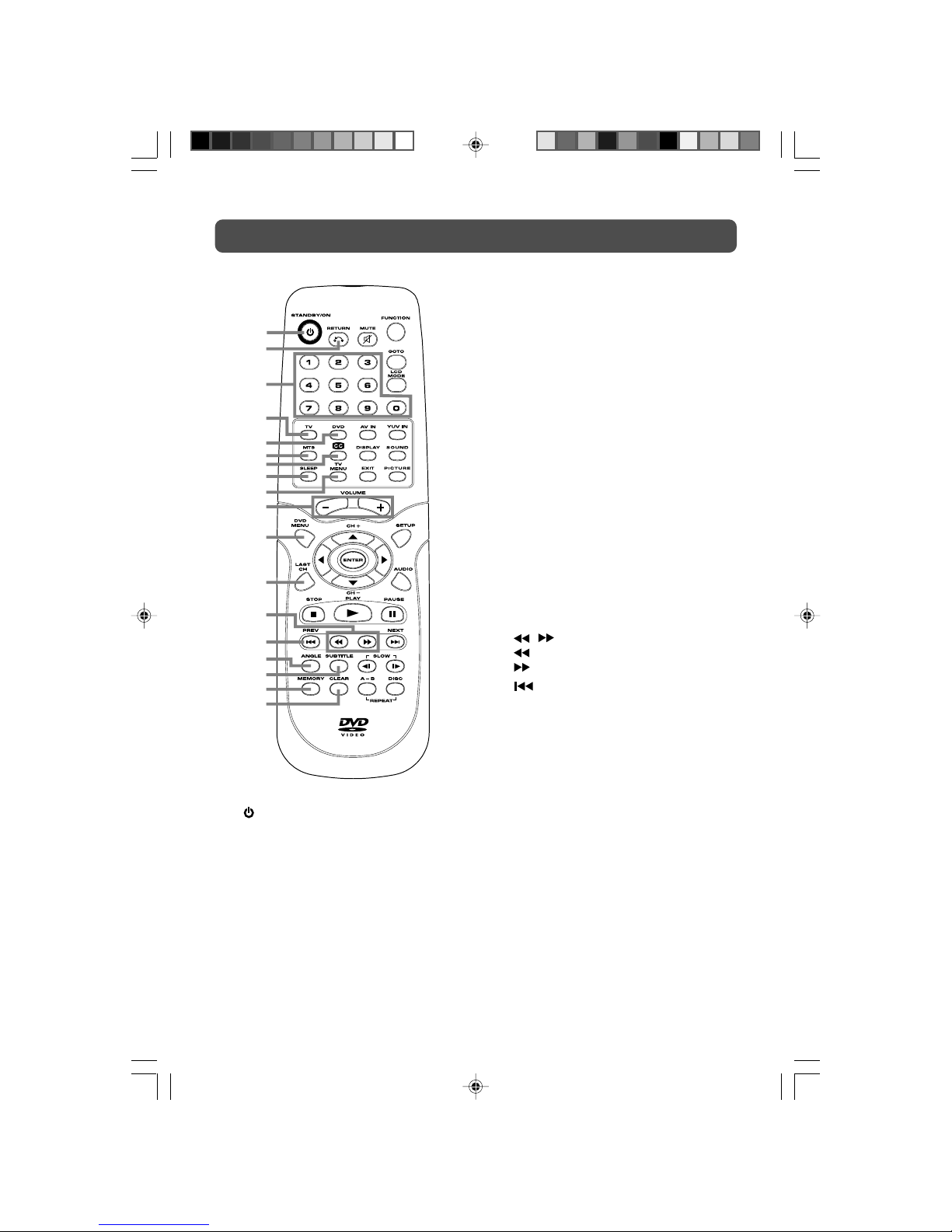
8
REMOTE CONTROL REFERENCE GUIDE
1) STANDBY/ON button
Press to turn ON the unit or put it in
STANDBY (OFF) mode.
2) RETURN button
Return to normal operation after using
the SETUP menu of a DVD.
3) Number (0 - 9) buttons
4) TV button
Press to switch to TV mode.
5) DVD button
Press to select DVD mode.
6) MTS button
Press to select MONO sound, STEREO
sound and Secondary Audio Program
(SAP).
7) CC button
Press to activate the Closed Captioning
feature. This function only works on
programs broadcasted with captions.
8) SLEEP button
Sets the SLEEP timer. The unit will remain
ON for the time that is set, and will
automatically shut off afterwards.
9) TV MENU button
Press to display the on-screen TV menu.
10) VOLUME (–/+) buttons
Press to adjust the volume level.
11) DVD MENU button
Press to enter the main menu of the DVD
you are watching.
12) LAST CH button
Press to switch repeatedly between the
last two channels displayed.
13)
/ buttons
: Fast reverse playback.
: Fast forward playback.
14)
PREV button
Select previous chapters or tracks on a
disc.
15) ANGLE button
Switch the camera angle of the video
presentation when scenes with multiple
camera angles are recorded on a DVD.
16) SUBTITLE button
Select one of the subtitle languages
programmed on a DVD.
17) MEMORY button
In stopmode, enter the number of a
selected chapter or track.
18) CLEAR button
Clear input selections.
1
2
3
4
5
6
7
8
9
10
11
12
13
14
15
16
17
18
PVS31195_ib_AUD_eng_1-25.pmd 28/12/2006, 14:258
Page 9
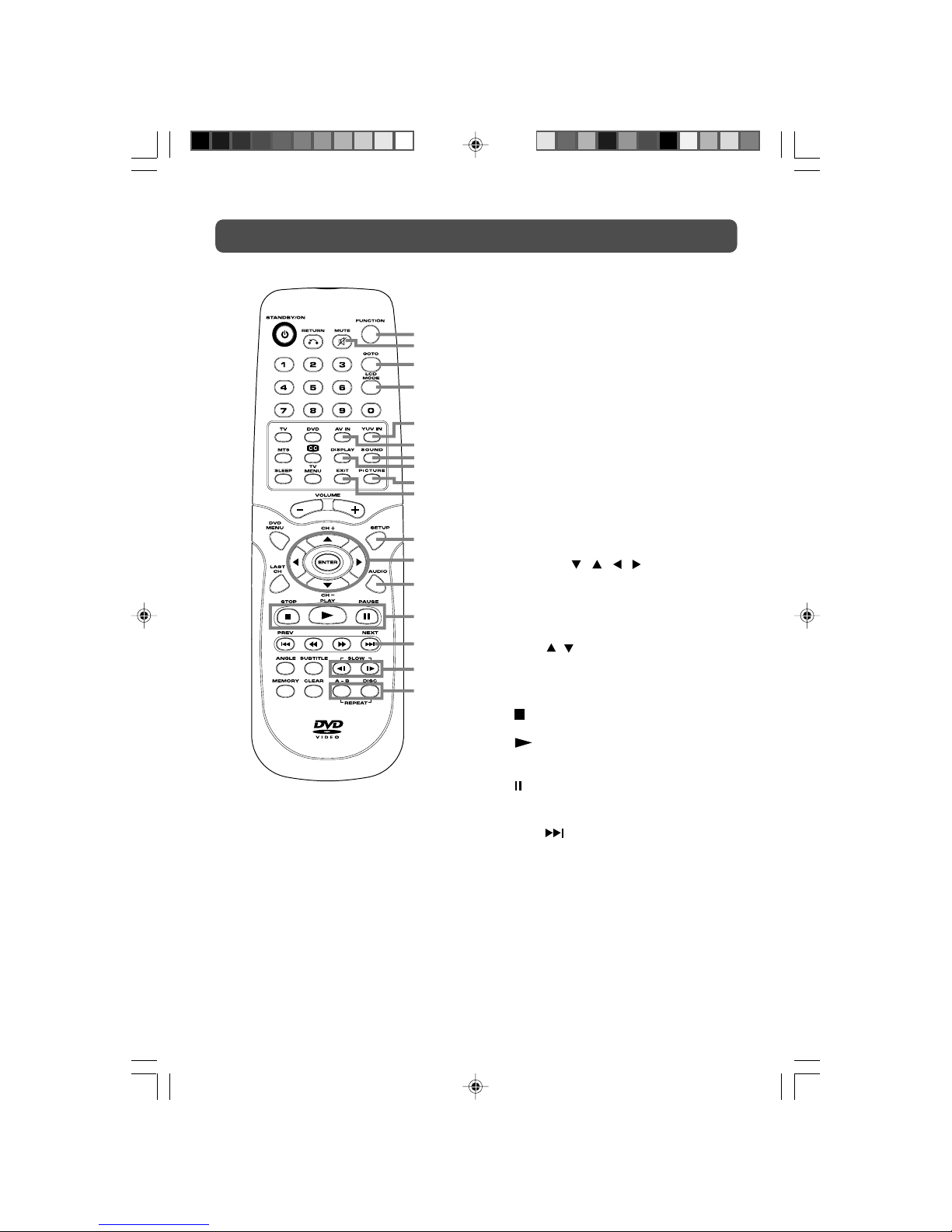
9
REMOTE CONTROL REFERENCE GUIDE
19) FUNCTION button
Switch between TV / DVD / AV IN / YUV
IN / PC.
20) MUTE button
Press this button to mute the sound.
Press again to cancel mute.
21) GOTO button
Skip directly to a specific location on a
DVD/CD.
22) LCD MODE button
Press to set the size of LCD display.
23) YUV IN button
Select source connected to YUV IN.
24) AV IN button
Select source connected to AV IN.
25) SOUND button
Select from preset sound settings
(Personal, Voice, Music, Theater) to match
the type of show you are watching.
26) DISPLAY button
Change disc status information displayed
on the screen.
27) PICTURE button
Select from preset screen display settings
to match the type of show you are
watching (Standard, Personal, Movie,
Dynamic & Soft)
28) EXIT button
Press to exit the menu and return directly
to normal viewing.
29) SETUP button
Enter and exit the SETUP menu of the
DVD player.
30) CURSOR (
, , , ) buttons
Use to highlight selections on a menu
screen and adjust certain settings.
ENTER button
Confirm selections on a menu screen.
CH+/CH– button
Press
/ to move the TV channels.
31) AUDIO button
Select audio soundtracks of a DVD or
change the output mode of a CD.
32)
STOP button
Stop playing a disc.
PLAY button
Press to start and resume playback of a
disc.
PAUSE button
Pause playback and single frame
advance.
33) NEXT
button
Select next title, chapter or track on a
disc.
34) SLOW button
Play a DVD in slow-motion.
35) REP A-B button
Perform point-to-point repeat playback on
a DVD or CD.
REP DISC button
Repeat chapter of a DVD.
Repeat single track or whole CD.
19
20
21
22
23
24
25
26
27
28
29
30
31
32
33
34
35
PVS31195_ib_AUD_eng_1-25.pmd 28/12/2006, 14:259
Page 10
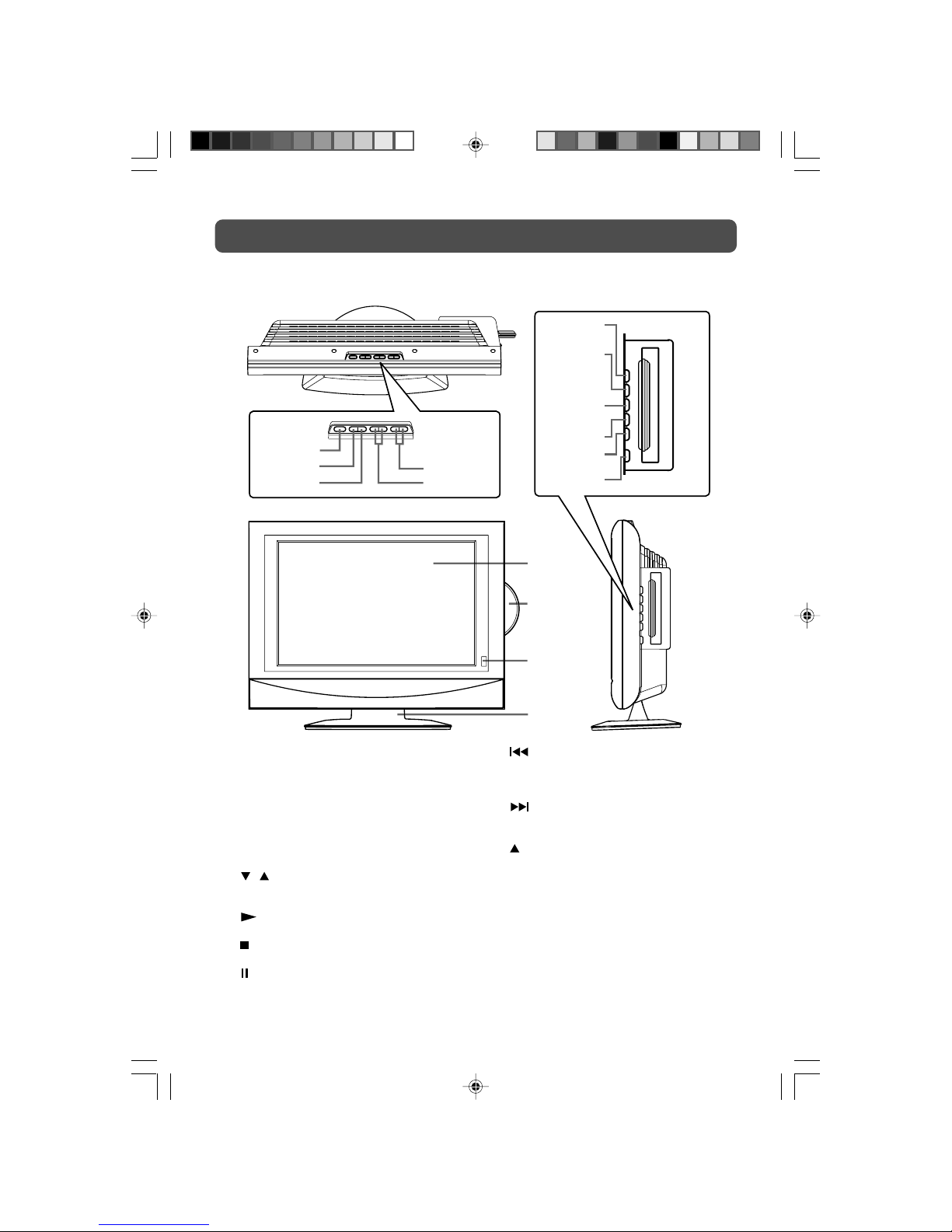
10
UNIT REFERENCE GUIDE
TOP, FRONT & SIDE VIEW
1) STANDBY/ON button
Turns the unit on and off.
2) MENU button
Enter the Setup menu.
3) FUNCTION button
Select TV, DVD, AV IN, YUV IN or PC.
4) – VOL + controls
Adjust the volume level and highlight
selections (Left & Right) on the menu screen.
5)
/ buttons
Select a TV channel and highlight selections
(Up & Down) on the menu screen.
6)
PLAY button
Press to start or resume playback of a disc.
7)
STOP button
Stop playing a disc.
8) PAUSE button
Pause playback and frame advance.
9)
PREV button
Press PREV button to go back to previous
chapters/tracks.
Press and hold to fast reverse playback.
10)
NEXT button
Press NEXT button to advance chapters/tracks.
Press and hold to fast forward playback.
11)
OPEN/CLOSE button
To open and close the disc door.
12) Color LCD Screen
13) Disc Door
14) STANDBY indicator
Indicates whether the unit is ON or in
STANDBY (OFF) mode.
Light On: The unit is in STANDBY.
Light Off: The unit is turned ON.
REMOTE CONTROL SENSOR
Do not block this sensor or remote control
will not work.
15) Removeable Stand
12
13
14
15
1
3
2
5
4
6
7
8
9
10
11
PVS31195_ib_AUD_eng_1-25.pmd 28/12/2006, 14:2510
Page 11
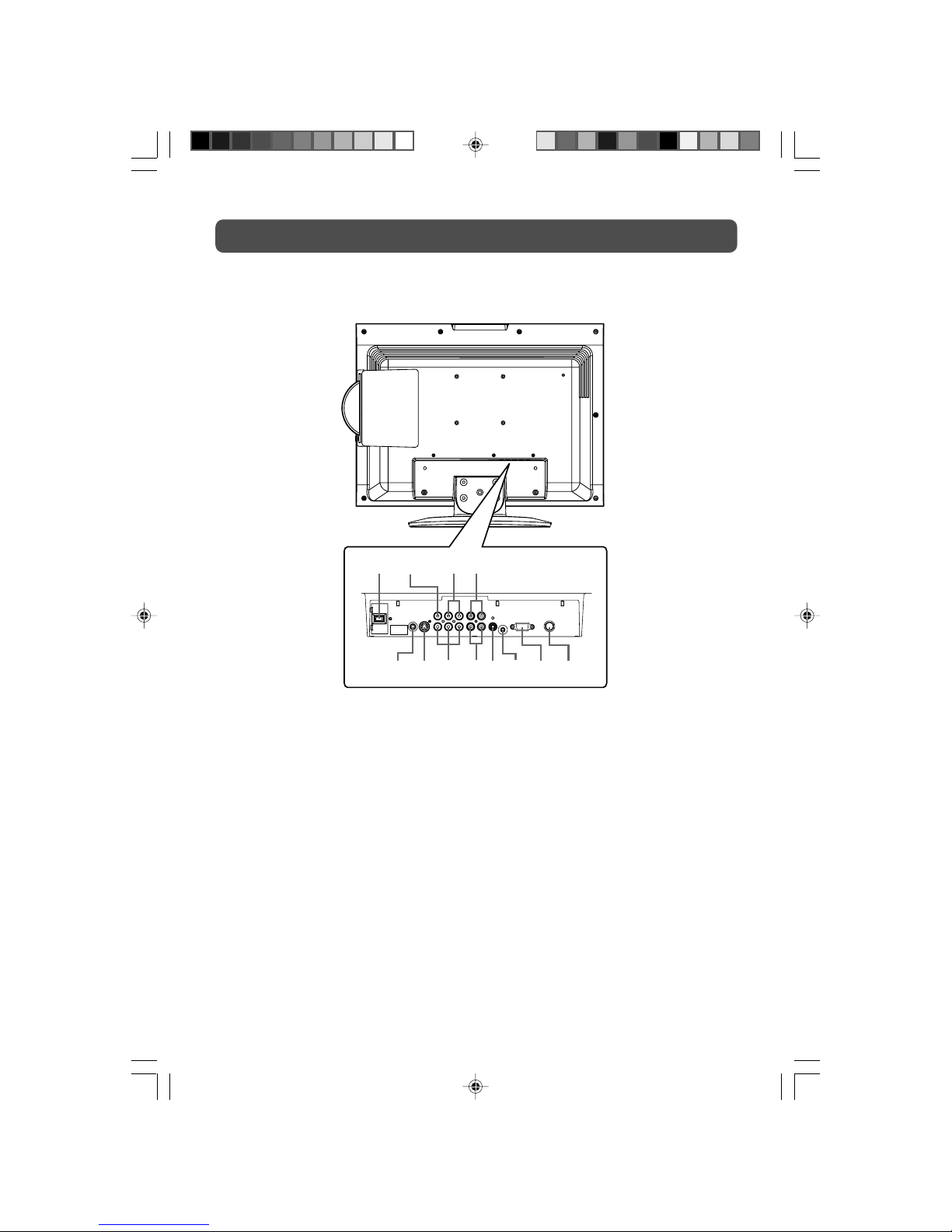
11
BACK & BOTTOM VIEW
UNIT REFERENCE GUIDE
16) Power Cord
17) AV IN Video Input Jack
18) AV IN Audio Input Jacks (Left/Right)
19) AV OUT Audio Output Jacks (Left/Right)
20) Headphone jack
21) AV IN S-Video Input
22) YUV IN Component Video Inputs (Y/P
B/PR)
23) YUV IN Audio Input Jacks (Left/Right)
24) AV OUT Video Output Jack
25) PC IN Audio Jack
26) PC IN MONITOR/VGA jack
27) TV Antenna Cable terminal - Coaxial TV
antenna input
16 17 18 19
20 21 22 2324 25 26 27
PVS31195_ib_AUD_eng_1-25.pmd 28/12/2006, 14:2511
Page 12

12
CONNECTIONS
CONNECTING A TV ANTENNA/CABLE/SATELLITE
To view television channels correctly, a signal must be received from one of the following
sources:
- An indoor or outdoor aerial antenna
- A cable system
- A satellite system
Note:
For receiving over-the-air TV broadcasts, we recommend that you use an external fixed antenna.
Should you require the use of a temporary antenna, please ensure that you purchase an antenna
with sufficient ability to receive in weak signal areas. Only when you are in close proximity
to a transmitter will a temporary antenna reproduce a signal as strongly as a fixed antenna.
Satellite, Cable, or
TV antenna cable to
TV ANTENNA
CABLE Terminal
(cable not included)
PVS31195_ib_AUD_eng_1-25.pmd 28/12/2006, 14:2512
Page 13

13
CONNECTING TO A/V DEVICES (VCR, PVR, Camcorder, Game System, etc.)
Connecting to Devices with an S-Video Output
To connect to A/V devices such as a VCR or camcorder:
- Connect to a VCR
Connect the right (red) and left (white) audio output from
the VCR to the right (red) and left (white) input on this unit
(Audio cable not included).
Connect the S-VIDEO output from the VCR to the S-VIDEO
input on this unit (S-VIDEO cable not included).
Make sure you connect both audio and video from the same
VCR to the same input (AV IN).
Note:
Please refer to the user manual for the VCR for more
information.
CONNECTIONS
- Connect to a camcorder
Connect the right (red) and left (white) audio output from
the camcorder to the right (red) and left (white) input on
this unit (Audio cable not included).
Connect the S-VIDEO output from the camcorder to the SVIDEO input on this unit (S-VIDEO cable not included).
Make sure you connect both audio and video from the same
camcorder to the same input (AV IN).
Note:
Please refer to the user manual for the camcorder for more
information.
PVS31195_ib_AUD_eng_1-25.pmd 28/12/2006, 14:2513
Page 14

14
Connecting to Devices with a Composite (yellow RCA-type) Video Output
To connect to A/V devices such as a VCR or camcorder:
- Connect to a VCR
Connect the right (red) and left (white) audio output from
the VCR to the right (red) and left (white) input on this unit
(Audio cable not included).
Connect the video (yellow) output from the VCR to the
video input on this unit (Video cable not included).
Make sure you connect both audio and video from the same
VCR to the same input (AV IN).
Note:
Please refer to the user manual for the VCR for more
information.
CONNECTIONS
- Connect to a camcorder
Connect the right (red) and left (white) audio output from
the camcorder to the right (red) and left (white) input on
this unit (Audio cable not included).
Connect the video (yellow) output from the camcorder to
the video input on this unit (Video cable not included).
Make sure you connect both audio and video from the same
camcorder to the same input (AV IN).
Note:
Please refer to the user manual for the camcorder for more
information.
PVS31195_ib_AUD_eng_1-25.pmd 28/12/2006, 14:2514
Page 15

15
Connecting to Devices with a Composite (yellow RCA-type) Video Input
To connect to A/V devices such as a VCR, PVR or camcorder:
- Connect to a VCR/PVR
Connect the right (red) and left (white) audio input from the
VCR/PVR to the right (red) and left (white) output on this
unit (Audio cable not included).
Connect the video (yellow) input from the VCR/PVR to the
video output on this unit (Video cable not included).
Make sure you connect both audio and video from the same
VCR/PVR to the same output (AV OUT).
Note:
Please refer to the user manual for the VCR/PVR for more
information.
Note : After connection, please operate in TV/AV mode.
CONNECTIONS
- Connect to a camcorder
Connect the right (red) and left (white) audio input from the
camcorder to the right (red) and left (white) output on this
unit (Audio cable not included).
Connect the video (yellow) input from the camcorder to the
video output on this unit (Video cable not included).
Make sure you connect both audio and video from the same
camcorder to the same output (AV OUT).
Note:
Please refer to the user manual for the camcorder for more
information.
Note : After connection, please operate in TV/AV mode.
VIDEO OUT
AUDIO
OUT
AV OUT
VCR / PVR
VIDEO OUT
AUDIO
OUT
AV OUT
PVS31195_ib_AUD_eng_1-25.pmd 28/12/2006, 14:2515
Page 16

16
CONNECTIONS
CONNECTING AN AUDIO AMPLIFIER
This connection allows you to use an audio
amplifier and external speakers.
Connect the right (red) and left (white) audio
OUTPUT from this unit to the right (red) and left
(white) audio INPUT on your amplifier. Refer to
your amplifier’s user manual for more information.
Note :
To control the audio, both the TV and the amplifier
must be turned on, and the volume of the amplifier
must be set above 0, or you will not hear any
sound.
If you want to hear the sound from the amplifier
only. Press the volume – button of TV to decrease
the volume or press the MUTE button of remote
control to turn off the sound.
CONNECTING A HIGH-DEFINITION (HD) SOURCE
High-Definition (HD) Devices with component video output must be connected to the YUV input:
Connect the three video outputs (Y, Pb, Pr) from the source to the corresponding video inputs on
this unit (Component video cable not included).
Connect the right (red) and left (white) audio output from the source to the right (red) and left
(white) input on this unit (Audio cable not included).
Make sure you connect both audio and video from the same source to YUV IN.
Note : When connecting a DVD player to the television, the picture resolution is solely dependent upon the resolution supported by the DVD player attached. DVD Player resolutions vary from
480i to 1080i, and this television can support DVD players up to a maximum resolution of 1080i.
* May require a subscription for
receiving HD channels, check
with your cable/satellite service
provider for details.
PVS31195_ib_AUD_eng_1-25.pmd 28/12/2006, 14:2516
Page 17

17
CONNECTIONS
CONNECTING A PC
Connect the 15-pin D-SUB PC/VGA connector from
your computer to the 15-pin D-SUB PC/VGA input
on this unit using a monitor cable (not included).
Connect a stereo audio cable (not included) to
the PC AUDIO IN jack on the bottom of this unit,
and the other end to the AUDIO OUT jack on your
computer’s sound card.
CONNECT THE POWER CORD
• Connect the AC power cord into a wall outlet.
• Press the STANDBY/ON button on the top of unit
or remote control to turn on the unit.
Note:
• Be sure the AC power cord is disconnected and
all functions are off before making connections.
• Make sure that all the components are connected
correctly.
•
To prevent electrical shock, match wide blade
of plug to wide slot of wall outlet, then fully
insert.
• When you are not going to use the unit for a long
period of time, disconnect the power cord.
To AC outlet
PVS31195_ib_AUD_eng_1-25.pmd 28/12/2006, 14:2517
Page 18

18
INSTALLATION
MOUNTING ON THE WALL
This unit is VESA-compliant, and is designed to be wall-mounted with a VESA-compliant 3.9” x
3.9” (100mm x 100mm) mounting kit designed for flat-panel TVs (sold separately). Mount this
unit according to the directions included with the mounting kit.
REMOVING THE BASE STAND
WARNING: The LCD Display is very fragile, and must be protected at all times when removing
the base stand. Be sure that no hard or sharp, or anything that could scratch or damage the LCD
display, come in contact with it. Do NOT place pressure on the rear of the unit at any time
because the screen could crack.
1. Disconnect any cables or cords connected to the unit.
2. Lay the unit down on a flat surface, so the back side is facing up, making sure to place a
soft cushioned material (such as a pillow or thick piece of foam) beneath the screen.
3. Remove the four screws and then remove the BASE STAND from the unit.
PVS31195_ib_AUD_eng_1-25.pmd 28/12/2006, 14:2518
Page 19

19
UNIT OPERATION
DOLBY DIGITAL (FOR DVD)
Dolby Digital is a sound system developed by Dolby Laboratories Inc. This unit automatically
recognizes DVDs that have been recorded with Dolby Digital.
Not all Dolby Digital sources are recorded with 6 channels.
Some sources marked Dolby Digital may be recorded in Dolby Surround, a 2 channel system.
Look for this logo on your unit.
Manufactured under license from Dolby Laboratories.
'Dolby' and the double-D symbol are trademarks of Dolby Laboratories.
SOUND SYSTEM
TURNING THE UNIT ON
When the AC power cord is connected, press the STANDBY/ON
button on the top of unit to turn it on. Press the FUNCTION button to
select the desired model (TV/DVD/AV-IN/YUV-IN/PC). If you select
DVD, the DVD logo will appear on the screen.
Note :
When the unit is not going to be used for a long time, disconnect
the AC power supply cord from AC outlet.
• Turn down the volume before connecting headphones to the unit, then adjust the volume to
your desired level.
• When headphones are connected, no sound will come from the front speakers.
Note:
• Avoid listening to sound at high levels for prolonged periods of time. This may be harmful to
you and may cause hearing loss.
USING HEADPHONES
PVS31195_ib_AUD_eng_1-25.pmd 28/12/2006, 14:2519
Page 20

20
CD/DVD OPERATION
This owner’s manual explains the basic instructions of this unit. Some DVDs are produced to limited operation
during playback. For example, many DVDs do not allow users to skip government warnings, or in some cases
previews or other features. This is not a defect in the unit. Refer to the instruction notes of discs.
“
” may appear on the screen during operation. A “ ” means that the desired operation is not permitted
by the unit or disc.
PLAYING A DISC
1. Press the STANDBY/ON button (on unit or remote control) to turn on the unit.
2. Press the FUNCTION button to select DVD mode.
See CUSTOMIZING THE FUNCTION SETTINGS before proceeding to step 3.
3. Press the OPEN/CLOSE button to open the disc door.
4. Hold the disc by its sides and carefully press onto the central support of compartment with
the printed side facing towards you until you hear a “click”.
5. Press the OPEN/CLOSE button to close the disc door.
It takes a short while for your unit to load the disc. After loading, the unit will automatically
either bring you to the main menu of the DVD, or start playing the DVD. If the unit does not
automatically start playing the DVD, press the
PLAY button.
PAUSING PLAYBACK (STILL MODE)
Press the PAUSE button. To resume normal playback, press the PLAY button. Each time you
press the
PAUSE button, the picture advances one frame.
STOPPING PLAYBACK
Press the STOP button at the location where you want to interrupt playback. To resume
playback at the position where the disc was stopped, press the
PLAY button.
If you press the
STOP button twice, the unit’s memory will be cleared and pressing the
PLAY button will reset the disc to the beginning.
TO SKIP TO A DIFFERENT TRACK
• Press the PREV button repeatedly to skip to the start of the current or previous track.
• Press the
NEXT button to skip to the next track.
• For audio CD disc, use the number buttons (remote control only) to jump straight to that track
number.
FAST FORWARD/FAST REVERSE
1. Press the SEARCH or SEARCH button when a disc is playing.
• The disc begins fast scan at x2 speed.
• Four speeds are available. Each time SEARCH
or SEARCH button is pressed, the
speed of fast scan changes in the following sequence:
2. Press the
PLAY button when you reach the desired point to resume playback at normal
speed.
X 2 X 4 X 8 X 20
SLOW-MOTION PLAY (DVD)
1. Press the SLOW button on remote control in the play mode. Two speeds are available. Each
time the SLOW button is pressed, the speed of slow-motion playback changes in the
following sequence:
2. Press the
PLAY button to return to the normal playback speed.
PVS31195_ib_AUD_eng_1-25.pmd 28/12/2006, 14:2520
Page 21

21
CD/DVD OPERATION
SKIP (FORWARD / REVERSE)
While you are playing a disc, press the NEXT button to move to the beginning of the next
chapter or track. Press the
PREV button to move to the previous chapter or track and
automatically start playing it.
AUDIO SELECTION (DVD)
On some discs, the sound is recorded in two or more formats. Follow the directions below to
select the type of playback.
1. While a disc is playing, press the AUDIO button to show the current audio format number.
2. Press the AUDIO button repeatedly to select the desired audio format.
Notes :
• If only one audio format is recorded, the number does not change.
• About two seconds later, playback continues in the new audio format.
SUBTITLE SELECTION (DVD)
1. While a DVD is playing, press the SUBTITLE button to display the current language setting,
as shown in the example below.
2. Press the SUBTITLE button repeatedly to select the desired subtitle language.
Notes :
• If only one language is recorded, the language does not change.
• About two seconds later, playback continues with the new subtitle selected.
• The number of languages recorded differs depending on the disc.
• If no button is pressed within a few seconds, playback continues without changing the
current subtitle.
• This function can only be used for discs on which subtitles have been recorded in multiple
languages.
• On some DVDs, subtitles are activated from the main menu of the DVD. Press the MENU
button to activate the main menu.
ANGLE SELECTION (DVD)
Some DVDs contain scenes which have been shot from a number of different angles. For these
discs, the same scene can be viewed from each of these different angles.
Sequence of angle shots
(Example)
Notes:
• This function can only be used for discs on
which scenes shot from multiple angles have
been recorded.
• If only one angle is recorded, “
: [ 1/1 ]
” is displayed.
1. While you are playing a DVD with different
angles recorded, press the ANGLE button
to view the number of current angles
available.
2. Press the ANGLE button repeatedly to
change the scene to the next angle in those
recorded.
• About two seconds later, playback
continues from the new angle selected.
• If no button is pressed within 10 seconds,
playback continues without changing the
current angle.
PVS31195_ib_AUD_eng_1-25.pmd 28/12/2006, 14:2521
Page 22

22
DISPLAY FUNCTION (DVD)
Using DISPLAY, you can check the current settings of the following items: ANGLE, AUDIO and
SUBTITLE.
• While the disc is playing, press the DISPLAY button to display the screen shown below.
SPECIAL FUNCTIONS
LOCATING A SPECIFIC CHAPTER / TRACK
If you know the chapter / track number you want to play, you can locate a specific chapter /
track by directly selecting a chapter / track number.
1. Press the GOTO button to search for your desired chapter / track.
2. Press the
or button to highlight a chapter / track and press the corresponding number
button(s) for the chapter you want.
3. Press the ENTER button to confirm. The unit will start playback about 3 seconds later.
LOCATING A SPECIFIC TITLE (DVD)
If a DVD disc contains title numbers, you can locate a specific title by directly selecting a title
number.
1. In stop mode, press the GOTO button.
2. Press the
or button to highlight a specific field and press the corresponding number
button(s) for the title you want.
3. Press the ENTER button to confirm. The unit will start playback about 3 seconds later.
LOCATING A SPECIFIC TIME
You can move to a specific location by entering its corresponding time (hours, minutes,
seconds)
1. Press the GOTO button.
2. Press the
or button to highlight time.
3. Press the corresponding number buttons for the setting point you want.
4. Press the ENTER button to confirm. The unit will start playback about 3 seconds later.
Notes :
• Some discs may not respond to this process.
• Some scenes may not be located as precisely as specified.
• This method for accessing specific locations is available only within the current title of the
DVD disc.
PVS31195_ib_AUD_eng_1-25.pmd 28/12/2006, 14:2522
Page 23

23
CD/DVD PROGRAMMABLE MEMORY
PROGRAMMABLE MEMORY
The two types of programmed playback provided by this Unit are title/chapter programmed
playback and track programmed playback.
TITLE/CHAPTER PROGRAMMED PLAYBACK (DVD)
1. Press the MEMORY button while the disc is stopped.
2. Enter the title numbers in
. Use the or button to move the
highlight to chapter and enter the chapter numbers in
.
3. Use the
, , or button to move to the other fields.
4. Repeat steps 2 to 3.
5. Press the
PLAY button to start the programmed playback.
Note: If you press the
STOP button, the programmed selection will be cleared.
TRACK PROGRAMMED PLAYBACK (CD)
1. Press the MEMORY button while the disc is stopped.
2. Enter the track numbers in
.
3. Use the
, , or button to move to the other fields.
4. Repeat steps 2 to 3.
5. Press the
PLAY button to start the programmed playback.
You can play a specific title or chapter repeatedly. (Title repeat, chapter repeat, A-B repeat)
REPEATING A CHAPTER (DVD)
You can play the same chapter repeatedly.
1. While the disc is playing, press the REPEAT DISC button until the
indicator displays
on the screen. The current chapter is played repeatedly.
REPEATING A TITLE
You can play the same title repeatedly.
2. While the disc is playing, press the REPEAT DISC button until the
indicator displays
on the screen. The current title is played repeatedly.
TO RESUME NORMAL PLAYBACK
3. While the disc is playing, press the REPEAT DISC button until the indicator displays
on the screen.
You can play a single track or an entire disc repeatedly.
REPEATING A SINGLE TRACK (CD)
You can play the same track repeatedly.
1. While the disc is playing, press the REPEAT DISC button until the
indicator displays
on the screen. The current track is played repeatedly.
REPEATING AN ENTIRE DISC
2. While the disc is playing, press the REPEAT DISC button until the indicator displays
on the screen. The entire disc is played repeatedly.
TO RESUME NORMAL PLAYBACK
3. Press the REPEAT DISC button until the indicator displays on the screen.
REPEAT PLAYBACK
PVS31195_ib_AUD_eng_1-25.pmd 28/12/2006, 14:2523
Page 24

24
REPEATING A SPECIFIC SECTION (DVD) (CD)
You can play a specific section repeatedly.
1. While the disc is playing, press the REPEAT A-B button at the beginning of the section
(
is displayed) you want to play repeatedly.
2. Press the REPEAT A-B button again at the end of the section (
is displayed) you want
to play repeatedly.
3. The unit will immediately begin replaying your selection.
TO RESUME NORMAL PLAYBACK
4. While the disc is playing, press the REPEAT A-B button until the indicator displays
on the screen.
NOTES:
• A-B repeat can only be used within the same title. If the start and end of the section to be
repeated are in different titles, A-B repeat is cancelled.
• The A-B repeat function does not operate in scenes where different camera angles are
recorded.
This unit can play picture files recorded on CD-R and CD-RW discs.
PLAYING A PICTURE FILE DISC
1. Open the disc door.
2. Hold a picture file disc by its edge and gently push it onto the spindle with the label side
facing up until you hear a “click”.
3. Close the disc door.
4. The unit will load the disc and automatically display the contents of the disc on the screen,
while also beginning to play the picture file. These files will then be played back one by
one.
5. Press the
or button to select to play picture file.
6. Press the
, , or CURSOR button to view and select the files that you want to view,
then press the ENTER button to confirm the selected file.
Notes:
• You can press the
PAUSE button to interrupt playback, and press the PLAY button to
resume playback.
• You also can use the GOTO function or use the numbered buttons to enter the image number
to quickly select any image.
• Press the ANGLE button on the remote control to rotate the picture orientation by 90°.
PLAYING A PICTURE FILE DISC
REPEAT PLAYBACK
PVS31195_ib_AUD_eng_1-25.pmd 28/12/2006, 14:2524
Page 25

25
LANGUAGE SETUP
1. Press the SETUP button in stop mode.
2. Use the
button to change the highlight cursor. Use the or button
to select a language, then press the ENTER button. The screen will
change to your selected language immediately.
3. To exit the SETUP MENU and return to the normal screen, press the
RETURN or SETUP button.
VIDEO SETUP
1. Press the SETUP button in stop mode.
2. Use the
button to select LANGUAGE SETUP, then press the or
button repeatedly until VIDEO SETUP appears.
3. Use the
or button to select the option (BRIGHTNESS or CONTRAST),
then press the
button. Use the or button to be adjusted, then
press the ENTER button. (The screen will change to your selected
setting).
4. Repeat steps 2 and 3 above to adjust other options.
5. To exit the SETUP MENU and return to the normal screen, press the
RETURN or SETUP button.
TV TYPE
Pan Scan
• When wide-screen video is played, this mode clips the right and left
sides of the image so that it can be viewed on a conventional screen.
• Some wide-screen DVDs that do not permit Pan Scan mode playback
are automatically played in letterbox mode (black bands that appear
at the top and bottom of the screen).
Letter Box
• When wide-screen video is played in this mode on a conventional
screen, black bands appear at the top and bottom of the screen.
Wide screen
• This is the correct mode for playing wide-screen videos on a widescreen.
Notes :
• The displayable picture size is preset on the DVD disc. Therefore the
playback picture of some DVD discs may not conform to the picture
size you select.
• When you play DVD discs recorded in the 4:3 aspect ratio, the playback
picture will always appears in the 4:3 aspect ratio regardless of the TV
TYPE setting.
SYSTEM SETUP
1. Press the SETUP button in stop mode.
2. Use the
button to select LANGUAGE SETUP, then press the or
button repeatedly until SYSTEM SETUP appears.
3. Use the
or button to select the option (TV TYPE or DEFAULT), then
press the
button. Use the or button to be adjusted, then press the
ENTER button. (The screen will change to your selected setting).
4. Repeat steps 2 and 3 above to adjust other options.
5. To exit the SETUP MENU and return to the normal screen, press the
RETURN or SETUP button.
WIDE SCREEN
LETTER BOX
Cut off when a widescreen video image is
played.
PAN SCAN
CUSTOMIZING THE FUNCTION SETTINGS
DEFAULT
It takes 3-5 seconds to reset the unit to the factory default.
PVS31195_ib_AUD_eng_1-25.pmd 28/12/2006, 14:2525
Page 26

26
MAIN MENU
1. Press the TV MENU button.
2. Use the
or button to select the options (Picture / Sound
/ Setup / TV Setting / Restore Setting).
3. The screen will change to your selected mode immediately.
4. To exit the MAIN MENU and return to the normal screen, press
the EXIT button on remote control.
NOTE: When you are in DVD, PC, AV IN & YUV IN mode, the TV
Setting option will not be shown.
TV SETUP
PICTURE MENU
1. Press the TV MENU button.
2. Use the
or button to select the Picture menu, then press the button to confirm the
setting.
3. Use the or button to select the options (Brightness, Contrast, Color, Sharpness, Hue,
Color Temp, Mode) and adjust them using the
or buttons. (The screen will change to
your desired setting).
4. Repeat step 3 to adjust other options.
5. To exit the MAIN MENU and return to the normal screen, press the EXIT button on remote
control.
• Brightness : Adjust to brighten the darkest parts of the picture.
• Contrast : Adjust to sharpen the picture quality. The black
portions of the picture become richer in darkness
and the white become brighter.
• Color : Adjust the color of the picture.
• Sharpness : Adjust the sharpness level to improve detail in
the picture.
• Hue : Adjust the hue of the picture. (Toward purple /
Toward green)
• Color Temp : Adjust the three color temperature of the picture.
Select Normal (balanced) / Cold (blue white) /
Warm (red white) mode.
• Mode : Select from preset screen display settings to match
the type of show you are watching (Standard,
Personal, Movie, Dynamic, & Soft).
In PC mode
Use the or button to select the options (Brightness, Contrast,
Frequency, Phase, H offset, V offset, Auto config, Color Temp,
Mode) and adjust them using the or buttons. (The screen will
change to your desired setting).
- Resolution : 1,366 x 768 max
- Refresh Frequency : 60Hz max
• H offset : Center the image by moving it left or right.
• V offset : Center the image by moving it up or down.
• Color Temp : Adjust the three color temperature of the picture.
Select Normal (balanced) / Cold (blue white) /
Warm (red white) mode.
TV / AV / DVD MODE
YUV MODE
PC MODE
PVS31195_ib_AUD_eng_26-35.pmd 28/12/2006, 14:2326
Page 27

27
TV SETUP
SOUND MENU
1. Press the TV MENU button.
2. Use the
or button to select the Sound menu, then press the button to confirm the
setting.
3. Use the
or button to select the options (Bass, Treble, Balance, Mode) and adjust them
using the
or buttons.
4. Repeat step 3 to adjust other settings.
5. To exit the MAIN MENU and return to the normal screen, press the EXIT button on remote
control.
Note:
Experiment with different sound settings until you find the settings
you prefer.
• Bass : Adjust the bass range.
• Treble : Adjust the treble range.
• Balance : Adjust the balance level toward the left or right
speakers.
• Mode : Select from preset sound settings (Personal, Voice,
Music, Theater) to match the type of show you are
watching.
SETUP MENU
1. Press the TV MENU button.
2. Use the
or button to select the Setup menu, then press the button to confirm the
setting.
3. Use the
or button to select the options (OSD Size, Language, Parental, Timers, Light)
and adjust them using the
or buttons.
4. Repeat step 3 to adjust other settings.
5. To exit the MAIN MENU and return to the normal screen, press the EXIT button on remote
control.
Notes:
• OSD Size : Select the screen size you prefer.
• Language : Select from English / Français / Español.
• Parental : Sets the parental controls. Refer to the section
titled “PARENTAL SETTING” for instructions.
• Timers : Select the Sleep timer / Reminder timer mode :
Off -> 5 - - - - -> 115 -> 120.
Sleep timer : Set the LCD TV to turn itself off
within a certain time.
Reminder timer : Remind the show time setting
of TV.
• Light : Select “ON” to turn on the blue disc tray light.
Select “OFF” to turn off the blue disc tray light.
TV / AV / YUV / DVD /
PC MODE
TV / AV MODE
YUV / D VD / PC MODE
PVS31195_ib_AUD_eng_26-35.pmd 28/12/2006, 14:2327
Page 28

28
If you forget the password,
enter “ 8 8 8 8 “ to unlock parental control.
TV SETUP
PARENTAL SETTING
LOCK CODE
1. Press the TV MENU button.
2. Use the
or button to select the Setup menu, then press the button to confirm the
setting.
3. Use the
or button to select the Parental menu, then press the or button to
confirm the setting and the menu locked screen will be displayed.
4. Enter a 4-digit lock code. Once entered, the screen will enter the Parental menu. The preset
lock code is “ 0000 “.
5. To exit the MAIN MENU and return to the normal screen, press the EXIT button on remote
control.
TV / AV MODE
PVS31195_ib_AUD_eng_26-35.pmd 28/12/2006, 14:2328
Page 29

29
TV SETUP
1. E : Exempt.
2. G : GENERAL AUDIENCES,
Suitable for all ages.
3. 8+ : Not recommended for young
childred.
MPPA
Rating
1. OFF
2. G : GENERAL AUDIENCES,
Suitable for all ages.
3. PG : PARENTAL GUIDANCE
SUGGESTED - Some material may
not be suitable for children.
4. PG-13 : PARENTS STRONGLY
CAUTIONED - Some material may
be inappropriate for children
under 13.
5. R : RESTRICTED, Under 17 requires
accompanying parent or adult
guardian for viewing in movie
theaters.
6. NC-17 : No one 17 or under admitted
in movie theaters,
7. X : Adults Only.
PG
Rating
1. OFF
2. TV-Y : Recommended for all
children.
3. TV-Y7 : Recommended for all
children age 7 and above.
4. TV-G : General Audience.
5. TV-PG : Parental Guidance Suggested.
6. TV-14 : Parental Strongly Cautioned.
7. TV-MA : Mature Audience Only.
PG
Contents
1. Violence : Contains violence.
2. Sex : Contains sexual situations.
3. Language : Contains adult
language.
4. Dialogue : Contains dialogue.
5. Fantasy Violence : Contains fantasy
violence.
Can. Eng
1. E : Exempt.
2. C : Children.
3 . C8 : Recommended for children age 8.
4. G : GENERAL AUDIENCES,
Suitable for all ages.
5. PG : PARENTAL GUIDANCE
SUGGESTED - Some material may not
be suitable for children.
6. 14+ : Viewers 14 years and older.
7. 18+ : Adult Programming.
Can.
French
4. 13+ : Not suitable for children under
the age of 13.
5. 16+ : Not suitable for children under
the age of 16.
6. 18+ : Adult Programming.
PARENTAL SETTING
CHILD LOCK
1. Press the TV MENU button.
2. Use the
or button to select the Setup menu, then press the button to confirm the
setting.
3. Use the
or button to select the Parental menu, then press the or button.
4. Enter a 4-digit to select the Lock code and turn on/off the Child lock using
or button.
5. Use the
or button to select various Parental settings and use the or or button to
adjust each setting.
6. Repeat steps 4-5 to adjust other options.
7. To exit the MAIN MENU and return to the normal screen, press the EXIT button on remote
control.
TV / AV MODE
PVS31195_ib_AUD_eng_26-35.pmd 28/12/2006, 14:2329
Page 30

30
RESTORE SETTING
If you reset the TV to the factory settings, all your present settings on picture & sound will be
erased and replaced by the factory’s default settings. However, picture setting in PC mode and
parental setting will not be erased.
MTS (Multi-channel Television Sound) SETTING
This feature allows reception of sound other than the main audio for the program.
1. Press the TV MENU button.
2. Use the
or button to select the TV setting menu, then press the button to confirm the
setting.
3. Use the
or button to select MTS menu, and press the or button to select the options
(Mono, Stereo, SAP)
4. To exit the MAIN MENU and return to the normal screen, press the EXIT button on remote
control.
Note:
• MTS only operates while in TV mode.
• The SAP (Secondary Audio Programs) feature allows a TV station
to broadcast other information, which could be audio in another
language.
TV SETUP
TV SETTING
1. Press the TV MENU button.
2. Use the
or button to select the TV setting menu, then press the button to confirm
the setting.
3. Use the or button to select the Channel no. setting and use the or button to
change the channel no.
4. Use the or button to select the Tuning mode and use the or button to change from
AIR (over-the-air broadcasts) to CABLE (cable/satellite broadcasts).
5. Use the
or button to select the Auto tune and press the or button to confirm the
selection. The unit will immediately search through all possible TV channels and store
those channels with signals in memory. After this is complete, the unit will switch to the
first channel found.
6. To exit the MAIN MENU and return to the normal screen, press the EXIT button.
Note : This option is available in TV mode only.
Remarks:
Channel no. : 2-69 channel for Air mode, 1-125 channel for Cable
mode.
Tuning mode : Air or Cable mode are available.
Auto tune : Searches for usable stations and stores them in
memory.
Skip : ON - Skip weak channels. OFF - No channel skip.
Fine tune : The frequency changes to allow fine tuning.
AFC : Auto frequency control.
MTS : Select the Mono sound/Stereo sound/Secondary
Audio Program (SAP). Refer to the section titled
“MTS SETTING” for instructions.
TV MODE
TV MODE
PVS31195_ib_AUD_eng_26-35.pmd 28/12/2006, 14:2330
Page 31

31
LANGUAGE CODE LIST
PVS31195_ib_AUD_eng_26-35.pmd 28/12/2006, 14:2331
Page 32

32
CLEANING THE UNIT
• Be sure to turn the unit off and disconnect the AC power cord before maintaining the unit.
• Wipe the unit with a dry soft cloth. If the surfaces are extremely dirty, wipe clean with a
cloth which has been dipped in a weak soap-and-water solution and wrung out thoroughly,
then wipe with a dry cloth.
• Never use alcohol, benzine, thinner, cleaning fluid or other chemicals. Do NOT use
compressed air to remove dust.
IMPORTANT NOTE
Before transporting the unit, take out the disc from the disc compartment.
CLEANING THE DISC
A defective or soiled disc inserted into the unit can cause sound to drop out during playback.
Handle the disc by holding its inner and outer edges.
• Do NOT touch the surface of the unlabeled side of the disc.
• Do NOT stick paper or tape on the surface.
• Do NOT expose the disc to direct sunlight or excessive heat.
• Clean the disc before playback. Wipe the disc from the center outward
with a cleaning cloth.
• NEVER use solvents such as benzine or alcohol to clean the disc.
• Do NOT use irregular shaped discs (example : heart shaped, octagonal,
etc.). They may cause malfunctions.
MAINTENANCE
PVS31195_ib_AUD_eng_26-35.pmd 28/12/2006, 14:2332
Page 33

33
TROUBLE SHOOTING GUIDE
SYMPTOM CAUSE (AND REMEDY)
• Ensure the AC power cord is connected.
• Turn on the unit.
• Remove any obstacles between the remote and the unit.
• Use the remote near the unit.
• Point the remote at the remote sensor on the unit.
• Replace the battery in the remote with a new one.
No power.
The remote does not
function.
• Make sure that you've select DVD mode.
• The system is in pause mode. Press the
PLAY button to
return to normal play mode.
• Fast forward or fast reverse is performed. Press the
PLAY
button to return to normal play mode.
• Make sure that AUDIO / VIDEO output and AV IN input
connections are correct.
• The DTS DVD disc cannot be decoded to have speaker
output.
• This unit is too hot, shut off the unit for 30 minutes to cool
down.
• The region number of the disc doesn't match the region
number of this unit.
• Clean the disc.
• The disc is scratched.
• The plugs and jacks are dirty. Wipe them with a cloth
slightly moistened with alcohol.
• Clean the disc.
• There is no disc inside ("No Disc" appears on the screen).
• Insert the disc correctly with the playback side facing
down.
• Clean the disc.
• A non-NTSC disc has been inserted. The unit and disc region
number are incompatible.
• Condensation may have formed inside the unit due to a
sudden change in temperature. Wait about an hour for it to
clear and try again.
DVD
No sound or only a very
low-level sound is
heard.
No picture
The picture is not clear
Severe hum or noise is
heard.
The disc does not play.
PVS31195_ib_AUD_eng_26-35.pmd 28/12/2006, 14:2333
Page 34

34
• Check the location of the antenna and adjust it if necessary.
• Make sure the antenna cable is connected firmly.
• Make sure all input cables are firmly.
• Increase the volume.
• Check whether the mute function has been activated on the
Remote Control.
• Check the Picture setting within the Setup menu.
• Check to make sure the program you are watching is broadcast
in Color and not Black & White.
• Make sure the unit is plugged in and turned on.
• Make sure that the TV mode is selected.
• Try a new channel to check for possible station trouble.
• Make sure the antenna is connected properly.
• Increase the volume.
• Make sure the antenna or audio/video source device is working
properly.
• Make sure all cables are connected firmly.
• Check for local interference.
• Make sure there are no unshielded electrical devices nearby
that are causing interference.
• Turn the TV off for 30 minutes, then try it again.
TV
Bad Picture (snow,
multiple images,
distortion, blurry)
No sound.
Black and white
picture.
No picture or sound.
Colored patches of
picture.
TROUBLE SHOOTING GUIDE
SYMPTOM CAUSE (AND REMEDY)
SPECIFICATIONS
• HD-Ready - can display resolutions
up to 1080i
• Integrated DVD player
• VGA input for PC monitor use
• Resolution : 1,366 x 768
• Brightness = minimum 250cd/m
2
• Viewing angle = 140 (horizontal x 130
(vertical)
• Response time = below 20ms
• Headphone output
• Composite (RCA) input x 1
• Component video input x 1
• S-Video input x 1
• VESA-compliant mounting holes
PVS31195_ib_AUD_eng_26-35.pmd 28/12/2006, 14:2334
Page 35

35
Printed in China
811-311991Wxxx
PVS31195_ib_AUD_eng_26-35.pmd 28/12/2006, 14:2335
