Page 1

Page 2
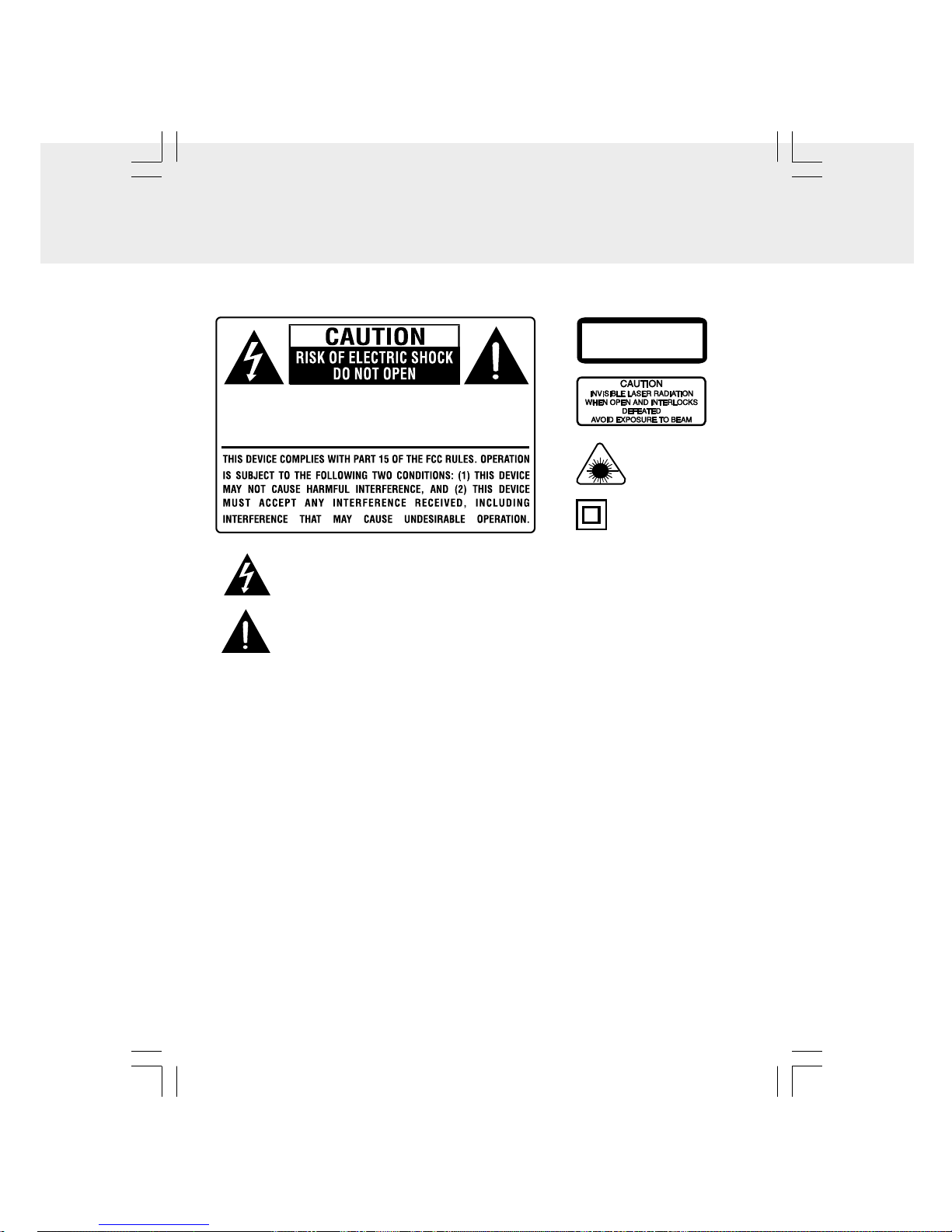
- 1 -
SAFETY PRECAUTIONS
DO NOT EXPOSE THIS UNIT TO RAIN OR MOISTURE
WARNING: SHOCK HAZARD - DO NOT OPEN
AVIS: RISQUE DE CHOC ÉLECTRIQUE - NE PAS OUVRIR
CLASS 1 LASER PRODUCT
APPAREIL À LASER DE CLASSE 1
PRODUCTO LASER DE CLASE 1
This product
contains a low power
laser device.
WARNING: TO REDUCE THE RISK OF FIRE OR ELECTRIC SHOCK, DO NOT EXPOSE
THIS APPLIANCE TO RAIN OR MOISTURE.
ON SAFETY
• Before operating, make sure the voltage requirement of the unit matches your local
voltage.
• Disconnect the plug as soon as immediately unplug the unit if liquid spills into or onto
the unit, or if an object enters the unit. The unit should not be used until being checked
by experts.
• Do not open the cabinet. Lasers used in rays employed by the unit may damage your
eyes. Any servicing should be done by qualified service personnel.
• When you are not going to use the unit for a long period of time, disconnect the power
cord.
ON PLACEMENT
• Do not leave, mount or use the unit in places which are extremely hot, cold, dusty, or
humid.
• Allow adequate air circulation to prevent internal heat build-up. Do not place the unit
on a surface or near materials (a curtain ex. rugs, blankets, curtains, etc.) which might
block the ventilation holes.
ON CONDENSATION
• When left in a heated room where it is warm and damp, water droplets or condensation
may form inside the CD player. When there is condensation inside the unit, the unit may
not function normally. Let it stand for 1 to 2 hours before turning the power on, or
gradually heat the room up and dry the unit before use.
The lightning flash with an arrowhead symbol, within the equilateral triangle,
is intended to alert the user to the presence of uninsulated "dangerous voltage"
within the product's enclosure that may be of sufficient magnitude to cause an
electric shock.
The exclamation point within the equilateral triangle intended to alert the user
to the presence of important operating and maintenance (servicing) instructions
in this owner manual.
The symbol for Class II
(Double Insulation)
Page 3
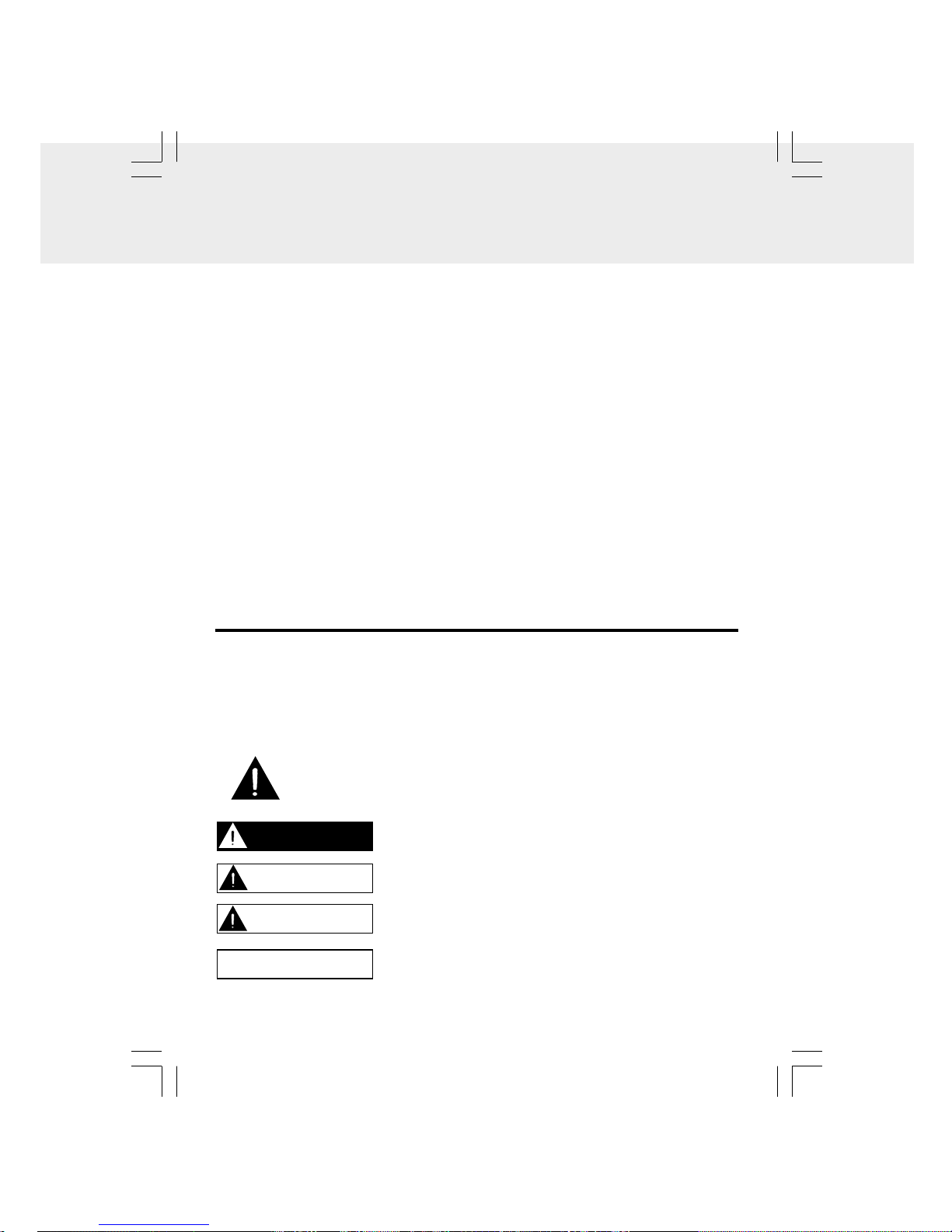
- 2 -
FCC Information (FOR USERS IN USA)
This equipment has been tested and found to comply with the limits for a Class B digital
device, pursuant to Part 15 of the FCC Rules. These limits are designed to provide
reasonable protection against harmful interference in a residential installation. This
equipment generates, uses and can radiate radio frequency energy and, If not installed
and used in accordance with the instructions, may cause harmful interference to radio
communications. However, there is no guarantee that interference will not occur in a
particular installation. If this equipment does cause harmful interference to radio or
television reception, which can be determined by turning the equipment off and on, the
user is encouraged to try to correct the interference by one or more of the following
measures:
- Reorient or relocate the receiving antenna.
- Increase the separation between the equipment and receiver.
- Connect the equipment into an outlet that is on a circuit different from the one the
receiver is connected.
- Consult the dealer or an experienced radio / TV technician for help.
You are cautioned that any changes or modifications not expressly approved
in this manual could void your authority to operate this equipment.
SAFETY PRECAUTIONS
RECOGNIZE SAFETY SYMBOLS, WORDS AND LABELS
What You Need to Know About Safety Instructions
Warning and Important Safety Instructions appearing in this manual are not meant to
cover all possible conditions and situations that may occur. Common sense, caution and
care must be exercised when operating, mounting, or cleaning this unit.
Always contact your dealer, distributor, service agent or manufacturer about problems
or conditions you do not understand.
This is the safety alert symbol. It is used to alert you to potential personal
injury hazards. Obey all safety messages that follow this symbol to avoid
possible injury or death.
DANGER indicates an imminently hazardous situation which,
if not avoided, will result in death or serious injury.
WARNING indicates a potentially hazardous situation which,
if not avoided, could result in death or serious injury.
CAUTION indicates a potentially hazardous situation which,
if not avoided, may result in minor or moderate injury.
CAUTION used without the safety alert symbol indicates a
potentially hazardous situation which, if not avoided, may
result in property damage.
DANGER
WARNING
CAUTION
CAUTION
Page 4
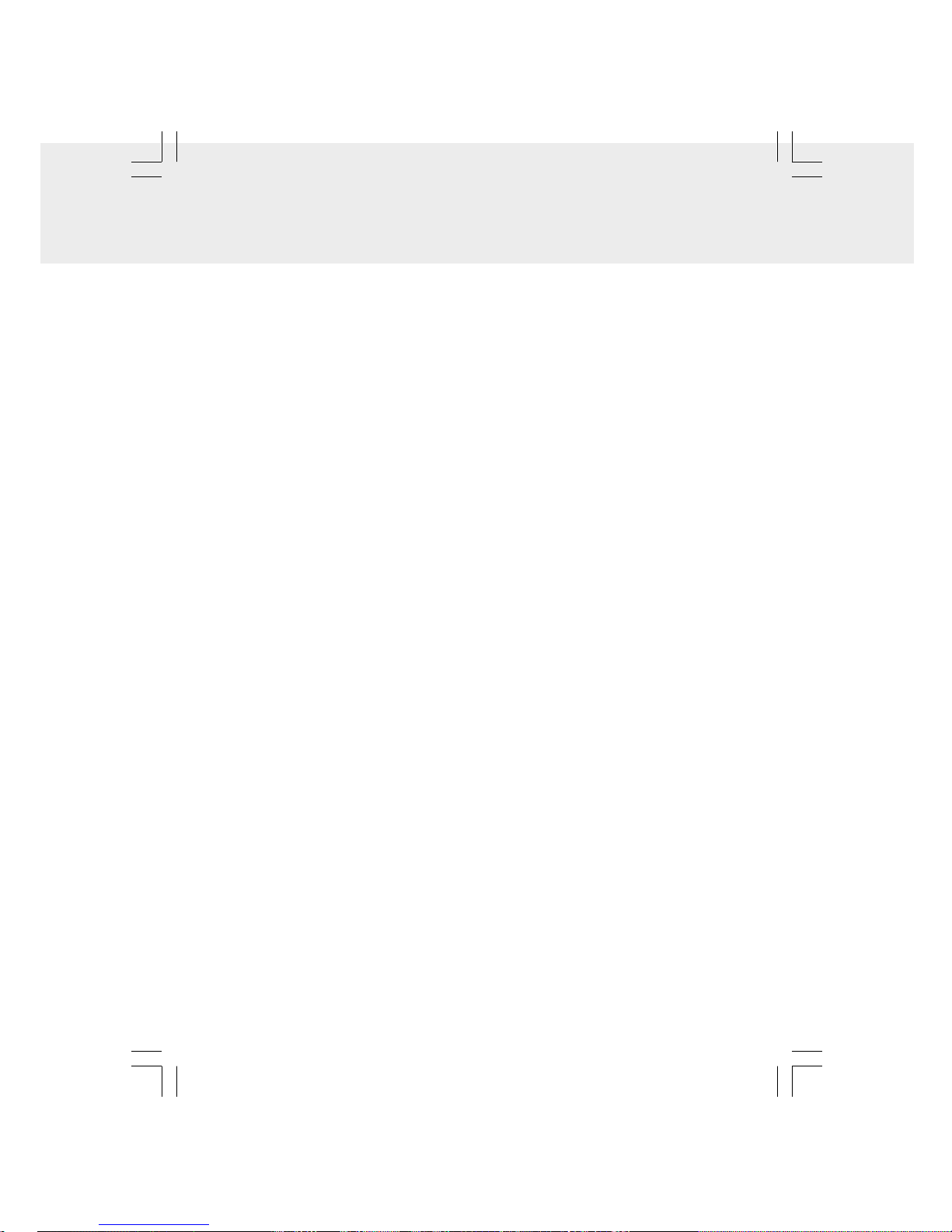
- 3 -
IMPORTANT SAFETY INSTRUCTIONS
1. This portable luminaire has a polarized plug (one blade is wider than the other) as a
feature to reduce the risk of electric shock. This plug will fit in a polarized outlet only
one way, if the plug does not fit, contact a qualified electrician. Never use with an
extension cord unless plug can be fully inserted. Do not alter the plug.
2. Read these instructions.
3. Keep these instructions.
4. Heed all warnings.
5. Follow all instructions.
6. Do not use this apparatus near water.
7. Clean only with a dry cloth.
8. Do not block any of ventilation openings. Install in accordance with the manufacturer's
instructions.
9. Do not install near any heat sources such as radiators, heat registers, stoves, or
other apparatus (including amplifiers) that produce heat.
10. Do not defeat the safety purpose of the polarized or grounding-type plug. A polarized
plug has two blades with one wider than the other. A grounding type plug has two
blades and a third grounding prong. The wide blade or the third prong are provided
for your safety. When the provided plug does not fit into your outlet, consult an
electrician for replacement of the obsolete outlet.
11. Protect the power cord from being walked on or pinched particularly at plugs,
convenience receptacles, and the point where they exit from the apparatus.
12. Only use attachments/accessories specified by the manufacturer.
13. Use only with a cart, stand, tripod, bracket, or table specified by the manufacturer,
or sold with the apparatus. When a cart is used, use caution when moving the cart/
apparatus combination to avoid injury from tip-over.
14. Unplug this apparatus during lightning storms or when unused for long periods of
time.
15. Refer all servicing to qualified service personnel. Servicing is required when the
apparatus has been damaged in any way, such as power-supply cord or plug is
damaged, liquid has been spilled or objects have fallen into the apparatus, the
apparatus has been exposed to rain or moisture, does not operate normally, or has
been dropped.
Page 5
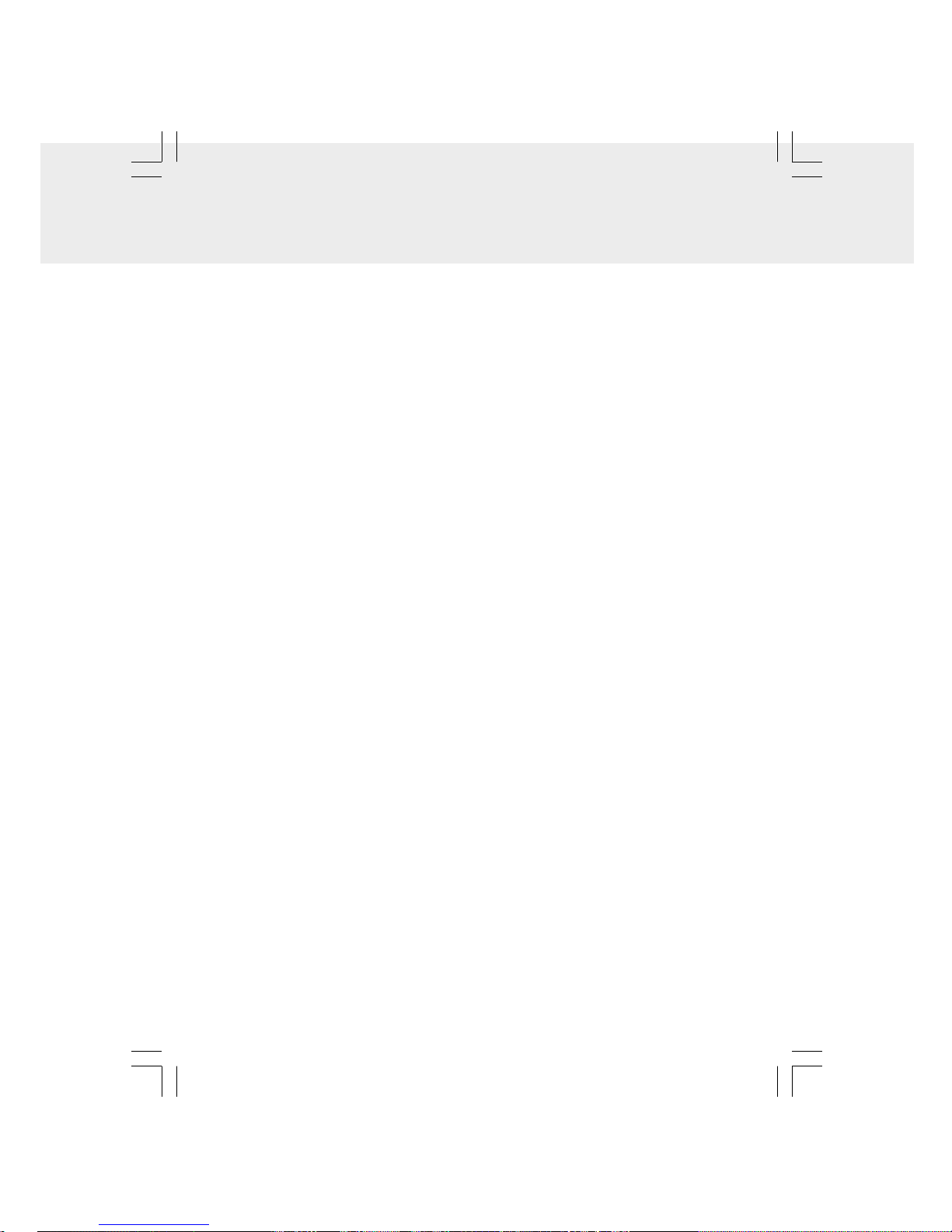
- 4 -
TABLE OF CONTENTS
SAFETY PRECAUTIONS...........................................................................................1-2
IMPORTANT SAFETY INSTRUCTIONS..........................................................................3
T ABLE OF CONTENTS......................................................................................................4
P ACKAGE CONTENTS....................................................................................................5
MOUNTING INSTRUCTIONS...................................................................................6-8
FRONT PANEL CONTROLS............................................................................................9
REMOTE CONTROL.................................................................................................9-10
USING THE COUNTERTOP LIGHT ................................................................................1 1
SETTING THE CLOCK...................................................................................................12
CD PLAYBACK........................................................................................................12-13
CD REPEA T PLAYBACK.................................................................................................13
CD PROGRAMMABLE PLAYBACK...............................................................................14
LISTENING TO THE RADIO...........................................................................................15
SETTING THE COOKING TIMER....................................................................................16
DISPLAY FUNCTION......................................................................................................16
TROUBLESHOOTING,CARE & MAINTENANCE......................................................17
SPECIFICATIONS..........................................................................................................17
Page 6
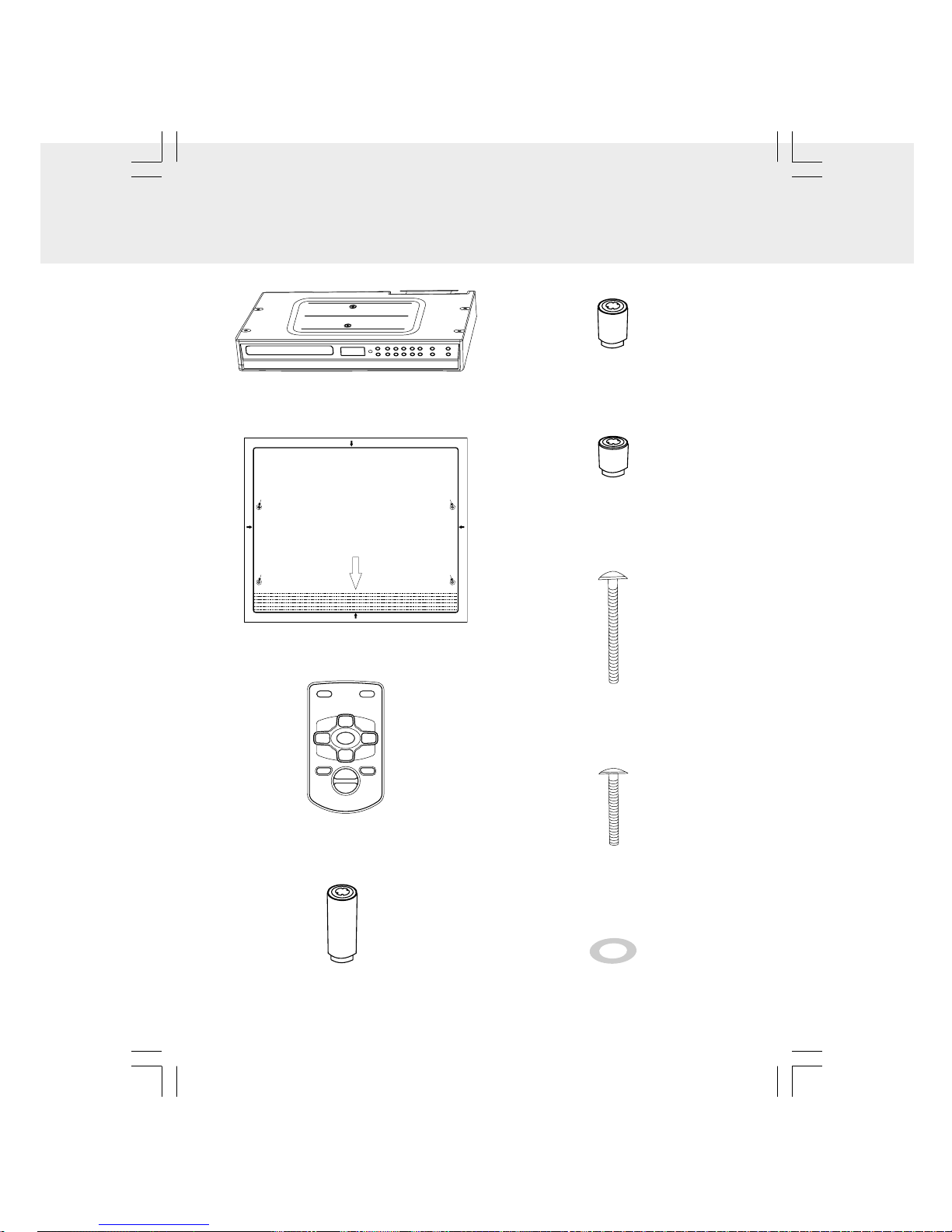
- 5 -
PACKAGE CONTENTS
D. (4) - 1.06" (27mm) spacers
A. (1) - Main Unit
B. (1) - Mounting Template
C. (1) - Remote Control
E. (4) - .57" (14.4mm) spacers
F. (4) - .32" (8.2mm) spacers
H. (4) - #M 5 x 40 mm screws
G. (4) - #M 5 x 69 mm screws
If no overhang,front edge of template should
be even with front edge of cabinet.
PLEASE READ MOUNTING INSTRUCTIONS
IN USER MANUAL BEFORE INSTALLING UNIT.
ANTES DE INSTALAR LA UNIDAD,POR FAVOR
LEA LAS INSTRUCCIONES DE MONTAJE QUE
APARECEN EN EL MANUAL DEL USUARIO.
Doble las instrucciones para medir el grosor de la
saliente del mueble.
Fold guidelines for measuring thickness of cabinet
overhang.
FRENTE
FRONT
Si no está sobresaliente,el borde frontal de la plantilla
debe estar nivelado con el borde frontal del mueble.
Taladre aquí
Drill Here
Taladre aquí
Drill Here
Cut out on solid black line.
Corte en la línea negra.
810-318095-030
Cut out on solid black line.
Corte en la línea negra.
Taladre aquí
Drill Here
Taladre aquí
Drill Here
C
u
t o
u
t o
n
so
lid
b
la
c
k lin
e
.
C
o
r
te
en
la lín
e
a n
e
g
ra
.
Cut out on solid black line.
Corte en la línea negra.
I. (4) - Double side tape washers
Page 7

- 6 -
MOUNTING INSTRUCTIONS
b) Fold the Mounting Template along the
guideline that is closest to the
thickness of your cabinet overhang.
c) Tape Mounting Template to the
underside of the cabinet with the
folded portion of the Mounting
Template flush up against the cabinet
overhang (see Figure 2). Go to
STEP 2.
If your cabinet DOES have an overhang:
a) Measure the thickness of the cabinet
overhang (see Figure 1).
STEP 1
If your cabinet does NOT have an
overhang:
a) Place the Mounting Template in the
desired location inside or underneath
the cabinet (whichever has less
obstructions, and will be easier for
you to reach to drill holes), flush with
the front edge of the cabinet and
tape it down. Go to STEP 2.
Cabinet Bottom
Front
edge
Figure 1
Cabinet Bottom
Front
edge
Template
Figure 2
STEP 2
Use an electric drill with a ¼” drill bit (not
included) to drill all four holes marked on
the Mounting Template (see Figure 3). To
reduce splintering, please a small piece of
masking tape over each hole location
before drilling. Go to STEP 3.
Template
STEP 3
If your cabinet does NOT have an overhang:
a) Eight screws are included with this
unit, but you will only need four of
them. Select the screw length which
will go completely through your
cabinet bottom, and provide at least
3/8" of thread to screw into the main
unit.
b)Insert the four selected screws
through each hole from the inside of
the cabinet going down (see Figure4).
Figure 3
Figure 4
(Continued on next page)
Mounting
Screw
Page 8

- 7 -
MOUNTING INSTRUCTIONS
If your cabinet DOES have an overhang:
a) Eight screws are included with this
unit, but you will only need four of
them. Select the screw length which
will go completely through your
cabinet bottom, and extend at least
3/8" past the bottom of your cabinet
overhang.
b) This unit includes three sets of four
spacers of various lengths. The
spacers can be put together to form
longer spacers to accommodate
various cabinet overhang
thicknesses. Determine the best
combination of spacers which is
equal to or longer than the cabinet
overhang thickness.
c) Hold the unit up against the bottom of
the cabinet, and align the four holes on
the top of the unit with the screws.
Partially tighten each screw, but do
not fully tighten the screws until all of
them have been started.
d) Gently tighten each screw until they
are firmly holding the unit in place.
Go to STEP 4.
(Continued from previous page)
(Continued on next page)
c) Mounting with spacers & double
side tape washers (optional). If
use the spacers, please use the
supplied tape washers to get easy
alignment.
Please remove one side of the
protective tab from the tape washers
first, and align the tape washers to
the holes and flush with them, then
remove another side of the protective
tab from the tape washer. Align the
spacers (optional) onto the tape
washer (see Figure 5 & 6).
d) Insert the four selected screws
through each hole from the inside
of the cabinet going down (see
Figure 7).
Mounting
Screw
Spacer
(Optional)
Figure 7
Spacer
(Optional)
Remove another side of the protective
tab and align the spacers onto them.
Remove one side of the protective
tab and tape to the holes.
Figure 6
e) Hold each screw head down and
push the unit and spacers onto the
screws, then hold the unit up until
spacers are firmly against the bottom
of the cabinet (and fully nested within
each other if you are using multiple
spacers for each screw).
f ) Partially tighten each screw, but do
not fully tighten the screws until all
of them have been started (see
Figure 8).
Figure 5
Page 9

- 8 -
STEP 4
Plug the cord into the wall outlet
a) Before connecting power cord, make
sure the voltage of the unit matches
with your local voltage.
b) Plug the power cord directly into the
nearest wall outlet, and wrap the
remaining cord around the cord
storage knob at the rear of the unit.
TO PREVENT ELECTRIC SHOCK, MATCH WIDE BLADE OF PLUG TO WIDE
SLOT, FULLY INSERT
CAUTION
TO REDUCE THE RISK OF FIRE, DO NOT PLACE ANY HEATING OR
COOKING APPARATUS BENEATH THIS UNIT.
CAUTION
MOUNTING SUGGESTIONS
1) If your cabinet has obstructions inside it which prevent you from using the template,
cut out the corresponding area on the template, but do NOT cut out or through the
screw holes.
2) If your cabinet has obstructions underneath it, which will interfere with the mounting
of the unit, remove the obstruction before mounting the unit, or find another location
to mount the unit.
3) It is recommended that you wear safety glasses while drilling to prevent eye injuries.
4) For wood cabinets, you may want to mark the hole locations with a nail, pressed gently
but firmly into the wood so that a slight impression is made. This will also help keep
the drill bit centered in the right location.
5) Hold the drill firmly against the cabinet to keep the drill from “walking”.
MOUNTING INSTRUCTIONS
(Continued from previous page)
Figure 8
Spacers
Cabinet
Overhang
Equaltoor
Longer than
Cabinet
Overhang
Cabinet
Bottom
3
8
/
”
Minimum
g) Gently tighten each screw until they
are firmly holding the unit in place. The
top front edge of the unit should clear
the overhang. Go to STEP4.
Page 10

- 9 -
FRONT P ANEL CONTROLS
1
2
34 567
8
9
11
1213
14
15
16
17
10
1. CD Drawer
2. LCD Display
3. Remote Control Sensor
4. POWER (ON/STANDBY) button
5. REPEAT/PRESET button
6. CLOCK SET/MEMORY button
7. TIMER/ON/OFF · SET button
8. TUNING · SKIP/TIMER + button
9. PLAY/PAUSE button
10. VOLUME+/- button
11. STOP/BAND button
12. TUNING · SKIP/TIMER - button
13. CD · RADIO FUNCTION button
14. DISP (Display) button
15. LIGHT ON/OFF switch
16. OPEN/CLOSE button
17. Countertop Light
REMOTE CONTROL
1. POWER button
2. TUN- • SEARCH button
3. STOP/BAND button
4. MEMORY/CLOCK SET button
5. FUNCTION button
6. REPEAT/PRESET+ button
7. TUN+ • SEARCH button
8. PLAY/PAUSE button
9. DISPLAY button
10. VOLUME+/- buttons
1
2
3
4
5
7
8
9
10
6
Page 11

- 10 -
Notes:
• When tuning the radio or searching for a track, the TUN- • SEARCH and TUN+
• SEARCH buttons on the remote control are the same as the TUNING • SKIP/
TIMER+/- buttons on the main unit.
• The REPEAT/PRESET+ button on the remote control are the same as the REPEAT/
PRESET button on the main unit.
USING THE REMOTE CONTROL CORRECTLY
• Point the Remote Control at the REMOTE SENSOR located on the unit.
• When there is a strong ambient light source, the performance of the infrared REMOTE
may be degraded, causing unreliable operation.
• The recommended effective distance for remote operation is about 13 feet (4 m).
ATTENTION
• Remove the protective plastic
tab before operating the
remote control.
1. Open the battery door.
2. Insert one CR2025 (3V) size battery.
• To change battery
REMOTE CONTROL
MAGNETIC REMOTE CONTROL
A magnet is built into the remote control so that it can be attached to your refrigerator.
BATTERY REPLACEMENT
When the battery becomes weak, the operating distance of the Remote Control is greatly
reduced and you will need to replace it.
NOTE: DISPOSE OF USED BATTERIES IN ACCORDANCE WITH LOCAL LAWS AND
REGULATIONS.
WARNING
NEVER DISPOSE OF BATTERY IN FIRE OR IT MAY EXPLODE.
Page 12

- 11 -
USING THE COUNTERTOP LIGHT
Replacing the light bulb
1. Unplug the power cord from the wall outlet.
2. Use a screwdriver to unscrew the lamp cover.
3. Open the lamp cover.
4. Unscrew and remove the old light bulb.
5. Install a new light bulb and close the cover.
6. Replace the screw and tighten it.
7. Plug the power cord back into the wall outlet.
8. Slide the light switch to ON.
The countertop light and its ON/OFF switch are located on the bottom of the unit.
1. Turning on the light.
• Slide the LIGHT switch to ON.
2. Turning off the light.
• Slide the LIGHT switch to OFF.
LIGHT
OFF
ON
LIGHT
OFF
ON
Notes for replacing the bulb:
• Turn off the light, then unplug the power cord.
• Be sure to use S-type 25W bulb for replacement.
Figure 2
Figure 1
WARNING
DO NOT PUT YOUR FINGER INTO THE BULB HOLDER TO AVOID
ELECTRICAL SHOCK.
CAUTION
WAIT FOR THE LIGHT BULB TO COOL BEFORE TOUCHING IT TO AVOID
BURNS.
Page 13

- 12 -
The unit must be in standby mode. To enter standby mode, make sure that the unit is
plugged in, but not turned on.
2. Press the TUNING • SKIP/TIMER-
button to set the current hour.
3. Press the TUNING • SKIP/TIMER +
button to set current minutes.
1. Press the CLOCK SET/MEMORY
button until the TIME blinks.
4. Press the CLOCK SET/MEMORY
button to start the clock.
The clock will be started automatically
if no button is pressed within 10
seconds.
SETTING THE CLOCK
1. Press the POWER button to turn ON
the unit.
2. Press the CD · RADIO FUNCTION
button to select CD mode.
3. Press the OPEN/CLOSE button to
open the CD drawer. Place a CD onto
the CD tray with the label side up and
then press the OPEN/CLOSE button
to close it. The CD will be scanned by
the unit and the total # of tracks will be
displayed.
4. Press the PLAY/PAUSE button to
start playing the CD. The current track
appears in the display.
Note: During playback, the number of
the current track will disappear and the
clock will be shown if no button is
pressed within 10 seconds.
• Adjust volume by pressing the
VOLUME +/- buttons.
CD PLA YBACK
Note: D o not push the CD drawer to
close it.
Note:12-hour system "AM 12:00" = midnight.
AM
AM
AM
AM
CD
CD
Page 14

- 13 -
CD PLA YBACK
To PAUSE Playback
• Press the PLAY/PAUSE button.
The " " indicator blinks.
• To resume playback, press the PLAY/PAUSE button
again.
To SKIP to a Different Track
• To SKIP to the beginning of the CURRENT track, press the TUNING • SKIP/TIMER-
button once.
• To SKIP to the beginning of the PREVIOUS track, or any earlier track, press the
TUNING • SKIP/TIMER- button.
• To SKIP to the beginning of the NEXT track, or any later track, press the TUNING •
SKIP/TIMER+ button.
To FAST FORWARD or FAST REVERSE to a Particular Point
• To scan forward at high speed, press and hold the TUNING • SKIP/TIMER+ button
and release it at the desired point.
• To scan backward at high speed, press and hold the TUNING • SKIP/TIMER- button
and release it at the desired point.
• Fast forward or Fast reverse will continue searching the CD until it reaches the end.
This function will allow a single track or the entire CD to be played repeatedly.
Repeating the Current Track
• Press the REPEAT/PRESET button
until “REPEAT” appears, the current
track will be played repeatedly.
• Select a desired different track to be
repeated by pressing the TUNING •
SKIP/TIMER+/- buttons.
Repeat the Entire CD
• Press the REPEAT/PRESET button
until “REPEAT” blinks.
All tracks will be played repeatedly.
To Cancel Repeat Play
• Press the REPEAT/PRESET button
until “REPEAT” disappears.
CD REPEA T PLA YBACK
To STOP Playback
• Press STOP/BAND button.
CD
REPEAT
CD
REPEAT
CD
Page 15

- 14 -
CD PROGRAMMABLE PLA YBACK
To check the program:
• After setting, press the PLAY/PAUSE button to start playing, then press the
TUNING • SKIP/TIMER +/- buttons to check the programmed tracks.
To add additional tracks during program playback:
• Press the STOP/BAND button, then press the CLOCK SET/MEMORY button
repeatedly until the number of the last programmed track appears and repeat steps
2-4 above.
To change the programmed tracks during program playback:
• Press the STOP/BAND button, and press the CLOCK SET/MEMORY button
repeatedly to select the number of the program, then press the TUNING • SKIP/TIMER
+/- buttons to alter the track. Press the CLOCK SET/MEMORY button to register the
newly programmed track into memory.
To erase the whole program, do one of the following:
• Press the STOP/BAND button twice.
• Press the CD • RADIO FUNCTION button to change to the radio mode.
• Open the CD drawer by pressing the OPEN/CLOSE button.
Note: You can use the REPEAT function during PROGRAM PLAY.
1. When the unit is ON and in the CD
MODE, make sure the CD is STOPPED.
Press the CLOCK SET/MEMORY
button. “MEMORY” and “P 01” will blink
in the display. The “P 01” is the program
order (1-20).
2. Press the TUNING · SKIP/TIMER +/-
buttons to select the desired track.
For example, to play track 2 first, the
display would look like this:
4. To add additional tracks, repeat
steps 2 - 3 (up to 20 tracks).
5. To start playback, press the
PLAY/PAUSE button.
A program of up to 20 tracks can be programmed to play in a preset order.
3. Press the CLOCK SET/MEMORY
button to store the track in
memory.
CD
MEMORY
CD
MEMORY
CD
MEMORY
Page 16

- 15 -
LISTENING TO THE RADIO
SETTING A RADIO STATION PRESET
The unit can store a total of 20 stations in memory (10 FM, 10 AM). Presetting allows you
to tune in to a station directly.
TUNING IN TO A STATION MANUALLY
1
. Press the POWER button to turn on the
unit.
2. Press the CD · RADIO FUNCTION
button until TUNER is displayed.
3. Press the STOP/BAND button to
select AM or FM.
4. Press the TUNING • SKIP/TIMER +/-
buttons to tune in to a desired station.
To Quickly Search for a Station
Press and hold the TUNING • SKIP/
TIMER +/- button until the tuner starts
searching for a station, then release.
The tuner will stop on the next station.
To Turn Off the Radio
Press the CD · RADIO FUNCTION
button to CD or press the POWER
button to turn the unit off.
NOTE: When using the radio, the
station will disappear and the clock
will appear if no button is pressed
within 5 seconds.
1. Press the CD · RADIO FUNCTION
button until to TUNER.
2. Press the STOP/BAND button to
select AM or FM.
3. Press the TUNING • SKIP/TIMER +/-
buttons to tune in to a desired station.
4. Press the MEMORY/CLOCK SET
button until the “MEMORY” blinks and
"P 01" appears in the display. The "P
01" is the order of the preset station
(1-10).
5. Press the REPEAT/PRESET button to
select the preset number.
6. Press the CLOCK SET/MEMORY
button to store the station.
7. Repeat steps 2 to 6 for the next
preset.
TUNING IN TO A PRESET RADIO STATION
1. Press the CD · RADIO FUNCTION button until TUNER is displayed.
2. Press the STOP/BAND button to select AM or FM.
3. Press the REPEAT/PRESET button to select a preset station.
TUNER
FM
TUNER
MEMORY
FM
TUNER
MEMORY
FM
Page 17

- 16 -
1.Press the TIMER/ON/OFF • SET
button. The “TIMER” indicator and “00”
appear in the display.
2. Press the TUNING • SKIP/TIMER +/-
buttons to select your desired time
from 1-99 minutes.
• Press the TIMER/ON/OFF • SET
button repeatedly to select time:10,
15, 30, 45, 60, 75 and 90 minutes.
• Press and hold the TUNING • SKIP/
TIMER +/- buttons to fast forward/
reverse the cooking time.
CANCELLING THE COOKING TIMER
• Press the TIMER/ON/OFF • SET button until the time of the cooking timer shows "00".
The “TIMER” indicator will disappear from the display within 5 seconds.
CD MODE
1. During playback, press the DISP button repeatedly to shuffle between the CD playback
mode and the current time.
2. When stopped, press the DISP button to shuffle between the total number of this CD
and the current time.
RADIO MODE
• Press the DISP button to shuffle between the current radio station and the current
time.
SETTING THE COOKING TIMER
DISPLA Y FUNCTION
3. When the preset time elapses, the
ALARM will sound and the "TIMER"
will blink.
TIMER
CD
TIMER
CD
AM
4. To turn OFF the ALARM, press the
TIMER/ON/OFF • SET button once.
Otherwise, the ALARM will
automatically turn off after 60 minutes
if no button is pressed.
Note: Do not press any buttons within 5
seconds after setting the cooking time,
otherwise, the cooking timer will be
cancelled.
Page 18

- 17 -
REMOTE CONTROL
• Is the unit plugged into a working power
outlet?
Try plugging it into one that you know
works then test the remote control.
• Is the battery weak?
Replace the battery with a new one.
• Make sure that you are pointing the
remote control at the remote sensor
on the unit.
• Are you too far from the unit when
using the remote control?
The remote control sensor can only
sense a signal from the remote control
within 13 feet, so you may need to
move closer to the unit.
• Are there any obstacles between the
remote control and the unit?
If there are, move all objects in the way.
TROUBLESHOOTING, CARE & MAINTENANCE
If you continue having problems after trying these troubleshooting tips, please visit
http://www.1800customersupport.com.
CLEANING DISCS
• If the CD skips or will not play, the disc
may need to be cleaned. Before
playing, wipe the disc from the center
out with a clean cloth. After playing,
store the disc in its case.
HANDLING THE CD
• Only touch the CD on the edge to avoid
finger prints on the underside of the
CD.
• Do not stick paper or tape on the
underside of the CD, and do not write
anything on the underside of the disc.
CD LENS CARE
• When your CD lens gets dirty it can
also cause the unit to output poor sound
quality. To clean the lens you will need
to purchase a CD lens cleaner. For
instructions on cleaning the CD lens,
refer to the instructions accompanying
the CD lens cleaner.
Power consumption: 45W
Power source: AC 120V 60Hz
SPECIFICATIONS
Specifications and external appearance are subject to change without notice.
CLOCK DOES NOT SHOW CORRECT
TIME:
• There was a power outage, set the
clock again as described in "SETTING
THE CLOCK".
CLEANING THE UNIT
• Do not use volatile chemicals on this
unit. Clean by lightly wiping with a dry
soft cloth.
• Keep the CD Drawer closed to keep
dust out of the unit.
Page 19

- 18 -
Printed in China
811-318091-010
