Page 1
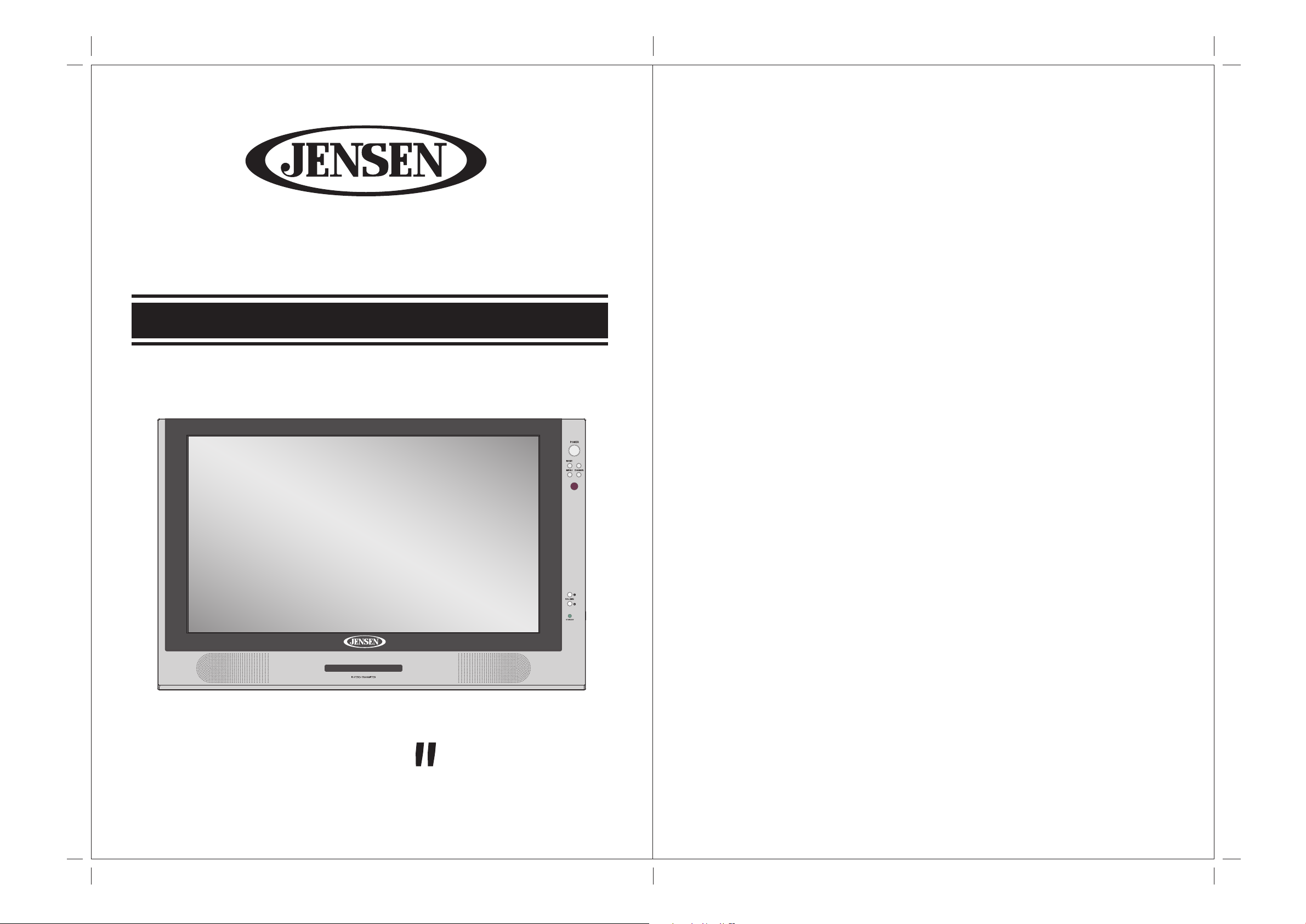
Important Notes :
1. Before operating the unit, please read these instructions carefully.
2. Retain this manual for future reference.
3. Do not remove any WARNING stickers on the unit.
4. You are advised to follow the instructions carefully when operating the unit.
5. Do not use any chemical solvent, cleaning agent or corrosive detergent to
JE2269
OPERATING MANUAL
22" 16:9 WIDE SCREEN DIGITAL LCD-TV
clean away dirt on the surface of the screen. By doing so, you may cause
irreversible damage to the surface of the TFT screen. To clean off dirt or
fingerprints, we recommend the use of a soft damp lens cleaning cloth.
6. Using spare parts from another manufacturer may caused permanent
damage to the unit.
7. Install unit in a dry location away from condensation.
8. Ensure no metal or foreign materials are dropped in between the display
screen and enclosure. Obstacles may impeach smooth running of the tray
and may cause electrical shorts-circuit.
9. Do not use anything to block the cooling assemblies on the unit.
10. Ensure the plugs are properly plugged in before operating the unit.
11 Should the LCD panel be broken, do avoid all human contact with the
broken glass or fluid leaking out from the enclosure. If come into contact,
do flush and clean affected areas with plenty of water. Seek medical
attention immediately.
12. When operating the display unit, do avoid touching or pressing on the LCD
glass panel. Excessive force may cause irreparable damage to the LCD
22
Please keep this operating manual for future references.
screen.
Page 2
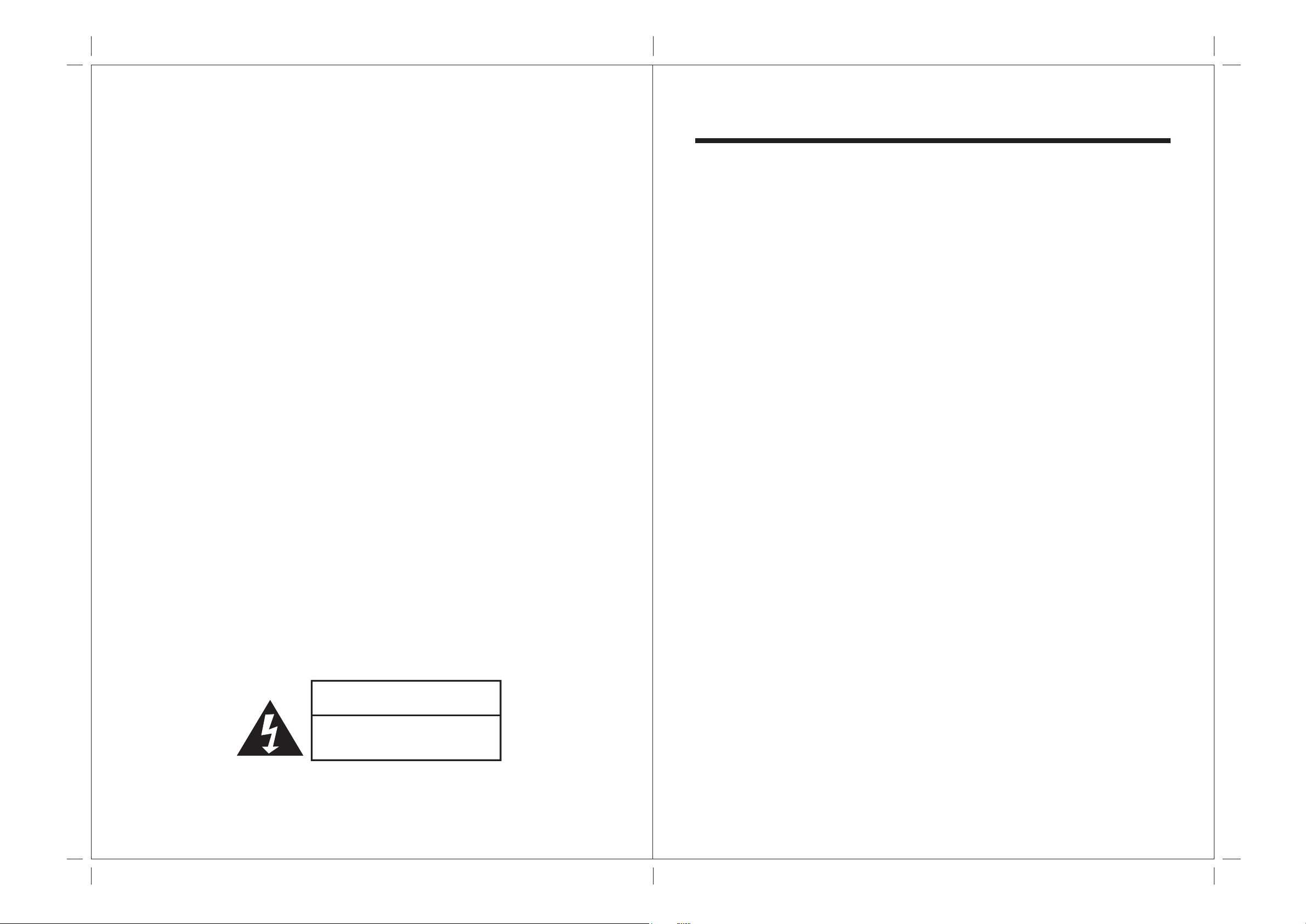
Safety Precautions:
1. E nsure the plug is securely plugged into the main s ocket before
opera ting the unit.
2. E nsure the V oltage on the main s ocket is the s ame as s pecified on the
unit.
3. Us e parts only manufactured by the unit ma nufacturers.
4. R eques t a repair report from the technician/service pers onnel.
5. E nsure the battery is correctly installed before us ing the unit.
CONTENTS
1. INTRODUCTION
Overview --------------------------------------------------------------- Features ---------------------------------------------------------------- Contents/Accessories ------------------------------------------------
2. FRONT PANEL CONTROL
Panel Control -----------------------------------------------------------
01
02
03
04
In case of the following emergencies, remove plug from the main
socket immediately:
1. P lug or cables a re damaged.
2. Any form of foreign objects dropped inside the enclos ure.
3. Unit is being expos ed to rain a nd/or water.
4. Unit unable to operate under normal operation.
Input/Output ------------------------------------------------------------
04
3. REMOTE CONTROL FUNCTION
Controls & Functions -------------------------------------------------
05
4. INSTALLATION GUIDE
When Connecting to a TV Cable --------------------------------- Connecting to Other Equipment ---------------------------------- Input (RCA) from other Equipment ------------------------------- Output to Other AV Equipment ------------------------------------ Connect Power ---------------------------------------------------------
06
07
08
08
09
5. BASIC FUNCTIONS
Power Signal ---------------------------------------------------------- Mode(SOURCE) ----------------------------------------------------- Volume Setting -------------------------------------------------------- Mute Setting ------------------------------------------------------------
10
10
11
11
CAUTION
RISK OF ELECTRIC SHOCK
DO NOT OPEN
Channel Search -------------------------------------------------------
11
6. OPERATIONS
Menu Setting ---------------------------------------------------------- Sleep Timer Setting -------------------------------------------------- Video Adjust Setting
Saturation ------------------------------------------------------------- Sharpness ------------------------------------------------------------ Black Level ------------------------------------------------------------
12
12
13
13
14
Page 3
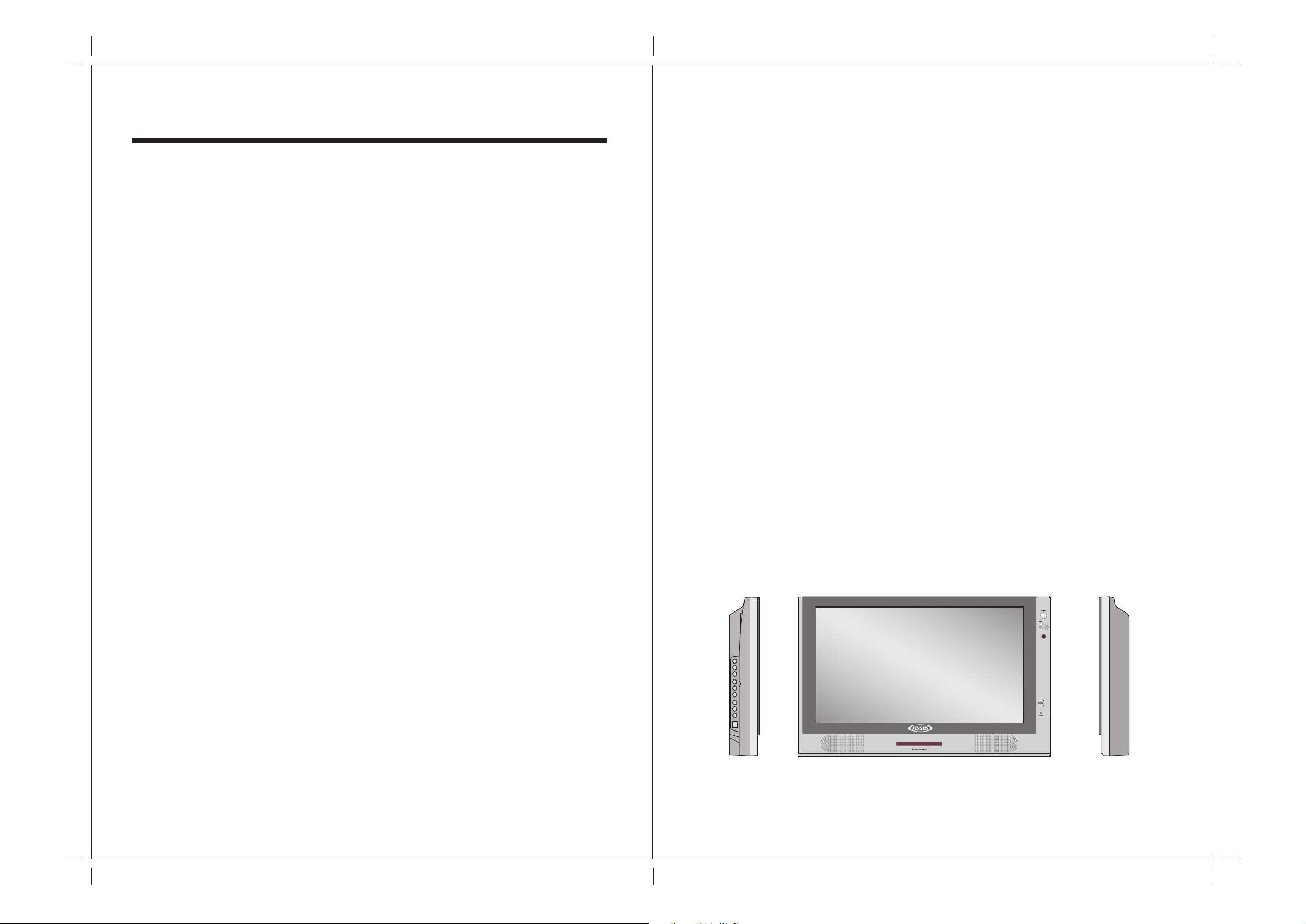
CONTENTS
Contrast ---------------------------------------------------------------
1. INTRODUCTION
Overview :
14
Tint -------------------------------------------------------------------- Preset ----------------------------------------------------------------- Exit ---------------------------------------------------------------------
Audio Setting
Type ------------------------------------------------------------------- Bass ------------------------------------------------------------------- Treble ----------------------------------------------------------------- Balance -------------------------------------------------------------- Return ------------------------------------------------------------------
CLOSED CAPTION Setting -------------------------------------- V-CHIP BLOCK Setting ------------------------------------------- FORMAT Setting -----------------------------------------------------
Others
Language ------------------------------------------------------------ Channel Scan ------------------------------------------------------- TV Source Setting -------------------------------------------------- External Setting -----------------------------------------------------
15
15
16
17
17
18
18
19
19
20
21
21
22
22
23
New technology in LCD monitor allows enjoyment of more high quality
picture display and higher brightness; lighter in weight and slimmer body
design, power saving capabilities and low radiation, giving you a safe, relax
and environmental-friendly NEW visual enjoyment.
Our product uses high quality original imported 22 inches 16:9 (Wide)
colored "Active Matrix TFT". The Active Matrix TFT high decoding
capabilities enable display of complicated or high quality images, presenting
a vivid visual reproduction and beautiful visual display. Incorporated with a
user-friendly menu, allowing easy customization to user preferences.
The unit comes with built-in screen display controls when used with the
remote control, allowing you to make changes to the settings. It even
support the use of wireless headphones, therefore you do not need to worry
that the volume coming out from the monitor will disturb other people. The
Digital True Surround Sound capabilities’ from the 3D Stereo Speaker brings
you the ultimate enjoyment of audiovisual effects. Digital output function,
when connected to other audiovisual devices, gives you the best enjoyment
in entertainment relaxation.
Speaker Setting ---------------------------------------------------- Return ------------------------------------------------------------------
7. ANNEX A
LCD Maintenance -----------------------------------------------------
8. ANNEX B
Troubleshooting ------------------------------------------------------ Common Problems ----------------------------------------------------
9. SPECIFICATIONS -------------------------------------------------
23
24
25
26
26
27
01
Page 4
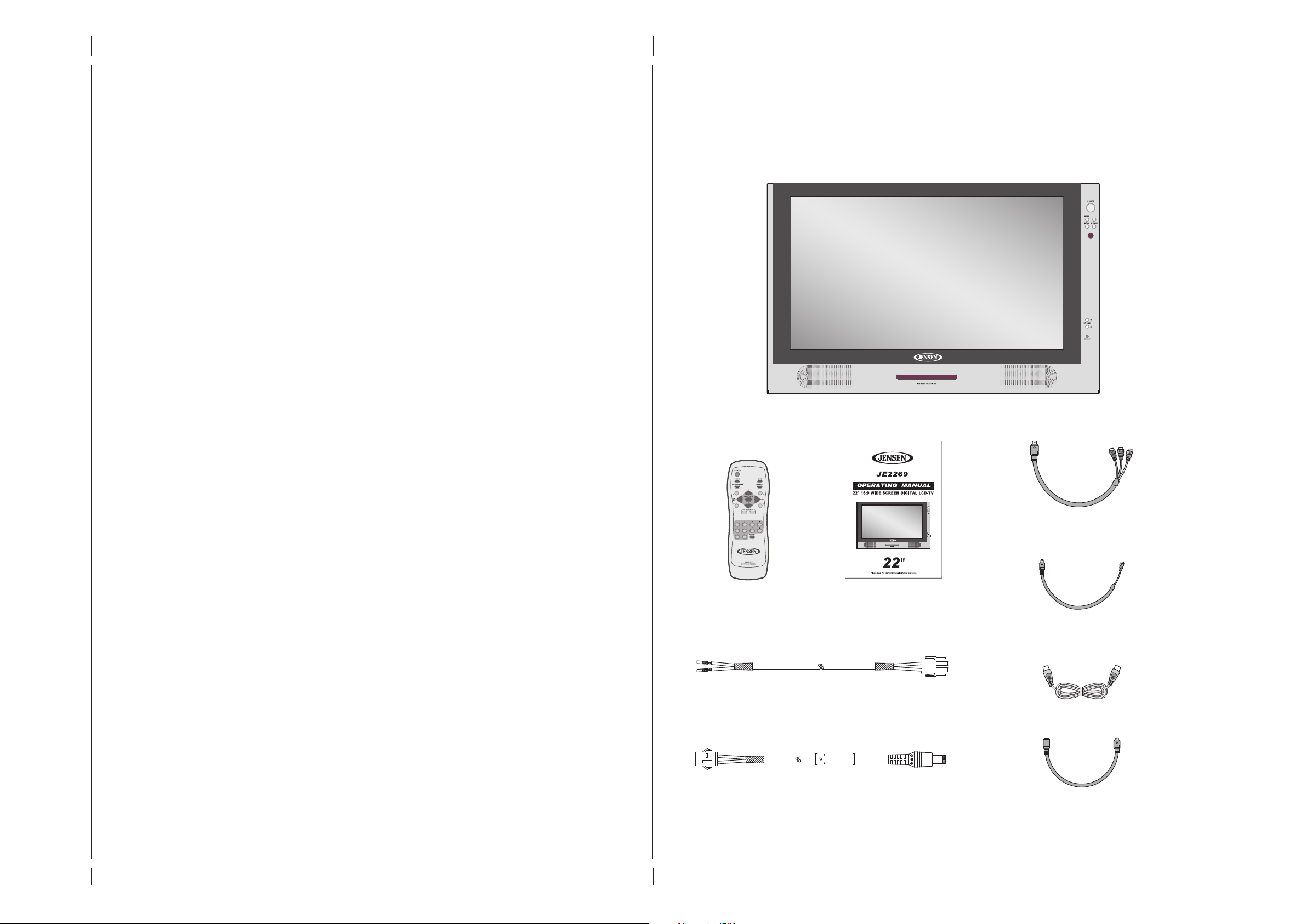
Product Specification :
1. 22" Television / monitor for Mobile use
2. 12V DC Power
3. High Performance, 16:9 LCD Panel
4. High Brightness 450 nit
5. High contrast ratio 400:1
6. Ultra wide viewing angle 170 degrees
7. Front controls
8. Cable ready TV tuner with Closed Caption and V-Chip
Contents/Accessories :
(P leas e check the content of the P ackage.)
9. High output speakers
10. Built in IR transmitter for optional wireless headphones
11. Wireless remote control included
12. Mounting bracket optional
13. Two auxiliary monitor inputs: One fixed NTSC composite, one selectable
composite, S-Video or component ( HDTV )
14. HDTV ready
S-Video to Component
Video Conversion Cable
Remote Control Operation Manual
S-Video to Composite
Video Conversion Cable
DC Power Harness 1
Antenna Cable
DC Power Harness 2
S-Video Cable
02 03
Page 5

2.FRONT PANEL CONTROLS
PANEL CONTROL :
3. Remote Control Function :
(When using the remote control, point it towards the IR sensor.)
1. POWER : Power On/Off
2. MODE : Source Select
3. CHANNEL : Channel Select
4. MENU : Menu Setting
5. VOLUME : Increase Volume
6. VOLUME : Decrease Volume
7. STAND BY : STANDBY Mode LED
8. SPEAKER : Loud Speaker
9. IR STEREO TRANSMITTER : For Wireless Headphone
10
12
14
16
18
11
13
15
17
8
Battery Usage Caution:
1
2
3
4
5
1
2
3
4
5
6
7
8
6
7
8
9
10
11
12
To prevent battery leakage which may result
in bodily injury or damage to the remote :
1. Install all batteries correctly, and as
marked on the remote control.
2. Do not mix batteries: (OLD and NEW or
CARBON and ALKALINE, etc.).
3. Remove batteries when the remote is not
used for a long time.
INPUT/OUTPUT :
10. AV1 : S-Video/Component/
Composite Video Input
11. AV1 : RCA Left Audio Input
12. AV1 : RCA Right Audio Input
13. AV2 : RCA Video Input
14. AV2 : RCA Left Audio Input
15. AV2 : RCA Right Audio Input
16. RCA Video Output
17. RCA Left Audio Output
18. RCA Right Audio Output
19. Antenna Input
20. Power Supply Socket
9
POWER : Power On/Off
1.
SOURCE : Signal Button
2.
AUTO PROGRAM : Channel Scanning
3.
CH / : Channel Search Button
4.
MEMORY / : Favorite Channel Saved to Memory Button
5.
1/2/3/4/5/6/7/8/9/0 : Numbers Button
6.
MUTE : Turn Off Volume
7.
SYS MENU : System Main Menu Selection
8.
SAVE/ENTER : Enter Button
9.
VOLUME / : Volume Up /Down button
10.
/ / / : Up, Down, Left, Right Button
11.
RECALL : TV channel recall button
12.
2019
04 05
Page 6
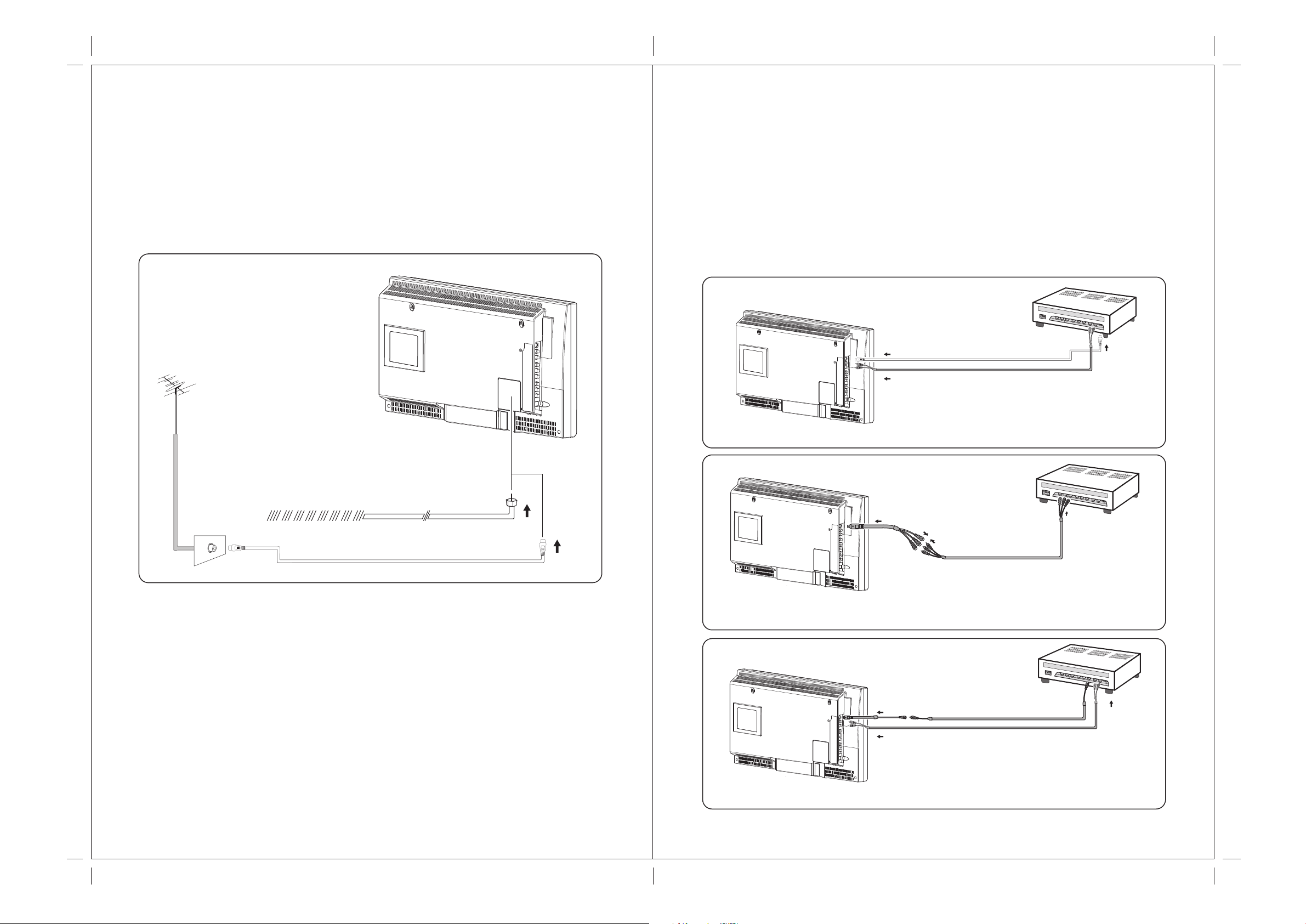
4. INSTALLATION GUIDE:
When Connecting to a TV Cable:
1. Remove Antenna Socket cover.
2. Plug the cable to the input socket on the unit.
3. Connect the cable that comes along with the unit to the one you are
using when needed.
TV AVTENNA
Connecting to Other Equipment :
1. This unit is able to support various input setting. You can connect your video
recorder, amplifier, game console etc, to the unit, to enjoy high quality, digital
audio-visual effect.
2. Connect AV equipment using S-Video. (photo.1)
3. Using the S-Video cable, connect your equipment to the S-Video/Component/
Composite socket on the TV Side Input Panel.
4. Connect your AV cable to the equipment. (photo.2)
5. Connect your AV cable to the equipment. (photo.3)
CATV CABLE
ATTENTION : P leas e refer external s etting operating ins truction. (P . 23)
ATTENTION : P leas e refer external s etting operating ins truction. (P . 23)
(photo.1)
(photo.2)
ATTENTION : P leas e refer external s etting operating ins truction. (P . 23)
06 07
(photo.3)
Page 7

Input (RCA) from other Equipment:
Connect to the TV AV IN 2 socket.
Connect Power:
Connect to the power source using the power cable and adapter provided.
Output (RCA) to other AV Equipment:
Output the AV Signal using the unit AV output socket.
DC 12V
DC INPUT
SOCKET
ATTENTION: E nsure the power s upply is connected to the unit. W hen not us ing unit
for a long period of time, remove DC input s ocket from the main
power point.
08 09
Page 8

5. Basic Functions :
POWER SIGNAL:
1. Press the front panel "Power" button, POWER indication LED on unit turns
GREEN in color indicating power is connected.
PowerIndicationLED
VOLUME SETTING:
Press the "Volume Up/Down" ( / )button on the TV front control panel or remote
control to adjust the volume level.
MUTE:
1. Press the "Mute" button on the remote control to mute speakers.
2. Press the "Mute" button again or the "Volume Up/Down" ( / )button to return
the sound back to the speakers.
MODE (SOURCE):
1. Press the "Mode" button on the TV front panel or remote control
"SOURCE BUTTON" to select from the various video source.
2. The mode setting status will change each time the "Mode" (SOURCE) button is
pressed – "S-VIDEO/CVBS/CHANNEL"
S-VIDEO
S-VIDEO
AV1/AV2 CHANNEL
** P lease make sure video source is been connected properly.
CHANNEL SEARCH:
1. Press the "Channel Up/Down" ( / ) button on the remote control or the TV Front
Control Panel to change/select channels.
2. Press on the Number buttons on the remote control to change/select channel directly.
10 11
Page 9

6. OPERATIONS:
Menu Setting :
This Unit provide the "OSD" setting, enable you to customize the setting for the
following:
MAIN MENU
SLEEP TIMER
→
VIDEO ADJUST
AUDIO ADJUST
CLOSED CAPTION
V-CHIP BLOCK
FORMAT
OTHERS
EXIT
Sleep Timer Setting:
1. Press "Sys Menu" button on the remote control, Main Menu options will be
displayed on the TV screen.
2. Press "Save/Enter" button, the text of the selected option will be highlighted in RED.
3. Press "Left/Right" ( / )button to select the desired time setting of "30/60/90/120"
minutes or "OFF".
4. Press "Sys Menu" button on the remote control to exit main menu.
MAIN MENU
SLEEP TIMER
VIDEO ADJUST
AUDIO ADJUST
CLOSED CAPTION
V-CHIP BLOCK
FORMAT
OTHERS
EXIT
SLEEP TIMER 30
SLEEP TIMER 60
SLEEP TIMER 90
SLEEP TIMER 120
SLEEP TIMER OFF
1.
2.
Video Adjust Setting:
Saturation:
1. Press "Sys Menu" button on the remote control, Main Menu options will be
displayed on the TV screen.
2. Press "Up/Down" ( / )button to select "Video Adjust" option.
3. Press "Save/Enter" button to confirm the selection.
4. Press "Up/Down" ( / )button to select "Saturation" option.
5. Press "Save/Enter" button, the text of the selected option will be highlighted in RED.
6. Press "Left/Right" ( / )button to adjust the Saturation Level.
7. Press "Sys Menu" button on the remote control to exit main menu.
VIDEO ADJUST
SATURATION
SHARPENESS
BLACK LEVEL
CONTRAST
TINT
PRESET
EXIT
SATURATION
16
15
15
15
4
1.
6.
3./5.
2.
4.
Sharpness:
1. Press "Sys Menu" button on the remote control, Main Menu options will be
displayed on the TV screen.
2. Press "Up/Down" ( / )button to select "Video Adjust" option.
3. Press "Save/Enter" button to confirm the selection.
4. Press "Up/Down" ( / )button to select "Sharpness" option.
5. Press "Save/Enter" button, the text of the selected option will be highlighted in RED.
6. Press "Left/Right" button to adjust the Sharpness Level.
7. Press "Sys Menu" ( / )button on the remote control to exit main menu.
VIDEO ADJUST
SATURATION
SHARPENESS
BLACK LEVEL
CONTRAST
TINT
PRESET
EXIT
SHARPENESS
16
15
15
15
4
1.
6.
3./5.
2.
4.
12 13
Page 10

Black Level:
1. Press "Sys Menu" button on the remote control, Main Menu options will be
displayed on the TV screen.
2. Press "Up/Down" ( / )button to select "Video Adjust" option.
3. Press "Save/Enter" button to confirm the selection.
4. Press "Up/Down" ( / )button to select "Black" option.
5. Press "Save/Enter" button, the text of the selected option will be highlighted in RED.
6. Press "Left/Right" ( / )button to adjust the Dark Level.
7. Press "Sys Menu" button on the remote control to exit main menu.
Tint:
1. Press "Sys Menu" button on the remote control, Main Menu options will be
displayed on the TV screen.
2. Press "Up/Down" ( / )button to select "Video Adjust" option.
3. Press "Save/Enter" button to confirm the selection.
4. Press "Up/Down" ( / )button to select "Tint" option.
5. Press "Save/Enter" button, the text of the selected option will be highlighted in RED.
6. Press "Left/Right" ( / )button to adjust the Tint Level.
7. Press "Sys Menu" button on the remote control to exit main menu.
VIDEO ADJUST
SATURATION
SHARPENESS
BLACK LEVEL
CONTRAST
TINT
PRESET
EXIT
DARK LEVEL
16
15
15
15
4
1.
6.
3./5.
2.
4.
Contrast:
1. Press "Sys Menu" button on the remote control, Main Menu options will be
displayed on the TV screen.
2. Press "Up/Down" ( / )button to select "Video Adjust" option.
3. Press "Save/Enter" button to confirm the selection.
4. Press "Up/Down" ( / )button to select "Contrast" option.
5. Press "Save/Enter" button, the text of the selected option will be highlighted in RED.
6. Press "Left/Right" ( / )button to adjust the Contrast Level.
7. Press "Sys Menu" button on the remote control to exit main menu.
VIDEO ADJUST
SATURATION
SHARPENESS
BLACK LEVEL
CONTRAST
TINT
PRESET
EXIT
TINT
16
4
15
15
15
1.
6.
3./5.
2.
4.
Preset:
1. Press "Sys Menu" button on the remote control, Main Menu options will be
displayed on the TV screen.
2. Press "Up/Down" ( / )button to select "Video Adjust" option.
3. Press "Save/Enter" button to confirm the selection.
4. Press "Up/Down" ( / )button to select "Preset" option.
5. Press "Save/Enter" button, the text of the selected option will be highlighted in RED.
6. Press "Left/Right" ( / )button to reset to factory setting.
7. Press "Sys Menu" button on the remote control to exit main menu.
VIDEO ADJUST
SATURATION
SHARPENESS
BLACK LEVEL
CONTRAST
TINT
PRESET
EXIT
CONTRAST
16
15
15
15
VIDEO ADJUST
4
1.
1.
2.
2.
6.
14 15
3./5.
3./5.
4.
4.
SATURATION
SHARPENESS
BLACK LEVEL
CONTRAST
TINT
PRESET
EXIT
16
4
15
15
15
1.
6.
3./5.
2.
4.
Page 11

Exit:
1. Select the "Return" option under the "Video Adjust" Menu using the "Up/Down"
button.
2. Press "Save /Enter" button to return to the Main Menu Screen.
VIDEO ADJUST
SATURATION
SHARPENESS
BLACK LEVEL
CONTRAST
TINT
PRESET
EXIT
16
15
15
15
4
1.
2.
Audio Adjust :
Type:
1. Press "Sys Menu" button on the remote control, Main Menu options will be
displayed on the TV screen.
2. Press "Up/Down" ( / )button to select "Audio Adjust" option.
3. Press "Save/Enter" button to confirm the selection.
4. Under TV mode, press "Save/Enter" button on the "Audio Adjust" option will
highlight the option text in RED color.
5. Press "Left/Right" ( / )button to change the setting to
"STEREO/MONO/SAP" sound type, under "Other" mode, the sound typewill be
preset to "STEREO".
6. Press "Sys Menu" button on the remote control to exit main menu.
AUDIO ADJUST
1./6.
TYPE
BASS
TREBLE
BALANCE
RETURN
STEREO
25
25
00
2.
3./4.5.
Bass:
1. Press "Sys Menu" button on the remote control, Main Menu options will be
displayed on the TV screen.
2. Press "Up/Down" ( / )button to select "Audio Adjust" option.
3. Press "Save/Enter" button to confirm the selection.
4. Press "Up/Down" ( / )button to select "Bass Level" option.
5. Press "Save/Enter" button, the text of the selected option will be highlighted in RED.
6. Press "Left/Right" ( / )button to adjust the Bass Level.
7. Press "Sys Menu" button on the remote control to exit main menu.
AUDIO ADJUST
TYPE
BASS
TREBLE
BALANCE
RETURN
BASS
STEREO
25
25
00
6.
1.
3./5.
2.
4.
16 17
Page 12

Treble:
1. Press "Sys Menu" button on the remote control, Main Menu options will be
displayed on the TV screen.
2. Press "Up/Down" ( / )button to select "Audio Adjust" option.
3. Press "Save/Enter" button to confirm the selection.
4. Press "Up/Down" ( / )button to select "Treble Level" option.
5. Press "Save/Enter" button, the text of the selected option will be highlighted in RED.
6. Press "Left/Right" ( / )button to adjust the Treble Level.
7. Press "Sys Menu" button on the remote control to exit main menu.
AUDIO ADJUST
TYPE
BASS
TREBLE
BALANCE
RETURN
TREBLE
STEREO
25
25
00
1.
6.
3./5.
2.
4.
Return:
1. Select the "Return" option under the "Audio Adjust" Menu using the "Up/Down"
( / )button.
2. Press "Save /Enter" button to return to the Main Menu Screen.
AUDIO ADJUST
TYPE
BASS
TREBLE
BALANCE
RETURN
STEREO
25
25
00
1.
2.
CLOSED CAPTION Setting:
1. Press "Sys Menu" button on the remote control, Main Menu options will be
displayed on the TV screen.
2. Press "Up/Down" ( / )button to select "Closed Caption" option.
3. Press "Save/Enter" button to confirm the selection.
4. Press "Left/Right" ( / )button, the OSD menu will appear "CC1/CC2/CC3/CC4/
T1/T2/T3/T4/OFF".
Balance:
1. Press "Sys Menu" button on the remote control, Main Menu options will be
displayed on the TV screen.
2. Press "Up/Down" ( / )button to select "Audio Adjust" option.
3. Press "Save/Enter" button to confirm the selection.
4. Press "Up/Down" ( / )button to select "Balance Level" option.
5. Press "Save/Enter" button, the text of the selected option will be highlighted in RED.
6. Press "Left/Right" ( / )button to adjust the Balance Level.
7. Press "Sys Menu" button on the remote control to exit main menu.
AUDIO ADJUST
TYPE
BASS
TREBLE
BALANCE
RETURN
BALANCE
STEREO
25
25
00
1.
6.
3./5.
2.
4.
MAIN MENU
SLEEP TIMER
VIDEO ADJUST
AUDIO ADJUST
CLOSED CAPTION
→
V-CHIP BLOCK
FORMAT
OTHERS
EXIT
CLOSED CAPTION CC1
CLOSED CAPTION CC2
CLOSED CAPTION CC3
CLOSED CAPTION CC4
CLOSED CAPTION T1
CLOSED CAPTION T2
CLOSED CAPTION T3
CLOSED CAPTION T4
CLOSED CAPTION OFF
5. Press "Sys Menu" button on the remote control to exit main menu.
** NOTE: "CLOSED CAPTION" function can only be us ed on certain s ys tem, s uch
"U.S.A" and "CANADA".
1.
2.
3.
4.
18 19
Page 13

V-CHIP BLOCK Setting:
FORMAT Setting:
1. Press "Sys Menu" button on the remote control, Main Menu options will be
displayed on the TV screen.
2. Press "Up/Down" ( / )button to select "V-CHIP BLOCK" setting option.
3. Press "Save/Enter" button to confirm the selection.
4. the OSD menu will show as below:
MAIN MENU
SLEEP TIMER
VIDEO ADJUST
AUDIO ADJUST
CLOSED CAPTION
V-CHIP BLOCK
→
FORMAT
OTHERS
EXIT
V-CHIP SETTING
MPAA G
TV GUIDELINES
** NOTE: press "PASSWORD", then press "ENTER"
"V-CHIP SETTING" will appear.
P A S S WOR D: " 1234 "
V-CHIP BLOCK
PASSWORD _ _ _ _
→
1. Press "Sys Menu" button on the remote control, Main Menu options will be
displayed on the TV screen.
2. Press "Save/Enter" button to confirm the selection.
3. Press "Left/Right" ( / )button to select "FORMAT" setting option.
4. the OSD menu will show as below:
MAIN MENU
SLEEP TIMER
VIDEO ADJUST
AUDIO ADJUST
CLOSED CAPTION
V-CHIP BLOCK
→
FORMAT
OTHERS
EXIT
→
FORMAT FULL
→
FORMAT ZOOM
→
FORMAT NORMAL
V-CHIP MPAA
G --- OFF --- BLOCK
PG --- OFF --- BLOCK
PG-13 --- OFF --- BLOCK
R --- OFF --- BLOCK
NC-17 --- OFF --- BLOCK
X --- OFF --- BLOCK
RETURN
TV GUIDELINES
TV-Y --- OFF --- BLOCK
TV-Y7 --- OFF --- BLOCK
TV-G --- OFF --- BLOCK
TV-PG --- OFF --- BLOCK
TV-14 --- OFF --- BLOCK
TV-MA --- OFF --- BLOCK
BLOCK CONTENT --------------------------
P --- LOCK --- OFF
L --- LOCK --- OFF
S --- LOCK --- OFF
V --- LOCK --- OFF
FV --- LOCK --- OFF
** NOTE: 1. T his unit s upports P revention of V iolence and P ornography s etting. T his
function is only a pplicable to certain dis c and sys tem with special s ettings .
2. T he function can only be us ed in certain country like US A, C anada etc.
Others:
Language:
1. Press "Sys Menu" button on the remote control, Main Menu options will be
displayed on the TV screen.
2. Press "Up/Down" ( / )button to select "Others" option.
3. Press "Save/Enter" button to confirm the selection.
OTHERS
LANGUAGE
CHANNEL SCAN
TV SOURCE
TV SYSTEM
VIDEO 1 SEL
SPEAKER
RETURN
** Default L anguage S etting is preset to E nglish Langua ge.
** O nly P AL T V T UNE R can be s elected ---- P AL -B G ; P AL -DK ; P AL -I .
ENGLISH
CABLE
NTSC-M
ON
NTSC-M
ITALIAN
PAL-RH
PAL-I
PAL-DK
PAL-BG
JAPAN
1.
3.
2.
20 21
Page 14

Channel Scan:(Auto Program)
1. Press "Sys Menu" button on the remote control, Main Menu options will be
displayed on the TV screen.
2. Press "Up/Down" ( / )button to select "Others" option.
3. Press "Save/Enter" button to confirm the selection.
4. Press "Up/Down" ( / )button to select "Channel Scan" option.
5. Press "Save/Enter" button, the text of the selected option will be highlighted in RED.
6. Press "Left/Right" ( / )button to Scan for channels and stored them to the
system memory.
7. Press "Sys Menu" button on the remote control to exit main menu.
External Setting:
1. Press remote "SOURCE" button to select video source to "S-VIDEO" mode.
1. Press "Sys Menu" button on the remote control, Main Menu options will be
displayed on the TV screen.
2. Press "Up/Down" ( / )button to select "Others" option.
3. Press "Save/Enter" button to confirm the selection.
4. Press "Up/Down" ( / )button to select "Video 1 Select" option.
5. Press "Save/Enter" button, the text of the selected option will be highlighted in RED.
6. Press "Left/Right" ( / )button to select "S-Video" or "Com(Y/C) / AV1/AV2" option.
7. Press "Sys Menu" button on the remote control to exit main menu.
OTHERS
LANGUAGE
CHANNEL SCAN
TV SOURCE
TV SYSTEM
VIDEO 1 SEL
SPEAKER
RETURN
6.
1.
3./5.
2.
4.
** After s ca nning is completed, pres s the "Save/Enter" button to confirm sa ve.
TV Source Setting:
1. In TV Mode, press "Sys Menu" button on the remote control, Main Menu options
will be displayed on the TV screen.
2. Press "Up/Down" ( / )button to select "Others" option.
3. Press "Save/Enter" button to confirm the selection.
4. Press "Up/Down" ( / )button to select "TV Source" option.
5. Press "Save/Enter" button, the text of the selected option will be highlighted in RED.
6. Press "Left/Right" ( / )button to select "Antenna" or "Cable/HRC/IRC" Option.
7. Press "Sys Menu" button on the remote control to exit main menu.
OTHERS
LANGUAGE
CHANNEL SCAN
TV SOURCE
TV SYSTEM
VIDEO 1 SEL
SPEAKER
RETURN
CABLE
HRC
IRC
ANTENNA
6.
1.
3./5.
2.
4.
OTHERS
LANGUAGE
CHANNEL SCAN
TV SOURCE
TV SYSTEM
VIDEO 1 SEL
SPEAKER
RETURN
1.
7.
2.
4./6.
3.
5.
** P leas e set the option according to the external device s pecifications. (P age 7)
Speaker Setting:
1. Press "Sys Menu" button on the remote control, Main Menu options will be
displayed on the TV screen.
2. Press "Up/Down" ( / )button to select "Others" option.
3. Press "Save/Enter" button to confirm the selection.
4. Press "Up/Down" ( / )button to select "Speaker" option.
5. Press "Save/Enter" button, the text of the selected option will be highlighted in RED.
6. Press "Left/Right" ( / )button to select "ON/OFF " option.
7. Press "Sys Menu" button on the remote control to exit main menu.
OTHERS
LANGUAGE
CHANNEL SCAN
TV SOURCE
TV SYSTEM
VIDEO 1 SEL
SPEAKER
RETURN
6.
** O nce the s peaker off is s et, the a udio output will s till active. To mute audio output, pres s
"MUTE" button.
1./7.
3./5.
2.
4.
22 23
Page 15

7. ANNEX A
Return:
1. Select the "Return" option under the "Audio Adjust" Menu using the "Up/Down"
( / )button.
2. Press "Save /Enter" button to return to the Main Menu Screen.
OTHERS
LANGUAGE
CHANNEL SCAN
TV SOURCE
TV SYSTEM
VIDEO 1 SEL
SPEAKER
RETURN
2.
LCD Monitor Care & Cleaning Tips:
To avoid possible shock hazard, be sure the LCD TV is turn off and
unplugged from the main electrical outlet before cleaning.
Do not use any form of solvents on the LCD monitor.
1.
Cleaning the LCD Monitor:
1. Use a soft, clean & dry cloth to gently wipe off the dust on the LCD
monitor.
2. Use a clean cloth dampened with water to wipe off the dirt.
3. Do not exert force when cleaning the LCD monitor.
Cleaning the Enclosure:
1. Use a soft, clean & dry cloth to gently wipe off the dust on the LCD
monitor.
2. Use a clean cloth dampened with water to wipe off the dirt.
3. Do not exert force when cleaning the LCD monitor.
24 25
Page 16

8. ANNEX B
9. SPECIFICATIONS:
Troubleshooting:
If the unit fails to operate normally, try solving the problems using the
guide below. If the problem pers ists, s witch off the unit and as k the dealer
or cus tomer s ervices officer for assis tance. Do not attempt to repair the
defective unit yourself. Do not endanger yourself a s high voltage is
involved.
1. No Picture
a. Check that the power cord is plugged into the main socket and the
power supply is turned on.
b. Check the contrast and brightness setting.
c. Check the Antenna connection to see if it is properly connected to the
LCD TV Input Terminal.
d. Be sure you have selected the correct source mode.
2. Snowish Picture
PRODUCT TYPE
LCD PANEL
BRIGHTNESS
RATIO
BACKLIGHT
DISPLAY ANGLE
AV INPUT/OUTPUT
OSD LANGUAGE
OPERATING VOLTAGE
IR TRANSMITTER
22" 16:9 DIGITAL LCD TV
22" 16:9 LCD PANEL
2
400cd/m
400:1
50000hrs NORMAL OPERATION
Verhical:160° / Horizontal:160°
S-VIDEO/COMPONENT/COMPOSITE
AV INPUT/COMPOSITE AV OUTPUT
ENGLISH
DC12V, 7A
L:2.3Mhz R:2.8Mhz
EFFECTIVE ANGLE:45°
EFFECTIVE RANGE:4 METRE
a. Check to see if the Antenna is correctly connected.
b. Check to see if the picture setting is correctly set.
3. Flickers Picture
a. Check that the power coming from the main socket is sufficient.
b. Check that unit is not placed too near speakers or magnetic objects.
c. Check to see that the unit setting is correctly set.
4. No Sound
a. Check that mute function is off.
b. Increase the volume.
5. Remote Control not Working.
a. Check batteries are installed correctly, replaced if necessary.
b. Aim the remote controller towards the unit remote sensor.
OPERATING VOLTAGE
TV SPECIFICATION
ACCESSORIES(INCL)
REMOTE RANGE:5 METRE
NTSC
1. OPERATING MANUAL
2. REMOTE CONTROL(w/BATTERY)
3. DC POWER HARNESS
4. S-VIDEO SIGNAL CABLE
5. ANTENNA SIGNAL CABLE
6. S-Video to Component Video
Conversion Cable
7. S-Video to Composite Video
Conversion Cable
26 27
Page 17

WARRANTY
90 DAY / 12 MONTH LIMITED WARRANTY
AUDIOVOX SPECIALIZED APPLICATIONS, LLC (the Company) warrants to the original
retail purchaser of this product that should this product or any part thereof, under normal use and
conditions, be proven defective in material or workmanship within 90 days from the date of
original purchase, such defect(s) will be repaired or replaced (at the Company's option) without
charge for parts and repair labor. After the initial 90 day period and for a period of 12 months
from the date of the original purchase, the Company will supply at no charge a replacement for
any defective part(s).
To obtain repair or replacement within the terms of this warranty, the end user should contact the
O.E.M. The product is to be delivered to the OEM or original place of purchase, with proof of
warranty coverage (e.g. dated bill of sale, and serial number of the unit, and vin#), specification
of defect(s), transportation prepaid, to an approved warranty station.
This warranty does not extend to the elimination of externally generated static or noise, to the
correction of antenna problems, to costs incurred for removal or reinstallation of the product, or
to damage to any tapes, cd's, dvd's, speakers, accessories, or electrical systems.
This warranty does not apply to any product or part thereof which, in the opinion of the Company,
has been damaged through alteration, improper installation, mishandling, misuse, neglect, or
accident. THE EXTENT OF THE COMPANY'S LIABILITY UNDER THIS WARRANTY IS
LIMITED TO THE REPAIR OR REPLACEMENT PROVIDED ABOVE, AND, IN NO EVENT,
SHALL THE COMPANY'S LIABILITY EXCEED THE PURCHASE PRICE PAID BY THE
PURCHASER FOR THE PRODUCT.
This warranty is in lieu of all other express warranties or liabilities. ANY IMPLIED
WARRANTIES, INCLUDING ANY IMPLIED WARRANTY OF MERCHANTABILITY, SHALL
BE LIMITED TO THE DURATION OF THIS WARRANTY. ANY ACTION FOR BREECH OF
ANY WARRANTY HEREUNDER INCLUDING ANY IMPLIED WARRANTY OF
MERCHANTABILITY MUST BE BROUGHT WITHIN A PERIOD OF 30 DAYS FROM THE
DATE OF ORIGINAL PURCHASE. IN NO CASE SHALL THE COMPANY BE LIABLE FOR
ANY CONSEQUENTIAL OR INCIDENTAL DAMAGES FOR BREECH OF THIS OR ANY
OTHER WARRANTY, EXPRESS OR IMPLIED WHATSOEVER. No person or representative
is authorized to assume for the Company any liability other that expressed herein in connection
with the sale of this product.
Some states do not allow limitations on how long an implied warranty lasts or the exclusion or
limitation of incidental or consequential damages so the above limitations or exclusions may not
apply to you. This warranty gives you specific legal rights and you may also have other rights
which vary from state to state.
AUDIOVOX SPECIALIZED APPLICATIONS, LLC.
Visit us at www.asaelectronics.com
