Page 1
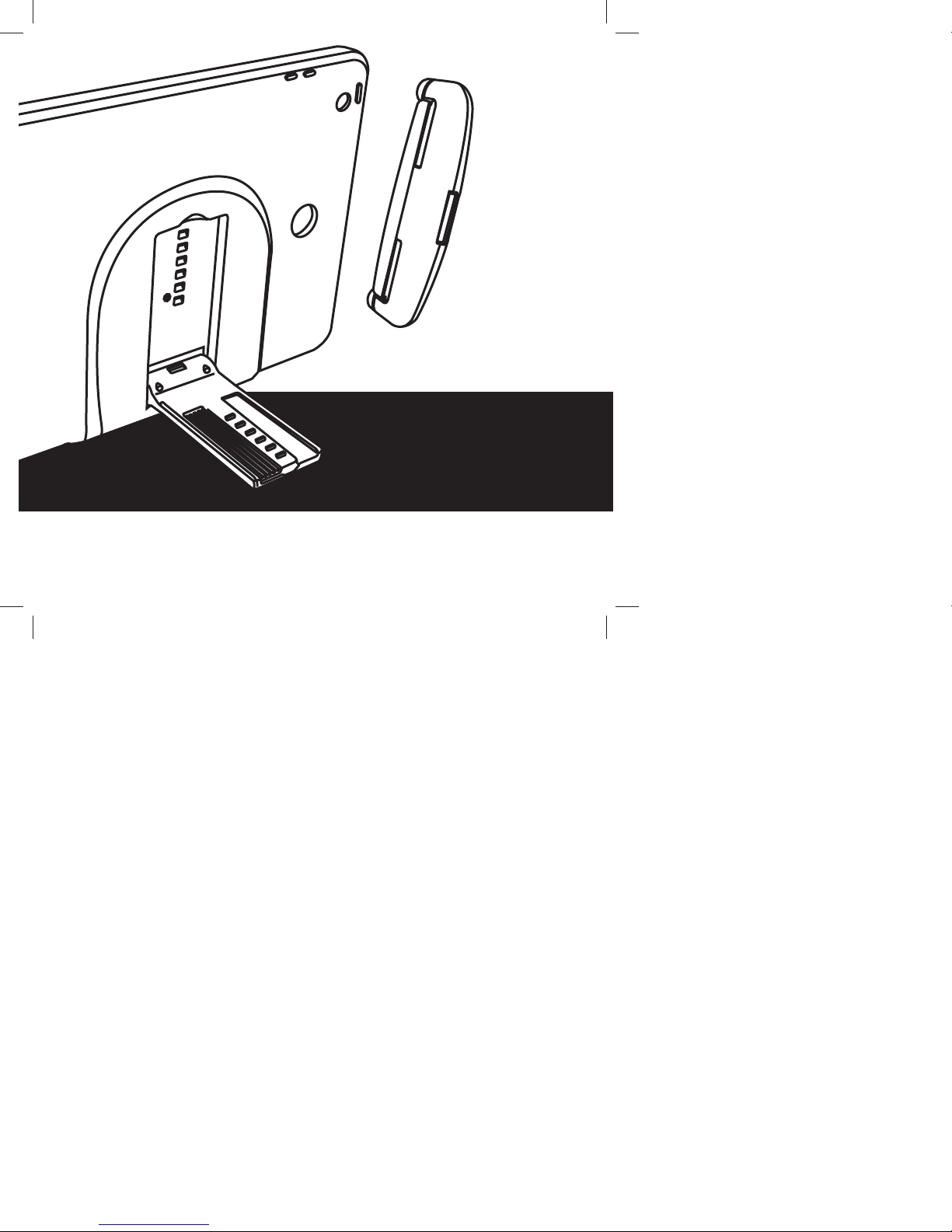
IPD-1
OWNERS MANUAL
Page 2
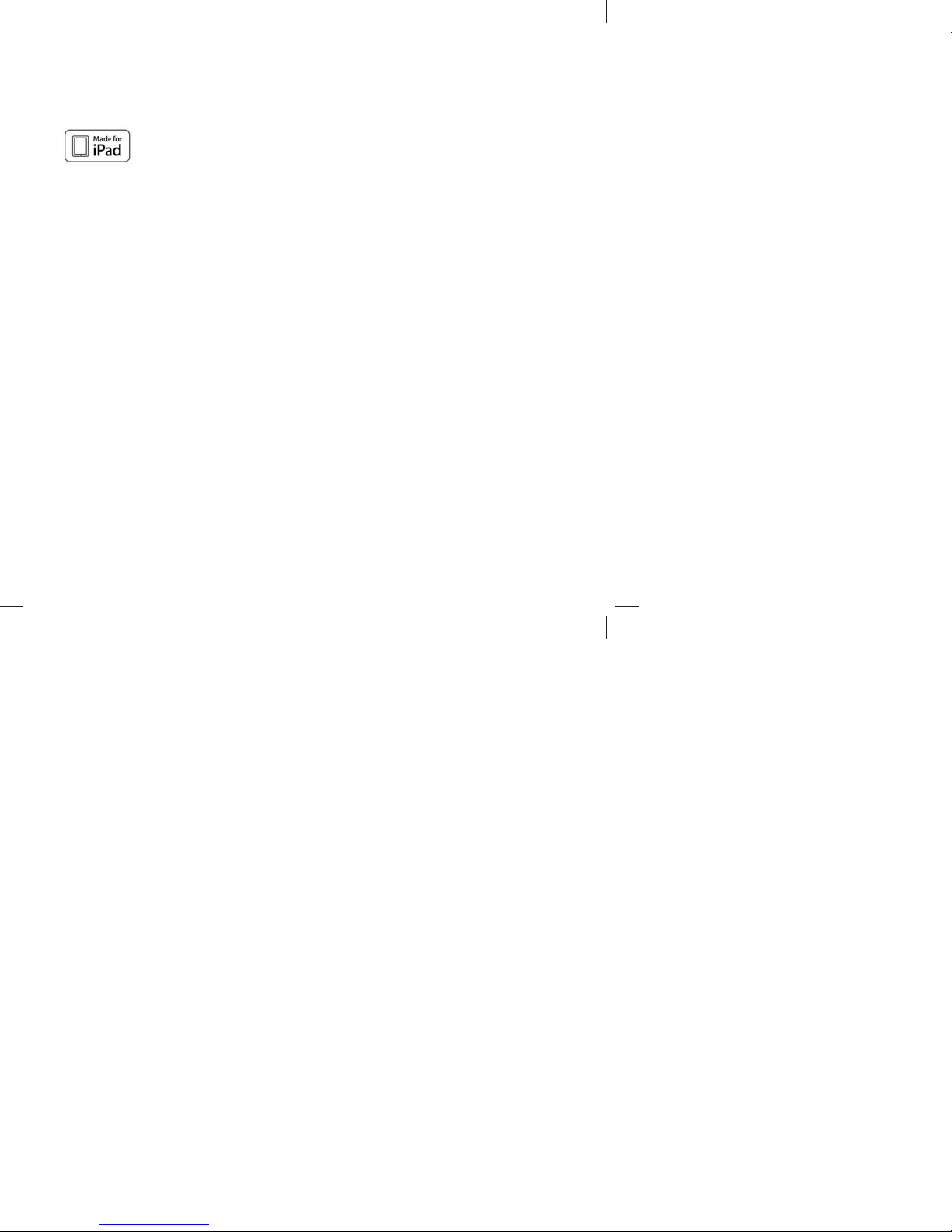
Congratulations on your purchase of the IPD-1 Rear Seat Entertainment Mount. Please read the
instruction manual for this product before using it. The documentation provided will alow you to
enjoy all the features this product has to o er. Please save this manual for future reference.
The IPD-1 Rear Seat Entertainment Mount is Made for iPad®. Supported models include:
• New iPad
• iPad 2
•
“Made for iPad” means that an electronic accessory has been designed to connect speci cally to
iPad and has been certi ed by the developers to meet Apple performance standards. Apple is not
responsible for the operation of this device or its compliance with safety or regulatory standards.
Please note that the use of this accessory with iPad may a ect wireless performance.
iPad is a trademark of of Apple Inc., registered in the U.S. and other countries.
Licensed under one or more of the following patents:
Patent Numbers: 8,109,569 and 6,678,892.
2
Page 3
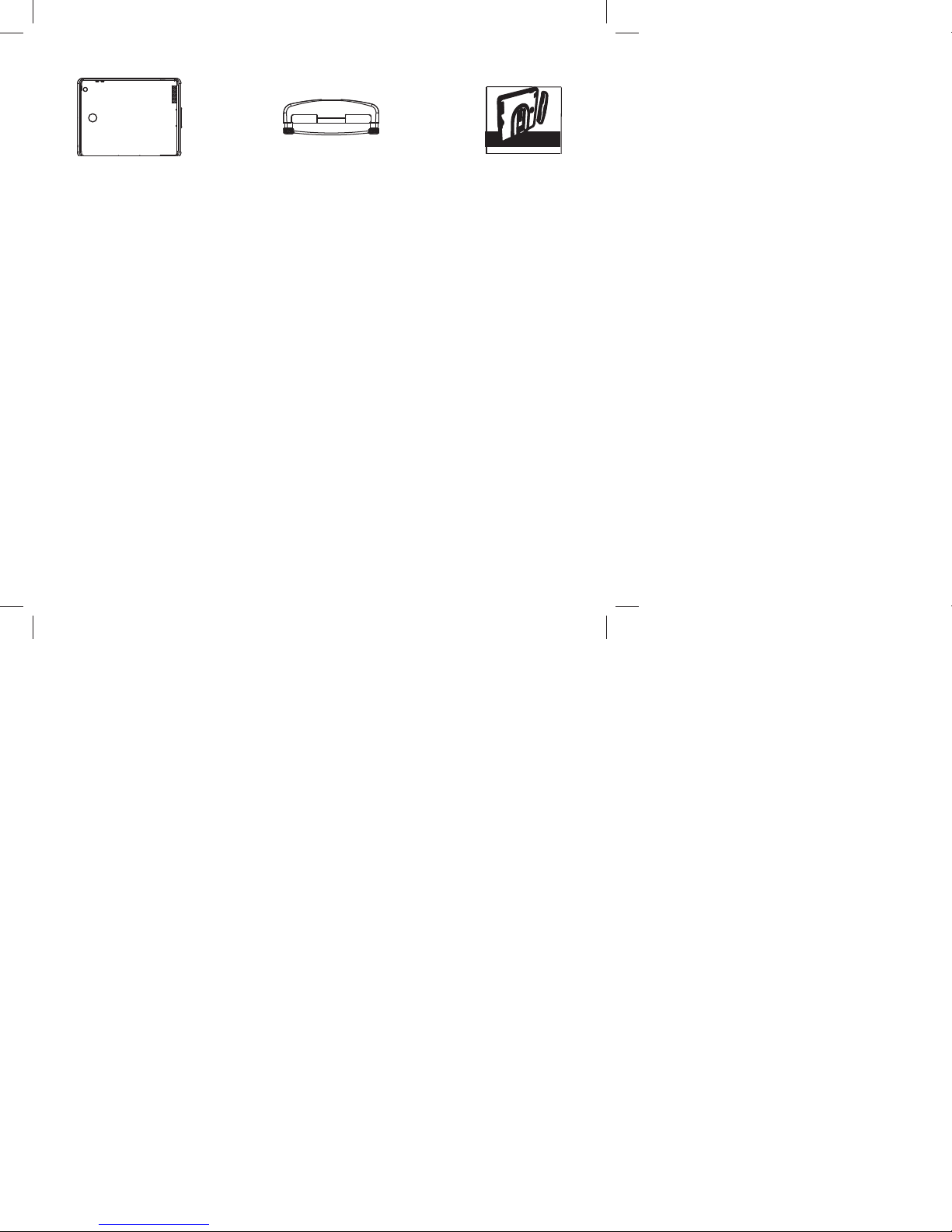
What’s In the Box?
Protective Case
Universal
Seatback Dock
Manual
Features
• Easily docks and undocks to the seatback by a Quick Connect attachment mechanism
• Universal Seatback Dock can be installed on driver or passenger side
• Six depth settings to allow proper tting to the seat depending on the size of the headrest
• Adjustible tilt (up or down)
• Protective case
IPD-1
OWNERS MANUAL
3
Page 4
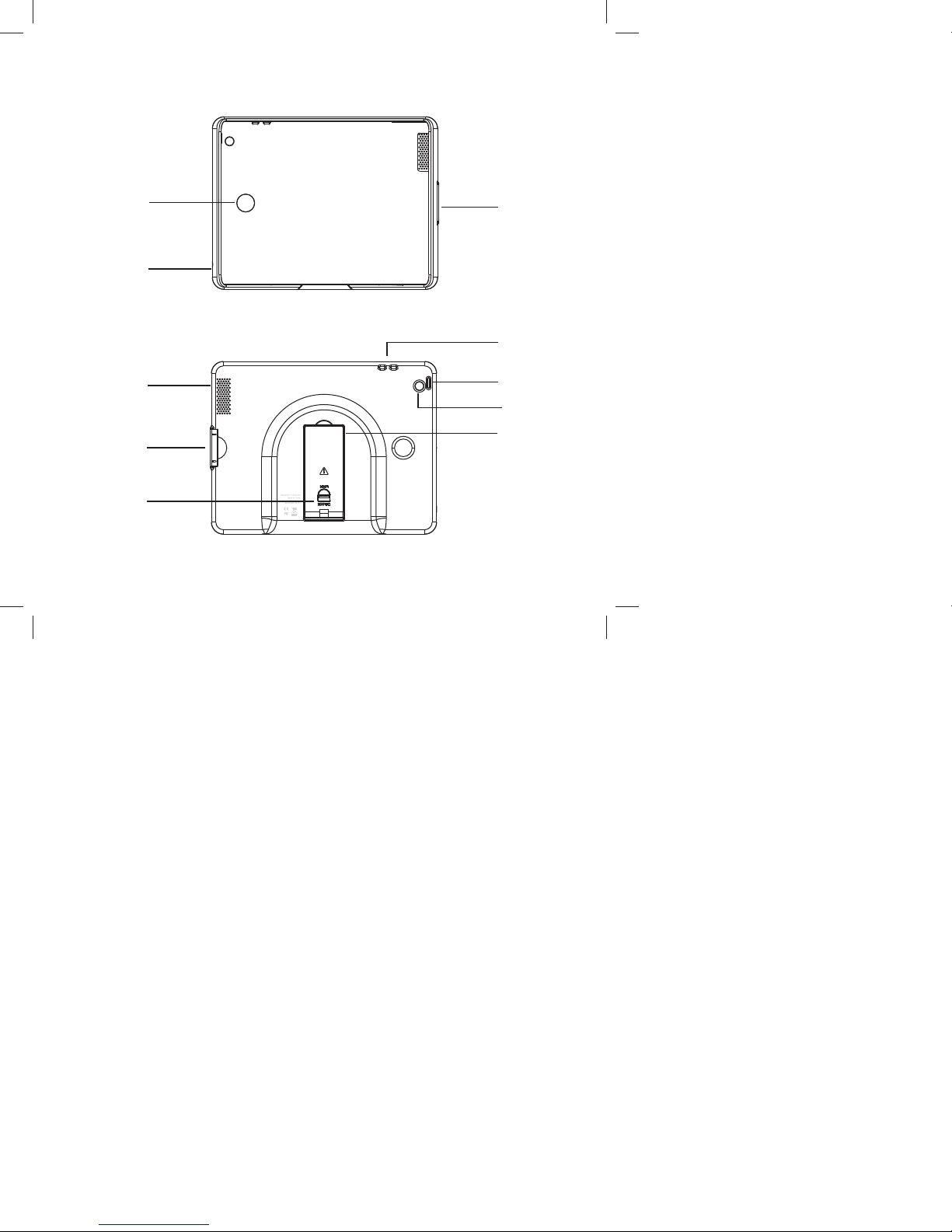
Front
1
10
Back
9
8
7
2
3
4
5
6
4
Page 5

1. Finger Push Out Window
To push out the iPad from the Protective Case.
2. Open Base Port
3. Volume -/Volume + Buttons
4. Power On/O Button
To turn the iPad on or o .
5. Camera Port
6. Mounting Arm
Attaches and locks the Protective Case to the Universal Seatback Dock.
7. Red Switch
Hold to lock or unlock the Mounting Arm into Universal Seatback Dock.
8. Locking Key
Hold the key to insert or release the iPad.
9. Speaker Port
10. 3.5 mm Audio Out Port
5
Page 6

To insert your iPad into the Protective Case:
1. Make sure the Locking Key is in the closed
(pushed in) position so that it is ush
within the case.
2. Slide your iPad into the Protective Case.
Match the iPad charging connector with
the Protective Case’s Open Base Port
position and gently pull the Locking Key
out while sliding the iPad into the case.
3. Push your iPad down into the Protective
Case.
4. When your iPad is inside the Protective
Case, slide the iPad to the left while at the
same time pushing in the Locking Key.
5. Press the Locking Key to ensure the iPad is
held rmly by the Protective Case.
Press
Press
6
Page 7

To remove your iPad from the Protective Case:
1. Hold the iPad and Protective Case
vertically.
2. Pull the Locking Key gently while holding
the Protective Case in a vertical position.
The iPad will slide down.
Note: Please do not pull the Locking Key
too hard when removing your iPad
from the Protective Case to prevent
damaging the locking parts.
3. Use your index nger to push your iPad
out of the Protective Case using the Finger
Push Out Window.
4. Remove your iPad from the Protective Case
in the indicated direction.
Pull
Push
7
Page 8

To install the Universal Seatback Dock on the Headrest:
The Universal Seatback Dock can be installed on either the driver or passenger seat.
1. Adjust the headrest position.
2. Turn Screws (A) counterclockwise and
remove the Screws to disassemble the
Universal Seatback Dock.
3. Clamp the Front Bracket (B) and Rear
Bracket (C) around the headrest posts.
Note the location of the bottom side
engraved on the Rear Bracket. Ensure that
this side is facing down and the slot is
facing the rear of the vehicle.
4. Secure the brackets in place with the
Screws. Turn the Screws clockwise and
hand tighten.
A
B
Front of Seat
C
8
Page 9

To attach the Protective Case to the Universal Seatback Dock:
The Mounting Arm has six depth settings to
allow for proper tting to the seat depending
on the size of the headrest.
Warning! Always make sure the Red Switch is in
the UNLOCK position when inserting
or removing the Mounting Arm,
otherwise damage will occur to both
units.
1. Hold the Red Switch in the UNLOCK
position.
2. While holding the Red Switch in the
UNLOCK position, insert the Mounting Arm
into the slot in the Rear Bracket.
3. Once the Mounting Arm is inserted into
the Rear Bracket su ciently, release the
Red Switch so that it returns to the LOCK
position.
Warning! Ensure the Mounting Arm is inserted
and locked in the Rear Bracket before
moving your vehicle.
4. Adjust the tilt angle to the desired viewing
position.
Fully inserted and
locked-in position
First locked-in position
To remove the Protective Case from the Universal Seatback Dock:
1. Hold the Red Switch in the UNLOCK
position.
2. At the same time, pull the Mounting Arm
out of the Rear Bracket.
3. When the Mounting Arm is fully removed
from the Rear Bracket, release the Red
Switch so that it returns to the LOCK
position.
9
Page 10

Troubleshooting
Problem Cause Solution
The Protective Case does not
t into the Mounting Arm.
• Red Switch is not unlocked
when you are inserting the
Protective Case into the
Universal Seatback Dock.
• Universal Seatback Dock is
upside down.
• Hold Red Switch in UNLOCK
position.
• Repeat installation steps
again.
10
Page 11

12 MONTH LIMITED WARRANTY
Applies to Audiovox Mobile Video Products
AUDIOVOX ELECTRONICS CORP. (the Company) warrants to the original retail purchaser of this product that should this product
or any part thereof, under normal use and conditions, be proven defective in material or workmanship within 12 months from
the date of original purchase, such defect(s) will be repaired or replaced with reconditioned product (at the Company’s option)
without charge for parts and repair labor. A game controller, if supplied, is similarly warranted for ninety (90) days.
To obtain repair or replacement within the terms of this Warranty, the product is to be delivered with proof of warranty coverage
(e.g. dated bill of sale), speci cation of defect(s), transportation prepaid, to the Company at the address shown below.
This Warranty does not extend to the elimination of externally generated static or noise, to correction of antenna problems, to
costs incurred for installation, removal or reinstallation of the product, or to damage to digital memory/media devices, gaming
devices, discs, speakers, accessories, or vehicle electrical systems.
This Warranty does not apply to any product or part thereof which, in the opinion of the Company, has
su ered or been damaged through alteration, improper installation, mishandling, misuse, neglect, accident,
or by removal or defacement of the factory serial number/bar code label(s). THE EXTENT OF THE COMPANY’S
LIABILITY UNDER THIS WARRANTY IS LIMITED TO THE REPAIR OR REPLACEMENT PROVIDED ABOVE AND, IN
NO EVENT, SHALL THE COMPANY’S LIABILITY EXCEED THE PURCHASE PRICE PAID BY PURCHASER FOR THE
PRODUCT.
This Warranty is in lieu of all other express warranties or liabilities. ANY IMPLIED WARRANTIES, INCLUDING
ANY IMPLIED WARRANTY OF MERCHANTABILITY, SHALL BE LIMITED TO THE DURATION OF THIS WRITTEN
WARRANTY. ANY ACTION FOR BREACH OF ANY WARRANTY HEREUNDER INCLUDING ANY IMPLIED WARRANTY
OF MERCHANTABILITY MUST BE BROUGHT WITHIN A PERIOD OF 24 MONTHS FROM DATE OF ORIGINAL
PURCHASE. IN NO CASE SHALL THE COMPANY BE LIABLE FOR ANY CONSEQUENTIAL OR INCIDENTAL DAMAGES
FOR BREACH OF THIS OR ANY OTHER WARRANTY. No person or representative is authorized to assume for the
Company any liability other than expressed herein in connection with the sale of this product.
Some states do not allow limitations on how long an implied warranty lasts or the exclusion or limitation of incidental or
consequential damage so the above limitations or exclusions may not apply to you. This Warranty gives you speci c legal rights
and you may also have other rights which vary from state to state.
Audiovox Electronics Corporation, 150 Marcus Blvd., Hauppauge, New York 11788 1-800-645-4994
128-5495F
11
Page 12

128-9124
