Page 1

Interface CableInterface Cable
Interface Cable
Interface CableInterface Cable
Installation GuideInstallation Guide
Installation Guide
Installation GuideInstallation Guide
Page 2
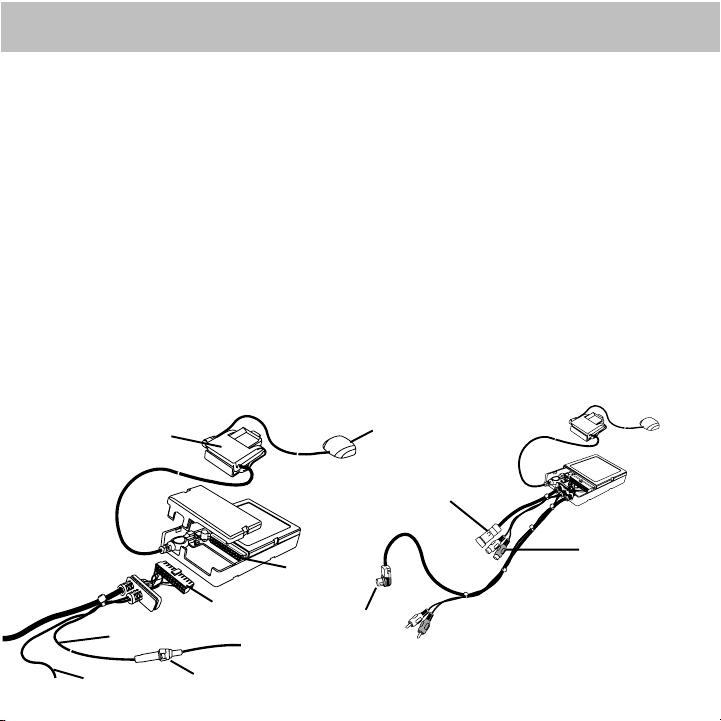
2
InstallationInstallation
Installation
InstallationInstallation
Step 1:
Remove the head unit from your dashboard.
Important: Depending on how your head unit was installed you may have to remove
part or all of your dash board before the head unit can be pulled out. You may also have
to remove screws to complete this step.
Note: Before proceeding, make sure that the PIA Adapter has been pro-
grammed. Refer to the PIA Installation Manual. Professional installation
is recommended.
Step 2:
Connect the 34-pin cable connector to the Programmable Interface Adapter (PIA) mating
connector as shown in Figure 1. Slide the rubber strain relief onto the PIA case. Attach the
Car Dock USB connector into the USB receptacle on the PIA. Make sure the connectors are
secure, and slide the top cover onto the bottom housing. (Refer to Figure 2.)
Yellow and
black wire are
optional based
on model.
Mini-Tuner and
Car Dock
Yellow Wire, 12V Battery
Ground Wire
Mating
Connector
Connector
Fuse
To Head Unit
Figure 1. PIA Cable Interface
Antenna
Pass-Through
Connector
Left/Right
Audio Cable
Note: Make sure all cables
are securely connected.
Page 3

3
Installation (Continued)Installation (Continued)
Installation (Continued)
Installation (Continued)Installation (Continued)
Step 3:
Connect the end of the cable with the right angle DIN connector and audio cables to
the back of the head unit as shown in Figure 2. The shorter end of the cable coming
from the PIA is a pass-through cable that can be used to connect other products to your
head unit, i.e., CD changer.
Left/Right Audio
Cables (Model Specific)
Figure 2. Typical Head Unit, Rear View
Note: The location of the connections on the head unit may vary depending on the
model.
Step 4:
Start your car and turn on your head unit to confirm that the XM Direct system is
properly connected. Please refer to your stereo owners manual on how to access XM
mode. When you tune to XM channel 1, you should see “XM Preview” on your head unit
LCD, and hear that channel through your car speakers. If not, check to make sure all
connections are correct or refer to the troubleshooting section of this installation guide.
Step 5:
Mount and secure the interface cable in a suitable location that will not interfere with
the radio and will not vibrate or rattle after installation.
Connector
Page 4

Installation (Continued)Installation (Continued)
Installation (Continued)
Installation (Continued)Installation (Continued)
Step 6:
Return the head unit to its original location in the dashboard.
CAUTION: Ensure the cables are not kinked or get disconnected when installing the
head unit.
Note: If you had removed screws to pull the car stereo head unit out, please reinstall
the screws.
Installation Basics/Installation Planning
4
Figure 3. Smart Digital Adapter
Page 5

Installation (Continued)Installation (Continued)
Installation (Continued)
Installation (Continued)Installation (Continued)
Step 7:
If you had removed the dash board during installation please return it back to its
original location. (See Figure 4.)
5
Installation Basics/Installation Planning/Cable Routing
Car Mounting Bracket
(Alternate Position)
Figure 4. Typical Dashboard Installation
Completing Activation:
Now that your XM Direct system has been installed your XM Universal Tuner will need
to be activated. Tune your car stereo head unit to the XM Preview Channel, channel 1
and follow instructions for activation. You can also go on-line at www.xmradio.com in
the U.S. (www.xmradio.ca in Canada) or call the toll free XM activation number at 1-800852-9696 in the U.S. (1-877-438-9677 in Canada).
XM SATELLITE RADIO OPERATION
Please refer to the XM Radio Operation section of your owners manual.
Car Mounting
Bracket
Docking Station and
Mini-Tuner
Page 6

TroubleshootingTroubleshooting
Troubleshooting
TroubleshootingTroubleshooting
ANTENNA:
The XM antenna is not connected to the XM tuner.
• Check whether the XM antenna cable is attached securely.
UPDATING:
Radio is being updated with latest encryption code.
• Wait until encryption code has updated. Channels 0 and 1 should function
normally.
NO SIGNAL:
XM signal is too weak or blocked at the current location.
• Wait until the car reaches a location with a stronger signal
or
• Wait until the car is in an area that has a clear view of the open sky.
LOADING:
Radio is acquiring audio or program information.
• Wait until the radio has received the information.
OFF AIR:
Cable Routing/Tools Required/Installation Procedure
The channel currently selected has stopped broadcasting.
• Select another channel.
“––––” or “––––––”
The user has selected a Channel Number that does not exist or is not subscribed to.
• The unit will revert back to the previously selected channel.
or
There is no artist name/feature, song/program title, or additional information
associated with the channel at that time.
• No action needed.
6
Page 7

7
12 MONTH LIMITED WARRANTY
AUDIOVOX ELECTRONICS CORPORATION (the Company) warrants to the original retail purchaser of this product
that should under normal use and conditions, be proven defective in material or workmanship within 12 months
from the date of original purchase, such defect(s) will be repaired or replaced with new or reconditioned product
(at the Company's option) without charge for parts and repair labor.
To obtain repair or replacement within the terms of this Warranty, the product is to be delivered with proof of
warranty coverage (e.g. dated bill of sale), specification of defect(s), transportation prepaid, to an approved warranty station or the Company at the address shown below.
This Warranty does not extend to the elimination of externally generated static or noise, to costs incurred for
installation, removal or reinstallation of the product, or to damage to speakers, accessories or electrical systems.
Warranty does not apply to malfunction of satellite transmissions, repeater signals or audio systems or to damage
caused by poor installation of the interface adapter cable.
This Warranty does not apply to any product in the opinion of the Company that has been damaged through
alteration, improper installation, mishandling, misuse, neglect, accident, or by removal or defacement of the factory serial number/bar code label(s). THE EXTENT OF THE COMPANY'S LIABILITY UNDER THIS WARRANTY IS LIMITED TO THE REPAIR OR REPLACEMENT PROVIDED ABOVE AND, IN NO EVENT, SHALL THE COMPANY'S LIABILIT Y
EXCEED THE PURCHASE PRICE PAID BY PURCHASER FOR THE PRODUCT.
This Warranty is in lieu of all other express warranties or liabilities. ANY IMPLIED WARRANTIES, INCLUDING ANY IMPLIED WARRANTY OF MERCHANTABILITY, SHALL BE LIMITED TO THE DURATION OF THIS
WRITTEN WARRANTY. ANY ACTION FOR BREACH OF ANY WARRANTY HEREUNDER MUST BE BROUGHT
WITHIN 24 MONTHS FROM DATE OF ORIGINAL PURCHASE. IN NO CASE SHALL THE COMPANY BE LIABLE
FOR ANY CONSEQUENTIAL OR INCIDENTAL DAMAGES FOR BREACH OF THIS OR ANY
OTHER WARRANTY. No person or representative is authorized to assume for the Company any liability
other than expressed herein in connection with the sale of this product.
Some states do not allow limitations on how long an implied warranty lasts or the exclusion or limitation of incidental or consequential damage so the above limitations or exclusions may not apply to you.
This Warranty gives you specific legal rights and you may also have other rights which vary from state
to state.
AUDIOVOX ELECTRONICS CORPORATION, 150 MARCUS BLVD., HAUPPAUGE, NEW YORK 11788 • 1-800-645-4994
Interface Adapter Cable
128-8040
Installation Procedure
Page 8

Installation Procedure/Completing Activation
For additional information: call 1-800-645-4994 or visit www.audiovox.com.
For more information about XM Satellite Radio service, visit www.xmradio.com or call
1-800-852-9636.
8
The XM name and related logos are trademarks of XM Satellite Radio Inc.
128-7984A
