Page 1

HR7008PKG
Two Specific Vehicle Headrests
With 7" LCD Monitors Touch Screen control
and Built-In
DVD Player for Rear Seat Entertainment
OPERATION
MANUAL
128-8312
Page 2

IMPORTANT
Installation of headrest products require careful planning and preparation. Be extremely careful of seats that have airbags built into them.
Keep wiring away from any air bag wiring (usually identified by yellow connectors and yellow wire jackets). Damage to air bag wiring can
result in personal injury to vehicle occupants. If you have any questions regarding wire routing or installation in a vehicle, please contact
Audiovox Technical Support at 1-800-225-6074.
When connecting power and ground in a mobile video installation, insure that the ACC wire is fused at the point where it is connected to
the vehicle ACC wiring. Failure to do so can result in damage to the vehicle if a short circuit develops between the vehicle connection point
and the mobile video product.
An LCD panel and/or video monitor may be installed in a motor vehicle and visible to the driver if the LCD panel or video monitor is used
for vehicle information, system control, rear or side observation or navigation. If the LCD panel or video monitor is used for television
reception, video or DVD play, the LCD panel or video monitor must be installed so that these features will only function when the vehicle is
in "park" or when the vehicle s parking brake is applied.
,
An LCD panel or video monitor used for television reception, video or DVD play that operates when the vehicle is in gear or when the
parking is not applied must be installed to the rear of the driver s seat where it will not be visible, directly or indirectly, to the operator of the
motor vehicle.
Licensed under one or more of the following patents,
Patent NOS. 5,775,762 and 5,927,784
,
2
Page 3

HR7008PKG
The HR7008PKG contains two vehicle specific head-rests. Each has a 7" Monitor with touch screen control and built-in DVD Player. This
system allows the users to either watch individual DVD s or watch the same DVD on both monitors. Both users can also share others program.
The full function remote control can operate either unit by selecting MI or M2 on the remote.
,
Quick Start Guide
1. Turn on the M1 monitor, push the center tab at the top of the screen, screen down.
2. Insert a DVD, CD or MP3 disc into the slot, disc label toward driver.
3. The disc will start playing.
4. Tilt the monitor to a comfortable viewing position (the headrest itself can be tilted forward to help achieve a comfortable
viewing position).
5. Each wireless headphone has a CH A/CH B switch. When sitting in front of the M1 screen, use the CH A switch setting. When sitting
sitting in front of the M2 screen, use the CH B switch setting. Set the headphone to the proper channel and press the Power
On/Off switch. The power indicator will light up red. Turn the volume down to its lowest setting before putting them on your head.
6. When the DVD menu appears, select the menu item using the cursor keys and touch the OK or Play button.
7. If audio playback through the vehicle radio is preferred, use the FM transmitter On/Off button on the remote control. Set the vehicle
radio to the channel selected on the M1 monitor. If interference with a local radio station occurs, set the FM modulator to one of the
other 16 radio frequencies using the CHANNEL SELECT button on the remote control.
8. Turn on the M2 Monitor using the power button on the front of the screen or remote control.
9. Tilt the screen to a comfortable viewing position (the headrest itself can be tilted forward to help achieve a comfortable viewing position).
10. Touch the screen and touch on M1 or use remote control to press SOURCE to view program from M1 or select from the other
available sources DVD, MEMORY CARD, USB, A/V IN or SMART PORT AUX for M2 Monitor.
NOTE: To operate the M1 screen, press M1 on the remote control.
To operate the M2 screen, press M2 on the remote control.
3
Page 4
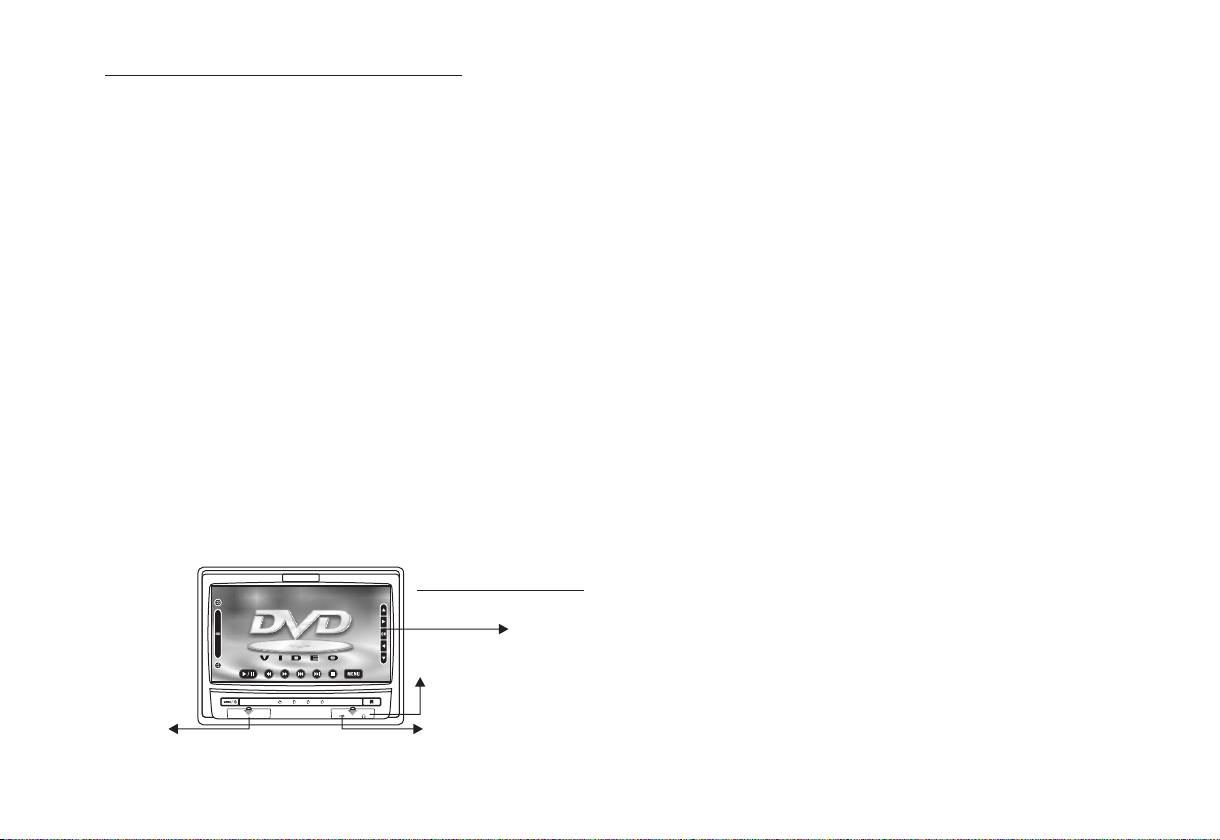
HR7008PKG SYSTEM OVERVIEW
1) The HR7008PKG SYSTEM is a versatile audio / video system with built-in DVD player HR7008M1/M2 which includes two touch screen monitors,
that can accept an Audio / Video input and independent AUX input. A separate audio output is provided for connecting an optional FM Modulator
to the vehicle's radio.
2) The M1 Monitor (HR7008M1) is comprised of a 7" touch screen TFT LCD monitor with built-in DVD player that allows the user to select from the
DVD/SD/USB, Source from M2, AV input, Smart Port/AUX, and the Game source. The M1 monitor has a built-in infrared audio transmitter (CH A)
for use with the optional two-channel wireless headphones (CH A).
3) The M2 Monitor (HR7008M2) is comprised of a 7" touch screen TFT LCD monitor with build in DVD Player that allows the user to select from the
DVD /SD/USB, Source from M1, AV input and Smart Port. The M2 monitor has a built-in infrared audio transmitter (CH B) for use with the optional
two channel wireless headphones (CH B).
4) The monitors will show all of the functions with the comprehensive OSD and touch screen UI OSD.
5) The optional two-channel wireless Headphone sets have an A-B switch that allow the user to select the audio from either M1 (HR7008M1, CH A)
or M2 (HR7008M2,CH B).
6) Using different IR codes, the M1 Monitor will only respond to the remote control unit when the Monitor Select (M1) button on remote control is
pressed. The M2 Monitor will only respond to the Remote Control unit when the Monitor Select (M2) button on remote control is pressed.
7) The wired headphones allow the user to listen to audio from the system.
8) The M1 (HR7008M1) and M2 (HR7008M2) Monitor will accept an audio / video input through the 1/8" jack located on the front of the unit. The
audio / video device could be a video game system, video camera, or other input device.
HR7008M1/HR7008M2
TOUCH SCREEN UI OSD
PORT
WIRED HEADPHONE
SMART PORT
USBSMART
4
Page 5
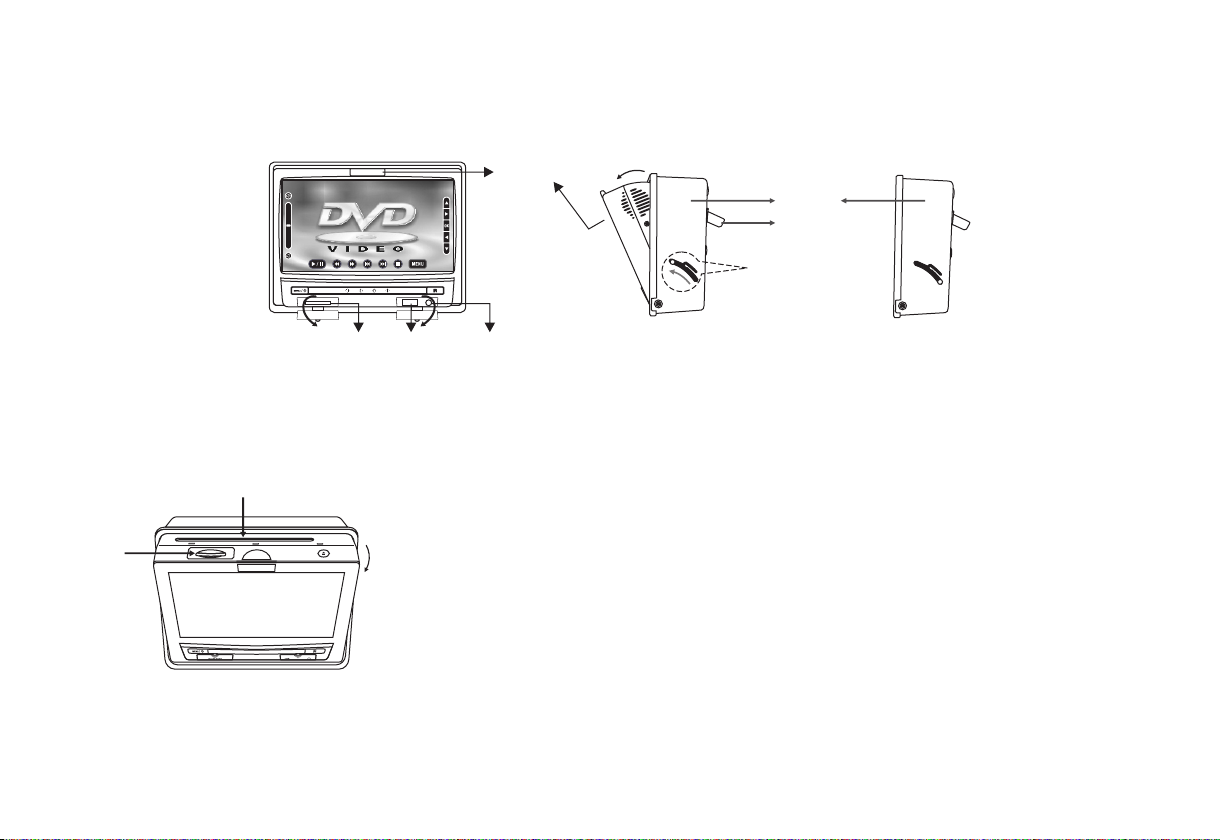
9) Pivot the screen until a comfortable viewing angle reached. The internal lock limits the screen to a maximum adjustment of 19 degrees from closed
position, the headrest itself can be tilted forward to help achieve a comfortable viewing position.
PULL UP
10) Insert/Eject disc and SD Card
Insert/Eject disc
Insert/Eject
SD Card
SMART
PORT
USB
JACK
19 degrees
PUSH UP
WIRED HEADPHONE
JACK
19 degrees
Inner Ring
Hook
shaft angle
Closed Position
5
Page 6
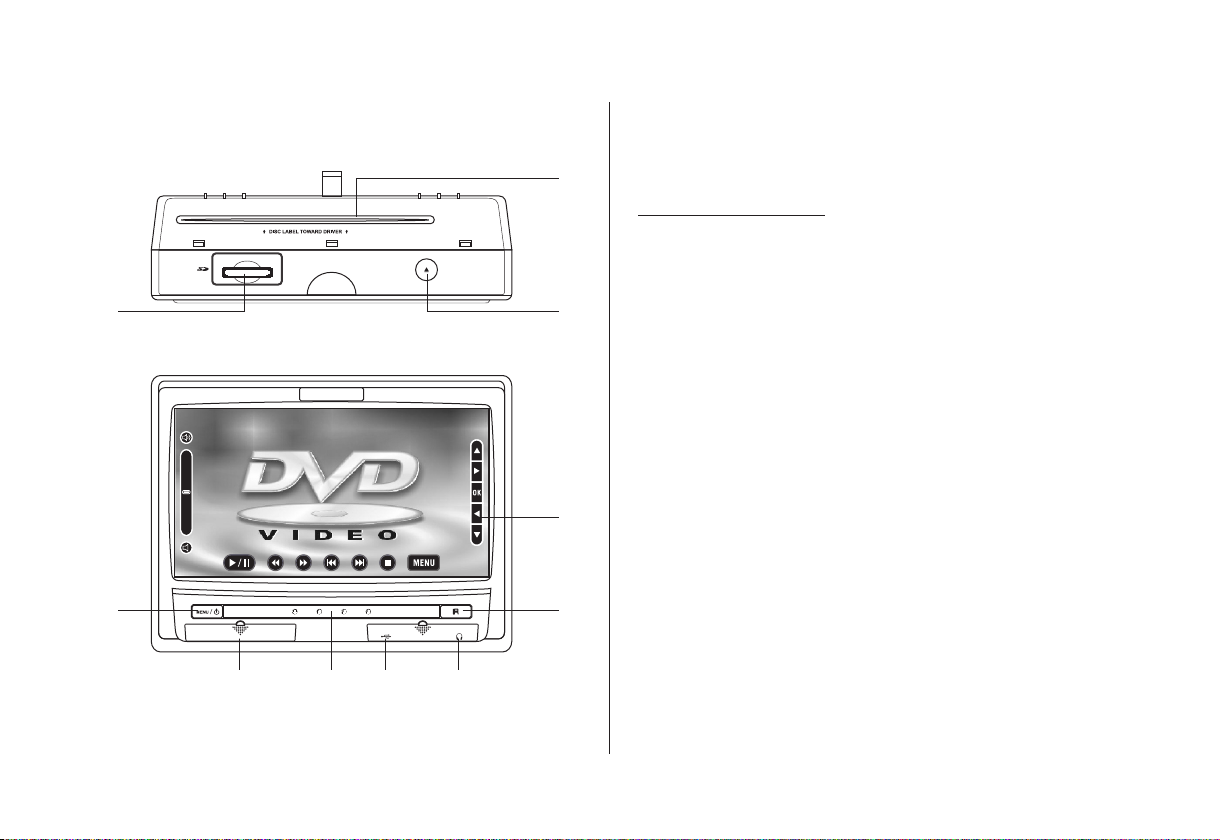
CONTROLS AND INDICATORS DIAGRAM
Control Function Descriptions for M1 and M2 Monitor
3
10
1
M1 / M2 Panel Control
1. DVD disc insertion slot
2. EJECT Button - Press this button to eject the disc.
3. SD Card
2
4. MENU/POWER Button with Power Indicator LED
5. Smart Port
6. IR Transmitter LEDS
7. USB
8. Wired Headphone Jack
9. IR Senser
10. OSD Type Touch Screen
4
SMART PORT
5 6 7 8
9
6
Page 7

OSD Touch Screen for HR7008 M1/M2
Main page
To turn on the unit by pressing
the power button at left
bottom.
i) Touch the panel to call the
MENU display or press
power button again.
ii) Screen turn on in blue
screen with
M1 unit:
DVD, M2, PICTURE
CONTROL, MEMORY
CARD, A/V IN, SCREEN
MODE, USB, SMART
PORT AUX, MUTE, GAME
& FM MODULATOR.
M2 unit:
DVD, M1, PICTURE
CONTROL, MEMORY
CARD, A/V IN, SCREEN
MODE, USB, SMART
PORT AUX & MUTE.
MAIN PAGE
M1
M2
DVD
Touch the DVD icon to call the DVD display then insert DVD into
slot with label face toward front. The disc will load and read
automatically.
MEMORY CARD
Insert Memory Card / SD Card into SD CARD slot.
Touch the screen or MENU to select the MEMORY CARD display.
USB
Plug the devices to USB interface.
Touch the screen or MENU to select the USB display.
M2
Touch the screen or MENU to select M2 display and link with M2
unit display for sharing video & audio.
M1
Touch the screen or MENU to select M1 display and link with M1
unit display for sharing video & audio.
A/V IN
Touch the screen or MENU to select A/V IN display and link to
external audio & video supply.
SMART PORT AUX
Touch the screen or MENU to select SMART PORT AUX display.
7
Page 8

PICTURE CONTROL
Touch the screen or MENU to
select PICTURE CONTROL display.
The contents are selecting BRIGHTNESS, CONTRAST, COLOR,
TINT, RESET & OK.
For adjustment at bottom key by touching +(higher) or
- (lower) then touch OK to exit page.
FM MODULATOR
Touch the screen or MENU to
select FM MODULATOR display.
(For M1 only)
To turn on FM Modulator by
touching FMM MOD ON then select frequency transmission by
touching -(lower) or +(higher) [88.1MHz ~ 91.1MHz] then touch
OK.
SCREEN MODE
Touch the screen or MENU to select SCREEN MODE display.
Select and touch the screen WIDE(16:9), NORMAL(4:3) or
SCREEN OFF then touch OK to exit page.
MUTE
Touch the screen or MENU and touch MUTE to attenuate audio
and turn on audio back to normal by touching MUTE again.
GAME
Touch the screen or MENU to select GAME display. (For M1 only)
The GAME selection is controlled by wireless game controller.
To turn off FM Modulator function by touching FMM MOD OFF
then touch OK to exit page.
FUNCTION KEY CONTROL
Touch the screen to appear function key as shown.
i) Left side key for volume control by touching speaker icon at
above to tone up and bottom to tone down.
ii) Right side key for title/subject selection by touching UP,
RIGHT, LEFT & DOWN then touch "OK".
iii) Bottom key for playback
control by touching
PLAY/PAUSE, FAST
BRIGHTNESS
CONTRAST COLO
RESET
BACKWARD, FAST
FORWARD, BACK, NEXT &
STOP.
BRIGH TNESS 16
touching UP, RIGHT, LEFT
& DOWN then touch "OK".
8
R
TINT
OK
Page 9
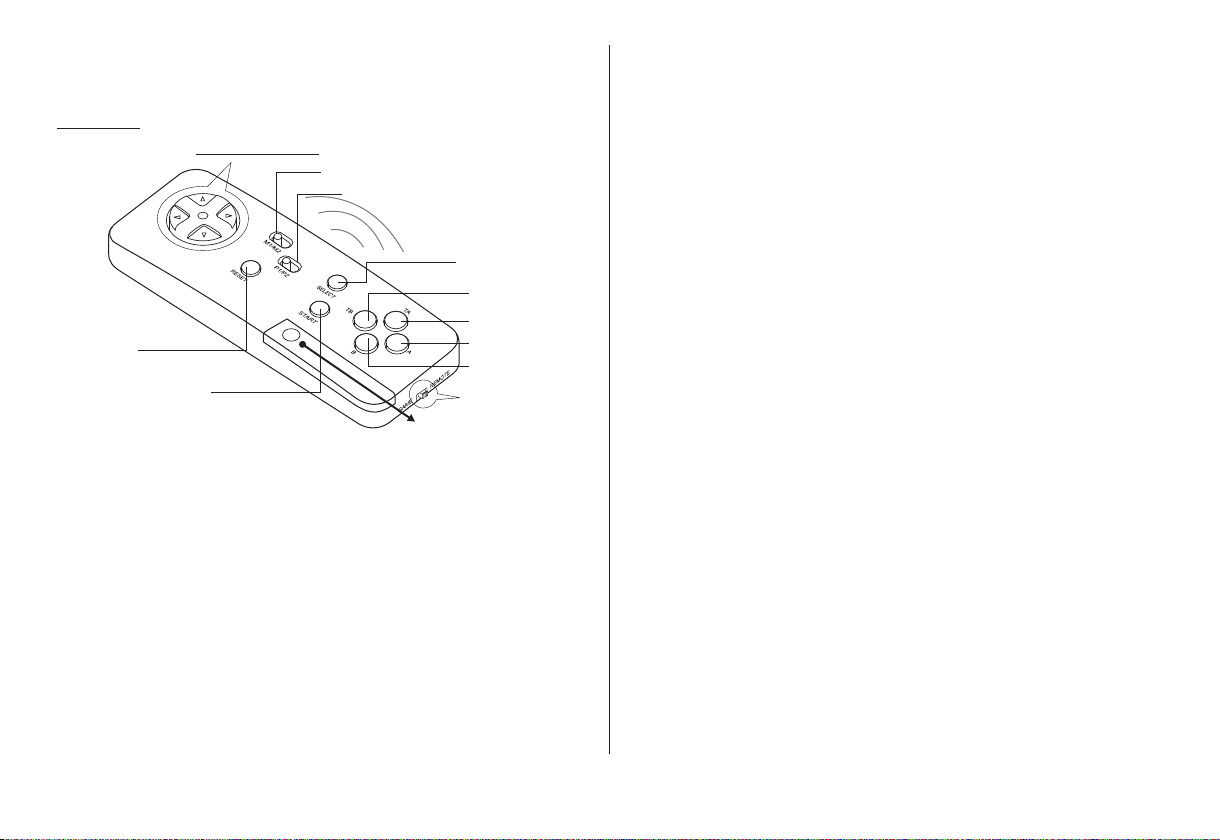
REMOTE CONTROL WITH
WIRELESS GAME CONTROLLER OPERATION
Back View
DIRECTION KEYS
RESET
START
M1/M2
P1/P2
SELECT
Battery Cover
TB
TA
A
B
GAME/REMOTE
SELECTOR SWITCH
Battery Installation
WIRELESS
GAME CONTROLLER FUNCTIONAL
DESCRIPTION
1. Use the GAME/REMOTE selector switch to Game position.
2. Use the Select button (page up & page down) to display the
games (1-32). Then use the direction buttons to move the
arrow to the desired game. Press Start to select the game.
3. Press Start to begin the game. Press Start again at any time
to pause the game.
4. Press RESET to return to the game menu.
5. P1/P2 selector switch is use for playing 2 player games. P1
is for M1 player, P2 is for M2 player.
6. M1/M2 selector switch to M1 position is for M1 & M2 player.
Before attempting to operate your Remote Control, install the
batteries as described below.
1) Turn the Remote Control face down. Using your finger, slide
the battery cover off in the direction of the arrow.
2) Install Three "AAA" batteries. Make sure that proper polarity
(+ or -) is observed.
3) Align the cover tabs with the remote control and slide the
cover until it locks.
The remote control will operate the HR7008M1/HR7008M2. It is not
a universal remote control and will not control equipment from other
manufacturers.
7. Use the GAME/REMOTE selector switch to Remote position
after use
.
9
Page 10

MAIN FUNCTION DESCRIPTION
10
11
12
13
14
15
16
17
18
19
20
21
POWER
SYSTEM
MENU
SOURCE
AUTO
MEMORY
SKIP/
SEARCH
ERASEL
WRITE
FMM
ON/OFF
RETURN
AUDIO
SUBTITLE
M1 M2
TV
1
4
7
0
DISPLAY
CHANNEL
SELECT
REPEAT ZOOM A-B
MENU
1
2
3
4
5
6
7
8
9
DVD
2
5
8 9
VOLUME
DAY
NIGHT
IRT
ON/OFF
OK
EJECT
DVD
SOURCE
PIX
MUTE
SETUP
3
6
37
36
35
34
33
32
31
30
29
28
27
26
25
24
23
22
Function control is available on the unit or touch screen and the
*
remote control.
Function not available in this model.
**
1.
POWER Button*
Press this button to turn the unit ON and OFF.
2.
MONITOR SELECT
M1 Button - Change the remote control code to enable the control
of HR7008M1 Monitor.
M2 Button - Change the remote control code to enable the control
of HR7008M2 Monitor.
TV Mode Select Button**
3.
Switches certain function keys on the remote control for TV
functions.
4.
DVD Mode Select Button
Switches certain function keys on the remote control for DVD
functions.
5.
SYSTEM MENU Button**
Allow the user to access the system menu. Press cursor (pq)
buttons to select desired screen mode, OSD language and source
default on power up.
6.
SOURCE Button*
For M1: Each time the button is pressed, the audio / video source will
change in the following sequence: DVD > M2 > AV IN >
SMART PORT / AUX > GAME
For M2: Each time the button is pressed, the audio / video source will
change in the following sequence: DVD > M1 > AV IN >
10
Page 11

7.
AUTO MEMORY Button (AUTO PROGRAM Button)**
When the AUTO MEMORY button is pressed, all channels are searched and channels that are detected with signals of sufficient levels are
automatically stored in memory.
SKIP / SEARCH Button**
8.
This button selects between SKIP and SEARCH mode. In "SKIP mode" the TV tuner will tune and stop on channels that are programmed
into memory when the CHANNEL UP / DOWN buttons are used. When the SKIP mode is disable, the TV will stop on all active channels.
ERASE / WRITE Button**
9.
While tuned to a channel, pressing this button will alternately store or erase the channel from memory.
DISPLAY
10.
Press to display current disc information while the disc is playing. Press cursor (pq) buttons to select the Title or Chapter.
For Title/Chapter selection use the numeric buttons to enter the desired Title Chapter selection.
11.
FMM ON / OFF Button*
Turns the wireless FM Modulator on or off.
12.
CHANNEL SELECT Button*
Selects the wireless FM Modulator Frequency (CH1 88.1MHz, CH2 88.3MHz, CH3 88.5MHz, CH4 88.7MHz, CH5 88.9MHz, CH6 89.1MHz,
CH7 89.3MHz, CH8 89.5MHz, CH9 89.7MHz, CH10 89.9MHz, CH11 90.1MHz, CH12 90.3MHz, CH13 90.5MHz, CH14 90.7MHz,
CH15 90.9MHz, CH16 91.1MHz)
13.
RETURN Button
Press Return Once : Go to disc menu.
Press Return Twice : Go to movies playback.
14.
REPEAT Button
Allows the user to repeat a selected title, chapter, or track.
11
Page 12

AUDIO Button
15.
Press to display and select the available AUDIO languages in DVD mode. Each time you press the button, the language changes.
Note: The languages for audio vary from disc to disc.
16.
MENU Button
Allows the user to access the DVD (DVD MODE).
SUBTITLE Button
17.
Press to display and select the available subtitle language in DVD mode. Each time you press the button, the subtitle language changes.
Note: The type and number of languages for subtitle vary from disc to disc.
PAUSE (II) Button*
18.
Allows the user to pause the playback. Pressing pause again or pressing the Play Button will resume normal playback.
19.
PREVIOUS (9) Button*
Press to return to the previous chapter or track.
20.
STOP (<) Button*
Press to stop playback.
21.
SCAN BACKWARD (7) Button*
Press to search in a backward direction. Press repeatedly to change the search speed from 2, 4, 8, and 16 times the normal speed.
22.
PLAY Button*
Press to activate the play mode when a disc is loaded in the disc compartment.
23.
SCAN FORWARD (8) Button*
Press to search in a forward direction. Press repeatedly to change the search speed from 2, 4, 8, and 16 times the normal speed.
24.
NEXT (:) Button*
Press to skip to the next chapter or track.
12
Page 13

OK Button (ENTER)*
25.
Used to implement a selected setting or menu option.
26.
CURSOR / CHANNEL UP DOWN (pqtu) *
Use these buttons to navigate the menu selections on the screen.
Use the CHp to increase the channel number and use CHq to decrease the channel number. **
27.
SETUP Button
Press to display the Setup Menu which allows the user to change the DVD player options such as TV DISPLAY, OSD LANGUAGE,
PARENTAL CONTROL etc. Refer to the settings and Adjustments section for more information.
ZOOM Button
28.
Press this button to enlarge the picture when playing a DVD disc.
Press ZOOM button
Once
Twice
3 times
4 times
A-B Button
29.
Allow user to repeat the playback from point A to point B.
Press A-B buttonOn-Screen DisplayDVD player
Once
Twice
3 times
Repeat ARepeat AB
AB Off
DVD player perform
Enlarge the picture 1 times of the original size
Enlarge the picture 2 times of the original size
Enlarge the picture 3 times of the original size
Picture is returned to original size
Mark the beginning of the section to repeat (Set point A)
Mark the end of the section to repeat (Set point B)
Cancel the A-B repeat function
IRT ON/OFF Button
30.
Turns the Infrared Transmitter IRT ON or OFF for IR Wireless Headphones. Pressing M1 then IRT ON/OFF will control the IR
Transmitter for M1.
13
Page 14

31. MUTE Button*
Press this button to mute all the audio.
Pressing the button again restores the sound to the previously set level.
32.
DAY / NIGHT Mode Button**
This control toggles the unit between "Day" and "Night" LCD illumination modes. In the "Day" mode, the LCD backlit intensity is at
maximum. In "Night" mode, the LCD backlit is dimmed to a preset level that is more suitable for low light operation.
PIX Button (Picture Select)*
33.
Each time this button is pressed, the on screen picture adjustment displays the "adjustment bar" for BRIGHTNESS, CONTRAST,
COLOR, TINT or RESET. Once the desired adjustment bar is displayed, use the VOLUME(+)/ VOLUME(-) button to adjust the setting.
The display will automatically turn off if no adjustments are made within 6 seconds, or is any other button is pressed.
34.
VOLUME DOWN (-) or UP (+)*
Press to decrease or increase the level of the picture adjustments.
NUMBER Buttons
35.
Allow the user to enter numbers 0 to 9 for selection of selection of CD tracks, DVD chapters and password.
36.
DVD Source*
This button is only active when remote control is in DVD mode. Each time the button is pressed one of the source (DVD, Card Reader
and USB) will be selected. If the Card Reader and USB are not plugged in, it will remain on DVD Source. Press to change source in
sequence of DVD > SD > USB.
37.
EJECT (?) Button**
This button is used to eject the disc.
14
Page 15

SETTINGS AND ADJUSTMENTS
The Setup Menu contains features and options that let you customize your DVD player. For example, you can set a language for the onscreen display or prevent DVD playback for children.
Using the Setup Menu
1. Press the SETUP button on the remote. The Setup Menu appears on the screen as shown per diagram.
Lan guage
Vid eo
Rat ing
Mis c
OSD L angua ge
Sub title
Aud io
2. In order set the desired option, move the highlight into the setup area using the cursor button .
: Eng lish
: Off
: Eng lish
u
3. After entering the setup area, highlight the desired option using the cursor button p or q.
4. Press u to move the highlight to the different options for the selected item. Press p or q to select the desired options, and then press
ENTER to confirm the selection.
5. Repeat steps 3~4 to continue setting the options that reside on the same Setup Page.
6. To change to another Setup page, press t until the highlight moves back to the icon on the top part of the Setup Menu.
Then, repeat steps 2~5.
Exiting the Setup Menu
Press the SETUP button again only.
15
Page 16

LANGUAGE SETUP
Language for On-Screen Display
OSD MENU: The OSD MENU setup allows you to select the language for the on-screen display.
The user can either select English, French, Spanish, German or Italian for the OSD language.
Lan guage
Vid eo
Rat ing
Mis c
OSD L angua ge
Sub title
Aud io
Eng lish
Fre nch
Spa nish
Ger man
Ita lian
SUBTITLE SETUP
select "SUBTITLE" using pqbutton, then press ubutton to enter the Sudmenu. Select the subtitle you
desire using pqbutton, then press "OK" to confirm the setting. Press tbutton to return.
Note: The subtitle selection is only available for discs that are recorded in the above listed languages. If the selected,
language is not available, the player will play and display on the screen the original language contained in the disc.
AUDIO SETUP
select "AUDIO" using pqbutton, then press ubutton to enter the Sudmenu. Select the audio you desire
using pqbutton, then press "OK" to confirm the setting. Press tbutton to return.
Note: The audio selection is only available for discs that are recorded in the above listed languages. If the selected,
language is not available, the player will play and display on the screen the original language contained in the disc.
VIDEO SETUP
TV Display
The TV DISPLAY setup allows you to adjust screen setting (aspect ratio).
4:3 This displays the wide picture with black bands on the upper and lower portions of the screen.
16:9 This displays a wide picture with black bands on the upper and lower portion of the screen.
The bandwidth will vary, depending on the aspect ratio of the disc.
16
Lan guage
Vid eo
Rat ing
Mis c
Lan guage
Vid eo
Rat ing
Mis c
Lan guage
Vid eo
Rat ing
Mis c
OSD L angua ge
Sub title
Aud io
OSD L angua ge
Sub title
Aud io
TV di splay
TV ty pe
Eng lish
Fre nch
Spa nish
Ger man
Ita lian
Jap anese
Chi nese
Tha i
Off
Eng lish
Fre nch
Spa nish
Ger man
Ita lian
Jap anese
Chi nese
Tha i
4:3
16: 9
Page 17

TV Type
The TV TYPE setup allows you to select the system to fit to the color system of the TV to be connected.
NTSC - Select this type for NTSC TV
PAL - Select this type for PAL TV
Multi - Select this type for multi-system TV
RATING SETUP
Rating
This item allows you to limit the content of movie playback from G to Adult. The lower the value, the more strict the control.
G
PG
PG - 13
R
NC - 17
Adult
Lan guage
Vid eo
Rat ing
Mis c
Par ental
: 6.A dult
Pas sword
The rating level can only be changed when the displayed lock is open. For first time use to change parental
control, using cursor ubutton to enter parental mode, key in the default password (3308) and press OK.
Press OK button again to select the parental level, select the level and press OK. To change the password to
your own password press "Change Password" mode and enter the default password (3308) and press OK.
Press OK button and again and key in a new four digit password. After complete press OK button to end the
Lan guage
Vid eo
Rat ing
Mis c
Par ental
Ent er Pass word
: 6.A dult
Pas sword
process.
Note: The Default Password is 3308. This password is always effective even after you have selected your own password and changed it. To avoid the possibility
of others using the default password to set the parental level and change the password, you can record this default password in another area and delete it from
this manual. Some discs can be limited depending on the age of users while some discs cannot.
17
Page 18

Misc SETUP
select "MISC" using pqbutton, then press ubutton to enter the Miscmenu. Select the subtitle you desire
using pqbutton, then press "ENTER" to confirm the setting. Press tbutton to return.
Lan guage
Vid eo
Rat ing
Mis c
Loa d Facto ry
Scr een Sav er
: On
Load Factory
Load Factory allows you to reset all options to factory settings.
* This function will not affect the Rating control settings.
Screen Saver
ON -Screen saver will appear
OFF -Screen saver will not appear
Note: The DVD player will enable the Screen Saver mode if the unit is inactive for approximately 2 minutes.
Lan guage
Vid eo
Rat ing
Mis c
Lan guage
Vid eo
Rat ing
Mis c
Loa d Facto ry
Loa d Facto ry
Scr een Sav er
Yes No
Loa d Facto ry
Scr een Sav er
Off
On
Playing DVDs
1. Press the DISPLAY button on the remote control to display the status banner. The banner includes title, chapter, angle, audio, subtitle, title
selection & chapter selection.
2. Title Selection
Press numeric(0~9) buttons to initiate a change of title selection. Then press OK button to implement the selection.
3. Chapter selection
Press numeric(0~9) buttons to initiate a change of chapter selection. Then press OK button to implement the selection.
As you toggle through the options, the repeat option changes at that time. The track, for example, repeats once that track has ended. The
selected repeat option loops repeatedly until you turn it off.
18
Page 19

Playing MP3 Discs
MP3 is a format for storing digital audio. An audio CD-quality song can be compressed into the MP3 format with very little loss of quality,
while taking up much less space. CD-R discs that have been encoded in MP3 format can be played on your DVD player. The DVD player
plays the songs in the order they were burned on to the disc.
When playback is started the elapsed time of the track that is playing will be displayed.
Selecting Folders and Songs
When a device containing MP3 files is loaded in the player, the navigation menu appears automatically.
1. Press p or q to move the highlight to the desired folder (if present) on the left side of the menu and press
OK. The songs in the folder will be displayed on the screen.
2. Press p or q to move the highlight to the desired track containing the song and press OK to begin track
03/1 3
Mp
001
002
003
004
005
00:0 0:01
/myf /001. MP3
Repe at
Mode
Musi c Playi ng
playback.
Skipping Songs
Use the Next (:) button on the remote control to move to the next song. Use the Previous (9) button to move to the previous song.
Selecting a Play Mode
Filter (For MP3 & JPEG only)
Fliter Mode enables or disables the display of files contained on the media based on their file extension.
The Filter function applies th the following formats:
Audio - Audio data format (MP3, WMA)
Photo - Photo data format (JPEG)
Video - Video data format (MPEG , )
1/12
Mp
001
002
003
004
005
Flat Mo de
Repea t : off
Musi c Playi ng
19
Edit Mo de
Filte r
: All
: Shuf fle
Audio
Photo
Video
Page 20

Flat Mode: play the entire disc
This mode is always on (default). During the Flat Mode all the data folders with Mp3, JPEG & movies will be
played in sequence. If the Flat Mode function is off, it will only play the selected folder; other folders are disabled.
1/12
Mp
001
002
003
004
005
Flat Mo de
Repea t : Off
Mode : No rmal
Musi c Playi ng
Repeat: play repetitive
Repeat function has 4 options: Off, Single, Folder, All. Move cursor to Repeat function and press OK,
Off/Single/Folder/All are displayed in that order. Repeat default is Off;
Off Turn of repeat function
1/12
Mp
001
002
003
004
005
Flat Mo de
Repea t : Off
Mode : No rmal
Musi c Playi ng
Single Repeat the song being played until STOP is pressed.
Folder Play all songs in a folder repetitively
All Play all songs on the disc repetitively
Mode: play mode
The Mode function has 4 options: Normal, Shuffle, Music Intro. Move cursor to the desired Mode function and press OK;
Normal/Shuffle/Random/Music Intro are selected in that order. The Mode function default status is Normal.
Normal: Play all songs in folder once
Shuffle: Play songs in a folder in a shuffled order. Each song in the folder is played only once.
Random: Play songs in a folder in a random order. Each song in the folder is played only once.
Music Intor: Play each song in order in the folder for 10 seconds
Remark-- The purpose of the Music Intro function is to provide the user with a sample of each song for 10 seconds, thereby making it easy
to select and listen to a favorite song.
Random and
20
Page 21

Edit Mode
Program View
Add to Program
Notice: Edit Mode/Program view/Add to program functions are all related and can not be implemented
during play mode or any other program function.
Method: Make sure disc playback is off. Move cursor to Edit Mode function and press OK. After Edit Mode is selected, open the folder and
select the songs which will be compiled. A check mark appears to the left of the selected song; highlight the Add to program function and
press OK. The selected song is added to a new program and the check mark disappears; move cursor to program view function and press
OK to browse the songs in the program.
In Edit Mode, if Add to program function is used, highlight Program view function and press OK; the following selections appear:
1/12
Mp
001
002
003
004
005
Edit Mo de
Progr am View
Add to Pr ogram
Musi c Playi ng
Edit Mode
Browser View
Clear Program
Method: When Add to program function is finished, highlight the Browser view function; the songs in the new
program are displayed. To delete a selected song, highlight the selected song; a check mark appears to the
left of the selected song. Highlight Clear program function and press OK; the song will be deleted.
1/12
Mp
001
002
003
004
005
Edit Mo de
Brows er View
Clear P rogra m
Musi c Playi ng
21
Page 22

22
Page 23

Audio / Video Inputs and Outputs
Audio Output
The Audio output will provide the Audio signal from the HR7008M1 unit. This output can be connected to your car Audio input or a wired FM
Modulator (buit-in WFMM Box)
Source Feature
HR7008M1 Sources: DVD > M2 > AV IN > SMART PORT/AUX > GAME
DVD - Select DVD to view the internal DVD player.
M2 - Select M2 to view the source from M2 unit.
AV IN - Select AV IN to view the source from WFMM Box AV IN.
SMART PORT / AUX - Select SMART PORT / AUX to view the source from AUX Cable (P/N 112-3910)
GAME - Select GAME to view the source from internal game.
HR7008M2 Sources: DVD > M1 > AV IN > SMART PORT/AUX
DVD - Select DVD to view the internal DVD player.
M1 - Select M1 to view the source from M1 unit.
AV IN - Select AV IN to view the source from WFMM Box AV IN.
SMART PORT / AUX - Select SMART PORT / AUX to view the source from AUX Cable (P/N 112-3910)
23
Page 24

TROUBLESHOOTING
24
Page 25

CAUTION
1. Keep the monitor clean and dry.
2. Always seek qualified personnel to perform repairs. Never attempt your own repairs.
3. Do not drop the monitor or expose to strong impacts.
4. Do not expose to direct sunlight for extended periods of time.
MONITOR SPECIFICATIONS
1. Type : TFT Active Matrix LCD
2. Resolution : 1440 (W) x 234 (H)
3. Pixels : 336,960
4. Back Light : Edge Light Tube
5. Power Source : +12 VDC
6. Power Consumption : 28W
7. Operating Temperature : 32 F ~ 125 F (-0 C ~ +52 C)
8. Storage Temperature : -22 F ~ 150 F (-30 C ~ +70 C)
9. Video Display System : NTSC/PAL
10. Backlight life : 10,000 hours
11. Headphone Audio Output : 0.03W @ 32 ohm
25
Page 26

12 MONTH LIMITED WARRANTY
Applies to Audiovox Mobile Video Products
AUDIOVOX ELECTRONICS CORP. (the Company) warrants to the original retail purchaser of this product that should this product or
any part thereof, under normal use and conditions, be proven defective in material or workmanship within 12 months from the date of
original purchase, such defect(s) will be repaired or replaced with reconditioned product (at the Company's option) without charge for
parts and repair labor. A game controller, if supplied, is similarly warranted for ninety (90) days.
To obtain repair or replacement within the terms of this Warranty, the product is to be delivered with proof of warranty coverage (e.g.
dated bill of sale), specification of defect(s), transportation prepaid, to the Company at the address shown below.
This Warranty does not extend to the elimination of externally generated static or noise, to correction of antenna problems, to costs
incurred for installation, removal or reinstallation of the product, or to damage to digital memory/media devices, gaming devices,
discs, speakers, accessories, or vehicle electrical systems.
This Warranty does not apply to any product or part thereof which, in the opinion of the Company, has suffered or been damaged
through alteration, improper installation, mishandling, misuse, neglect, accident, or by removal or defacement of the factory serial
number/bar code label(s). THE EXTENT OF THE COMPANY'S LIABILITY UNDER THIS WARRANTY IS LIMITED TO THE REPAIR
OR REPLACEMENT PROVIDED ABOVE AND, IN NO EVENT, SHALL THE COMPANY'S LIABILITY EXCEED THE PURCHASE
PRICE PAID BY PURCHASER FOR THE PRODUCT.
This Warranty is in lieu of all other express warranties or liabilities. ANY IMPLIED WARRANTIES, INCLUDING ANY IMPLIED
WARRANTY OF MERCHANTABILITY, SHALL BE LIMITED TO THE DURATION OF THIS WRITTEN WARRANTY. ANY ACTION
FOR BREACH OF ANY WARRANTY HEREUNDER INCLUDING ANY IMPLIED WARRANTY OF MERCHANTABILITY MUST BE
BROUGHT WITHIN A PERIOD OF 24 MONTHS FROM DATE OF ORIGINAL PURCHASE. IN NO CASE SHALL THE COMPANY
BE LIABLE FOR ANY CONSEQUENTIAL OR INCIDENTAL DAMAGES FOR BREACH OF THIS OR ANY OTHER WARRANTY. No
person or representative is authorized to assume for the Company any liability other than expressed herein in connection with the
sale of this product.
Some states do not allow limitations on how long an implied warranty lasts or the exclusion or limitation of incidental or consequential
damage so the above limitations or exclusions may not apply to you. This Warranty gives you specific legal rights and you may also
have other rights which vary from state to state.
Audiovox Electronics Corporation, 150 Marcus Blvd., Hauppauge, New York 11788 l 1-800-645-4994
© 2007 Audiovox Electronics Corporation
26
128-5495F
Page 27

Page 28

WWW
128-8312© 2008 Audiovox Electronics Corp., Hauppauge, NY 11788
