Page 1
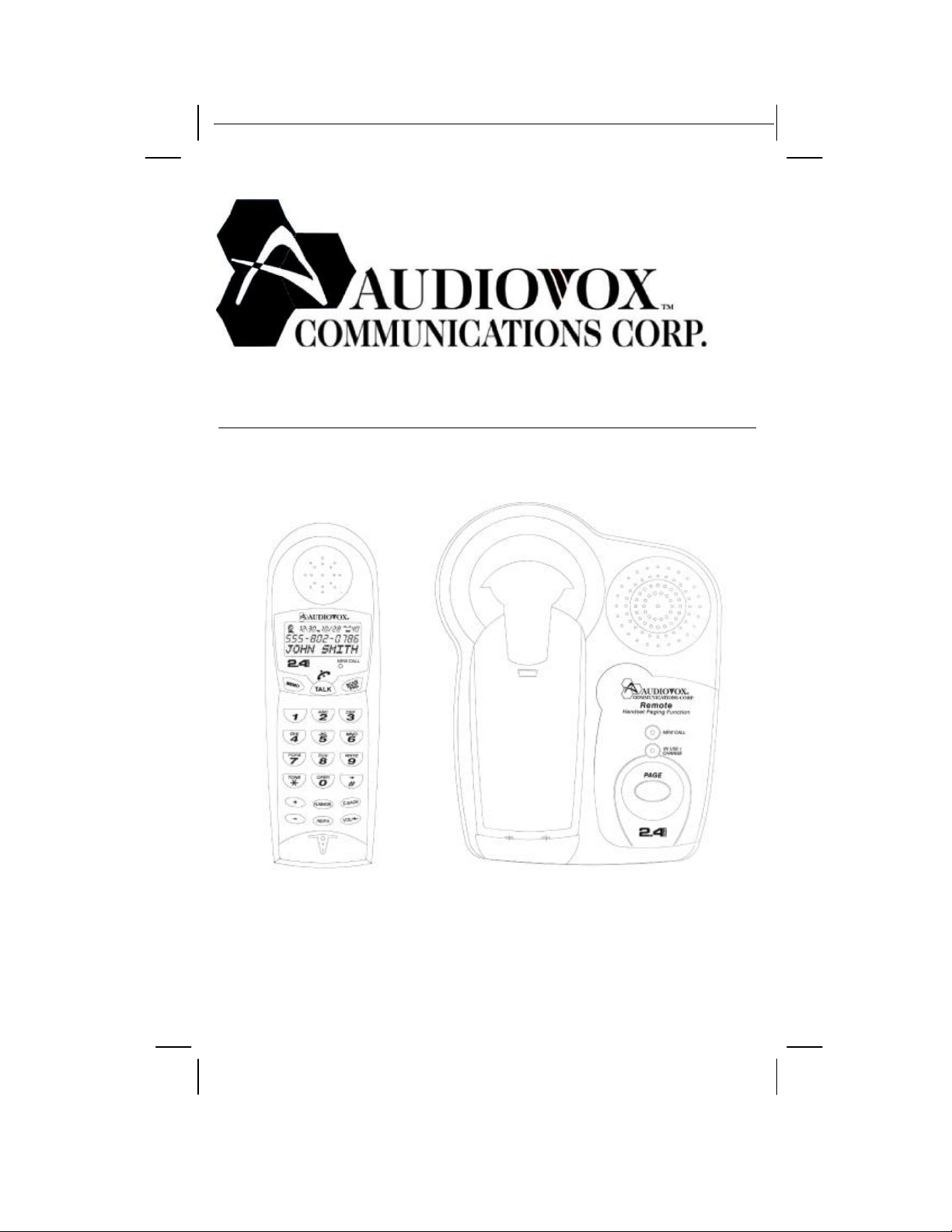
GX2401c U.S. I/B version 09050A-1
GX2401c
Congratulations on your selection of the
AUdiovox®. This quality 2.4GHz cordless telephone with
Caller ID and Call Waiting, like all Audiovox® products, has
been designed to give you many years of continuous service
GX2401c
from
OWNER’S MANUAL#GX2401cVER.09050A-1
PAGE: 0 English version
Page 2
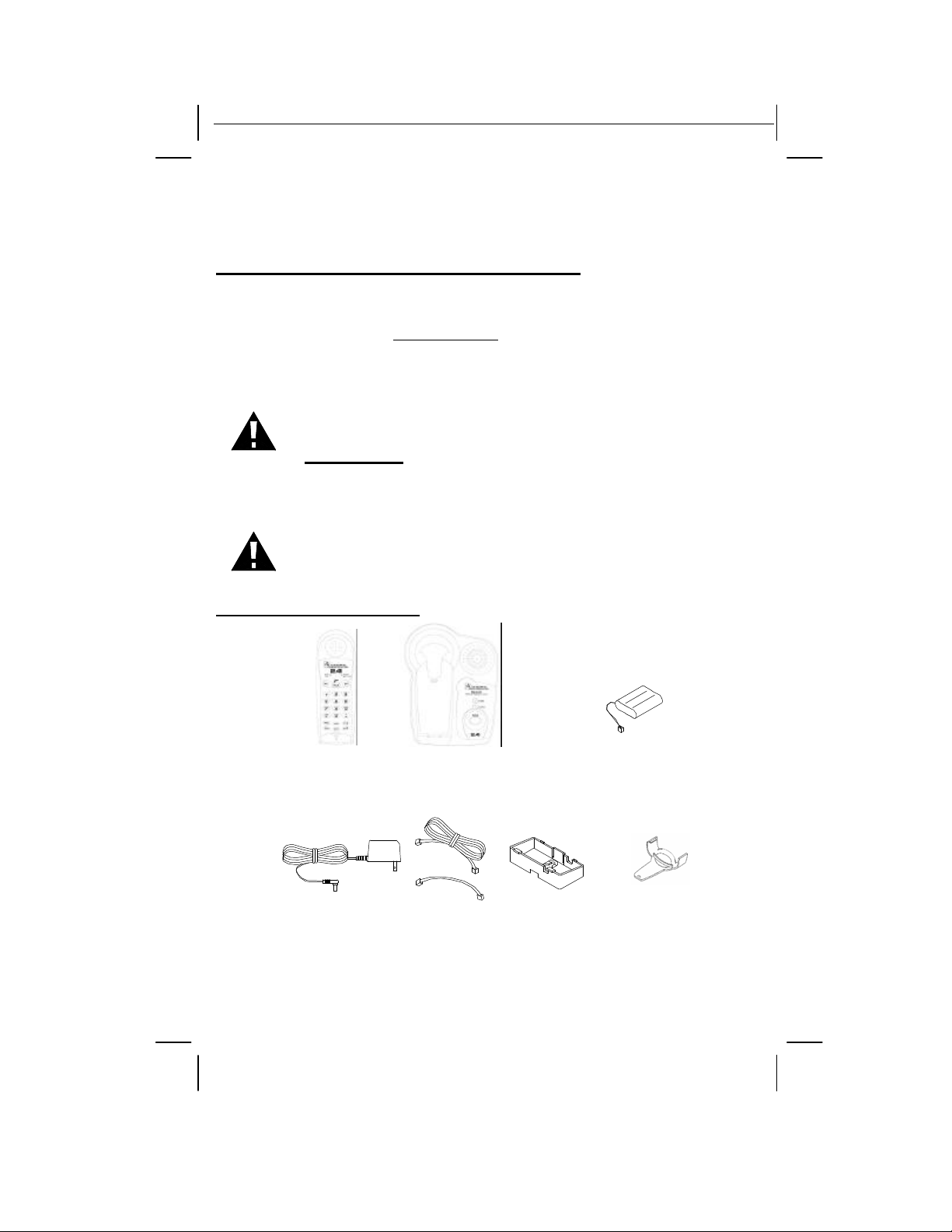
GX2401c I/B version 09050A-1
BATTERY PACK
and represents the best value for your money. It requires little
maintenance and is easy to setup and operate.
IMPORTANT SERVICE INFORMATION
Read this manual before attempting to setup or use this instrument. It contains important
information regarding safe installation and use. Keep this manual for future reference. Also
save the carton, packing and proof of purchase to simplify and accelerate any needed action.
If you need assistance or service, call (800) 229-1235 between 9:00a.m. & 5:00p.m. Eastern
Standard Time, Mon. – Fri. You can also visit our web site at: http://www.audiovox.com for
technical support and information on our other products.
WARNING
To prevent fire or shock hazard, do not expose this product to rain or any type of excess
moisture. If accidentally dropped into water, the adapter should immediately be unplugged
from the wall along with the telephone line cord.
THIS SYMBOL IS INTENDED TO ALERT THE USER OF THE
PRESENCE OF IMPORTANT OPERATING AND MAINTENANCE
(SERVICING) INSTRUCTIONS IN THE OWNER'S MANUAL.
CARTON CONTENTS
HANDSET BASE UNIT RECHARGEABLE Ni-Cd
(DC9V, 300mA) CORD BRACKET
ADAPTER TELEPHONE LINE WALL MOUNT BELT CLIP
1 09050A-1
OWNER’S MANUAL#GX2401c VER.09050A-1
PAGE: 1 English version
Page 3
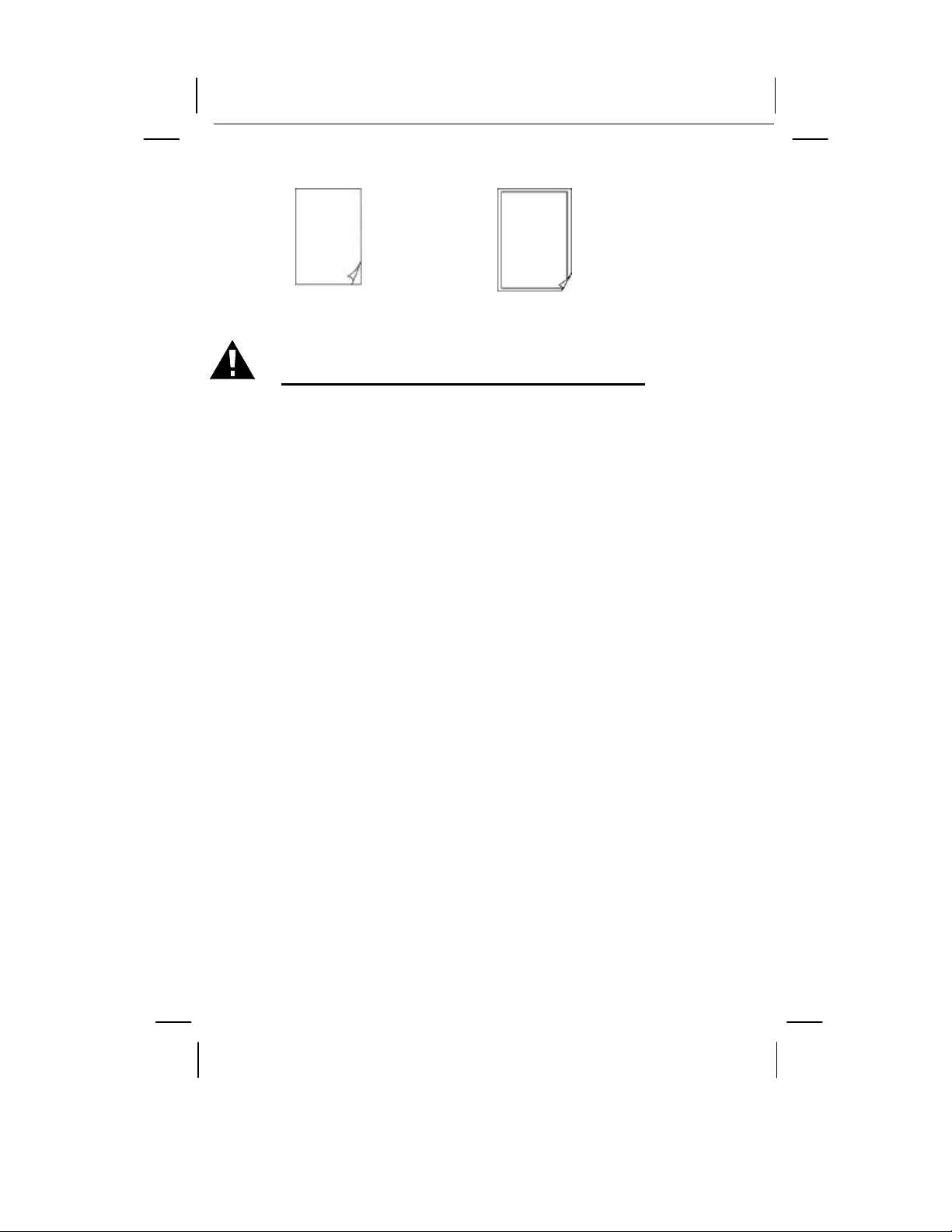
GX2401c I/B version 09050A-1
USER’S MANUAL ACCESSORY ORDER FORM
SAVE THESE INSTRUCTIONS
IMPORTANT SAFETY INSTRUCTIONS
When using your telephone equipment, basic safety precautions should always be followed to
reduce the risk of fire, electric shock, and injury to persons, including the following:
1. Read and understand all instructions.
2. Follow all warnings and instructions marked on the product.
3. Unplug this product from the wall outlet before cleaning. Do not use liquid cleaners or
aerosol cleaners. Use a damp cloth for cleaning.
4. Do not use this product near water, for example, near a bathtub, washbowl, kitchen sink,
laundry tub, in a wet basement or near a swimming pool.
5. Do not place this product on an unstable cart, stand, or table. The product may fall,
causing serious damage to the product.
6. Slots and openings in the cabinet at the back or bottom are provided for ventilation, to
protect it from overheating. These openings should never be blocked or covered. The
openings should never be blocked by placing the product on the bed, sofa, rug, or other
similar surface. This product should never be placed near or over a radiator or heat
register. This product should not be placed in a built-in installation unless proper
ventilation is provided.
7. This product should be operated only from the type of power source indicated on the
marking label. If you are not sure of the type of power supply to your home, consult your
dealer or local power company.
8. Do not allow anything to rest on the power cord. Do not locate this product where the
cord will be abused by persons walking on it.
9. Do not overload wall outlets and extension cords as this can result in the risk of fire or
electric shock.
10. Never push objects of any kind into this product through cabinet slots as they may touch
dangerous voltage points or short out parts that could result in a risk of fire or electric
shock. Never spill liquid of any kind on the product.
11. To reduce the risk of electric shock, do not disassemble this product, but take it to a
qualified service contractor when some service or repair work is required. Opening or
removing covers may expose you to dangerous voltages or other risks. Incorrect
reassembly can cause electric shock when the appliance is subsequently used.
12. Unplug this product from the wall outlet and refer servicing to qualified service personnel
under the following conditions:
A.
When the power supply cord or plug is damaged or frayed.
B.
If liquid has been spilled into the product.
(Short & Long)
C. If the product has been exposed to rain or water.
D.
If the product does not operate normally by following the operating instructions.
Adjust only those controls that are covered by the operating instructions. Improper
adjustments of other controls may result in damage and will often require extensive
work by a qualified technician to restore the product to normal operation.
E.
If the product has been dropped or the cabinet has been damaged.
09050A-1 2
OWNER’S MANUAL#GX2401c VER.09050A-1
PAGE: 2 English version
Page 4
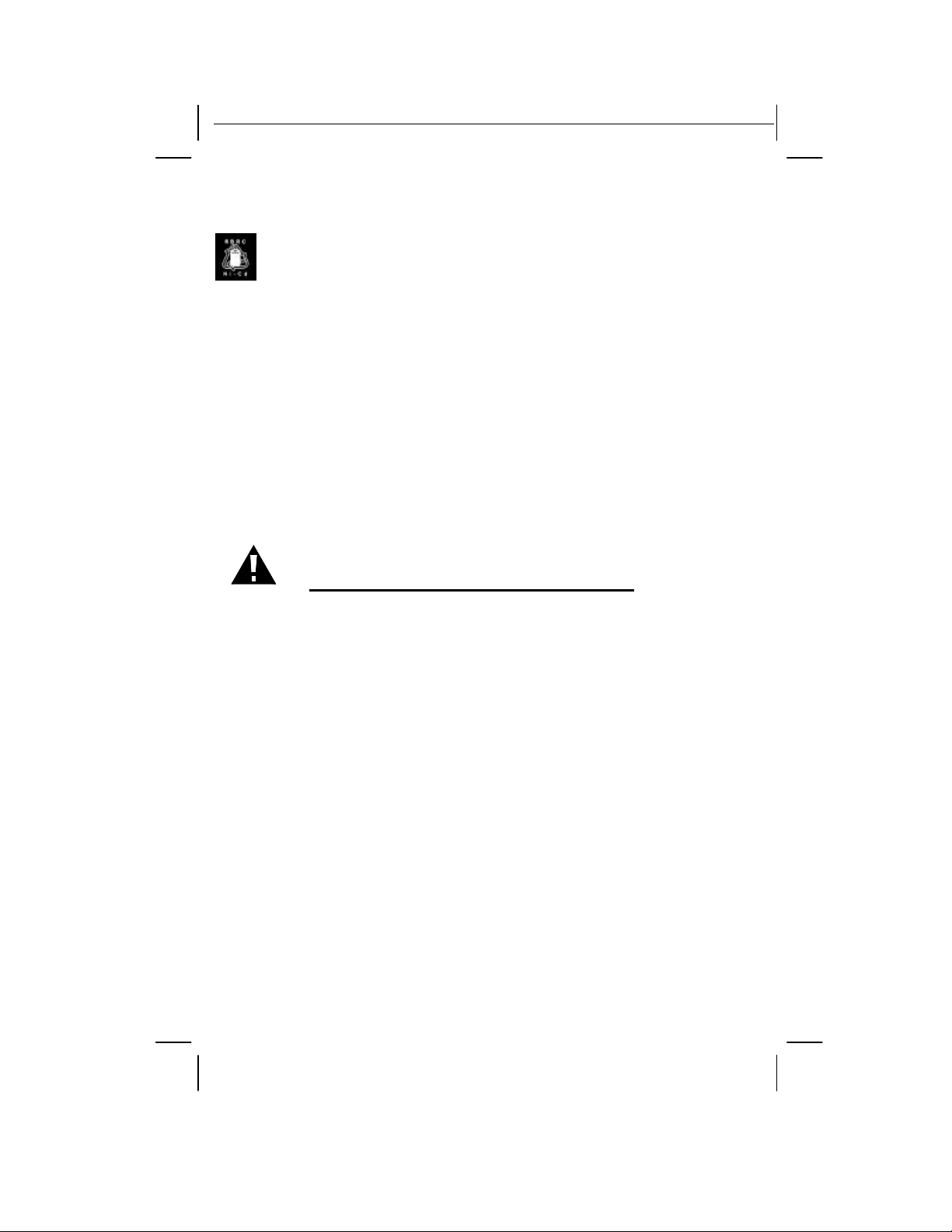
GX2401c I/B version 09050A-1
F. If the product exhibits a distinctive change in performance.
13. Avoid using a telephone (other than a cordless type) during an electrical storm. There
may be a remote risk of electric shock from lightning.
14. Do not use the telephone to report a gas leak in the vicinity of the leak.
The RBRC Seal
The RBRC Seal on the (easily removable) Nickel-Cadmium battery (contained in your
product) indicates that Audiovox Communications Corp. (Audiovox) is voluntarily participating
in an industry program to collect and recycle these batteries at the end of their useful lives.
When taken out of service within the United States, the RBRC program provides a
convenient alternative to placing used Nickel-Cadmium batteries into the trash or municipal
waste, which is illegal in some areas.
Audivox’s participation in RBRC makes it easy for you to drop off the spent battery at local
retailers of replacement Nickel-Cadmium batteries, or at authorized AUDIOVOX’s product
service centers. You may also contact your local recycling center for information on where to
return the spent battery. Please call 1-800-8BATTERY for information on Ni-Cd battery
recycling in your area. AUDIOVOX’s involvement in this program is part of its commitment in
protecting our environment and conserving natural resources.
Detach the battery compartment cover on the handset. Then, remove the Nickel-Cadmium
battery pack.
RBRC is a trademark of Rechargeable Battery Recycling Corporation.
SAVE THESE INSTRUCTIONS
BATTERY SAFETY INSTRUCTION
CAUTION:
To reduce the risk of fire or injury to persons, read and follow these instructions:
1. Use only the following type and size of handset battery pack:
Cordless Telephone Battery Pack
DC3.6V, 850mAh, Ni-Cd Battery Pack
Model No.: BT2400
2. Do not dispose of the battery in a fire. The cell may explode. Check with local codes for
possible special disposal instructions.
3. Do not open or mutilate the battery. Released electrolyte is corrosive and may cause
damage to the eyes or skin. It may be toxic if swallowed.
4. Exercise care in handling the battery in order not to short the battery with conducting
material such as rings, bracelets and keys. The battery or conductor may overheat and
cause burns.
5. Recharge only the battery provided with or identified for use with this product. The battery
may leak corrosive electrolyte or explode if it is not the correct type.
6. Do not attempt to rejuvenate the battery provided with or identified for use with this
product by heating them. Sudden release of the battery electrolyte may occur causing
burns or irritation to eyes or skin.
7. When inserting the batteries into this product, the proper polarity or direction must be
observed. Reverse insertion of batteries can cause charging that may result in leakage or
explosion.
8. Remove the batteries from this product if the product will not be used for a long period of
time (several months or more) since during this time the battery could leak in the product.
9. Do not store this product, or the battery provided with or identified for use with this
product, in high-temperature areas. Batteries that are stored in a freezer or refrigerator for
the purpose of extending shelf life should be stabilized at room temperature prior to use
after cold storage.
3 09050A-1
OWNER’S MANUAL#GX2401c VER.09050A-1
PAGE: 3 English version
Page 5
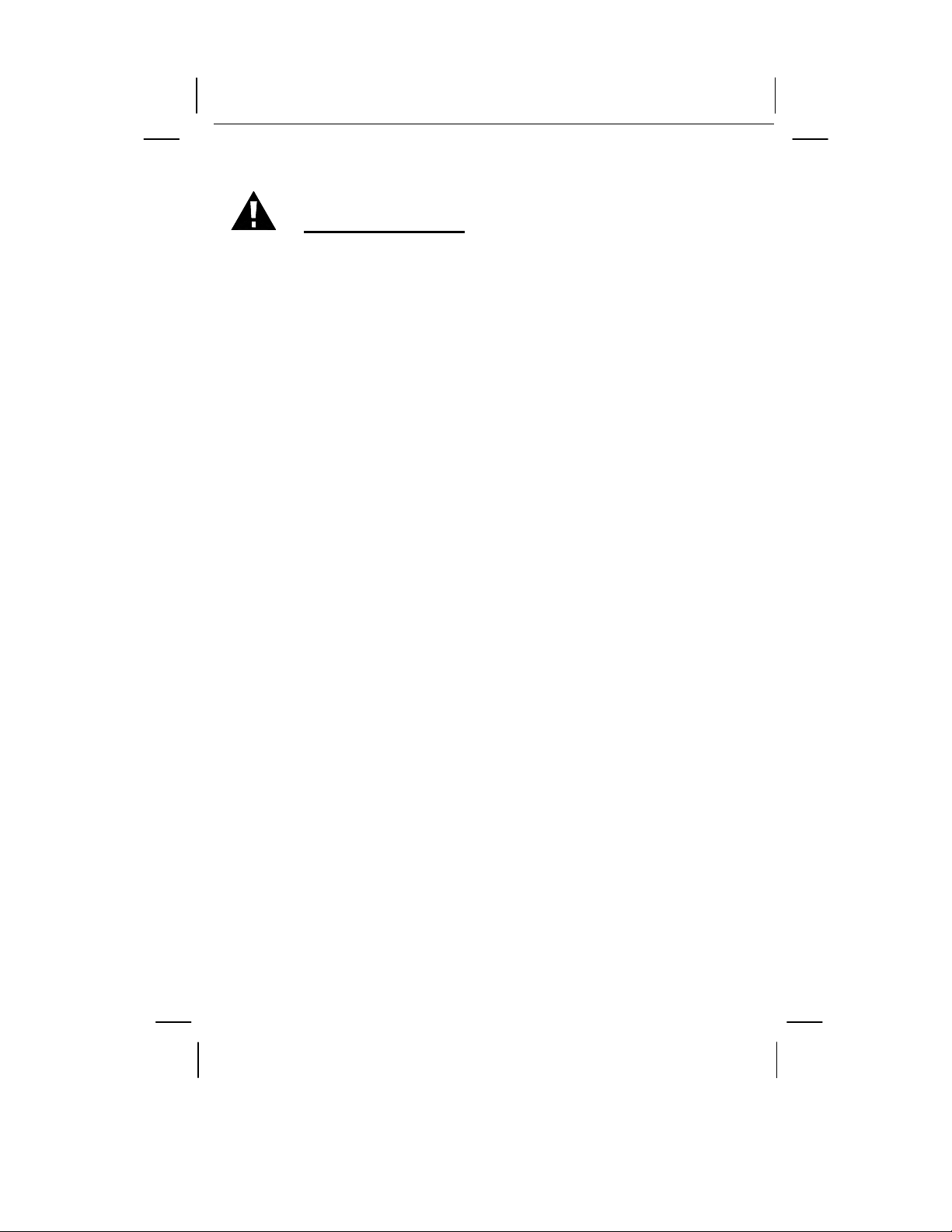
GX2401c I/B version 09050A-1
10. Disconnect telephone lines before installing batteries.
FCC / IC NOTICE
This equipment complies with Parts 15 and 68 of the Federal Communications Commission
(FCC) rules for the United States. It also complies with regulations RSS210 and CS-03 of
Industry and Science Canada. Operation is subject to the following two conditions: (1) this
device may not cause interference, and (2) this device must accept any interference that may
cause undesired operation of the device.
A label is located on the underside of the Base Unit containing either the FCC registration
number and Ringer Equivalence Number (REN) or the IC registration number and Load
Number. You must, upon request, provide this information to your local telephone company.
This equipment is compatible with inductively coupled hearing aids.
Should you experience trouble with this telephone equipment, please contact:
AUDIOVOX COMMUNICATIONS CORP. SERVICE DEPARTMENT at (800) 229-1235.
The telephone company may ask you to disconnect this equipment from the line network until
the problem has been corrected.
FCC Part 15
WARNING
responsible for compliances could void the user’s authority to operate the equipment.
The equipment has been tested and found to comply with part 15 of the FCC rules. These
limits are designed to provide reasonable protection against harmful interference in a
residential installation. This equipment generates, uses and can radiate radio frequency
energy and, if not installed and used in accordance with the instructions, may cause harmful
interference to radio communications. However, there is no guarantee that interference will
not occur in a particular installation. If this equipment does cause harmful interference to
radio or television reception, which can be determined by turning the equipment on and off,
the user is encouraged to try and correct the interference by one or more of the following
measures:
Reorient or relocate the receiving antenna.
Increase the separation between the equipment and receiver.
Connect the equipment to an outlet or on a circuit different from that to which the receiver is
connected.
Consult the dealer or an experienced radio/TV technician for help.
FCC Part 68
The FCC requires that you connect your cordless telephone to the nationwide telephone
network through a modular telephone jack (USOC RJ11C, RJ11W, or RJ14).
Your telephone company may discontinue your service if your equipment causes harm to the
telephone network. They will notify you in advance of disconnection, if possible. During
notification, you will be informed of your right to file a complaint with the FCC.
Occasionally, your telephone company may make changes in its facilities, equipment,
operation, or procedures that could affect the operation of your equipment. If so, you will be
given advanced notice of the change to give you an opportunity to maintain uninterrupted
service.
The Base Unit contains no user serviceable parts. The Handset contains a user replaceable
battery.
If it is determined that your telephone equipment is malfunctioning, the FCC requires that it
not be used and that it be unplugged from the modular jack until the problem has been
corrected. Repairs to this telephone equipment can only be made by the manufacturer or its
authorized agents or by others who may be authorized by the FCC. For repair procedures,
follow the instructions outlined under the AUDIOVOX Limited Warranty.
09050A-1 4
: Changes or modifications to this unit not expressly approved by the party
OWNER’S MANUAL#GX2401c VER.09050A-1
PAGE: 4 English version
Page 6
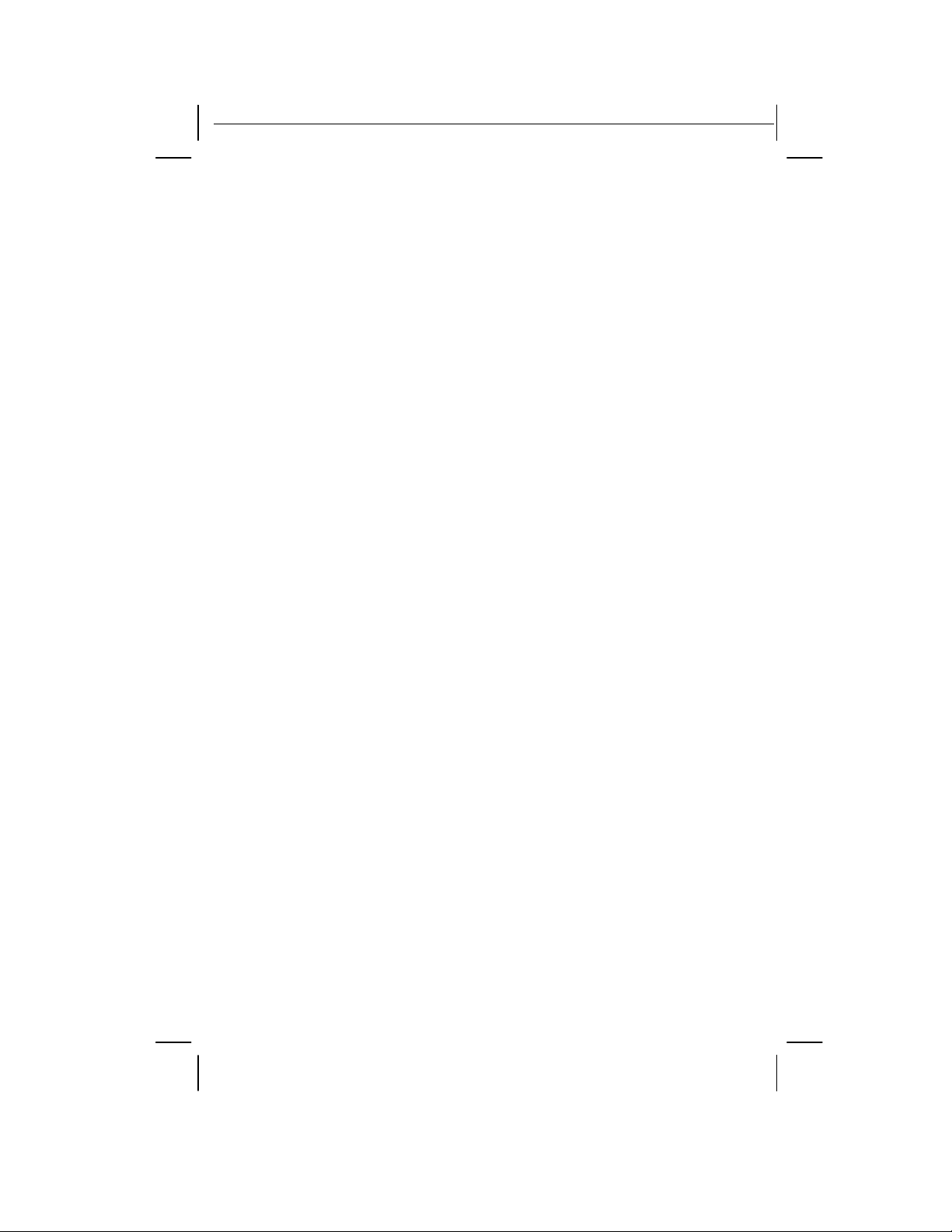
GX2401c I/B version 09050A-1
This equipment may not be used on coin service provided by the Phone Company or Party
Lines.
The REN is useful in determining the number of devices you may connect to your telephone
line and still enable the devices to ring when you receive a call. The general rule is that the
REN value should not exceed 5.0A total: however, contact your local telephone company for
the specific number in your area.
IC (Industry Canada)
This telephone is registered for use in Canada.
NOTICE:
to the telephone loop which is used by the device to prevent overloading. The termination on a
loop may consist of any combination of devices subjected only to the requirement that the
sum of the REN does not exceed five (5.0).
NOTICE:
that the equipment meets certain telecommunications network protective, operational and
safety requirements. The Department does not guarantee the equipment will operate to the
user’s satisfaction.
Before installing this equipment, users should ensure that it is permissible to be connected to
the facilities of the local telecommunications company. The equipment must also be installed
using an acceptable method of connection. The customer should be aware that compliance
with the above conditions may not prevent degradation of services in some situations.
Repairs to certified equipment should be made by an authorized Canadian maintenance
facility designated by the supplier. Any repairs or alterations made by the user to this
equipment, or equipment malfunctions, may give the telecommunications company cause to
request the user to disconnect the equipment.
User should ensure, for their own protection, that the electrical ground connections of the
power utility, telephone lines and internal metallic water pipe system, if present, are connected
together. This precaution may be particularly important in rural areas.
CAUTION:
contact the appropriate electrical inspections authority, or electrician, as appropriate.
Your GX2401c is designed to operate at the maximum power allowed by the FCC and IC.
This means your Handset and Base Unit can communicate only over a certain distance –
which will depend on the location of the Base Unit and Handset, weather, and the construction
and layout of your home or office.
The REN assigned to this device denotes the number of devices you may connect
The Industry Canada label identifies certified equipment. This certification means
Users should not attempt to make such connections themselves, but should
WARRANTY STATEMENT
AUDIOVOX COMMUNICATIONS CORPORATION (the Company), warrants to the
original retail purchaser of this Audiovox telephone, that should this product or any
part there of (except the items listed below), under normal use and conditions, be
proven defective in material or workmanship within the first twelve (12) month period
from the date of purchase, such defect(s) will be repaired or replaced (with new rebuilt
parts) at the Company’s option, without charge for parts or labor directly related to the
defect(s).
The accessories consisting of the antenna and adapter are similarly warranted for
twelve (12) months from original purchase.
This Warranty does not apply to batteries, costs incurred for testing or checking or to
any product or part hereof which has suffered through alteration, serial number
defacement, improper installation, excessive temperature or humidity, environmental
conditions, mishandling, misuse, neglect, or accident. This Warranty is not assignable
or transferable.
To obtain repairs or replacement within the terms of this Warranty, the product should
be delivered with proof of purchase, specification of defect(s), transportation prepaid,
to the company at the address shown below:
5 09050A-1
Audiovox Communications Corp.
OWNER’S MANUAL#GX2401c VER.09050A-1
PAGE: 5 English version
Page 7
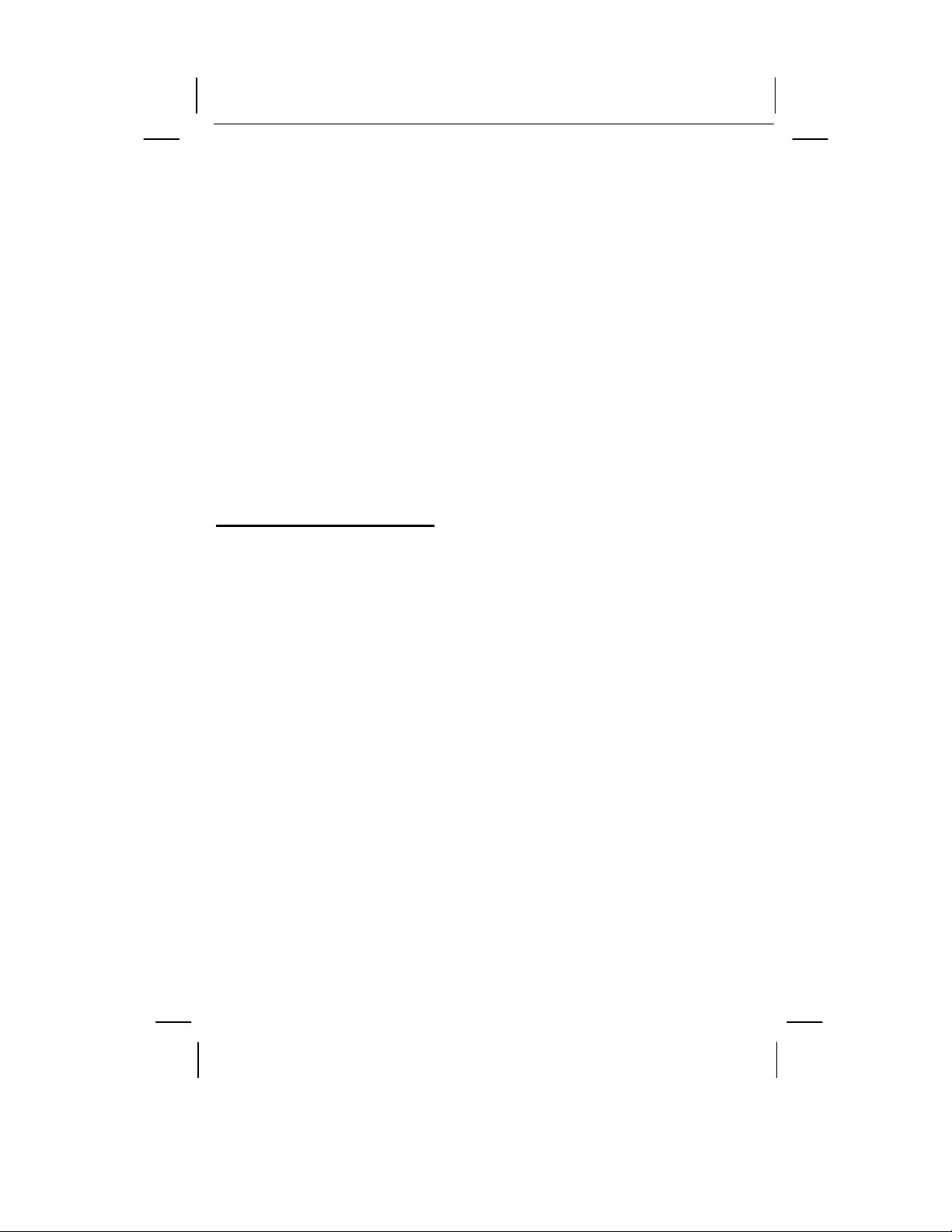
GX2401c I/B version 09050A-1
555 Wireless Blvd.
Hauppauge, N.Y. 11788
Call toll free to (800) 229-1235 (in N.Y. State, (631) 233-3410) for reference to an
Authorized Warranty Station in your area.
THE EXTENT OF THE COMPANY’S LIABILITY IS LIMITED TO THE REPAIR OR
REPLACEMENT UNDER THIS WARRANTY PROVIDED ABOVE AND, IN NO EVENT,
SHOULD THE COMPANY’S LIABILITY EXCEED THE PURCHASE PRICE PAID BY
PURCHASER FOR THE PRODUCT.
WHAT DOES OUR WARRANTY NOT COVER?
•
Batteries
•
Damage from misuse, neglect, or acts of nature (lightning, floods, power surges, etc.).
•
Products which may have been modified or incorporated into other products.
•
Products purchased and/or operated outside the USA, its territories, or Canada.
• Products serviced by the owner or a service facility not expressly authorized by Audiovox
Communications Corp.
•
Products purchased more than 12 months from current date.
•
Units purchased in “AS IS” condition, or units purchased as “Distressed Merchandise”.
HOW DOES STATE LAW OR PROVINCIAL LAW RELATE TO THIS WARRANTY?
• This warranty gives you specific rights. You may also have other rights, which vary from
state to state and province to province.
TABLE OF CONTENTS
IMPORTANT SERVICE INFORMATION
CARTON CONTENTS
IMPORTANT SAFETY INSTRUCTIONS
BATTERY SAFETY INSTRUCTIONS
FCC / IC NOTICE
GETTING TO KNOW YOUR NEW PHONE
DESCRIPTION
MOUNTING POSITION
BASE RETAINER TAB
BELT CLIP INSTRUCTION
CONNECTING THE HEADSET
POWER INSTALLATION
INITIAL SETUP
TONE / PULSE SETTING
SETTING THE HANDSET RINGER
SETTING USER'S AREA CODE AND NEIGHBORING AREA CODE
SETTING THE CALLER ID CALL WAITING (CIDCW) FUNCTION
TELEPHONE OPERATION
TO PLACE A CALL IN TALK MODE
TO PLACE A CALL IN STANDBY MODE (PREDIAL MODE)
TO RECEIVE A CALL
LAST NUMBER REDIAL
STORING TELEPHONE NUMBERS INTO MEMORY DIALING DIRECTORY
DELETING STORED TELEPHONE NUMBERS
DIALING FROM THE MEMORY DIALING DIRECTORY
EDITING STORED TELEPHONE NUMBERS
MIXED MODE DIALING
PAUSE FUNCTION
FLASH FUNCTION
09050A-1 6
OWNER’S MANUAL#GX2401c VER.09050A-1
PAGE: 6 English version
Page 8
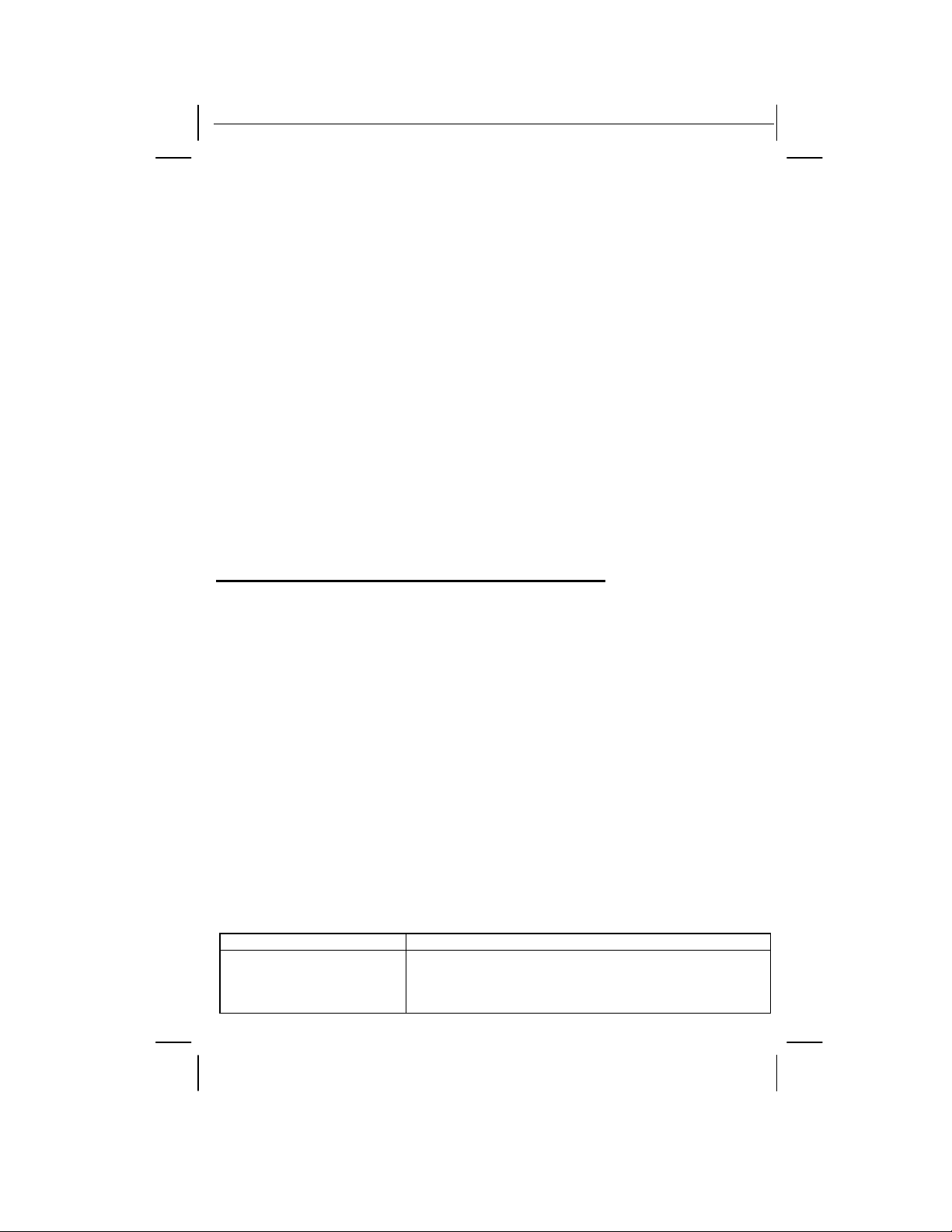
GX2401c I/B version 09050A-1
CHANNEL SELECTION (40 Channels)
OUT OF RANGE WARNING
LOW BATTERY WARNING
PAGING FUNCTION
CALLER ID OPERATION
RECEIVING NEW CALL
VIEWING CALL RECORDS AND NEW CALL RECORDS
SAVING CALL RECORDS
DELETING CALL RECORDS
CALLBACK FROM CALL RECORDS
PROGRAMMING MODE
NEW CALL / MESSAGE INDICATOR
TALKING TIME AND CHANNEL DISPLAY
CALL WAITING ID OPERATION
LCD DISPLAY SYMBOLS AND MESSAGES
IMPROVING CORDLESS RECEPTION
MAXIMIZING BATTERY LIFE
TECHNICAL INFORMATION
TROUBLESHOOTING
GETTING TO KNOW YOUR NEW PHONE
IMPORTANT:
phone company is required for using the Caller ID / Call Waiting ID features of the
Your new
the luxury of Caller ID and Call Waiting ID.
If this is your first cordless telephone, you will soon discover that your cordless is similar to
regular telephones, except without the cord. If you have owned a cordless in the past, you will
discover that the
cordless telephone on the market. Some key features are:
Unlike regular telephones, your cordless does not work during power failures. We do not
recommend you to use a cordless telephone as the only phone in your residence.
GX2401c
• 40 name and number Caller ID / Call Waiting ID memory
•
•
•
INTRODUCTION TO CALLER ID AND CALL WAITING ID
The GX2410C Caller ID / Call Waiting ID devices allow you to take advantage of the Caller
Identification delivery service offered by your local telephone company. For more information,
you can refer to the following Question and Answer table:
QUESTIONS ANSWERS
What is Caller ID?
7 09050A-1
Subscription to Caller ID (CID) / Call Waiting ID services from your local
telephone gives you the ultimate in cordless telephone sound quality with
GX2401c
20 name and number programmable memory
Hearing -aid compatibility
Automatic or manual selection of the clearest of 40 channels
GX2401c
telephone is the most powerful and full-functioned Call Waiting ID
A Caller ID is a device that identifies the calling party
before you answer a call. This device can be used to
screen unwanted calls and eliminate harassment from
annoying calls.
.
OWNER’S MANUAL#GX2401c VER.09050A-1
PAGE: 7 English version
Page 9
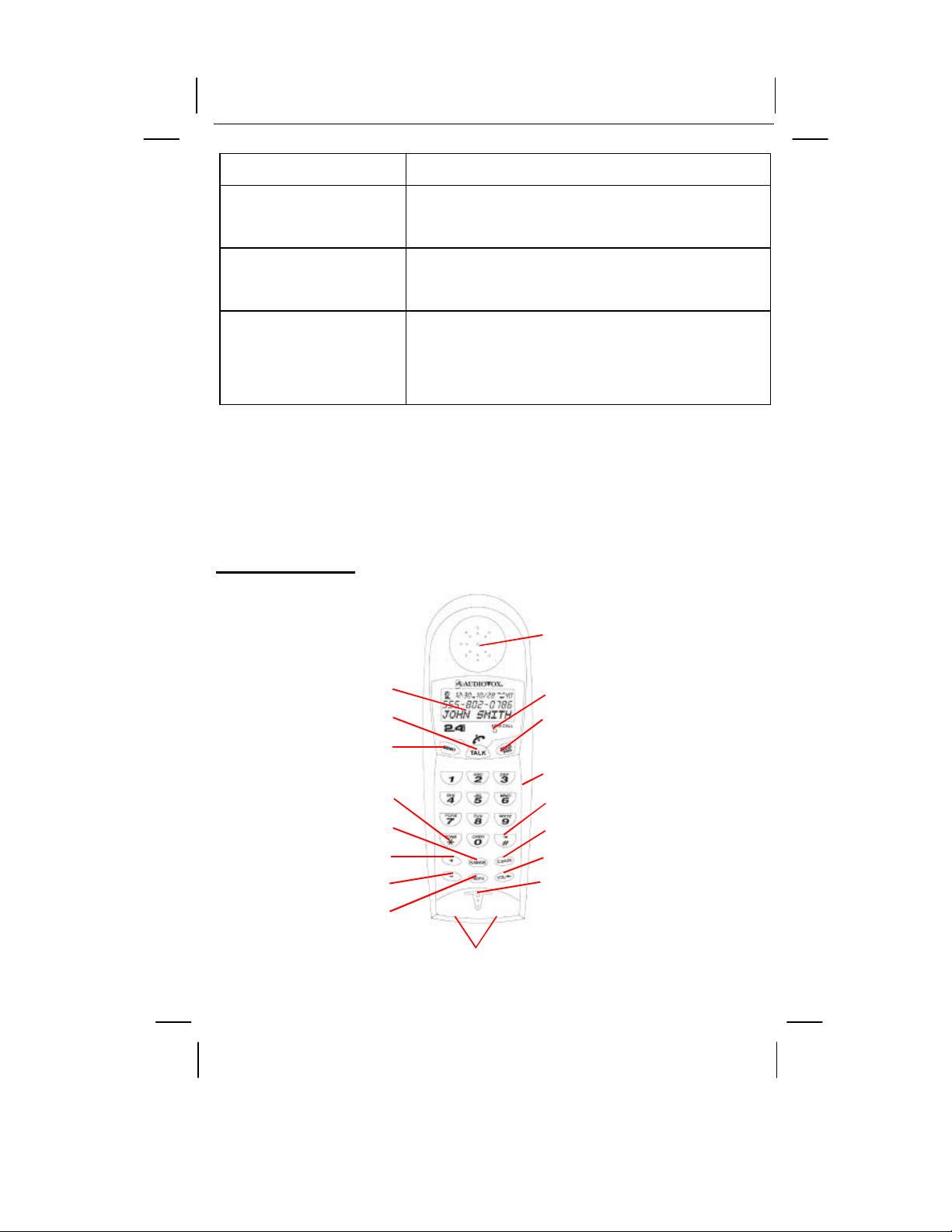
GX2401c I/B version 09050A-1
What is Call Waiting ID?
How does Caller ID and
Call Waiting ID work?
Who provides Caller ID
service?
How can I activate my
Caller ID?
A Call Waiting ID is a device that identifies the call waiting
party before you answer a call.
When used with Caller ID / Call Waiting ID service, the
Caller ID / Call Waiting ID device displays the name (if
available), and the telephone number (if available) of the
person calling before you answer your telephone.
Your local telephone company. However, not all local
telephone companies provide Caller ID service. Please call
you local phone company to confirm that the service is
available before you install the device.
For your Caller ID unit to function, you must first arrange
with your local telephone company to have Caller ID / Call
Waiting ID service installed on your line. There is an extra
charge added to your monthly telephone bill for this
service. Before using this unit, please read this instruction
manual carefully.
DESCRIPTION
CONTROLS' LOCATION AND FUNCTION
17
1 16
2 15
3
14
4 13
5 12
6 11
7 10
8
9
(Figure 1)
09050A-1 8
OWNER’S MANUAL#GX2401c VER.09050A-1
PAGE: 8 English version
Page 10

GX2401c I/B version 09050A-1
HANDSET CONTROLS
1. LCD Display:
menus.
2. TALK Button:
3. MEMO (Memory) Button:
20 Memory Dialing Directory.
4. TONE ( * ) Button:
rotary service user. Provides tone function to access special services such as phone
banking services.
5. FLASH / DEL (Delete) Button:
phone to regain dial tone or access custom calling features such as Call Waiting or
Three- Way Calling provided by your local phone company. In standby mode, it allows
you to remove one or all records from the Call Record list or Memory Dialing Directory.
6. (+) Button:
Call Record list, memory and program mode.
7. (-) Button:
Call Record list, memory and program mode.
Allows you to enter to your Caller Record list. It is also used to scroll up in
Allows you to enter to your Call Record list. It is also used to scroll down in
8. RE / PA (Redial / Pause) Button:
to 31 digits. Also used to insert 4-second delay between dialed numbers.
9. Charge Contacts:
Microphone:
10.
Shows the phone status, Caller ID Call Record information and function
Press to answer an incoming call, place a call or end a call.
Used for storing / retrieving phone numbers to / from the
Used to temporarily change the dialing mode from pulse to tone for
In talk mode, it allows you to momentarily hangs up the
Automatically dials the last phone number dialed up
Used for charging the handset battery.
Used for speaking with callers.
11. VOL (Volume) / (Shift Left) Button: In talk mode, it allows you to adjust the
handset to either high, medium or low. In program, memory and predial mode, it is used
for changing mode and moving the cursor to the left during edit mode.
C. BACK (Call Back) Button:
12.
list, memory and predial mode.
Allows you to callback the phone number in Call Record
13. # / (Shift Right) Button:
changing mode and moving the cursor to the right during edit mode.
14. Headset Jack:
SCAN / PRG (Program) Button:
15.
current channel is noisy or having interference from other sources. In standby mode, it
allows you to enter and store program function.
For headset connection at hands free conversation.
16. NEW CALL LED Indicator:
message(s) in your voice mailbox (if you subscribe to your telephone company's voice
mail service).
17. Receiver:
Rear View
Allows you to hear calls.
In program, memory and predial mode, it is used for
In talk mode, it allows you to change channels if the
Flashes if the system has new call message(s) and have
9 09050A-1
OWNER’S MANUAL#GX2401c VER.09050A-1
PAGE: 9 English version
Page 11

GX2401c I/B version 09050A-1
8
1 2
Bottom View
3 4
BASE UNIT CONTROLS
1. 9VDC Adapter Jack:
connecting the adapter to the base unit
TEL LINE Jack:
2.
outlet.
3. T / P (TONE / PULSE) Switch:
TONE for tone dialing or PULSE for rotary service.
4. Charge Terminals:
clean these contacts periodically with an alcohol-moistened cloth or cotton swab.
5. Page Button:
6. IN USE / CHARGE LED Indicator:
and when the handset is being charged on the base. Turns off when the handset is not in
use and when the handset is removed from its cradle. Flashes when paging the handset.
7. NEW CALL LED Indicator:
message(s) in your voice mailbox (if you subscribe to your telephone company's voice
mail service).
8. Retainer Tab:
Allows you to locate the handset when it is not on the base.
Allows the handset to hang on the base unit in the wall mount position
MOUNTING POSITION
DESKTOP USE:
Connect the telephone line cord to the TEL LINE jack on
the rear of the base unit and connect the opposite end to
the telephone modular jack.
(Figure 3)
WALL USE :
A. WITH A STANDARD AT&T OR GTE MODULAR WALL JACK
1.
2.
3. Connect the opposite end of the telephone line cord to the modular wall jack.
4.
09050A-1 10
Install the wall mount bracket at the position as shown in Figure 4.
Connect the short telephone line cord to the TEL LINE jack on rear of the base unit.
Align the wall mounting slots with the studs located on the modular wall plate and slide
7
6
5
(Figure 2)
A jack located on the rear side of the base unit used for
.
Accepts line cord to make connection with modular type telephone
Allows you to select the appropriate dialing service.
Used for charging the handset battery. We recommend that you
Lights up steadily when the phone is in talk mode
Flashes if the system has new call message and have
OWNER’S MANUAL#GX2401c VER.09050A-1
PAGE:
10
English version
Page 12

GX2401c I/B version 09050A-1
the base down to lock in place.
Wall Jack
Wall Mount
Base Unit Wall Mounting Bracket
(Side View) Slots
(Figure 4)
NOTE:
one on the wall.
B. WALL MOUNTING (No Standard Wall Jack)
1.
2.
3.
If you do not have a standard modular wall jack, find a qualified technician to mount
Drill two holes with a vertical distance between the two marked
positions of 315/16”(100 mm) as shown in Figure 5.
Drive a screw into each of the holes. Tighten them to the end of the
screw line, only leaving the smooth part of the screw head outside
the wall.
Hang the unit onto the screws, then slide it down firmly to fasten
the base securely. (Figure 5)
Telephone Modular
Studs
BASE RETAINER TAB
If the base unit is to be placed in the wall mount position, the base retainer tab allows the
handset to hang onto the base unit.
Retainer Tab
(Figure 6)
BELT CLIP INSTRUCTION
Clamp the belt clip at the back of the handset as shown in Figure 7.
11 09050A-1
OWNER’S MANUAL#GX2401c VER.09050A-1
PAGE:
11
English version
Page 13

GX2401c I/B version 09050A-1
Belt Clip
(Figure 7)
CONNECTING THE HEADSET
For hands free conversation, a headset (not included) is connected to the headset jack as
shown in Figure 8. The handset receiver and microphone are disabled when the headset is
connected.
Headset
Jack
Headset Plug
(2.5mm)
(Figure 8)
Press the TALK button to answer or place a call using the headset. Refer to the
manufacturer’s headset manual for more details.
POWER INSTALLATION
BASE UNIT POWER CONNECTION
CAUTION:
You must use a Class 2 Power Source 9VDC 300mA. The plug must correctly fit the base
unit's adapter jack.
1.
Plug the adapter into a standard AC outlet.
2.
Insert the small plug into the adapter jack on the rear of the base as shown in Figure 9.
09050A-1 12
OWNER’S MANUAL#GX2401c VER.09050A-1
PAGE:
12
English version
Page 14

GX2401c I/B version 09050A-1
Telephone Modular Jack
Line Cord
9VDC Adapter Jack
AC Outlet
Plug
9VDC Adapter
HANDSET BATTERY INSTALLATION
CAUTION:
Use only the Nickel Cadmium (Ni-Cd) battery type included with this unit. Use of other battery
types may cause injuries or damage.
1. Remove the battery compartment cover of the handset.
2.
Connect the rechargeable Ni-Cd battery as shown on Figure 10.
Handset
Battery Insert the End of the
Compartment Battery Pack Wire
RED Wire
BLACK Wire
(Figure 10)
3.
Insert the Ni-Cd battery into the battery compartment of the handset.
4.
Slide the battery compartment cover firmly in its closed position.
INITIAL SETUP
Before you can use your cordless telephone, the handset must be charged for at least
20 hours. See charging instruction in the MAXIMIZING BATTERY LIFE section..
TONE / PULSE SETTING
13 09050A-1
(Figure 9)
OWNER’S MANUAL#GX2401c VER.09050A-1
PAGE:
13
English version
Page 15

GX2401c I/B version 09050A-1
Select the appropriate dialing service by moving the
T / P (Tone / Pulse) switch on the bottom of the base unit:
•
TONE for Tone service, or
• PULSE for Rotary service.
(Figure 11)
SETTING THE HANDSET RINGER ON / OFF
The handset ringer must be set to ring ON position in order to ring when receiving an
incoming call. See PROGRAMMING MODE section on page 20.
SETTING USER'S AREA CODE AND NEIGHBORING AREA CODESETTING USER'S AREA CODE AND NEIGHBORING AREA CODE
In order to use callback function, the user's area code and neighboring area code
must be programmed. Neighboring area code is optional. See PROGRAMMING MODE section
on page 19.
SETTING THE CALLER ID CALL WAITING (CIDCW) FUNCTION SETTING THE CALLER ID CALL WAITING (CIDCW) FUNCTION
The CIDCW function must be set to ON position in order to use CIDCW function. See
PROGRAMMING MODE section on page 19.
TELEPHONE OPERATION
TO PLACE A CALL IN TALK MODE
1. Press the TALK button on the handset. The LCD Display
will show "TALK" and the symbol
will flash while the unit auto-scans
and will light steadily when it finds a clear channel. (Figure 12)
2. Listen for a dial tone.
3. Dial the telephone number. The phone numbers appear on the LCD Display as you enter
the number.
4. When finished with your call, press the TALK button or place the handset on the base
unit.
TO PLACE A CALL IN STANDBY MODE (PREDIAL MODE)
1. Ensure that the unit is in standby mode. The handset and base unit IN USE LED
indicator is off.
2.
Dial the telephone number or press RE / PA button. If you make a mistake, press
button to delete the character on the left of the cursor.
3.
Press C. BACK button.
4.
When finished with your call, press the TALK button or place the handset on the base
unit.
TO RECEIVE A CALL
NOTE:
If you are expecting incoming calls, the handset must be programmed to RING ON
mode. See PROGRAMMING MODE section on page 20.
A. IF THE HANDSET IS ON THE BASE UNIT
1.
Since the GX2401c features ”Auto-Answer”, simply pick up the handset from the base
cradle when the phone rings. The LCD Display will show " TALK" and the
symbol
will light steadily.
2.
Start your conversation.
3.
To end your conversation, either press the TALK button or place the handset on the base
unit.
T / P
09050A-1 14
OWNER’S MANUAL#GX2401c VER.09050A-1
PAGE:
14
English version
Page 16

GX2401c I/B version 09050A-1
IF THE HANDSET IS OUT OF THE BASE UNIT
B.
1.
When the phone rings, press the TALK button on the handset. The LCD Display will
show "TALK" and the symbol will light steadily.
•
Start your conversation.
2.
To end your conversation, either press the TALK button or place the handset on the base
unit.
LAST NUMBER REDIAL
A. AFTER HEARING A BUSY TONE WHEN PLACING A CALL
1. If you get a busy tone, press handset TALK button to hang up.
2. Press the handset TALK button again and listen for a dial tone.
3. Press the handset RE / PA button. This will automatically redial the last telephone
number you called (Up to 31 digits).
B. WHEN THE HANDSET IS OFF THE BASE UNIT AND IN STANDBY MODE
1. Press the TALK button on the handset and listen for a dial tone.
2.
Press the RE / PA button. This will automatically redial the last telephone number you
called (Up to 31 digits).
STORING TELEPHONE NUMBERS INTO MEMORY DIALING DIRECTORY
In addition to your Call Records, you can store up to 20 speed dial names and telephone
numbers into memory and you can then dial any of the stored phone numbers. You can also
transfer a Call Record into the Memory Dialing Directory.
A. STORING TELEPHONE NUMBERS INTO MEMORY
1. Make sure that the handset is in the standby mode. The base and handset IN USE LED
indicator should be off.
2. Press and release the MEMO button. The handset will beep once.
3. Press the (+) or (-) button to locate an available location or enter a memory location.
There are 20 memory locations available. Memory location below 10 need a leading zero
such as 01, 02 to 09. If the memory location is available, the LCD panel shows the
memory location number and the "EMPTY" message. The flashing line or cursor
indicates that the phone is ready for data entry.
4. Enter the name, character by character. You can enter up to 15 characters. Locate the
character on the keypads 2 through 9. Press once to enter the first character, twice for
the second character, etc. Use or button to move the cursor back and forth
through the name entry line. To create a space between characters and words, press the
button twice after the last entered character.
NAME ENTRY TABLE
Key 1st 2nd 3rd 4th 5th
1 & ( ) 1 space
2 A B C 2
3 D E F 3
4 G H I 4
5 J K L 5
6 M N O 6
7 P Q R S 7
8 T U V 8
9 W X Y Z 9
0 0
* * #
# space
15 09050A-1
OWNER’S MANUAL#GX2401c VER.09050A-1
PAGE:
15
English version
Page 17

GX2401c I/B version 09050A-1
Example: JOHN 1
J Press 5
O Press 6 three times
H Press 4 two times
N Press 6 two times
(Space) Press button two times
1 Press 1 four times
5.
Press MEMO to store the name field. The cursor or marker moves to the telephone
number line entry.
6.
Enter the telephone number you want to store. You can enter up to 24 digits. If you make
a mistake, press button to delete the character on the left of the cursor.
7. Press MEMO to save and exit. But if you want to register more memory, you can press
(+) or (-) button instead of MEMO button.
B. STORING TELEPHONE NUMBERS INTO MEMORY DIALING DIRECTORY FROM
THE CALLER ID CALL RECORDS
1. Make sure that the unit is in the standby mode. The base and handset IN USE LED
indicator should be off.
2. Locate the Call Record that you want to copy by pressing
(+) or (-) button.
3. Press MEMO button.
If there is an empty slot, the Call Record is saved automatically and
Example saved at
If there is no empty slot, the transfer will fail. You must erase one of
4. The screen returns to the Call Record after 1 second.
DELETING STORED TELEPHONE NUMBERS
A. DELETING SINGLE MEMORY LOCATION
1.
2.
3.
4.
you can see the saved memory location on the screen.
memory location 10.
the speed dialing numbers.
Press MEMO button to see your Memory Dialing Directory.
Use (+) or (-) button or enter the memory location to find the
stored telephone number you want to delete.
Press DEL button once and the unit asks if you want to delete
the entered memory location.
Press DEL button again to delete the stored phone number.
If you do not wish to delete the number, press MEMO button to
cancel.
B. DELETING ALL MEMORY LOCATION
1.
Press MEMO button to see your Memory Dialing Directory.
2. Press DEL button once and the unit asks if you want to delete
all memories.
3.
Press DEL button again to delete all numbers in the Memory
Dialing Directory.
If you do not wish to delete all numbers, press MEMO button
to cancel.
DIALING FROM THE MEMORY DIALING DIRECTORY
1. Press the MEMO button to see your Memory Dialing Directory in standby mode or talk
mode.
09050A-1 16
817-456-7890
NAME
817-456-7890
SAVE TO #10
MEMORY FULL
817-456-7890
DELETE?
DELETED!
MEMORY
DELETE ALL?
DELETED!
OWNER’S MANUAL#GX2401c VER.09050A-1
PAGE:
16
English version
Page 18

GX2401c I/B version 09050A-1
2. Press (+) or (-) button or enter the memory location to find the
memory location you want.
3.
Press C. BACK button. The unit will make a call and the
selected telephone number will be dialed automatically.
EDITING STORED TELEPHONE NUMBERS
1.
Ensure that the handset is in standby mode.
2.
Press MEMO button on the handset. The LCD Display will show "MEMORY".
3.
Search for the stored entry by pressing (+) or (-) button to scroll through the Memory
Dialing Directory or by pressing the keypad button to enter the memory location number
(01 -20) which has the name and number stored.
4.
Follow steps 4-7 as described in the section Storing Telephone Numbers Into Memory to
overwrite the selected entry.
MIXED MODE DIALING (Temporary Pulse to Tone Dialing)
1.
If you only have pulse (rotary dialing) service in your area and want to access Tone
services (Bank by Phone, etc.), ensure that the T / P (Tone / Pulse) switch on the bottom
of the base unit is set to the Pulse position.
2.
Press the TONE ( * ) button once to switch from Pulse to Tone dialing temporarily. Pulse
dialing mode resumes when the call is ended.
PAUSE FUNCTION
•
In some cases, such as PABX or long distance service, a pause may be needed in the
dialing sequence. Pressing the handset RE / PA button inserts a four-second delay
between dialed numbers.
FLASH FUNCTION
•
Used to access custom calling features such as Call Waiting or Three-Way Calling
provided by your local phone company. Flash can also be used to restore a dial tone to
make a new call.
CHANNEL SELECTION (40 Channels)
817-456-7890
TALK
A. AUTO CHANNEL SCAN
•
When you place or receive a call and handset TALK button is pressed, the
auto-scans for a clear channel.
•
Once it finds a clear channel, the handset LCD Display symbol will
light steadily.
GX2401c
B. MANUAL CHANNEL SCAN
•
If the existing channel becomes noisy or starts having
interference, you can either move closer to the base unit or
press the SCAN / PRG button on the handset until better (Figure 12)
reception is found.
OUT OF RANGE WARNING
•
The handset and base unit communicate up to a certain maximum range. The distance
can be affected by weather, power lines, or even other cordless telephones.
• If you far away from the base unit, the handset beeps and
"OUT OF RANGE" is shown on the LCD display to warn you
that the background noise level is too high for proper
communication between the handset and the base unit.
•
When you hear this sound and see the "OUT OF RANGE" display, you should move
17 09050A-1
OUT OF RANGE
OWNER’S MANUAL#GX2401c VER.09050A-1
PAGE:
17
English version
Page 19

GX2401c I/B version 09050A-1
closer to the base unit. Otherwise, the call will automatically cut off after 30 seconds.
LOW BATTERY WARNING
•
When the handset battery voltage level is low, the handset LOW symbol is shown
on the LCD Display.
• Return the handset on the base cradle to charge.
PAGING FUNCTION
• If you have misplaced the handset or need to alert the person
nearby the handset, press the PAGE button on the base unit.
Each press of this button will activate the handset to beep for
30 seconds and LCD Display shows "BASE CALL" while it is
being paged by the base unit.
NOTE:
Even if the handset is in RING OFF mode, the base unit can page the handset.
CALLER ID OPERATION
IMPORTANT:
required for using the Caller ID features of the
Message Waiting and Caller ID Call Waiting can be ordered from your local phone company.
RECEIVING NEW CALL
•
When you receive a new call, the call information is stored
under CALLER ID Call Record. In standby mode, you can find
how many calls and new calls you have.
The "NEW" segment of LCD Display and NEW CALL LED
indicator will flash if there is new call(s).
•
When you receive a call, the system displays the caller information sent by the telephone
company, called a Call Record. The Call Record consist of the following information.
a. The caller's name (if available)
b. The caller's telephone number
c. The time and date of a call
•
"NO CALLS".
VIEWING CALL RECORDS AND NEW CALL RECORDS
1.
2.
09050A-1 18
d. A call record number
If there is no call records, the LCD display shows
In standby mode, press (+) or (-) button to move through the
Call Record list. If there is new call(s), the new call(s) will be
displayed at first. When you reach either end of the Call
Record list, it will return to standby mode. If you continue to
press (+) or (-) button, you scroll through the list again.
Once a new call record is reviewed, the record is not a new call record anymore. But if
you view downward using (-) button, the new calls will remain unchanged until all of the
Subscription to Caller ID (CID) service from your local phone company is
GX2401c
. Other optional services such as
BASE CALL
NEW
ALL: 10 NEW: 05
11:59PM 10/14 CALLl# 03
817-456-7890
NAME
NO CALLS
ALL: 10 NEW: 00
OWNER’S MANUAL#GX2401c VER.09050A-1
PAGE:
18
English version
Page 20

GX2401c I/B version 09050A-1
is different from user's area
new calls are viewed.
SAVING CALL RECORDS
•
Your phone stores up to 40 Call Records before the memory becomes full. When the next
call comes in, the oldest record drops off and makes room for the new Call Record. To
save specific calls, delete old and unnecessary Call Records to keep from filling your
phone's memory.
DELETING CALL RECORDS
A. DELETING SINGLE CALL RECORD
1.
Press (+) or (-) button to see your Call Record.
2.
Press (+) or (-) to find the desired Call Record.
3.
Press DEL button once and the unit asks if you want to delete
the entered Call Record.
4.
Press the DEL button again to delete the Call Record.
If you do not wish to delete the number, press (+) or
(-) button to cancel.
B. DELETING ALL CALL RECORDS
1.
In standby mode, the LCD Display shows the total and new
Call Records.
2.
Press DEL button once and the unit asks if you want to delete
all Call Records.
3.
Press DEL button again to delete all Call Records. If you do
not wish to delete all numbers, press (+) or (-) button to
cancel.
CALLBACK FROM CALL RECORDS
A. CALLBACK OPTION 1
In this option, Callback dial is same as shown on the LCD Display.
1. In standby mode or talk mode, press (+) or (-) button to see
your Call Record on the LCD Display.
2.
Find the desired Call Record.
3.
Press C.BACK button once to dial. The unit dials as shown on the table below.
CALLBACK DIAL OPERATION TABLE
Case LCD Display Number of Digits Called
1. The area code of
incoming telephone number
is same as user's area
code.
2. The area code of
incoming telephone number
is same as neighboring area
code.
3. The area code of
incoming telephone number
•
7 digits when CALLBACK
NUMBER is set to 07.
•
10 digits when
CALLBACK NUMBER is
set to 10.
•
See page 19 on setting
the CALLBACK
NUMBER.
• 10 digits • 10 digits
•
1+ 10 digits
817-456-7890
NAME
DELETE?
DELETED!
ALL: 10 NEW: 05
DELETE ALL?
DELETED!
817-456-7890
NAME
•
7 digits when CALLBACK
NUMBER is set to 07.
•
10 digits when
CALLBACK NUMBER is
set to 10.
•
See page 20 on setting
the CALLBACK
NUMBER.
•
1+ 10 digits
Back
19 09050A-1
OWNER’S MANUAL#GX2401c VER.09050A-1
PAGE:
19
English version
Page 21

GX2401c I/B version 09050A-1
code or neighboring area
code.
B. CALLBACK OPTION 2
In this option, Callback dials 1+10 digits and your Call Record will be changed to 1+10 digits
automatically.
1.
In standby mode or talk mode, press (+) or (-) button to see
your Call Record on the LCD Display.
2.
Find the desired Call Record to dial.
3. Press and hold C. BACK button for about 2 seconds.
The unit will dial as shown on the table below.
User's area code = 817
LCD Display Number of Digits Called Back
7 digits
10 digits
11 digits
PROGRAMMING MODE
A. SUMMARY OF FUNCTION MODE
Function Code Mode
B. HOW TO CHANGE THE LANGUAGE
1.
In standby mode, press SCAN / PRG button.
2. Press 1 button, or press (+) button once. The current language
is displayed.
3.
Press or button to change the language.
The language scrolls as English Spanish French.
4. Press SCAN / PRG button to save and exit.
C. HOW TO SET CIDCW ON / OFF
The factory setting is CIDCW OFF.
1.
Ensure that the base unit is power on.
2.
In standby mode, press SCAN / PRG button.
3.
Press 2 button, or press (+) button two times. The current
mode is displayed.
4.
Press or button to change the mode.
5.
Press SCAN / PRG button to save and exit.
09050A-1 20
•
1 + user's area code + 7 digits
•
If the user's area code is not set, 7 digits will be called back.
•
1 + 10 digits
•
11digits
1 Language Set (English, Spanish, French)
2 CIDCW ON / OFF Set
3 Area Code Set including Neighboring Area Code
4 Callback Number Set (07, 10)
5 Ringer ON / OFF Set
6 Time Set
7 Contrast Set (3 steps)
456-7890
NAME
18174567890
NAME
ENGLISH
FRENCH
CIDCW OFF
CIDCW ON
OWNER’S MANUAL#GX2401c VER.09050A-1
PAGE:
20
English version
Page 22

GX2401c I/B version 09050A-1
The symbol CW indicates that CIDCW is ON mode.
NOTE:
In CIDCW OFF mode, Call Waiting function will not operate.
D. HOW TO SET USER AND NEIGHBORING AREA CODE
1.
In standby mode, press SCAN / PRG button.
2.
Press 3 button, or press (+) button three times.
No area code is registered.
3.
Enter your 3 digits area code.
4.
If your area is not Split area, press SCAN / PRG button to
save and exit.
5. If your area is one of the Split area, enter neighboring area
code.
817 = User's area code, 913 and 412 = Neighboring area
code.
6.
Press SCAN / PRG button to save and exit.
NOTE:
If the number is incorrect, press DEL button and restart on step 3.
E. HOW TO SET CALLBACK NUMBER
This is the number of digits to be called back when making a call using the Call Record and
when the area code of the incoming telephone number is same as your area code. Refer to
Callback Dial Operation on page 18.
The factory setting is 7 digits.
1.
Press SCAN / PRG button.
2.
Press 4 button, or press (+) button four times. The Callback
Number is displayed.
3.
Press or button to change the Callback Number.
The Callback number scrolls as 07 10 07.
_ _ _ _ _ _ _ _ _
AREA CODE
817 _ _ _ _ _ _
AREA CODE
817 913 412
AREA CODE
07
CALLBACK NUMBER
10
CALLBACK NUMBER
4. Press SCAN / PRG button to save and exit.
F. HOW TO SET RINGER ON / OFF
1.
In standby mode, press SCAN / PRG button.
2.
Press 5 button, or press (-) button three times. The current
mode is displayed.
3.
Press or button to change mode.
4. Press SCAN / PRG button to save and exit.
G. HOW TO SET TIME
NOTE: The time set is for the LCD Display time. If CALLER ID
signal comes in, the time will adjust automatically.
1.
In standby mode, press SCAN / PRG button.
2.
Press 6 button, or press (-) button two times. The current time is displayed.
3.
Enter 2 digits hour. The position to edit is blinking. Use button to delete error entry.
4.
Enter 2 digits minute.
RINGER ON
RINGER OFF
12:20 AM 10/20
TIME SET
5. Press 1 for AM and 2 for PM.
6.
Enter 2 digits month.
7.
Enter 2 digits day.
8.
Press SCAN / PRG button to save and exit.
H. HOW TO ADJUST THE CONTRAST OF LCD DISPLAY
1.
In standby mode, press SCAN / PRG button.
2.
Press 7 button, or press (-) button once. The current contrast
is displayed.
3.
Press or button to change the contrast.
The contrast scrolls as 01 02 03 (Three steps).
02
CONTRAST
4. Press SCAN / PRG button to save and exit.
21 09050A-1
OWNER’S MANUAL#GX2401c VER.09050A-1
PAGE:
21
English version
Page 23

GX2401c I/B version 09050A-1
NEW CALL / MESSAGE INDICATOR
• On the base unit, NEW CALL LED indicator will flash every 1 second when new call
comes in. NEW CALL LED indicator will flash every 2 second when voice mail message
comes in.
• On the handset, NEW CALL LED indicator will flash every 2 seconds.
TALKING TIME AND CHANNEL DISPLAY
In talk mode, the LCD Display shows the talking time. The LCD
Display as shown means 1 hour and 12 minutes and 10 seconds.
The current channel is 32.
CALL WAITING ID OPERATION
Call Waiting ID lets you know who is on call waiting while you are still using the telephone.
Before, only a tone alerts you if you have a call waiting. Now, the
the Caller Identification on Call Waiting (CIDCW) information using the LCD Display.
NOTE:
During conversation and the Call Waiting signal comes in, you will hear the data
signal. Before you use these features on your GX2401c telephone, you must first subscribe
to the services through your local telephone company.
When the Call Waiting signal is heard on the receiver, the LCD Display will show the name
and number just like regular Caller ID. If you wish to speak to this person press the FLASH
button.
The Call Waiting ID Records are stored, reviewed, redialed and edited the same as regular
Caller ID Records. Please refer to the CALLER ID OPERATION section for more details.
LCD DISPLAY SYMBOLS AND MESSAGE
Different messages are displayed on the LCD display to indicate the status of the Caller ID.
Screen Shown Meaning
ALL: 10 NEW: 05
DELETE?
DELETE ALL?
DELETED!
EMPTY
09050A-1 22
ALL CALLS and NEW CALLS
This message lets you know how many call records and new
call records you have.
DELETE?
This allow you to delete single call record.
DELETE ALL?
This will allow you to delete all records.
DELETED!
This confirms that the call record or records were deleted.
EMPTY
When creating speed dialing entries, this message indicates
an available memory location.
1:12 10 32
TALK
GX2401c
can also show
OWNER’S MANUAL#GX2401c VER.09050A-1
PAGE:
22
English version
Page 24

GX2401c I/B version 09050A-1
DATA ERROR
DATA ERROR
The message sent is incomplete. This message usually
indicates temporary interference or a poor signal from the
phone company. There no problem on the phone.
LONG DISTANCE
NO CALLS
NO DATA
11:10 AM 10/10 CALL# 03
817-456-7890
11:10 AM 10/10 CALL# 03
817-456-7890
JOHN SMITH $
11:10 AM 10/10 CALL #03
_ _ _ _ _ _ _ _ _ _ _ _ _
BLOCKED CALL
11:10 AM 10/10 CALL# 03
_ _ _ _ _ _ _ _ _ _ _ _ _
OUT OF AREA
LONG DISTANCE
The message sent is a long distance call.
NO CALLS
There are no call records stored in memory.
NO DATA
The phone did not receive Caller ID information from the
phone company.
NUMBER ONLY
Either name service is not available in your area or you are
subscribed to a number-only service.
TOLL MARK
The blinking $ indicates a Toll Mark. (Qualifier L)
BLOCKED CALL
The caller has purposely chosen to block his / her name and
phone numbers from appearing on the Caller ID of the
receiving party.
OUT OF AREA
The Caller Number might not be available from the caller's
area.
11:10 AM 10/10 CALL# 03
234-567-8901
NO NAME
11:10 AM 10/10 CALL# 03
234-567-8901
JOHN SMITH *
RINGING
TALK [ M ]
NO NAME
The Caller Name might not be available from the caller's
area.
REPEAT CALL
This blinking * indicates that the Call record information
comes multiple.
RINGING
The phone is receiving a ring signal.
TALK
The handset is ON and ready for you to dial.
[ M ] means that the volume level is medium. [ L ] for low
level and [ H ] for high level.
23 09050A-1
OUT OF RANGE
OWNER’S MANUAL#GX2401c VER.09050A-1
PAGE:
23
English version
Page 25

GX2401c I/B version 09050A-1
OUT OF RANGE
MSG WAIT ON
MSG
ALL:10 NEW:05
BASE CALL
PROGRAM
IMPROVING CORDLESS RECEPTION
Follow these guidelines to improve cordless sound quality:
•
Select an area to install the
office. This will improve the operating range of the unit.
•
Keep the
Interference (RFI) is sometimes generated by these appliances, which can cause a
degradation in cordless reception.
•
Keep the handset batteries charged as much as possible. Weak handset batteries can
limit the range of cordless operation.
GX2401c
MAXIMIZING BATTERY LIFE
Repeated use or recharge of Ni-Cd batteries without periodic full discharge results in reduced
useable charge time. When you notice the usable charge duration decreasing, fully discharge
09050A-1 24
The handset has tried to call but failed or the handset is
moved out of range from the base unit in talk mode.
MSG WAIT ON
This means that your voice mail box has a new message
right now.
MESSAGE WAITING MARK
The MSG mark means that your voice mail box has a new
message.
BASE CALL
This occurs when you are trying to page or locate the
handset.
This indicates that the unit is ready to program.
GX2401c
base unit away from electrical equipment. Radio Frequency
where it is closest to the center of your home or
OWNER’S MANUAL#GX2401c VER.09050A-1
PAGE:
24
English version
Page 26

GX2401c I/B version 09050A-1
replace the handset on the base unit for two to five seconds
the Ni-Cd battery and recharge as described:
DISCHARGING
1. Unplug the telephone line cord from the GX2401c.
2. Make sure that the adapter is connected.
3. Lift the handset out of the base cradle.
4. Press the TALK button of the handset and start discharging.
Once the symbol LOW appears on the LCD Display, it means that the battery level is
low. Let it fully discharge for 12 hours. Once the Ni-Cd battery is fully discharged, you may
now charge the battery to its full capacity.
CHARGING
1.
Make sure the adapter and telephone line cord are connected to the
2. Place the handset on the base cradle. The CHARGE indicator of the base unit will light
steadily.
3.
Leave the handset charging on the base for 20 hours continuously to get a maximum
charge.
4. The GX2401c is now ready for regular use. Discharge and charge the Ni-Cd battery
again once you notice a decrease in the useable charge time.
TECHNICAL INFORMATION
This cordless phone uses radio frequencies to allow mobility. There are certain difficulties in
using radio frequencies with a cordless telephone. while these are normal, the following could
affect the operation of your system.
NOISE: Electric pulse noise is present in most homes at one time or another. This noise is
most intense during electrical storms. Certain kinds of electric equipment such as light
dimmers, fluorescent bulbs, motors, and fans also generate noise pulses. Because radio
frequencies are susceptible to these noise pulses, you may occasionally hear them in your
handset. Generally, they are minor annoyances and should not be interpreted as defects in
your system.
RANGE: Because radio frequencies are used, location of the base unit can affect operating
range. Try several locations in your home or business and pick the one that gives you the
clearest signal.
INTERFERENCE: Some electronic devices operate in and/or generate interference near the
operating frequencies of your cordless telephone. while several protection circuits are used to
prevent unwanted signals, there may be periods when these unwanted signals cause
interference. If interference occurs frequently, it can be minimized or eliminated by lowering
the height of your base antenna or by relocating the base unit. You can check for interference
before selecting the final base unit location by plugging in the phone.
TROUBLESHOOTING
A. TELEPHONE UNIT TROUBLESHOOTING TABLE
Symptoms Possible Solution / Cause
No dial tone
GX2401c
•
Check that the telephone line cord connectors at both ends
are pushed in firmly until they click.
•
If you had a power failure or had unplugged the base unit,
.
25 09050A-1
OWNER’S MANUAL#GX2401c VER.09050A-1
PAGE:
25
English version
Page 27

GX2401c I/B version 09050A-1
to reset the system.
Does not ring
No power on the
handset unit
Does not charge
Range is limited
Calls received flutters
or fades
Interference on
reception
Excessive static
B. CALLER ID SYSTEM TROUBLESHOOTING TABLE
Symptoms Possible Solution / Cause
The Caller ID panel is
blank
The Caller ID does not
show the caller's
name and / or phone
number.
09050A-1 26
• Check the RING ON / OFF mode on the handset. Set to
RING ON mode to enable the handset ringer.
•
Check that the telephone line cord connectors at both ends
are pushed in firmly until they click.
• You may have exceeded the Ringer Equivalence Number
(REN) limit of how many phones can be connected to the
same line. The REN total of all devices (printed on the
bottom label of each unit) should not exceed five (5).
Disconnect the appropriate units to lower the REN total.
•
Check the Ni-Cd battery pack for proper connection inside
the battery compartment on the handset.
• The handset rechargeable Ni-Cd battery pack may need
charging.
•
Check the Ni-Cd battery pack for proper connection inside
the battery compartment on the handset.
• Make sure the charging contacts on both the base unit and
the handset are in contact during charging.
•
The charging contacts and terminals may need cleaning
with an alcohol-dampened swab.
• Raise or reposition the antenna on the base.
• Move the base unit so that it is centrally located in your
residence or office and make sure that the base unit is not
located near appliances.
• The handset Ni-Cd battery may be weak. Recharge the NiCd battery.
•
Refer to the section "Improving Cordless Reception".
•
The handset rechargeable Ni-Cd battery pack may need
charging.
•
Choose an alternate channel using the SCAN button on the
handset.
•
Refer to the section "Improving Cordless Reception".
•
Ensure that the antenna is not touching another metal
object.
• Refer to the section "Improving Cordless Reception".
•
Check the power connection.
• Check the telephone line cord connections.
•
Check the batteries for proper installation.
•
The Caller ID unit will not function until you have Caller ID
service provided by your local phone company. Call your
local phone company to have Caller ID installed on your
telephone line.
•
Check your telephone line connections. Make sure all
connections are secure and connected.
OWNER’S MANUAL#GX2401c VER.09050A-1
PAGE:
26
English version
Page 28

GX2401c I/B version 09050A-1
•
If you pick up the phone before the second ring, the caller
information will not be correctly received. If you have
telephone answering device (TAD) connected with the unit,
set the TAD to answer after two ring s or more.
• If it is a blocked call or an out-of-area call, the caller's name
and / or phone number will not appear on the display.
•
If only the caller's phone number appears on the display, it
may be a Single Data Message Format (SDMF) call, as
opposed to a Multiple Data Message Format (MDMF) call.
Please call your local phone company to see which service
you have.
Random characters
and / or "NO DATA"
appear on the LCD
display.
Cannot get Call
Waiting identification
on the LCD panel.
NOTE:
27 09050A-1
• On rare occasions, the Caller ID information sent by the
telephone company may have an error in the transmission.
This is not the fault of your Caller ID unit. It can only capture
and store the data that was received.
•
Subscription to Caller ID Call Waiting (CIDCW) is required
from your local phone company for the CIDCW function to
operate properly. Call you local phone company for details.
OWNER’S MANUAL#GX2401c VER.09050A-1
PAGE:
27
English version
Page 29

GX2401c I/B version 09050A-1
09050A-1 28
OWNER’S MANUAL#GX2401c VER.09050A-1
PAGE:
28
English version
Page 30

GX2401c I/B version 09050A-1
Distributed Exclusively Worldwide by Audiovox®.
GX2401c / 09050A-1
29 09050A-1
OWNER’S MANUAL#GX2401c VER.09050A-1
PAGE:
29
English version
