
Model FR-1438-2
Modèle FR-1438-2
Owner’s Manual
Manuel d'utilisation
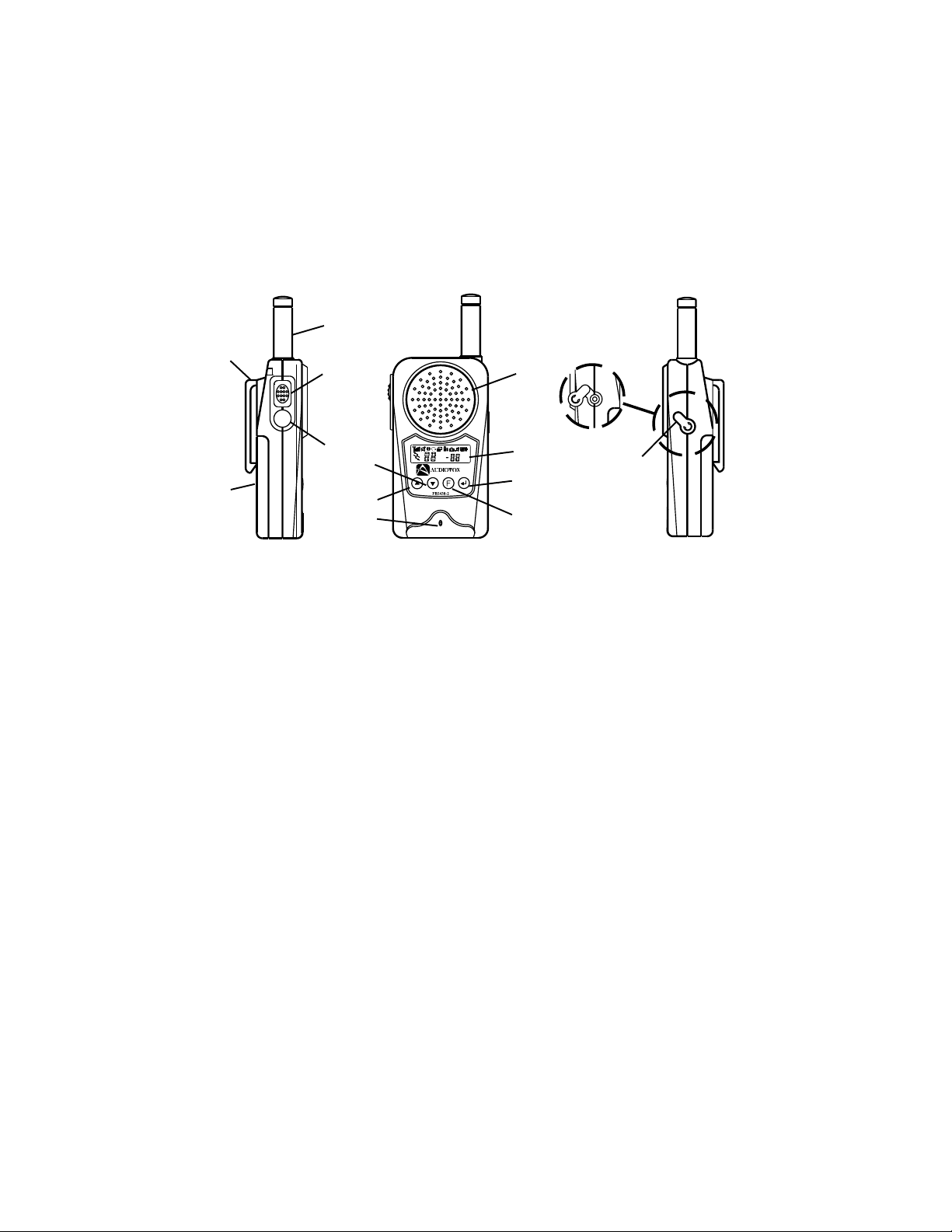
5
3
1
4
PTT
M
2
11
7
8
6
13
10
9
12
1. Battery Door
2. Monitor Button
3. Detachable Belt Clip
4. Push-To-Talk (PTT) Button
5. Antenna
6. External Speaker Jack
7. Built-in Speaker
8. Liquid Crystal Display (LCD)
9. Built-in Microphone
10. Up Button and Volume Control
1 1. Down Button and Volume Control
12. Function Button
13. Power On/Off and ENTER Button
2
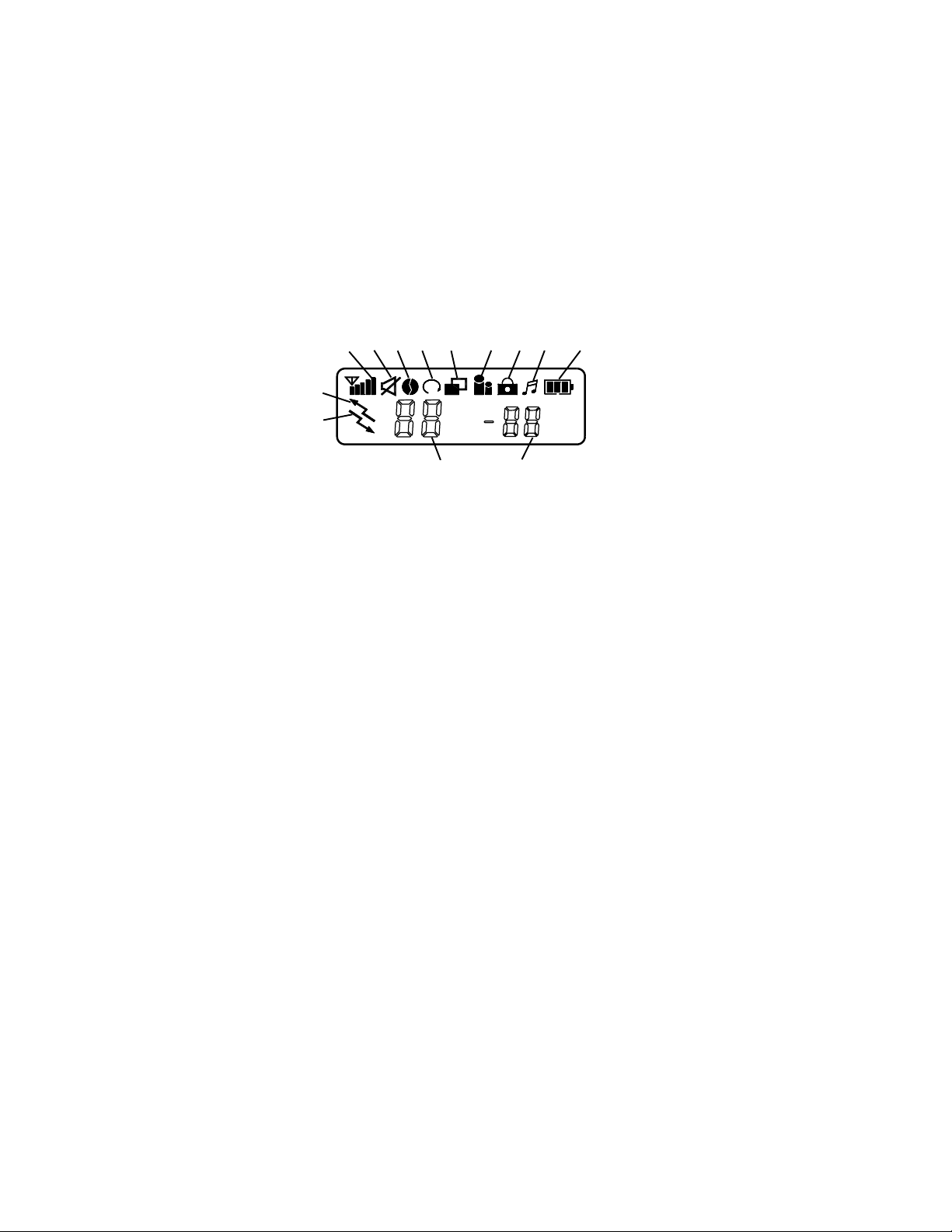
Model FR1438-2 DISPLAY
3 10, 119
68751, 2 4
12
13
14 15
1. RSSI Indicator: Receive signal strength indicator.
2. TX: Icon blinks during transmission.
3. Monitor Indicator: Icon appears when the monitor button is pressed.
4. Coded Tone Controlled Squelch System (CTCSS) Indicator: Icon appears
when receiving a transmission with correct CTCSS tone.
5. Auto Scan Indicator: Icon appears when the auto scan channel mode is
activated.
6. Dual Watch Scan Indicator: Blinks in dual watch scan mode or when the dual
watch scan mode is activated.
7. Voice Activated Transmission (VOX) Indicator: Blinks in the VOX selection
mode or appears when VOX is activated.
8. Key Lock Indicator: Blinks in autolock selection mode or appears when the
key lock is activated.
9. Call Indicator: This icon blinks in call selection mode and appears when the
unit is transmitting the call tone.
10. Battery Level Indicator: Icon indicates the battery charge strength.
11. Power Saver Indicator: Icon blinks to indicate the power saver is activated.
The rate at which the icon blinks varies with the power saving ratio. Fast
blinking indicates a lower power saving while slow blinking indicates a higher
power saving ratio.
12. TX Indicator: Icon appears when a signal is being transmitted.
13. RX Indicator: Icon appears when a signal is being received.
14. Large Segment Display: Indicates the channel number in use in normal mode.
When the Function Button is pressed, the FR1438-2 menu is displayed in
sequence.
3
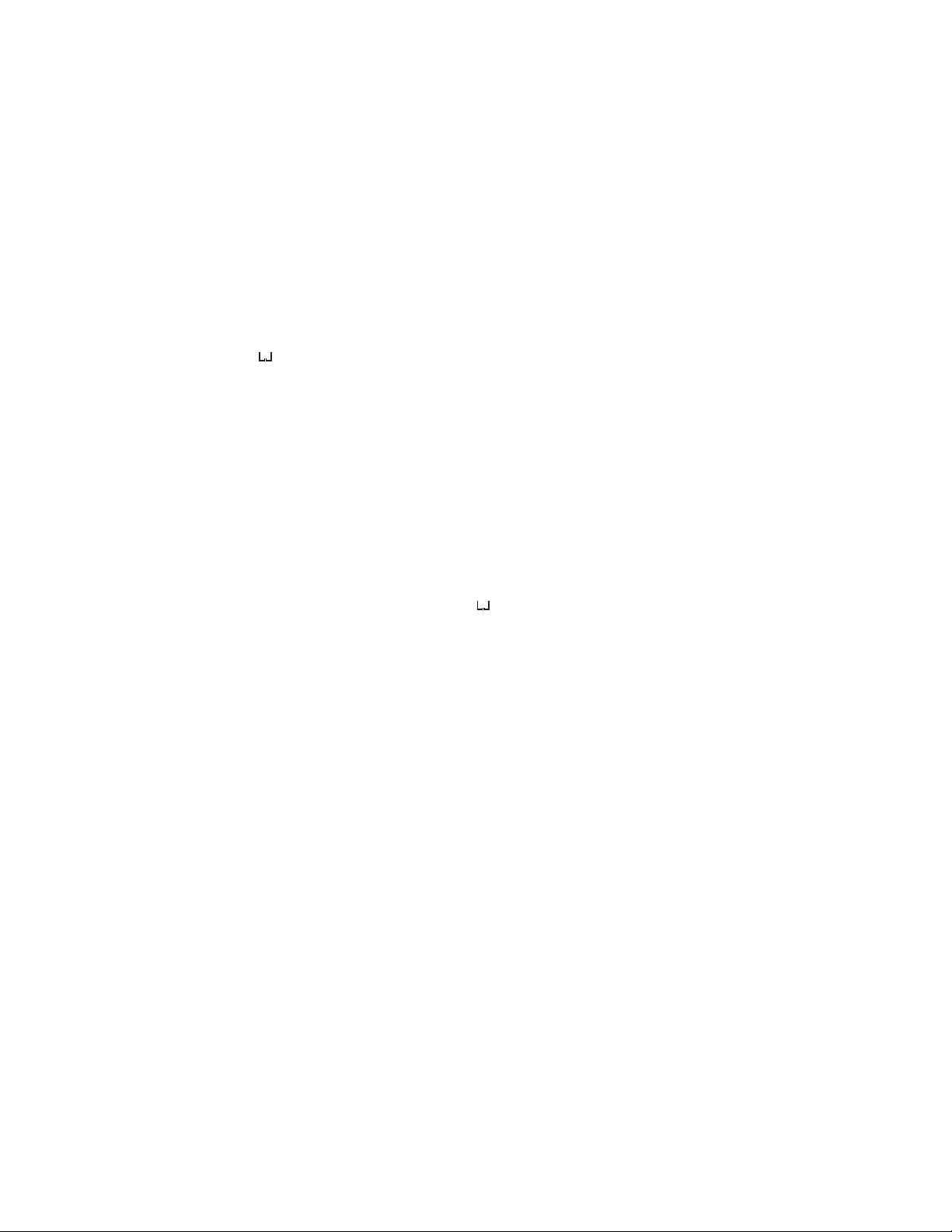
CH Channel select mode (1-14)
ctc Coded Tone Controlled Squelch System Sub-Channel Select Mode
SC Auto Channel Scan Mode
Dual Channel Watch Mode
d
UO Voice Activated Function
Udt Voice Activated Recovery Time
ALO Auto Key Lock Selection Mode
CAL Call Ringer Melody Selection Mode
ton Sub-Channel Number or Sub-Channel Frequency
15. Small Segment Display: Displays the CTCSS tone option in the normal mode.
The CTCSS option is shown in Hz.
When the Function Button is pressed, the FR1438-2 selection of each menu is
displayed in the following sequence and format.
(1 through 14) (CH) Channel Number
(1 through 38 or Frequency, OFF) (cTc) Sub-Channel Frequency in Hertz or
(Up, Down, OFF) (SC) Auto Channel Scan Mode
(Channel Number 1 through 14, OFF) (d
(High,Off, Low) (UO) Voice Activated Function
(Choice of 5,3,2,1 seconds) (Udt) Voice Recovery Activated Time
(Off, Auto) (ALO) Auto Key Lock Selection Mode
(1 Through 7) (CAL) Call Ringer Melody Selection
(Number) or (Hertz) (ton) Sub-Channel Frequency (Number = no,
Number
) Dual Channel Watch Mode
Frequency = Freq)
Powering the transceiver:
Your FR1438-2 radio transceiver operates on four AAA batteries . You may operate
your FR1438-2 using the rechargeable batteries included or you may use alkaline
batteries. Alkaline batteries will provide slightly better performance than the
rechargeable batteries, but must never be recharged in the charging stand.
Installing the batteries:
T o install batteries into the radio, it is necessary to remove the belt clip. To do this you
will need to release the spring clip securing the belt clip to radio and lift the belt clip
away from the radio body . Next, remove the battery compartment cover by sliding it
downward towards the bottom of the transceiver. Observe the polarity symbols on
the bottom of the tray when inserting the batteries. Replace the cover.
4
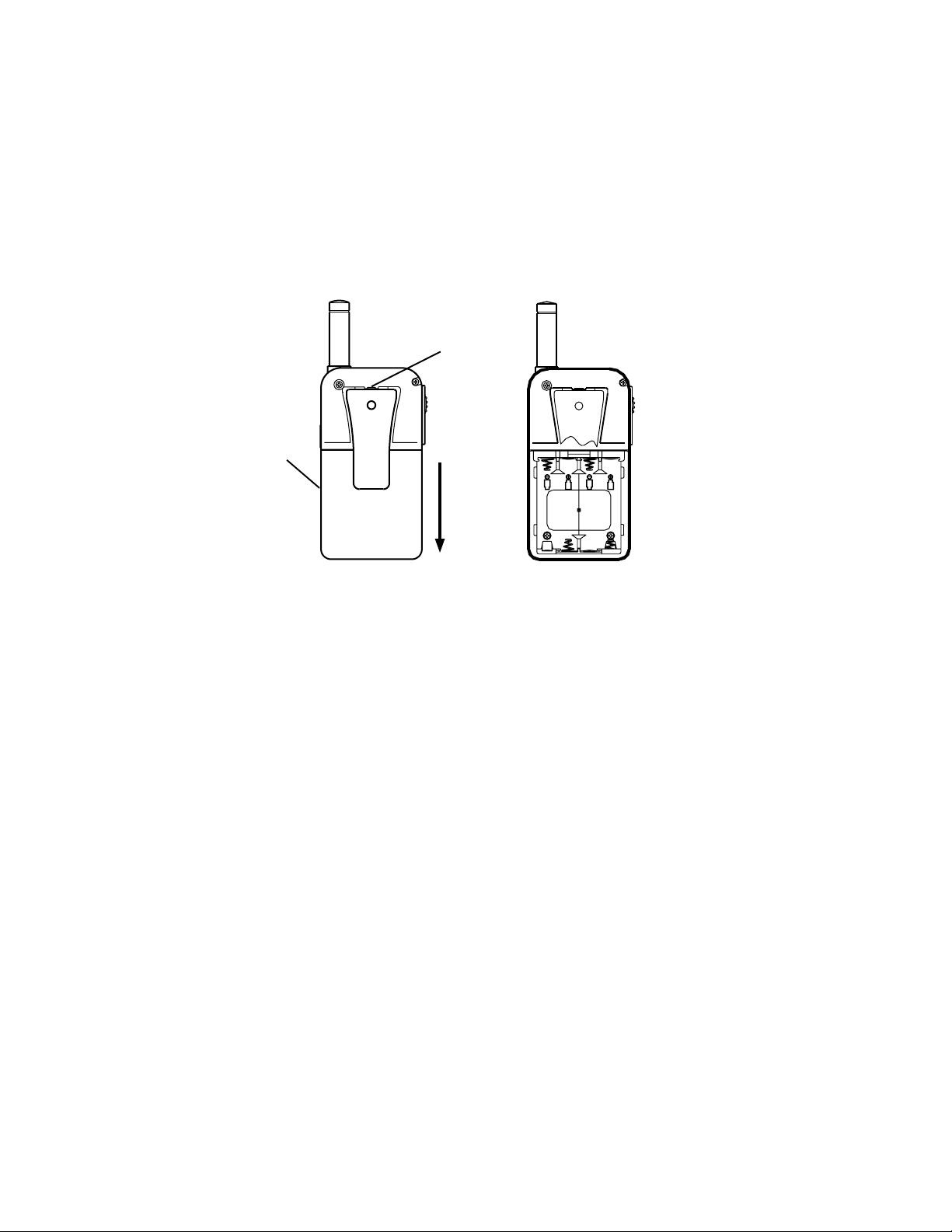
BATTERY
COVER
SPRING
CLIP
SIZE
AAA
SIZE
AAA
1.Press the spring clip
and slide the belt clip
upwards.
2. Slide the battery cover
downward.
3. Insert batteries observing
the polarity symbols on
the bottom of the tray.
The following guidelines will improve performance and provide longer operating times
for the FR1438-2:
1. Do not mix old and new batteries.
2. The use of alkaline-type batteries is recommended to provide the longest operating
time.
3. Do not mix alkaline, standard (carbon-zinc) or rechargeable (Ni-MH) batteries.
4. If the unit is not to be used for an extended period of time, remove the batteries. Old
or leaking batteries can cause damage to the unit and will void the warranty.
Wrist Strap and Detachable Belt Clip Installation
The wrist strap and detachable belt clip are provided to enable you to carry the FR1438-2
easily and safely. The wrist strap can be attached to the hole located on the top of the
belt clip. Feed the small loop on the end of the strap through the hole and then pass
the strap through the loop and pull tight.
The detachable belt clip fits into the slot located on the rear of the unit. T o remove the
belt clip, press the locking clip at the top of the belt clip away from the unit and slide
the belt clip upwards. To install the belt clip slide it down into the slot and snap in to
place.
5
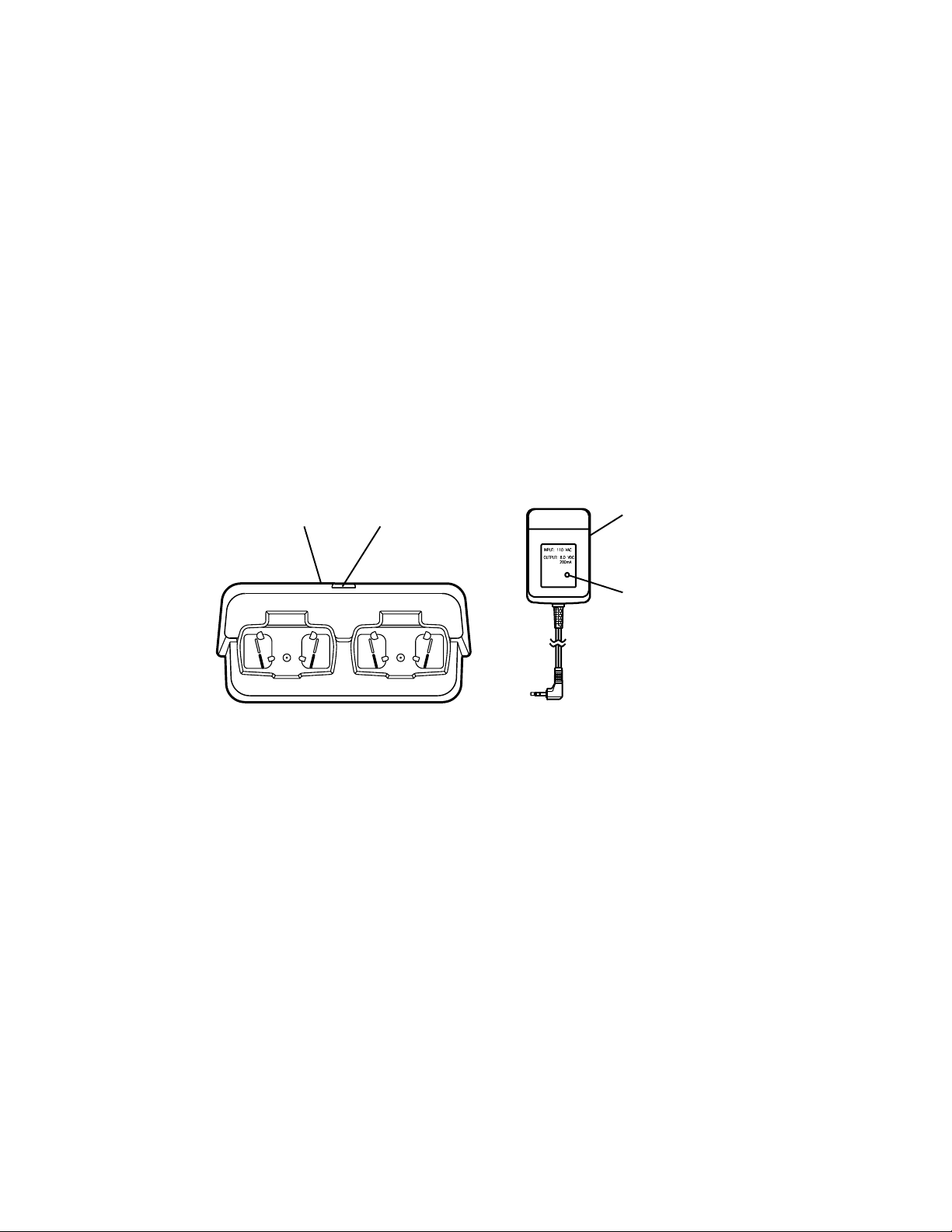
Charging the FR1438-2:
Insert the charging transformer into a household electrical outlet and connect its
power jack to the socket on the rear of the charging stand. Simply placing the unit
into the charging stand will begin the charging process. The red LED on the front of
the charging transformer serves as a charge indicator. The charging stand will
charge two units simultaneously. Approximately 12 – 16 hours are required to fully
charge the batteries. Remember to turn your FR1438-2 OFF before placing it into
the charging stand.
Caution: The charging stand in your kit is intended for use with the supplied
batteries. Do not attempt to recharge any other batteries with the
charging stand.
CHARGING
STAND
TRANSFORMER
CONNECTOR
CHARGING
TRANSFORMER
RED LED
CHARGING
INDICATOR
Controls:
Power On/Off (13):
Press and hold this button for two seconds to turn the unit on. A short confirming
melody will sound. To turn the unit off, press and hold the button for a two-second
period. A short tone will sound before the unit shuts off.
Enter Button (13):
This button is also used to confirm options for operating modes during the function
edit mode. A momentary press of this button will convert the display of the CTCSS
subcode from a frequency to a number or number to a frequency for two seconds.
6
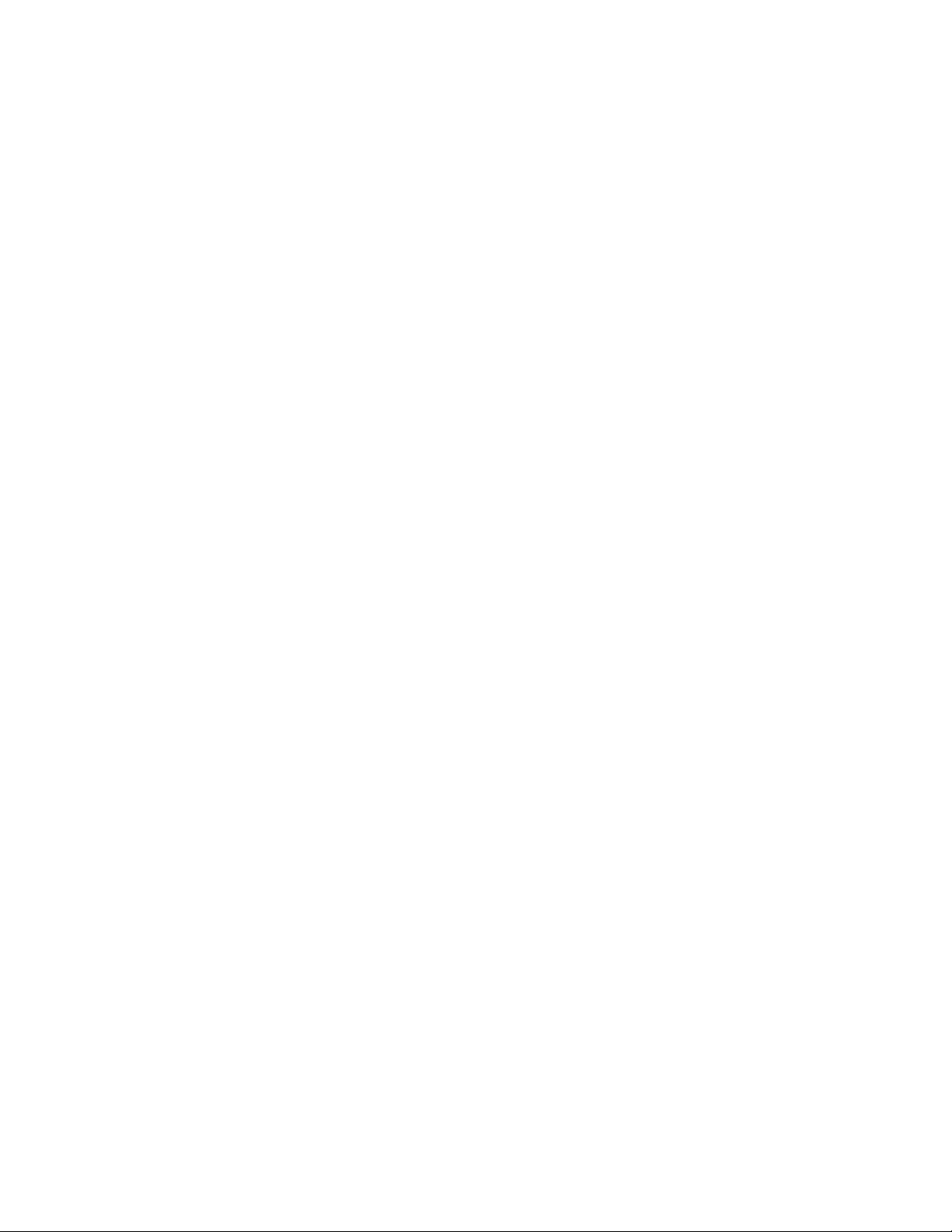
Push To Talk (PTT) Button (4):
Pressing and holding this button will allow you to speak to any transceiver that is set
to the same channel and privacy code setting as yours. Hold the transceiver
approximately 1 to 2 inches from your face as you speak into the built in microphone
(9). After you have finished speaking, release the PTT button to allow the reception
of incoming signals. It is not possible to transmit and receive at the same time. The
red transmit LED indicator located on the right side of the LCD Panel (8) will light
while the PTT button is pressed.
Releasing the button allows the unit to revert to standby mode. When receiving an
incoming signal, the green receive LED indicator on the left side of the LCD Panel (8)
will light.
The PTT button can also be used as a two-way call ringer. Pressing the button twice
quickly will call another party on the same channel. The word CALL and the transmit
icon will appear in the display. The user selected call will sound.
Volume Control (10 and 11):
In the standby mode, adjust the volume to a comfortable level by presing the Up (10)
to increase the volume level and the Down (11) to decrease the volume level.
Up Button (10):
In the standby mode, pressing this briefly will increase the volume. In the function
edit mode, pressing the button briefly will shift from the current option in each submenu
to next option in the same submenu.
Pressing the button for more than 1.5 seconds allows navigation at a more rapid
rate. In the standby mode the volume will increase rapidly. In the function mode,
different menus can be rapidly accessed.
Down Button (11):
In the standby mode, pressing this briefly will decrease the volume. In the function
edit mode, pressing the button briefly will shift from the current option in each submenu
to next previous option in the same submenu.
Pressing the button for more than 1.5 seconds allows navigation at a more rapid
rate. In the standby mode the volume will decrease rapidly. In the function mode,
different menus can be rapidly accessed.
7
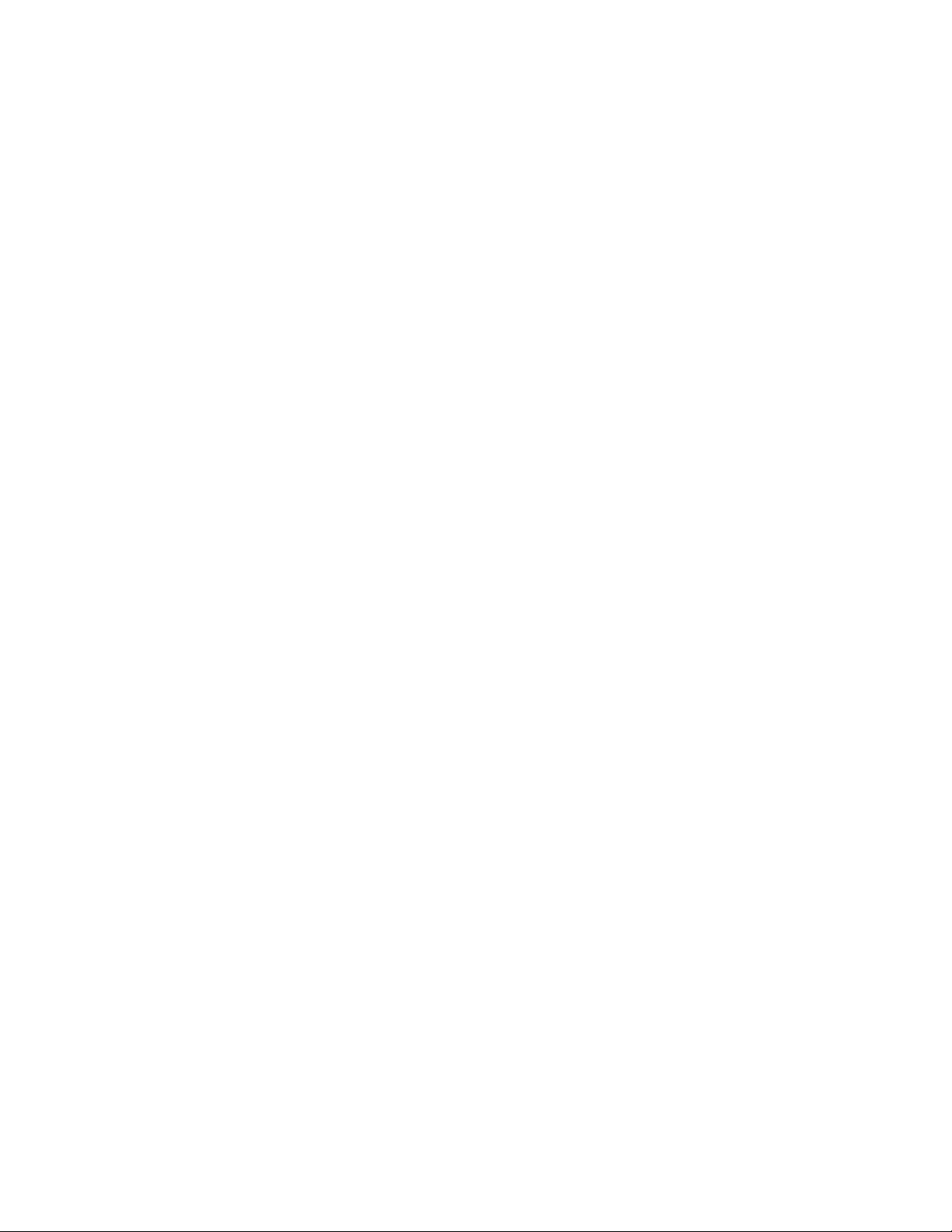
Function Button (12):
In the standby mode, pressing this button briefly will enter the function edit mode.
Pressing the button for more than 1.5 seconds will activate or deactivate the KEY
LOCK when the unit is in the standby mode. Refer to KEY LOCK function description
to activate and deactivate the KEY LOCK.
NOTE: All buttons will be disabled except for the Monitor Button (2) and the
PTT Button (4).
Monitor Button (2):
The Monitor Button is used to check the activity on a channel before transmitting.
When the Monitor Button is pressed, the LCD panel (8) will light and both the transmit
and the receive indicators will light. Pressing the Monitor Button during the edit function
mode will return the unit to standby. Pressing the Monitor Button during a VOX
tranmission (voice activated transmission) will discontinue the transmission and disable
the VOX function for ten seconds.
External Microphone/Speaker (6):
This jack accepts an Audiovox FRS-BHST headset/microphone for totally hands free
operation.
Operating Modes and Features
Channel Select Mode:
This feature allows the selection of main channels for communication.
1. Press the Function Button (12) until CH appears in the LCD Panel (8).
2. Press the Up Button (10) or the Down Button (11) to choose the channel.
3. Press the Enter (13) to confirm your selection.
Coded Tone Controlled Squelch System (CTCSS):
When the CTCSS feature is on the transceiver will only receive signals from other
transceivers set to the same channel and privacy code. When the CTCSS mode is
off, the transceiver will receive signals from all transceivers set to the same channel.
Remember that the CTCSS feature does not prevent others from listening to your
transmissions. It only allows your FR1438-2 to ignore signals from transceivers not set
to the same privacy code.
1. Press the Function Button (12) until ctc appears in the LCD Panel (8).
2. Press the Up Button (10) or the Down Button (11) to choose the CTCSS code desired.
3. Press the Enter (13) to confirm your selection.
8
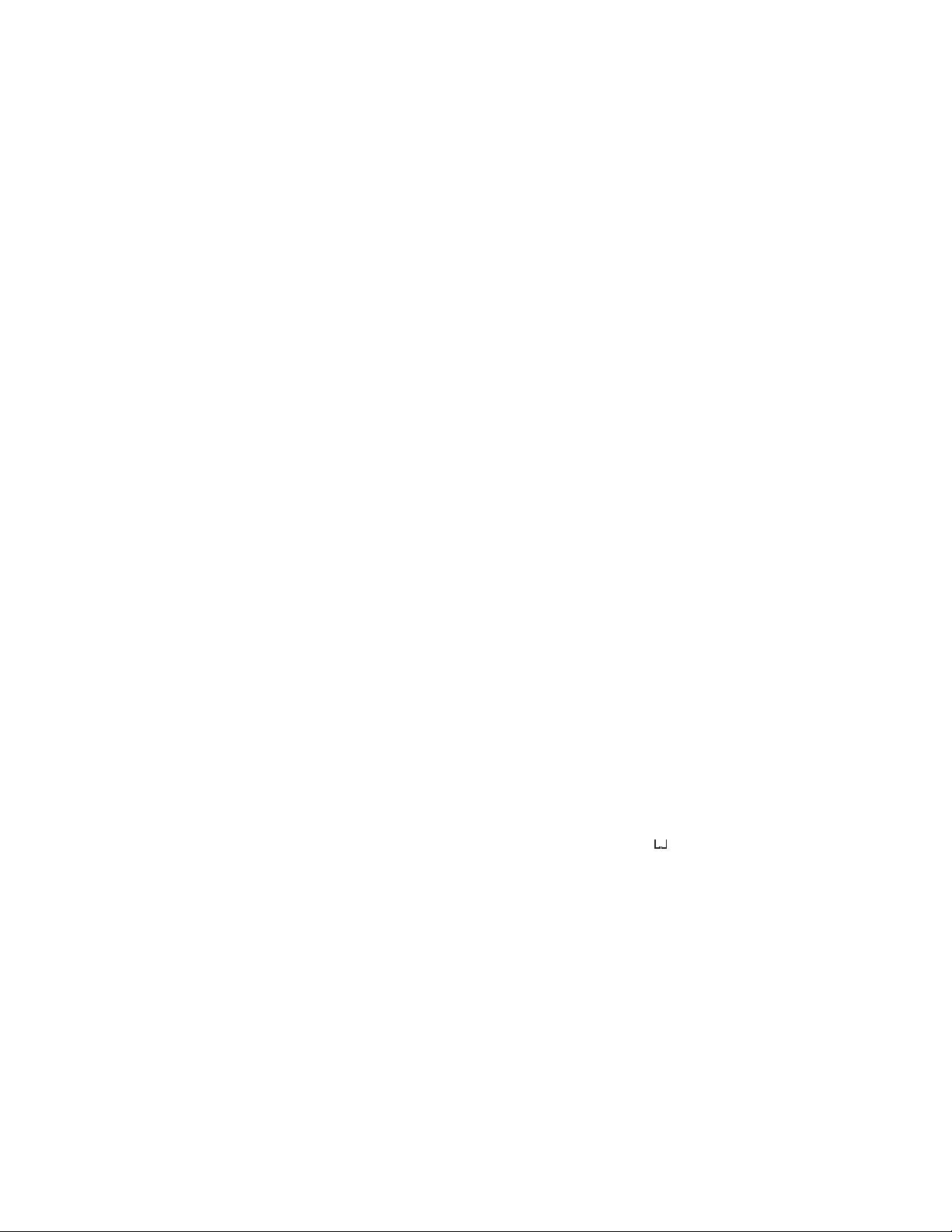
NOTE: T o communicate with other units, they must be switched to the same
channel and CTCSS subcode. T o communicate with other units that
do not have subcodes, switch your unit to the same channel with the
subcode set to Off.
AUTO CHANNEL SCAN MODE:
This feature allows scanning for an active channel. The volume cannot be adjusted
and the power saver is disabled in this mode. To access the Auto Channel Scan
menu:
1. Press the Function Button (I 2) until the auto channel icon blinks and SC appears
in the LCD Panel (8).
2. Press the Up Button (10) or the Down Button (11) to choose scanning up or
down from the current channel number.
3. Press the Enter Button (I 3) to confirm your selection.
The unit will begin scanning for an active main channel. If a transmission is
detected, the Receive and RSSI icons will appear in the LCD Panel (8). To turn off
the auto channel scan feature in the standby mode, simply press the Function
Button (12) once. You can pause on any channel while in the Auto Channel Scan
Mode by pressing the PTT Button (4) during the reception of a signal for 5 seconds
afterward. Pressing the Monitor Button (2) will resume scanning and eliminate that
channel from those being scanned.
DUAL WATCH SCAN MODE
This feature allows the monitoring of two different channels at the same time. If any
priority channel other than the current channel in use is preset, the preset channel
will be scanned every 0.5 second and you will signaled when a call is received.
While in the Dual Watch Scan Mode you may hear transmissions from either a
primary or secondary channel when transmitting. The unit will always transmit on
the primary channel unless the PTT Button (4) is pressed during or immediately
following the reception of secondary channel transmission. The power saver mode
is disabled in the Dual Watch Scan Mode and the volume is not adjustable. To
access the Dual Watch Scan menu:
1. Press the Function Button (12) until the dual watch icon blinks and d
the LCD Panel (8).
2. Press the Up Button (10) or the Down Button (II) to select the desired channel
number you wish to monitor.
3. Press the Enter Button (13) to confirm your selection.
9
appears in
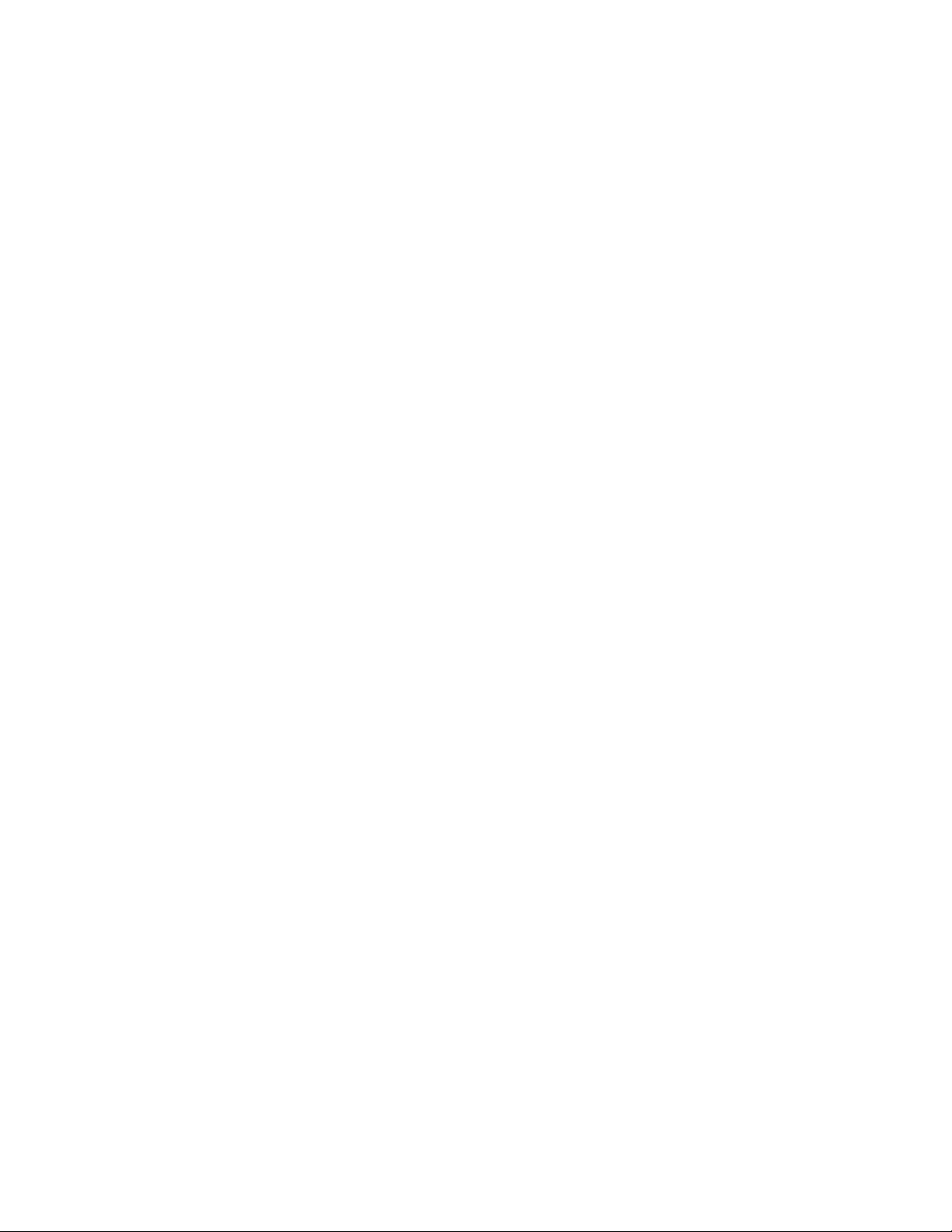
To turn off the dual watch feature in the standby mode, simply press the Function
Button (12) once.
VOX SELECTION MODE
The Voice Activated T ransmission (VOX) function allows your voice to activate signal
transmission automatically when the FR1438-2 is used with a hands free microphone/
headset (FRS-BHST). It also allows hands free use when a microphone/headset is
not being used without having to use the PTT Button (4). When in the VOX mode a
short beep will sound after the termination of any VOX generated transmission. To
access the VOX Selection menu:
1. Press the Function Button (12) until the VOX icon blinks and UO appears in the
LCD Panel (8).
2. Press the Up Button (10) or the Down Button (11) to select from high, low or off.
The high or low setting determines VOX response sensitivity.
3. Press the Enter Button (13) to confirm your selection.
VOX RECOVERY TIME SELECTION MODE
This allows the setting of the transmit delay after you have finished speaking.
To access the VOX Recovery Time Selection menu:
1. Press the Function Button (12) until Udt appears in the LCD Panel (8) with
the VOX icon blinking.
2.Press the Up Button (10) or the Down Button (1 1) to select from the 5, 3, 2
or 1 second setting. This setting determines the delay time between
transmitting and receiving.
3.Press the Enter Button (13) to confirm your selection.
NOTE: You may need to try different VOX time settings to dete rmin e
the best value to suit your speaking habits.
T o turn of f the VOX feature, enter the VOX selection mode and
then select OFF.
AUTO KEY LOCK SELECTION MODE
This feature prevents accidental channel change and disturbance to the preferred
settings of the FR1438-2. The Auto Key Lock feature temporarily disables the Up,
Down and Enter Buttons. To access the Auto Key Lock Selection menu:
1. Press the Function Button (12) until the auto lock icon blinks and ALO
appears in the LCD panel (8).
10

2. Press the Up Button (10) or Down Button (11) to select the Auto option.
3. Press the ENTER key to confirm your selection.
If you do not press any key for more than 15 seconds in the standby mode,
keys will automatically be locked except the PTT (4) and monitor (2) buttons.
To turn the auto key lock on or off in standby mode, simply press and hold the
Function Button (12) for more than 1.5 seconds. To quickly activate the Key
Lock, hold the Function Button (12) for more than 1.5 seconds.
CALL MELODY SELECTION MODE
This feature provides seven user selectable call ringer melodies that alert the user
that a calling party wishes to communicate with them. Once the melody is chosen,
double pressing the PTT Button (4) twice within one second will transmit the tone
selected. To select your favorite Call Ringer melody:
1. Press the Function Button (12) until the call icon blinks and CAL appears in
the LCD panel (8).
2. Press the Up Button (10) or Down Button (11) to preview the seven
ava ila ble melodies.
3. Press the ENTER key to confirm your selection.
CTCSS SUB CODE DISPLAY SELECTION MODE
To select your favorite CTCSS sub code display:
1. Press the Function Button (12) until Ton appears in the LCD panel (8).
2. Press the Up Button (10) or Down Button (11) to select the tone in Hertz or
the tone ID number.
3. Press the ENTER key to confirm your selection.
NOTES FOR GOOD COMMUNICATION
1 . The FR1438-2 14 channels are shared on a ‘take turns’ basis. This means
other groups may be talking on any of the channels. A common code of
ethics/courtesy is to switch to another vacant channel and not to attempt to
talk over someone who is already using the channel you first selected.
2. The FR1438-2 has been designed to maximize performance and improve
transmission range in the field. To avoid interference, it is recommended that
you do not use the units closer than 5 feet apart.
3. For best transmission results, always keep your mouth about 2-3 inches from
the microphone (9) and speak slowly in a normal voice.
11

Warning
Remove the batteries from the transceiver if it is not expected to be used for long
•
periods. This will eliminate the possibility of chemicals leaking from the batteries
and corroding the transceiver.
Avoid exposing the transceiver to water or extremes of temperature.
•
Do not use this device in or near a mining facility, which uses remotely triggered
•
explosives or in areas labeled “Blasting Area”. Premature or accidental detonation
may result.
Do not attempt to modify or in any way increase the output of this transceiver. Its
•
output is designed to meet the legal limits set by the F.C.C.
Do not use this device or change its batteries in potentially explosive atmospheres
•
as sparks in such areas could result in an explosion.
Turn your transceiver off wherever posted notices restrict the use of radios or cellular
•
telephones. Facilities such as hospitals may use equipment that is sensitive to
RF energy.
Turn your transceiver off on board aircraft when requested to do so.
•
Do not place your radio in front of a vehicle’s air-bag. If the air-bag deploys, it
•
could propel the transceiver like a projectile causing bodily injury.
This transceiver complies with F.C.C. regulations for use in the United States of
America. Use in other countries may be prohibited or restricted by local regulation.
Please check with the local regulating agency before using this device outside
the United States of America.
Main Channel Frequencies:
Channel Freq. MHz Channel Freq. MHz
1 462.5625 8 467.5625
2 462.5875 9 467.5875
3 462.6125 10 467.6125
4 462.6375 11 467.6375
5 462.6625 12 467.6625
6 462.6875 13 467.6875
7 462.7125 14 467.7125
12

Troubleshooting
Problem Possible cause Correction
No transmission Weak batteries Charge or replace batteries
while pressing Incorrect battery Polarity Install the batteries in the
the PTT button directions indicated by the
battery tray.
Weak or no Weak batteries Charge or replace batteries
signal received Channel and privacy Adjust the transceiver’s
code not set the same settings to match those settings
as target transceiver of the target transceiver
Volume level too low Increase volume level
PTT button inadvertently Release PTT button
depressed
Excessive radio interference Change to a different
on a particular channel channel
Obstruction of radio Avoid operating in or near
signal large buildings or vehicles
Transceiver Batteries extremely Charge or replace batteries
beeps, but will discharged
not turn on when
Power button is
pressed
Reception of CTCSS privacy mode Turn on the CTCSS privacy
unwanted signals not on mode and set code number to
match the setting of the
target transceiver.
Interference from Turn the devices off or move
electronic devices such farther away from them.
as computers or TVs
13

Technical Specifications:
General
Frequency Range 462.5625 - 467.7125 MHz
Channels 14
Privacy Codes 38 for each main channel
Channel Spacing 12.5 kHz
Dimensions (W x H x D) 50.6mm x 95.5mm x 26.0mm
Power Supply
Power Source Alkaline Batteries, AAA
(4), 6 VDC
NiMH rechargeable, AAA
(4), 4.8 VDC
Operating Time (Tx: Rx: Stdby) About 36 hours (5: 5: 90 ratio)
(Based on alkaline batteries)
Receiver
Useable Sensitivity -121 dBm Minimum
Maximum Audio Output Power 150 mW Minimum
Audio Distortion 5% Maximum
Transmitter
RF Output Power 500 mW Maximum (6V)
Range Up to 2 miles
Maximum Deviation +/- 2.5 kHz
Audio Distortion 5% Maximum
14

Continuous Tone Coded Squelch System Tone
Frequencies (in Hz)
CTCSS Freq. Hz CTCSS Freq. Hz
1 67.0 20 131.8
2 71.9 21 136.5
3 74.4 22 141.3
4 77.0 23 146.2
5 79.7 24 151.4
6 82.5 25 156.7
7 85.4 26 162.2
8 88.5 27 167.9
9 91.5 28 173.8
10 94.8 29 179.9
1 1 97.4 30 186.2
12 100.0 31 192.8
13 103.5 32 203.5
14 107.2 33 210.7
15 110.9 34 218.1
16 114.8 35 225.7
17 118.8 36 233.6
18 123.0 37 241.8
15

90 DAY LIMITED WARRANTY
Applies to Audiovox Family Radio Service Products.
AUDIOVOX CORPORATION (the Company) warrants to the original retail
purchaser of this product that should this product or any part thereof, under
normal use and conditions, be proven defective in material or workmanship within
90 days from the date of original purchase, such defect(s) will be repaired or
replaced with new or reconditioned product (at the Company's option) without
charge for parts and repair labor.
To obtain repair or replacement within the terms of this Warranty, the product is
to be delivered with proof of warranty coverage (e.g. dated bill of sale),
specification of defect(s), transportation prepaid, to the warranty center at the
address shown below.
The Company disclaims liability for communications range of this product.
This Warranty does not apply to any product or part thereof which, in the opinion
of the Company, has suffered or been damaged through alteration, improper
installation, mishandling, misuse, neglect, accident, or by removal or defacement
of the factory serial number/bar code label(s). THE EXTENT OF THE COMPANY'S
LIABILITY UNDER THIS WARRANTY IS LIMITED TO THE REPAIR OR REPLACEMENT PROVIDED ABOVE AND, IN NO EVENT, SHALL THE COMPANY'S
LIABILITY EXCEED THE PURCHASE PRICE PAID BY PURCHASER FOR THE
PRODUCT.
This Warranty is in lieu of all other express warranties or liabilities. ANY IMPLIED
WARRANTIES, INCLUDING ANY IMPLIED WARRANTY OF MERCHANTABILITY, SHALL BE LIMITED TO THE DURATION OF THIS WRITTEN WARRANTY.
ANY ACTION FOR BREACH OF ANY WARRANTY HEREUNDER INCLUDING
ANY IMPLIED WARRANTY OF MERCHANTABILITY MUST BE BROUGHT
WITHIN A PERIOD OF 30 MONTHS FROM DATE OF ORIGINAL PURCHASE.
IN NO CASE SHALL THE COMPANY BE LIABLE FOR ANY CONSEQUENTIAL
OR INCIDENTAL DAMAGES FOR BREACH OF THIS OR ANY OTHER WARRANTY, EXPRESS OR IMPLIED, WHATSOEVER. No person or representative
is authorized to assume for the Company any liability other than expressed herein in
AUDIOVOX CORPORATION, 150 MARCUS BLVD., HAUPPAUGE, NEW YORK 11788
© 2000 Audiovox Corporation, Hauppauge, N.Y. 11788
1-800-290-6650
128-5385A
128-5728A

5
3
1
4
PTT
M
2
11
F
10
FR1438-2
9
13
12
7
8
6
1. Couvercle des piles
2. T ouche de contrôle
3. Pince de ceinture amovible
4. Poussoir d'émission (PTT)
5. Antenne
6. Prise de haut-parleur extérieur
7. Haut-parleur incorporé
8. Afficheur à cristaux liquides (ACL)
9. Micro incorporé
10. T ouche de réglage du volume et touche vers le haut
1 1. T ouche de réglage du volume et touche vers le bas
12. T ouche de fonction
13. T ouche de marche/arrêt et d'entrée
17

AFFICHEUR DU MODÈLE FR1438-2
3 10, 119
68751, 2 4
12
13
14 15
1. Indicateur de puissance du signal de réception.
2. Émission : L'icône clignote durant l'émission.
3. Indicateur de contrôle : L'icône s'affiche lorsque la touche de contrôle est enfoncée.
4. Indicateur du Dispositif silencieux à commande par tonalités (CTCSS) : L'icône s'affiche
lorsque l'émission reçue utilise la bonne tonalité CTCSS.
5. Indicateur d'exploration automatique : L'icône s'affiche lorsque le mode Exploration
automatique des canaux est activé.
6. Indicateur de double écoute : Clignote en mode Double écoute ou lorsque le mode Double
écoute est activé.
7. Indicateur de Fonctionnement commandé par la voix (VOX) : Clignote en mode de sélection
du Fonctionnement commandé par la voix ou s'affiche lorsque le Fonctionnement
commandé par la voix est activé.
8. Indicateur de verrouillage des touches : Clignote en mode de sélection du verrouillage
automatique ou s'affiche lorsque le verrouillage des touches est activé.
9. Indicateur d'appel : Cette icône clignote en mode de sélection et s'affiche lorsque l'appareil
émet la sonnerie d'appel.
10. Indicateur du niveau de charge des piles : L'icône indique le niveau de charge des piles.
1 1. Indicateur d'économiseur d'énergie : L'icône clignote pour indiquer que l'économiseur
d'énergie est activé. La rapidité du clignotement varie selon le niveau de l'économie
d'énergie. Un clignotement rapide indique une faible économie d'énergie, tandis qu'un
clignotement lent indique une plus grande économie d'énergie.
12. Indicateur d'émission : L'icône s'affiche lorsque l'on émet un signal.
13. Indicateur de réception : L'icône s'affiche lorsque l'on reçoit un signal.
14. Grand affichage : Indique le numéro du canal utilisé en mode normal. Lorsque la touche
de fonction est enfoncée, les options du menu du FR1438-2 s'affichent les unes à la
suite des autres.
18

CH Mode de sélection des canaux (de 1 à 14)
ctc Mode de sélection des canaux secondaires du Dispositif silencieux à
commande par tonalités
SC Mode Exploration automatique des canaux
d
Mode Double écoute
U
O Fonctionnement commandé par la voix
Udt Temps de reprise pour le Fonctionnement commandé par la voix
ALO Mode de sélection du verrouillage automatique
CAL Mode de sélection de la mélodie de la sonnerie d'appel
ton Numéro ou fréquence du canal secondaire
15. Petit affichage : Affiche la fonction Tonalités CTCSS en mode normal. La fonction CTCSS
est exprimée en Hz.
Lorsque l'on presse la touche de fonction, la sélection de chacun des menus du FR1438-2
s'affiche sous la forme et dans l'ordre suivants :
(de 1 à 14) (CH) Numéro du canal
(de 1 à 38 ou fréquence, « OFF ») (cTc) Fréquence du canal secondaire en Hz ou
sous forme de numéro
(Vers le haut, vers le bas, « OFF ») (SC) Mode Exploration automatique des canaux
(Numéro de canal de 1 à 14, « OFF ») (d
) Mode Double écoute
(« High », « Off », « Low ») (UO) Fonctionnement commandé par la voix
(5,3,2,1 secondes au choix) (Udt) T emps de reprise pour le Fonctionnement
commandé par la voix
(« Off », Auto) (ALO) Mode de sélection du verrouillage
automatique
(de 1 à 7) (CAL) Mode de sélection de la mélodie de la
sonnerie d'appel
(Numéro) ou (Hertz) (ton) Fréquence du canal secondaire (numéro =
no, fréquence = Freq)
Alimentation de l'émetteur-récepteur :
Votre émetteur-récepteur radio FR1438-2 fonctionne sur quatre piles AAA. Vous pouvez
utiliser les batteries rechargeables incluses ou des piles alcalines. Les piles alcalines permettent
d'obtenir des performances légèrement supérieures à celles des batteries rechargeables,
mais ne doivent jamais être rechargées dans le chargeur de bureau.
Mise en place des piles :
Pour installer les piles dans la radio, il est nécessaire de retirer la pince de ceinture. À cette fin,
libérez la pince à ressort servant à fixer la pince de ceinture à la radio et soulevez la pince de
ceinture, tout en l'écartant du corps de la radio. Enlevez ensuite le couvercle du compartiment
des piles en le faisant coulisser vers le bas de l'émetteur-récepteur. Respectez les symboles
de polarité inscrits sur le fond du compartiment en insérant les piles. Remettez le couvercle.
19

COUVERCLE
DES PILES
PINCE DE À
RESSORT
SIZE
AAA
SIZE
AAA
1. Appuyez sur la pince à
ressort et faites coulisser
la pince de ceinture vers
le haut.
2. Faites coulisser le couvercle des piles vers le bas.
3. Insérez les piles en
respectant les symboles
de polarité inscrits sur le
fond du compartiment.
Les consignes suivantes permettront d'améliorer les performances de votre FR1438-2 et
maximiseront son autonomie :
1. Ne mélangez pas les piles usagées et les piles neuves.
2. L'utilisation de piles de type alcalines est recommandée pour pouvoir bénéficier d'un maximum d'autonomie.
3. Ne mélangez pas les piles alcalines, les piles normales (charbon-zinc) et les piles
rechargeables (NiMH).
4. Si l'appareil ne doit pas être utilisé pendant une période prolongée, retirez les piles. Des
piles usagées ou présentant des fuites sont susceptibles d'endommager l'appareil et
annuleront la garantie.
Fixation de la dragonne et de la pince de ceinture amovible
La dragonne et la pince de ceinture amovible sont destinées à vous permettre de transporter le
FR1438-2 facilement et en toute sécurité. On peut fixer la dragonne en l'accrochant au trou situé
au sommet de la pince de ceinture. Faites passer la petite boucle située à l'extrémité de la
dragonne par le trou, puis faites passer la dragonne par la boucle et tirez bien.
La pince de ceinture amovible s'accroche dans la fente située à l'arrière de l'appareil. Pour retirer
la pince de ceinture, appuyez sur la pince de verrouillage située au sommet de la pince de
ceinture tout en l'écartant de l'appareil et faites coulisser la pince de ceinture vers le haut. Pour
installer la pince de ceinture, glissez-la dans la fente et enclenchez-la.
20

Pour charger le FR1438-2 :
Branchez le transformateur de charge sur le secteur et raccordez la fiche d'alimentation à la
prise située à l'arrière du chargeur de bureau. Il suffit de placer l'appareil dans le chargeur de
bureau pour que la charge commence. Le voyant DEL rouge situé sur le haut du transformateur
de charge tient lieu d'indicateur de charge. Le chargeur de bureau peut charger deux appareils
en même temps. 12 à 16 heures environ sont nécessaires pour charger complètement les
batteries.
N'oubliez pas d'éteindre votre FR1438-2 avant de le placer dans le chargeur de
bureau.
Mise en garde : Le chargeur de bureau de votre kit est conçu pour être utilisé avec les
batteries fournies. Ne pas tenter de recharger d'autres types de batterie
avec le chargeur de bureau.
CHARGEUR DE
BUREAU
PRISE DU
TRANSFORMATEUR
TRANSFORMATEUR DE
CHARGE
VOY ANT DEL
ROUGE DE
CHARGE
Commandes :
Marche-arrêt (13) :
Pressez cette touche pendant deux secondes pour allumer l'appareil. Une brève mélodie de
confirmation retentira. Pour éteindre l'appareil, pressez la touche pendant deux secondes. Une
brève tonalité retentit avant que l'appareil ne s'éteigne.
T ouche d'entrée (13) :
Cette touche permet également de confirmer l'utilisation des modes dont l'option est sélectionnée
lorsque l'on se trouve en mode Édition de fonction. Une brève pression sur cette touche permet
de modifier l'affichage du code secondaire CTCSS pendant deux secondes en le faisant
passer de la fréquence au numéro et vice-versa.
21

Poussoir d'émission (PTT) (4) :
Maintenir cette touche enfoncée vous permet de parler à tout émetteur-récepteur réglé sur le
même canal et sur le même code pour la sécurité des conversations que le vôtre. Tenez
l'émetteur-récepteur à une distance d'environ 2,5 à 5 cm (1 à 2 pouces) de votre visage en
parlant dans le micro incorporé (9). Lorsque vous avez terminé de parler, relâchez le poussoir
d'émission afin de pouvoir recevoir les signaux entrants. Il n'est pas possible d'émettre et de
recevoir en même temps. Le voyant DEL rouge d'émission situé sur la partie droite de l'afficheur
à cristaux liquides (8) s'allume lorsque le poussoir d'émission est enfoncé.
Relâcher ce poussoir permet à l'appareil de revenir en mode veille. Lorsque vous recevez un
signal entrant, le voyant DEL vert de réception situé sur la partie gauche de l'afficheur à
cristaux liquides (8) s'allume.
Le poussoir d'émission peut également servir à envoyer une sonnerie d'appel interactive. Une
double pression rapide sur le poussoir appelle une autre personne réglée sur le même canal.
Le mot CALL et l'icône d'émission s'affichent. La mélodie de confirmation sélectionnée par
l'utilisateur retentit.
Réglage du volume (10 et 11) :
En mode veille, réglez le volume à un niveau confortable en pressant la touche vers le haut
(10) pour augmenter le volume, et vers le bas (11) pour le diminuer .
Touche vers le haut (10) :
En mode veille, une brève pression sur cette touche augmente le volume. En mode Édition de
fonction, une brève pression sur cette touche permet, dans chacun des menus secondaires,
de passer à l'option suivante.
Presser la touche pendant plus de 1,5 seconde permet de naviguer plus rapidement. En mode
veille, le volume augmentera rapidement. En mode Fonction, on accédera aux différents
menus en un instant.
Touche vers le bas (11) :
En mode veille, une brève pression sur cette touche diminue le volume. En mode Édition de
fonction, une brève pression sur cette touche permet, dans chacun des menus secondaires,
de passer à l'option précédente.
Presser la touche pendant plus de 1,5 seconde permet de naviguer plus rapidement. En mode
veille, le volume diminuera rapidement. En mode Fonction, on accédera aux différents menus
en un instant.
Touche de fonction (12) :
En mode veille, une brève pression sur cette touche permet d'accéder au mode Édition de
fonction. Presser la touche pendant plus de 1,5 seconde permet d'activer ou de désactiver le
VERROUILLAGE DES TOUCHES lorsque l'appareil est en mode veille. Se reporter à la description
de la fonction VERROUILLAGE DES TOUCHES pour activer et désactiver le VERROUILLAGE
DES TOUCHES.
22

REMARQUE : Toutes les touches seront inopérantes à l'exception de la touche de contrôle (2)
et du poussoir d'émission (4).
Touche de contrôle (2) :
Cette touche vous permet de vérifier quelle est l'activité d'un canal avant d'émettre. Lorsque
l'on presse la touche de contrôle, l'afficheur à cristaux liquides (8) s'allume ainsi que les
indicateurs d'émission et de réception. Presser la touche de contrôle en mode Édition de
fonction fait revenir l'appareil en mode veille. Presser cette touche lors d'une émission
commandée par la voix (VOX) interrompt l'émission et désactive le Fonctionnement commandé
par la voix pendant 10 secondes.
Micro/haut-parleur extérieur (6) :
Cette prise accepte un casque d'écoute/micro Audiovox FRS-BHST pour une utilisation mainslibres.
Modes de fonctionnement et fonctions
Mode Sélection des canaux:
Cette fonction permet de sélectionner les canaux principaux de communication.
1. Pressez la touche de fonction (12) jusqu'à ce que CH s'inscrive sur l'afficheur à cristaux
liquides (8).
2. Pressez la touche vers le haut (10) ou vers le bas (11) pour choisir le canal.
3. Pressez la touche d'entrée (13) pour confirmer votre sélection.
Dispositif silencieux à commande par tonalités (CTCSS) :
Lorsque la fonction CTCSS est activée, l'émetteur-récepteur reçoit uniquement les signaux
des autres émetteurs-récepteurs réglés sur le même canal et le même code pour la sécurité
des conversations. Lorsque le mode CTSS n'est pas activé, l'émetteur-récepteur reçoit les
signaux émis par tous les émetteurs-récepteurs réglés sur le même canal. N'oubliez pas que
la fonction CTCSS n'empêche pas les autres d'écouter vos conversations. Elle permet seulement
à votre FR1438-2 d'ignorer les signaux provenant d'émetteurs-récepteurs qui ne sont pas
réglés sur le même code pour la sécurité des conversations.
1. Pressez la touche de fonction (12) jusqu'à ce que ctc s'inscrive sur l'afficheur à cristaux
liquides (8).
2. Pressez la touche vers le haut (10) ou vers le bas (11) pour sélectionner le code CTCSS
choisi.
3. Pressez la touche d'entrée (13) pour confirmer votre sélection.
REMARQUE : Pour communiquer avec d'autres appareils, il faut régler ces derniers sur le
même canal et le même code CTCSS. Pour communiquer avec des appareils ne
disposant pas de codes secondaires, régler votre appareil sur le même canal,
le code secondaire étant désactivé.
23

MODE EXPLORATION AUT OMATIQUE DES CANAUX
Cette fonction vous permet d'explorer les canaux afin de trouver un canal actif. Sur ce
mode, on ne peut pas régler le volume et l'économiseur d'énergie est désactivé. Pour
accéder au menu d'exploration automatique des canaux :
1. Pressez la touche de fonction (12) jusqu'à ce que l'icône d'exploration automatique des
canaux clignote et que SC s'inscrive sur l'afficheur à cristaux liquides (8).
2. Pressez la touche vers le haut (10) ou vers le bas (11) pour explorer les canaux dans le
sens des numéros croissants ou décroissants.
3. Pressez la touche d'entrée (13) pour confirmer votre sélection.
L'appareil se met à explorer pour trouver un canal actif. Si une émission est détectée, les
icônes de réception et de puissance du signal de réception s'inscrivent sur l'afficheur à
cristaux liquides (8). Pour désactiver la fonction d'exploration automatique des canaux en
mode veille, une simple pression sur la touche de fonction (12) suffit. En mode Exploration
automatique des canaux, vous pouvez vous arrêter sur un canal en pressant le poussoir
d'émission (4) lors de la réception d'un signal et dans un délai de 5 secondes. Une pression
sur la touche de contrôle (2) permet de reprendre l'exploration et d'éliminer ce canal des
canaux explorés.
MODE DOUBLE ÉCOUTE
Cette fonction permet de contrôler deux canaux simultanément. Si un canal prioritaire
quelconque autre que le canal actuellement utilisé est préréglé, le canal préréglé est exploré
toutes les 0,5 seconde et un signal vous avertit lorsqu'un appel est reçu. En mode Double
écoute vous pouvez entendre les émissions provenant d'un canal principal ou secondaire
lorsque vous parlez. L'appareil émet toujours sur le canal principal à moins de presser le
poussoir d'émission (4) durant ou immédiatement après la réception d'une émission sur un
canal secondaire. Le mode Économiseur d'énergie est désactivé en mode Double écoute et
on ne peut pas non plus régler le volume. Pour accéder au menu de la double écoute :
1. Pressez la touche de fonction (12) jusqu'à ce que l'icône de double écoute clignote et que
s'inscrive sur l'afficheur à cristaux liquides (8).
d
2. Pressez la touche vers le haut (10) ou vers le bas (11) pour sélectionner le numéro du
canal que vous souhaitez contrôler.
3. Pressez la touche d'entrée (13) pour confirmer votre sélection.
Pour désactiver la fonction d'écoute de deux canaux en mode veille, il suffit d'une pression
sur la touche de fonction (12).
24

MODE DE SÉLECTION DU FONCTIONNEMENT COMMANDÉ P AR LA VOIX (VOX)
Le Fonctionnement commandé par la voix (VOX) permet à votre voix d'activer automatiquement
l'émission du signal lorsque vous utilisez le FR1438-2 avec un casque d'écoute/micro mains
libres (FRS-BHST). Il vous permet également de ne pas avoir à presser le poussoir d'émission
(4), même sans utiliser le casque d'écoute/micro mains libres. En mode Fonctionnement
commandé par la voix, une brève tonalité retentit à la fin d'une émission utilisant ce mode. Pour
accéder au menu de sélection du Fonctionnement commandé par la voix :
1. Pressez la touche de fonction (12) jusqu'à ce que l'icône du Fonctionnement commandé par
la voix clignote et que UO s'inscrive sur l'afficheur à cristaux liquides (8).
2. Pressez la touche vers le haut (10) ou vers le bas (11) pour sélectionner l'un des niveaux
« high », « low » ou « off ». Les réglages « high » et « low » déterminent la sensibilité de
réponse du Fonctionnement commandé par la voix.
3. Pressez la touche d'entrée (13) pour confirmer votre sélection.
MODE DE SÉLECTION DU TEMPS DE REPRISE POUR LE FONCTIONNEMENT
COMMANDÉ P AR LA VOIX
Ceci permet de régler le délai pour émettre lorsque vous avez terminé de parler.
Pour accéder au menu de sélection du temps de reprise pour le Fonctionnement commandé
par la voix :
1. Pressez la touche de fonction (12) jusqu'à ce que Udt s'inscrive sur l'afficheur à
cristaux liquides (8) et que l'icône du Fonctionnement commandé par la voix clignote.
2. Pressez la touche vers le haut (10) ou vers le bas (1 1) pour sélectionner l'un des
réglages de 5, 3, 2 ou 1 secondes. Ce réglage détermine le délai entre l'émission et la
réception.
3. Pressez la touche d'entrée (13) pour confirmer votre sélection.
REMARQUE : Il vous faudra peut-être essayer différents réglages de temps pour
le Fonctionnement commandé par la voix afin de déterminer celui qui
est le mieux adapté à vos habitudes de conversation et vous permet
de réaliser le plus d'économies.
Pour désactiver la fonction Fonctionnement commandé par la voix,
accédez au mode de sélection du Fonctionnement commandé par la
voix, puis sélectionnez « OFF ».
MODE DE SÉLECTION DU VERROUILLAGE AUTOMA TIQUE DES TOUCHES
Cette fonction permet d'éviter de modifier accidentellement les réglages du FR1438-2. La
fonction Verrouillage automatique des touches rend temporairement les touches vers le haut et
vers le bas, ainsi que la touche d'entrée inopérantes.
Pour accéder au menu du verrouillage automatique des touches :
1. Pressez la touche de fonction (12) jusqu'à ce que l'icône de verrouillage automatique
clignote et que ALO s'inscrive sur l'afficheur à cristaux liquides (8).
25

2. Pressez la touche vers le haut (10) ou vers le bas (11) pour sélectionner la
fonction Verrouillage automatique.
3. Pressez la touche d'entrée pour confirmer votre sélection.
Si, en mode veille, vous ne pressez aucune touche pendant plus de 15 secondes, les
touches sont automatiquement verrouillées, à l'exception du poussoir d'émission (4) et
de la touche de contrôle (2). Pour activer ou désactiver le verrouillage automatique des
touches en mode veille, pressez simplement la touche de fonction (12) et maintenezla enfoncée pendant plus de 1,5 seconde. Pour rapidement activer le verrouillage des
touches, pressez la touche de fonction (12) pendant plus de 1,5 seconde.
MODE DE SÉLECTION DE LA SONNERIE D'APPEL
Cette fonction permet à l'utilisateur de choisir entre sept mélodies de sonnerie d'appel pour être
alerté du fait que quelqu'un souhaite communiquer avec lui. Pour sélectionner votre mélodie de
sonnerie d'appel favorite :
1. Pressez la touche de fonction (12) jusqu'à ce que l'icône d'appel clignote et que CAL
s'inscrive sur l'afficheur à cristaux liquides (8).
2. Pressez la touche vers le haut (10) ou vers le bas (11) pour entendre les sept
mélodies disponibles.
3. Pressez la touche d'entrée pour confirmer votre sélection.
MODE DE SÉLECTION DE L'AFFICHAGE DU CODE SECONDAIRE CTCSS
Pour sélectionner votre mode d'affichage favori de la tonalité CTCSS :
1. Pressez la touche de fonction (12) jusqu'à ce que Ton s'inscrive sur l'af ficheur à
cristaux liquides (8).
2. Pressez la touche vers le haut (10) ou vers le bas (11) pour sélectionner l'affichage
de la tonalité en Hertz ou sous forme du numéro d'identification de la tonalité.
3. Pressez la touche d'entrée pour confirmer votre sélection.
QUELQUES REMARQUES POUR DES COMMUNICATIONS AGRÉABLES ET DE
QUALITÉ
1 . Les 14 canaux du FR1438-2 sont partagés sur la base du « chacun son tour ». Cela
signifie que d'autres groupes pourront être en train de parler sur n'importe lequel des
canaux. Un code d'éthique/de courtoisie commun veut que l'on passe sur un canal libre
sans tenter de parler sur la voix de la personne qui utilise déjà le canal que vous aviez
sélectionné.
2. Le FR1438-2 est conçu pour offrir des performances optimales et pour améliorer la
couverture d'émission dans le domaine des radios bidirectionnelles. Afin d'éviter les
interférences, il est recommandé de ne pas utiliser les appareils à moins de 1,50 m
(5 pieds) les uns des autres.
3. Pour une meilleure émission, toujours placer votre bouche à une distance d'environ 5 à
7,5 cm (2 à 3 pouces) du micro (9) et parler lentement d'une voix normale.
26

Avertissement
Retirer les piles de l'émetteur-récepteur lorsque celui-ci ne doit pas être utilisé pendant une
•
période prolongée. On évitera ainsi les fuites d'électrolyte pouvant provoquer la corrosion
de l'émetteur-récepteur.
Éviter d'exposer l'appareil à l'eau ou à des températures extrêmes.
•
Ne pas utiliser cet appareil dans ou à proximité d'une exploitation minière où l'on fait exploser
•
des explosifs à distance, ni dans des zones qualifiées de « zones de dynamitage ». Une
détonation anticipée ou accidentelle pourrait en résulter.
Ne pas tenter de modifier ni d'augmenter de quelque façon que ce soit la puissance de cet
•
émetteur-récepteur. Sa puissance maximale répond aux normes légales fixées par la FCC.
Ne pas utiliser cet appareil ni en changer les batteries dans des atmosphères potentiellement
•
explosives car des étincelles dans de telles zones pourraient provoquer une explosion.
Éteindre votre émetteur-récepteur là où des pancartes interdisent l'usage des radios ou
•
des téléphones cellulaires. Certains établissements, tels que les hôpitaux, peuvent utiliser
du matériel sensible à l'énergie aux fréquences radioélectriques.
Éteindre votre émetteur-récepteur à bord d'un avion lorsque l'on vous le demande.
•
Ne pas placer votre émetteur-récepteur en face du coussin de sécurité gonflable d'un
•
véhicule. Si celui-ci se déployait, il pourrait transformer l'émetteur-récepteur en projectile.
Cet émetteur-récepteur est conforme à la réglementation de la FCC pour une utilisation aux
États-Unis. Son usage dans d'autres pays peut être interdit ou limité par les règlements
locaux. Veuillez vous renseigner auprès des autorités réglementaires locales avant d'utiliser
cet appareil en dehors des États-Unis.
Fréquences des canaux principaux :
Canal MHz Canal MHz
1 462,5625 8 467,5625
2 462,5875 9 467,5875
3 462,6125 10 467,6125
4 462,6375 11 467,6375
5 462,6625 12 467,6625
6 462,6875 13 467,6875
7 462,7125 14 467,7125
27

Tableau de dépannage
Problème Cause possible Correction
L'appareil n'émet pas
lorsque l'on presse le
poussoir d'émission.
Signal faible ou pas de
signal
L'émetteur-récepteur
émet une tonalité
d'avertissement mais
ne s'allume pas
lorsqu'on appuie sur la
touche de marche/arrêt.
Réception de signaux
indésirables
Batteries faibles
Polarité des piles incorrecte
Batteries faibles
L'émetteur-récepteur n'est pas réglé
sur le même canal ni sur le même
code pour la sécurité des conversations que l'émetteur-récepteur-cible.
Le volume est trop bas.
Le poussoir d'émission a été pressé
par mégarde.
Trop de brouillage radioélectrique sur
un canal donné
Le signal radioélectrique est bloqué
par un obstacle.
Batteries très déchargées
Le mode de sécurité des
conversations CTCSS n'est pas
activé.
Interférences provenant d'appareils
électroniques, tels que des ordinateurs
ou des téléviseurs
Chargez les batteries ou changez les
piles.
Installez les piles dans le sens indiqué
sur le fond du compartiment des piles.
Chargez les batteries ou changez les
piles.
Modifiez les paramètres de l'émetteurrécepteur de façon à ce qu'ils
correspondent à ceux de l'émetteurrécepteur-cible.
Augmentez le volume.
Relâchez le poussoir d'émission.
Changez de canal.
Évitez d'utiliser l'appareil à l'intérieur
ou à proximité de bâtiments élevés ou
de véhicules.
Chargez les batteries ou changez les
piles.
Activez le mode de sécurité des
conversations CTCSS et réglez le
numéro de code de façon à ce qu'il
corresponde à celui de l'émetteurrécepteur-cible.
Éteignez les appareils électroniques ou
éloignez-vous en.
28

Caractéristiques techniques :
Général
Gamme de fréquence 462,5625 - 467,7125 MHz
Canaux 14
Codes pour la sécurité
des conversations 38 pour chaque canal principal
Espacement des canaux 12,5 kHz
Dimensions (L x H x P) 50,6 mm x 95,5 mm x 26,0 mm
Alimentation
Source d'alimentation Piles alcalines, AAA
(4), 6 V c.c.
Batteries rechargeables NiMH, AAA
(4), 4,8 V c.c.
Autonomie
(Émission : Réception : Veille) Environ 36 heures
(coef. d'utilisation = 5 : 5 : 90)
(Pour des piles alcalines)
Récepteur
Sensibilité utile -121 dBm minimum
Puissance de sortie audio maximum 150 mW minimum
Distorsion audio 5 % maximum
Émetteur
Puissance de sortie RF 500 mW maximum (6 V)
Couverture Jusqu'à 3 km (2 miles)
Déviation maximum +/- 2,5 kHz
Distorsion audio 5 % maximum
29

Fréquences des tonalités du Dispositif silencieux
à commande par tonalités (en Hz)
CTCSS Fréq. Hz CTCSS Fréq. Hz
1 67,0 20 131,8
2 71,9 21 136,5
3 74,4 22 141,3
4 77,0 23 146,2
5 79,7 24 151,4
6 82,5 25 156,7
7 85,4 26 162,2
8 88,5 27 167,9
9 91,5 28 173,8
10 94,8 29 179,9
11 97,4 30 186,2
12 100,0 31 192,8
13 103,5 32 203,5
14 107,2 33 210,7
15 110,9 34 218,1
16 114,8 35 225,7
17 118,8 36 233,6
18 123,0 37 241,8
30

GARANTIE LIMITÉE DE 90 JOURS
Applicable aux walkies-talkies Audiovox (Family Radio Service).
AUDIOVOX CORPORATION (ci-après, « la Société ») garantit au premier acheteur au détail
de cet appareil, que si, dans des conditions normales d'utilisation, il est démontré que cet
appareil, ou une quelconque de ses pièces, présente un ou des défauts de matériaux ou
de fabrication dans un délai de 90 jours à compter de la date du premier achat, le ou lesdits
défauts seront réparés, ou la ou les pièces défectueuses remplacées par des pièces
neuves ou remises à neuf (à la discrétion de la Société) sans frais à acquitter pour les pièces
ou la main d'œuvre.
Pour pouvoir bénéficier des réparations ou du remplacement dans la limite des conditions
de la présente Garantie, l'appareil doit être livré accompagné d'une preuve de garantie (par
ex. une facture datée), de la description du ou des défauts, en port payé, au centre de
garantie situé à l'adresse indiquée ci-dessous.
La Société décline toute responsabilité concernant la portée des communications de cet
appareil.
La présente Garantie ne s'applique à aucun appareil ou pièce dudit appareil ayant été, selon
la Société, endommagé suite à des modifications, à une mauvaise installation, à une
mauvaise manipulation, à un emploi abusif, à une négligence, à un accident ou à un retrait
ou une mutilation de la ou des étiquettes de l'usine où figure le numéro de série/code barre.
L'ÉTENDUE DE LA RESPONSABILITÉ DE LA SOCIÉTÉ EN VERTU DE LA PRÉSENTE
GARANTIE SE LIMITE À LA RÉPARATION OU AU REMPLACEMENT PRÉVUS CI-DESSUS ET
N'EXCÉDERA EN AUCUN CAS LE MONTANT PAYÉ PAR L'ACHETEUR POUR L'APPAREIL.
La présente Garantie remplace toute autre garantie ou responsabilité expresse. TOUTE
GARANTIE EXPRESSE OU TACITE, Y COMPRIS TOUTE GARANTIE TACITE DE QUALITÉ
MARCHANDE, SERA LIMITÉE À LA DURÉE DE LA PRÉSENTE GARANTIE ÉCRITE. TOUTE
ACTION EN JUSTICE POUR INOBSERVATION D'UNE QUELCONQUE GARANTIE EN VERTU
DES PRÉSENTES, Y COMPRIS DE TOUTE GARANTIE TACITE DE QUALITÉ MARCHANDE,
DEVRA ÊTRE INTENTÉE DANS UN DÉLAI DE 30 MOIS À COMPTER DE LA DATE DU PREMIER
ACHAT. EN AUCUN CAS LA SOCIÉTÉ NE SERA RESPONSABLE DE QUELQUE DOMMAGE
CONSÉCUTIF OU INDIRECT QUE CE SOIT, DÛ À L'INOBSERVATION DE LA PRÉSENTE
GARANTIE OU DE TOUTE AUTRE GARANTIE, EXPRESSE OU TACITE, QUELLE QU'ELLE
SOIT. Aucune personne ni représentant n'est autorisé à assumer au nom de la Société une
quelconque responsabilité autre que celle formulée aux présentes en rapport avec la vente
de cet appareil.
AUDIOVOX CORPORATION, 150 MARCUS BLVD., HAUPPAUGE, NEW YORK 11788
1-800-290-6650
128-5385A

© 2000 Audiovox Corporation, Hauppauge, N.Y. 11788
128-5728B
