Page 1
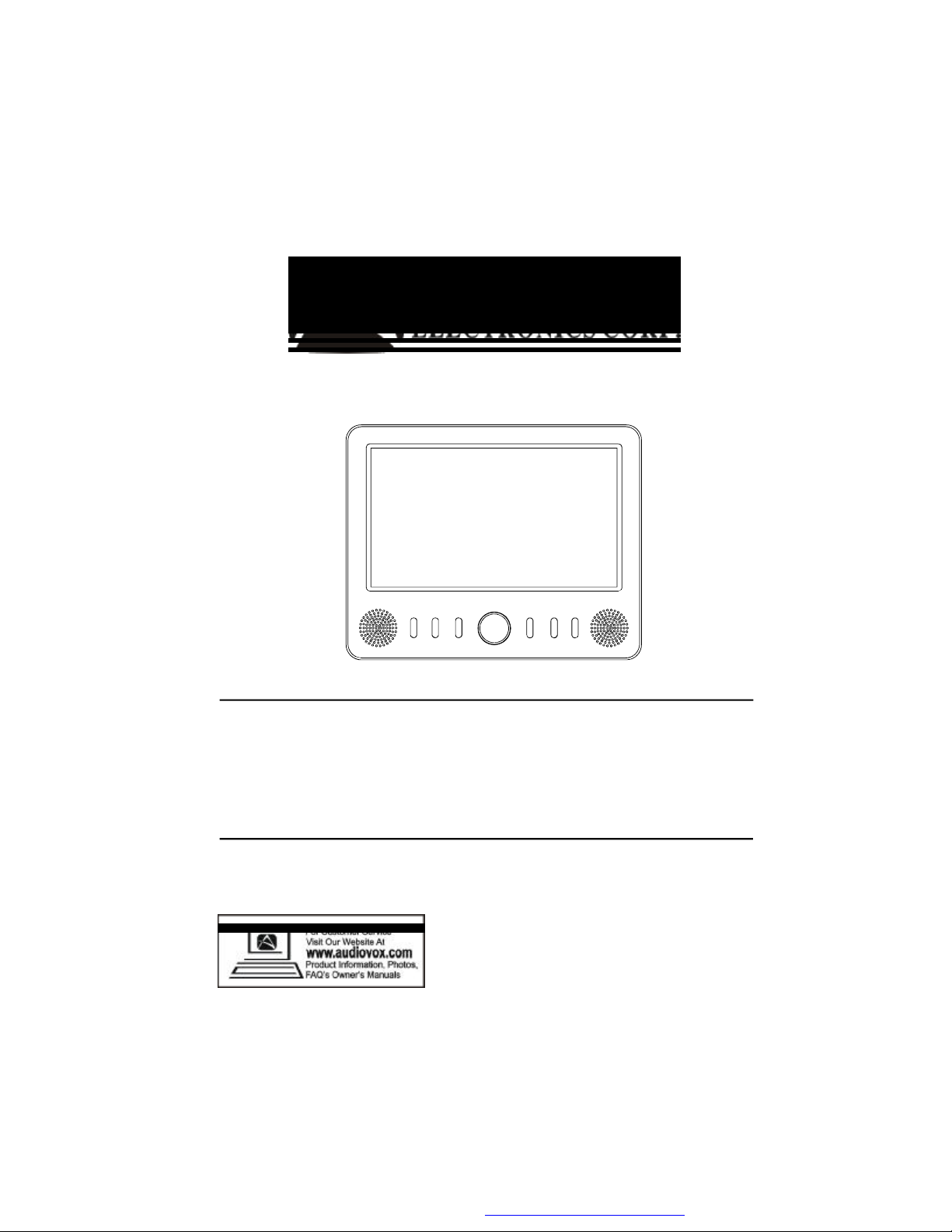
FPE709
7" Portable Handheld TV
TV Portátil de Bolsillo de 7”
PDF created with FinePrint pdfFactory Pro trial version http://www.fineprint.com
Page 2
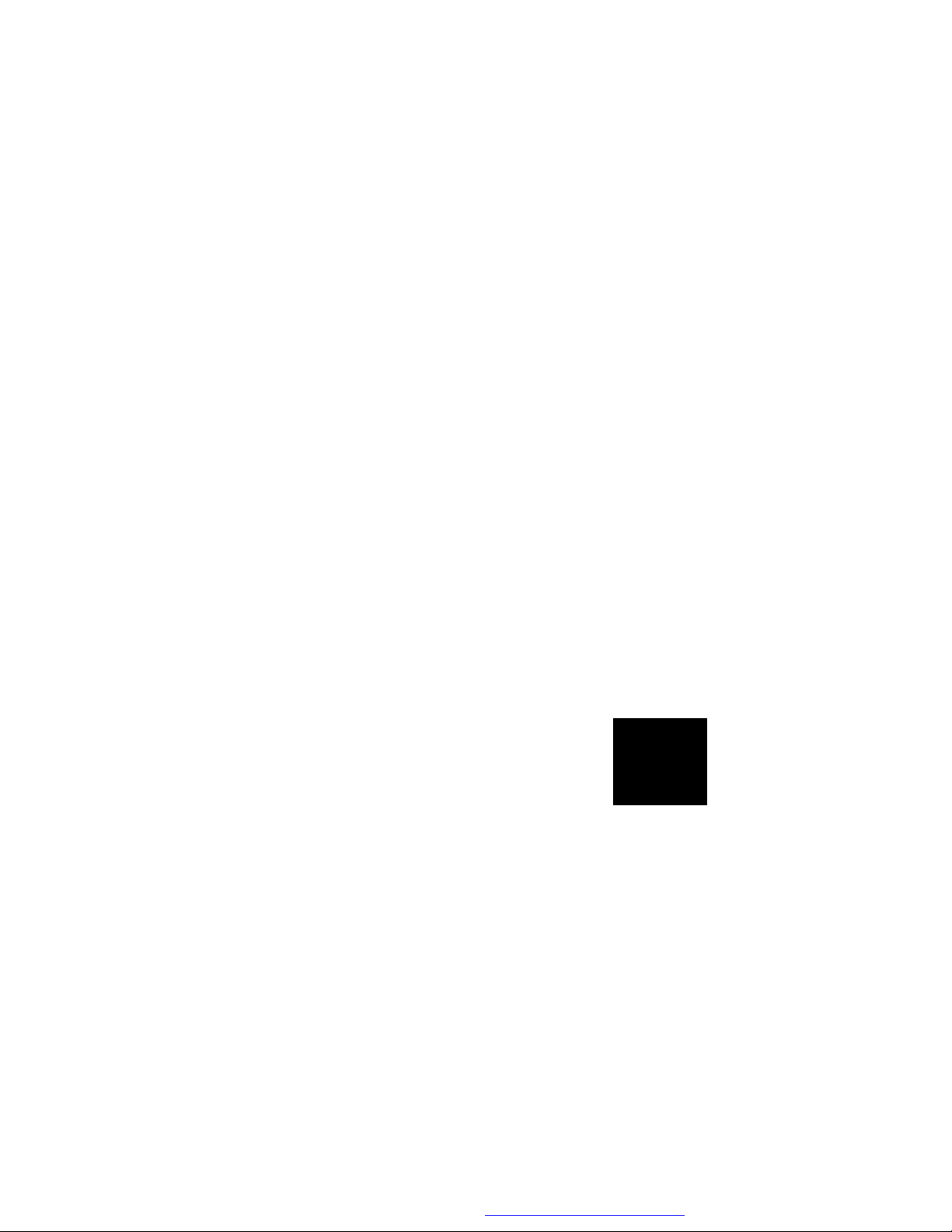
Important Safety Instructions
Some of the following information may not apply to your particular product;
however, as with any electronic product, precautions should be observed
during handling and use.
l Read these instructions.
l Keep these instructions.
l Heed all warnings.
l Follow all instructions.
l Do not use this apparatus near water.
l Clean only with dry cloth.
l Do not block any ventilation openings. Install in accordance with the
manufacturer’s instructions.
l Do not install near any heat sources such as radiators, heat
registers, stoves, or other apparatus (including amplifiers) that produce heat.
l Do not defeat the safety purpose of the polarized or grounding-type
plug. A polarized plug has two blades with one wider than the other.
A grounding type plug has two blades and a third grounding prong.
The wide blade or the third prong is provided for your safety. If the
provided plug does not fit into your outlet, consult an electrician for
replacement of the obsolete outlet.
l Protect the power cord from being walked on or pinched particu-
larly at plugs, convenience receptacles, and the point where they
exit from the apparatus.
l Only use attachments/accessories specified by the manufacturer.
l Use only with the cart, stand, tripod,
bracket, or table specified by the
manufacturer, or sold with the apparatus.
When a cart is used, use caution when
moving the cart/apparatus combination to
avoid injury from tip-over.
l Unplug this apparatus during lightning storms or when unused for
long periods of time.
l Refer all servicing to qualified service personnel. Servicing is re-
quired when the apparatus has been damaged in any way, such as
power-supply cord or plug is damaged, liquid has been spilled or
objects have fallen into the apparatus, the apparatus has been exposed to rain or moisture, does not operate normally, or has been
dropped.
2
PDF created with FinePrint pdfFactory Pro trial version http://www.fineprint.com
Page 3
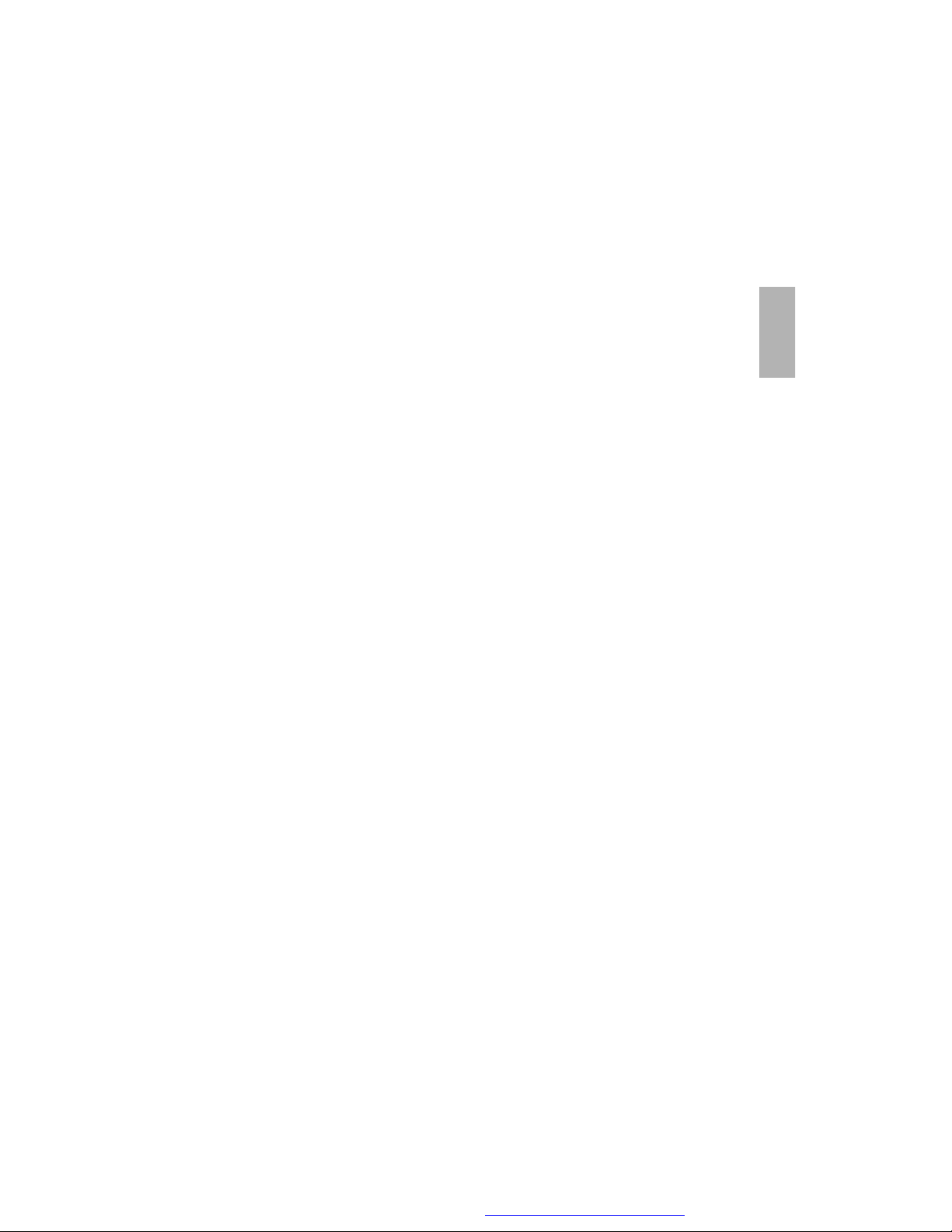
Additional Safety Information
l Apparatus shall not be exposed to dripping or splashing and no
objects filled with liquids, such as vases, shall be placed on the
apparatus.
l Always leave sufficient space around the product for ventilation. Do
not place product in or on a bed, rug, in a bookcase or cabinet that
may prevent air flow through vent openings.
l Do not place lighted candles, cigarettes, cigars, etc. on the product.
l Connect power cord only to AC power source as marked on the
product.
l Care should be taken so that objects do not fall into the product.
l Do not attempt to disassemble the cabinet. This product does not
contain customer serviceable components.
l Do not use the unit immediately after transportation from a cold
place to a warm place; condensation problems may result. Wait
for about one hour till the moisture evaporates before operating
the unit.
l When using your TV, do not sit or stand too close to the screen.
l To use a headset safely, please keep the following in mind:
- Do not play your headset at a high volume. Hearing experts
advise against continuous extended play.
- If you experience ringing in your ears, turn down the volume or
stop using the headset.
- Do not use a headset while driving a motorized vehicle or riding
a bike. It may cause a traffic hazard and is illegal in many areas.
- Even if your headset is an open-air type designed to let you hear
outside sounds, don’t turn up the volume so high that can ’t hear
sounds around you.
l CAUTION! Danger of explosion if battery is incorrectly replaced.
Replace only with the same or equivalent type.
l Warning: Your TV contains a battery and charging system which
is designed to work in temperatures that do not exceed 50oC
(122oF). Leaving this product in a closed automobile or in the
trunk of an automobile where temperature may exceed 50oC may
result in permanent battery damage, fire, or explosion. Please
remove your product from the automobile when you exit, do not
place your product in the trunk of your automobile, and do not
leave your product in any location where temperature may exceed 50oC.
E
n
g
l
i
s
h
3
PDF created with FinePrint pdfFactory Pro trial version http://www.fineprint.com
Page 4
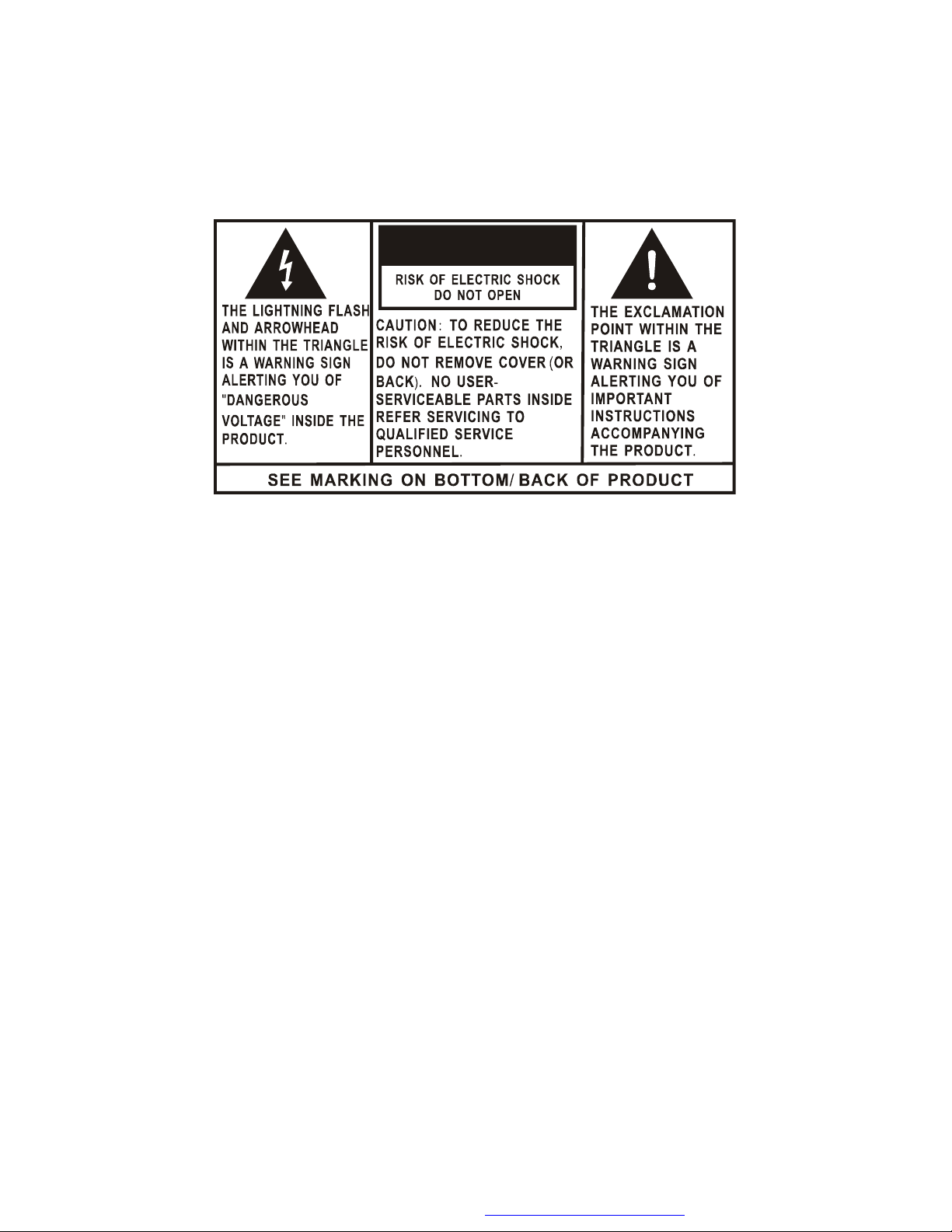
CAUTION
WARNING: TO PREVENT FIREOR ELECTRICAL SHOCK HAZARD,DO NOT
EXPOSE THIS PRODUCT TO RAIN OR MOISTURE.
FCC Information
This device complies with part 15 of the FCC rules. Operation is subject
to the following two conditions: (1) This device may not cause harmful
interference, and (2) This device must accept any interference received,
including interference which may cause undesired operation.
This equipment has been tested and found to comply with the limits for a
Class B digital device, pursuant to Part 15 of the FCC Rules. These
limits are designed to provide reasonable protection against harmful
interference in a residential installation. This equipment generates, uses
and can radiate radio frequency energy and, if not installed and used in
accordance with the instructions, may cause harmful interference to radio
communications. However, there is no guarantee that interference will
not occur in a particular installation.
If this equipment does cause harmful interference to radio or television
reception, which can be determined by turning the equipment off and on,
the user is encouraged to try to correct the interference by one or more
of the following measures:
- Reorient or relocate the receiving antenna.
- Increase the separation between the equipment and receiver.
4
PDF created with FinePrint pdfFactory Pro trial version http://www.fineprint.com
Page 5
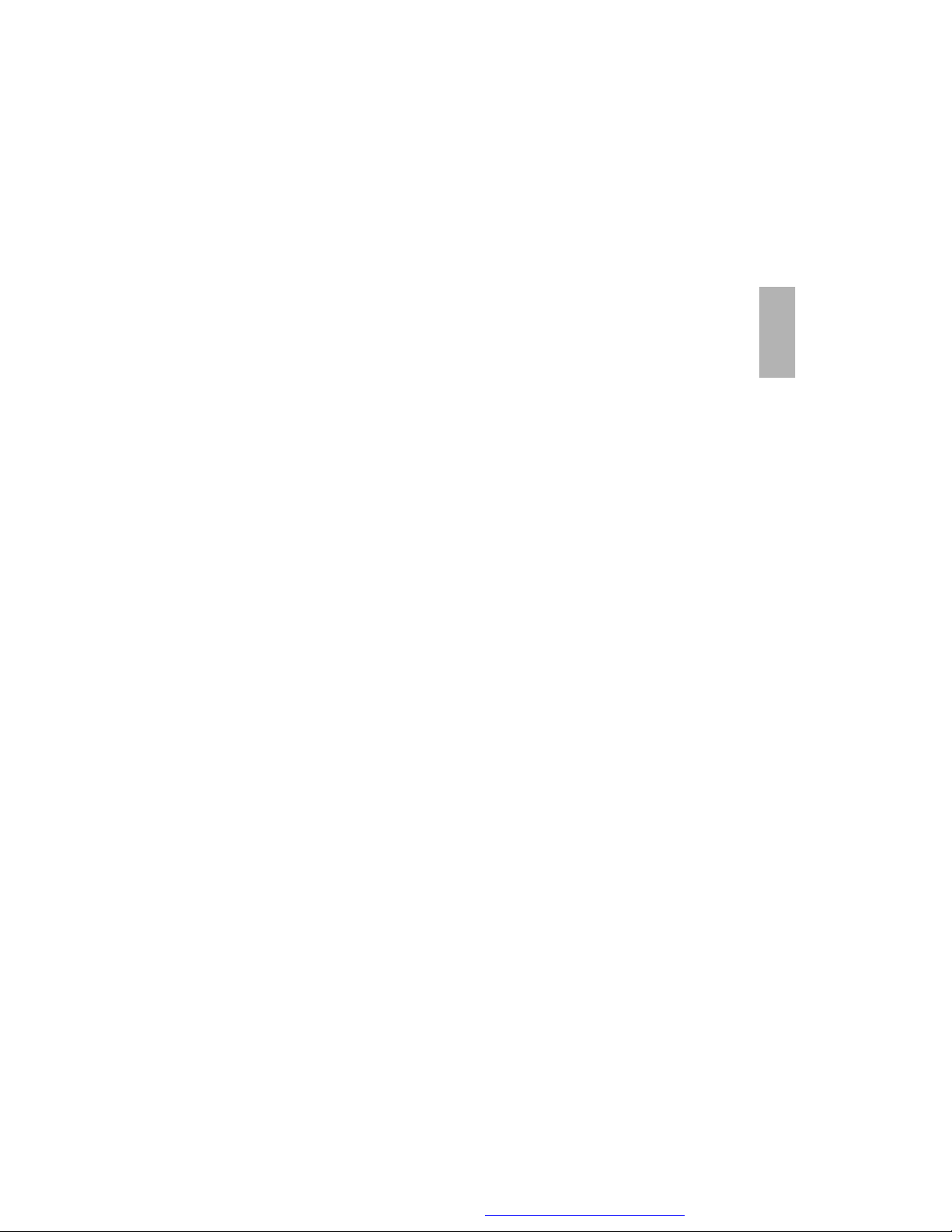
- Connect the equipment into an outlet on a circuit different from that to
which the receiver is connected.
- Consult the dealer or an experienced radio / TV technician for help.
In accordance with FCC requirements, changes or modifications not
expressly approved by manufacturer could void the user’s authority to
operate this product.
Service Information
This product should be serviced only by those specially trained in appropriate servicing techniques. For instructions on how to obtain service,
refer to the warranty included in this user manual.
For Your Records
Keep your sales receipt for proof of purchase to obtain warranty parts
and service.
In the event that service should be required, you may need both the model
number and the serial number. In the space below, record the date and
place of purchase, and the serial number:
Model No.
Date of Purchase
Place of Purchase
Serial No.
E
n
g
l
i
s
h
5
PDF created with FinePrint pdfFactory Pro trial version http://www.fineprint.com
Page 6

Content
Introduction.............................................................................7
Contents...................................................................................7
Powering and Installation.......................................................8
Controls, Indicators, and Connectors...................................9
Settings Menu..........................................................................11
Connecting a TV Antenna/ Cable to Receive Channels.........12
Selecting Digital Channels.....................................................13
Using External Antenna.........................................................14
Using Your TV as a Monitor...................................................14
Using Headphone (not supplied)..........................................15
Specifications.........................................................................15
Troubleshooting.....................................................................16
6
PDF created with FinePrint pdfFactory Pro trial version http://www.fineprint.com
Page 7
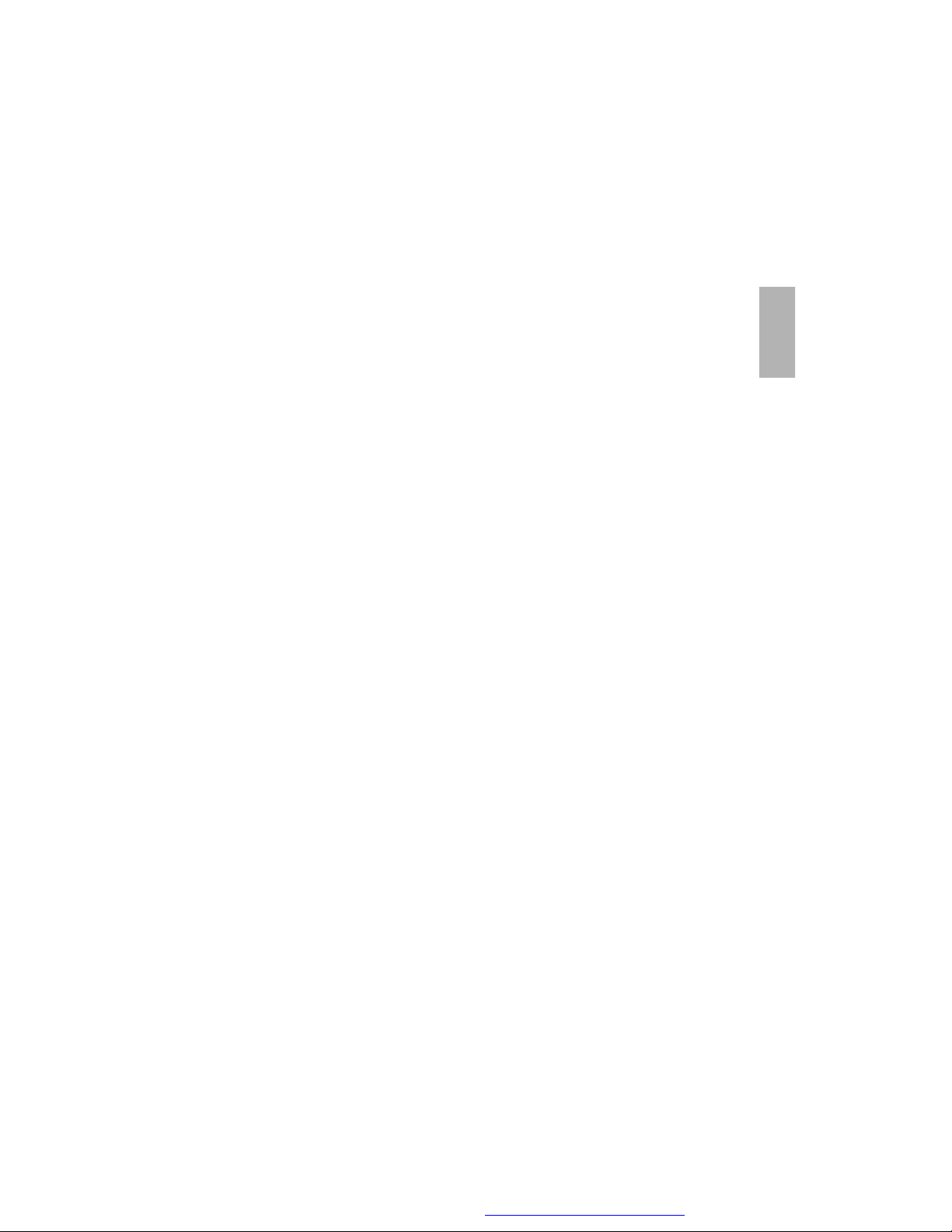
Introduction
Thank you for choosing the FPE709 Portable Handheld TV. Please
read the entire instruction manual supplied with this product prior to
using. The documentation will assist you in using the system properly to obtain the best equipment performance. Please save this manual
for later use.
Contents
1. 1 x7’’ Portable Handheld TV
2. 1 xRemote Control with Battery (CR2025)
3. 1 xAudio/Video Cable
4. 1 xAC to DC Adapter
5. 1 xAutomotive Power Adapter
6. 1 xInstruction Manual
7. 1 x Product Registration Card
8. 1 x eMusic Card
9. 1 x External Magnetic Mount Antenna
E
n
g
l
i
s
h
7
PDF created with FinePrint pdfFactory Pro trial version http://www.fineprint.com
Page 8
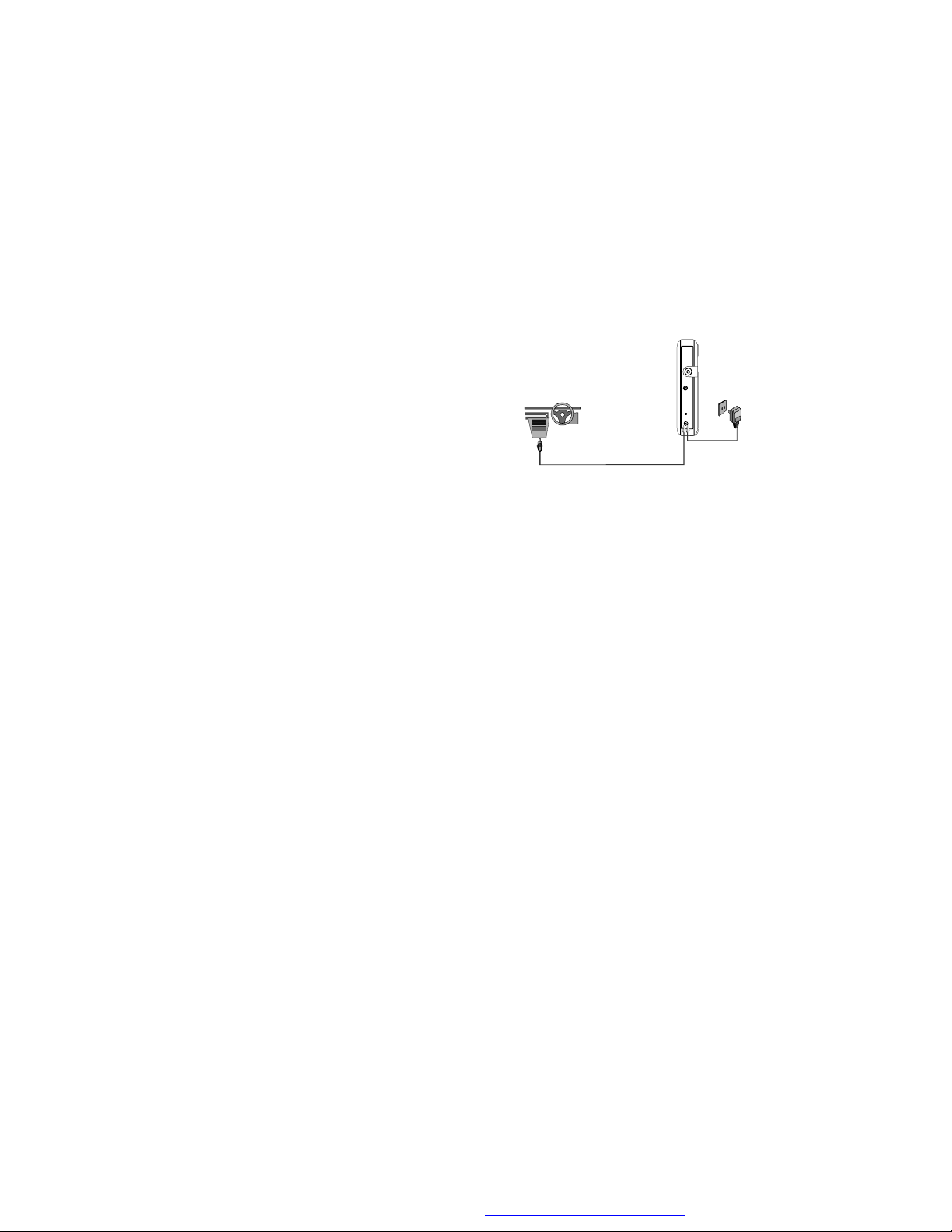
Powering and Installation
1. Powering the System Indoors (Refer to Figure 1)
Plug one end of the AC to DC adapter into the DC input jack on the
right side of the main unit, then plug the other end into the 100~240V
AC power receptacle.
2. Powering the System in a Car
Plug one end of the Automotive
Power adapter into the DC input
jack on the unit, then plug the other
end into the vehicle power outlet.
3. To Charge the Built-in Battery
Plug one end of the AC to DC adapter into the DC jack on the side
of the TV, then plug the other end into the 100~240V AC power
outlet, or plug one end of the automotive power adapter on the side
of the TV, then plug the other end into the vehicle power outlet, as
shown in Figure 1. Make sure that the TV is turned off, and the red
charge light turns on. Once fully charged, the LED indicator turns
off, then remove the AC to DC adapter wall plug or the automotive
power adapter.
Figure 1
NOTE: Your new battery must be charged a minimum of 8 hours
before the first usage. Each full recharge takes approximate five hours and one full charge can provide power to
the player for approximate 2.5 hours.
8
PDF created with FinePrint pdfFactory Pro trial version http://www.fineprint.com
Page 9
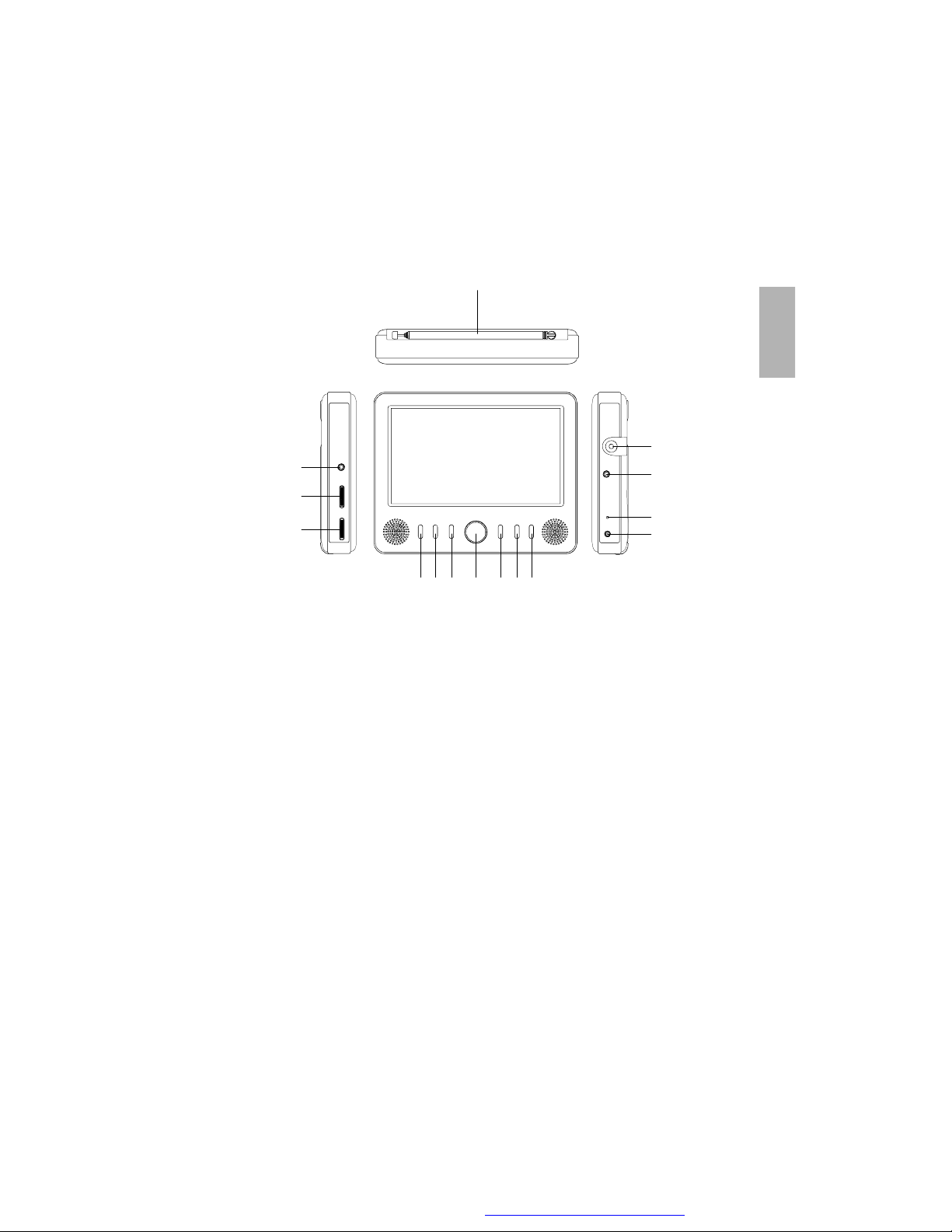
Controls, Indicators, and Connectors
45679
10
1112131415
8
1. Unit View (Refer to Figure 2)
1
2
3
Figure 2
1)Headphone Jack: Insert earphone for private listening.
the speaker mute.
2)Volume Up/Down Control: Adjust the volume.
3)Brightness Up/Down Control: Adjust the brightness.
4)IR Sensor: Infrared sensor receives information from remote.
5)POWER Button: Turn the TV on or off.
6)MENU Button: Open or close TV menu.
7)Up/Down/Left/Right Buttons: Navigate on-screen menus.
CH+/-: Select the previous or next channel.
8)ENTER Button: Execute item or confirm setting.
9)SOURCE Button: Switch between TV and AV IN.
10)WIDE Button: Switch the screen between 16:9 and 4:3.
11)RF IN: Connect to the internal or external antenna.
12)AV IN: Connect to a Audio Video device like a DVD Player or
VCR using the supplied audio video cable.
13)Power/Charge Indicator LED: Lights green when the TV on and
lights red when the battery is charging.
14) DC Jack: Connect to the power adapter.
15) Antenna Rod: Extend and adjust for better reception.
E
n
g
l
i
s
h
9
PDF created with FinePrint pdfFactory Pro trial version http://www.fineprint.com
Page 10
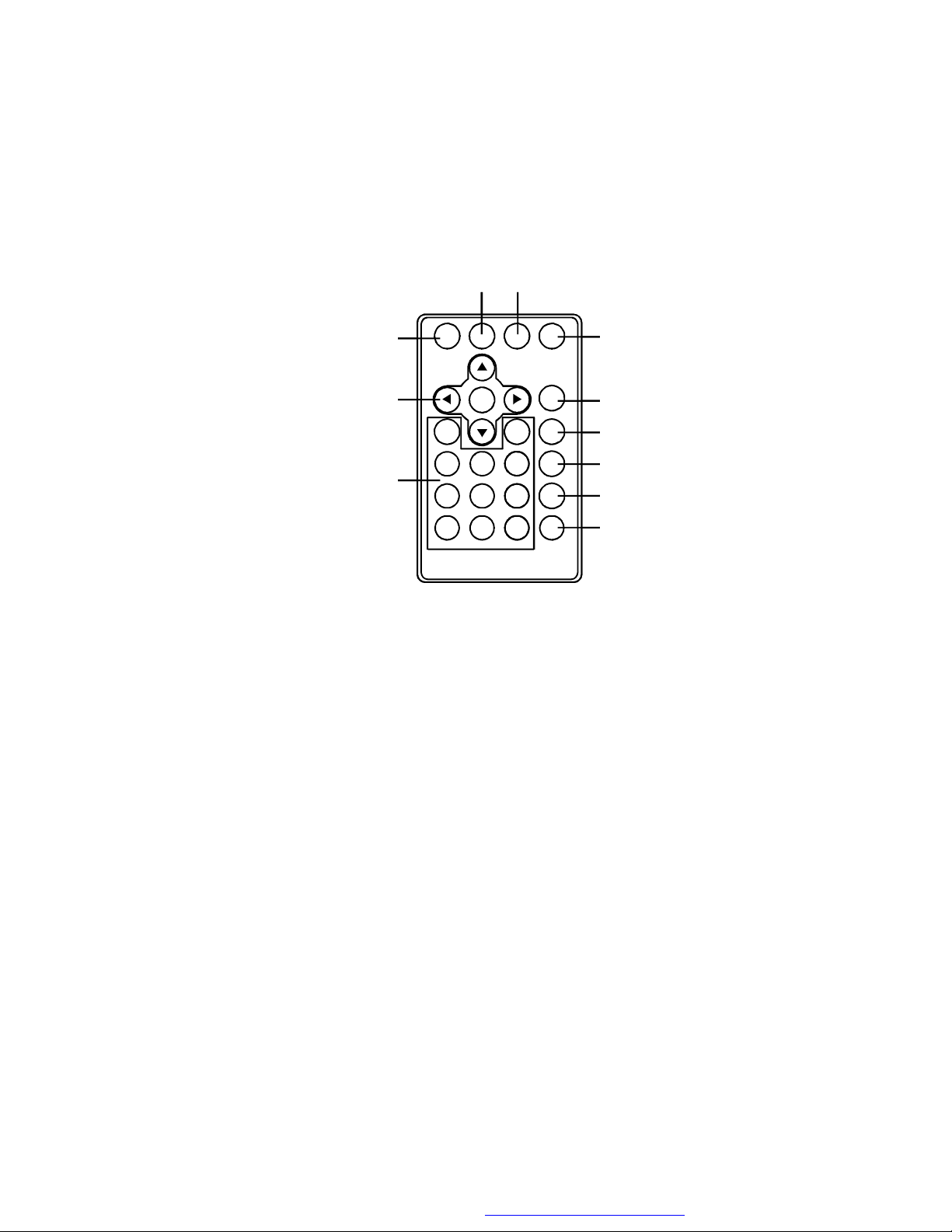
2. Remote Control (Refer to Figure 3)
43567891011
1
2
Figure 3
1)MENU button: Open or close TV menu.
2)Navigation buttons: Navigate on-screen menus.
ENTER button: Execute item or confirm setting.
3)Number keys: Use to select channels.
- button:Always use it with number keys to input a channel
number, such as “7-1”.
4)AUTO button: Search for channels automatically.
5)DISPLAY button: Press to display information.
6)GUIDE button: Display the list of available channels and the
corresponding channel information.
7)SOURCE button: Switch between TV and AV IN.
8)MUTE button: Press to shut off the volume.
9)AUDIO button: Select one of the audio soundtracks.
10)CH+ button: Selects next channel.
11)CH- button: Selects previous channel.
10
PDF created with FinePrint pdfFactory Pro trial version http://www.fineprint.com
Page 11
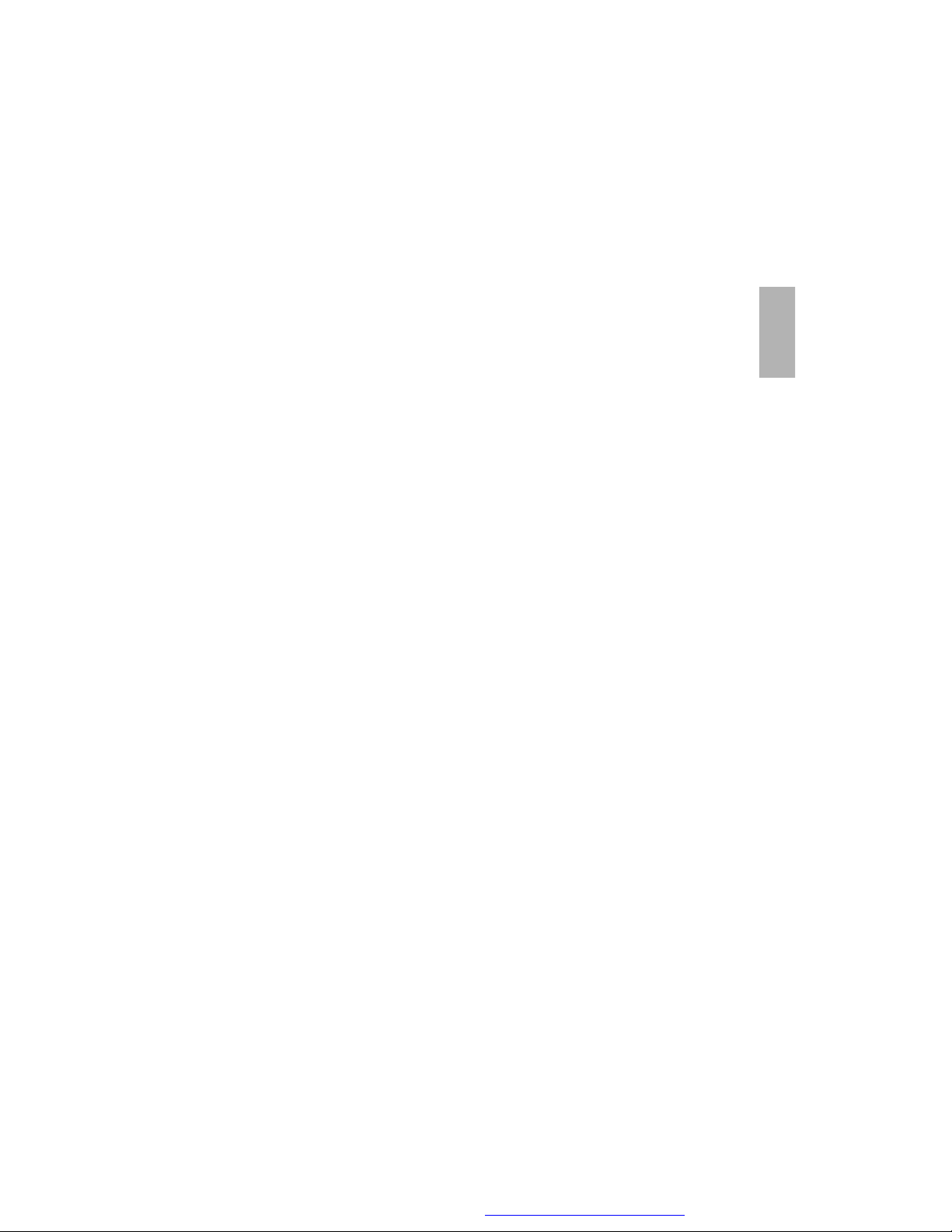
Settings Menu
Press MENU button to enter the Main menu, use the navigation
buttons to select and set the items and press ENTER to select.
1. Clock
OSD Duration: Select the duration of the on-screen display.
Sleep Timer: The TV turns off if inactive for amount of time (5,10,15,
30,45,60,90,120,180, 240 Min or Off).
Time Zone: Select your time zone.
Daylight Saving Time: Turn Daylight Saving On/Off.
2. Setup
Language: Select different languages.
Transparency: Make the menu transparent.
Closed Caption: You can choose a kind of closed caption you desire
and set it on or off.
TV Display Modes: Switch among Auto, Wide, Zoom, Cinema.
Restore Default: Reset settings to factory default.
3. Channel Setup(only on TV)
E
n
g
l
i
s
h
Antenna: Switch between air and CATV.
Auto Scan: Scans for channels to save to memory. Erases
previously saved channel information.
Auto Scan Add CH: Scans for channels to save to memory, but
does not erase previously saved channel information.
Channel Skip: Set the TV to skip specific channels.
Channel NO: Switch the channel, but remains in Menu mode.
Channel Label: Lets you edit the program label that appears when a
channel is selected.
NOTE: Press MENU button to exit.
11
PDF created with FinePrint pdfFactory Pro trial version http://www.fineprint.com
Page 12
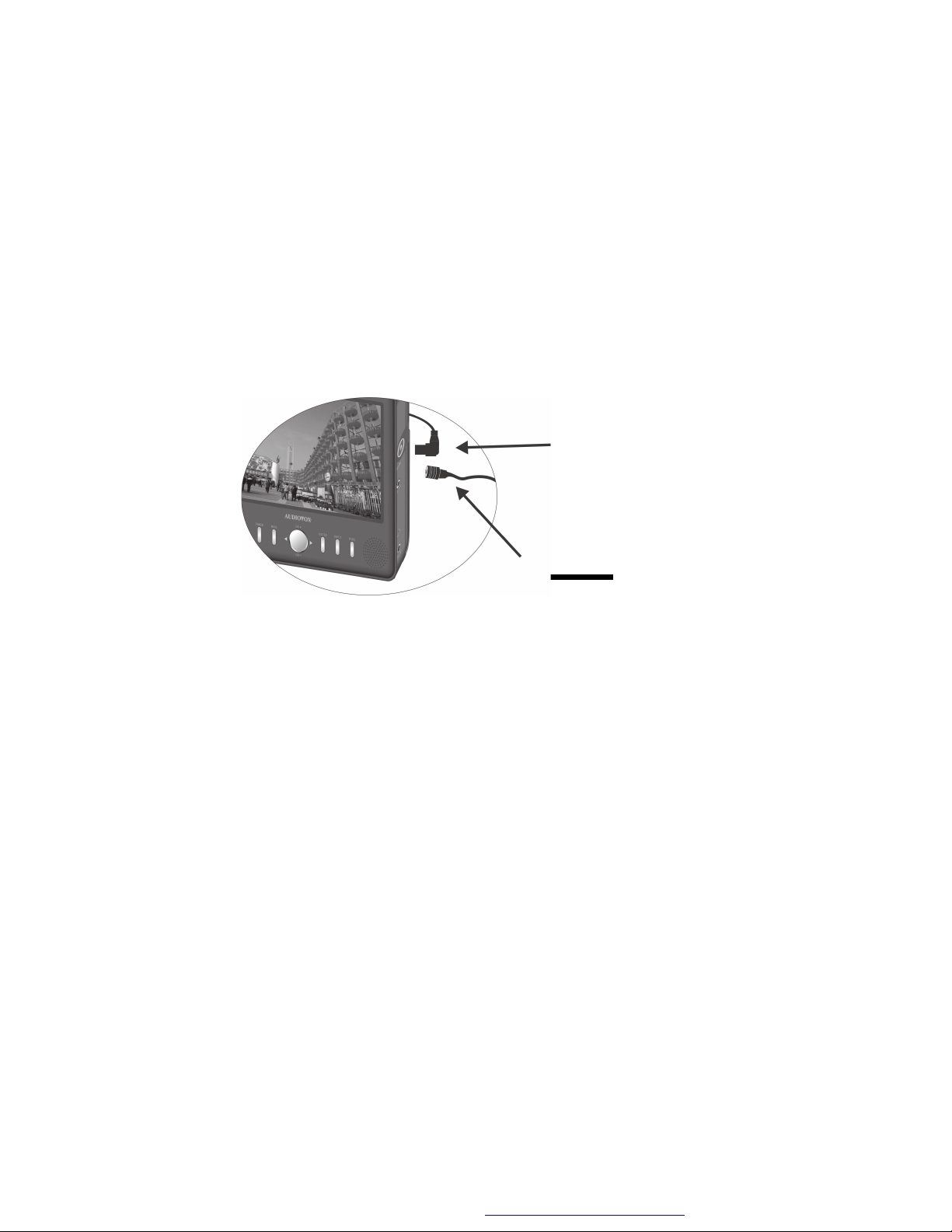
Connecting a TV Antenna/ Cable to Receive Channels
To view television channels correctly, a signal must be received
from one of the following sources:
1. An indoor or outdoor antenna
2. A cable system, note that after your subscription is active, unplug
the Antenna from the TV as shown below. Then plug in the cable
from the cable company to the RF IN on your TV.
Unplug Antenna
Connect Cable
from your Cable
Company
Using antenna/cable to receive programs
a. For the first time you turn on the TV, there is not any channel
stored, a pop-up screen appears: “Do you want to proceed with
auto scan?” The selection of YES enables you to perform a auto
scan without navigating to the channel setup menu first.
b. After finishing auto scan, a channel list will be save in the TV.
You can also follow below steps to re-scan the available
channels for your TV.
1. Press the SOURCE button to make sure your TV is in the TV
mode.
2. Press the MENU button to enter the main menu.
3. Press the RIGHT button twice to highlight the “Antenna icon”.
4. Press the DOWN ARROW (CH-) to highlight the Antenna
selection.
12
PDF created with FinePrint pdfFactory Pro trial version http://www.fineprint.com
Page 13

5. Press the LEFT or RIGHT button to select CATV/Air selection for the antenna selection.
6. If you are using the indoor or outdoor antenna, select Air here.
Press the DOWN button and select “Auto Scan”.
7. If you are using the cable system, select CATV. Press the
DOWN button to select “Auto Scan”. Use LEFT or RIGHT
button to set the Cable System you desire, Auto should be
the correct setting for most cable systems. If you choose Air
for the antenna selection, the Cable System selection is
unavailable. Then press the DOWN button and select “Start
to Scan”.
8. The TV will start scanning the channels and store the
channels found in TV’s channel memory.
9. When the scan is complete, the number of channels will be
shown on the screen and the TV will tune to the first channel
found.
10. Use the same way to select “Auto Scan Add CH” to add
more channels to those scanned.
NOTE: Press MENU button to interrupt the channel scanning.
If the TV didn’t find any channel, the Channel up and Down
buttons do not function.
E
n
g
l
i
s
h
Selecting Digital Channels
You can select specific digital TV stations using your remote control.
To select a digital station, enter the channel number followed by “-1”.
For example, enter “11-1” for the digital channel 11. If available, the
digital channel appears.
Some digital stations provide multiple broadcasts on a single channel.
To access these directly, enter higher numbers after the channel
number. For example, “11-2” “11-3” etc. for digital broadcasts of chan-
nel 11. If available, these digital channels appear.
13
PDF created with FinePrint pdfFactory Pro trial version http://www.fineprint.com
Page 14

Using External Antenna
If the picture is not clear with the built-in rod antenna, try placing your
TV near a window or connecting an external antenna to the TV to
improve reception. If you are in an area with weak TV signals or inside
a concrete building, you might need an external antenna to improve
reception. The supplied external antenna provides convenience and
flexibility for receiving digital signals. A outdoor antenna could also be
used to pickup weak signals. Rather than using a “screw-on F connector” to connect to your outdoor antenna Audiovox recommends
using Quick Slip-on “F” connectors (not included).
Using Your TV as a Monitor
1.First, press SOURCE button to choose AV IN mode.
2. Connect the AV Cable plugs to the AV out jack of AV Device as
below:
Yellow plug: Connect to the VIDEO OUT jack on the AV Device.
Red plug: Connect to the AUDIO IN R jack on the AV Device.
White plug: Connect to the AUDIO IN L jack on the AV Device.
3.Finally, Connect the AV cable’s 1/8-inch plug to the AV IN jack on
the TV unit.
Not included
14
PDF created with FinePrint pdfFactory Pro trial version http://www.fineprint.com
Page 15

Using Headphone (not included)
For private listening, you can connect an optional headphone with a 1/
8-inch plug to the Headphone jack on the left side of the TV. This
automatically mutes the built-in speakers.
NOTE:
The TV will not work when it is moving.
The TV will shut off automatically if there is no signal for 15 minutes.
Specifications
Signal system: ATSC
Panel size: 7 inch
Panel resolution: 480 x 234
Power source: DC 9-12V, 1.5A
Operating temperature: 5~35oC
Weight: 0.575 kg
Dimensions (W x D x H): 185 x 148 x 34 mm
Built-in battery: Lithium polymer type, 7.4V, 2100mAh
E
n
g
l
i
s
h
15
PDF created with FinePrint pdfFactory Pro trial version http://www.fineprint.com
Page 16

Troubleshooting
PROBLEM
The TV won’t
turn on
Poor picture
SOLUTION
- Charge the battery.
- Check that the AC power cord is conncted.
- Test the outlet by plugging in another
appliance.
- Connect to another power outlet.
- Adjust the antenna.
- Move to a window (if inside a structure).
- Use an external antenna.
- Move your portable TV away from other
appliances that cause interference.
- Make sure the TV and connected antenna
are in a fixed position and not used within a
moving vehicle.
- To choose the best antenna for your location
visit the web site: www.antennaweb.org,
click on “choose an antenna”, then enter in
your information and click “Submit”. This
site will show you what stations are available in your area, how far away they are,
and recommend type of antenna that is
necessary to pick up the stations in your
area. You may also click on “View Street
Level Map”. A map will then be displayed
showing the directions the various channels
are located. You can then use this information to select the correct antenna for your
area and also will know which way to point
your external outside antenna (not the
supplied magnetic mount antenna) to pick
up the channel(s). The further away from
the station that you are, the weaker the
signal will be, so a stronger antenna will be
necessary to pick to the station.
16
PDF created with FinePrint pdfFactory Pro trial version http://www.fineprint.com
Page 17

Troubleshooting (Cont)
PROBLEM
Digital TV Signal
Information
SOLUTION
- The picture freezing, pixilation, dropouts and
no signal are all signs that the TV signal may
be weak. Many factors affect how strong the
signal will be when it reaches your antenna.
These factor include how close you are to
the TV transmitter, how high your antenna
is, weather conditions, and obstructions
such as trees or buildings. Knowing where
and how far away your favorite TV station’s
transmitting tower is, can help you solve
signal problems.
- Digital TV signals received with an antenna
keep their quality for longer distances than
traditional TV, but at the edge of their range,
they dissolve abruptly. This is called the
“cliff effect,” where the signal just “falls off of
the cliff”. This is one reason why you might
be able to receive a clear picture at one time
and a no signal the next. You may be right
on the edge of the cliff. Often High buildings
or trees can also obstruct the signal. Moving the TV’s antenna to the left or right so the
tall building does not block the signal can
often help. Also raising the antenna higher
can also help. Example: If you are in the
kitchen with the TV connected to the
external magnetic mounted antenna which
is located on kitchen counter and are having
trouble with the picture freezing
occasionally, try moving the antenna up
higher by placing it on top of the refrigerator
or relocating it to a window facing the direc-
tion of the TV station.
E
n
g
l
i
s
h
17
PDF created with FinePrint pdfFactory Pro trial version http://www.fineprint.com
Page 18

Troubleshooting (Cont)
PROBLEM
No sound
Remote control
doesn’t work
The on screen
menu disappears
before I have time
to select an item.
After performing
a Autoscan, the
TV did not find
any TV channels
so the Channel
up and Down
buttons do not
function.
SOLUTION
- Check the speaker settings. Turn up the
volume.
- Press MUTE on the remote control to turn
off mute.
- Unplug the headphones.
- Remove any obstacles between the remote
and the TV.
- Use the remote control near the portable TV.
- Point the remote at the IR sensor on the TV.
- Replace the battery in the remote control.
The OSD Duration may be set to low. Press
the MENU button to access the Menu, Press
the DOWN button to highlight “OSD Duration ”
and press ENTER to select this menu item.
Press the RIGHT arrow key to increase the
OSD Duration. Possible values are: 5, 10,
and 30 seconds.
Check and make sure the Antenna setting
is set correctly in the channel setup menu.
When an antenna is being used, the antenna setting should be set to Air. When a
cable input is being used, the antenna
setting should be set to CATV.
The descriptions and characteristics in this owner’s manual are for
the purpose of general reference only and not as a guarantee.
In order to provide you with the highest quality product, we may make
changes or modifications without prior notice. The English version
serves as the final reference on all product and operation details should
any discrepancies arise in other languages.
18
PDF created with FinePrint pdfFactory Pro trial version http://www.fineprint.com
Page 19

90 DAY LIMITED WARRANTY
Applies to Audiovox Video Products
AUDIOVOX ELECTRONICS CORP. (the Company) warrants to the original retail purchaser of
this product that should this product or any part thereof, under normal use and conditions,
be proven defective in material or workmanship within ninety (90) days from the date of original
purchase, such defect(s) will be repaired or replaced with reconditioned product (at the
Company's option) without charge for parts and repair labor. A game controller, if supplied,
is similarly warranted for ninety (90) days.
To obtain repair or replacement within the terms of this Warranty, the product is to be delivered
with proof of warranty coverage (e.g. dated bill of sale), specification of defect(s),
transportation prepaid, to the Company at the address shown below.
This Warranty does not extend to the elimination of externally generated static or noise, to
correction of antenna problems, to costs incurred for installation, removal or reinstallation of
the product, or to damage to digital memory/media devices, gaming devices, discs, speakers,
accessories, or electrical systems.
This Warranty does not apply to any product or part thereof which, in the opinion of the
Company, has suffered or been damaged through alteration, improper installation, mishandling, misuse, neglect, accident, or by removal or defacement of the factory serial number/
bar code label(s). THE EXTENT OF THE COMPANY'S LIABILITY UNDER THIS WARRANTY IS
LIMITED TO THE REPAIR OR REPLACEMENT PROVIDED ABOVE AND, IN NO EVENT, SHALL
THE COMPANY'S LIABILITY EXCEED THE PURCHASE PRICE PAID BY PURCHASER FOR THE
PRODUCT.
This Warranty is in lieu of all other express warranties or liabilities. ANY IMPLIED WARRANTIES, INCLUDING ANY IMPLIED WARRANTY OF MERCHANTABILITY, SHALL BE LIMITED TO
THE DURATION OF THIS WRITTEN WARRANTY. ANY ACTION FOR BREACH OF ANY
WARRANTY HEREUNDER INCLUDING ANY IMPLIED WARRANTY OF MERCHANTABILITY
MUST BE BROUGHT WITHIN A PERIOD OF 12 MONTHS FROM DATE OF ORIGINAL
PURCHASE. IN NO CASE SHALL THE COMPANY BE LIABLE FOR ANY CONSEQUENTIAL OR
INCIDENTAL DAMAGES FOR BREACH OF THIS OR ANY OTHER WARRANTY. No person or
representative is authorized to assume for the Company any liability other than expressed
herein in connection with the sale of this product.
Some states do not allow limitations on how long an implied warranty lasts or the exclusion
or limitation of incidental or consequential damage so the above limitations or exclusions may
not apply to you. This Warranty gives you specific legal rights and you may also have other
rights which vary from state to state.
Audiovox Electronics Corporation, 150 Marcus Blvd., Hauppauge, New York 11788 1-800-645-4994
128-5556G
E
n
g
l
i
s
h
19
PDF created with FinePrint pdfFactory Pro trial version http://www.fineprint.com
Page 20

IMPORTANTE INSTRUCCIONES DE SEGURIDAD
Alguna de la siguiente información quizá no se aplique a su producto en
particular. Sin embargo, como con cualquier producto electrónico, se deben
tomar precauciones durante su manejo y uso.
• Lea estas instrucciones.
• Conserve estas instrucciones.
• Tome en cuenta todas las advertencias.
• Siga todas las instrucciones.
• No use este aparato cerca del agua.
• Limpie solamente con un paño seco.
• No bloquee ninguna de las aperturas de ventilación. Instale de acuerdo con las
instrucciones del fabricante.
• No instale cerca de fuentes de calor tales como radiadores, registros de calor,
estufas, u otros aparatos (incluyendo amplificadores) que produzcan calor.
• No elimine el propósito de seguridad de la clavija polarizada o del tipo a tierra.
Una clavija polarizada tiene dos cuchillas, una más ancha que la otra. Una
clavija del tipo a tierra tiene dos cuchillas y una tercera punta para conexión a
tierra. La cuchilla ancha o la tercera punta son suministradas para su seguridad.
Si la clavija suministrada no se adapta dentro de su toma de corriente, consulte
a un electricista para que reemplace la toma de corriente obsoleta.
• Proteja el cable de corriente de pisotones o machucones particularmente en
las clavijas, receptáculos de conveniencia, y en punto donde salen del aparato.
• Use solamente accesorios/aditamentos especificados por el fabricante.
• Use solamente con el carro, soporte, trípode, consola,
o mesa especificados por el fabricante, o vendidos con
el aparato. Cuando se utiliza un carro, tenga precaución
al mover la combinación de carro/aparato para evitar
lesión ocasionada por volcadura.
• Desconecte este aparato durante tormentas eléctricas o cuando no sea utilizado
por largos períodos de tiempo.
• Refiera todo el servicio a personal de servicio calificado. El servicio es requerido
cuando el aparato ha sido dañado de alguna forma, tal como daño a la clavija
o al cable de corriente, cuando se ha derramado líquido o han caído objetos
dentro del aparato, el aparato ha sido expuesto a lluvia o humedad, no funciona
normalmente, o ha sido tirado.
2
PDF created with FinePrint pdfFactory Pro trial version http://www.fineprint.com
Page 21

INFORMACION ADICIONAL DE SEGURIDAD
• El aparato no debe quedar expuesto a goteos o salpicaduras de líquidos, y, por
lo tanto, no se deben colocar sobre el aparato objetos que contengan líquidos,
como por ejemplo vasos.
• Siempre deje suficiente espacio para ventilación alreadedor del producto. No
ponga el producto en la cama, alfombra, librero o gabinete que pueda obstruir
la corriente de aire a través de apeturas de ventilación.
• No pongan velas, cigarillos o cigarros encendidos encima de producto.
• Conecte sólo en receptáculos de corriente alterna como esta indicado en el
producto.
• Tome precauciones para evitar que caigan objetos dentro del producto.
• Carros y Estantes–El artefacto deberá ser usado sólo con carros y estantes
que hayan sido recomendados por el fabricante.
• No use esta unidad inmediatamente después de transportarla desde un lugar
frío a un lugar caliente; podrían presentarse problemas de condensación. Espere
aproximadamente una hora hasta que la humedad se evapore antes de operar
la unidad.
• Al usar su TV no se siente o pare demasiado cerca de la pantalla.
• Para usar el audífono con seguridad, por favor tome en cuenta lo siguiente:
- No utilice su nuevo audífono a un alto volumen. Los expertos en el oído aconsejan
contra la reproducción extendida continua.
- Si usted experimenta zumbido en sus oídos, baje el volumen o deje de utilizar
el audífono.
- No use audífonos mientras conduce un vehículo motorizado o monta en bicicleta.
Puede causar un riesgo de tráfico y es ilegal en muchas áreas.
- Aún si su audífono es del tipo para uso al aire libre diseñado para permitirle
escuchar sonidos exteriores, no suba el volumen tan alto que sea imposible
escuchar sonidos a su alrededor.
• ¡PRECAUCIÓN! Peligro de explosión si la bater ía es reemplazada
incorrectamente. Reemplace solamente con el mismo tipo de batería o
equivalente.
• Advertencia: su TV contiene un sistema de batería y carga el cual está diseñado
para funcionar a temperaturas que no excedan de 50
producto en un automóvil cerrado o en la cajuela de un vehículo donde la
temperatura puede exceder 50
batería, incendio o explosión. Por favor retire su producto del automóvil al salir,
no coloque la unidad en la cajuela del vehículo, y no deje el producto en alguna
ubicación donde la temperatura pueda exceder de 50
o
C puede resultar en daño permanente a la
o
C (122oF). Dejar este
o
C.
E
s
p
a
ñ
o
l
3
PDF created with FinePrint pdfFactory Pro trial version http://www.fineprint.com
Page 22

PRECAUCIÓN
CAUTION
El símbolo del
relámpago terminado
en flecha dentro de un
triángulo equilátero
terminado en flecha
es un signo de
advertencia
alertándole de
“Voltaje Peligroso”
dentro del producto.
RIESGO DE CHOQUE ELÉCTRICO
Precaución: para reducir el
riesgo de choque eléctrico,
no retire la cubierta (o la
parte posterior). Dentro no
hay partes que requieran
servicio por el usuario.
Refiera el servicio a personal calificado.
NO ABRIR
El símbolo de
admiración dentro del
triángulo es un signo
de advertencia
alertándole de
instrucciones
importantes que
acompañan a este
producto.
VER SEŃALIZACION EN EL FONDO / REVES DEL PRODUCTO
ADVERTENCIA: PARA PREVENIR PELIGRO DE CHOQUE ELÉCTRICO
O INCENDIO, NO EXPONGA ESTE PRODUCTO A LA LLUVIA O A LA
HUMEDAD.
Información FCC
Este aparato cumple con la Parte 15 de las Normas FCC. El funcionamiento
de la unidad está sujeto a las dos condiciones siguientes: (1) Este aparato
no puede provocar interferencias perjudiciales y (2) este aparato debe
aceptar toda interferencia que reciba incluso aquellas que provoquen un
funcionamiento incorrecto.
Este equipo ha sido aprobado y se encontró que cumple con los límites
para un dispositivo digital Clase B, de conformidad con la Parte 15 de los
Reglamentos de la FCC. Estos límites están diseñados para suministrar
protección razonable contra interferencia dañina en una instalación
residencial. Este equipo genera, usa y puede emitir energía de frecuencia de
radio y, si no se instala y usa de acuerdo con las instrucciones, puede
causar interferencia dañina a las comunicaciones radiales. Sin embargo, no
hay garantía de que no ocurrirá interferencia en una instalación en particular.
Si este equipo causa interferencia dañina para la recepción de radio o
televisión, lo cual puede ser determinado encendiendo y apagando el
equipo, se sugiere al usuario tratar de corregir la interferencia mediante una
o más de las medidas siguientes:
• Reorientar o reubicar la antena receptora.
• Aumentar la separación entre el equipo y el receptor.
4
PDF created with FinePrint pdfFactory Pro trial version http://www.fineprint.com
Page 23

• Conectar el equipo a una toma de corriente en un circuito diferente de aquel
al cual está conectado el receptor.
• Consultar con el distribuidor o un técnico de radio/TV experimentado.
De conformidad con los requerimientos FCC, cambios o modificaciones no
aprobados expresamente por el fabricante podrían invalidar la autoridad del
usuario para operar este producto.
Información de servicio
Este producto deberá recibir servicio sólo por parte de aquellos especialmente
capacitados en técnicas de servicio adecuadas. Para instrucciones sobre
cómo obtener servicio, consulte la garantía incluida en esta Guía.
Para su información
Guarde su factura como prueba de compra para obtener la garant ía en partes
y servicio y anéxela aquí. En caso de que algún servicio de asistencia fuera
necesario usted necesitaría el número del modelo y el número de serie. En el
espacio inferior, apunte la fecha y el lugar de compra, y el número de serie:
Modelo No.
Fecha de Compra
Lugar de Compra
No. de Serie
E
s
p
a
ñ
o
l
5
PDF created with FinePrint pdfFactory Pro trial version http://www.fineprint.com
Page 24

Contenido
Introducción .............................................................................. 7
Contenido.................................................................................. 7
Instalación y Encendido ............................................................ 8
Controles, Indicadores, y Conectores ...................................... 9
Menú de Configuraciones.............................................................11
Conexión a una antena de TV/Cable para recibir canales
Selección de Canales Digitales................................................... 13
Uso de la Antena Exterior ......................................................... 14
Uso de su TV como Monitor ..................................................... 14
Uso del Audífono (no incluido) .................................................. 15
Especificaciones ........................................................................ 15
Solución de Problemas ............................................................... 16
...........12
6
PDF created with FinePrint pdfFactory Pro trial version http://www.fineprint.com
Page 25

Introducción
Gracias por elegir la TV Portátil de Bolsillo FPE709. Por favor lea
todo el manual de instrucciones suministrado con este producto antes de usarlo. La documentación le ayudará a utilizar adecuadamente
el sistema para obtener el mejor rendimiento del equipo. Guarde este
manual para referencia posterior.
Contenido
1. 1 TV Portátil de Bolsillo de 7”
2. 1 Control remoto con batería (CR2025)
3. 1 cable de audio/video
4. 1 adaptador CA a CD
5. 1 adaptador de corriente para automóvil
6. 1 manual de instrucciones
7. 1 tarjeta de registro de producto
8. 1 tarjeta eMusic
9. 1 antena de montaje magnética exterior
E
s
p
a
ñ
o
l
7
PDF created with FinePrint pdfFactory Pro trial version http://www.fineprint.com
Page 26

Instalación y Encendido
1. Encendido del sistema en interiores (refiérase a la Figura 1)
Conecte un extremo del adaptador CA a CD en el receptáculo de
entrada CD al lado derecho de la unidad principal, luego conecte el
otro extremo en el receptáculo de corriente 100~240 V ca.
2. Encendido del sistema en un automóvil
Conecte un extremo del adaptador de encendido para automóvil en
el receptáculo de entrada CD de la unidad, luego conecte el otro
extremo en la toma de corriente del vehículo.
3. Para cargar la batería integrada
Figura 1
Conecte un extremo del adaptador CA a CD en el receptáculo CD al
lado de la TV, luego conecte el otro extremo en la toma de corriente
100~240 V ca, o conecte un extremo del adaptador de encendido
para automóvil al lado de la TV, luego conecte el otro extremo en la
toma de corriente del vehículo, como se muestra en la Figura 1.
Asegúrese de que la TV esté apagada, y la luz roja de recarga se
ilumine. Una vez que la carga esté completa, el indicador LED se
apaga, luego retire la clavija de la pared del adaptador CA a CD o el
adaptador de encendido para automóvil.
NOTA: su nueva batería debe de ser cargada un mínimo de 8 horas
antes del primer uso. Cada recarga completa se lleva
aproximadamente cinco horas y una carga completa puede
suministrar energía al reproductor por aproximadamente 150 minutos.
8
PDF created with FinePrint pdfFactory Pro trial version http://www.fineprint.com
Page 27

Controles, Indicadores, y Conectores
45679
10
1112131415
8
1. Vista de la unidad (refiérase a la Figura 2)
1
2
3
Figura 2
1) Receptáculo de audífono: inserte el auricular para escuchar en forma
privada, y la bocina se silenciará.
2) Control de Volumen Arriba/Abajo: ajusta el volumen.
3) Control de Brillo Arriba/Abajo: ajusta el brillo.
4) Sensor IR: el sensor infrarrojo recibe información del control remoto.
5) Botón de Encendido POWER: enciende o apaga la TV.
6) Botón MENU: abre o cierra el menú de la TV.
7) Botones Arriba/Abajo/Izquierda/Derecha: para navegar menús en
pantalla.CH+/-: selecciona el canal anterior o siguiente.
8) Botón INTRODUCIR (ENTER): ejecuta el elemento o confirma la selección.
9) Botón FUENTE (SOURCE): alterna entre TV y AV IN.
10) Botón PANORÁMICA (WIDE): alterna la pantalla entre 16:9 y 4:3.
11) RF IN: conecta con la antena interior o exterior.
12) AV IN: conecta con un dispositivo de audio video como un reproductor
DVD o VCR usando el cable de audio video suministrado.
13) Indicador LED de Encendido/Carga: la luz verde se ilumina cuando la TV
está encendida y se torna roja cuando la batería está cargando.
14) Receptáculo CD: conecta con el adaptador de corriente.
15) Varilla de la antena: se extiende y ajusta para mejor recepción.
E
s
p
a
ñ
o
l
9
PDF created with FinePrint pdfFactory Pro trial version http://www.fineprint.com
Page 28

2. Control remoto (Refiérase a la Figura3)
43567891011
1
2
Figura 3
1) Botón MENU: abre o cierra el menú de la TV.
2) Botones de navegación: para navegar menús en pantalla.
Botón INTRODUCIR (ENTER): ejecuta el elemento o confirma
la selección.
3) Teclas numéricas: se usan para seleccionar canales.
Botón - : úselo siempre con las teclas numéricas para ingresar
un número de canal, tal como “7-1”.
4) Botón AUTO: para buscar canales en forma automática.
5) Botón VISUALIZAR (DISPLAY) : presione para visualizar
información.
6) Botón GUÍA (GUIDE): visualiza la lista de canales disponibles y
la información correspondiente del canal.
7) Botón FUENTE (SOURCE): alterna entre TV y AV IN.
8) Botón SILENCIO (MUTE): presione para silenciar el volumen.
9) Botón AUDIO: selecciona una de las pistas de sonido de audio.
10) Botón CH+ : selecciona el siguiente canal.
11) Botón CH- : selecciona el canal anterior.
10
PDF created with FinePrint pdfFactory Pro trial version http://www.fineprint.com
Page 29

Menú de Configuraciones
Presione el botón MENU para entrar al menú principal, use los
botones de navegación para seleccionar los elementos y presione
INTRO para elegir.
1. Reloj
Duración VEP (OSD Duration): selecciona la duración de la
visualización en pantalla.
Temporizadr p/ dormir (Sleep Timer): la TV se apaga si está inactiva
por periodos de tiempo (5,10,15, 30,45,60,90,120,180, 240 Min. u Off).
Zona horaria (Time Zone): selecciona su zona horaria.
Horario de verano (Daylight Saving Time): activa/desactiva la opción
del tiempo de verano.
2. Configuración
Idioma (Language): selecciona diferentes idiomas.
Transparencia (Transparency): hace transparente el menú.
Subtítulos (Closed Caption): usted puede elegir la clase de subtítulos
que prefiera y establecerla como activa o inactiva.
Modos Visión TV (TV Display Modes): alterna entre las opciones Auto,
Panorama, Zoom, Cinema.
Restaurar valores (Restore Default): restablece las configuraciones
a los valores predeterminados de fábrica.
E
s
p
a
ñ
o
l
3. Configuración de canal (solamente en TV)
Antena (Antenna): alterna entre aire y televisión por cable (CATV).
Auto Scan: explora los canales a guardar en memoria. Borra
información de canal guardada previamente.
Auto Scan Añadir CH (Auto Scan Add CH): explora los canales a
guardar en memoria, pero no borra información de canal guardada
previamente.
Saltar canal (Channel Skip): configura la TV para saltar canales
específicos.
Número de canal (Channel NO): cambia de canal, pero permanece
en modo Menú.
Etiqueta de canal (Channel Label): le permite editar la etiqueta de
programa que aparece cuando se selecciona un canal.
NOTA: Presione el botón MENU para salir.
11
PDF created with FinePrint pdfFactory Pro trial version http://www.fineprint.com
Page 30

Conexión a una ante na de TV / Cable para recibir canales
Para ver los canales de televisión en forma correcta, se debe recibir
una señal desde una de las fuentes siguientes:
1. Una antenainterior o exterior
2. Un sistema de cable, tome nota de que después de que su
suscripción sea activada, debe desconectar la antena de la TV
como se muestra a continuación. Luego debe conectar el cable
de la compañía de cable a la entrada RF IN en su TV.
desconectar la antena
conectar el cable
dela compañía de
cable
Uso de la antena/cable para recibir programas
a. La primera vezque usted encienda la TV nohay canales
almacenados en memoria, y aparece una pantalla con el
texto: quiere usted proceder con la autoexploración?” Elegir
“¿
SÍ le permite realizar la autoexploración sin navegar primero
al menú de configuración de canal.
b. Después de terminar la autoexploración, una lista de canales
se guardará en la TV. Usted puede también seguir los pasos
siguientes para volver a cambiar los canales disponibles para
su TV.
1. Presione el botón FUENTE para asegurarse de que su TV esté
en el modo TV.
2. Presione el botónMENÚ para entrar al menúprincipal.
3. Presione el botón DERECHA dos vecespara resaltar el “ícono
Antena”.
4. Presione FLECHA BAJO (CH-) para resaltar la selección de
Antena.
12
PDF created with FinePrint pdfFactory Pro trial version http://www.fineprint.com
Page 31

5. Presione el botón IZQUIERDA o DERECHA para seleccionar
CATV/Air y elegirantena.
6. Si está usando la antena interior o exterior, seleccione aquí
Aire. Presione el botónABAJO y seleccione“Autoexploración”.
7. Si usted está usando el sistema de cable, elija CATV. Presione
el botónABAJOpara seleccionar “Autoexploración”.Use el
botón IZQUIERDA o DERECHApara elegirel Sistema de
Cable que usted desee, Auto deberá ser la elección correcta
para la mayoría de los sistemas de cable. Si usted elige Aire
para la selección de antena, la selección del Sistema de
Cable no está disponible. Luego presione el botón ABAJO y
elija“Iniciar Exploración”.
8. La TV comenzará la exploración de canales y almacenará los
canales encontrados en la memoria de canales de la TV.
9. Cuando termine la exploración, el número de canales se
mostrará en la pantalla y la TV sintonizará el primer canal
encontrado.
10. Use el mismo procedimiento para seleccionar“Auto Scan
Add CH” (“Autoexploración Agregar Canales”) para a adir
más canales a aquellos explorados.
NOTA: Presione el botón MENÚ para interrumpir la exploración
de canales.
Si la TV no encuentra algúncanal, los botones Canal Arriba y
Abajono funcionan.
ñ
E
s
p
a
ñ
o
l
Selección de Canales Digitales
Usted puede seleccionar estaciones de TV digital usando su control
remoto.
Para seleccionar una estación digital, ingrese el número de canal
seguido por “-1”.
Porejemplo,ingrese“11-1” parael canal digital 11.Siestádisponible,
el canaldigital aparece.
Algunas estaciones digitales suministran trasmisiones múltiples en
un solo canal.
Para accesar directamente éstas, ingrese los números más altos
después del número de canal. Por ejemplo , “11-2” “11-3” etc. Para
trasmisiones digitales del canal 11. Si están disponibles, estos
canales digitales aparecen.
13
PDF created with FinePrint pdfFactory Pro trial version http://www.fineprint.com
Page 32

Uso de la Antena Exterior
Si la imagen de la antena con varilla incorporada no es clara, intente
colocar su TV cerca de una ventana o conectar una antena exterior a
la TV para mejorar la recepción. Si usted está en un área con se ñales
de TV débiles o dentro de un edificio de concreto, podría necesitar
una antena exterior para mejorar la recepción. Esta antena exterior
suministrada es práctica y da flexibilidad para recibir señales digitales.
Una antena exterior podría usarse también para captar señales débiles.
Más que usar un “tornillo en el conector F” para conectar su antena
exterior Audiovox recomienda utilizar conectores “F” de ajuste rápido
(no incluidos).
Uso de su TV como Monitor
1. Primero, presione el botón FUENTE para elegir el modo AV IN.
2. Conecte las clavijas del cable AV al receptáculo de salida AV del
dispositivo AV como se muestra a continuación:
Clavija amarilla: conecte al receptáculo VIDEO OUT en el dispositivo
AV.
Clavija roja: conecte al receptáculo AUDIO IN R (derecho) en el
dispositivo AV.
Clavija blanca: conecte al receptáculo AUDIO IN L (izquierdo) en el
dispositivo AV.
3. Finalmente, conecte la clavija de 1/8 de pulgada del cable AV cable
al receptáculo AV IN en el aparato de TV.
no incluido
color de receptáculo/clavija
video: amarillo
audio (izquierdo): blanco
audio (derecho): rojo
14
PDF created with FinePrint pdfFactory Pro trial version http://www.fineprint.com
Page 33

Uso del Audífono (no incluido)
Para escuchar en forma privada usted puede conectar un audífono
opcional con una clavija de 1/8 de pulgada al receptáculo del audífono
en el lado izquierdo de la TV, esto silencia automáticamente las
bocinas incorporadas.
NOTA:
La TV no funcionará cuando esté en movimiento.
La TV se apagará automáticamente si no hay señal por 15 minutos.
Especificaciones
Sistema de señal: ATSC
Tamaño de la pantalla: 7 pulgadas
Resolución de la pantalla: 480 x 234
Fuente de poder: DC 9-12V, 1.5A
Temperatura de operación: 5~35 oC
Peso: 0.575 Kg.
Dimensiones (L x A x A): 185 x 148 x 34 Mm.
Batería integrada: tipo polímero de litio , 7.4 V, 2100 mAh
E
s
p
a
ñ
o
l
15
PDF created with FinePrint pdfFactory Pro trial version http://www.fineprint.com
Page 34

Solución de Problemas
PROBLEMA
La TV no
enciende
Mala imagen
SOLUCIÓN
- Cargue la batería.
- Verifique que el cable de corriente
CA esté conectado.
- Pruebe la toma de corriente de la pared
conectando otro aparato.
- Conecte en otra toma de corriente.
- Ajuste la antena.
- Mueva a una ventana (si está dentro de una
estructura).
- Use una antena exterior.
- Mueva su TV lejos de otros equipos que pudieran
causar interferencia.
- Asegúrese de que la TV y a la antena conectada
estén en una posición fija a y que no se utilice dentro
de un vehículo en marcha.
- Para elegir la mejor antena para su ubicación visite
el sitio web: www.antennaweb.org,
haga clic en “Elegir una antena”, luego introduzca
su información y haga clic en “Enviar”. Este sitio le
mostrará cuáles estaciones están disponibles en
su área, qué tan lejos están, y el tipo recomendado
de antena que es necesaria para captar las
estaciones en su área. Usted puede también hacer
clic en “Ver mapa a nivel de calle”. Un mapa se
visualizará mostrando las direcciones donde se
ubican varios canales. Usted puede entonces usar
esta información para seleccionar la antena correcta
para su área a y también sabr á hacia dónde apuntar
su antena exterior (no la antena de montaje
magnético suministrada) para captar canales. Entre más lejos esté la estación de usted, la señal
será más débil, por lo tanto un antena más potente
será necesaria para captar la estación.
16
PDF created with FinePrint pdfFactory Pro trial version http://www.fineprint.com
Page 35

Solución de Problemas
PROBLEMA
Información de señal
de TV digital
SOLUCIÓN
-La congelación de imagen, pixelado, caídas y
falta de señal son indicadores de que la señal de
la TV puede ser débil. Muchos factores afectan
qué tan potente la señal será cuando llegue a su
antena. Estos actores incluyen qué tan cerca est é
usted del transmisor de TVE, que tan alto esté
su antena, condiciones climáticas, y
obstrucciones tales como árboles o edificios.
Saber dónde y qué tan lejos se encuentra la
torre de transmisión de su estación de TV
favorita puede ayudarle a resolver problemas de
recepción de la señal.
-Las señales de TV digital recibidas con una
antena mantienen su calidad a distancias
mayores que la TV tradicional, pero en el límite
de su rango, se disuelven abruptamente. Esto es
llamado el “efecto acantilado”, donde la señal justo
“se cae del acantilado”. Esta es una razón por la
que usted puede recibir una imagen clara en un
momento y al siguiente momento no hay señal.
Puede ser que esté este justo en el límite del
acantilado. Con frecuencia los edificios o árboles
altos pueden también obstruir la señal. Mover la
antena de la TV a la izquierda o derecha de
manera que el edificio alto no bloquee la señal
puede frecuentemente ayudar . También mover la
antena a una posición más alta puede ser de
ayuda. Ejemplo: si usted está en la cocina con la
TV conectada a la antena de montaje magnético
la cual está ubicada sobre el mostrador de la
cocina y tiene problemas ocasionales de
congelación de la imagen, intente mover la antena
a un sitio más alto colocándola sobre la parte
superior del refrigerador, o reubicándola en una
ventana de frente a la dirección de la estación de
TV.
E
s
p
a
ñ
o
l
17
PDF created with FinePrint pdfFactory Pro trial version http://www.fineprint.com
Page 36

Solución de Problemas (Cont.)
PROBLEMA
No hay sonido
El control remoto
no funciona
El menú en
pantalla
aparece antes
de que tenga
tiempo de
elegir un
elemento.
Después de
ejecutar una
Autoexploración
(Autoscan), la TV
no encontró algún
canal de TV por lo
tanto los botones
Canal Arriba y
Abajo no
funcionan.
SOLUCIÓN
- Cheque las configuraciones de bocina. Suba el
volumen.
- Presione MUTE en el control remoto para desactivar
el Silenciamiento.
- Desconecte los audífonos.
- Retire cualquier obstáculo entre el control remoto y
la TV.
- Use el control remoto cerca de la TV portátil.
- Apunte el control remoto al sensor infrarrojo en la
TV.
- Cambie las baterías en el control remoto.
La duración VEN (OSD) puede ser demasiado
baja. Presione el botón MENU para accesar el
Menú, presione el botón ABAJO para resaltar
“Duración OSD ” y presione INTRO para seleccionar
este elemento de menú.
Presione la tecla de flecha DERECHA para
incrementar la duración OSD. Los valores posibles
son: 5, 10, y 30 segundos.
Verifique y asegúrese de que la configuración de
la Antena sea la correcta en el menú de
configuración de canal.
Cuando se esté usando una antena, la
configuración de la antena deberá establecerse
para Air. Cuando se esté usando una entrada de
cable, la configuración de la antena deberá
establecerse en CATV.
Las descripciones y características en este manual del propietario tienen el
propósito de proporcionar una referencia general y no como una garantía.
Para suministrarle el producto de la más alta calidad, podemos efectuar
cambios o modificaciones sin notificación previa. La versión en inglés sirve
como la referencia final para todos los detalles de operación y producto en el
caso de que surgieran discrepancias en otros idiomas.
18
PDF created with FinePrint pdfFactory Pro trial version http://www.fineprint.com
Page 37

GARANTÍA LIMITADA DE 90 DÍAS
Aplica a los productos de video Audiovox
AUDIOVOX ELECTRONICS CORP. (la Compañía) garantiza al comprador final
original de este producto que en el caso de que el mismo o alguna parte
de este, bajo condiciones y uso normal, se demuestre que tenga defectos
en el material o mano de obra, en un plazo de noventa (90) días desde la
fecha de compra original, tal(es) defecto(s) será(n) reparado(s) o
reemplazado(s) con producto reacondicionado (a opción de la Compañía)
sin cargo por las partes y la labor de reparación. Un controlador de juegos,
si es suministrado, está garantizado en forma similar por noventa (90)
días.
Para obtener reparación o reemplazo dentro de los términos de esta
Garantía, el producto debe ser entregado con una prueba de cobertura de
garantía (por ejemplo nota de compra con fecha), con especificación de
defecto(s), transportación prepagada, a la Compañía a la dirección que se
muestra más adelante.
Esta Garantía no se extiende a la eliminación de ruido o estática generados
externamente, a la corrección de problemas de antena, a costos
incurridos por instalación, remoción o reinstalación del producto, a da ño a
dispositivos de medios/memoria digital, dispositivos de juegos, discos,
bocinas, accesorios, o sistemas eléctricos.
Esta Garantía no aplica a algún producto o parte del mismo que, en opinión de
la Compañía, haya sufrido o haya sido dañado mediante alteración,
instalación inapropiada, mal manejo, mala utilización, negligencia,
accidente o por remoción o borrado del número de serie de f ábrica/
etiqueta(s) de código de barras. LA EXTENSIÓN DE LA RESPONSABILIDAD
DE LA COMPAÑÍA BAJO ESTA GARANTÍA ESTÁ LIMITADA A LA REPARACIÓN
O REEMPLAZO PROVISTOS ANTERIORMENTE Y, EN NINGÚN CASO, LA
RESPONSABILIDAD DE LA COMPAÑÍA EXCEDERÁ EL PRECIO DE COMPRA
PAGADO POR EL COMPRADOR POR EL PRODUCTO.
ESTA GARANTÍA ES EN LUGAR DE TODAS LAS OTRAS RESPONSABILIDADES O
GARANTÍAS ESPECÍFICAS. CUALQUIER GARANTÍA IMPLÍCITA, INCLUYENDO
CUALQUIER GARANTÍA IMPLÍCITA DE APTITUD PARA COMERCIALIZACIÓN,
ESTARÁ LIMITADA A LA DURACIÓN DE ESTA GARANTÍA ESCRITA.
CUALQUIER ACCIÓN POR INCUMPLIMIENTO DE ALGUNA GARANTÍA BAJO
LA PRESENTE INCLUYENDO CUALQUIER GARANTÍA IMPLÍCITA DE APTITUD
PARA COMERCIALIZACIÓN DEBE SER PRESENTADA EN UN PERIODO DE 12
MESES DESDE LA FECHA DE COMPRA ORIGINAL
.
EN NINGÚN CASO LA COMPAÑÍA SERÁ RESPONSABLE POR ALGÚN DAÑO
INCIDENTAL O CONSECUENCIAL POR INCUMPLIMIENTO DE ESTA O ALGUNA
OTRA GARANTÍA, ESPECÍFICA O IMPLÍCITA, DE CUALQUIER CLASE. Ninguna
persona o representante está autorizado a asumir por la Compa ñía alguna
responsabilidad distinta que lo expresado aqu í en relaci ón con la venta de
este producto.
Algunos estados no permiten limitaciones en la duración de una garantía
implícita o la exclusión o limitación de daño consecuencia o incidental, por
lo tanto las limitaciones o exclusiones anteriores pueden no aplicar a
usted. Esta garantía le da derechos legales específicos y usted puede
también tener otros derechos que varían de estado a estado.
AUDIOVOX ELECTRONICS CORPORATION, 150 MARCUS BLVD. HAUPPAUGE, NEW YORK 11788 l 1-800-645-4994
128-5556G
E
s
p
a
ñ
o
l
19
PDF created with FinePrint pdfFactory Pro trial version http://www.fineprint.com
Page 38

Audiovox Electronics Corporation
150 Marcus Boulevard
Hauppauge, NY 11788
www.audiovox.com
© 2009 Audiovox Electronics Corporation
20
128-8656 (V 2.0)
Printed in China
PDF created with FinePrint pdfFactory Pro trial version http://www.fineprint.com
