Page 1
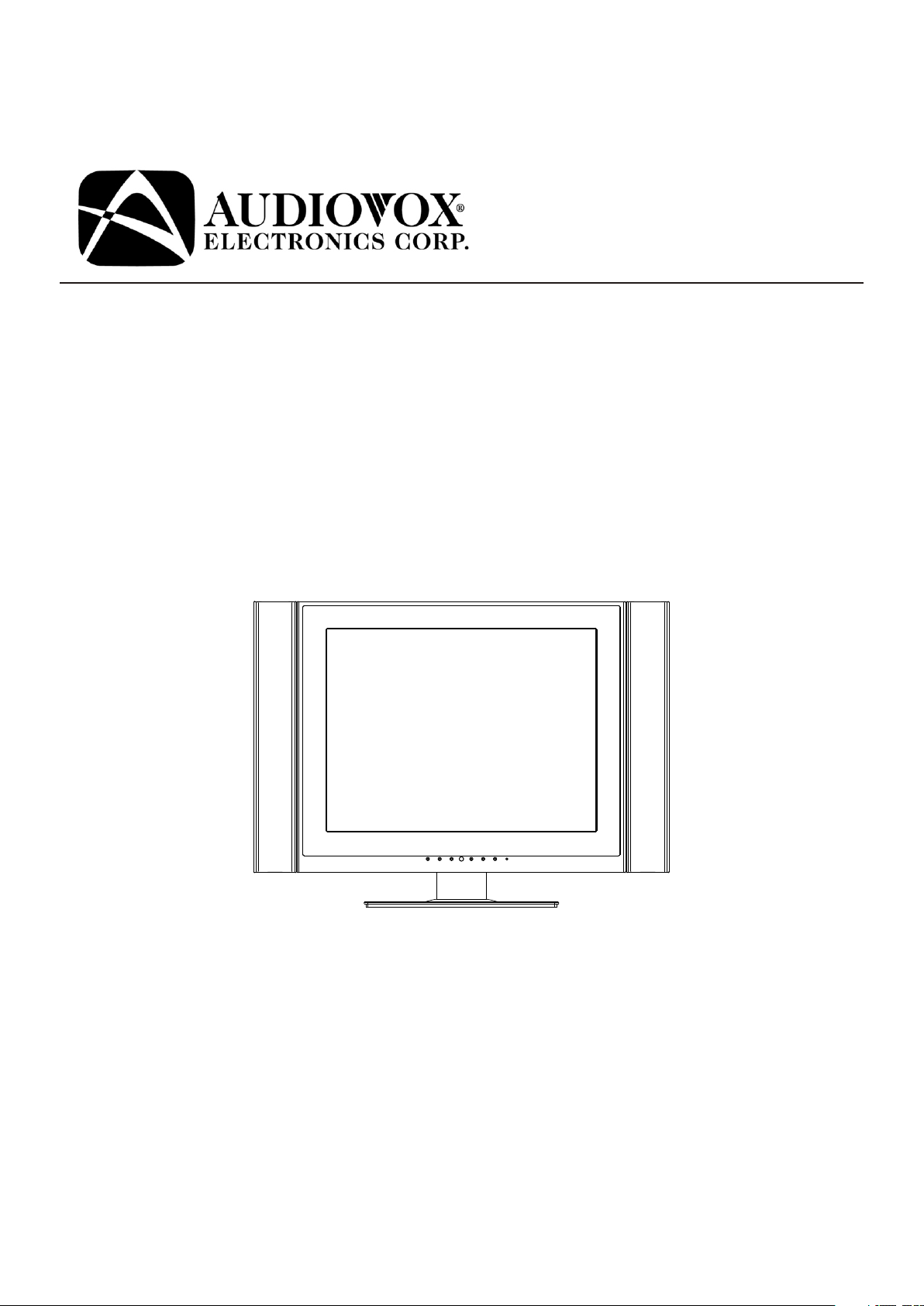
FPE2006
LCD TV
Operating Manual
Before connecting, operating or adjusting this product, please read the manual
completely.
FOR ASSISTANCE CALL 1-800-619-3848
OR VISIT US AT WWW.AUDIOVOX.COM
12 87 68 2R EV .A
Page 2
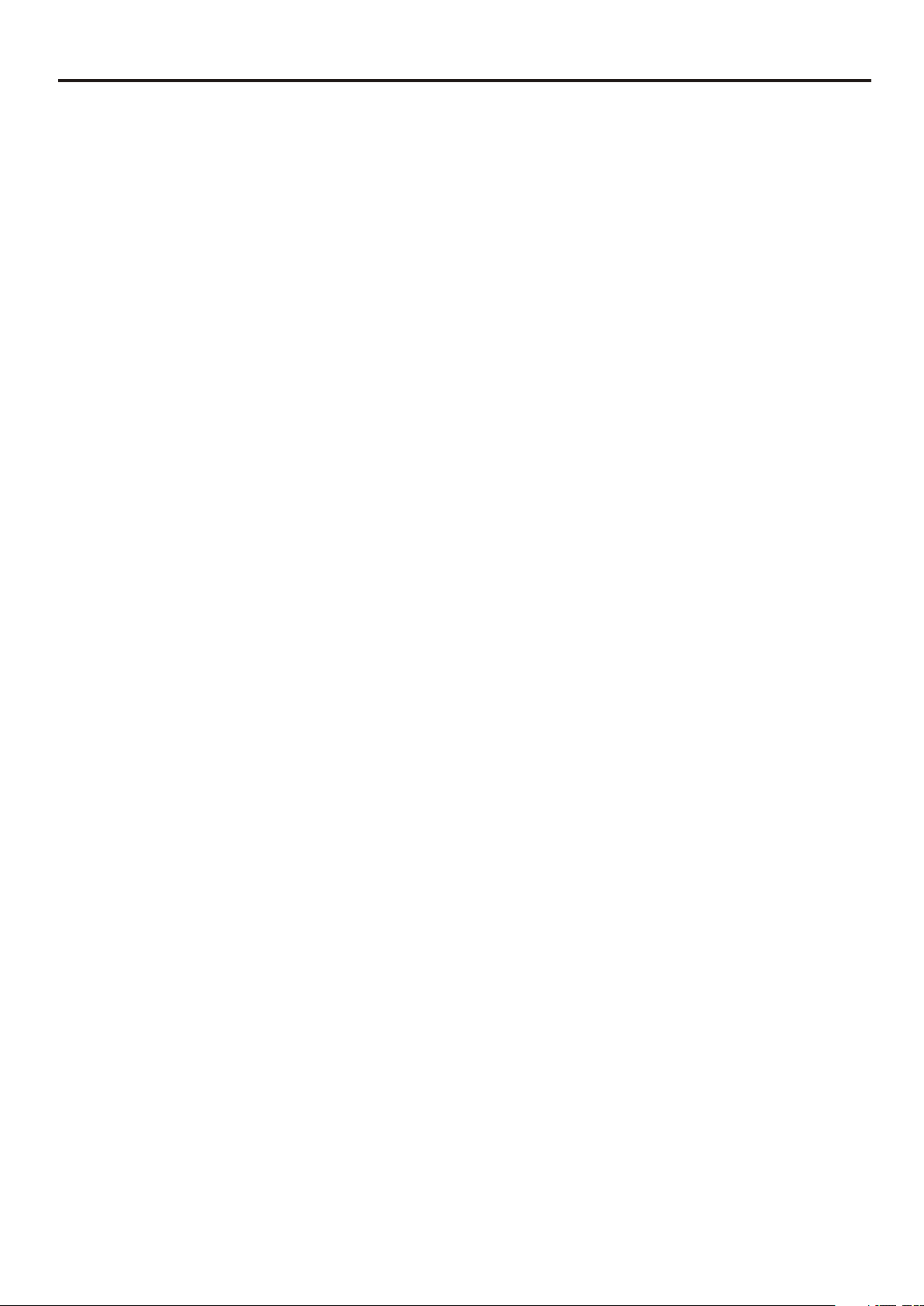
Table of Contents
Important Information......................................................................................1
Important Safety Precautions ...........................................................................2
Preparations ....................................................................................................5
Identification of Controls .................................................................................7
Connections ...................................................................................................10
Turning the Unit On and Off...........................................................................14
Memorizing the Channels...............................................................................15
Basic Operations ............................................................................................17
Setting Picture................................................................................................18
Adjusting Image in D-Sub mode .....................................................................19
Setting Sound.................................................................................................20
Other Functions .............................................................................................21
Viewing Closed Captions ................................................................................22
Parental Controls............................................................................................23
Troubleshooting.............................................................................................28
Care and Maintenance
Specifications .................................................................................................30
....................................................................................29
Page 3
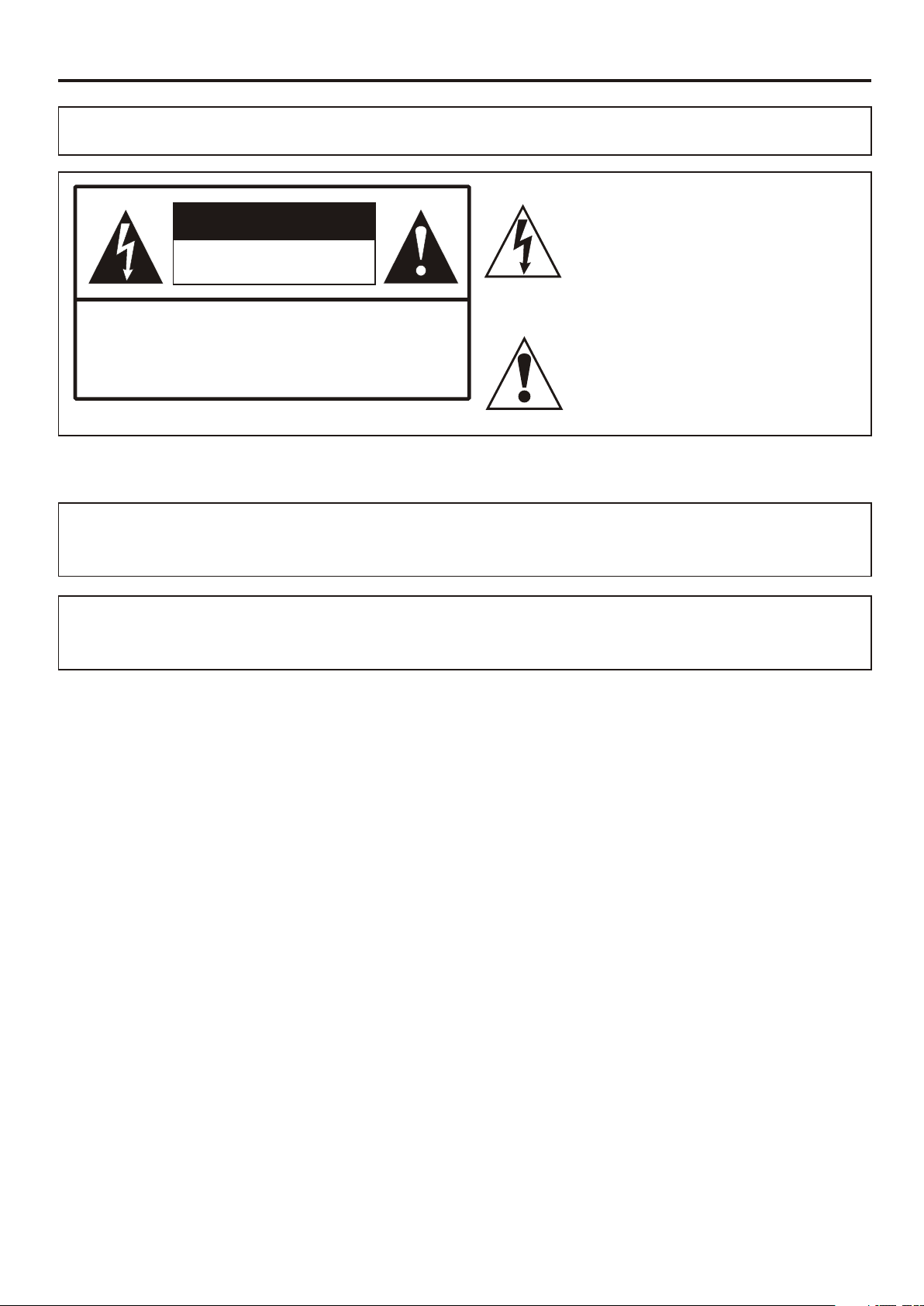
Important Information
WARNING:
CAUTION-To reduce the risk of electric shock, do
"Note to CATV system installer: This reminder is provided to call the CATV system installer's attention to
Article 820-40 of the National Electrical Code that provides guidelines for proper grounding and, in
particular, specifies that the cable ground shall be connected to the grounding system of the building, as
TO REDUCE THE RISK OF FIRE OR ELECTRIC SHOCK, DO NOT EXPOSE THIS APPARATUS TO
RAIN OR MOISTURE.
The lightning flash with arrowhead
CAUTION
RISK OF ELECTRIC SHOCK
DO NOT OPEN
not perform any servicing other than that
contained in the operating instructions
unless you are qualified to do so.
s y m b o l ,
within an equilateral triangle is
i n t e n d e d t o
alert the user to the presence of
u n i n s u l a t e d
The exclamation point within an
e q u i l a t e r a l
triangle is intended to alert the user to
t h e
presence of important operating and
This product utilizes tin-lead solder, and fluorescent lamp containing a small amount of mercury. Disposal of
these materials may be regulated due to environmental considerations. For disposal or recycling
information, please contact your local authorities or the Electronic Industries Alliance: www.eia.org
FCC STATEMENT
FCC Notice
LCD TV: A CLASS B digital device
This equipment has been tested and found to comply with the limits for a Class B digital device,
pursuant to part 15 of the FCC Rules. These limits are designed to provide reasonable protection
against harmful interference when the equipment is operated in a commercial environment.
This equipment generates, uses, and can radiate radio frequency energy and, if not installed and used
in accordance with the instruction manual, may cause harmful interference to radio communications.
Operation of this equipment in a residential area is likely to cause harmful interference in which case the
user will be required to correct the interference at his own expense.
FCC CAUTION:
Pursuant to 47CFR, Part 15.21 of the FCC rules, any changes or modifications to this monitor not expressly
approved by the manufacturer could cause harmful interference and would void the user's authority to
WARNING: This is a CLASS B product. In a domestic environment this product may cause
radio interference in which case the user may be required to take adequate
1
Page 4
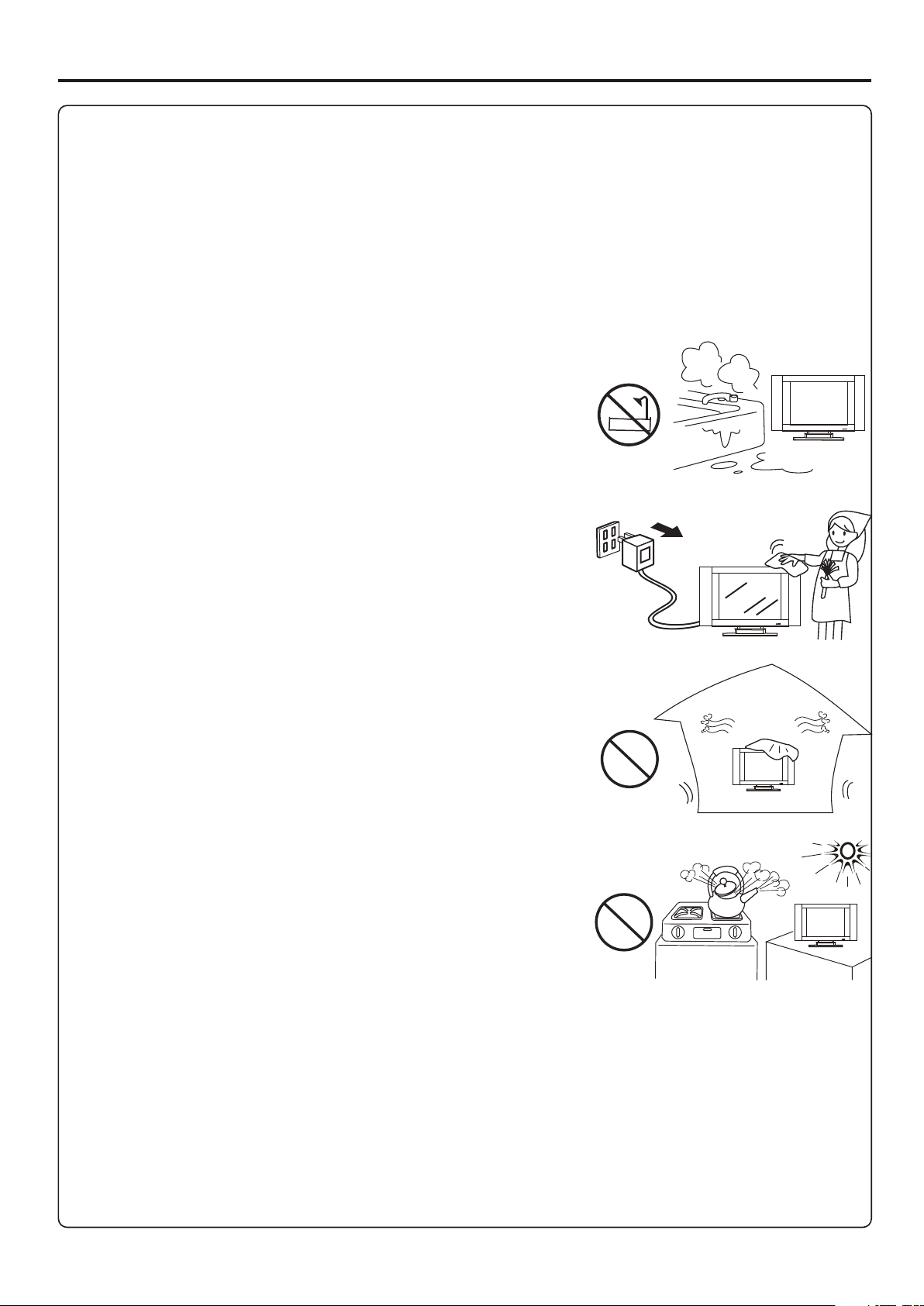
Important Safety Precautions
Electrical energy can perform many useful functions, but it can also cause personal injuries and
property damage if improperly handled. This product has been engineered and manufactured with the
highest priority on safety. But IMPROPER USE CAN RESULT IN POTENTIAL ELECTRICAL SHOCK OR FIRE
HAZARD. In order to prevent potential danger, please observe the following instructions when
installing, operating and cleaning the product. To ensure your safety and prolong the service life of your
5. Do not use this apparatus near water---for example, near a
bathtub, washbowl, kitchen sink, or laundry tub, in a wet
basement, or near a swimming pool, and the like.
Do not use immediately after moving from a low temperature to
high temperature environment, as this causes condensation,
which may result in fire, electric shock, or other hazards.
Apparatus shall not be exposed to dripping or splashing and no
objects filled with liquids, such as vases, shall be placed on the
6. Clean only with dry cloth---Unplug this product from the wall
outlet before cleaning. Do not use liquid cleaners or aerosol
cleaners. Use a damp cloth for cleaning.
7. Ventilation---Do not block any ventilation openings. Install in
accordance with the manufacturer instructions. The vents and
other openings in the cabinet are designed for ventilation. Do not
cover or block these vents and openings since insufficient
ventilation can cause overheating and/or shorten the life of the
product. Do not place the product on a bed, sofa, rug or other
similar surface, since they can block ventilation openings. This
product is not designed for built-in installation; do not place the
product in an enclosed place such as a bookcase or rack, unless
8.Heat sources---Do not install near any heat sources such as
radiators, heat registers, stoves, or other apparatus (including
9.Grounding or Polarization---Do not defeat the safety purpose of the polarized or grounding-type plug.
A polarized plug has two blades with one wider than the other. A grounding type plug has two blades
and a third grounding prong. The wide blade or the third prong are provided for your safety. If the
provided plug does not fit into your outlet, consult an electrician for replacement of the obsolete outlet.
10.Power cord protection---Protect the power cord from being walked on or pinched particularly at
plugs, convenience receptacles, and the point where they exit from the apparatus.
11.Attachments---Only use attachments/accessories specified by the manufacturer. Do not use
attachments not recommended by the manufacturer. Use of improper attachments can result in
2
Page 5
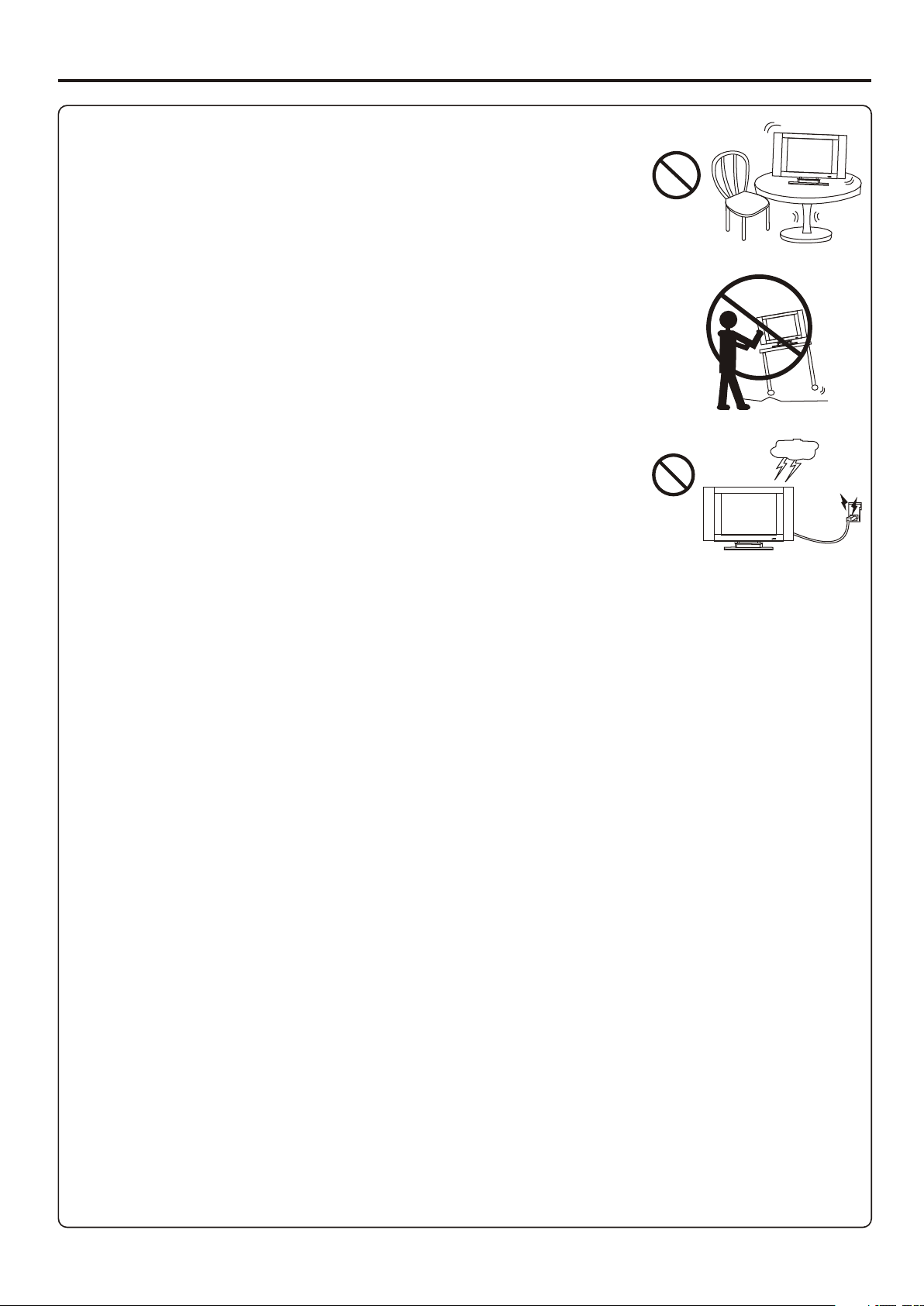
Important Safety Precautions (continued)
12. Stand---Use only with the cart, stand, tripod, bracket, or table specified
by the manufacturer, or sold with the apparatus. Do not place the product
on an unstable trolley, stand, tripod or table. Placing the product on an
unstable base can cause the product to fall, resulting inserious personal
injuries as well as damage to the product. When mounting the product on
a wall, be sure to follow the manufacturer’s instructions. Use only the
13. Move Carefully---When a cart is used, use caution when moving the
cart/apparatus combination to avoid injury from tip-over. Sudden stops,
excessive force and uneven floor surfaces can cause the product to fall
14. Lightning---Unplug this apparatus during lightning storms or when
unused for long periods of time.
For added protection for this television equipment during a lightning
storm, or when it is left unattended and unused for long periods of time,
unplug it from the wall outlet and disconnect the antenna. This will
prevent damage to the equipment due to lightning and power-line surges.
15. Servicing---Refer all servicing to qualified service personnel. Servicing is required when the
apparatus has been damaged in any way, such as power-supply cord or plug is damaged, liquid has
been spilled or objects have fallen into the apparatus, the apparatus has been exposed to rain or
16. Replacement parts---In case the product needs replacement parts, make sure that the service
p e r s o n u s e s
replacement parts specified by the manufacturer, or those with the same characteristics and
17.Overloading---Do not overload wall outlets, extension cords, or convenience receptacles on other
equipment as this can result in a risk of fire or electric shock.
18.Entering of objects and liquids---Never insert an object into the product through vents or openings.
High voltage flows in the product, and inserting an object can cause electric shock and/or short internal
parts. For the same reason, do not spill water or liquid on the product.
19.Damage requiring service---If any of the following conditions occurs, unplug the power cord from
the AC outlet, and request a qualified service person to perform repairs.
a. When the power cord or plug is damaged.
b. When a liquid is spilled on the product or when objects have fallen into the product.
c. When the product has been exposed to rain or water.
d. When the product does not operate properly as described in the operating instructions.
Do not touch the controls other than those described in the operating instructions. Improper
adjustment of controls not described in the instructions can cause damage, which often requires
extensive adjustment work by a qualified technician.
e. If the product has been dropped or the cabinet has been damaged in any way.
f. When the product displays an abnormal condition or exhibits a distinct change in performance. Any
20.Safety checks---Upon completion of service or repair work, request the service technician to perform
s a f e t y
21.Wall or ceiling mounting---When mounting the product on a wall or ceiling, be sure to install the
product according to the method recommended by the manufacturer. This is a safety feature.
3
Page 6
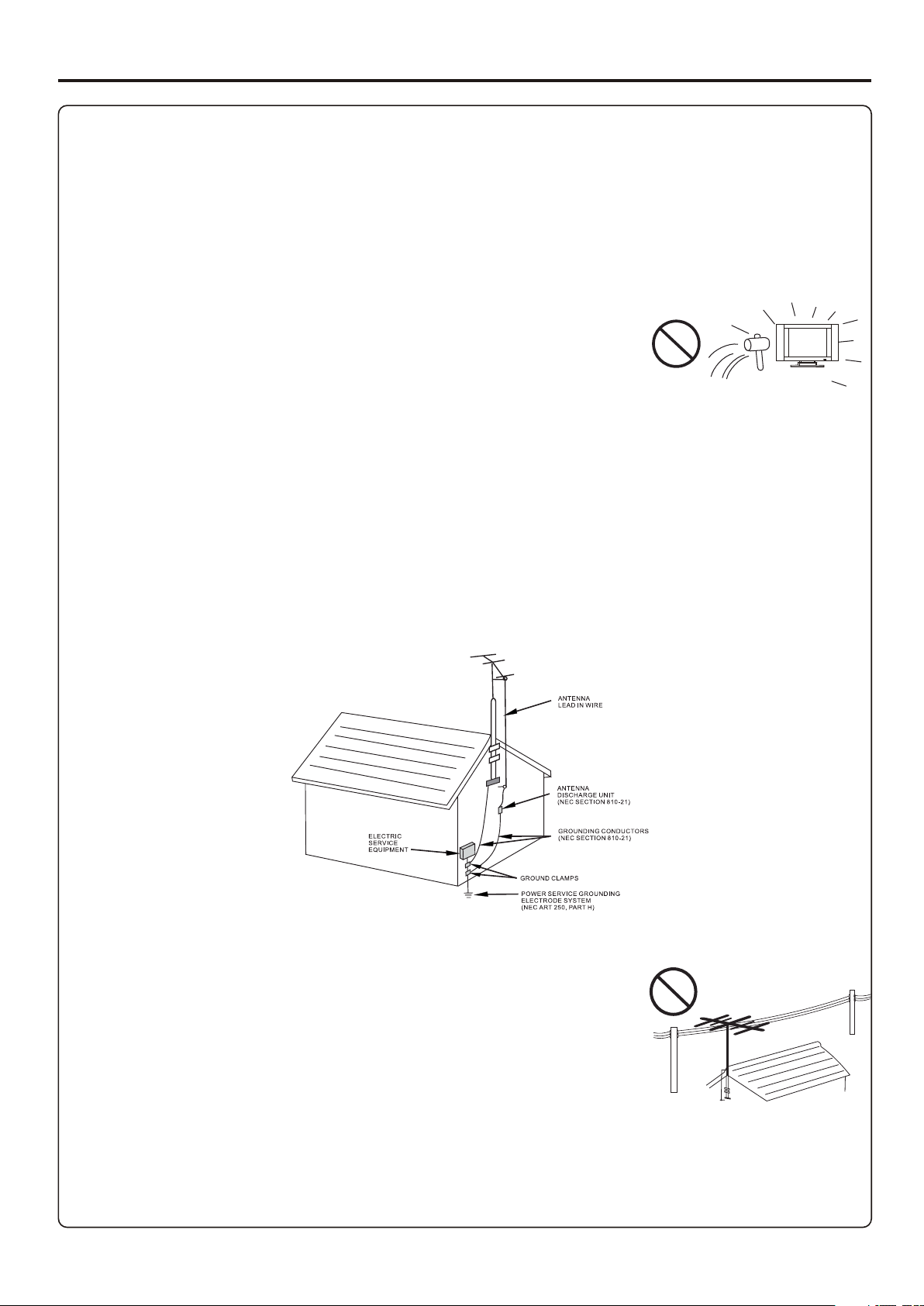
Important Safety Precautions (continued)
22. Power source---This product is intended to be supplied by a listed power supply indicated on the
marking label. If you are not sure of the type of power supply to your home, consult your product dealer
or local power company. For added protection for this product during a lightning storm, or when it is
left unattended and unused for long periods of time, unplug it from the wall outlet and disconnect the
cable system. This will prevent damage to the product due to lightning and power line surges. When the
unit has to be used with another power supply voltage, the power cable must be changed. Consult your
product dealer. The socket outlet should be installed near the equipment and easily accessible. Use only
the power cord designated by our dealer to ensure safety and EMC. When connecting other products
23.Panel protection---The LCD panel used in this product is made of glass.
Therefore, it can break when the product is dropped or impacted upon by
other objects. Be careful not to be injured by broken glass pieces in case
24.Pixel defect---The LCD panel is a very high technology product, giving you finely detailed pictures.
Occasionally, a few non-active pixels may appear on the screen as a fixed point of blue, green or red.
Please note that this does not affect the performance of your product.
<If an outside antenna is connected to the television equipment, be sure the antenna system is
grounded so as to provide some protection against voltage surges and built-up static charges. Section
810 of the National Electrical Code provides information with respect to proper grounding of the
mast and supporting structure, grounding of the lead-in wire to an antenna discharge unit, size of
grounding conductors, location of antenna-discharge unit, connection to grounding electrodes, and
EXAMPLE OF ANTENNA GROUNDING AS PER
<An outside antenna system should not be located in the vicinity of
overhead power lines or other electric light or power circuits, or where
it can collide with such power lines or circuits. When installing an
outside antenna system, extreme care should be taken to keep from
touching such power lines or circuits, as contact with them might be
4
Page 7
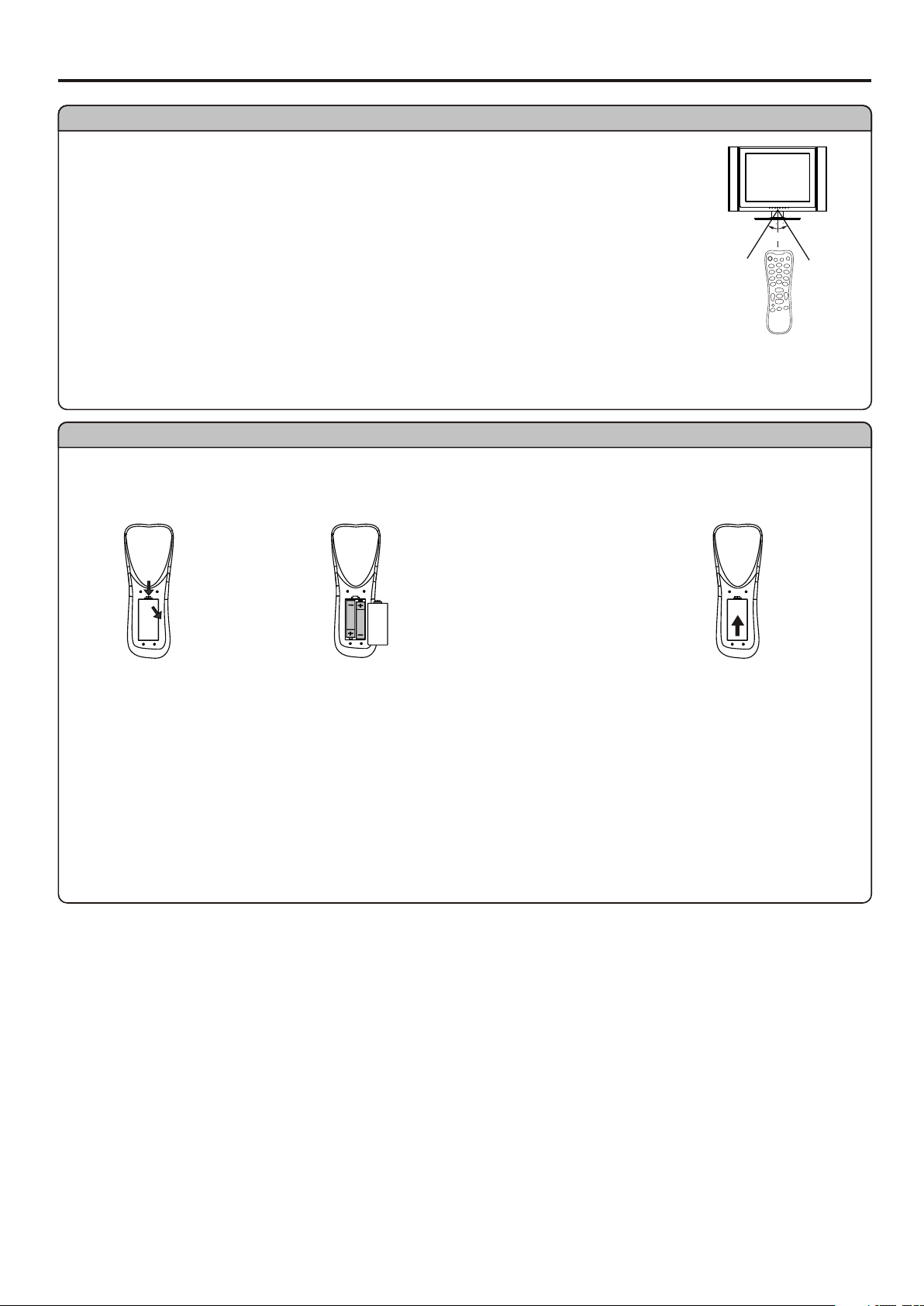
Preparations
Using the Remote Control
<Use the remote control by pointing it towards the remote sensor window
of the set. Objects between the remote control and sensor window may
Note: This illustration is for reference only. The remote sensor may be in
different locations on different models.
Cautions regarding use of remote control
<Do not expose the remote control to shock. In addition, do not expose the
remote control to liquids, and do not place in an area with high humidity.
<Do not install or place the remote control under direct sunlight. The heat may cause deformation of
<The remote control may not work properly if the remote sensor window of the main unit is under
direct sunlight or strong lighting. In such a case, change the angle of the lighting or LCD TV set, or
operate the remote control closer to the remote sensor window.
Batteries for the Remote Control
If the remote control fails to operate the LCD TV functions, replace the batteries in the remote control.
Open t he b att ery
1
I n s e r t t w o s i z e- A A A
2 3
Rep lace the b attery
3
0
0
3
5m
Inst all t w o "AA A "
batt eries matching
the +/- polarities of
the battery to the +/marks i n s ide t h e
Improper use of batteries can result in a leakage of chemicals and/or explosion. Be sure to follow the
instructions below.
<Place batteries with their terminals corresponding to the (+) and (–) indications.
<Different types of batteries have different characteristics. Do not mix batteries of different types.
<Do not mix old and new batteries. Mixing old and new batteries can shorten the life of new batteries
and/or cause old batteries to leak chemicals.
<Remove batteries as soon as they are non-operable. Chemicals that leak from batteries can cause a
rash. If chemical leakage is found, wipe with a cloth.
<The batteries supplied with the product may have a shorter life expectancy due to storage conditions.
5
Page 8
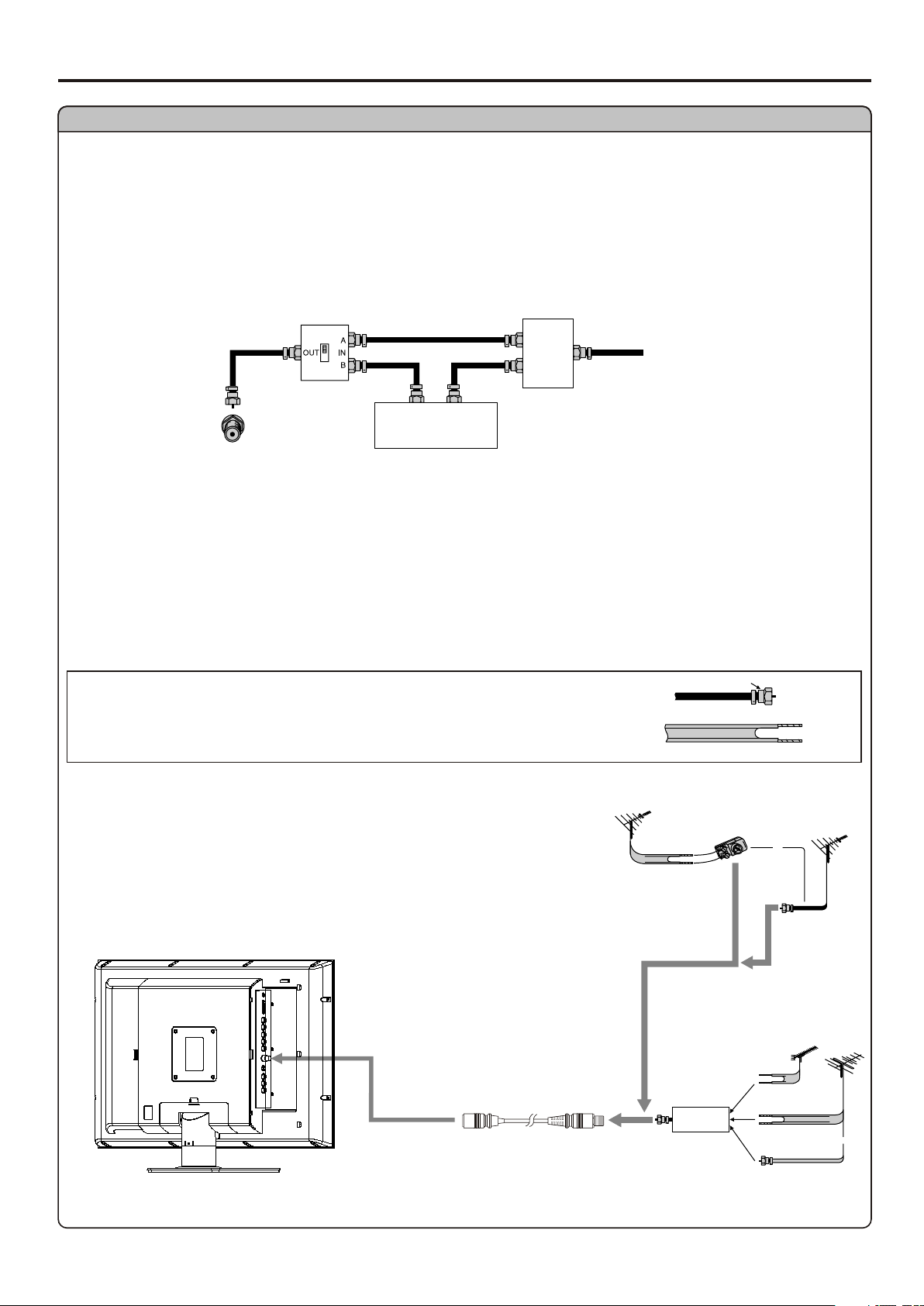
Preparation (continued)
Antenna Connection
CABLE TV (CATV) CONNECTION
A 75-ohm coaxial cable connector is built into the set for easy hookup. When connecting the 75- ohm
coaxial cable to the set, screw the 75-ohm cable to the ANT. Terminal.
Some cable TV companies offer “premium pay channels”. Since the signals of these premium pay
channels are scrambled, a cable TV converter/descrambler is generally provided to the subscriber by
the cable TV company.
This converter/descrambler is necessary for normal viewing of the scrambled channels. For more
specific instructions on installing cable TV, consult your cable TV company. One possible method of
utilizing the converter/descrambler provided by your cable TV company is explained below. Please
“A” position on the RF switch (not supplied) : You can view all unscrambled channels by using the TV’s
channel keys.
“B” position on the RF switch (not supplied) : You can view the scrambled channels via the
RF switch (not supplied)
OUT
Cable TV converter/
descrambler
(not supplied)
IN
Two-set
signal
splitter
(not
supplied)
Cable TV Line
Consult your Dealer or Service Center for the type of splitter, RF switch or combiner that
ANTENNAS
The antenna requirements for good color television reception are more important than those for black
& white television reception. For this reason, a good quality outdoor antenna is strongly recommended.
The following is a brief explanation of the type of connections that are provided with the various
1. A 75-ohm system is generally a round cable with F-type
connector that can easily be attached to a terminal without
tools (not supplied).
2. A 300-ohm system is a flat “twin-lead” cable that can be
OUTDOOR ANTENNA CONNECTION
Use one of the following two diagrams if you connect an
outdoor antenna.
A: Using a VHF/UHF combination outdoor antenna.
B: Using separate VHF and/or UHF outdoor antennas.
Connect the outdoor antenna cable lead-in to the ANT.
Antenna cable
VHF/UHF
antenna
F-type connector
75-ohm coaxial cable (round)
300-ohm twin-lead cable (flat)
A. Combination VHF/UHF Antenna
300-ohm
twin-lead
300/75-ohm
adapter
(not supplied)
B. Separate VHF and/or
UHF Antennas
Combiner
(not supplied)
OUT IN
300-ohm
twin-lead
300-ohm
twin-lead
75-ohm
coaxial cable
VHF/UHF
antenna
or
75-ohm
coaxial cable
UHF
antenna
VHF
antenna
or
6
Page 9
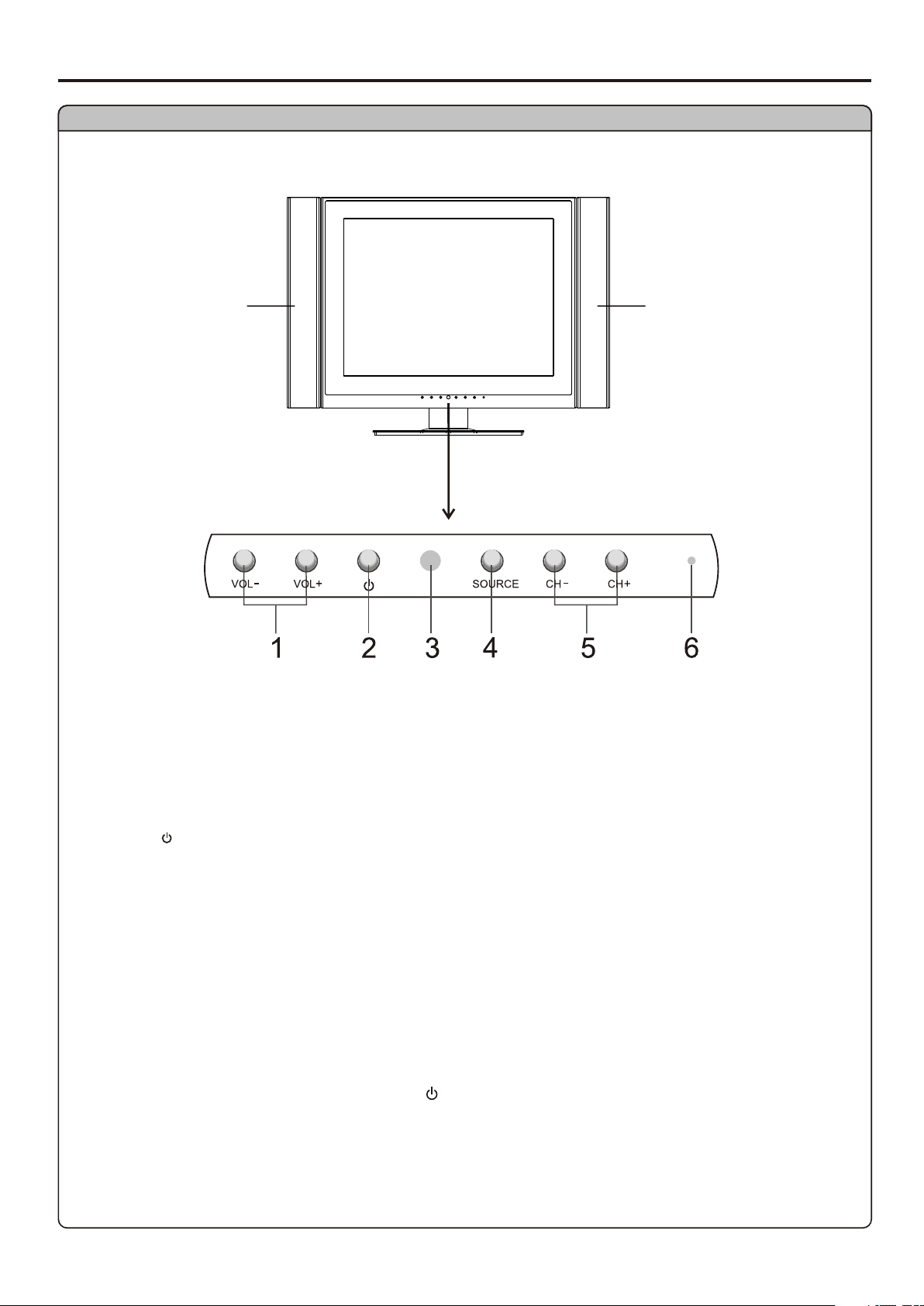
Identification of Controls
Main Unit
SpeakerSpeaker
1. VOL+/-
Press the VOL+ or VOL- button to directly increase or decrease the sound volume level;
In OSD MENU, press these buttons to adjust the value or setting of each item.
2. POWER
Press this button to turn the unit ON from STANDBY mode. Press it again to turn the set back
to STANDBY.
3.Remote Sensor
4. SOURCE
To select the input signal source.
5. CH+/-
Press these two buttons to directly change the TV channel;
In OSD MENU, press these buttons to choose the OSD items.
Functions of VOL+/-, CH+/-, SOURCE and POWER are also provided to the remote control. This
operation manual provides a description based on operating functions with the remote control.
7
Page 10
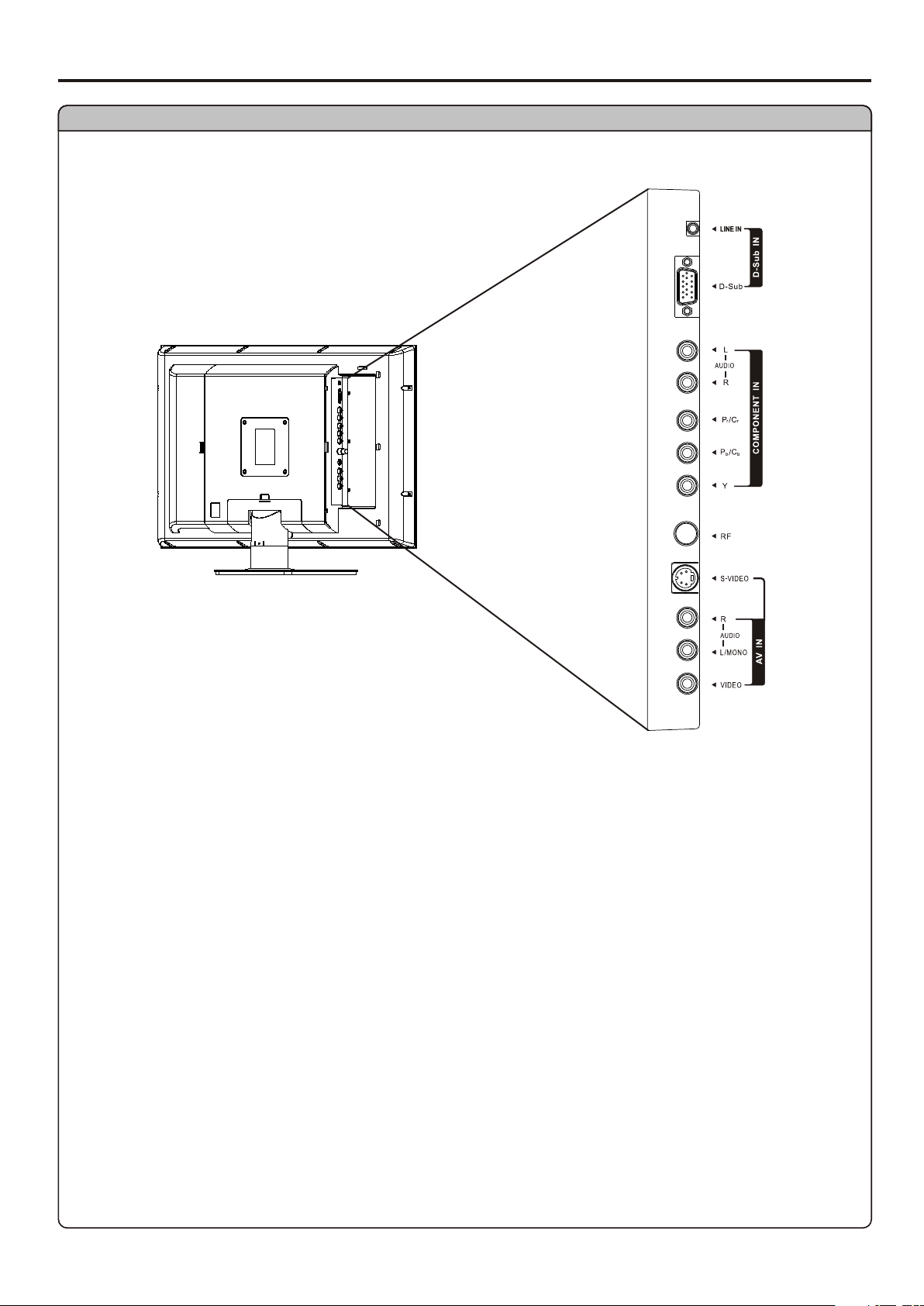
Main Unit
Identification of Controls (continued)
1. D-Sub input /Audio Line in
Connect to the D-Sub/audio output jacks on your PC.
2. Component inputs (Y, Pb/Cb, Pr/Cr, Audio L, R)
Connect to the audio and component output jacks of a DVD player or Set-Top Box.
3. Antenna input
Allows you to connect cable or outdoor antenna.
4. S-Video input
Receive a S-Video signal from external source such as VCR or DVD player.
5. AV inputs (Video, Audio L, R)
Receive video/audio signals from external sources such as VCR or DVD player.
8
Page 11
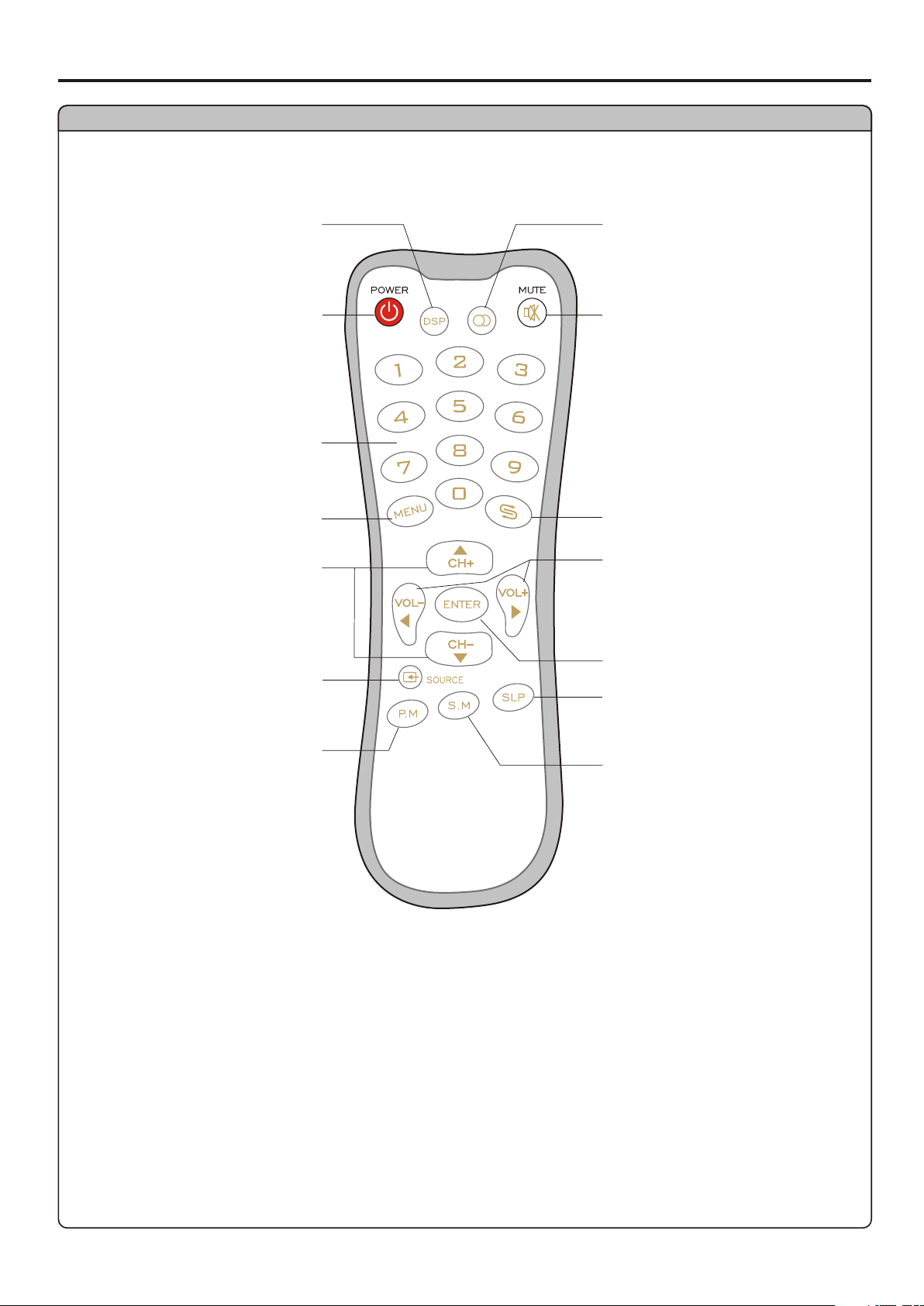
Identification of Controls (continued)
Remote Control
To display channel
status or signal
Turn the unit on or off
[0-9] number
buttons:
To access the MENU main
page or exit menu operation
To switch channels;
In MENU operation, use
CH+/- to select menu
To select input signal source
To select Stereo mode
Sound mute
To quickly jump between
current channel and last
To adjust volume;
In MENU operation, use
ENTER or VOL+/- to adjust
selected item
To confirm your operation
To set sleep timer
Picture mode select
Audio mode select
9
Page 12
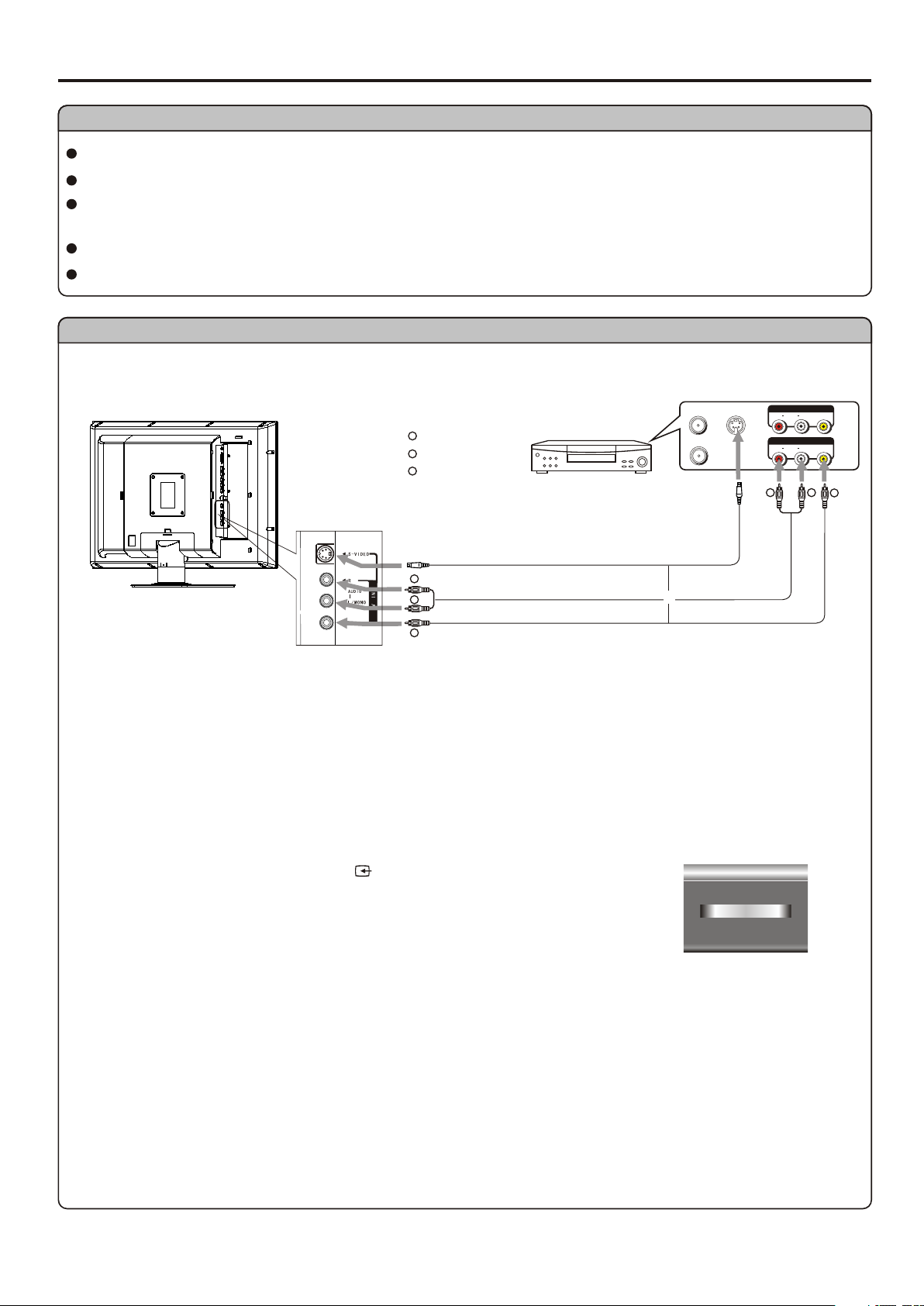
Connections
Cautions Before Connecting
Carefully check the terminals for position and type before making any connections.
The illustration of the external equipment may be different depending on your model.
Loose connectors can result in image or color problems. Make sure that all connectors are securely
inserted into their terminals.
Refer to the operating manual of the external device as well.
When connecting an external device, turn the power off on the panel to avoid any issues.
Connect a VCR
Rear of the VCR
AV IN
AUDIO
R L VIDEO
AV OUT
AUDIO
R L VIDEO
RR
YY
Yellow (VIDEO)
WW
White (AUDIO L)
RR
Red (AUDIO R )
VCR
ANT OUT
ANT IN
-
S VIDEO
WW
YY
S-Video
RR
WW
YY
Audio
cable
cable
Video
cable
or
How to connect:
Connect the Audio/Video cables between the Audio (L/R)/Video jacks on the unit and VCR.
Note:
For better video, you can use the S-video jack if your source supports it.
The unit automatically identifies S-Video if you are using S-Video jack. We recommend you to
disconnect S-Video cable before you use Video jack.
To play VCR
1. Turn on your LCD TV , press SOURCE button repeatedly to select Video.
2. Turn on your VCR , insert a videotape and press the Play button.
Input Source
Video
Source-switch
10
Page 13
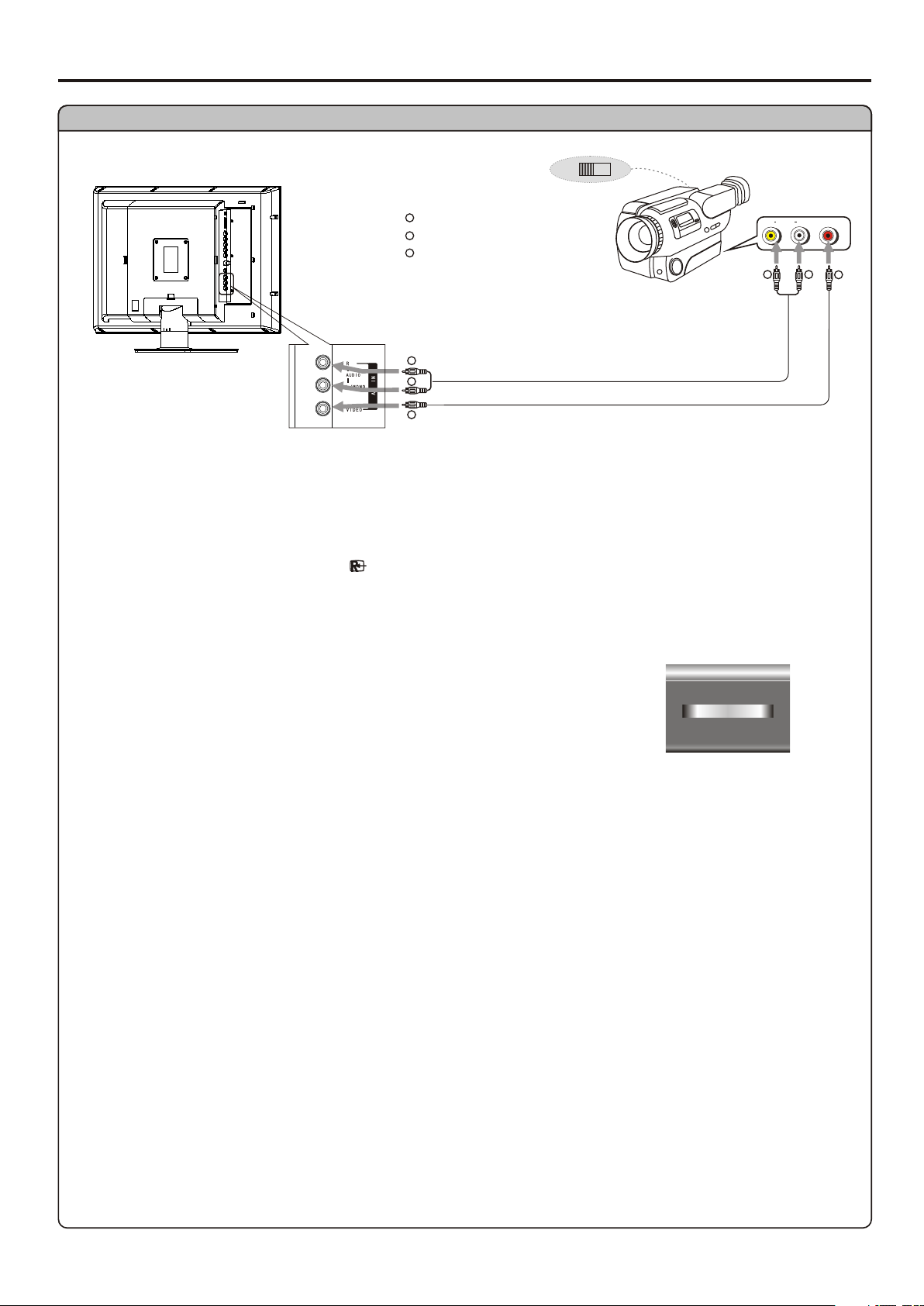
Connections (continued)
Connect a Camcorder
YY
Yellow (VIDEO)
WW
White (AUDIO L)
RR
Red (AUDIO R )
RR
WW
YY
OUT
Audio
cable
Video
cable
IN
AUDIO
R L VIDE O
WW
RR
YY
How to connect:
Connect the Audio/Video cables between the Audio (L/R)/Video jacks on the unit and camcorder.
To playback Camcorder
1. Turn on your LCD TV , press SOURCE button repeatedly to select Video.
2. Turn on your camcorder and set it to output mode. (For details, refer to your camcorder owner's
manual.)
Note:
The operations of the camcorder may be different and is dependent
on your model. Please read the owner's manual of your camcorder to
Input Source
Video
Source-switch
11
Page 14
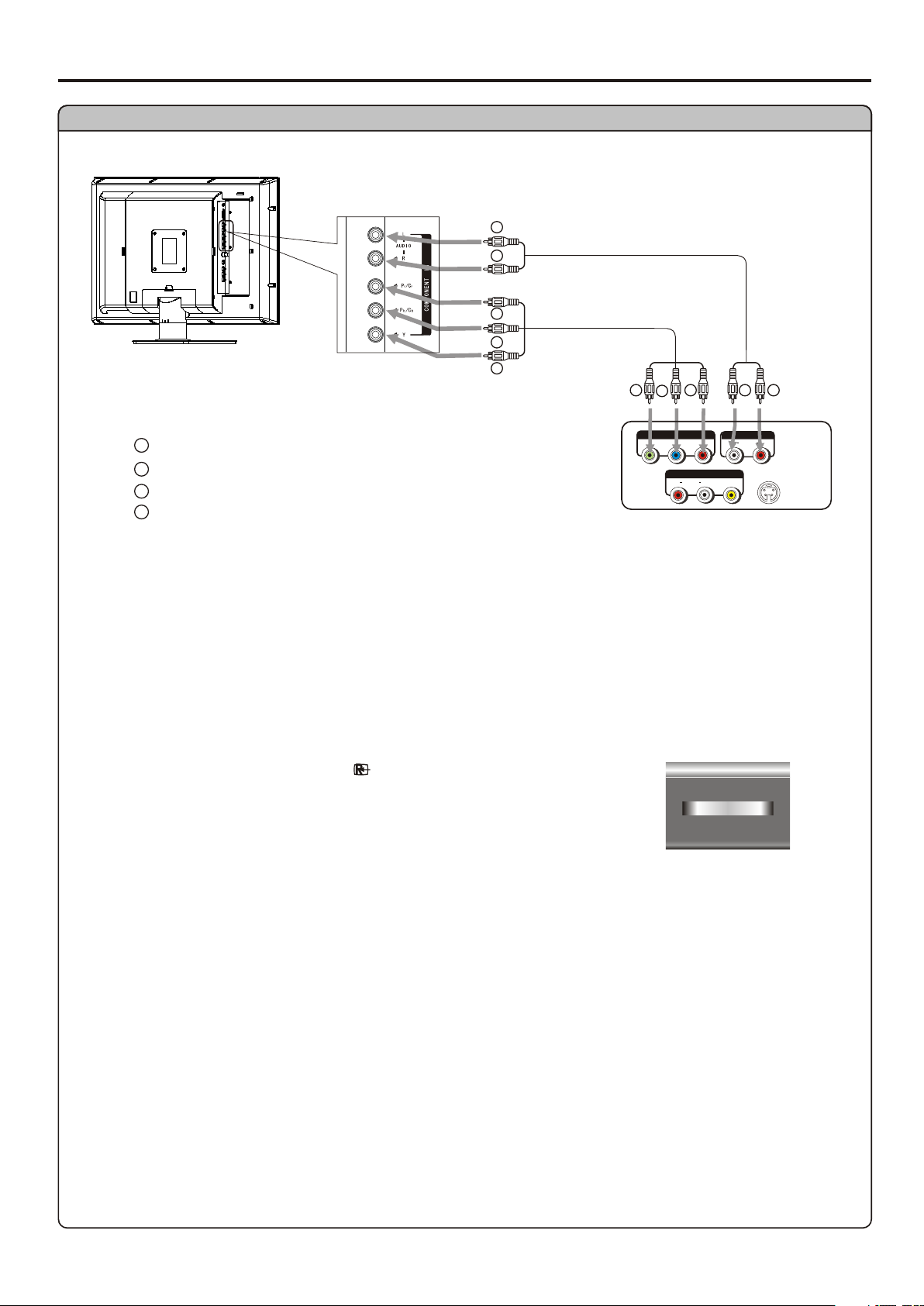
Connect a DVD player
YY
Yellow (VIDEO)
RR
Red (AUDIO R, P /C )
Green (Y)
GG
BB
Blue (P /C )
brb
Connections (continued)
WW
RR
BB
GG RR
GG RR
BB
P
Y
b
r
AV OUT
AUDIO
R L VIDE O
Rear of the DVD player
WW
RR
AUD IOCOM PONEN T
AUDIO
P
L R
r
-
S V IDEO
How to connect a DVD Player using Component Video Connections:
Connect the Video cable between the Y, Pb, Pr input jacks on the unit and Y, Pb, Pr ( or Y, Cb, Cr)
output jacks on the DVD player.
Connect the Audio cable between the AUDIO input jack on the unit and AUDIO output jacks on
To play DVD
1. Turn on your LCD TV , press SOURCE button repeatedly to select
YPbPr.
2. Turn on your DVD player.
Input Source
YPbPr
Source-switch
12
Page 15
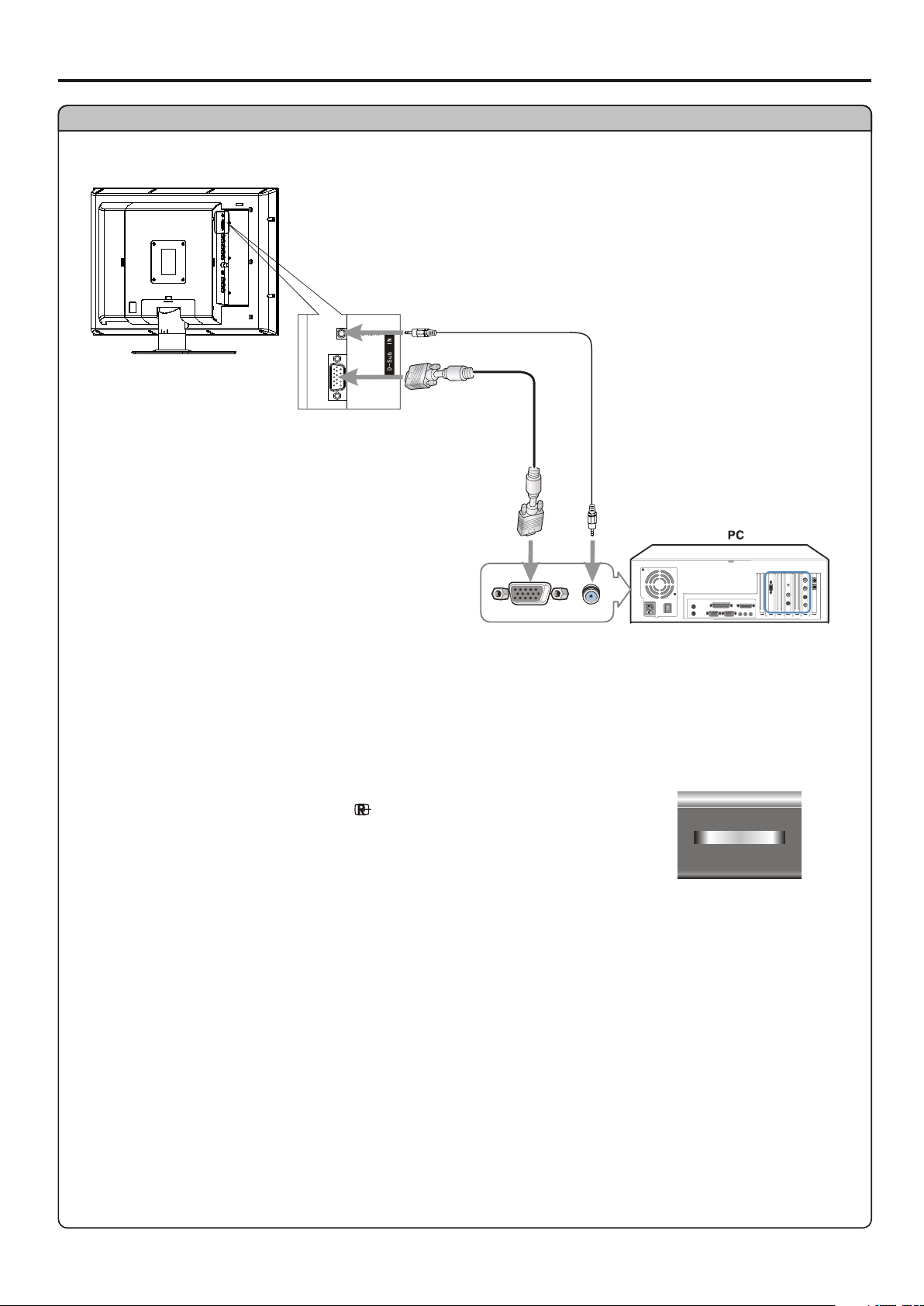
Connections (continued)
Connect a PC
How to connect:
Connect a D-Sub cable between the D-Sub jack on the PC and the D-Sub input jack on the unit.
Connect an Audio cable between the AUDIO output on the PC and AUDIO input jack on the unit.
To Watch the PC screen
1. Turn on your LCD TV , press SOURCE button repeatedly to select DSub.
Input Source
D-Sub
Source-switch
13
Page 16
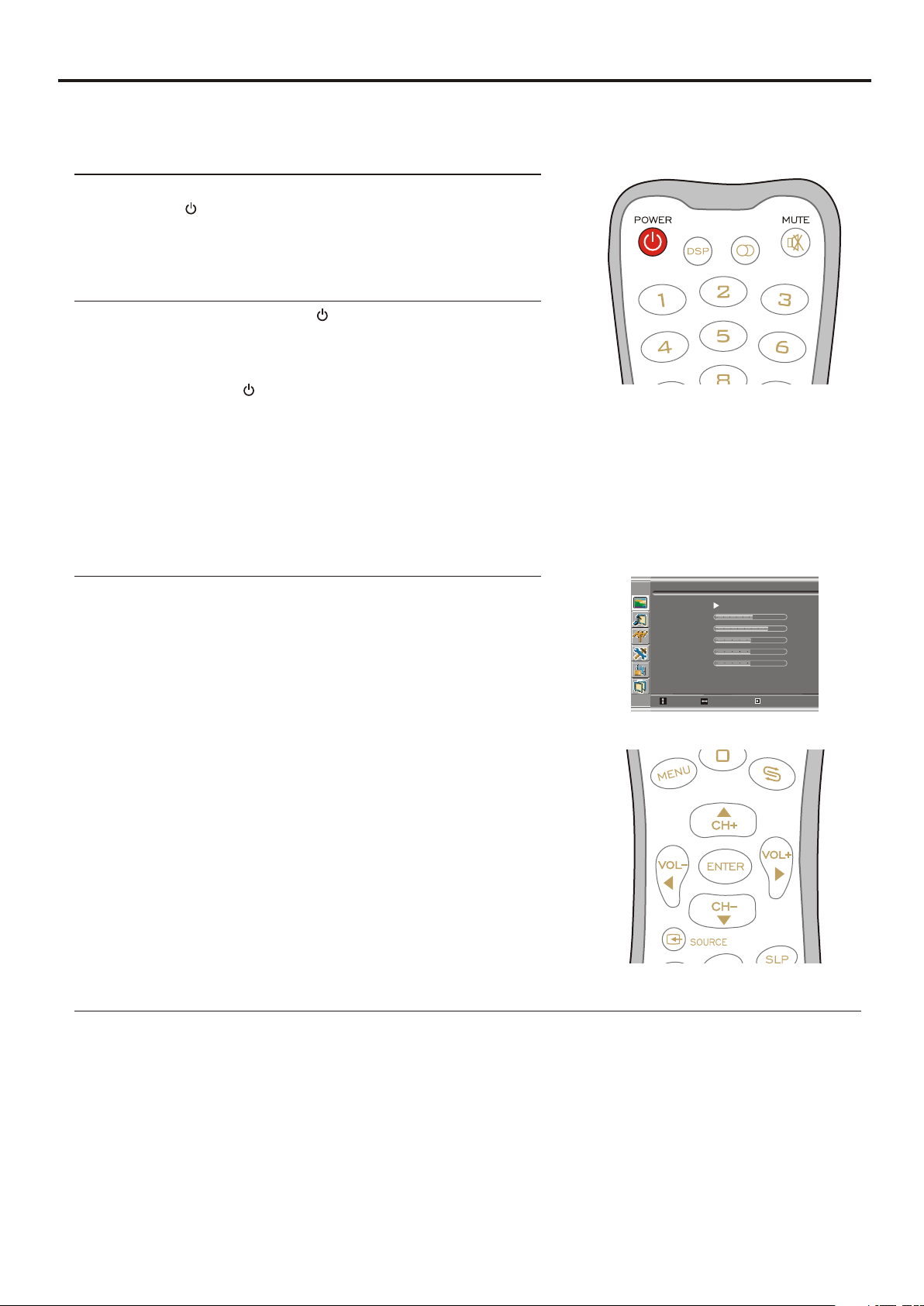
Turning the Unit On and Off
Turning the Unit On and Off
Turning On
Insert the power cord into the wall outlet.
Press the Power button on the remote control.
The unit will be turned on and you will be ready to use it's
Turning Off
With the power on, press the Power button on the remote
control to turn off.
Note:
Viewing the MENUs and Displays
Your LCD TV has a simple, easy-to-use menu system that appears on the screen. This system makes it
convenient and fast
Viewing the MENUs
With the power on, press the MENU button on the remote
1
control. The main menu appears on the screen. The
Use the CH+/- to select submenu page. Use ENTER or
2
Use the CH+/- to select menu item. Use VOL+/- to
3
adjust value of item. Use ENTER or VOL+/- to confirm.
you can press the MENU button repeatedly to return or
exit the menu operations.
Note:
!To clearly introduce the menu operations , this
operation manual provides a description based on
operation with the remote control.
!When performing confirmation in MENU operation, you
Displaying Status Information
Picture Mode
Brightness
Contrast
Color
Tint
Sharpness
Move Select
Picture
Normal
Menu to exit
50
75
60
50
12
Press the DSP button on the remote control, the unit will display current status information such as
channel number, audio mode or signal source, etc.
14
Page 17
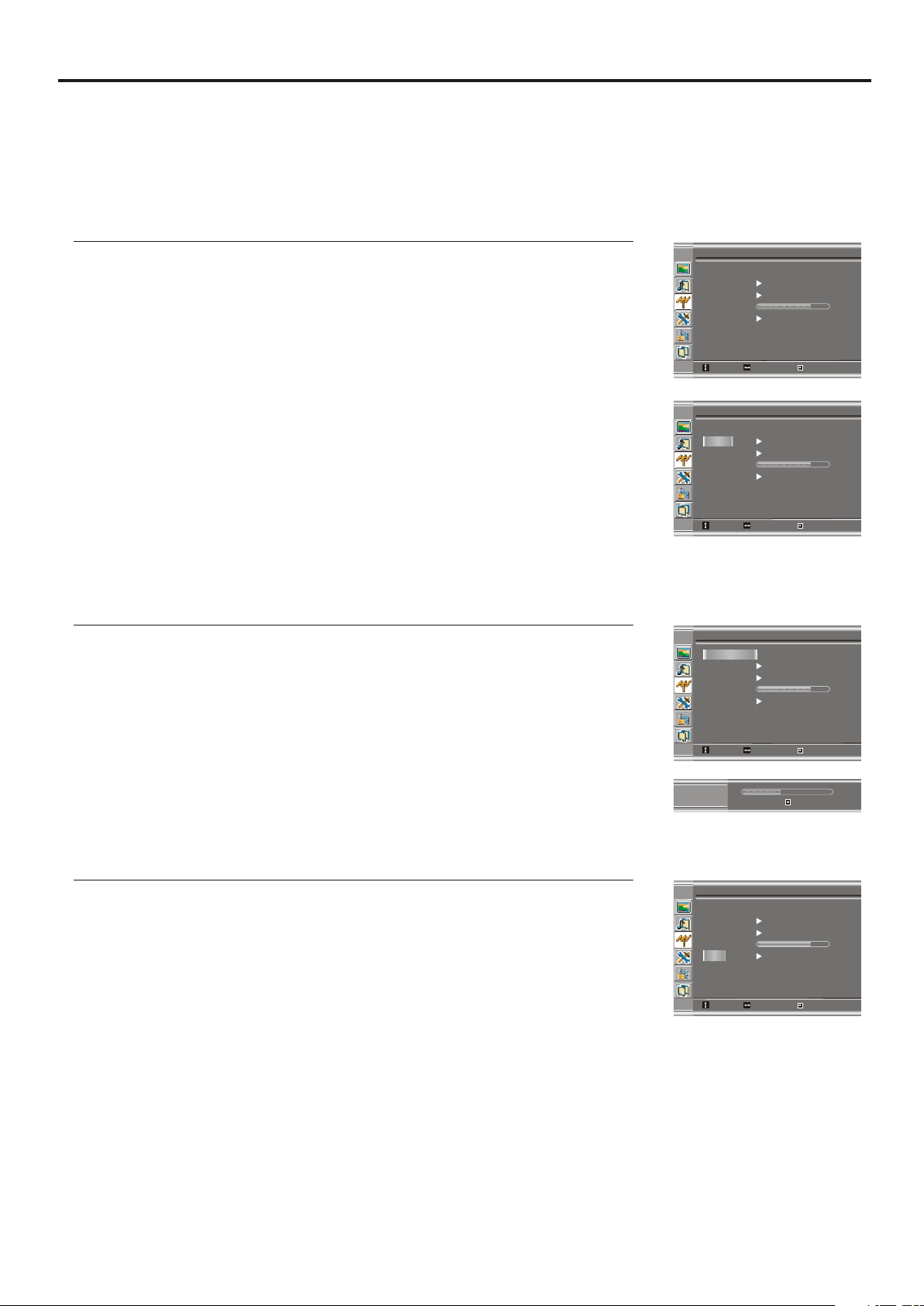
Memorizing the Channels
Your LCD TV can memorize and store all the available channels for both antenna and cable channels.
After the available channels are memorized, use CH+/- to scan the channels.
Selecting the Signal Source
Before your LCD TV can memorize the available channels, you must specify the type of signal
source that is connected to the unit. (i.e., an antenna or cable system)
Channel
1
2
Auto Searchin g
Source
Channel Skip
Fine Tune
AFC
Frequency 55 .25 MHz
Cable
On Off
On Off
3
4
5
If you are connected to an antenna, please select
Antenna. If you connect cable, please select cable.
Storing Channels in Memory Automatically
1
2
The unit will begin memorizing all the available channels. During the
process of the Auto Search, you can press Menu to exit.
Move Select
Auto Searchin g
Source
Channel Skip
Fine Tune
AFC
Frequency 55 .25 MHz
Move Select
Auto Searchin g
Source
Channel Skip
Fine Tune
AFC
Frequency 55 .25 MHz
Move Select
Auto Searchin g
CH No 11
Channel
Cable
On Off
On Off
Channel
Cable
On Off
On Off
Menu to exit
Menu to exit
Menu to exit
Menu to exit
Setting Auto Frequency Control (AFC)
1
2
3
When the AFC is set to On, the unit will automatically tune the
program frequency to provide the best possible picture and sound.
15
Channel
Auto Searchin g
Source
Channel Skip
Fine Tune
AFC
Frequency 55 .25 MHz
Move Select
Cable
On Off
On Off
Menu to exit
Page 18
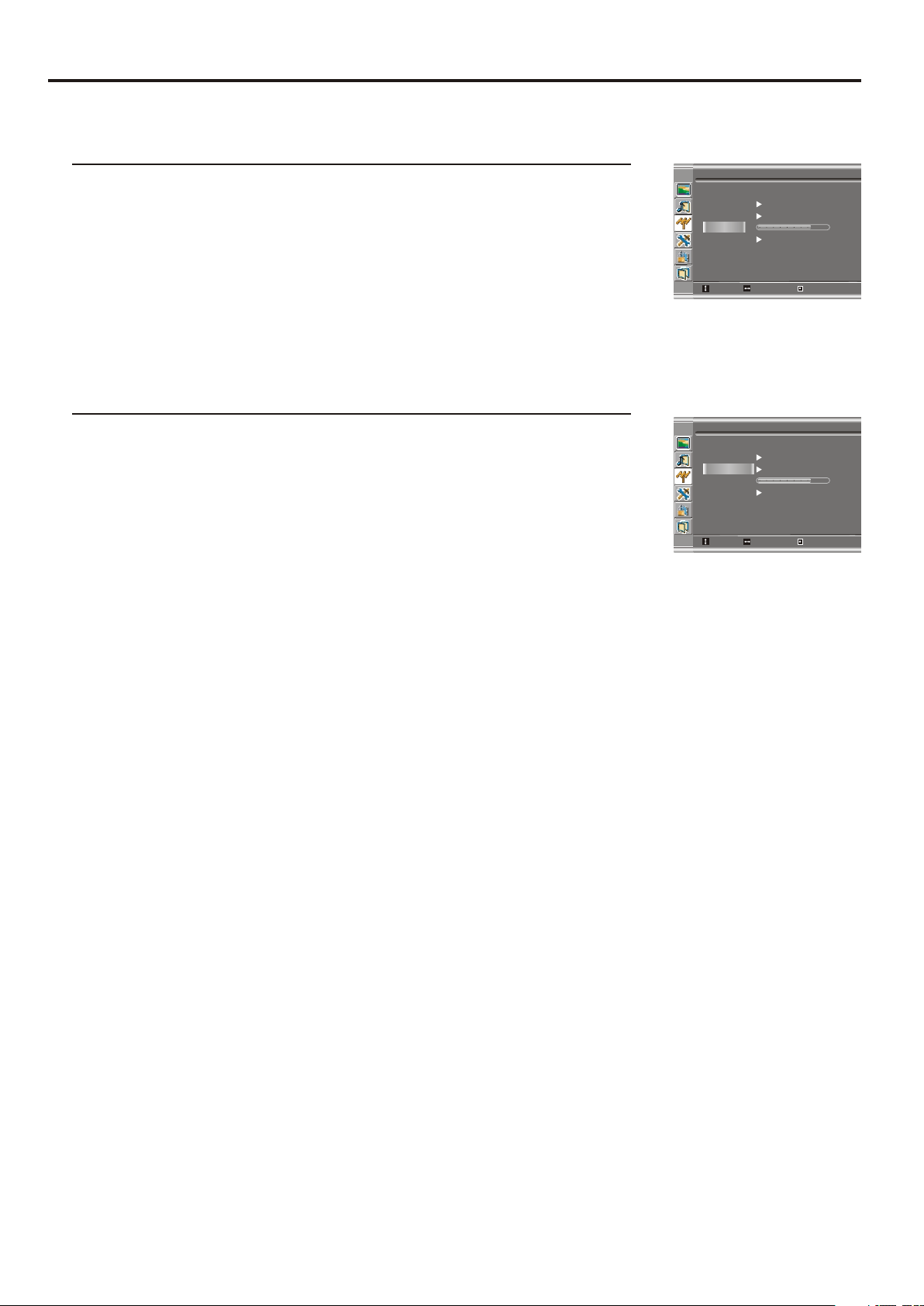
Manual Fine Tuning
1
2
Memorizing the Channels (continued)
Channel
Auto Searchin g
Source
Channel Skip
Fine Tune
AFC
Frequency 55 .25 MHz
Cable
On Off
On Off
3
Move Select
Adding and Erasing Channels
Channel
1
2
3
Auto Searchin g
Source
Channel Skip
Fine Tune
AFC
Frequency 55 .25 MHz
Move Select
Cable
On Off
On Off
4
When the item is set to on, the selected channel will be erased.
When the item is set to off, the selected channel will be added.
The erased channels can not be selected by using the CH+/- buttons unless you use number
buttons to input channel number directly.
Menu to exit
Menu to exit
16
Page 19
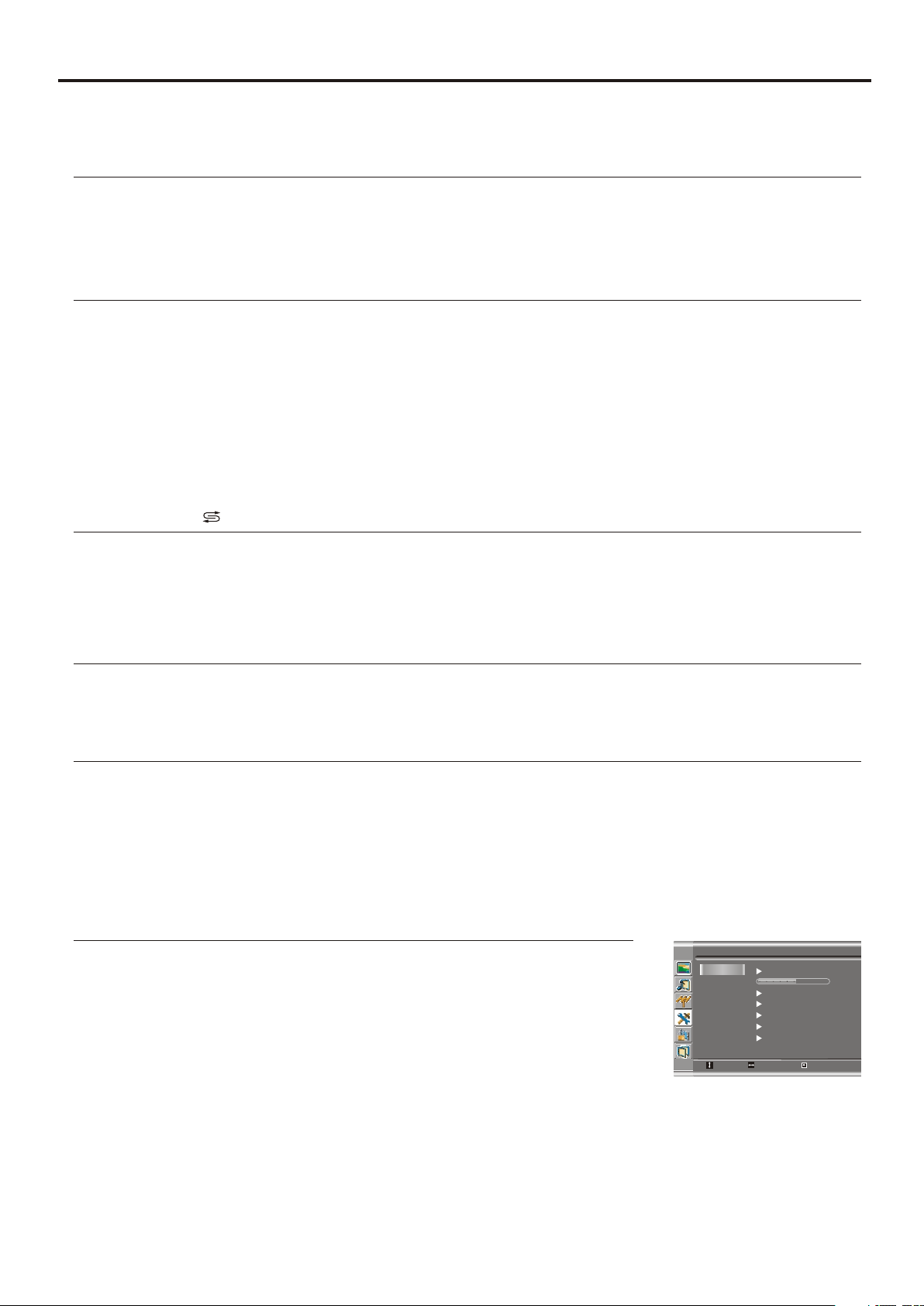
Basic Operations
Changing Channels
Using the Channel Buttons (CH+ or CH-)
Press the CH+ or CH- to change channels.
When you press the CH+ or CH-, the unit changes channels in sequence. You will see all the channels
that the unit has memorized.
You will not see channels that were erased.
Direct Accessing Channels
Press the number buttons to go directly to a channel.
To select a one-digit channel: press the 0-9 number buttons to input the channel number and press
ENTER or wait for some seconds to go to the selected channel.
To select a two-digit channel: press the 0-9 number buttons to input the channel number and press
ENTER or wait for some seconds to go to the selected channel.
To select a three-digit channel: press the 0-9 number buttons to input the channel number one by one,
Note:
When you use the number buttons, you can directly select channels that were erased.
Using the Return button
Press this button to switch between the current channel and the previous channel.
Adjusting the Volume
Using the volume buttons (VOL+ and VOL-)
Using the MUTE button
1
2
Selecting a MENU Language
1
2
3
Language
Transparency
Back Light
Factory Rese t
DCDi
Captions
CC When Mute
Move Select
Display
English
Bright
Yes
On
Off
Off
Off
Menu to exit
17
4
5
Page 20
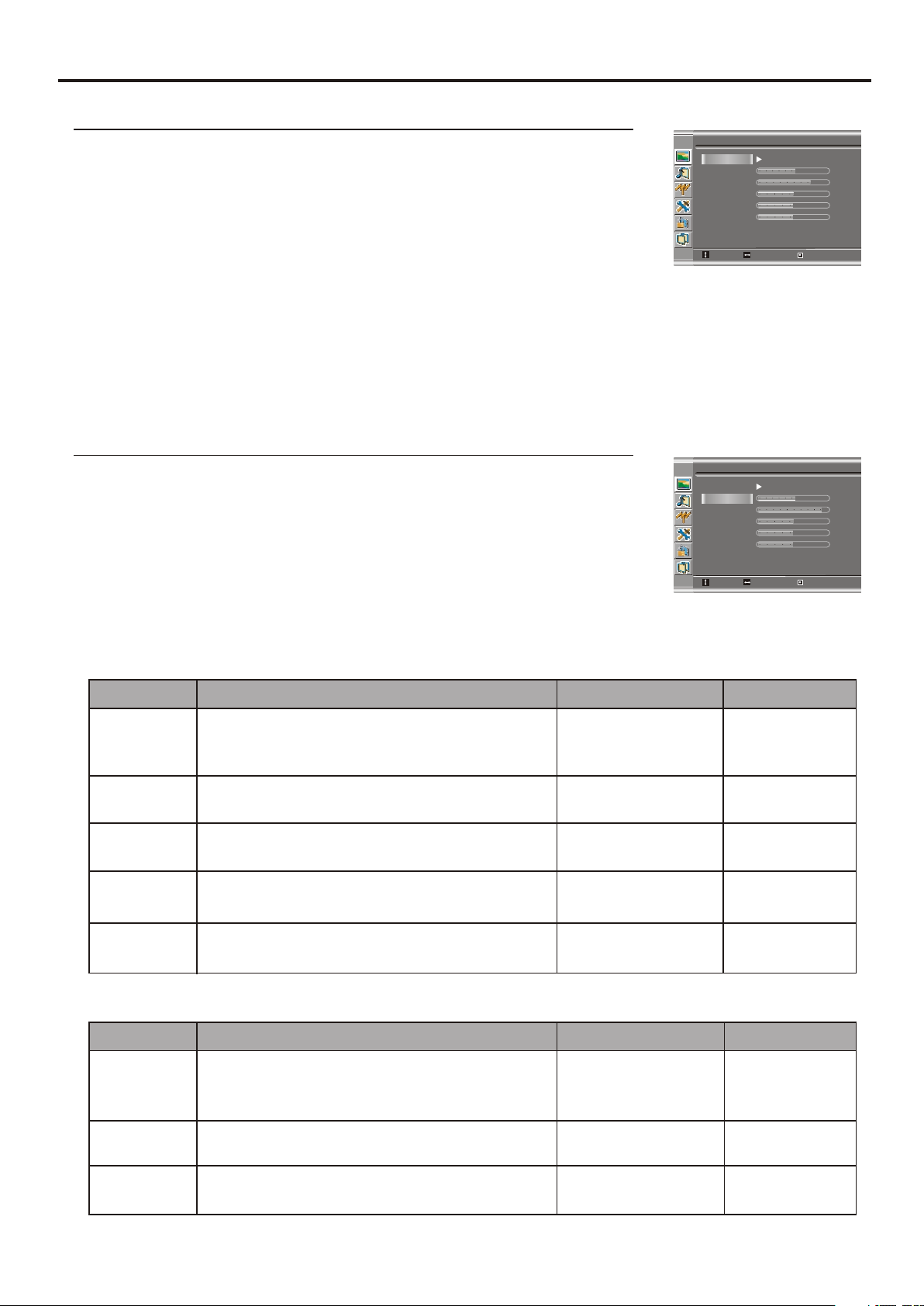
Using the Preset Picture Mode
1
The picture page will be displayed automatically.
2
Setting Picture
Picture
Picture Mode
Brightness
Contrast
Color
Tint
Sharpness
Normal
50
75
60
50
12
3
Move Select
You may also use the P.M button to quickly select picture mode.
There are three preset picture modes (Bright, Soft and Normal) and one user-set picture mode (User).
Each preset mode has its own picture settings.
Bright: Select for a bright picture.
Soft: Select for a finely detailed picture.
Normal: Select for a normal picture.
Adjusted settings are stored in User mode.
Customizing the Picture
Picture
1
The picture page will be displayed automatically.
2
Picture Mode
Brightness
Contrast
Color
Tint
Sharpness
User
3
Move Select
4
5
In TV/Video mode
Option
Function
Operation
Range
Menu to exit
Menu to exit
55
90
50
49
12
Brightness Adjusts screen brightness for easier viewing of
dark picture such as night scenes and black
hair.
Contrast
Adjusts image contrast.
Color Adjusts color saturation. VOL+
Tint Adjusts tint for image. VOL+
Sharpness
Adjusts image sharpness and displays a
sharp image.
In D-Sub mode
Option
Function
Brightness Adjusts screen brightness for easier viewing of
dark picture such as night scenes and black
hair.
Contrast
Adjusts image contrast.
VOL+
VOL-
lighter
darker
VOL+ stronger
VOL- weaker
deeper
VOL-
paler
greenish
VOL-
purplish
VOL+ sharper
VOL- softer
Operation
VOL+
VOL-
lighter
darker
VOL+ stronger
VOL- weaker
0~100
0~100
0~100
0~100
0~24
Range
0~100
0~100
Color Adjusts color saturation. VOL+
VOL-
deeper
paler
0~100
18
Page 21

Adjusting Image in D-Sub mode
With working in D-Sub mode, this unit allows you to perform several adjustments for image
Adjusting the Picture Automatically
1
2
Auto Adjustment
Image Positio n
Phase
Clock
Image
30
1328
3
4
Move
Select
Auto Adjustme nt
Auto Adjustment: Yes
5
The unit automatically adjusts phase, clock or position, etc.
Move
Select
Adjusting Clock and Phase
Image
1
Auto Adjustment
Image Positio n
Phase
Clock
2
3
Adjust the clock frequency of the set's internal clock signal. If shimmering or rainbow-like
noise is apparent in
the image, try adjusting the clock frequency setting.
You may find that images blur, depending on the clock phase of your PC's Processor. If you
Move Select
Menu to exit
Menu to exit
Menu to exit
30
1328
Adjusting the Image Position
The unit allows you to adjust the image position of the screen if it is not well-aligned.
1
2
3
4
Image Posit ion
0
Select
0
Menu to exit
19
Page 22

Customizing the Sound
1
2
3
Setting Sound
Sound
Bass
Treble
Balance
MTS
Mono
14
16
43
4
Move Select
Menu to exit
5
Option
Bass
Treble
Balance
Adjusts Bass (low sounds)
Adjusts Treble (high sounds).
Adjusts volume balance (left
and right volumes).
Function
Operation
VOL+
VOL-
VOL+
VOL-
stronger
weaker
stronger
weaker
VOL+Higher volume from right
speaker.
Using the Preset Sound Mode
Use the S.M button to quickly select Sound mode.
There are three preset Sound modes (News, Movie and Music ) and one user-set Sound mode (User).
Each preset mode has its own audio settings.
Movie: Select for a movie program.
Music: Select for a music program.
News: Select for a speech or conversation program.
Range
0~31
0~31
0~100
Setting Stereo Mode
This function is available in TV mode only.
1
2
3
Bass
Treble
Balance
MTS
Move Select
Sound
Mono
Menu to exit
14
16
43
20
Page 23

Other Functions
Adjusting Menu Transparency
1
2
3
4
5
Adjusting Back Light
1
2
3
Language
Transparency
Back light
Factory Rese t
DCDi
Captions
CC When Mute
Move Select
Language
Transparency
Back Light
Factory Rese t
DCDi
Captions
CC When Mute
Move Select
Display
English
Bright
Yes
On
Off
Off
Display
English
Bright
Yes
On
Off
Off
Off
Menu to exit
Off
Menu to exit
Setting DCDi Function
Display
1
2
3
Language
Transparency
Back Light
Factory Rese t
DCDi
Captions
CC When Mute
Move Select
English
Bright
Yes
On
Off
Off
Off
Menu to exit
You may set this function to On when viewing motion picture,
which helps to enhance picture quality by reducing sawtooth in the
Loading Default Values
Caution: please be careful to use the Factory Reset item. Once you confirm to use this function, all
your settings will be reset and the unit loads default values.
1
2
3
Language
Transparency
Back Light
Factory Rese t
DCDi
Captions
CC When Mute
Move Select
Display
English
Bright
Yes
On
Off
Off
Off
Menu to exit
Setting Sleep Timer
Press the SLP button repeatedly to set a sleep time to automatically
turn off the unit. Each press of the button, the value changes as
21
Off
30 min.
60 min.
90 min.
120 min.
Sleep Time: Off
Page 24

Viewing Closed Captions
The unit decodes and displays the closed captions that are broadcast with certain TV shows. These
captions are usually subtitles for the hearing impaired or foreign language translations. All VCRs record
the closed caption signal from television programs, so home-recorded video tapes also provide closed
captions. Most prerecorded commercial video tapes provide closed captions as well. Check for the closed
Note:
The Caption feature does not work with YPbPr, D-Sub.
Not all the programs and videos will offer closed captioning. Please look for the symbol to ensure that
Setting Closed Caption
Display
1
2
3
Language
Transparency
Back Light
Factory Rese t
DCDi
Captions
CC When Mute
Move
Select
English
Bright
Yes
On
CC1
Off
Off
Menu to exit
4
5
You may select between Off, CC1, CC2, CC3, CC4, T1, T2, T3 and T4.
The Closed Caption broadcasts can be viewed in two modes: CAPTION and TEXT. For each mode,
four channels are available.
The [CAPTION] mode shows subscripts of dialogues and commentaries of TV dramas and news
programs while allowing a clear view of the picture.
The [TEXT] mode displays various information over the picture (such as TV program schedule,
weather forecast, etc.) that is independent of the TV programs.
Setting CC When Mute
1
2
3
4
5
Language
Transparency
Back Light
Factory Rese t
DCDi
Captions
CC When Mute
Move
Display
English
Bright
Yes
On
CC1
Off
Select
Off
Menu to exit
22
Page 25

Parental Controls
Parental Controls
This function allows TV programs to be restricted and TV usage to be controlled based on FCC data. It
prevents children from watching violent or sexual scenes that may be harmful.
Restriction of TV programs includes two ratings that contain information about the program: the MPAA
rating and the TV Parental Guidelines. The MPAA rating is restricted by age. TV Parental Guidelines are
restricted by age and content.
[1] Movie Rating (MPAA)
Rating
age
based
G
PG
PG-13
R
NC-17
X
GENERAL AUDIENCES. All ages admitted.
PARENTAL GUIDANCE SUGGESTED. Some material may not be suitable for children.
PARENTAL STRONGLY CAUTIONED. Some material may be inappropriate for children
under 13.
RESTRICTED. Under 17 requires accompanying parent or adult guardian.
NO ONE 17 AND UNDER ADMITTED.
Note:
The Movie rating is only age-
Example 1:
“PG-13” in the age based rating is blocked, this will automatically block
the higher ratings “R”, “NC-17”, “X” also.
Example 2:
“R” in the age based rating is blocked, this will automatically block
the higher rating “NC-17”, “X” also.
Movie Rating : NA
Move Select
Movie Rating : NA
Move Select
Movie Ratin g
G
PG
PG-13
R
NC-17
X
Movie Ratin g
G
PG
PG-13
R
NC-17
X
Menu to exit
Menu to exit
23
Page 26

[2] TV Rating
Parental Controls (continued)
Rating
content based
LD
S
FVV
TV-Y (All children)
TV-Y7 (Direct to Older Children)
age
based
TV-G (General Audience)
TV-PG (Parental Guidance
Suggested)
TV-14 (Parents Strongly
Content Rating can be set but this Rating
is not normally broadcast by TV Station.
Content Rating can be set.
Suggestive Dialog
D:
Foul Language
L:
Sexual Content
S:
Violence
V:
FV: F Violence
Note:
Age-based ratings can be modified by the content-based ratings but only in the combinations indicated
by an in the table above.
Example 1:
When TV-Y7 in the age-based rating is set to BLOCK, this will automatically
block the higher ratings: TV-G, TV-PG, TV-14 and TV-MA.
TV Rating:
TV-Y7:
TV Rating
None
TV-Y
TV-Y7
TV-G
TV-PG
TV-14
TV-MA
Move Select
F Violence
Menu to exit
TV-Y7
Example 2:
When TV-14 in the age-based rating is set to BLOCK, this will automatically
block the higher ratings: TV-MA.
In addition, if you block “L” sub-rating in TV-PG, then the TV-14 and TV-MA
will automatically be blocked.
TV-PG:
Violence
Sexual Conte nt
Foul Languag e
Suggestive D ialog
ALL
Move Select
TV-PG
Menu to exit
24
Page 27

Parental Controls (continued)
Accessing the Parental Controls Menu
1
2
3
4
The default password is 1111, you may change the password
5
Changing the Password
Parental Co ntrols
Enter Passw ord
Move
Parental Co ntrols
Parental Loc k
Clear All
TV Rating
Movie Rating
CA-FR-Rati ng
CA-EN-Rati ng
Change Passw ord
Move
Select
On Off
Yes
None
NA
E
E
Select
Menu to exit
Menu to exit
From the Parental Controls menu, press CH+/- repeatedly to select
1
2
3
4
Now the password is changed successfully.
Be sure to write down your password and retain it for future use.
Turn On or Off Parental Lock Control Function
From the Parental Controls menu, press CH+/- repeatedly to select
1
2
If you want to validate Parental Lock Control settings, you need to set
this item to On.
Clear Parental Control Settings
From the Parental Controls menu, press CH+/- repeatedly to select
1
2
Caution: please be careful to use this function. Once you confirm to use
this function, all your settings will be cleared.
Change Pass word
New Passwor d
Re-Enter Pa ssword
Move Select
Parental Co ntrols
Parental Loc k
Clear All
TV Rating
Movie Rating
CA-FR-Rati ng
CA-EN-Rati ng
Change Passw ord
Move Select
Parental Co ntrols
Parental Loc k
Clear All
TV Rating
Movie Rating
CA-FR-Rati ng
CA-EN-Rati ng
Change Passw ord
Move Select
Menu to exit
On Off
Yes
None
NA
E
E
Menu to exit
On Off
Yes
None
NA
E
E
Menu to exit
25
Page 28

Parental Controls (continued)
Adjusting the Movie Rating
1
2
3
4
5
When “PG-13” in the age-based rating is blocked, this will
automatically block the higher ratings “R”, “NC-17”, “X” also.
Adjusting the TV Rating
1
2
3
Parental Co ntrols
Parental Loc k
Clear All
TV Rating
Movie Rating
CA-FR-Rati ng
CA-EN-Rati ng
Change Passw ord
Move Select
Movie Rating : NA
Move Select
Parental Co ntrols
Parental Loc k
Clear All
TV Rating
Movie Rating
CA-FR-Rati ng
CA-EN-Rati ng
Change Passw ord
Move Select
On Off
Yes
None
NA
E
E
Movie Ratin g
G
PG
PG-13
R
NC-17
X
On Off
Yes
None
NA
E
E
Menu to exit
Menu to exit
Menu to exit
4
5
When TV-Y in the age-based rating is set to BLOCK, this will
automatically block the higher ratings: TV-Y7, TV-G, TV-PG, TV-14
and TV-MA.
For those ratings with content sub-rating, the sub-rating page
6
7
When TV-PG in the age-based rating is set to BLOCK, this will
automatically block the higher ratings: TV-14 and TV-MA.
Note:
Since a TV program may use either the MPAA rating or the TV
Guidelines, both should be adjusted for complete control.
TV Rating: Non e
TV-Y
TV-Y7
TV-G
TV-PG
TV-14
TV-MA
Move Select
TV Rating: Non e
TV-Y
TV-Y7
TV-G
TV-PG
TV-14
TV-MA
Move Select
TV-PG: Vio lence
Sexual Conte nt
Foul Languag e
Suggestive D ialog
ALL
Move Select
TV Rating
Menu to exit
TV Rating
Menu to exit
TV-PG
Menu to exit
26
Page 29

Parental Controls (continued)
Adjusting Canadian English Rating
From the Parental Controls menu, press CH+/- repeatedly to select
1
2
3
4
CANADIAN ENGLISH RATING CHART
E
C
C8+
G
PG
14+
18+
Exempt - Exempt programming includes: news, sports, documentaries and other
information programming, talk shows, music videos, and variety programming.
Programming intended for children under age 8. No offensive language, nudity or sexual
Programming generally considered acceptable for children 8 years and over. No
profanity, nudity or sexual content.
General programming, suitable for all audiences.
Parental Guidance suggested. Some material may not be suitable for children.
Programming contains themes or content which may not be suitable for viewers under
the age of 14. Parents are strongly cautioned to exercise discretion in permitting viewing
Intended for viewers 18 years and older and might contain depictions of violence.
CanEng Ratin g
CanEng Ratin g: E
Move Select
C
C8+
G
PG
14+
18+
Menu to exit
Adjusting Canadian French Rating
From the Parental Controls menu, press CH+/- repeatedly to select
1
2
3
4
CANADIAN FRENCH RATING CHART
E
G
8 ANS+
13 ANS+
16 ANS+
18 ANS+
Exempt - Exempt
General - Programming intended for audience of all ages. Contains no violence, or
the violence content is minimal or is depicted appropriately.
8+ General - Not recommended for young children. Programming intended for a
broad audience but contains light or occasional violence. Adult supervision
Programming may not be suitable for children under the age of 13 - Contains either
a few violent scenes or one or more sufficiently violent scenes to affect them. Adult
Programming may not be suitable for children under the age of 16 - Contains
frequent scenes of violence or intense violence.
Only for adult viewing.Could contain frequent violent scenes and extreme violence.
CanFR Rating : E
Move Select
CanFR Ratin g
G
8 ans+
13 ans+
16 ans+
18 ans+
Menu to exit
27
Page 30

Troubleshooting
Before calling for repair service, check the following items for possible remedies to the
Symptoms
“Ghost” or double images
No power
No picture
Good picture but no sound
Good sound but poor color
Poor picture
Check item
!
This may be caused by obstruction to the antenna due to high
rise buildings or hills. Using a highly directional antenna may
!
Check that the AC power cord is plugged into the mains
socket.
!
Unplug the power cord, wait for 60 seconds. Then re-insert
!
Check antenna connections at the rear of the unit to see if it
is properly connected to the unit.
!
Possible broadcast station trouble. Try another channel.
!
Adjust the contrast and brightness settings.
!
Check the Closed Captions control. Some TEXT modes could
block the screen.
!
Select a correct input.
!
Is a non-compatible signal being input?
!
Increase the VOLUME.
!
Check that the unit is not muted.
• Adjust the contrast, color and brightness
!
Sometimes, poor picture quality occurs when having
activated an S-VHS camera or camcorder connected and
having connected another peripheral at the same time. In this
case, switch off one of the other peripherals.
!
This may be caused by electrical interference (e.g. hairdryer,
Horizontal dotted line
Television not responding to
remote control
Snowy picture and noise
No stable or not
synchronized D-Sub picture
No output from one
of the speakers
Control buttons do not work
nearby neon lights, etc.).
!
Turn off the equipment.
!
Check whether the batteries are working. Replace if
necessary.
!
Clean the remote control sensor lens on the unit.
!
Do not use the remote control under strong or fluorescent
!
Check the antenna connection.
!
Check if you have selected the correct D-Sub mode in your
!
Adjust Balance in the SOUND menu.
!
Unplug the power cord, wait for some seconds. Then re-plug
the power cord and turn on the unit again.
+ Do not use in hot or cold rooms (locations)
• When the unit is used in rooms (locations) with low temperature, the picture may leave trails or
appear slightly delayed. This is not a malfunction, and the unit will recover when the
temperature returns to normal.
• Do not leave the unit in a hot or cold location. Also, do not leave the unit in a location exposed
to direct sunlight or near a heater, as this may cause the cabinet to deform and the LCD panel to
Note:
If your problem is not solved, turn your unit off and then on again once.
Never attempt to repair a defective unit yourself.
28
Page 31

Care and Maintenance
LCD Display panel information
Important Information Regarding Use of Video Games, Computers, Captions or Other Fixed Image
Displays.
The extended use of fixed image program material can cause a permanent "shadow image" on the
LCD panel.
This background image is viewable on normal programs in the form of a stationary fixed image. This
type of irreversible LCD panel deterioration can be limited by observing the following steps:
A. Reduce the brightness/contrast setting to a minimum viewing level.
Note:
The marking or retained image on the LCD panel resulting from fixed image use is not an operating
defect and as such is not covered by Warranty. This product is not designed to display fixed image
Cleaning and Maintenance
To clean this unit, wipe with a soft, dry cloth.
If the surfaces are extremely dirty, use a soft cloth dipped in a soap and water solution or a weak
detergent solution.
• Use eyeglass cleaner to remove stubborn dirt from the LCD.
• Never use alcohol, paint thinner or benzine to clean this unit.
• Before using a chemically treated cloth, read the instructions that came with the cloth carefully.
29
Page 32

Power supply: AC 110-240V 50/60Hz
Power Consumption: 70W (Max.)
Dimensions: 24.8 (W) x 6.8 (D) x 18.3(H) (inch)
Weight: 24.3 lb
Screen: 20”
TV system & channel coverage:
SYSTEM VHF UHF CATV
NTSC-M 2-13 14-69 1-125
Color system: NTSC
Specifications
Speaker: 8W, 8W x 2
Accessories: operating manual X 1
Remote control X 1
Note: Design and specification are subject to change without notice.
30
Page 33

PRINTED IN
RECYCLED PAPER
604-L20Y187-00
Ver. 1.0
Page 34

Table des matières
Informations importantes ................................................................................................1
Importantes précautions de sécurité...............................................................................2
Préparations ...................................................................................................................5
Identification des contrôles .............................................................................................7
Connexions ...................................................................................................................10
Mise en marche et arrêt de l'appareil ............................................................................14
Mémorisation des canaux .............................................................................................15
Fonctionnement de base...............................................................................................17
Réglage de l'image........................................................................................................18
Ajustement de l'image en mode D-Sub.........................................................................19
Réglage du son .............................................................................................................20
Autres fonctions.............................................................................................................21
Visionnement du sous-titrage........................................................................................22
Contrôle parental...........................................................................................................23
Dépannage....................................................................................................................28
Soin et entretien ............................................................................................................29
Spécifications ................................................................................................................30
Page 35

Information importante
ATTENTION :
MISE EN GARDE-Afin de réduire les risques de choc
"Remarque destiné à l'installateur de système CATV : ce mémo a pour but d'attirer l'attention des installateurs du
système CATV sur l'article 820-40 du NEC qui détaille les directives de la mise à la masse appropriées et, en particulier,
spécifie que la mise à la masse du câble devra être reliée au système de mise à la masse de l'édifice, aussi près du point
d'entrée du câble que possible.
AFIN DE RÉDUIRE LE RISQUE D'INCENDIE OU DE CHOC ÉLECTRIQUE, N'EXPOSEZ PAS
CET APPAREIL À LA PLUIE OU À L'HUMIDITÉ.
L'éclair accompagné d'une flèche dans un
MISE EN GARDE
RISQUE DE CHOC ÉLECTRIQUE
NE PAS OUVRIR
électrique, n'effectuez aucune opération
d'entretien autre que celles contenues dans
les instructions d'utilisation à moins que vous
ne possédiez les qualifications requises.
triangle équilatéral avertit l'utilisateur de la
présence dans l'enveloppe du produit,
d'une tension dangereuse non isolée
suffisante pour constituer un risque de choc
électrique.
Le point d'exclamation dans un triangle
équilatéral avertit l'utilisateur de la
présence, dans la documentation qui
accompagne l'appareil, d'importantes
instructions.
d'utilisation et d'entretien.
Ce produit est constitué de soudure d'étain-plomb et d'une lampe fluorescente comprenant une faible quantité de
mercure. La mise au rebut de ces matériaux pourrait être réglementée afin de respecter les condidérations
environnementales. Pour de l'information en rapport avec la mise au rebut et le recyclage, contactez les autorités
locales ou Electronic Industries Alliance : www.eia.org
DÉCLARATION RELATIVE AU FCC
Avis du FCC
TÉLÉVISEUR ACL : un appareil numérique de CATÉGORIE B
Cet équipement a été mis à l'essai et trouvé conforme aux limites des appareils numériques de catégorie B, selon
les règlements de la CFC partie 15. Ces limites sont conçues pour fournir une protection raisonnable contre les
interférences nuisibles lorsque l'appareil est utilisé dans le cadre d'une application commerciale. Cet équipement
génère, utilise et peut irradier l'énergie des fréquences radio et, s'il n'est pas installé et utilisé conformément aux
instructions, peut causer des interférences nuisibles aux communications radio. Il est possible que l'utilisation de
cet équipement dans une zone résidentielle puisse causer des interférences nuisibles. Dans ce cas l'utilisateur
devra corriger la situation, à ses frais.
MISE EN GARDE DU FCC :
Selon 47CFR, partie 15.21 des réglements du FCC, tout changement ou modification à cet appareil qui ne
seraient pas expressément approuvé par le manufacturier peut causer des interférences nuisibles et peut ainsi
annuler le droit à l'utilisateur d'utiliser cet appareil.
MISE EN GARDE : ceci est un produit de CATÉGORIE B. Dans un environnement domestique, ce
produit peut causer des interférences radio. Dans ce cas l'utilisateur peut être
contraint de prendre des mesures afin de corriger la situation.
1
Page 36

Importantes précautions de sécurité
'énergie électrique peut rendre de nombreux services, mais si elle n'est pas utilisée adéquatement elle peut causer des
blessures et des dommages matériels. Ce produit à été conçu et fabriqué avec comme priorité principale la sécurité.
Mais UNE UTILISATION INCORRECTE PEUT ENGENDRER DES RISQUES POTENTIELS DE CHOC
ÉLECTRIQUE ET D'INCENDIE. De manière à prévenir tout danger potentiel, conformez-vous aux instructions
suivantes pour l'installation, l'utilisation et le nettoyage de ce produit. Afin d'assurer votre sécurité et de prolonger la vie
de votre téléviseur ACL, lisez attentivement les précautions suivantes avant d'utiliser ce produit.
1. Lisez ces instructions---Toutes les instructions d'utilisation doivent être lues et comprises avant d'utiliser ce produit.
2. Conservez ces instructions---Ces instructions de sécurité et d'utilisation doivent être conservées dans un endroit sûr
pour consultation future.
3.Respectez les mises en gardes---Toutes les mises en gardes à propos de ce
produit comprise dans les instructions doivent être rigoureusement
respectées.
4.Suivez toutes les instructions---Toutes les instructions relatives à l'utilisation
doivent être suivies.
5. N'utilisez pas cet appareil près de l'eau---Par exemple, près d'une
baignoire, d'un lavabo, d'un évier, d'une laveuse, d'un sous-sol mouillé ou
d'une piscine et ainsi de suite. N'utilisez pas immédiatement après que
l'appareil ait été passé d'une température basse à une température élevée,
car cela causerait une condensation qui pourrait entraîner un incendie, un
choc électrique ou autres risques similaires.
6. Nettoyez uniquement avec un chiffon sec --- Débranchez ce produit de la
prise murale avant de le nettoyer. N'utilisez ni nettoyeur liquide ni nettoyeur
en aérosol.
Utilisez un chiffon humide pour le nettoyage.
7. Ventilation --- Ne bloquez pas les ouvertures de ventilation.
Installez conformément aux instructions du fabricant. Les ouvertures de
ventilation et autres ouvertures du cabinet sont conçues pour la ventilation.
Ne les recouvrez pas et ne les bloquez pas car une ventilation insuffisante
pourrait causer une surchauffe et/ou diminuer la longévité du produit. Ne
placez pas le produit près d'un lit, d'un divan, d'un tapis ni de toute autre
surface similaire car cela pourrait obstruer les ouvertures de ventilation. Ce
produit n'est pas conçu pour une installation intégrée ; ne le placez pas dans
un endroit fermé comme une étagère ou un casier, à moins d'avoir prévu une
ventilation adéquate ou d'avoir suivi les instructions du fabricant.
8. Sources de chaleur --- N'installez pas près d'une source de chaleur et,
comme un radiateur, un calorifère, un poêle ou tout autre dispositif (incluant
les amplificateurs) qui produit de la chaleur.
9. Mise à la masse ou polarisation --- Ne contournait pas le dispositif de sécurité ou le type de mise à la masse de la fiche
polarisée. Une fiche polarisée possède deux lames dont l'une est plus large que l'autre.
Une fiche de type mise à la masse possède deux lames et une fourche de mise à la masse. La lame large ou la troisième
fourche sont conçues pour assurer votre sécurité. Si la fiche fournie ne s'insère pas dans la prise murale, consultez un
électricien pour le remplacement de la prise désuète.
10. Protection du cordon d'alimentation -- Protégez le cordon d'alimentation pour éviter qu'on ne marche dessus, ou
qu'il ne soit pincé, en particulier au niveau des prises, des prises de courant et au point où il sort de l'appareil.
convenience receptacles, and the point where they exit from the apparatus.
11. Accessoires --- Utilisez uniquement les accessoires spécifiés par le fabricant.
N'utilisez aucun accessoire non recommandé par le fabricant. L'utilisation d'accessoires inadéquats peut entraîner des
accidents.
2
Page 37

Importantes précautions de sécurité (suite)
12. Pied --- Utilisez uniquement un chariot, support, trépied, fixation ou table
recommandés par le fabricant ou vendus avec ce produit.
Ne placez pas ce produit sur un chariot, un support, un trépied, une fixation ou une
table instable. Placer le produit sur une base instable peut le faire tomber, entraînant
des blessures graves ou endommageant le produit. Lors du montage du produit sur
un mur, assurez-vous de bien suivre les instructions du fabricant. Utilisez
uniquement la quincaillerie de montage recommandée par le fabricant.
13. Déplacez avec précaution --- Lorsque le chariot est utilisé, fait attention lors du
déplacement de la combinaison chariot/appareil afin d'éviter des blessures causées
par son renversement. Des arrêts soudains, une force excessive et des surfaces de
plancher inégales peuvent faire que l'appareil tombera du chariot.
14. Orage --- Débranchez cet appareil durant les orages électriques ou lorsqu'il est
inutilisé pour de longues périodes. Pour une protection accrue de ce téléviseur
pendant un orage, ou lorsqu'il est laissé sans surveillance et et inutilisé pendant de
longues périodes, débranchez le de la prise murale et déconnectez l'antenne. Cela
préviendra les dommages causés par la foudre ou les surtensions.
15. Réparation --- Pour toute réparation, consultez un personnel de service qualifié. Des réparations sont requises
lorsque l'appareil a été endommagé d'une façon ou d'une autre, par exemple lorsque le cordon d'alimentation est
endommagé, si du liquide a été renversé ou si des objets sont tombés dans l'appareil, si l'appareil a été exposé à la pluie
ou à l'humidité, s'il ne fonctionne pas normalement, ou s'il a été échappé.
16. Pièces de remplacement --- Au cas où ce produit nécessiterait des pièces de remplacement, assurez-vous que le
personnel de service utilise les pièces de remplacement spécifié par le fabricant, ou d'autres pièces qui possèdent les
mêmes caractéristiques et performances que les pièces originales. L'utilisation de pièces non autorisées peut entraîner
un incendie, un choc électrique et/ou d'autres dangers.
17. Surchage --- Ne surchargez pas les prises murales, les fils d'extension, les prises de courant avec des équipements
supplémentaires car cela pourrait entraîner un risque d'incendie ou de choc électrique.
18. Insertion d'objets et de liquides --- N'insérez jamais un objet dans le produit par les ouvertures de ventilation. Une
tension élevée circulent dans l'appareil et l'insertion d'un objet pourrait entraîner un choc électrique et/ou un court-circuit
des pièces internes. Pour la même raison, ne versez ni eau ni liquide sur le produit.
19. Dommages exigeant une réparation --- Si l'une des situations suivantes se présente, débranchez le cordon
d'alimentation de la prise murale c.a. et demandez à un technicien qualifié d'effectuer les réparations.
a.Lorsque le cordon d'alimentation ou la fiche est endommagé.
b.Lorsqu'un liquide a été renversé dans l'appareil ou lorsque des objets sont tombés dans l'appareil.
c.Lorsque le produit a été exposé à la pluie ou à l'eau.
d.Lorsque le produit ne fonctionne pas adéquatement tel que décrit dans les instructions d'utilisation. Ne touchez pas
les contrôles autres que ceux décrits dans les instructions de fonctionnement. Un réglage inadéquat des contrôles non
décrit dans les instructions pourrait entraîner des dommages, ce qui demande souvent un travail de réglage complet
effectué par un technicien qualifié.
e.Si le produit a été échappé ou que le cabinet a été endommagé de quelque façon que ce soit.
f.Si le produit fonctionne de façon anormale ou qu'il affiche un changement distinct de performance.
Tout ce qui est perceptible
20. Vérifications de sécurité -- Dès l'achèvement des travaux de réparation ou d'entretien, demandez au technicien de
service d'effectuer des vérifications de sécurité pour s'assurer que le produit est en condition d'utilisation adéquate.
21. Montage mural ou au plafond --- Lors du montage du produit sur un mur ou plafond, assurez-vous d'installer le
produit selon la méthode recommandée par le fabricant. C'est un dispositif de sécurité.
3
Page 38

Importantes précautions de sécurité (suite)
Source d'alimentation --- Ce produit est conçu pour une alimentation fournie par une source d'alimentation telle
qu'indiquée sur l'étiquette. Si vous n'êtes pas certain du type d'alimentation électrique de votre maison, consultez votre
détaillant d'électroménagers ou la compagnie d'électricité locale. Pour une protection accrue de ce produit pendant un
orage, ou lorsqu'il est laissé sans surveillance et et inutilisé pendant de longues périodes, débranchez le de la prise
murale et déconnectez l'antenne. Cela préviendra les dommages causés par la foudre ou les surtensions.
Lorsque cet appareil doit être utilisé avec une tension d'alimentation différente, le câble d'alimentation doit être changé.
Consultez votre détaillant. La prise murale doit être installée près de l'équipement et facile d'accès. Utilisez uniquement
et le cordon d'alimentation conçue par votre détaillant pour assurer la sécurité du centre d'entretien électronique.
Lorsque vous reliez cet appareil à d'autres produits tels que magnétoscopes ou ordinateurs personnels, coupez
l'alimentation à l'appareil afin de prévenir tout choc électrique.
23. Protection du panneau --- Le panneau à cristaux liquides de ce produit est fait de
verre. Par conséquent, il peut se casser si le produit est échappé ou s'il est cogné
contre d'autres objets. Soyez prudent afin de ne pas être blessé par des morceaux de
verre cassé au cas ou le panneau à cristaux liquides se briserait.
24. Défectuosité des pixels --- Le panneau à cristaux liquides est un produit de très haute technologie, qui vous donnera
une image finement détaillée. De temps à autres, quelque pixels non actifs pourraient apparaître à l'écran sous la forme
d'un point fixe de bleu, de vert ou de rouge.Prenez note que cela n'affectera en rien la performance de votre appareil.
<Si une antenne extérieure est branchée au produit, assurez-vous que le système d'antenne est mis à la masse afin de
lui fournir une certaine protection contre les surtensions et l'accumulation de charges statiques. La section 810 du
National Electric Code fournit des renseignements sur une mise à la masse adéquate du mât et de la structure de
soutien, sur la mise à la masse de l'entrée de courant au dispositif de décharge de l'antenne, sur la taille des
conducteurs de mise à la masse, l'emplacement du dispositif de décharge de l'antenne, la connexion aux électrodes
de mise à la masse et les exigences relatives aux électrodes de mise à la masse.
EXEMPLE DE MISE À LA MASSE DE L'ANTENNE
SELON LE NATIONAL ELECTRICAL CODE
ÉQUIPEMENT
DU FOUNISSEUR
EN ÉLECTRICITÉ
NATIONAL ELECTRICAL CODE
<Un système d'antenne extérieure ne doit pas être placé à proximité des lignes
électriques aériennes non plus que de tout autre circuit électrique, ou à un endroit
d'où il pourrait tomber dans de telles lignes ou circuits électriques. Lors de
l'installation d'un système d'antenne extérieure, vous devez être extrêmement
prudent et faire attention de ne pas toucher les lignes ou circuits électriques car
leur contact pourrait être fatal.
FIL DE CUIVRE DE L’ANTENNE
DISPOSITIF DE DÉCHARGE
DE L’ANTENNE (NEC SECTION 810-21)
CONDUCTEURS DE MISE À LA MASSE
(NEC SECTION 810-21)
ATTACHES DE MISE À LA MASSE
SYSTÈME D’ÉLECTRODES DE MISE À LA MASSE
DU SYSTÈME ÉLECTRIQUE
4
Page 39

Préparations
Utilisation de la télécommande
<Utilisez la télécommande en la pointant en direction de la fenêtre du capteur de
télécommande de l'appareil. Les objets qui se trouvent entre la télécommande et la
fenêtre du capteur pourraient empêcher un fonctionnement adéquat.
Remarque : cette illustration est présentée à titre de référence uniquement. La
télécommande peut se trouver en divers endroits selon les modèles.
Précautions à prendre relativement à l'utilisation de la télécommande
<Ne pas exposer la télécommande aux chocs. De plus ne pas exposer la télécommande aux liquides
et ne jamais la placer dans une zone où l'humidité est élevée.
<Ne pas installer ou placer la télécommande sous la lumière directe du soleil. La chaleur pourrait
entraîner une déformation de l'appareil.
<La télécommande pourrait ne pas fonctionner adéquatement si la fenêtre du capteur de
télécommande de l'appareil principal se trouve sous la lumière directe du soleil ou sous un éclairage
puissant. Dans un tel cas, modifiez l'angle de l'éclairage ou du téléviseur à cristaux liquides, ou faites
fonctionner la télécommande plus près de la fenêtre du capteur de télécommande.
Piles pour la télécommande
Si la télécommande n'arrive pas à faire fonctionner les fonctions du téléviseur à cristaux liquides, remplacez ses
piles.
3
0
0
3
5m
Ouvrez le couvercle du
1
compartiment.
Insérez deux piles AAA.
2 3
batteries.
Replacez le couvercle.
Installez deux piles AAA en
faisant correspondre les
signes de polarité +/- avec
l e s ma r q u e s +/ - d e
l'intérieur du compartiment
à piles.
Précautions à prendre pour l'utilisation de la pile
Une utilisation inadéquate des piles peut entraîner une fuite de produits chimiques et/ou une explosion. Assurezvous de bien vous conformer aux instructions ci-dessous.
<Placez les piles de façon à ce que les bornes correspondent aux signes (+) et (-).
<Différents types de piles possèdent différentes caractéristiques.
<Ne mélangez pas les divers types de piles. Ne mélangez pas de piles neuves avec de vieilles piles. Le mélange
de piles neuves avec de vieilles piles pourrait raccourcir la durée de vie des nouvelles piles et/ou causer des
fuites de produits chimiques dans les vieilles piles.
<Enlevez les piles dès qu'elles deviennent non fonctionnelles. Les produits chimiques qui peuvent s'écouler des
piles pourraient entraîner une éruption cutanée. Si vous découvrez une fuite de produits chimiques, essuyez
immédiatement avec un chiffon.
<Les piles comprises avec ce produit pourraient avoir une durée de vie plus courte à cause des conditions
d'entreposage.
< Si vous n’utilisez pas la télécommande pour une période prolongée, retirez les piles.
5
Page 40

Préparation (suite)
Connexion de l'antenne
CONNEXION DU CÂBLE TÉLÉ (CATV)
Un connecteur de câble coaxial de 75 ohms est intégré dans l'appareil pour raccordement facile. Lors du
branchement du câble coaxial de 75 ohms à l'appareil, vissez le câble à la borne ANT. Certaines compagnies de
télévision par câble offrent des postes payants. Comme les signaux de ces postes sont brouillés, un
convertisseur/débrouilleur est en général fourni au souscripteur par la société du câble. Ce
convertisseur/débrouilleur est indispensable pour voir normalement les postes brouillés. Pour des instructions
spécifiques sur l'installation du câble télé, consultez votre société du câble. Une méthode d'utilisation possible du
convertisseur/débrouilleur fourni par votre société du câble est expliquée ci-dessous. Prenez note qu'un
interrupteur RF à deux entrées (A et B) est requis (non compris).
Interrupteur RF
(non compris)
ENTRÉE
SORTIE
SORTIE
Convertisseur/
débrouilleurde câble
télé (non compris)
ENTRÉE
Vous pouvez voir tous les postes débrouillés en utilisant les touches de postes à partir de la télé.
Vous pouvez voir les postes débrouillés via le convertisseur/débrouilleur en utilisant les touches de postes à partir
du convertisseur.
Doubleur de signal
(non compris)
Câble télé
Remarque :
Consultez votre détaillant ou Centre de service pour le type de doubleur, d'interrupteur RF ou de
combinateur qui pourrait être requis.
ANTENNES
Les exigences d'antenne pour une bonne réception de la télévision couleur sont
Connecteur de type F
plus importantes que celles relatives à la réception de la télévision noir et blanc.
Pour cette raison, une antenne extérieure de bonne qualité est fortement
Câble coaxial 75 ohms (rond)
recommandée. Vous trouverez ci-après une brève explication du type de
connexion fournie avec les divers systèmes d'antenne.
Câble à ligne bifiliaire de 300 ohms (plat)
CONNEXION DE L'ANTENNE EXTÉRIEURE
Utilisez l'un des deux diagrammes suivants si vous branchez une
antenne extérieure.
A: Avec une antenne extérieure à combinaison VHF/UHF.
B: Avec des antennes extérieures VHF et/ou UHF séparées.
Connect the outdoor antenna cable lead-in to the ANT. terminal on
the rear of the TV set.Branchez l'entrée de courant du câble
d'antenne extérieure à la borne ANT. à l’arrière du téléviseur.
Antenne
VHF/UHF
A. Combinaison d’antennes VHF/UHF
Adaptateur
300/75-ohm
(Non compris)
Ligne bifiliaire
300-ohm
Antenne
VHF/UHF
ou
Câble coaxial
75-ohm
Câble d’antenne
SORTIE
B Antennes séparées.
Combinateur
(non compris)
ENTRÉE
VHF et/ou UHF
Antenne
Ligne bifiliaire
300-ohm
Ligne bifiliaire
300-ohm
Câble coaxial
75-ohm
UHF
Antenne
VHF
ou
6
Page 41

Identification des contrôles
Appareil principal
Haut-parleurHaut-parleur
1. VOL+/Appuyez sur le bouton VOL+ ou VOL- pour augmenter ou diminuer directement le volume du son ;
Dans le MENU OSD, appuyez sur ces boutons pour ajuster la valeur ou les paramètres de chaque
élément.
2. ALIMENTATION
Appuyez sur ce bouton pour allumer l'appareil (ON) à partir du mode STANDBY (attente). Appuyez de
nouveau pour revenir à STANBY.
3.Capteur à distance
4. SOURCE
Pour sélectionner la source du signal d'entrée.
5. CH+/Appuyez sur ces deux boutons pour changer directement de poste ; à partir du MENU OSD, appuyez
sur ces boutons pour choisir les éléments OSD.
Indicateur d'alimentation
6.
Remarque :
Les fonctions de VOL +/-, CH+/-, SOURCE et ALIMENTATION sont également fournies pour la
télécommande. Ce manuel de fonctionnement fournit une description de base des fonctions d'utilisation à l'aide
d'une télécommande.
7
Page 42

Appareil principal
Identification des contrôles (suite)
1. Entrée Sub-D / Audio Line in
Branchez aux prises de sortie Sub-D/audio de votre ordinateur.
2. Entrées des composants (Y, Pb, Pr, Audio)
Branchez aux prises de sortie audio et composants du lecteur DVD ou de l'appareil.
3. Entrée S-Video
Recevez un signal S-Video à partir d'une source externe comme un lecteur de magnétoscope ou
DVD.
4. Entrées AV (vidéo, audio G, D)
Recevez les signaux audio/vidéo à partir d'une source externe comme un lecteur de magnétoscope
ou DVD.
5. Entrée Antenne
Vous permet de vous brancher au câble ou à l'antenne extérieure.
8
Page 43

Identification des commandes (suite)
Télécommande
Pour afficher le statut du
poste ou les informations sur
les signauxinformation
Allumez ou éteignez l'appareil
Sélection directe du poste
Pour accéder à la page principal
MENU ou sortir du menu
Pour changer de poste ;
À partir du MENU
Opération, utilisez CH+/-
pour sélectionner un
élément de menu
Pour sélectionner la source
du signal d'entrée
Sélection du mode image Stéréo
Couper le son
Pour passer rapidement du
poste actuel au dernier poste
sélectionné.
Pour ajuster le volume ;
Dans le MENU Opération,
utilisez ENTER ou VOL+/pour ajuster l'élément
sélectionné
Pour confirmer votre opération
Pour configurer la mise en veille
Sélection du mode image
Sélection du mode audio
9
Page 44

Connexions
Précautions avec la connexion
Vérifiez avec soin les bornes pour vous assurer que leur position et leur type sont adéquats avant de faire des
connexions.
L'illustration de l'équipement externe peut varier selon les modèles.
Les connecteurs desserrés peuvent entraîner des problèmes d'image ou de couleur.
Assurez-vous que tous les connecteurs sont correctement insérés dans leurs bornes.
Consultez le manuel d'utilisation du dispositif externe également.
Lors de la connexion d'un dispositif externe, éteignez le panneau pour éviter les problèmes.
Brancher un magnétoscope
Arrière du magnétoscope
-
S VIDEO
YY
Jaune (vidéo)
WW
Blanc (audio L)
RR
Rouge (audio R)
VCR
ANT OUT
ANT IN
AUDIO
R L VIDEO
AV OUT
AUDIO
R L VIDEO
RR
AV IN
WW
YY
Câble S-Video
RR
WW
YY
Câble Audio
Câble Video
Ou
Comment vous brancher :
Branchez les câbles audio/vidéo entre les prises audio (G/D)/vidéo de l'appareil et le magnétoscope.
Remarque :
Pour une meilleure réception vidéo, vous pouvez utiliser la prise S-Vidéo si votre source le supporte. L'appareil
identifie automatiquement S-Vidéo si vous utilisez une prise S-Vidéo. Nous vous recommandons de débrancher
le câble S-vidéo avant d'utiliser la prise Vidéo.
Pour lire une cassette vidéo
1. Allumez votre téléviseur à cristaux liquides, appuyez sur le bouton SOURCE
buttonà répétition pour sélectionner un Video.
2. Allumez votre magnétoscope, insérez une vidéo cassette et appuyez sur le
bouton Play (lire).
Input Source
Video
Source-switch
10
Page 45

Connexions (suite)
Brancher un caméscope
YY
Jaune (vidéo)
WW
Blanc (audio L)
RR
Rouge (audio R)
RR
WW
YY
OUT
IN
Câble Audio
Câble Video
AUDIO
R L VIDE O
RR
Comment vous brancher :
Branchez les câbles audio/vidéo entre les prises audio (G/D)/vidéo de l'appareil et le caméscope.
Pour lire le caméscope
1. Allumez votre téléviseur à cristaux liquides, appuyez sur le bouton SOURCE à répétition pour
sélectionner un Video.
2. Allumez votre caméscope et réglez-le en mode sortie. (Pour les détails, consultez votre manuel de
l'utilisateur du caméscope).
3. Insérez la cassette dans le caméscope et appuyez sur le bouton Play (lire).
WW
YY
Remarque :
Le fonctionnement du caméscope peut varier selon les modèles. Veuillez
lire le manuel de l'utilisateur de votre caméscope pour confirmer son
fonctionnement.
Input Source
Video
Source-switch
11
Page 46

Brancher un lecteur DVD
YY
Jaune (vidéo)
RR
Rouge (AUDIO R , P /C )
Vert (Y)
GG
BB
Bleu (P /C )
brb
Connexions (suite)
WW
RR
BB
GG RR
GG RR
BB
P
Y
b
r
AV OUT
AUDIO
R L VIDE O
Arrière du lecteur DVD
WW
RR
AUD IOCOM PONEN T
AUDIO
P
L R
r
-
S V IDEO
Comment brancher un lecteur DVD à l'aide des connexions vidéo du composant :
Branchez le câble vidéo entre les prises d'entrée Y, Pb, Pr de l'appareil et les prises de sortie Y, Pb, Pr (ou Y,
Cb, Cr) du lecteur DVD.
Branchez le câble audio entre la prise d'entrée AUDIO de l'appareil et la sortie AUDIO du DVD.player.
Pour lire un DVD
1. Allumez votre téléviseur à cristaux liquides, appuyez sur le bouton SOURCE
à répétition pour sélectionner YPbPr.
2. Allumez votre lecteur DVD.
3. Insérez un disque et appuyez sur le bouton PLAY (lire).
Input Source
YPbPr
Source-switch
12
Page 47

Connexions (suite)
Brancher un ordinateur personnel
Câble
Sub-D
Câble
audio
Comment vous brancher :
Branchez un câble Sub-D entre la prise Sub-D de l'ordinateur et la prise d'entrée Sub-D de l'appareil.
Branchez un câble audio entre la sortie AUDIO de l'ordinateur et la prise d'entrée AUDIO de l'appareil.
Pour afficher l'écran de l'ordinateur
1. Allumez votre téléviseur à cristaux liquides, appuyez sur le bouton SOURCE
à répétition pour sélectionner Sub-D.
2. Allumez votre ordinateur et vérifiez les spécifications du système.
3. Ajustez la résolution de l'écran et les paramètres de votre ordinateur selon vos
préférences.
Input Source
D-Sub
Source-switch
13
Page 48

Mise en marche et arrêt de l'appareil
Mise en marche et arrêt de l'appareil
Mettre en marche
Insérez le cordon d'alimentation dans la prise murale.
Appuyez sur le bouton Power de la télécommande.
L'appareil s'allumera et vous serez prêt à utiliser ses fonctions.
Arrêter
Avec l'appareil allumé, appuyez sur le bouton Power (alimentation)
de la télécommande pour éteindre l'appareil.
Remarque :
Vous pouvez utiliser le bouton Power du panneau de commande
de l'appareil principal.
Consulter les menus et les écrans
Votre téléviseur à cristaux liquides possède un système de menu simple, facile à utiliser qui apparaît à l'écran.
Ce système rend l'utilisation pratique et rapide. L’appareil vous permet d’afficher le statut de plusieurs des
options de votre téléviseur à cristaux liquides.
Consulter les MENUS
Picture
Avec l'appareil allumé, appuyez sur le bouton MENU de la
1
télécommande. Le menu principal apparaît à l'écran. Le menu
image est sélectionné.
Utilisez le CH+/- ou VOL+/- pour obtenir l'accès à la page du
2
sous-menu sélectionnée. Utilisez ENTER ou VOL+/- pour
obtenir l'accès à la page du sous-menu sélectionnée.
Picture Mode
Picture Mode
Brightness
Brightness
Contrast
Contrast
Color
Color
Tint
Tint
Sharpness
Sharpness
Move Select
Move Select
Picture
Normal
Normal
Menu to exit
Menu to exit
55
55
76
75
50
60
49
12
12
12
Utilisez le CH+/- ou VOL+/- pour sélectionner l'élément de
3
menu. Utilisez VOL+/- pour ajuster la valeur de l'élément.
Utilisez ENTER ou VOL+/- pour confirmer. Vous pouvez
appuyer à répétition sur le bouton MENU pour revenir au
menu Opération ou en sortir.
Remarque :
¢ Pour vous présenter de façon claire les opérations du menu, ce
manuel de fonctionnement offre une description basée sur une
utilisation à partir de la télécommande.
¢ Lorsque vous effectuez une confirmation dans l'opération
MENU, vous pouvez appuyer sur le bouton ENTER ou VOL+/.
Affichage des informations sur le statut
Appuyez sur le bouton DSP de la télécommande, l'appareil affichera les informations du statut actuel comme le
numéro du poste, le mode audio ou la source du signal, etc.
14
Page 49

Mémorisation des canaux
Votre téléviseur à cristaux liquides peut mémoriser et entreposer tous les postes disponibles de canaux par câble
et par antenne. Une fois les postes disponibles mémorisés, utilisez CH+/- pour faire un balayage des canaux.
Sélection de la source de signal
Avant que votre téléviseur à cristaux liquides puisse mettre en mémoire les postes disponibles, vous devez
spécifier le type de source de signal relié à l'appareil. (c'est-à-dire une antenne ou un système de câble)
Channel
Appuyez à répétition sur MENU pour afficher le menu de la page principale.
1
Appuyez à répétition sur CH+/- pour sélectionner la page Channel
2
(postes).
Appuyez sur ENTER ou VOL+/- pour obtenir l'accès au sous-menu.
3
Auto Searchin g
Auto Searchin g
Source
Source
Channel Skip
Channel Skip
Fine Tune
Fine Tune
AFC
AFC
Frequency 55 .25 MHz
Frequency 55 .25 MHz
Move Select
Move Select
Channel
Cable
Cable
On Off
On Off
On Off
On Off
Menu to exit
Menu to exit
Appuyez sur CH+/- pour sélectionner l'élément Source.
4
Appuyez sur ENTER ou sur VOL+/- pour basculer entre l'antenne et le
5
câble.
Si vous êtes branché à une antenne, sélectionnez .
antenne
Si vous êtes branché au câble, sélectionnez Cable.
Entreposage automatique des canaux dans la mémoire
Répétez les étapes 1 à 3 (en sélectionnant la source de signal) pour obtenir
1
l'accès à la page Channel (poste).
L'élément Auto Searching (recherche automatique) se mettra
automatiquement en surbrillance.
Appuyez sur ENTER ou sur VOL+/- pour entreposer automatiquement les
2
postes dans la mémoire.
L'appareil commencera à mémoriser tous les postes disponibles.
Pendant le processus d'Auto Search, vous pouvez appuyez sur MENU pour
sortir.
Réglage de la AFC
Auto Searchin g
Auto Searchin g
Source
Source
Channel Skip
Channel Skip
Fine Tune
Fine Tune
AFC
AFC
Frequency 55 .25 MHz
Frequency 55 .25 MHz
Move Select
Move Select
Auto Searchin g
Auto Searchin g
Source
Source
Channel Skip
Channel Skip
Fine Tune
Fine Tune
AFC
AFC
Frequency 55 .25 MHz
Frequency 55 .25 MHz
Move Select
Move Select
Auto Searchin g
Auto Searchin g
CH No 11
CH No 11
Channel
Channel
Cable
Cable
On Off
On Off
On Off
On Off
Channel
Channel
Cable
Cable
On Off
On Off
On Off
On Off
Menu to exit
Menu to exit
Menu to exit
Menu to exit
Menu to exit
Menu to exit
Répétez les étapes 1 à 3 (en sélectionnant la source de signal) pour obtenir
1
l'accès à la page Channel (poste).
Appuyez à répétition sur CH+/- pour sélectionner l'élément AFC.
2
Appuyez sur ENTER ou sur VOL+/- pour sélectionner la mise en
3
marche ou l'arrêt.
Lorsque AFC est en marche, l'appareil syntonisera automatiquement la
fréquence du programme pour vous offrir la meilleure image et le meilleur
son possibles.
15
Channel
Channel
Auto Searchin g
Auto Searchin g
Source
Source
Channel Skip
Channel Skip
Fine Tune
Fine Tune
AFC
AFC
Frequency 55 .25 MHz
Frequency 55 .25 MHz
Move Select
Move Select
Cable
Cable
On Off
On Off
On Off
On Off
Menu to exit
Menu to exit
Page 50

Mémorisation des canaux (suite)
Syntonisation manuelle de précision
Répétez les étapes 1 à 3 (en sélectionnant la source de signal) pour obtenir
1
l'accès à la page Channel (poste).
Appuyez à répétition sur CH+/- pour sélectionner l'élément Fine Tune
2
(syntonisation de précision).
Appuyez sur ENTER ou VOL+/- pour syntoniser avec précision la meilleure
3
image et le meilleur son possibles.
Ajout et suppression de canaux
Utilisez les chiffres pour sélectionner un poste directement afin de l'ajouter
1
ou de l'effacer.
Répétez les étapes 1 à 3 (en sélectionnant la source de signal) pour obtenir
2
l'accès à la page Channel (poste).
Appuyez à répétition sur CH+/- pour sélectionner l'élément Channel Skip
3
(sauter un poste).
Appuyez sur ENTER ou sur VOL+/- pour sélectionner la mise en marche ou
4
l'arrêt.
Channel
Channel
Auto Searchin g
Auto Searchin g
Source
Source
Channel Skip
Channel Skip
Fine Tune
Fine Tune
AFC
AFC
Frequency 55 .25 MHz
Frequency 55 .25 MHz
Move Select
Move Select
Auto Searchin g
Auto Searchin g
Source
Source
Channel Skip
Channel Skip
Fine Tune
Fine Tune
AFC
AFC
Frequency 55 .25 MHz
Frequency 55 .25 MHz
Move Select
Move Select
Cable
Cable
On Off
On Off
On Off
On Off
Channel
Channel
Cable
Cable
On Off
On Off
On Off
On Off
Menu to exit
Menu to exit
Menu to exit
Menu to exit
Lorsque l'élément est réglé à ON, le poste sélectionné sera effacé.
Lorsque l'élément est réglé à OFF, le poste sélectionné sera effacé.
Les postes effacés ne peuvent pas être sélectionnés par l'utilisation des boutons CH+/- à moins que les
chiffres ne soient sélectionnés pour entrer le numéro de poste directement.
16
Page 51

Fonctionnement de base
Changer de poste
Avec les boutons de poste (CH+ ou CH-).
Appuyez sur les boutons CH+ ou CH- pour changer de poste.
Lorsque vous appuyez sur CH+ ou CH- les postes changent en séquence.
Vous verrez tous les postes qui ont été mémorisés par l'appareil.
Vous ne verrez aucun des postes qui ont été effacés.
Accès direct aux postes
Appuyez sur les chiffres pour aller directement à un poste.
Pour sélectionner un poste d'un chiffre : appuyez sur les boutons de 0 à 9 pour entrer le numéro du poste et
appuyez sur ENTER ou attendez quelques secondes pour que le poste sélectionné s'affiche.
Pour sélectionner un poste à deux chiffres : appuyez sur les boutons de 0 à 9 pour entrer le numéro du poste et
appuyez sur ENTER ou attendez quelques secondes pour que le poste sélectionné s'affiche.
Pour sélectionner un poste à trois chiffres : appuyez sur les boutons de 0 à 9 pour entrer le numéro du poste un
chiffre à la fois puis l'appareil passe au poste sélectionné.
Remarque :
Lorsque vous utilisez les chiffres, vous pouvez régler les postes effacés directement.
Utilisation du bouton Return
Appuyez sur ce bouton pour naviguer entre le poste courant et le poste précédent.
Ajuster le volume
Avec les boutons de volume (VOL+ ou VOL-)
Appuyez sur le bouton VOL+ ou VOL- pour augmenter ou diminuer le volume.
Utilisation du bouton MUTE (muet)
À tout moment, vous pouvez couper temporairement le son en utilisant le bouton MUTE (muet).
Appuyez sur le bouton MUTE (muet) pour couper le son.
1
Pour désactiver le mode muet, appuyez sur le bouton MUTE de nouveau.
2
Sélection d'une langue de MENU
Appuyez sur MENU pour afficher le menu de la page principale.
1
Appuyez à répétition sur CH+/- pour sélectionner l'élément Écran.
2
Appuyez sur ENTER ou VOL+/- pour obtenir l'accès au sous-menu.
3
L'élément Language se mettra automatiquement en surbrillance.
Language
Language
Transparency
Transparency
Back Light
Back Light
Factory Rese t
Factory Rese t
DCDi
DCDi
Captions
Captions
CC When Mute
CC When Mute
Move Select
Move Select
Display
Display
English
English
Bright
Bright
Yes
Yes
On
On
Off
Off
Off
Off
Off
Off
Menu to exit
Menu to exit
Appuyez sur ENTER ou VOL+/- pour basculer entre l'anglais, le français
4
ou l'espagnol.
Appuyez sur MENU pour sortir.
5
17
Page 52

Réglage de l'image
Utilisation du mode de pré réglage de l'image
Picture
Picture
Appuyez à répétition sur MENU pour afficher le menu de la page principale.
1
La page image s'affichera automatiquement.
Appuyez sur ENTER ou VOL+/- pour obtenir l'accès à l'image.
2
L'élément Picture Mode est automatiquement mis en surbrillance.
Appuyez sur ENTER ou VOL+/- pour sélectionner le mode d'image désiré.
3
Vous pouvez également utiliser le bouton P.M. pour rapidement sélectionner le mode de l'image.
Il existe trois modes d'image pré réglés (lumineux, doux et normal) et un mode d'image réglé par l'utilisateur
(User).
Chaque mode pré réglé possède ses propres paramètres.
Lumineux: sélectionnez pour une image lumineuse.
Doux : sélectionnez pour une image finement détaillée.
Normal : sélectionnez pour une image normale.
Les paramètres ajustés sont entreposés dans le mode User.
Personnalisation de l'image
Appuyez sur MENU pour afficher le menu de la page principale.
1
La page image s'affichera automatiquement.
Appuyez sur ENTER ou VOL+/- pour obtenir l'accès à l'image.
2
Appuyez CH+/- pour sélectionner l'élément que vous désirez modifier.
3
Utilisez VOL+/- pour ajuster la valeur de l'élément.
4
Picture Mode
Picture Mode
Brightness
Brightness
Contrast
Contrast
Color
Color
Tint
Tint
Sharpness
Sharpness
Move Select
Move Select
Picture Mode
Picture Mode
Brightness
Brightness
Contrast
Contrast
Color
Color
Tint
Tint
Sharpness
Sharpness
Move Select
Move Select
Normal
Normal
Picture
Picture
User
User
Menu to exit
Menu to exit
Menu to exit
Menu to exit
55
55
76
75
50
60
49
12
12
55
55
90
90
50
50
49
49
12
12
Appuyez sur MENU pour sortir.
5
En mode TV/Video
Option
Luminosité
Ajuste la luminosité de l'écran pour faciliter le
Fonction
visionnement d'une image plus sombre comme
une scène de nuit ou des cheveux noirs.
Contraste
Couleur
Teinte
Netteté
Ajuste le contraste de l'image.
Ajuste la saturation des couleurs.
Ajuste la teinte de l'image.
Ajuste la netteté de l'image et affiche une
image nette.
En mode Sub-D
Option
Fonction
Luminosité Ajuste la luminosité de l'écran pour faciliter le
visionnement d'une image plus sombre comme
une scène de nuit ou des cheveux noirs.
Contraste
Ajuste le contraste de l'image.
Fonctionnement
VOL+ plus pâle
VOL-plus foncé.
VOL+ plus fort
VOL- plus faible
VOL+ plus profond
VOL- plus pâle
VOL+ plus vert
VOL- plus rouge
VOL+ plus nette
VOL- softer
Fonctionnement
VOL+ plus pâle
VOL- plus foncé.
VOL+ plus fort
VOL- plus faible
Portée
0~100
0~100
0~100
0~100
0~24
Portée
0~100
0~100
Couleur Ajuste la saturation des couleurs.
VOL+ plus profond
VOL- plus pâle
0~100
18
Page 53

Adjusting Image in D-Sub mode
Lorsque vous êtes en mode Sub-D, cet appareil vous permet d'effectuer de nombreux ajustement d'image.
Réglage automatique de l'image
Image
Image
Appuyez à répétition sur MENU pour afficher le menu de la page principale.
1
Appuyez à répétition sur CH+/- pour sélectionner la page Image.
2
Appuyez sur ENTER ou VOL+/- pour obtenir l'accès à la page Image.
3
L'élément Auto Adjustment (ajustement automatique) se mettra
automatiquement en surbrillance.
Appuyez sur ENTER ou sur VOL+/- pour accéder à la page
4
Adjustment (ajustement automatique).
L'élément Auto Adjustment/Yes (ajustement automatique/oui) se mettra
automatiquement en surbrillance.
Appuyez sur ENTER ou sur VOL+/- pour démarrer l'ajustement
5
automatique.
L'appareil ajuste automatiquement la phase, l'horloge ou la position, etc.
Réglage de l'horloge et de la phase
Répétez les étapes 1 à 3 dans (Ajustement automatique de l'image) pour
1
accéder à la page Image.
Appuyez à répétition sur CH+/- pour sélectionner l'élément Clock
2
(horloge) ou Phase.
Appuyez sur VOL+/- pour ajuster la valeur de l'élément jusqu'à ce que
3
l'écran soit aligné selon vos désirs.
Auto Adjustment
Auto Adjustment
Image Positio n
Image Positio n
Phase
Phase
Clock
Clock
Move
Select
Move
Select
Auto Adjustme nt
Auto Adjustme nt
Auto Adjustment: Yes
Auto Adjustment: Yes
No
Move
Select
Move
Select
Auto Adjustment
Auto Adjustment
Image Positio n
Image Positio n
Phase
Phase
Clock
Clock
Move Select
Move Select
Image
Image
Menu to exit
Menu to exit
Menu to exit
Menu to exit
Menu to exit
Menu to exit
30
30
1328
1328
30
30
1328
1328
Ajustez la fréquence de l'horloge du signal de l'horloge interne de
l'appareil.
Si un scintillement ou un bruit de type arc-en-ciel apparaît dans
l'image, essayez d'ajuster le réglage de fréquence de l'horloge. Vous
pouvez découvrir que l'image est brouillée, selon la phase horloge du
processeur de votre ordinateur. Si votre image est floue vous pouvez
la rendre plus claire en effectuant le réglage de phases.
Adjusting the Image Position
The unit allows you to adjust the image position of the screen if it is not wellaligned.
Répétez les étapes 1 à 3 dans (Ajustement automatique de l'image) pour
1
accéder à la page Image.
Appuyez sur CH+/- pour sélectionner la page Image Position.
2
Appuyez sur ENTER ou VOL+/- pour obtenir l'accès à la page Image
3
Position.
Appuyez sur CH+/- ou VOL+/- pour ajuster la position de l'image jusqu'à ce
4
que l'écran soit bien aligné.
Image Posit ion
Image Posit ion
0
0
Select
Select
0
0
Menu to exit
Menu to exit
19
Page 54

Personnalisation du son
Appuyez sur MENU pour afficher le menu de la page principale.
1
Appuyez à répétition sur CH+/- pour sélectionner la page Sound (son).
2
Appuyez sur ENTER ou VOL+/- pour obtenir l'accès au sous-menu.
3
Appuyez à répétition sur CH+/- pour sélectionner l'élément Bass, Treble
4
ou Balance (bass, aigu ou balance).
Appuyez sur VOL+/- pour ajuster la valeur de l'élément.
5
Réglage du son
Sound
Sound
Bass
Bass
Treble
Treble
Balance
Balance
MTS
MTS
Move Select
Move Select
Mono
Mono
Menu to exit
Menu to exit
14
14
16
16
43
43
Option
Basse
Fonction
Ajuster les basses (sons graves).
VOL+ plus fort
Fonctionnement
Portée
0~31
VOL- plus faible
Aigus
Ajuster les aigus (sons aigus).
VOL+ plus fort
0~31
VOL- plus faible
Balance
Ajuste la balance (volume de
droite et de gauche).
VOL+ volume plus élevé pour le haut-parleur de droite.
VOL- Higher volume from left speaker.
0~100
Utilisation du mode de pré réglage du mode sound
Utilisez le bouton S.M. pour rapidement sélectionner le mode sound.
Il existe trois modes pré réglés (nouvelles, films et musique) et un mode pré réglé par l'utilisateur
(User).Chaque mode pré réglé possède ses propres paramètres audio.
Movie (film) : sélectionnez pour un programme de films.
Music (musique) : sélectionnez pour un programme de musique.
News (nouvelles) : sélectionnez pour un programme de conversation ou de nouvelles.
Les paramètres ajustés sont entreposés dans le mode User.
Régler le mode stéréo
Cette fonction est disponible uniquement en mode TV.
Sound
Répétez les étapes 1 à 3 dans (Personnalisation du son) pour accéder à la
1
page Sound (son).
Appuyez à répétition sur CH+/- pour sélectionner la page MTS.
2
Bass
Bass
Treble
Treble
Balance
Balance
MTS
MTS
Sound
Mono
Mono
14
14
16
16
43
43
Appuyez sur ENTER ou VOL+/- pour sélectionner le mode stéréo adéquat.
3
Vous pouvez aussi utiliser le bouton STEREO pour sélectionner rapidement
le mode stéréo désiré.
Move Select
Move Select
Menu to exit
Menu to exit
20
Page 55

Autres fonctions
Réglage du menu Transparency (transparence)
Appuyez sur MENU pour afficher le menu de la page principale.
1
Appuyez à répétition sur CH+/- pour sélectionner la page Display (écran).
2
Appuyez sur ENTER ou VOL+/- pour obtenir l'accès au sous-menu.
3
Appuyez sur CH+/- pour sélectionner l'élément Transparency
4
(transparence).
Appuyez sur VOL+/- pour ajuster la transparence.
5
Réglage du rétroéclairage
Répétez les étapes 1 à 3 [Adjusting Menu Transparency] pour accéder à la
1
page Display (Écran).
Appuyez à répétition sur CH+/- pour sélectionner l'élément Back Light
2
(rétroéclairage).
Appuyez sur ENTER ou VOL+/- pour ajuster le rétroéclairage du panneau
3
arrière.
Language
Language
Transparency
Transparency
Back light
Back light
Factory Rese t
Factory Rese t
DCDi
DCDi
Captions
Captions
CC When Mute
CC When Mute
Move Select
Move Select
Language
Language
Transparency
Transparency
Back Light
Back Light
Factory Rese t
Factory Rese t
DCDi
DCDi
Captions
Captions
CC When Mute
CC When Mute
Move Select
Move Select
Display
Display
English
English
Bright
Bright
Yes
Yes
On
On
Off
Off
Off
Off
Display
Display
English
English
Bright
Bright
Yes
Yes
On
On
Off
Off
Off
Off
Off
Off
Menu to exit
Menu to exit
Off
Off
Menu to exit
Menu to exit
Réglage de la fonction DCDi
Display
Display
Répétez les étapes 1 à 3 [Adjusting Menu Transparency] pour accéder à la
1
page Display (Écran).
Appuyez à répétition sur CH+/- pour sélectionner l'élément DCDi.
2
Appuyez sur ENTER ou sur VOL+/- pour sélectionner la mise en marche
3
ou l'arrêt.
Language
Language
Transparency
Transparency
Back Light
Back Light
Factory Rese t
Factory Rese t
DCDi
DCDi
Captions
Captions
CC When Mute
CC When Mute
Move Select
Move Select
English
English
Bright
Bright
Yes
Yes
On
On
Off
Off
Off
Off
Off
Off
Menu to exit
Menu to exit
Vous pouvez régler cette fonction à On (en marche) lorsque vous
regardez un film ce qui améliore la qualité de l'image en réduisant les
dents de scie dans l'image.
Chargement des valeurs par défaut
Vous pouvez rapidement charger les valeurs par défaut en utilisant l'élément Factory Reset (réinitialisation des
valeurs de l'usine).
Attention : Faites attention lorsque vous utilisez l'élément Factory Reset. Une fois cette fonction confirmée, tous
vos paramètres seront réinitialisés et l'appareil chargera les valeurs par défaut.
Répétez les étapes 1 à 3 [Adjusting Menu Transparency] pour accéder à la
1
page Display (Écran).
Appuyez à répétition sur CH+/- pour sélectionner l'élément Factory Reset
2
(réinitialiser selon les valeurs de l'usine).
3
Appuyez sur ENTER ou VOL+/- pour charger les valeurs par défaut.
Language
Language
Transparency
Transparency
Back Light
Back Light
Factory Rese t
Factory Rese t
DCDi
DCDi
Captions
Captions
CC When Mute
CC When Mute
Move Select
Move Select
Display
Display
English
English
Bright
Bright
Yes
Yes
On
On
Off
Off
Off
Off
Off
Off
Menu to exit
Menu to exit
Réglage de la minuterie de mise en veille
Appuyez à répétition sur le bouton SLP pour régler la minuterie de mise en
veille et éteindre automatiquement l'appareil. Chaque fois que vous appuyez
sur ce bouton, la valeur change comme ci-dessous.
21
Off
30 min.
60 min.
90 min.
120 min.
Sleep Time: Off
Page 56

Visionnement du sous-titrage
L'appareil décode et affiche le sous-titrage qui est diffusé avec certaines émissions télé. Ces sous-titres s'adressent
en général aux malentendants ou aux traductions en langue étrangère. Tous les magnétoscopes enregistrent le
signal de sous-titrage des émissions de télé, les cassettes enregistrées à la maison affichent par conséquent les
sous-titres. La plupart des cassettes vidéo commerciales pré-enregistrées offrent des sous-titrages également.
Recherchez le symbole de sous-titrage dans votre horaire télé et sur les emballages des cassettes.
Remarque :
L'option de sous-titrage ne fonctionne pas avec YPbPr, Sub-D.
Les programmes et vidéos n'offrent pas tous le sous-titrage. Recherchez le symbole pour vous assurer que les
sous-titres seront affichés.
Réglage des sous-titres
Display
Display
Appuyez à répétition sur MENU pour afficher le menu de la page principale.
1
Appuyez à répétition sur CH+/- pour sélectionner la page Display (écran).
2
Appuyez sur ENTER ou VOL+/- pour obtenir l'accès au sous-menu.
3
Appuyez à répétition sur CH+/- pour sélectionner l'élément Captions
4
(sous-titres).
Appuyez sur ENTER ou VOL+/- pour sélectionner le mode désiré.
5
Vous avez le choix entre CC1, CC2, CC3, CC4, T1, T2, T3 et T4.
Le sous-titrage diffusé peut être visionné en deux modes : CAPTION (sous-titres) et TEXT (texte).
Pour chacun des modes, quatre postes sont disponibles.
Le mode [CAPTION] affiche les dialogues et commentaires des séries télé et programmes de nouvelles tout
en permettant un affichage clair de l'image.
Le mode [TEXT] affiche diverses informations par-dessus l'image (comme l'horaire télé, les prévisions météo,
etc.) complètement indépendantes des émissions.
Language
Language
Transparency
Transparency
Back Light
Back Light
Factory Rese t
Factory Rese t
DCDi
DCDi
Captions
Captions
CC When Mute
CC When Mute
Move
Move
Select
Select
English
English
Bright
Bright
Yes
Yes
On
On
Off
CC1
Off
Off
Off
Off
Menu to exit
Menu to exit
Réglage des sous-titres lorsque muet
Appuyez sur MENU pour afficher le menu de la page principale.
1
Appuyez à répétition sur CH+/- pour sélectionner la page Display (écran).
2
Appuyez sur ENTER ou VOL+/- pour obtenir l'accès au sous-menu.
3
Appuyez à répétition sur CH+/- pour sélectionner l'élément CC On Mute
4
(sous-titres lorsque muet).
Appuyez sur ENTER ou sur VOL+/- pour sélectionner la mise en marche
5
ou l'arrêt.
Si vous réglez cet élément à On (en marche) l'appareil affiche les sous-titres
lorsque le son est coupé.
Language
Language
Transparency
Transparency
Back Light
Back Light
Factory Rese t
Factory Rese t
DCDi
DCDi
Captions
Captions
CC When Mute
CC When Mute
Move
Move
Display
Display
English
English
Bright
Bright
Yes
Yes
On
On
Off
CC1
Off
Off
Select
Select
Off
Off
Menu to exit
Menu to exit
22
Page 57

Contrôle parental
Contrôle parental
Cette fonction permet de restreindre les émissions de télé et l'utilisation du téléviseur contrôlée grâce à une
donnée FCC. Elle empêche les enfants de regarder des scènes violentes ou sexuelles qui pourraient leur être
nuisibles. La restriction sur les programmes télé comprend deux classifications qui contiennent des informations
sur le programme : la classification MPAA et les directives télé parentales. La classification MPAA est restreinte
par âge. Les directives télé parentales sont restreintes par catégorie d'âge et de contenu. Comme un programme
télé peut être utilisé au lieu de la classification MPAA ou les directives télé, les deux doivent être ajustés pour un
contrôle complet.
[1] Classification de films (MPAA)
Classification
basée
sur l'âge
G
PG
PG-13
R
NC-17
X
AUDITOIRES GÉNÉRAUX. Tous les âges admis.
SURVEILLANCE PARENTALE SUGGÉRÉE Certains sujets peuvent ne pas être adaptés aux enfants.
SURVEILLANCE PARENTAL FORTEMENT SUGGÉRÉE. Certains sujets peuvent ne pas être adaptés aux enfants de moins de 13 ans.
RESTREINT. Les enfants de moins de 17 ans doivent être accompagnés d'un parent ou d'un adulte.
PAS D'ADMISSION POUR LES ENFANTS DE 17 ANS ET MOINS
La classification X est plus ancienne aujourd'hui unifiée avec NC-17 mais peut être encodée dans les données des films plus anciens.
Remarque :
La classification de film est uniquement basée sur l'âge.
Exemple 1 :
PG-13 si la classification basée sur l'âge est bloquée, cela bloquera
automatiquement les classifications NC-17 plus élevées également.
Exemple 2 :
R, cela bloquera automatiquement la classification NC-17 plus élevée
également.
Movie Rating : NA
Movie Rating : NA
Move Select
Move Select
Movie Rating : NA
Movie Rating : NA
Move Select
Move Select
Movie Ratin g
Movie Ratin g
G
G
PG
PG
PG-13
PG-13
R
R
NC-17
NC-17
X
X
Movie Ratin g
Movie Ratin g
G
G
PG
PG
PG-13
PG-13
R
R
NC-17
NC-17
X
X
Menu to exit
Menu to exit
Menu to exit
Menu to exit
23
Page 58

Classification télé [2]
Contrôle parental (suite)
Classification
basée sur le contenu
FVV
TV-Y (tous)
TV-Y7 (enfants plus âgés)
LD
S
basée
sur l'âge
TV-G (auditoire général)
TV-PG (surveillance parentale suggérée)
TV-14 (surveillance parentale fortement suggérée)
TV-MA (auditoire adulte uniquement)
La classification par contenu peut être programmée mais elle
n'est pas généralement télédiffusée par les postes de télé.
La classification par contenu peut être réglée.
dialogue suggestif
D:
langage foul
L:
content sexuelle
S:
violence
V:
violence fictive
FV:
Remarque :
Les classifications basées sur l'âge peuvent être modifiées par les classifications basées sur le contenu mais
uniquement dans les combinaisons indiquées par un xxx dans le tableau ci-dessus.
Choosing lower age-based rating blocks the higher age-based ratings regardless of content ratings settings.
Exemple 1 :
TV Rating
Lorsque TV-Y7 dans la classification basée sur l'âge est réglé à BLOCK, les
classifications TV-G, TV-PG TV-14 et TV-MA, plus élevées, seront
automatiquement bloquées.
TV Rating:
TV Rating:
TV-Y7:
TV-Y7:
TV Rating
None
None
TV-Y
TV-Y
TV-Y7
TV-Y7
TV-G
TV-G
TV-PG
TV-PG
TV-14
TV-14
TV-MA
TV-MA
Move Select
Move Select
F Violence
F Violence
TV-Y7
TV-Y7
Menu to exit
Menu to exit
Exemple 2 :
Lorsque TV-14 dans la classification basée sur l'âge est réglé à BLOCK, les
classifications TV-MA, plus élevées, seront automatiquement bloquées.
De plus, si vous bloquez la sous-classification dans TV-PG, alors le TV-14 et TVMA sera automatiquement bloqué.
TV-PG:
Violence
TV-PG:
Violence
Sexual Conte nt
Sexual Conte nt
Foul Languag e
Foul Languag e
Suggestive D ialog
Suggestive D ialog
ALL
ALL
Move Select
Move Select
TV-PG
TV-PG
Menu to exit
Menu to exit
24
Page 59

Contrôle parental (suite)
Acces au menu de contrôle parental
Appuyez à répétition sur MENU pour afficher le menu de la page principale.
1
Appuyez à répétition sur CH+/- pour affichere la page Parental Controls
2
(contrôle parental).
Appuyez sur ENTER ou VOL+/- pour obtenir l'accès à la page Password
3
checking (vérification du mot de passe).
Entrez le mot de passe approprié à l'aide des chiffres de 0 à 9.
4
Le mot de passe par défaut est 1111, vous pouvez le modifier vous-même.
5
Appuyez sur ENTER ou VOL+/- pour obtenir l'accès à la page Parental
Controls (contrôle parental).
Modifier le mot de passe
À partir du menu Parental Controls, appuyez sur CH+/- à répétition pour
1
sélectionner l'élément Change Password (changer le mot de passe).
Utilisez ENTER ou VOL+/- pour confirmer.
2
Parental Co ntrols
Parental Co ntrols
Enter Passw ord
Enter Passw ord
Move
Move
Parental Co ntrols
Parental Co ntrols
Parental Loc k
Parental Loc k
Clear All
Clear All
TV Rating
TV Rating
Movie Rating
Movie Rating
CA-FR-Rati ng
CA-FR-Rati ng
CA-EN-Rati ng
CA-EN-Rati ng
Change Passw ord
Change Passw ord
Move
Move
Change Pass word
Change Pass word
New Passwor d
New Passwor d
Re-Enter Pa ssword
Re-Enter Pa ssword
Select
Select
On Off
On Off
Yes
Yes
None
None
NA
NA
E
E
E
E
Select
Select
Menu to exit
Menu to exit
Menu to exit
Menu to exit
Entrez un nouveau mot de passe et appuyez sur ENTER ou VOL+/- pour
3
le confirmer.
Entrez un nouveau mot de passe et appuyez sur ENTER ou VOL+/- pour
4
le confirmer.
À présent, le mot de passe est modifié avec succès.
Assurez-vous de l'écrire et de le conserver pour utilisation future.
Mettre en marche ou arrêter la fonction de contrôle parental
À partir du menu Parental Controls, appuyez sur CH+/- à répétition pour
1
sélectionner l'élément Parental Lock.
Appuyez sur VOL+/- pour sélectionner la mise en marche ou l'arrêt.
2
Si vous désirez valider les paramètres du contrôle parental, vous devez
établir cet élément à ON (activé).
Effacer les paramètres de contrôle parental
À partir du menu Parental Controls, appuyez sur CH+/- à répétition pour
1
sélectionner l'élément Clear All (effacer tout).
Appuyez sur ENTER ou VOL+/- pour effacer tous les paramètres de
2
contrôle parental.
Attention : soyez prudent lorsque vous utilisez cette fonction.
Une fois l'utilisation de cette fonction confirmée, tous vos paramètres seront
effacés.
Move Select
Move Select
Parental Co ntrols
Parental Co ntrols
Parental Loc k
Parental Loc k
Clear All
Clear All
TV Rating
TV Rating
Movie Rating
Movie Rating
CA-FR-Rati ng
CA-FR-Rati ng
CA-EN-Rati ng
CA-EN-Rati ng
Change Passw ord
Change Passw ord
Move Select
Move Select
Parental Co ntrols
Parental Co ntrols
Parental Loc k
Parental Loc k
Clear All
Clear All
TV Rating
TV Rating
Movie Rating
Movie Rating
CA-FR-Rati ng
CA-FR-Rati ng
CA-EN-Rati ng
CA-EN-Rati ng
Change Passw ord
Change Passw ord
Move Select
Move Select
Menu to exit
Menu to exit
On Off
On Off
Yes
Yes
None
None
NA
NA
E
E
E
E
Menu to exit
Menu to exit
On Off
On Off
Yes
Yes
None
None
NA
NA
E
E
E
E
Menu to exit
Menu to exit
25
Page 60

Réglage de la classification de film
Répétez les étapes 1 à 5 (accès au menu Parental Controls)
1
Appuyez sur CH+/- pour sélectionner l'élément Movie Rating (classification
2
de films).
Appuyez sur ENTER ou VOL+/- pour afficher la page Movie Rating
3
(classification de film).
Appuyez sur CH+/- pour sélectionner une classification de film à être
4
configurée.
Appuyez sur ENTER ou VOL+/- pour confirmer le blocage et sur MENU pour
5
revenir.
PG-13 si la classification basée sur l'âge est bloquée, cela bloquera
automatiquement les classifications C-17 plus élevées, également R, NC17, X.
Réglage de la classification télé
Répétez les étapes 1 à 5 (accès au menu Parental Controls)
1
Appuyez sur CH+/- pour sélectionner l'élément TV Rating (classification télé).
2
Appuyez sur ENTER ou VOL+/- pour afficher la page TV Rating
3
(classification télé).
Contrôle parental (suite)
Parental Co ntrols
Parental Co ntrols
Parental
Parental Loc k
Clear All
Clear All
TV Rating
TV Rating
Movie Rating
Movie Rating
CA-FR-Rati ng
CA-FR-Rati ng
CA-EN-Rati ng
CA-EN-Rati ng
Change Passw ord
Change Passw ord
Move Select
Move Select
Movie Rating : NA
Movie Rating : NA
Move Select
Move Select
Parental
Parental Loc k
Clear All
Clear All
TV Rating
TV Rating
Movie Rating
Movie Rating
CA-FR-Rati ng
CA-FR-Rati ng
CA-EN-Rati ng
CA-EN-Rati ng
Change Passw ord
Change Passw ord
Move Select
Move Select
On Off
On Off
Yes
Yes
None
None
NA
NA
E
E
E
E
Movie Ratin g
Movie Ratin g
G
G
PG
PG
PG-13
PG-13
R
R
NC-17
NC-17
X
X
Parental Co ntrols
Parental Co ntrols
On Off
On Off
Yes
Yes
None
None
NA
NA
E
E
E
E
Menu to exit
Menu to exit
Menu to exit
Menu to exit
Menu to exit
Menu to exit
Appuyez sur CH+/- pour sélectionner une classification d'âge.
4
Lorsque TV-Y dans la classification basée sur l'âge est réglé à BLOCK, les
classifications TV-Y7, TV-G TV-PG et TV-14 et TV-MA, plus élevées, seront
automatiquement bloquées.
Appuyez sur ENTER ou VOL+/- pour confirmer le blocage.
5
Pour les classifications avec sous-classification de contenu, la page Subrating (sous-classification) apparaît pour configuration additionnelle, par
exemple, TV-PG.
Appuyez sur CH+/- pour sélectionner une classification de film à être
6
configurée.
Appuyez sur ENTER ou VOL+/- pour confirmer le blocage.
7
Lorsque TV-PG dans la classification basée sur l'âge est réglé à BLOCK,
les classifications TV-14 et TV-MA, plus élevées, seront automatiquement
bloquées. De plus, si vous bloquez la sous-classification TV-PG, alors les
sous-classifications TV-14 et TV-MA seront automatiquement bloquées.
Remarque :
Comme un programme télé peut être utilisé au lieu de la classification
MPAA ou les directives télé, les deux doivent être ajustés pour un contrôle
complet.
TV Rating: Non e
TV Rating: Non e
TV-Y
TV-Y
TV-Y7
TV-Y7
TV-G
TV-G
TV-PG
TV-PG
TV-14
TV-14
TV-MA
TV-MA
Move Select
Move Select
TV Rating: Non e
TV Rating: Non e
TV-Y
TV-Y
TV-Y7
TV-Y7
TV-G
TV-G
TV-PG
TV-PG
TV-14
TV-14
TV-MA
TV-MA
Move Select
Move Select
TV-PG: Vio lence
TV-PG: Vio lence
Sexual Conte nt
Sexual Conte nt
Foul Languag e
Foul Languag e
Suggestive D ialog
Suggestive D ialog
ALL
ALL
Move Select
Move Select
TV Rating
TV Rating
TV Rating
TV Rating
TV-PG
TV-PG
Menu to exit
Menu to exit
Menu to exit
Menu to exit
Menu to exit
Menu to exit
26
Page 61

Contrôle parental (suite)
Réglage de la classification canadienne anglaise
À partir du menu Parental Controls, appuyez sur CH+/- à répétition pour
1
sélectionner l'élément CA-EN Rating (classification canadienne anglaise).
Appuyez sur ENTER ou VOL+/- pour obtenir l'accès à la page CanEng
2
Rating.
Appuyez sur CH+/- pour sélectionner une classification à être configurée.
3
Appuyez sur ENTER ou VOL+/- pour confirmer le blocage et sur MENU pour
4
revenir.
TABLEAU DE CLASSIFICATION CANADIENNE ANGLAISE
CanEng Ratin g: E
CanEng Ratin g: E
Move Select
Move Select
CanEng Ratin g
CanEng Ratin g
C
C
C8+
C8+
G
G
PG
PG
14+
14+
18+
18+
Menu to exit
Menu to exit
E
C
C8+
G
PG
14+
18+
Exempt - Les programmes exemptés comprennent : les nouvelles, les sports, les documentaires et autres programmes d'information, les talk-shows,
les vidéos de musique et les programmes de variété.
Programmation conçue pour les enfants de moins de 8 ans. Aucun langage offensant, nudité ou contenu sexuel.
Programmation généralement considérée comme acceptable pour les enfants de 8 ans et plus. Aucun langage profane, nudité ou contenu sexuel.
Programmation générale, convient à tous.
Surveillance Parentale Suggérée. Certains sujets peuvent ne pas être adaptés aux enfants.
La programmation contient des thèmes ou contenus qui peuvent ne pas être adéquats pour les auditeurs de moins de 14 ans. Les parents sont
fortement encouragés à user de réserve avant de permettre le visionnement par des pré-adolescents ou de jeunes adolescents.
Conçu pour les auditeurs de 18 ans et plus et pourrait contenir des descriptions violentes.
Réglage de la classification canadienne française
À partir du menu Parental Controls, appuyez sur CH+/- à répétition pour
1
sélectionner l'élément CA-FR-Rating.
Appuyez sur ENTER pour obtenir l'accès à la page CanFR Rating.
2
Appuyez sur CH+/- pour sélectionner une classification à être configurée.
3
Appuyez sur ENTER ou VOL+/- pour confirmer le blocage et sur MENU pour
4
revenir.
CanFR Rating : E
CanFR Rating : E
Move Select
Move Select
CanFR Ratin g
CanFR Ratin g
G
G
8 ans+
8 ans+
13 ans+
13 ans+
16 ans+
16 ans+
18 ans+
18 ans+
Menu to exit
Menu to exit
TABLEAU DE CLASSIFICATION CANADIENNE FRANÇAISE
E
G
8 ANS+
13 ANS+
16 ANS+
18 ANS+
Exempt - Programmes exemptés
General - Programmes conçus pour une audience de tout âge. Ne contient aucune violence ou le contenu violent est minimal ou décrit de façon
appropriée.
8+ General - Non recommandé pour les jeunes enfants. Programmation conçue pour un large auditoire mais contient une violence légère ou
occasionnelle. Supervision parentale recommandée.
La programmation pourrait ne pas être adéquate pour les enfants de moins de 13 ans - Contient quelques scènes violentes ou une scène ou plus
suffisamment violent pour les affecter. Supervision parentale fortement.recommandée.
Programming may not be suitable for children under the age of 16 - Contains frequent scenes of violence or intense violence.
Destiné aux adultes seulement. Pourrait contenir de fréquentes scènes de violence et de violence extrême.
27
Page 62

Page 63

Soin et entretien
Informations sur le panneau à cristaux liquides de l'écran
Importantes informations relatives à l'utilisation de jeux vidéo, d'ordinateurs, de sous-titres ou
d'autres afficheurs d'images fixes.
L'utilisation prolongée de programme d'image fixe peut causer une "image fantôme" permanente sur le
panneau à cristaux liquides.
Cette image d'arrière-plan est visible sur les programmes normaux sous la forme d'une image stationnaire
fixe. Ce type de détérioration irréversible du panneau à cristaux liquides peut être limité par l'observation des
étapes suivantes :
A. Réduire les paramètres de luminosité/contraste à un niveau minimal.
B. Ne pas afficher une image fixe pendant une longue période.
C. Éteindre l’appareil lorsqu’il n’est pas utilisé.
Remarque :
La brûlure d'une image sur le panneau à cristaux liquides résultant de l'utilisation d'une image fixe n'est pas une
défectuosité de fonctionnement et ne sera pas couverte par la garantie.
Ce produit n'est pas conçu pour afficher des images fixes pendant une longue période.
Nettoyage et entretien
Pour nettoyer cet appareil, utilisez un chiffon sec et doux.
Si les surfaces sont extrêmement sales, utilisez un chiffon doux trempé dans une solution d'eau savonneuse
ou un détergent doux.
Utilisez du nettoyeur à lunette pour enlever la saleté tenace de l'écran.
N'utilisez jamais d'alcool, de diluant à peinture ou de benzine pour nettoyer cet appareil.
Avant d'utiliser un chiffon chimiquement traité, lisez les instructions qui l'accompagnent.
29
Page 64

Spécifications
Alimentation: AC 110-240V 50/60Hz
Consommation électrique : 70W (Max.)
Dimensions : 24.8 (Lar) x 6.8 (Prof) x 18.3(Haut) (pouces)
Poids : 24.3 lbs
Écran : 20
Système télé et couverture des canaux :
SYSTÈME VHF UHF CATV
NTSC-M 2-13 14-69 1-125
Système couleur : NTSC
Haut-parleur : 8W, 8 ohm x 2
Accessoires: manuel de l’utilisateur X 1
Télécommande X 1
Remarque : le design et les spécifications sont sujets à modifications sans préavis.
30
