Page 1
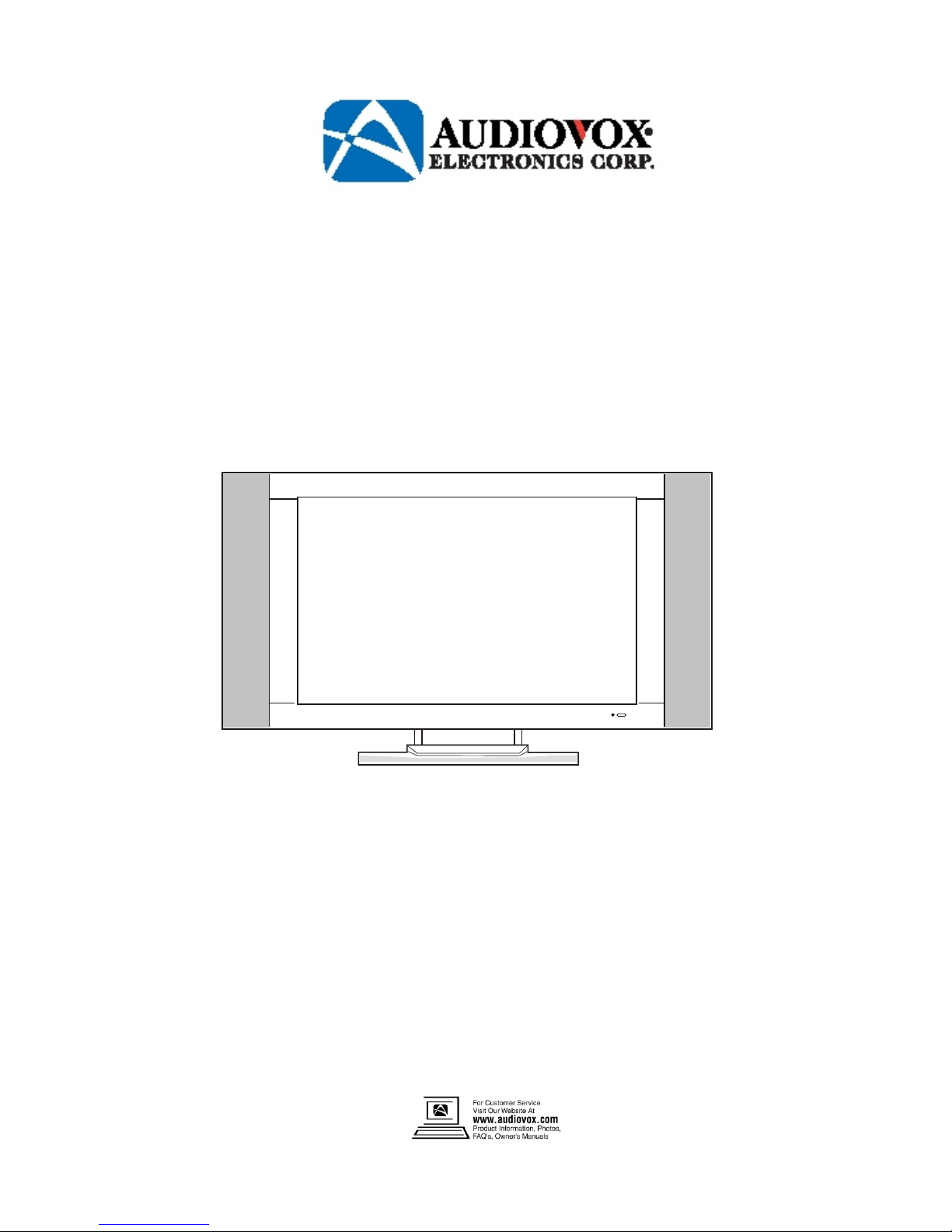
Operating Instructions
__________________________________________________
Model No.: FPE2000
20” LCD TV with computer support
For assistance, please call: 1-800-619-3848
Or visit us at http://www.audiovox.com
128-7135a
Page 2
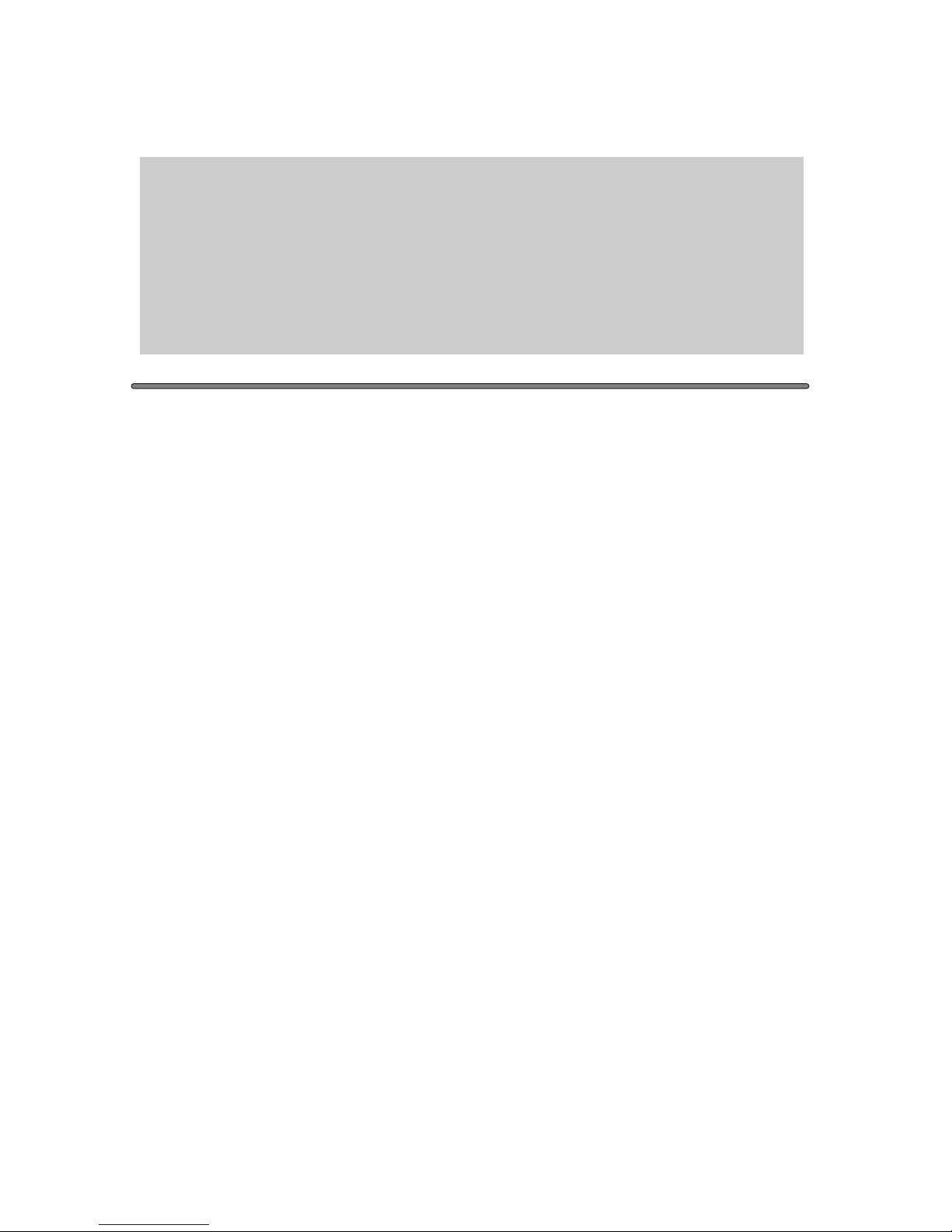
Contents Index
Congratulations on your purchase of this LCD TV.
We recommend that you read this manual thoroughly before use to fully enjoy the
many functions and excellent features of this unit.
Keep this manual in an easily accessible location for future reference.
Note:Screen displays and illustrations in this manual may differ from the actual
model.
Overview 3
Important safety information 4
Important safety cautions 5
Accessories 7
Identification of controls 8
Control buttons 8
Back 9
Remote control 10
Installation 12
Basic operations 20
Main on-screen-display (OSD) introduction 21
2
Operations 22
Picture adjustment 22
System setting 23
Audio setting 28
Channel setting 30
Selecting channel 32
OSD setting 33
Timer setting 34
Operations in VGA/YbPr mode 35
TV troubleshooting 37
Notices 41
Maintenance/repair 42
Specifications 43
Page 3
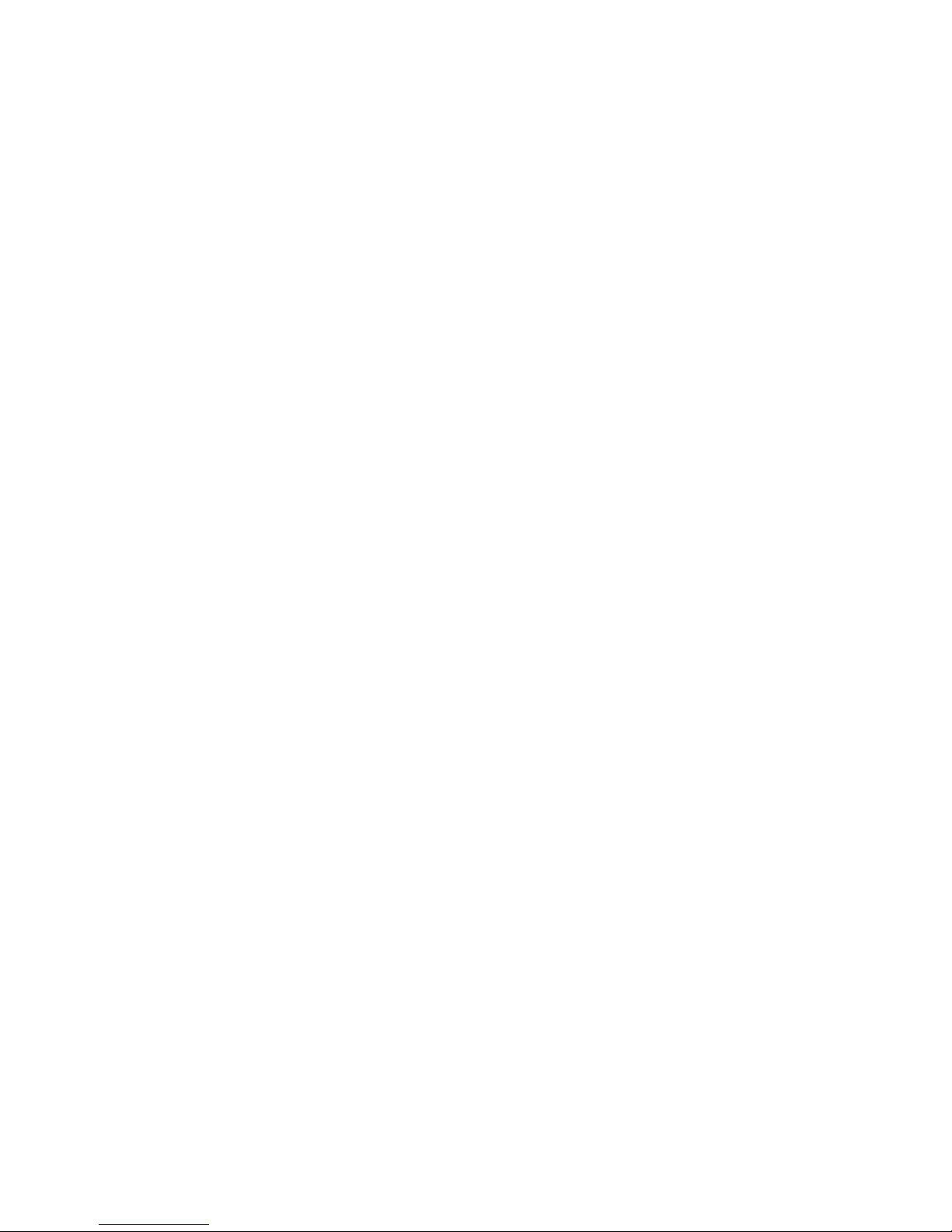
3
Overview
General Description
This Audiovox product is a Color Active Matrix liquid Crystal Display (LCD) with an integral
Cold Cathode Fluorescent Lamp (CCFL) backlight system. The matrix employs a Thin Film
Transistor (TFT) as the active element. This TFT-LCD has a 20.1 inch diagonally measured
active display area with a native 800x600 pixel resolution. Each pixel is divided into red,
blue, and green sub-pixels which are arranged in vertical stripes. The color palette is
capable of more then 16.7 million colors.
This Audiovox product incorporates a tilt stand that can be removed for easy wall mounting.
The wall mounting compatibility of this product is completed by incorporating a VESA 100
wall mount standard bolt configuration. A separate VESA 100 compatible wall mount kit will
be required to properly secure the unit to the wall.
This units has a great viewing angle allowing the unit to be seen at almost any viewing angle
with minimal loss in picture quality. The high brightness and contrast ratio will make this tv a
pleasure to watch. The internal VGA ability allows you to switch between watching tv and
your personal computer with just the switch of the source.
Page 4
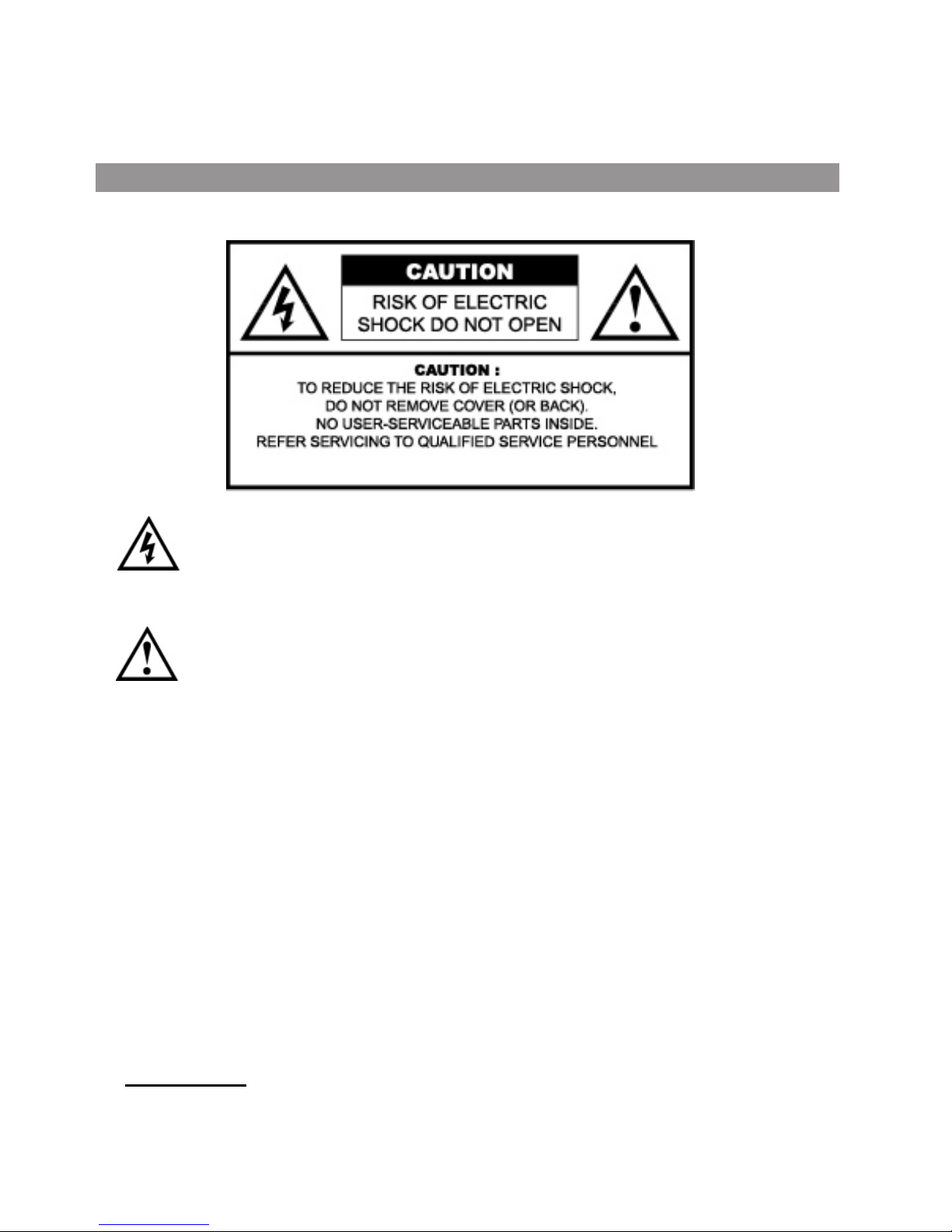
4
The lightning flash with the arrowhead symbol within an equilateral triangle is
intended to alert the user to the presence of uninsulated “DANGEROUS
VOLTAGE” within the product’s enclosure that may be of sufficient magnitude
to constitute a risk of electric shock to persons.
The Exclamation point within an equilateral triangle is intended to alert the user
to the presence of important operating and maintenance (Servicing instructions in
the literature accompanying the product).
This Equipment has been tested and found to comply with the limits for a TV Broadcast Receiver, pursuant
to Part 15 of the FCC Rules. These limits are designed to provide reasonable protection against harmful
interference in a residential installation. This equipment generates, uses and can radiate radio frequency
energy and, if not installed and used in accordance with the instructions, may cause harmful interference to
radio communications If this equipment does cause or receive interference, which can be determined by
turning equipment off and on, the user is encouraged to try to correct the interference by one of the
following measures:
Reorient or relocate the TV antenna
Increase the sepa ration between TV and other equipment.
Connect TV into separate outlet from equipment.
Consult the dealer or an experienced radio/TV technician for help
FCC Caution: Any changes or modifications not expressly approved by the party responsible for
compliance could void the user’s authority to operate this equipment
Federal Communication Commission
Important Safety Information
Page 5

Important Safety Cautions
When any unusual situation occurs, turn off the power supply at once and remove
the plug from the wall outlet. Contact a qualified service department in your local
area.
Do not expose this unit in the rain or spatter by liquid. Do not use this product near
water - for example, near a bathtub, washbowl, kitchen sink, or laundry tub, in a wet
basement, or near a swimming pool, and the like. Do not use immediately after
moving from a low temperature to high temperature environment, as this causes
condensation, which may result in fire, electric shock, or other hazards.
Heat sources-Keep the product away from heat sources such as radiators, heaters, stoves
and other heat generating products (including amplifiers).
Requirement of environment temperature:
o o o o
0 C~50 C for storage; 5 C~40 C for working
The vents and other openings in the cabinet are designed for ventilation. Do not
cover or block these vents and openings since insufficient ventilation can cause
overheating and/or shorten the life of the product.
Do not place the product on a bed, sofa, rug or other similar surface, since they can
block ventilation openings.
This product is not designed for built-in installation; do not place the product in an
enclosed place such as a bookcase or rack, unless proper ventilation is provided
or the manufacturer's instructions are followed.
Unplug this product from the wall outlet before cleaning. Do not use liquid cleaners
or aerosol cleaners. Use a damp cloth for cleaning.
Do not place the product on an unstable trolley, stand, tripod or table. Placing the
product on an unstable base can cause the product to fall, resulting in
serious personal injuries as well as damage to the product. Use only a trolley,
stand, tripod, and bracket or table recommended by the manufacturer or sold with
the product.
5
Page 6
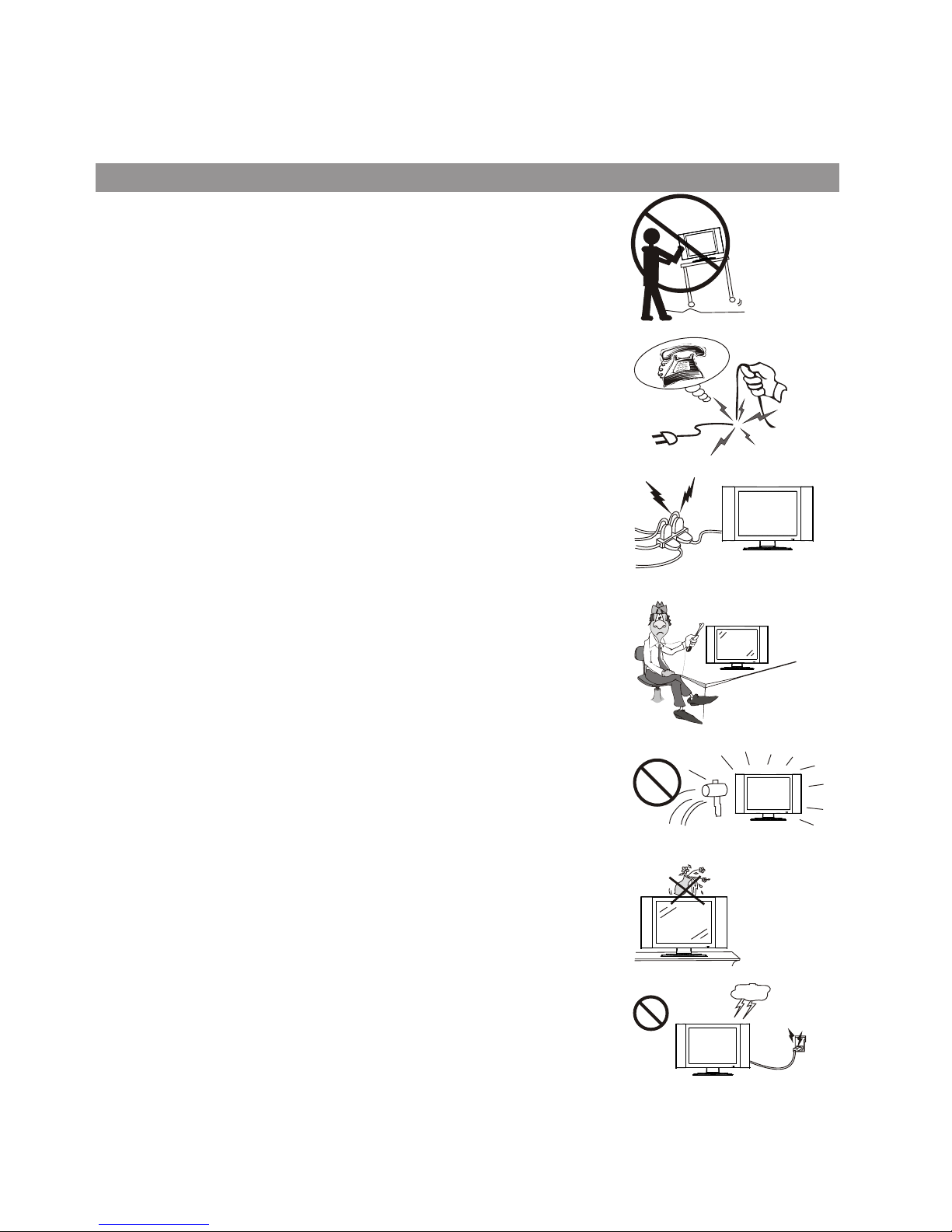
When relocating the product placed on a trolley, it must be moved with the utmost
care. Sudden stops, excessive force and uneven floor surfaces can cause the
product to fall from the trolley.
The power cords must be routed properly to prevent people from stepping on them
or objects from resting on them. Check the cords at the plugs and product. Powersupply cords should be routed so that they are not likely to be walked on or
snagged by items placed upon or against them. Pay particular attention to cords at
doors, plugs, receptacles, and the point where they exit from the product.
If the power cord or the plug is damaged contact a qualified service department for
service.
High Voltage exists in this TV set. Do not remove the cover.
In case the product needs replacement parts, make sure that the service person
uses replacement parts specified by the manufacturer, or those with the same
characteristics and performance as the original parts. Use of unauthorized parts
can result in fire, electric shock and/or other danger.
For added protection for this television equipment during a lightning storm, or
when it is left unattended and unused for long periods of time, unplug it from the
wall outlet and disconnect the antenna. This will prevent damage to the equipment
due to lightning and power-line surges.
The LCD panel used in this product is made of glass. Therefore, it can break when
the product is dropped or impacted upon by other objects. Be careful not to be
injured by broken glass pieces in case the LCD panel breaks.
Don't try to push anything into the cabinet or place any vessel with water on the TV
set.
Do not overload wall outlets, extension cords, or convenience receptacles on other
equipment as this can result in a risk of fire or electric shock.
6
Important Safety Cautions
Page 7
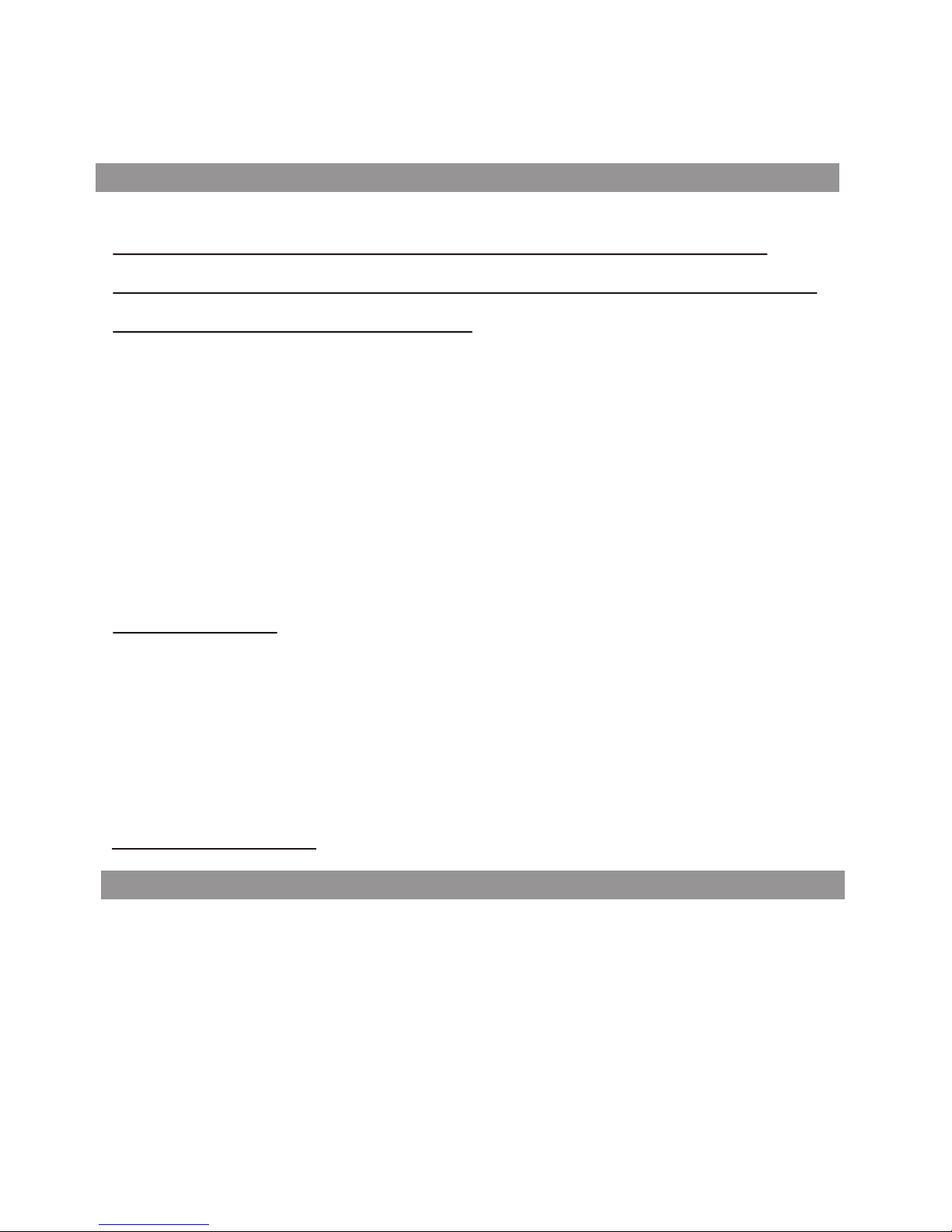
7
Important Safety Cautions
Important Information Regarding use of
Video Games, Computer, captions or other
fixed images displays
The extended use of a fixed image program material can cause permanent “Shadow Image” on
the LCD panel. The background image is viewable on normal programs in the form of stationary
fixed images. This type of irreversible LCD panel deterioration can be limited by observing the
following steps:
* Reduce the Brightness and Contrast settings to a minimum viewing level
* DO NOT display the fixed image for extended periods of time
* Turn the power OFF when not in actual use
Recycling
This product utilizes tin-lead solder, and has a fluorescent lamp containing a small amount of
mercury. Disposal of these materials may be regulated in your community due to environmental
considerations. For disposal or recycling information please contact your local authorities, or the
Electronics Industries Alliance Environment at: http://www.eiae.org/
Accessories
1.. FPE2000 TV unit
2.. Power adaptor (AC/DC)
3.. AC Power cord
4.. Remote Control (Model Specific)
5.. Batteries
6.. VGA Cable (15 pin D-Sub)
7.. Audio/Video cable (RCA)
8.. 2ch Audio Cable (3.5mm - 3.5mm)
Page 8
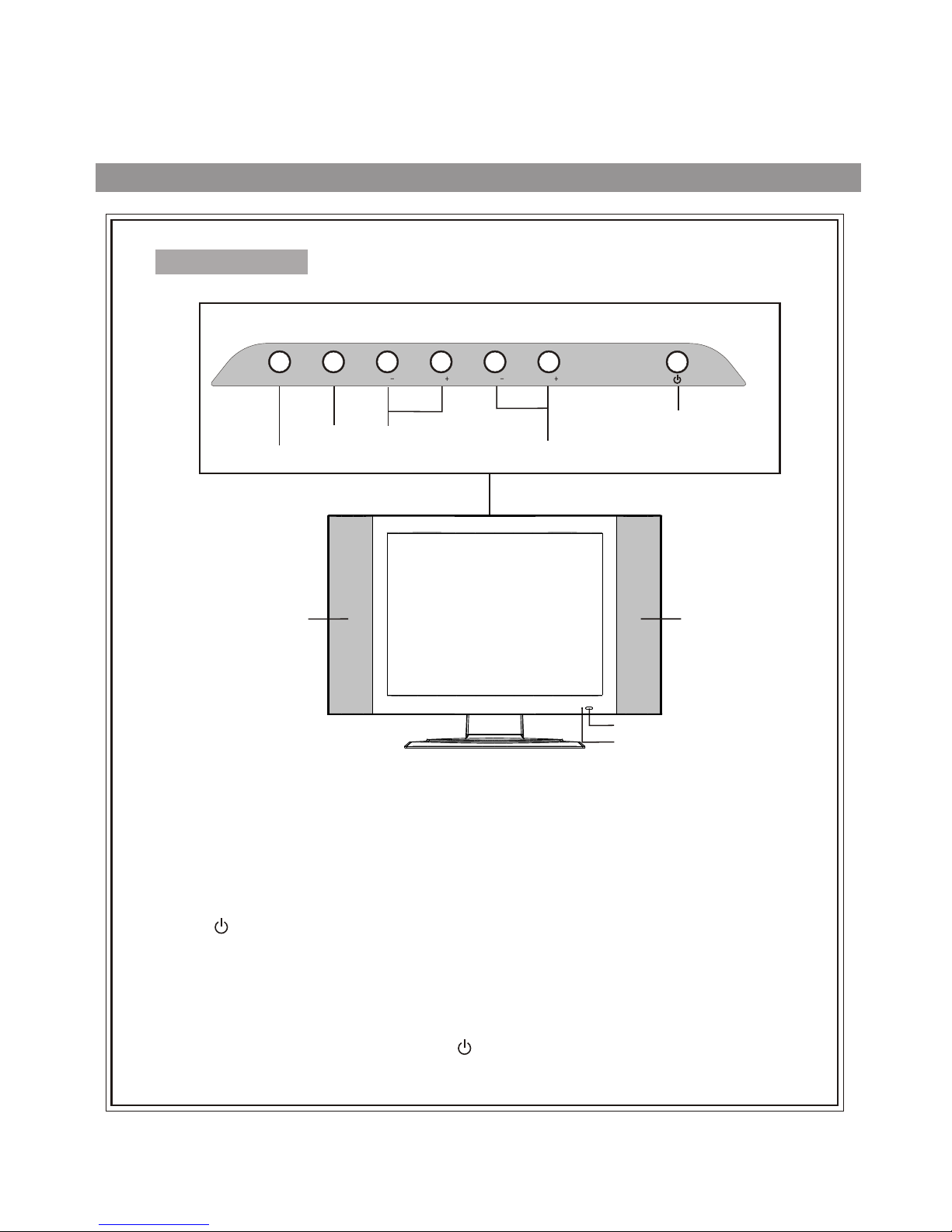
Identification of controls
Control buttons
Power On/
Standby
Control Panel
Power Indicator
Remote Sensor
Speaker
Select Input Signal
Menu
Volume Down/Up
Channel Down/Up
Speaker
SOU RCE MENU
CHCH VOL VOL
Note:
1. SOURCE
To access the SOURCE select menu
2. MENU
Press this button to access the MENU main page.
3. CH +/-
Change the TV channel.
In OSD Menu, press these buttons to choose the OSD items.
4. VOL +/-
Increase or decrease the sound volume level.
In OSD Menu, press these buttons to adjust the value or setting of each item
5. POWER ( )
Press this button to turn the unit ON from STANDBY mode. Press it again to turn the set back to
STANDBY.
SOURCE, MENU, CH+/-, VOL+/- and POWER( ) on the main unit have the same functions as the
corresponding buttons on the remote control.
This operation manual provides a description based on operating functions with the remote control.
The Power Indicator light will glow
yellow when the set is turned on,
and glows red when the set is in
the standby mode.
8
Page 9
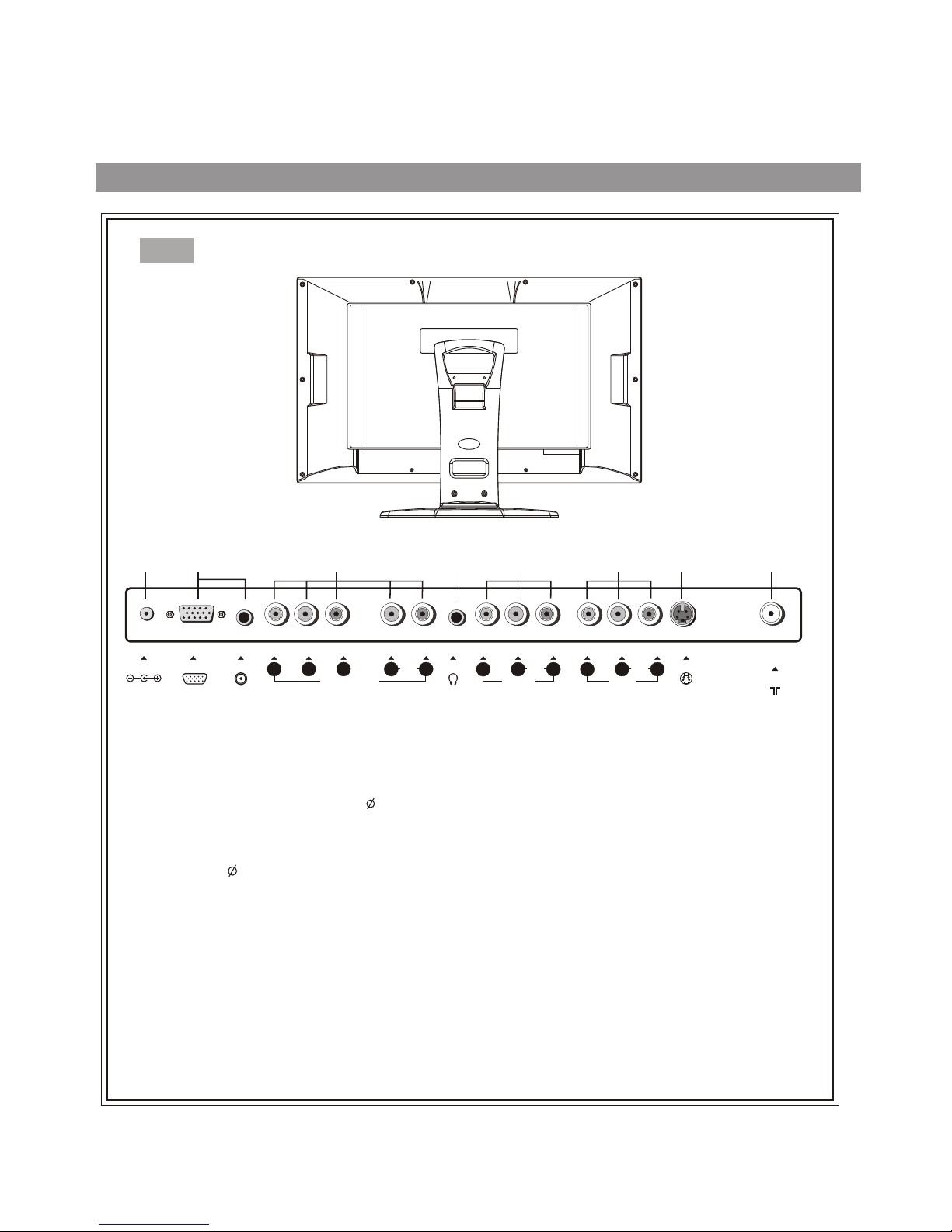
Back
RF
1
2
3
5
6
7
8
1. DC POWER input
Connect to the DC output of the Power Adapter.
2. VGA input / PC- Audio in
Connect to the VGA/audio output 3.5mm jacks on your PC.
3. HDTV input (Y, Pb, Pr, Audio L, R)
Connect to the Y/Pb/Pr (or Y/Cb/Cr) and audio output jacks of a Set-Top Box or DVD player.
4. Headphone 3.5mm jack
5. AV outputs (Video, Audio L, R)
Connect to the VCR input jacks to record programs.
DC 12V
VGA
-
PC AUDIO
PHONE
-
S VIDEO
LRY
P
b
P
r
L LR R
AUDIOAUDIO AUDIO
AV OUT AV INHDTV IN
VIDE O VIDE O
7. S-Video input
Receive a S-Video signal from external source such as VCR or DVD player.
6. AV inputs (Video, Audio L, R)
Receive video/audio signals from external sources such as VCR or DVD player.
4
8.Coaxial cable & Antenna input
9
Identification of controls (continued)
Page 10

Remote Control
Display the current state
Mute
Previous channel
Auto correct picture
Channel up/down selector.
In menu operations, used
to select item.
Power on/standby
Direct channel selector
Select the input signal source
Setting sleep timer
Exit the menu
Sound preset mode selector
Change audio to mono, stereo or SAP
Volume up/down selector;
In the menu operation,
adjust the selected item
Access the menu
10
Select OSD menu position
Adjust the bass
Adjust the treble
Flip the cover open in
the arrow direction.
Select picture mode between
Bright, Nature, Soft & User
S.M
Page 11
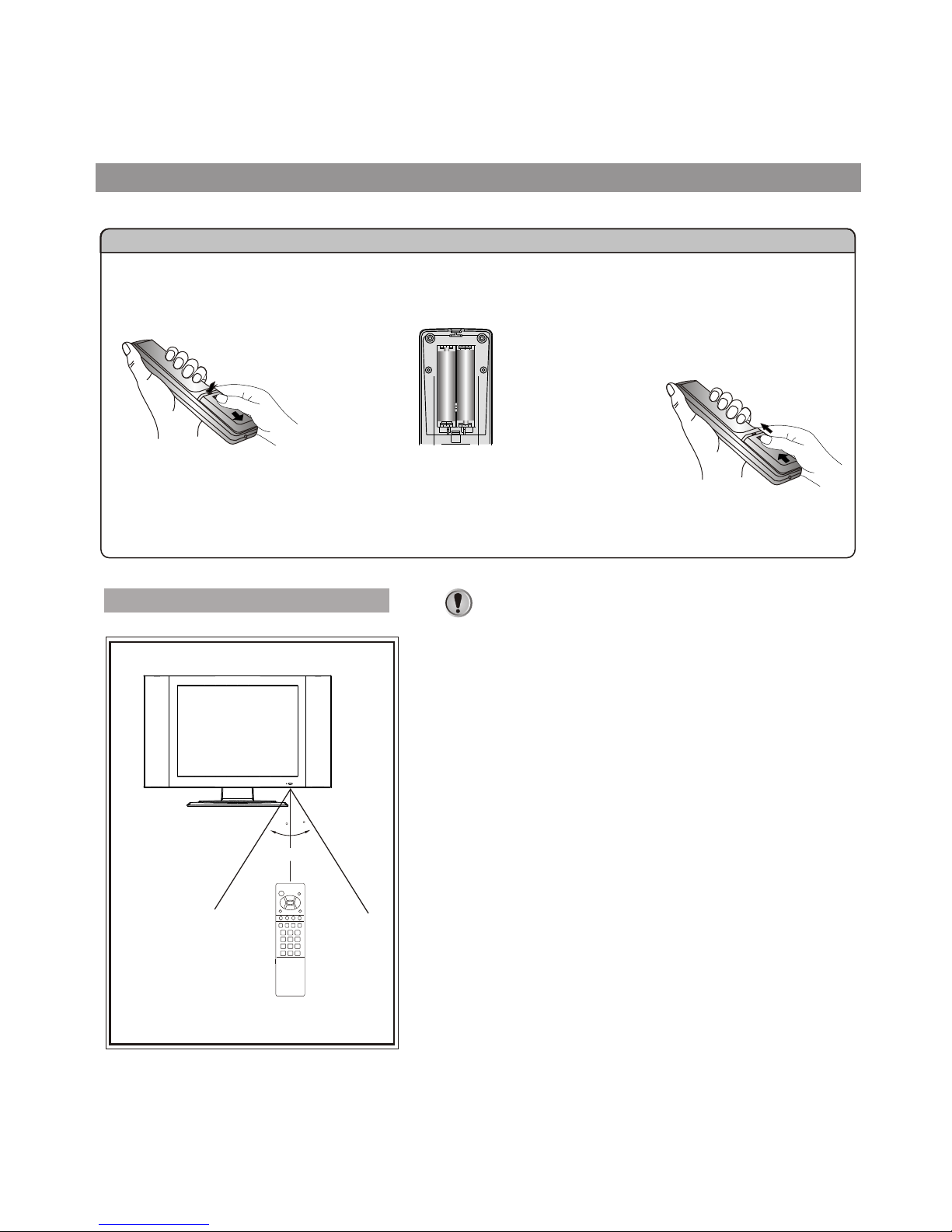
Please install the batteries before using the remote control.
Effective range of the remote control
Not es:
1.When the remote control will not be used for a
long period of time or when the batteries are
worn out, remove the batteries.
2.Do not drop or dampen the remote control.
3.Do not disassemble the remote control.
4.There should be no obstacle between the TV
and the transmitter.
5.Use the remote control within the effective
range as shown in the figure on the left.
6.If the remote control does not work, please
check whether the batteries are exhausted or
if they have been installed properly.
7.When direct sunlight, and incandescent
lighting, fluorescent lamp or any other strong
light shines on the remote sensor of the TV,
the remote operation can be come erratic.
8.Do not mix different types of batteries in the
remote.
11
Batteries for the Remote Control
If the remote control fails to operate the LCD TV functions, replace the batteries in the remote control.
<(Slide the cover while
pressing down.)
<(Place the batteries with their
terminals corresponding to the (+)
and (-) indications in the battery
compartment.)
Open the battery cover.
1
Insert two size-AAA batteries.
2
Replace the cover and slide
in reverse until the lock
snaps.
3
3
0
3
0
5m
Preparing the Remote Control
Page 12
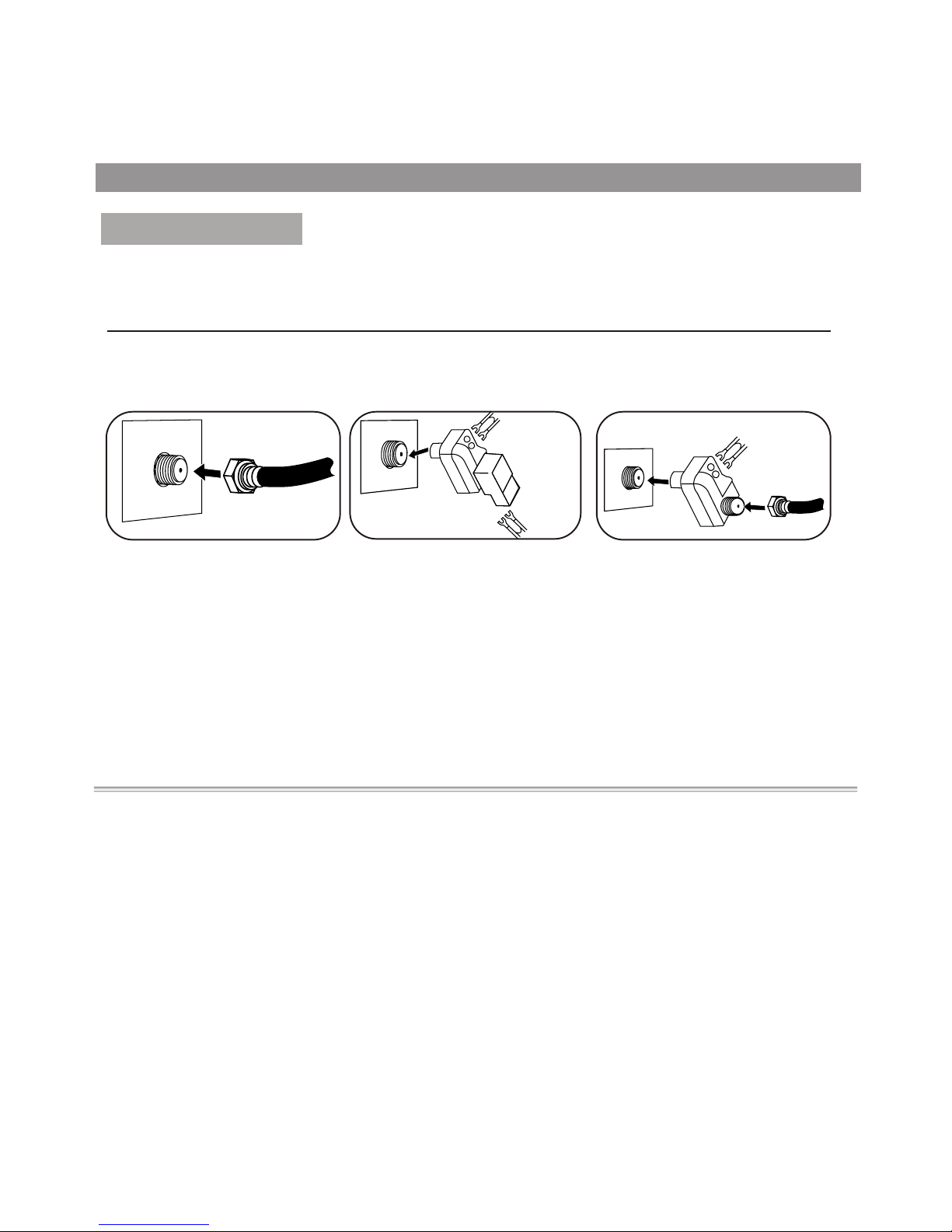
Installation
Install the unit in a room where direct light will not fall upon the screen.
Total darkness or a reflection on the picture screen may cause
eyestrain. Soft and indirect lighting is recommended for comfortable
viewing.
Antenna connections
OUTDOOR VHF/UHF ANTENNA CONNECTION (ANTENNA NOT INCLUDED)
Follow the instructions for the type of antenna system you intend to use. If using Cable or satellite, see
the next page.
Combination VHF/UHF
Antenna (Single 75 Ohm cable
or 300 Ohm twin-lead wire)
Connect the 75 Ohm cable from
combination VHF/UHF antenna
to the antenna jack.
OR
If your combination antenna has
a 300 Ohm twin-lead wire, use a
300-75 Ohm matching
transformer (NOT SUPPLIED).
Connect the UHF twin-lead wire
to a combiner (NOT SUPPLIED).
Connect the VHF twin-lead to a
300-75 Ohm matching
transformer (NOT SUPPLIED).
Attach the transformer to the
combiner. Attach the combiner to
the antenna jack.
Connect the 75 Ohm cable from
the VHF antenna and the UHF
antenna twin-lead wire to a
combiner (NOT SUPPLIED).
Attach the combiner to the
antenna jack.
NOTE: If your VHF antenna has
a twin-lead wire use a 300-75
Ohm matching transformer, then
connect the transformer to the
Combination VHF/UHF
Antenna (Separate VHF and
UHF 300 Ohm twin-leads)
VHF 300
Ohm
VHF 75 Ohm
Combiner
Combiner
UHF 300 Ohm UHF 300 Ohm
12
VHF/UHF
75 OHM
Ohm
Page 13
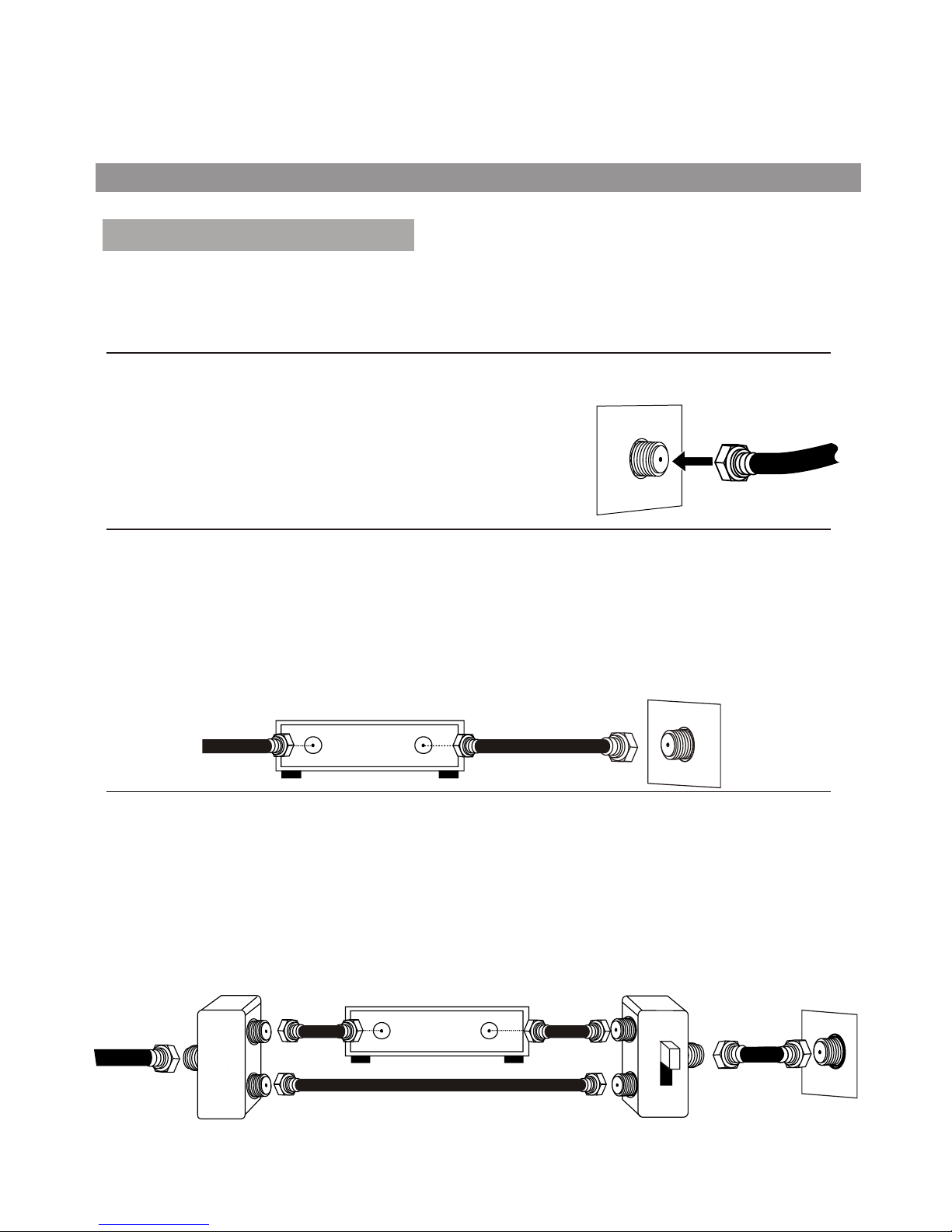
FOR SUBSCRIBERS TO SCRAMBLED CABLE TV SERVICE OR SATELLITE
FOR SUBSCRIBERS TO UNSCRAMBLED BASIC CABLE TV SERVICE
WITH SCRAMBLED PREMIUM CHANNELS
If you subscribe to a satellite service or a cable TV service which requires the use of a converter/
descrambler box, connect the incoming 75 Ohm coaxial cable to the converter/descrambler box. Using
another 75 Ohm cable, connect the output of the converter/descrambler or satellite box to the antenna jack
on the TV. Follow the connections shown below. Set the TV/VCR to the output channel of the
converter/descrambler or satellite box (usually 3 or 4) and use the converter/descrambler or satellite box to
select channels.
If you subscribe to a satellite service or a cable TV service in which basic channels are unscrambled and
premium channels require the use of a converter/descrambler box, you may wish to use a signal splitter
and an A/B switch box (available from the cable company or an electronic supply store). Follow the
connections shown below. With the switch in the "B" position, you can directly tune any nonscrambled
channels on your TV. With the switch in the "A" position, tune your TV to the output of the
converter/descrambler box (usually channel 3 or 4) and use the converter/descrambler box to tune
scrambled channels.
Cable (CATV)/satellite connections
This TV has an extended tuning range and can tune most cable channels without using a Cable TV converter box.
Some Cable TV companies offer "premium pay channels" in which the signal is scrambled. Descrambling these
signals for normal viewing requires the use of a descrambler device which is generally provided by the cable
company.
FOR SUBSCRIBERS TO BASIC CABLE TV SERVICE
For basic cable service not requiring a converter/descrambler box,
connect the CATV 75 ohm coaxial cable to the VHF/UHF jack on the
rear of the TV.
75 Ohm CABLE
TO TV/VCR
INCOMING
75 Ohm
CATV CABLE
INCOMING
75 Ohm
CATV CABLE
75 Ohm
CABLE
CONVERTER/DESCRAMBLER
OR SATELLITE BOX (NOT SUPPLIED)
CONVERTER/DESCRAMBLER
(NOT SUPPLIED)
SPLITTER
(NOT SUPPLIED)
A/B SWITCH
(NOT SUPPLIED)
13
A
B
Installation
Page 14
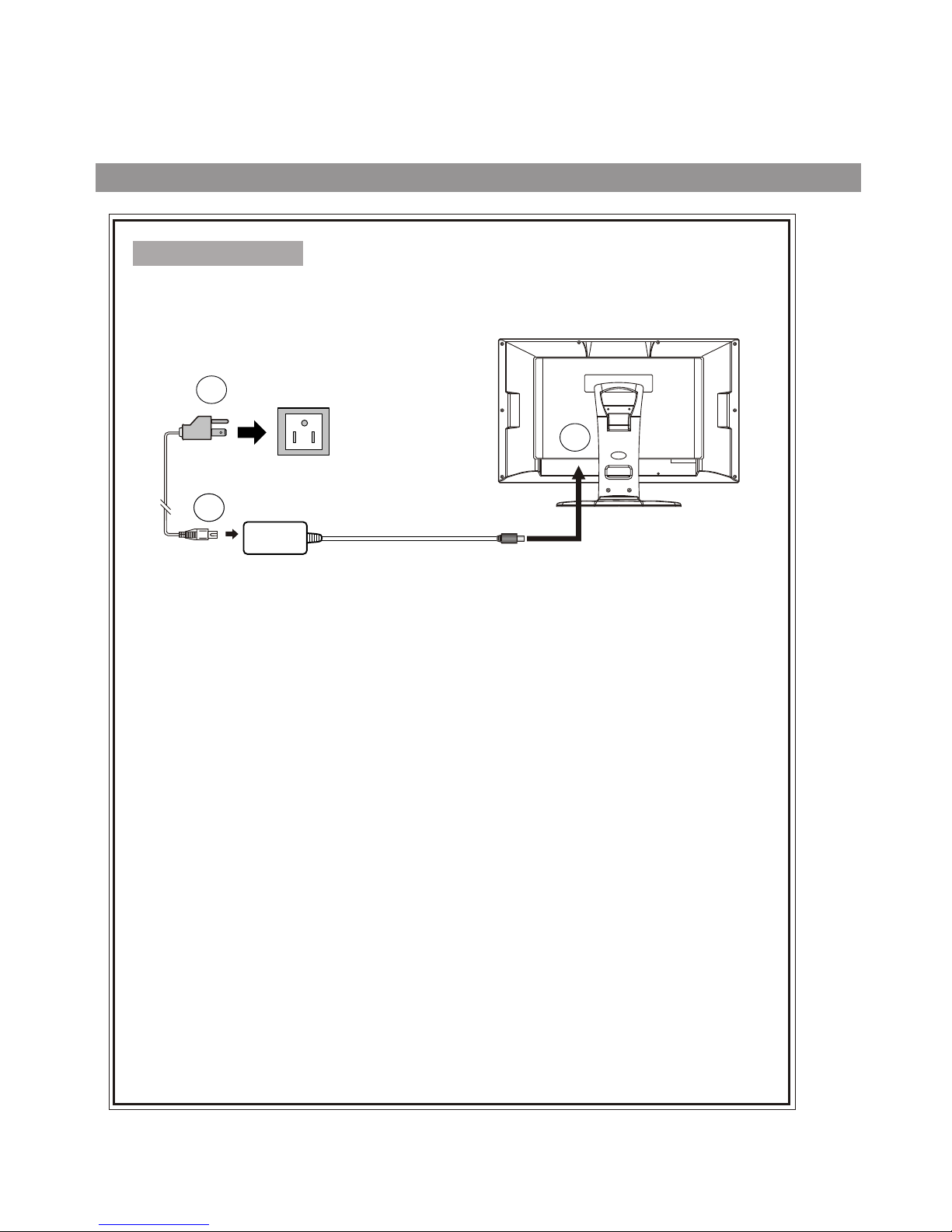
Power connection
Power cord
14
Installation(continued)
Household
power outlet
AC adapter
Connect to the DC input
socket of the back of the
product.
Be sure to fully insert plug
into the connection and
confirm it is secure.
1. Connecting the female plug to the AC socket on AC adapter.
2. Connecting the AC adapter to the DC power input of the set.
3. Connecting the male plug to the wall outlet as illustrated.
Note:
<
<This product should only be operated with the type of power source marked on the lable on the
unit.
<Always unplug the AC adapter from the product and power outlet when the LCD TV is not in use for
an extended period of time of time.
<The illustration of power cord and power outlet is only for your reference and may vary depending
on your area.
Always turn off the Power to the LCD TV when connecting the AC adapter.
11
2
3
Page 15

Elevation adjustment
You can adjust the angle of the LCD TV as follows.
o o
The elevation can be adjusted from -5 to +10 average.
15
Installation(continued)
10
-5
Page 16

Connecting the Video/Audio equipment
Composite Video signal connection
You can connect the unit to a DVD or VCR to enjoy playback with high quality picture and sound.
Please refer to the instruction manual of the equipment to be connected.
R
R
Y
Y
w
w
VCR, DVD etc.
Note: Composite video is the most common used signal, but the picture quality is not as high as S-video.
S-Video is a signal format which transfers the color and brightness of the picture with higher quality than a
Connect the composite video signal terminal on the TV to the output of AV equipment through composite cable.
If you select the video signal, please set the input signal source of LCD TV to AV mode.
S-VIDEO Signal Connection
Connect the S-video terminal on the TV to the output of AV equipment using a S-video cable.
If you select S-video signal, please set the input signal source of LCD TV to SVIDEO mode.
To video output
To video input
To audio outputs
To audio inputs
16
RF
DC 12V
VGA
-
PC AUDIO
PHONE
-
S VIDEO
LRY
P
b
P
r
L LR R
AUDIOAUDIO AUDIO
AV OUT AV INDTV IN
VIDE O VIDE O
w
R
Y
Yellow (video)
White (audio, L)
Red (audio, R)
To S-VIDEO input
To S-VIDEO output
1. Carefully check the terminals for position and type before making any connections.
2. Loose connectors will result in image or color problems. Make sure that all connectors are securely inserted into their
terminals.
3. When connecting an external device, turn off the power of the main unit first to prevent any possible damage.
(NOT SUPPLIED)
Installation(continued)
Notes about connection
Page 17

The PC input signal connection
Connect the VGA(D-sub) input interface on the TV to the output of PC equipment through Min D-sub 15 pin
cable as illustrated.For the audio connection,use an audio cord that matches the audio output terminal on the
computer.
If you select PC signal, please set the input signal source of LCD TV to VGA mode.
Notes:
1.The native display resolution is 640 x 480. If the signal resolution exceeds this resolution, it may not be
possible to show fine detail with sufficient clarity.
2. We strongly recommend that you set the refresh rate on the PC to 60Hz. If you set it above 60Hz, the unit
may not display correctly. (Control Panel/Display Settings)
3. Use OSD to make final image adjustments.
17
Audio cable
VGA
cable
RF
DC 12V
VGA
-
PC AUDIO
PHONE
-
S VIDEO
LRY
P
b
P
r
L LR R
AUDIOAUDIO AUDIO
AV OUT AV IN
DTV IN
VIDE O VIDE O
(3.5mm - 3.5mm)
Installation(continued)
Page 18

AV OUT connection
How to connect:
1. Connect cables as shown above.
2. Turn on the LCD TV and select source.
3. Turn on the VCR and insert the tape.
4. Select the video input from the VCR menu that corresponds to the AV in on the VCR.
5. Press the “RECORD” button to begin recording.
1. Connect cables as shown above.
2. Turn the volume of the Audio amplifier to minimum.
3. Turn on the LCD TV and select source.
4. Connect the RCA (Red/White) cable from the TV AV OUT to the AUX input on the back of the Audio Amplifier.
5. Set the Audio Amplifier to AUX INPUT.
6. Turn on the audio amplifier and adjust for a proper volume.
How to record the TV program:
How to enjoy high quality sound by Audio amplifier:
Connect the video/audio output terminals on the TV set to the signal input terminals of the VCR equipment or the
video/audio input terminals on other TV set through a video/audio cable.
Connect the audio output terminals on the TV set to the Audio amplifier through audio cable.
18
RLVIDE O
AUDIO
WW
YY
RR
WW
YY
RR
AV OUT
RLVIDE O
AUDIO
-
S VID EO
ANT INANT OUT
AV IN
Rear of the VCR
VCR for recording
RF
DC 12V
VGA
-
PC AUDIO
PHONE
-
S VIDEO
LRY
P
b
P
r
L LR R
AUDIOAUDIO AUDIO
AV OUT AV IN
DTV IN
VIDE O VIDE O
Audio amplifier
(Not Supplied)
w
R
Y
Yellow (video)
White (audio, L)
Red (audio, R)
WW
RR
To audio inputs
To video output To audio outputs
To video input
To audio inputs
(Not Supplied)
Installation(continued)
Page 19

YPbPr input connection
Please connect the YPbPr input terminals on the TV set for better picture quality. And connect the audio outputs
with the corresponding audio input terminals on the TV set.
If you select YPbPr signal, please set the input signal source of the LCD TV to YPbPr / YCbCr mode.
19
HDT V OUT
WW
RR
-
S VID EO
AV OUT
R L VIDE O
AUDIO
Rear of the STB, DVD
L
R
AUDI O
WW
YY
RR
GG
BB
Yellow (video)
white (audio L)
red (audio R, Pr)
Green (Y)
Blue (Pb)
RRGG BB
WW
RRRRGG BB
AUDIO
ANT
Set-Top Box, DVD player, etc.
RF
DC 12V
VGA
-
PC AUDIO
PHONE
-
S VIDEO
LRY
P
b
P
r
L LR R
AUDIOAUDIO AUDIO
AV OUT AV IN
DTV IN
VIDE O VIDE O
Y
Pb
Pr
Audio
cable
Video
cable
Notes:
The Y, Pb, Pr outputs on your DVD player are sometimes labeled Y, Cb, Cr. If so, connect the cables to like
colors.
(Not Supplied)
Installation(continued)
Page 20

Basic Operations
Turning on
Turning off
Selecting input signal
1 Connect the power correctly, then the red indicator lights up and the
unit is in STANDBY mode. (See Page 14.)
2 Press the POWER ( )button on the remote control or on the unit to
turn on the TV set.The indicator LED will turn to yellow.
If you want to turn off the power completely, unplug the power cord
from the wall outlet.
Note: Do not switch the on/off state of the unit quickly. The interval of
the turning on and turning off should be more than 5 seconds.
With the power on, press the POWER ( ) button to turn off the TV and
put the TV in STANDBY mode, the indicator LED will turn to red.
1 Press the SOURCE button on the unit or
button on the remote control. The screen
displays the menu as shown on the right.
2 Press CH5/6 to highlight your desired
input signal source. Press VOL+/- or wait
for about 4 seconds and the desired signal
source will be selected.
SOURCE
TV
AV
SVIDEO
YPbPr/YCbCr
VGA
Note: All buttons shown in the manual are located on the
remote control unless otherwise indicated.
20
1
2
S.M
TV
Page 21

Picture Setting Menu
System Setting Menu
Picture Position MENU
Audio Setting Menu
Channel Setting Menu
OSD Setting Menu
Signal Information Menu
TV/AV/S-VIDEO MODE
YPbPr/YCbCr/VGA MODE
Main On-Screen-Display (OSD)
introduction
21
OSD Setting Menu
Signal Information Menu
System Setting Menu
Audio Setting Menu
Picture Setting Menu
brightness
brightness
blue screen
h position
language
channel number
sleep time
on
- - - -
on
minutes20
9
off
contrast
contrast
v position
OSD position
SRS
antenna/cable antenna cable
color
color temp
customer temp setting
phase
OSD background
CC 1
opaque
30 seconds
translucent
sharpness
ccd mode settings
frequency
OSD timeout
bass
add/erase
add erase
fine tune
tint
V-chip settings
treble
balance
50
50
50
50
5000K
7300K
9300K
user
50
50
15
866
0
0
0
18
0
32
video type: 650 X 462/60Hz
resolution: 640 X 480/60Hz
mode: 3
mode: 40
language
OSD position
OSD background
opaque
30 seconds
translucent
OSD timeout
on off
mono stereo SAP
SRS
MTS
bass
treble
balance
0
0
0
channel search
48
backlight
6
Back light
6
Note: in AV/S-VIDEO mode, Channel Setting menu
can not be accessed and there is no MTS menu item
in Audio Setting menu.
English
English
1 Press MENU button to display menu screen.
2 Press VOL+/- to select the menu.
3 Press CH to access the menu.
4 Press CH to select the item.
5 Press VOL+/- to adjust the item.
6
5/6
6. Press EXIT button twice to exit the menu.
Note: in YPbPr/YCbCr mode, there are no color
temp and customer temp setting menu items in
Picture Setting menu.
Page 22

You can select picture mode by
P.M button. There are four
picture modes: Bright, Nature,
Soft and User.
Access Picture Setting menu
by pressing MENU.
Press CH5/6to select the item
that you want to adjust.
Press V O L+/- to adju s t
selected item.
Item Function
Range
brightness
contrast
color
sharpness
To adjust picture's brightness
To adjust picture's contrast
To adjust picture's color
To adjust picture's sharpness
0-100
0-100
0-36
tint
To adjust picture's tint
-32-+31
0-63
soft
bright
user
1
2
3
nature
Picture adjustment
22
brightness
contrast
color
sharpness
50
50
19
tint
0
32
Bright: Select for a bright picture.
Nature: Select for a standard picture.
Soft: Select for a soft picture.
NOTE: Setting the unit to a Bright Picture with high brightness
and contrast levels will cause picture quality loss.
Operations
S.M
Page 23

耋晤憮
23
blue screen setting
backlight adjustment
Access the System Setting menu.
Press CH5/6to select blue screen
item.
Press VOL+/- to select off or on.
If you select on, the screen displays blue background when there is
no signal. If you select off, the screen displays static when there is
no signal.
Note: Only when the blue screen is on, the set will turn off
automatically after 15 minutes if there is no signal.
System setting
blue screen
on
- - - -
CC 1
ccd mode settings
V-chip settings
backlight
6
1
2
3
Press CH5/6to select backlight
item.
Press VOL+/- to adjust the backlight
brightness.
Access the System Setting menu.
1
2
3
blue screen
on
- - - -
CC 1
ccd mode settings
V-chip settings
backlight
6
S.M
Operations (continued)
Page 24

Setting Closed Caption(CCD)
Parental Control with V-Chip
1 Access the System Setting menu.
2 Press CH5/6 to select ccd
mode settings item.
3 Press VOL+/- to select . You can select the caption data channel
(CC1, CC2, CC3, CC4), the text service channel(text1, text2,
text3, text4) or turn off the Closed Caption(Off).
Note:
1. Some TV programs may not be broadcast with closed caption
signals, and therefore the TV will not be able to display captions,
Also, text information is not offered by all stations.
2. Some TV programs only provide one channel caption, one channel
text, or only caption without text.
1 Access the System Setting menu.
2 Press CH5/6to select V-Chip
settings item.
3 Enter the password using the keypad to access the V-chip sub-
menu.(The default password is 1234 and you should change the
password after you access the sub-menu.)
4 Press CH5/6to select Vchip
global setting item. Use VOL+/- to
select disable or enable. If you
select enable, the function is
activated. If you select disable, the
function is not active.
Vchip global setting
enable
movie blocking
TV blocking
TV block setting...
change password
Y
E
E
* * * *
Canadian English blocking
Canadian French blocking
G
24
blue screen
on
- - - -
CC 1
ccd mode settings
V-chip settings
backlight
6
blue screen
on
- - - -
CC 1
ccd mode settings
V-chip settings
backlight
6
System setting
S.M
Operations (continued)
Page 25

Please enter the V-chip sub-menu (previous page).
Please enter the V-chip sub-menu (previous page).
Age base
Movie Blocking setting
TV blocking setting
Press CH button to select movie
blocking item.
5/6
Press VOL+/- button to select
desired rating.
Press CH button to select TV
blocking item.
5/6
Press VOL+/- button to select the
desired rating.
This function allows programs to be restricted and TV usage to be
controlled based on program rating. It prevents children from watching
violent or sexual scenes that may be harmful.
This function allows TV programs to be restricted and TV usage to be
controlled based on age and content. It prevents children from
watching violent or sexual scenes that may be harmful.
Movie Ratings:
* NONE
* G and Above (general audience)
* PG and Above (parental guidance suggested)
* PG-13 and Above (13 years and up)
* R and Above (restricted)
* NC-17 and Above (18 years and up)
* X (adult)
If you set PG-13, G and PG movies will be available, and PG-13, R,
NC-17 and X will be blocked.
25
1
1
2
2
TV Ratings:
* NONE
* Y and Above (all children) (individual content categories do not apply)
* Y7 (7 years and up)
* G and above (general audience) (individual categories do not apply)
* PG and Above (parental guidance suggested)
* 14 and above (14 years and up)
* MA (mature audience)
System setting (V-Chip Sub-menu)
Vchip global setting
enable
movie blocking
TV blocking
TV block setting...
change password
Y
E
E
* * * *
Canadian English blocking
Canadian French blocking
G
Vchip global setting
enable
movie blocking
TV blocking
TV block setting...
change password
Y
E
E
* * * *
Canadian English blocking
Canadian French blocking
G
S.M
Operations (continued)
Page 26

Content Categories:
* FV: fantasy violence (applies only to TV-Y7)
* V: violence (applies to TV-PG and above, TV-
14 and Above, TV-MA)
* S: sexual situations (applies to TV-PG and above, TV-
14 and Above, TV-MA)
* L: adult language (applies to TV-PG and above, TV-
14 and Above, TV-MA)
* D: sexual dialogue (applies to TV-PG and Above, TV-
14)
Content based
Please enter the V-chip sub-menu first (page 24).
Press CH button to select TV
blocking setting... item.
5/6
Press VOL+ button to access the
sub-menu.
Setting the content with CH+/- and
VOL+/- buttons.
1
1
2
2
3
show
show
show
show
FV
TV-Y7
TV-PG
TV-14
TV-MA
V S L D
Canadian English Blocking setting
Press VOL+/- button to select the
desired rating.
Please enter the V-chip menu first (page 24).
Press CH button to select
Canadian English blocking item.
5/6
Canadian English Language Ratings:
* E: Exempt.
* C: Children.
* C8+: Children 8 years and older.
* G: General programming, suitable for all audiences.
* PG: Parental guidance.
* 14+: Viewers 14 years and older.
* 18+: Adult programming.
26
V-Chip enables parents to prevent their children from watching inappropriate material on TV. V-Chip reads the
ratings for programming (except for news, sports, unedited movies on premium cable,and Emergency System
signals ), then denies access to programming if the program's rating meets the limitations you select. In this case,
the program will be blocked.
Vchip global setting
enable
movie blocking
TV blocking
TV block setting...
change password
Y
E
E
* * * *
Canadian English blocking
Canadian French blocking
G
show
show
show
show
show
show
show
show
Vchip global setting
enable
movie blocking
TV blocking
TV block setting...
change password
Y
E
E
* * * *
Canadian English blocking
Canadian French blocking
G
S.M
Page 27

Canadian French blocking setting
Changing the password
Canadian French Language Ratings:
* E: Exempt.
* G: Children.
* 8 ans+: Children 8 years and older.
* 13 ans+: Children 13 years and older.
* 16 ans+:Viewers 16 years and older.
* 18 ans+: Adult programming.
Please enter the V-chip sub-menu first (page 24).
Please enter the V-chip sub-menu first (page 24).
Press CH button to select
Canadian French blocking item.
5/6
Press VOL+/- button to select desired
rating
Press CH button to select
change password item.
Input a new 4-digit password by using
the keypad on the remote.
5/6
1
1
2
2
27
System setting (V-Chip Sub-menu)
Next time when you want to access the V-chip menu, you will use your
new password. Make sure to remember the password.
Vchip global setting
enable
movie blocking
TV blocking
TV block setting...
change password
Y
E
E
* * * *
Canadian English blocking
Canadian French blocking
G
Vchip global setting
enable
movie blocking
TV blocking
TV block setting...
change password
Y
E
E
* * * *
Canadian English blocking
Canadian French blocking
G
S.M
Operations (continued)
Page 28

Pr ess VO L+ /- to adjust volume.
Pr ess VO L+ butto n, the volume
in creases. Press VOL- button,
t h e v o l u m e d e c r e a s e s .
(R ange:0-100)
You can press the button on the
remote control to mute the sound.
Press the button again to
restore. You can also press VOL+
to restore the sound.
Audio Setting
volume
75
Selecting the MTS
Adjusting volume
Muting the sound
28
You can press S.M button on the remote control to switch the sound
mode between user, movie, music, and news.
Selecting the sound mode
on off
mono
stereo
SAP
SRS
MTS
bass
treble
balance
0
0
0
Access the Audio Setting menu.
Press CH5/6 to select MTS item.
Press VOL+/- to select mono,
stereo or SAP(secondary audio
program).
You can also directly press STEREO button on the remote control
to select the MTS. The MTS mode changes as follows:
Movie: Select for a movie program.
Music: Select for a music program.
News: Select for a speech or talk program.
Custom settings mode in the Audio Setting OSD are saved under
USER mode.
1
2
3
MONO STEREO
MONO SAP
MONO STEREO SAP
(If the program is STEREO)
(If the program is SAP)
(If the program is STEREO & SAP)
S.M
NOTE: SAP = Secondary Audio Program.
Operations (continued)
Page 29

Access the Audio Setting menu.
Press CH5/6to select bass or
treble item.
Press VOL+/- to adjust the
bass or treble.
Access the Audio Setting menu.
Press CH5/6to select balance
item.
Press VOL+/- to adjust the
balance of the left track and right
track.
Press CH5/6 to select SRS
item.
Press VOL+/- to select on or off.
Adjusting the bass/treble
Adjusting the sound balance
Adjusting the SRS
29
You can press the Bass+/- buttons on the remote control to adjust
the bass directly;and you can also press theTreb+/- buttons on the
remote control to adjust the treble directly.
*
The SRS symbol are trademark of SRS Labs,Inc.
SRS technology is incorporated under license from SRS Labs, Inc.
1
on off
mono
stereo
SAP
SRS
MTS
bass
treble
balance
0
0
0
2
3
1
2
3
Access the Audio Setting menu.
1
2
3
on off
mono
stereo
SAP
SRS
MTS
bass
treble
balance
0
0
0
on off
mono
stereo
SAP
SRS
MTS
bass
treble
balance
0
0
0
SRS (Sound Retrieval System®) is an audio enhancement technology
that restores the spatial cues that are present in a live listening
environment and processes it to provide a natural 3D sound field.
Audio Setting
S.M
Operations (continued)
Page 30

antenna searching
Selecting antenna/cable
Access Channel Setting menu.
Please select antenna or cable before you start Auto
Search. If the TV is connected to antenna, please select
antenna. If the TV is connected to cable, please select
cable.
P r e s s C H t o s e l e c t
antenna/cable item.
5 / 6
Press VOL+/- button to select
antenna or cable.
Please access the Channel Setting menu first.
Auto Search
1
1
2
3
2
In Channel Setting menu, press
CH button repeatedly to
highlight channel search item.
5/6
Press VOL+/- to start Auto
Search.
All active channels will be preset
and stored into the memory
automatically.
30
channel number
9
antenna/cable antenna cable
add/erase
add erase
fine tune
channel search
48
channel number
9
antenna/cable antenna cable
add/erase
add erase
fine tune
channel search
48
Channel Setting
S.M
Operations (continued)
Page 31

Adding/Erasing Channels
After the Channel SEARCH, you can Add/Erase channels
that you watch when you press the CH to change
channels.
5/6
Select the channel number which you want
to erase using the keypad.
Access the Channel Setting
menu.
P r e s s C H t o s e l e c t
add/erase item.
5 / 6
Press VOL+/- to select erase.
When you press CH to
change channels, this channel
will be skipped.
5/6
If you want to resume a skipped
chann el, u se the ke ypad
buttons to enter the channel,
then access the Channel
Setting menu, press VOL+/- to
select add. When you press
CH to change channels, the
channel will be present.
5/6
31
Please access the Channel Setting menu first.
Fine tuning
1
2
In Channel Setting menu,
press CH button repeatedly
to highlight Fine tune item.
5/6
Press VOL+/- to fine tune to
achieve best picture and sound.
channel number
9
antenna/cable antenna cable
add/erase
add erase
fine tune
channel search
48
channel number
9
antenna/cable antenna cable
add/erase
add erase
fine tune
channel search
48
1
2
3
4
channel number
9
antenna/cable antenna cable
add/erase
add erase
fine tune
channel search
48
Channel Setting
S.M
Operations (continued)
Page 32

Using Keypad buttons
1 Press CH5button, the channel number increases;
2 Press CH6 button, the channel number decreases.
NOTE: This feature works after a channel search is complete.
Using Channel up/down buttons
Press button to switch between the current channel and
previous channel.
Using previous channel button
32
1 To select one-digit channel numbers:
Input the channel using the 0-9 number button, then press
Channel Enter button to confirm.
2 To select two-digit channel numbers:
3 To select three-digit channel numbers:
Note: The period between presses should be within 2 seconds.
* You can press DSP button to
Know current channel number
information.
Selecting channel
S.M
Operations (continued)
Input the channel using the 0-9 number button, then press
Channel Enter button to confirm.
Input the channel using the 0-9 number button directly.
Page 33

Access the OSD Setting menu.
Press CH to select the language
item.
5/6
Press VOL+/- to select an OSD
language. English, Spanish and French
can be selected.
Access the OSD Setting menu.
Press CH to select the OSD
position item.
5/6
Press VOL+/- to select the position of
the menu displaying.
Access the OSD Setting menu.
Press CH to select the OSD
background item.
5/6
Press VOL+/- to select opaque or
translucent. If you select Opaque,
the background of the menu is
opaque. If you select translucent, the
b ackgr o u n d o f t h e m enu is
translucent.
Access the OSD Setting menu.
Press CH to select the OSD
timeout item.
5/6
Press VOL+/- to set the timeout: 5,
10, 15, 20, 25, 30, 35, 40, 45, 50, 55,
60 seconds.
Setting the language of the menu
Setting the position of the menu
Setting the background of the menu
Setting the OSD timeout
language
OSD position
OSD background
opaque
30 seconds
translucent
OSD timeout
2
3
1
2
3
1
2
3
1
33
language
OSD position
OSD background
opaque
30 seconds
translucent
OSD timeout
language
OSD position
OSD background
opaque
30 seconds
translucent
OSD timeout
language
OSD position
OSD background
opaque
30 seconds
translucent
OSD timeout
You can also press the OSD POSITION button on the
remote control to select OSD menu position.
English
English
English
English
OSD Setting
S.M
Operations (continued)
2
3
1
Page 34

耋晤憮
Using Sleep button
Press SLP button to display sleep
timer menu. Press CH5/6 or
VOL+/- repeatedly to set sleep time
between:0, 10, 20, 30, 60, 90, 120,
180, 240 minutes. If you select 0
minute, the sleep timer function is
turned off.
Press the SLP button again to exit the
menu.
sleep timer 30 minute
Timer setting
34
S.M
Operations (continued)
Page 35

Operations in VGA /YPbPr mode
Select VGA/YPbPr mode
PC signal format
Auto adjusting
Connect VGA input and be sure that there is VGA input signal (page
17). The signal format should be set to: 800 x 600@60-70Hz.
Note:
The resolution of the LCD panel is 800 x 600; any higher Resolution
output from your PC Video card might distort the image
1 Press the SOURCE button on the unit
or button on the remote control.
The screen displays the menu shown
as right.
2 Press CH5/6 to highlight the VGA or
YPbPr/YCbCr item. Press VOL+/- or
wait about 4 seconds and the signal
source is selected.
SOURCE
TV
AV
SVIDEO
YPbPr/YCbCr
VGA
When VGA signal format is
changed or when you switch to
VGA mode from another source,
the unit adjusts frequency and
phase automatically to obtain the
best display. During the process of
auto cor rection , the scr een
displays Analog RGB Acquiring
Signal, and all buttons on the set
and on the remote control do not
work until this process is finished.
When the set displays some nonstandard VGA signals and can
not adjust the picture to the best status by itself, you can adjust it
again by pressing the AUTO. ADJ button on the remote
control.
NOTE: Please note your final phase and frequency settings as
you might need to re-adjust your screen.
35
Analog RGB
Acquiring Signal
VGA
S.M
Page 36

Adjusting Brightness/Contrast
Setting the color temperature
1 Access the PICTURE menu.
2 Press CH5/6to select brightness
or contrast item.
3 Press VOL+/- to adjust the
selected item.
Access the Picture Setting
menu.
Press CH5/6to select color
temp item.
Press VOL+/- to switch the color
temperature between 5000K,
7300K, 9300K and User.
If you want to change the value of
the user mode, set color temp to
user first, then select customer
temp setting item, and press
VOL+/- to access the sub-menu.
Press CH5/6to select the item
and press VOL+/- to adjust it. The
value you set will be stored .
Item Function
Notes
brightness
contrast
Adjust the brightness of the picture.
Adjust the contrast of the picture.
Adjusting the picture under VGA mode
Will Not affect the display settings in the TV, AV mode.
user red
user green
user blue
50
50
50
1
2
3
4
5
brightness
brightness
contrast
contrast
color temp
color temp
customer temp setting
customer temp setting
50
50
50
50
5000K
5000K
7300K
7300K
9300K
9300K
user
User
36
Operations in VGA /YPbPr mode(continued)
Picture Settings
S.M
Page 37

37
AUDIO~"Oxe
ELECTRONICS
CORP
.
Troubleshooting
Inlerference
[ Please nole the following common TV reception inlerlerences: ]
i,~
~
......
~
Ignition effect
Black spots
or
vertical lines
may
appear. Screen jumps crazi
ly
or is very unstable.
This
is common ly the result
of
car ignition system interference, neon lights, or other
forms
of
electrical interferences.
Gh
ost Shadows
This is the result
of
two signals: One being the original signal from the
antenna while the 2nd signal is a slightly delayed signal, normally the result of
bouncing off ta
ll
buildings
or
other obstructions. This problem might be corrected by
adjusting your
ou
tdoor antenna.
~n
~
Flurries
Lois of tiny dots appears on your screen. This is the result of poor reception Signals.
You
may have to fe-enforce your antenna signals.
* note: note: If interlerences occur
whHe
you are using a cabte system. then the problem could
be
at
the
cabte source and not from your TV reception.
Page 38

38
TV
Page 39

39
TV
Page 40

40
TV
Page 41

41
AUDIO~"Oxe
ELECTRONICS CORP.
Notices
m NOTICES
1. The
contents
sta
ted in this document
and
the product may be subject to change
without prior notice. Please
ask
your distributor
or
go to WWW.AUDIOVOX.COM
f
or the
latest information.
2.
This product is
developed
and
produced f
or
usage onto normal electronic
products {home, office, automation equipment ,
game
machine, etc)
and
is not
suitable for applications which need extremely high reliability and ex treme safety
(aero+
or
space-
use
machines, control equipment for
nuc
lear power, life keeping
equipment
s,
etc.)
3.
It
is strictly prohibited to
copy
or
publish a part
or
who
le
of
this document without
our prior written approval.
Optic
al
Specification
Optical characteristics are determined after
the
unit has been 'ON'
and
stable for
approximately
30
minutes in a dark environment at 2Sc.
The
values specified are at an approximate distance 50cm from
the
LCD surface at
a viewing angle of 0 degree.
Lamp
Life
Lamp
life is def i
ned
as t
he
time when brightness becomes 50% of the
original value unde r standard condition.
Page 42

42
619-3848
Page 43

Specifications
43
Subject to change
NTSC
NTSC
Video Standards
RF NTSC
Composite Video input
S-Video Input
* - measured at peak
** - based on 50% Brightness
Super low power consumption in standby
Preset Video levels (User, Bright, Nature, Soft)
Unit W/Stand
AC100-240V,50/60Hz
<2W
20.3Lb
Unit W/O stand
Operating Temperature
Unit W/O Stand 17Lb
32 - 100ºF
40-90%
Environment
Operating Humidity
On Screen Display menu
Slim-Type design, saves 70% space compared to CRT
Standby consumption
Unit W/stand
Power Source
Power
Dimension (WxHxD)
Preset Audio levels (User, Movie Music News)
EDTV Ready
High Contrast Ratio
High Brightness
Features
Hi-Resolution Component, S-video, AV, RF, VGA
Parental Control with V-Chip
Closed Captions (CC)
Built-in Unique Handle
Personal Computer (PC) support (VGA 15 pin D-Sub)
Sleep (Power/OFF)
Model Specific Remote
SAP
181 Channel NTSC Cable/Air Ready tuner
Component input (YPbPr)
VESA 100 compatible wall mounting
Unique Tilt Stand
L/R RCA Audio for Component input
1
1
1
1
S-Video input (4pin DIN)
VGA input15 pin D-Sub (PC Only)
L/R RCA Audio for Composite output
1
1
VGA stereo mini audio jack (3.5mm)
1
L/R RCA Audio for Composite/S-Video input
Headphone:mini stereo jack 1
Composite Video output 1
RF: TV/CATV 75ohms coaxial
Composite Video input
1
1
Audio Surround SRS
Connections Quantity
Connector type Coax F-Connector
Maximum Audio Output
Total number of speakers
3watt x 2
2
Channel
Aspect Ratio
4:3
50,000hrBacklight life**
500 cd/m²
500:1
160 (H) / 120 (V)
Resolution (native)
Brightness *
Model Number: FPE2000
UPC number: 0-44476-01939-5
181 Channel Cable/Air
0.51 x 0.51mm
16.7M colors (8-bit/color)
Viewing Angle
Display Features
Display type
Screen Size
Contrast ratio *
TFT-Active Matrix LCD
20.1" (diagonal)
800x600 VGA
Active Area 408 (H) x 306 (V) mm
TV Reception
Audio
5ms (Tr) / 11ms (Td) = 16ms (Tr,Td)
Dot Pitch
Maximum Color
Response time (Tr, Td)
Antenna Impedance
NTSC (only)
VHF-L, VHF-H, UHF 75 Ohm
TV System
Weight
Unit input power
Power ON consumption
12VDC 5.0A
<60W
25.1 x 17.4 x 7.5 inches
25.1 x 14.9 x 2.6 inches
Page 44

44
FPE2000
9093
Page 45

PRINTED IN
RECYCLED PAPER
604-L20H33-02
128-7135A
