Page 1
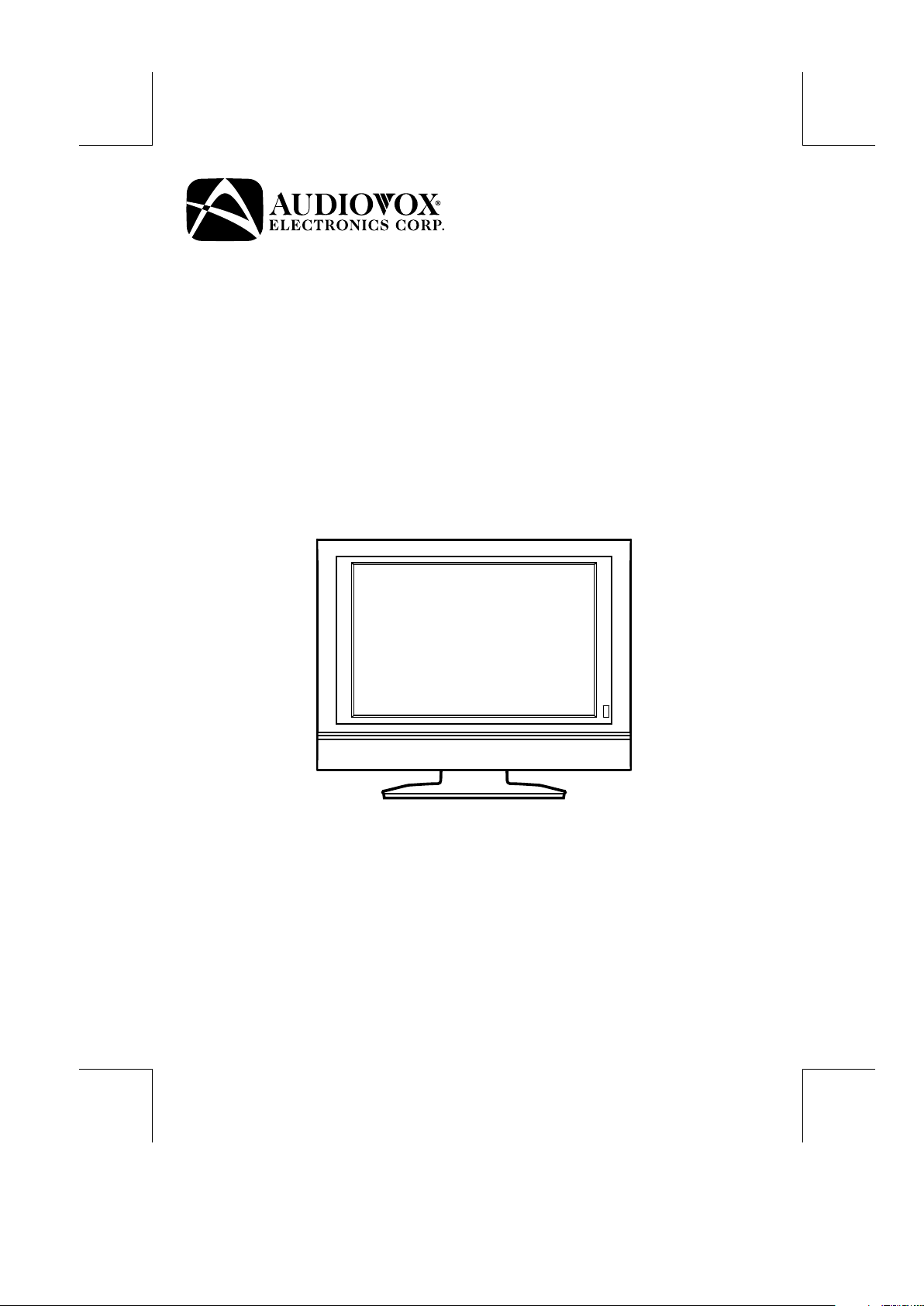
FPE1907
19” HD FLAT PANEL LCD TV
OWNER'S MANUAL
FOR ASSISTANCE CALL CUSTOMER SERVICE AT 1-800-645-4994
OR VISIT US AT WWW. AUDIOVOX.COM
PLV36190CS1-W / AUDIOVOX
I/B 811-361991W160 <English>
SIZE : 148 X 210MM
MATERIAL : 80g WOODSFREE PAPER
128-8060
Page 2
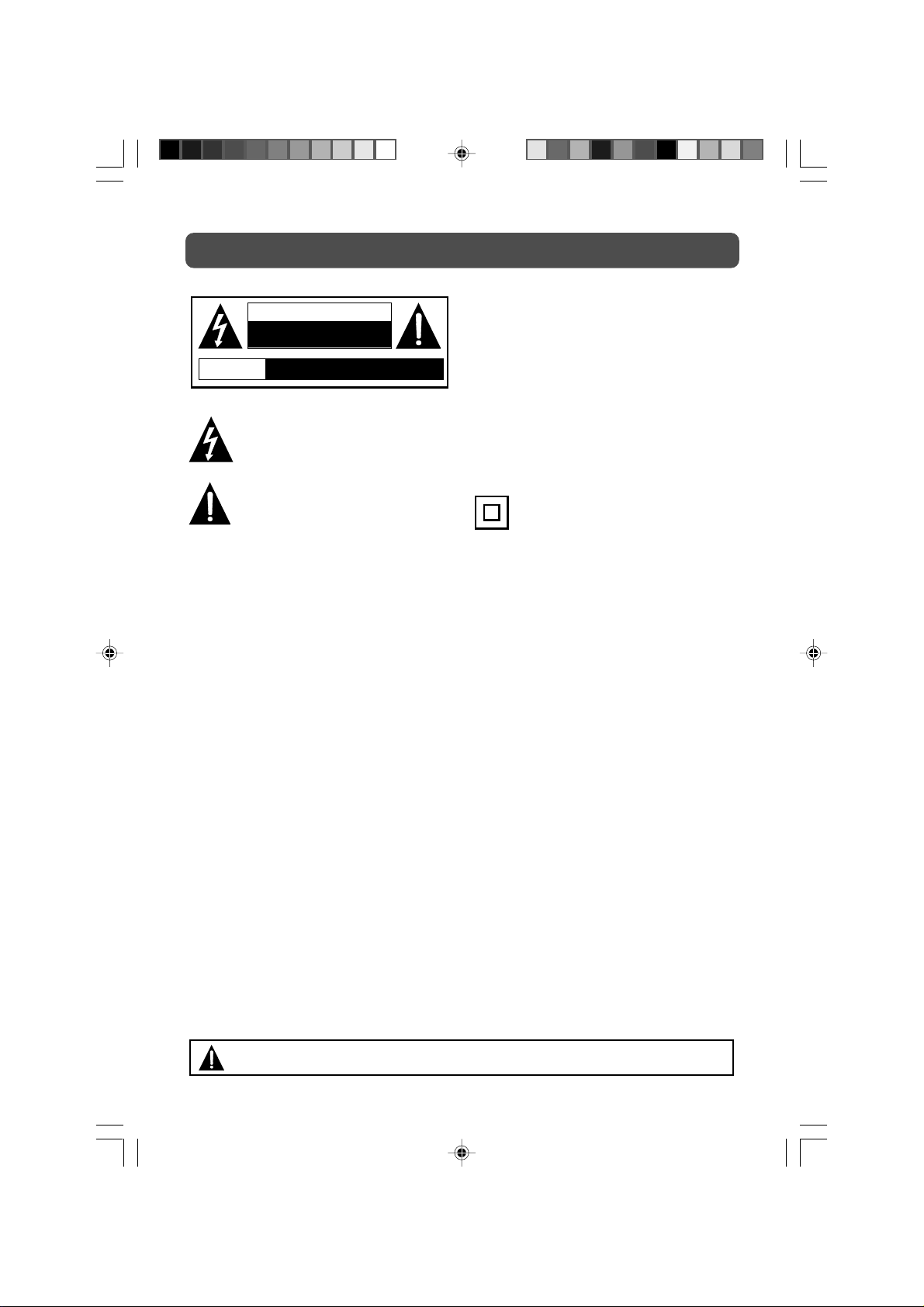
SAFETY PRECAUTIONS
CAUTION
RISK OF ELECTRIC SHOCK
DO NOT OPEN
AVIS
* SEE REAR OF UNIT FOR GRAPHIC SYMBOLS *
RISQUE DE CHOC ÉLECTRIQUE NE
PAS OUVRIR
The lightning flash with an arrowhead within a
triangle alerts you to uninsulated dangerous
voltage within the product's enclosure that could
cause an electric shock.
The exclamation point within a triangle alerts
you to the presence of important operating,
maintenance and servicing instructions in this
user’s manual.
WARNING: TO REDUCE THE RISK OF ELECTRIC
SHOCK, DO NOT REMOVE COVER (OR BACK).
NO USER-SERVICEABLE PARTS INSIDE. REFER
SERVICING TO QUALIFIED PERSONNEL.
WARNING: TO PREVENT FIRE OR SHOCK
HAZARD, DO NOT EXPOSE THIS UNIT TO RAIN
OR MOISTURE. DO NOT PLACE OBJECTS
FILLED WITH LIQUIDS ON OR NEAR THIS
UNIT.
CAUTION: DANGER OF EXPLOSION IF
BATTERY IS INCORRECTLY REPLACED. REPLACE
ONLY WITH THE SAME OR EQUIVALENT TYPE.
The symbol for Class II
(Double lnsulation)
PLACEMENT INFORMATION
• Do not use this unit in places which are extremely hot, cold, dusty, or humid.
• Do not restrict the air flow of this unit by placing it somewhere with poor air flow, by covering
it with a cloth, or by placing it on bedding or carpeting.
SAFETY INFORMATION
• When connecting or disconnecting the AC cord, grip the plug and not the cord itself. Pulling
the cord may damage it and create a hazard.
• When you are not going to use the unit for a long period of time, disconnect the AC cord.
CONDENSATION INFORMATION
• When left in a heated room where it is warm and damp, water droplets or condensation may
form inside the unit. When there is condensation inside the unit, the unit may not function
normally. Let the unit stand for 1-2 hours before turning the power on, or gradually heat the
room and let the unit dry before use.
FCC INFORMATION
WARNING: Changes or modifications to this unit not expressly approved by the party responsible
for compliance could avoid the user authority to operate the equipment.
NOTE: This equipment has been tested and found to comply with the limits for a Class B digital
device, pursuant to part 15 of the FCC Rules. These limits are designed to provide reasonable
protection against harmful interference in a residential installation. This equipment generates,
used in accordance with the instructions, may cause harmful interference to radio communications.
However, there is no guarantee that interference will not occur in a particular installation. If
this equipment does cause harmful interference to radio or television reception, which can be
determined by turning the equipment does cause harmful interference to radio or television
reception, which can be determined by turning the equipment off and on, the user is encouraged
to try to correct the interference by one or more of the following measures:
• Reorient or relocate the receiving antenna.
• Increase the separation between the equipment and receiver.
• Connect the equipment into an outlet on a circuit different from that to which the receiver
is connected.
• Consult the dealer or an experienced radio/TV technician for help.
Shielded cables must be used with this unit to ensure compliance with the Class FCC limits.
WARNING: Should any problems occur, disconnect the AC cord and refer servicing
to a qualified technician.
2
PLV36190CS1_IB_ENG_AUD.pmd 20/04/2007, 16:212
Page 3
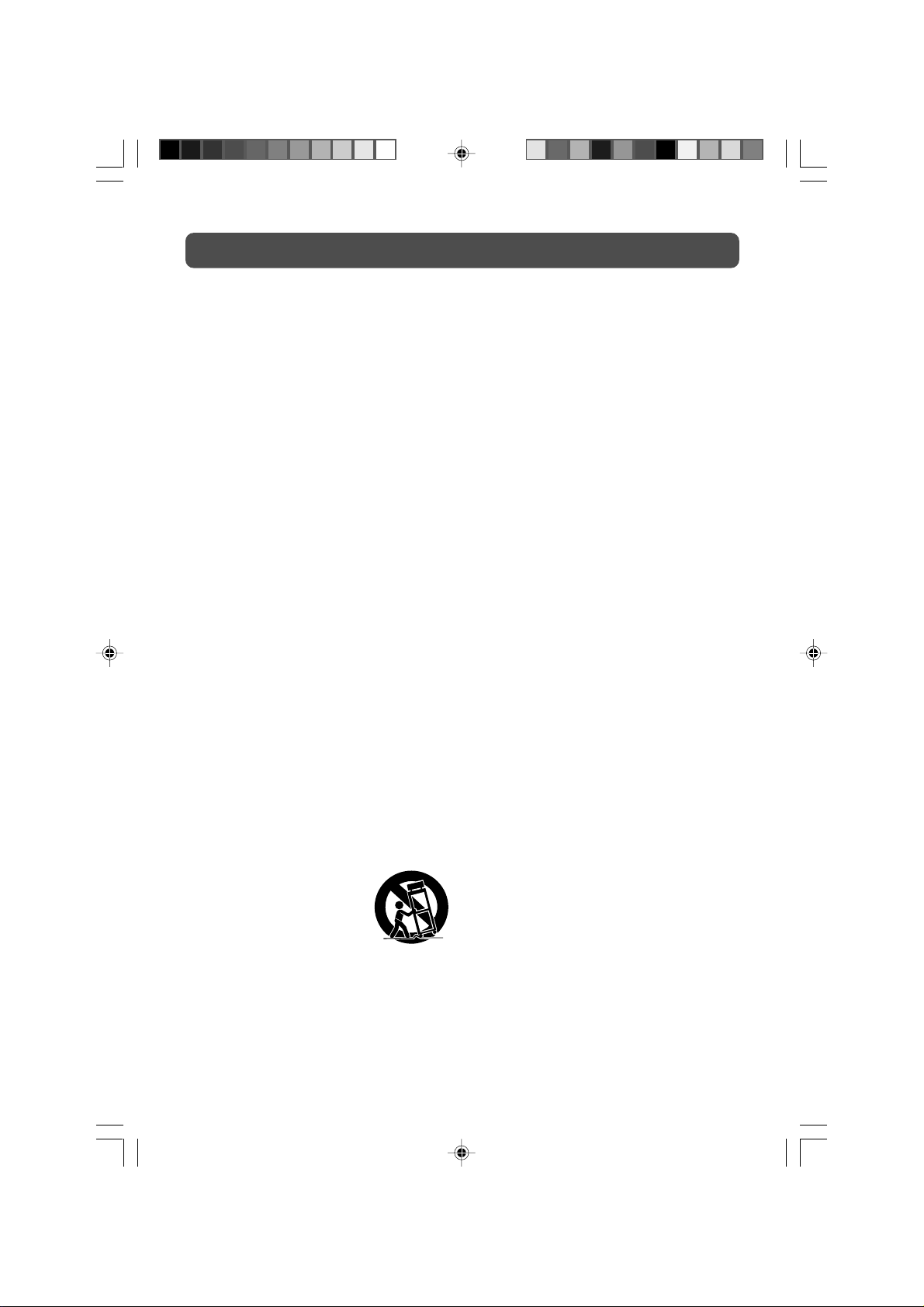
IMPORTANT SAFETY INSTRUCTIONS
1. Read these instructions.
2. Keep these instructions.
3. Heed all warnings.
4. Follow all instructions.
5. Do not use this apparatus near water.
6. Clean only with a dry cloth.
7. Do not block any ventilation
openings. Install in accordance with
the manufacturer’s instructions.
8. Do not install near any heat sources
such as radiators, heat registers,
stoves, or other apparatus (including
amplifiers) that produce heat.
9. Do not defeat the safety purpose of
the polarized or grounding-type
plug. A polarized plug has two blades
with one wider than the other. A
grounding type plug has two blades
and a third grounding prong. The
wide blade or the third prong are
provided for your safety. If the
provided plug does not fit into your
outlet, consult an electrician for
replacement of the obsolete outlet.
10. Protect the power cord from being
walked on or pinched particularly
at plug, convenience receptacles,
and the point where they exit from
the apparatus.
11. Only use attachments/accessories
specified by the manufacture.
12. Use only with the cart,
stand, tripod, bracket,
or table specified by the
manufacturer, or sold
with the apparatus.
When a cart is used, use caution
when moving the cart/apparatus
combination to avoid injury from
tip-over.
13. Unplug this apparatus during
lightning storms or when unused
for long periods of time.
14. Refer all servicing to qualified
service personnel. Servicing is
required when the apparatus has
been damaged in any way, such
as power-supply cord or plug is
damaged, liquid has been spilled
or objects have fallen into the
apparatus, the apparatus has been
exposed to rain or moisture, does
not operate normally, or has been
dropped.
PLV36190CS1_IB_ENG_AUD.pmd 20/04/2007, 16:213
3
Page 4
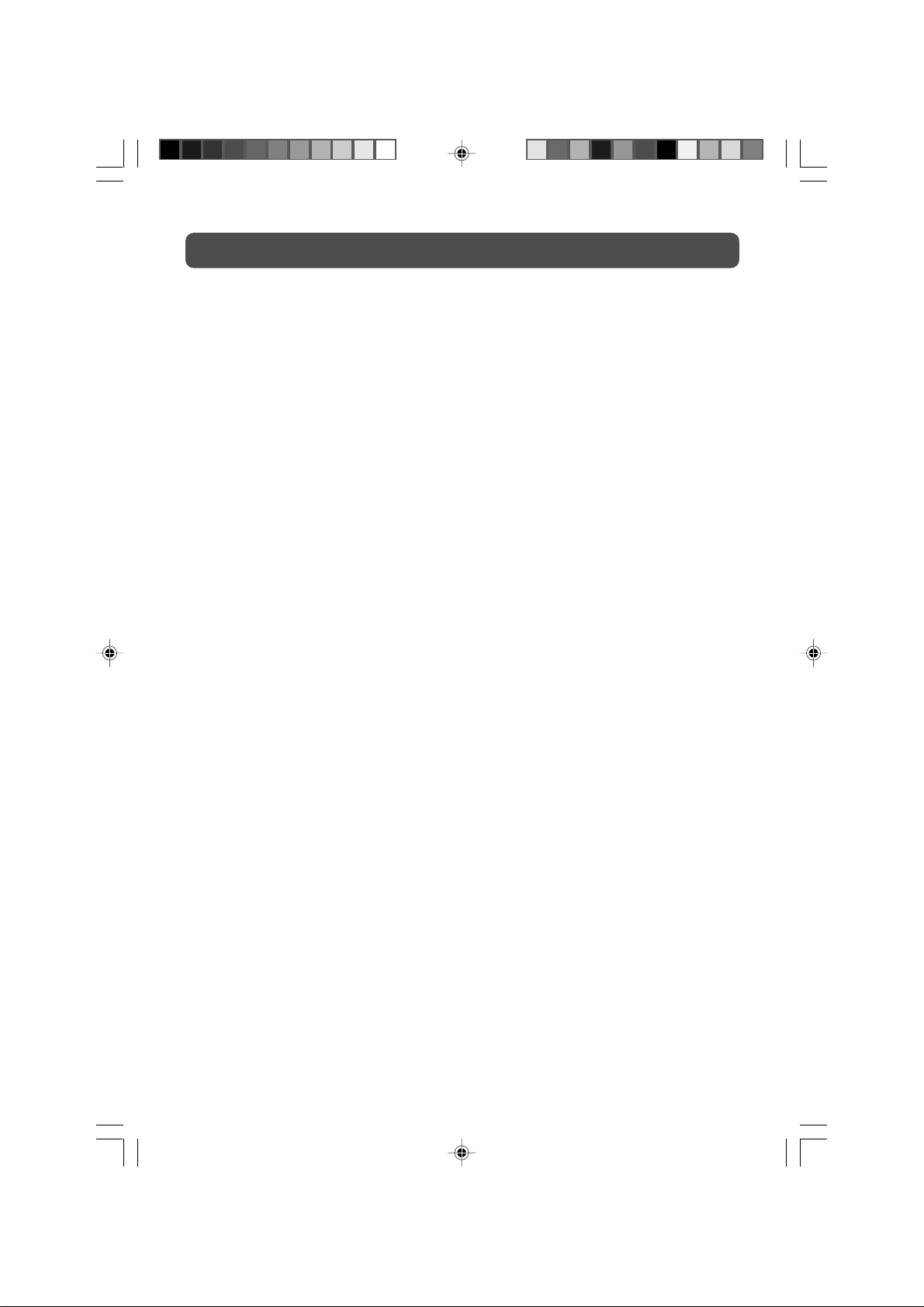
TABLE OF CONTENTS
SAFETY PRECAUTIONS ...................................................................................... 2
IMPORTANT SAFETY INSTRUCTIONS ............................................................... 3
REMOTE CONTROL ........................................................................................... 5
ACCESSORIES ..................................................................................................... 5
REMOTE CONTROL REFERENCE GUIDE .......................................................... 6
UNIT REFERENCE GUIDE ................................................................................. 7
CONNECTIONS ......................................................................................... 8 – 13
Connecting a TV Antenna/Cable/Satellite ......................................................... 8
Connecting an A/V Device (VCR, PVR Camcorder, Game System, etc.) ... 9 – 11
Connecting a High-Definition (HD) Source .................................................... 12
Connecting a PC ............................................................................................. 12
Connecting an Audio Amplifier ........................................................................ 13
Using the Power Cord ..................................................................................... 13
INSTALLATION .................................................................................................... 14
Removing the Base Stand ............................................................................... 14
Mounting on the Wall ..................................................................................... 14
USING HEADPHONES .................................................................................... 15
UNIT OPERATION ............................................................................................ 15
Turning the Unit on for the First Time .............................................................. 15
TV SETUP .................................................................................................. 16 – 21
Video Menu .................................................................................................... 16
VGA Settings in PC Mode .............................................................................. 17
Audio Menu .................................................................................................... 17
TV Menu ......................................................................................................... 18
Channel Skip Setting ....................................................................................... 18
Setup Menu ............................................................................................. 18 – 20
Time Setup Setting ......................................................................................... 19
Caption Setting .............................................................................................. 20
Restore Setting ............................................................................................... 20
Parental Menu .......................................................................................... 20 – 21
Password ....................................................................................................... 20
Parental Control Setting .................................................................................. 21
TROUBLE SHOOTING GUIDE ........................................................................ 22
PLV36190CS1_IB_ENG_AUD.pmd 20/04/2007, 16:214
4
Page 5
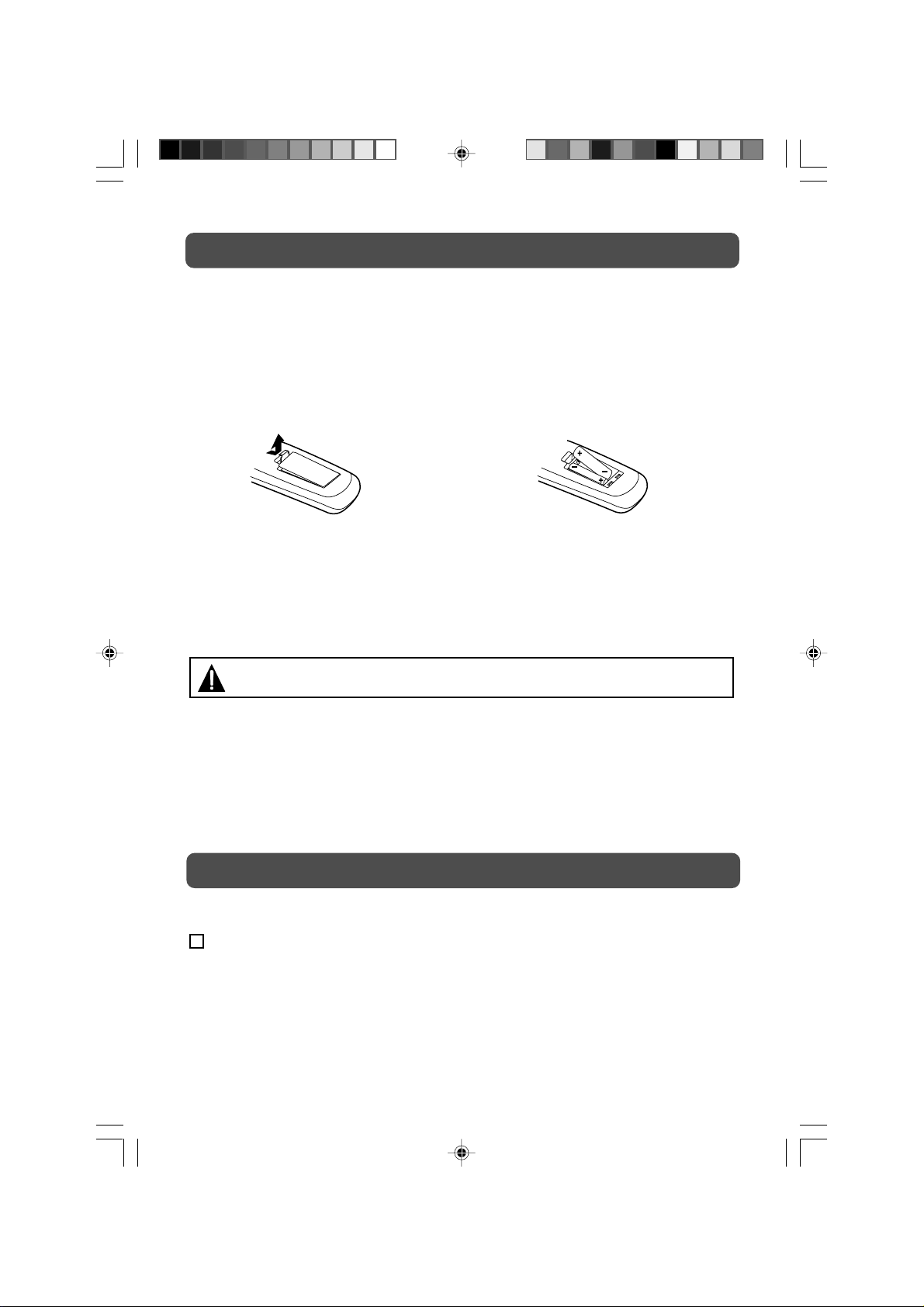
REMOTE CONTROL
USING THE REMOTE CONTROL
• Point the remote control at the REMOTE SENSOR located on the unit.
• When using this unit in very bright light, the infrared REMOTE CONTROL SENSOR may not
work properly.
• The recommended effective distance for using the remote control is about 16 feet (5 meters).
TO CHANGE THE REMOTE CONTROL BATTERY
1. Open the battery door. 2. Insert two “AAA” batteries.
BATTERY REPLACEMENT
When the batteries become weak, the operating distance of the remote control will be greatly
reduced and you will need to replace the batteries.
Note: • If the Remote Control is not going to be used for a long time, remove the batteries to
avoid damage caused by battery leakage corrosion.
• Do not mix old and new batteries. Do not mix ALKALINE, standard (CARBON-ZINC) or
rechargeable (NICKEL-CADMIUM) batteries.
WARNING: Do not dispose of batteries in a fire or they may leak and/or explode.
Many universal remote controls have a “learning” feature, we recommend you use that feature
to program the remote control.
For any questions or problems related to programming a universal remote control, you must
contact the customer service department of the universal remote control manufacturer for
assistance, or refer to the instructions included with the universal remote control. We cannot
offer assistance in programming universal remote controls.
ACCESSORIES
PLEASE LOCATE THE INCLUDED ACCESSORIES.
Remote control (with battery) .............................................................................. x 1
Specifications and appearance are subject to change without notice.
5
PLV36190CS1_IB_ENG_AUD.pmd 20/04/2007, 16:215
Page 6

REMOTE CONTROL REFERENCE GUIDE
4) EXIT Button
Press to return to previous menu or exit
the menu and return directly to normal
110
2
3
11
4
12
5
6
13
14
7
15
16
8
9
1) FUNCTION Button
Press to switch between TV / AV IN / YUV
IN / PC IN.
2) PICTURE Button
Press to select from preset screen display
settings to match the type of show you
are watching (Standard, Dynamic,
Personal, Soft & Movie)
3) Number (0 - 9 and dot) Buttons
In DVD mode, use when creating programs
and locating a title/chapter or specific
time.
In TV and other modes, use when inputting
TV channel number and entering a parental
control password.
DOT: Digital TV channels (ie 11.3 or 12.7)
17
18
viewing.
5) CURSOR (
Press to highlight selections on a menu
screen and adjust certain settings.
ENTER Button
Press to confirm selections on a menu
screen.
CH+/CH– Button
Press
6) DISPLAY Button
Press to change disc status information
displayed on the screen.
7) MTS Button
Press to select MONO sound, STEREO
sound and Secondary Audio Program
(SAP).
8) CC Button
Press to activate the Closed Captioning
feature. This function only works on
programs broadcast with captions.
9) TV Button
Press to select TV mode.
10) STANDBY/ON Button
Press to turn ON the unit or put it in
STANDBY (OFF) mode.
11) LAST CH Button
Press to switch repeatedly between the
last two channels displayed.
12) MENU Button
Press to display the on-screen menu.
13) MUTE Button
Press to mute the sound. Press again to
cancel mute.
14) VOLUME (–/+) Buttons
Press to adjust the volume level.
15) SOUND Button
Press to select from preset sound settings
(Personal, Standard, Voice, Music,
Theater) to match the type of show you
are watching.
16) FORMAT Button
Press to select the picture format.
17) HD Button
Directly selects YUV IN (component
video) mode.
18) AV IN Button
Directly selects AV IN mode.
, , , ) Buttons
/ to change the TV channels.
PLV36190CS1_IB_ENG_AUD.pmd 20/04/2007, 16:216
6
Page 7
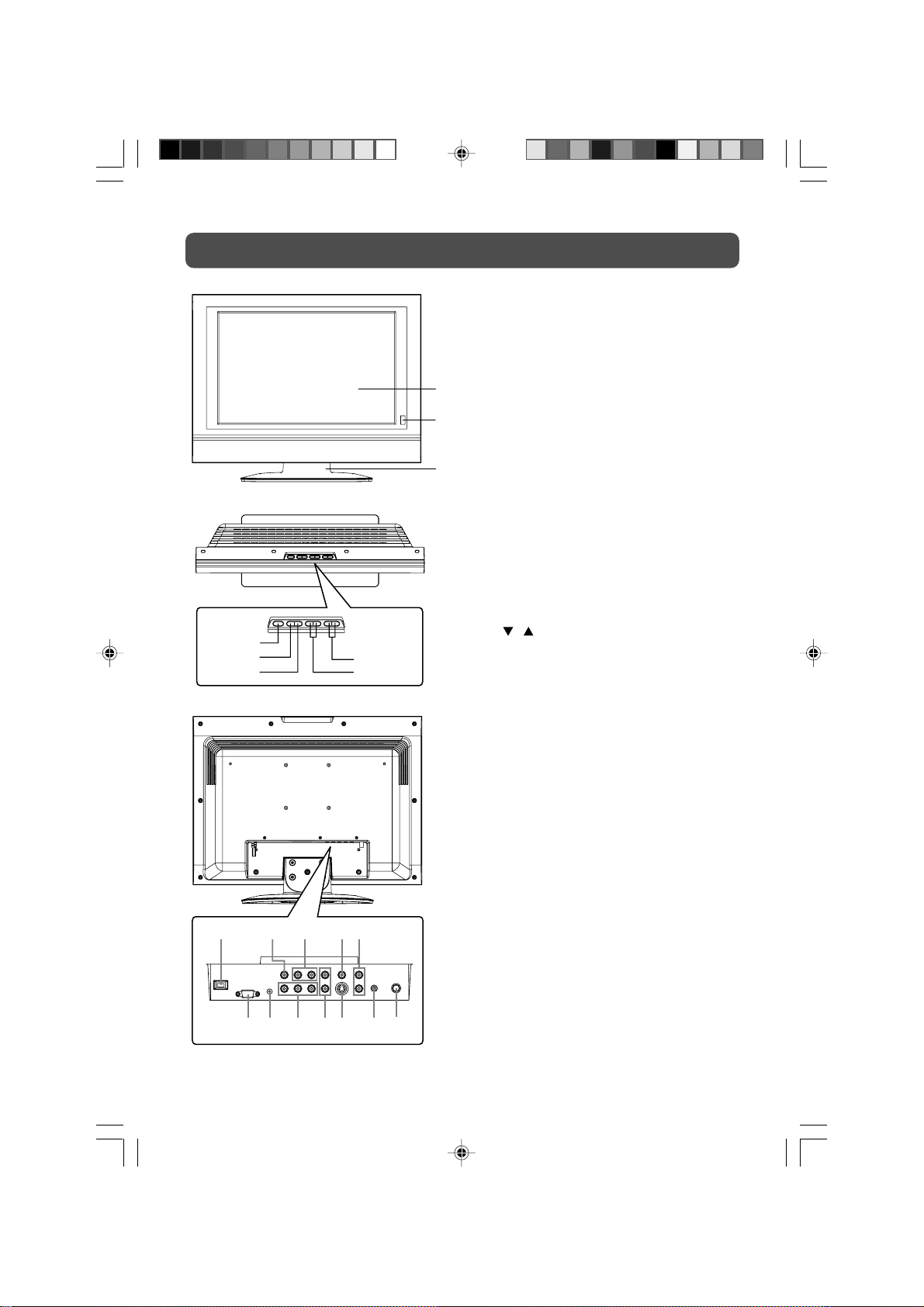
UNIT REFERENCE GUIDE
1) Color LCD Screen
2) STANDBY Indicator
Indicates whether the unit is ON or in
STANDBY (OFF) mode.
Light On: The unit is in STANDBY.
Light Off: The unit is turned ON.
REMOTE CONTROL SENSOR
Do not block this sensor or remote
control will not work.
3) Removable Base Stand
4) STANDBY/ON Button
Turns the unit on and off.
5) MENU Button
Enters and exits the TV menu.
6) FUNCTION Button
Selects TV, AV IN, YUV IN or PC IN.
7) – VOL + Controls
Adjusts the volume level and highlight
selections (Left & Right) on the menu
screen.
8)
/ Buttons
Selects a TV channel and highlight
selections (Up & Down) on the menu
screen.
9) Power Cord
10) AV OUT Video Output Jack
11) AV OUT Audio Output Jacks (Left/
Right)
12) AV IN Video Input Jack
13) AV IN Audio Input Jacks (Left/Right)
14) PC IN MONITOR/VGA Jack
15) PC IN Audio Jack
16) YUV IN Component Video Input Jacks
(Y/P
17) YUV IN Audio Input Jacks (Left/Right)
18) AV IN S-Video Input Jack
19) Headphone Jack
20) TV Antenna Cable Terminal - Coaxial
TV Antenna Input
4
5
6
9 10 11 12
1
2
3
7
8
13
B/PR)
14 15 16 17 18 20
PLV36190CS1_IB_ENG_AUD.pmd 20/04/2007, 16:217
19
7
Page 8

CONNECTIONS
CONNECTING A TV ANTENNA/CABLE/SATELLITE
To view television channels correctly, a signal must be received from one of the following
sources:
- An indoor or outdoor aerial antenna
- A cable system
- A satellite system
Connecting a Digital Antenna
The tuner in this TV receives ATSC TV signals from an antenna.
This digital TV can receive standard (SDTV) and high definition (HDTV) over the air broadcasts.
Connecting an Analog Antenna or Device
The tuner in this TV can receive NTSC TV signals, analog cable signals or the RF output from
a satellite receiver, VCR or cable box.
Satellite, Cable, or
TV antenna cable to
TV ANTENNA
CABLE Terminal
(cable not included)
PLV36190CS1_IB_ENG_AUD.pmd 20/04/2007, 16:218
8
Page 9

CONNECTIONS
CONNECTING TO A/V DEVICES (VCR, PVR, Camcorder, Game System, etc.)
Connecting to Devices with an S-Video Output
To connect to A/V devices such as a VCR or camcorder:
- Connect to a VCR
Connect the right (red) and left (white) audio output
from the VCR to the right (red) and left (white)
input on this unit (Audio cable not included).
Connect the S-VIDEO output from the VCR to the
S-VIDEO input on this unit (S-VIDEO cable not
included).
Make sure you connect both audio and video from
the same VCR to the same input (AV IN).
Note:
Please refer to the user manual for the VCR for
more information.
- Connect to a camcorder
Connect the right (red) and left (white) audio output
from the camcorder to the right (red) and left (white)
input on this unit (Audio cable not included).
Connect the S-VIDEO output from the camcorder to
the S-VIDEO input on this unit (S-VIDEO cable not
included).
Make sure you connect both audio and video from
the same camcorder to the same input (AV IN).
Note:
Please refer to the user manual for the camcorder
for more information.
PLV36190CS1_IB_ENG_AUD.pmd 20/04/2007, 16:219
9
Page 10

CONNECTIONS
Connecting to Devices with a Composite (yellow RCA-type) Video Output
To connect to A/V devices such as a VCR or camcorder:
- Connect to a VCR
Connect the right (red) and left (white) audio output
from the VCR to the right (red) and left (white) input
on this unit (Audio cable not included).
Connect the video (yellow) output from the VCR to
the video input on this unit (Video cable not
included).
Make sure you connect both audio and video from
the same VCR to the same input (AV IN).
Note:
Please refer to the user manual for the VCR for
more information.
- Connect to a camcorder
Connect the right (red) and left (white) audio output
from the camcorder to the right (red) and left (white)
input on this unit (Audio cable not included).
Connect the video (yellow) output from the camcorder
to the video input on this unit (Video cable not
included).
Make sure you connect both audio and video from
the same camcorder to the same input (AV IN).
Note:
Please refer to the user manual for the camcorder for
more information.
PLV36190CS1_IB_ENG_AUD.pmd 20/04/2007, 16:2110
10
Page 11

CONNECTIONS
Connecting to Devices with a Composite (yellow RCA-type) Video Input
To connect to A/V devices such as a VCR, PVR or camcorder:
- Connect to a VCR/PVR
Connect the right (red) and left (white) audio input
from the VCR/PVR to the right (red) and left (white)
output on this unit (Audio cable not included).
Connect the video (yellow) input from the VCR/PVR
to the video output on this unit (Video cable not
included).
Make sure you connect both audio and video from
the same VCR/PVR to the same output (AV OUT).
Note:
Please refer to the user manual for the VCR/PVR
for more information.
Note:
• After connection, please operate in TV/AV mode.
• For the reason of copyright protection, the result
copy may has bad picture and/or sound.
- Connect to a camcorder
Connect the right (red) and left (white) audio input
from the camcorder to the right (red) and left (white)
output on this unit (Audio cable not included).
Connect the video (yellow) input from the camcorder
to the video output on this unit (Video cable not
included).
Make sure you connect both audio and video from
the same camcorder to the same output (AV OUT).
Note:
Please refer to the user manual for the camcorder for
more information.
Note:
• After connection, please operate in TV/AV mode.
• For the reason of copyright protection, the result
copy may has bad picture and/or sound.
PLV36190CS1_IB_ENG_AUD.pmd 20/04/2007, 16:2111
11
Page 12

CONNECTIONS
CONNECTING A HIGH-DEFINITION (HD) SOURCE
High-Definition (HD) Devices with component video output must be connected to the YUV
input.
Connect the three video outputs (Y, Pb, Pr) from the source to the corresponding video inputs on
this unit (Component video cable not included).
Connect the right (red) and left (white) audio output from the source to the right (red) and left
(white) input on this unit (Audio cable not included).
Make sure you connect both audio and video from the same source to YUV IN.
Note: When connecting a DVD player to the television, the picture resolution is solely
dependent upon the resolution supported by the DVD player attached. DVD Player resolutions
vary from 480i to 1080i, and this television can support DVD players up to a maximum
resolution of 1080i.
HD SOURCE
with component video output
(Digital Cable Box*, Satellite Receiver*,
or external over-the-air HD-Tuner)
* May require a subscription
for receiving HD channels,
check with your cable/satellite
service provider for details.
CONNECTING A PC
Connect the 15-pin D-SUB PC/VGA connector from
your computer to the 15-pin D-SUB PC/VGA input
on this unit using a monitor cable (not included).
Connect a stereo audio cable (not included) to
the PC AUDIO IN jack on this unit, and the other
end to the AUDIO OUT jack on your computer’s
sound card.
PLV36190CS1_IB_ENG_AUD.pmd 20/04/2007, 16:2112
12
Page 13

CONNECTIONS
CONNECTING AN AUDIO AMPLIFIER
This connection allows you to use an audio amplifier and external speakers.
Connect the right (red) and left (white) audio
OUTPUT from this unit to the right (red) and left
(white) audio INPUT on your amplifier. Refer to
your amplifier’s user manual for more information.
Note:
To control the audio, both the TV and the amplifier
must be turned on, and the volume of the amplifier
must be set above 0, or you will not hear any
sound.
If you want to hear the sound from the amplifier
only, press the VOL – button on the TV to decrease
the volume or press the MUTE button on the remote
control to turn off the sound.
CONNECT THE POWER CORD
• Connect the AC power cord into a wall outlet.
• Press the STANDBY/ON button on the top of unit
or remote control to turn on the unit.
Note:
• Be sure the AC power cord is disconnected and
all functions are off before making connections.
• Make sure that all the components are connected
correctly.
•
To prevent electrical shock, match wide blade
of plug to wide slot, and fully insert.
• When you are not going to use the unit for a long
period of time, disconnect the power cord.
PLV36190CS1_IB_ENG_AUD.pmd 20/04/2007, 16:2113
To AC outlet
13
Page 14

INSTALLATION
REMOVING THE BASE STAND
WARNING: The LCD Display is very fragile, and must be protected at all times when removing
the base stand. Be sure that no hard or sharp, or anything that could scratch or damage the LCD
display, come in contact with it. Do NOT place pressure on the front of the unit at any time
because the screen could crack.
1. Disconnect any cables or cords connected to the unit.
2. Lay the unit down on a flat surface, so the back side is facing up, making sure to place a
soft cushioned material (such as a pillow or thick piece of foam) beneath the screen.
3. Remove the four screws and then remove the BASE STAND from the unit.
MOUNTING ON THE WALL
This unit is VESA-compliant, and is designed to be wall-mounted with a VESA-compliant 3.9” x
3.9” (100mm x 100mm) mounting kit designed for flat-panel TVs (sold separately). Mount this
unit according to the directions included with the mounting kit.
Note: You must remove the base stand before mounting the unit on the wall.
14
PLV36190CS1_IB_ENG_AUD.pmd 20/04/2007, 16:2114
Page 15

USING HEADPHONES
• Turn down the volume before connecting headphones to the unit, then adjust the volume to
your desired level.
• When headphones are connected, no sound will come from the front speakers.
Note:
• Avoid listening to sound at high levels for prolonged periods of time. This may be harmful to
you and may cause hearing loss.
UNIT OPERATION
TURNING THE UNIT ON FOR THE FIRST TIME
The first time for you turning on the unit, the unit will enter Virgin mode. You can easily follow
up prompt message on screen to finish basic settings of the system.
1. Press the ENTER button to proceed the Initial Setup.
2. Use the
button to the next step.
3. Use the
button to the next step.
4. Make sure RF aerial has been connected properly to TV ANTENNA input jack on the rear of
the system, press the ENTER or button. The system will automatically start to scan and
preset all available TV channels.
5. After scaning finished, “Inital setup is Complete.” will appear on the screen. Press the
ENTER button to finish Initial Setup.
After finishing above settings, the system will return to the first TV channel scaned just now.
Note: When the unit is not going to be used for a long time, disconnect the AC power cord from
AC power outlet.
PLV36190CS1_IB_ENG_AUD.pmd 20/04/2007, 16:2115
/ button to select your OSD language, and press the
/ button to select your TV tuner source (Antenna or Cable), and press the
15
Page 16

TV SETUP
VIDEO MENU
1. Press the MENU button.
2. Press the ENTER or
3. Use the
or button to select the options (Picture Mode, Brightness, Contrast, Saturation,
Tint, Sharpness or Color Temperature). Adjust them using the
will change to your desired setting); or press the ENTER or
settings.
4. Press the EXIT button to return to the previous menu.
5. Repeat steps 3 and 4 to adjust other options.
6. To exit the MAIN MENU and return to the normal screen, press the EXIT button repeatedly.
Picture Mode
Video
Brightness
Audio
Contrast
Saturation
TV
Tint
Setup
Sharpness
ColorTemperature
Parental
button to select Video.
or button (The screen
button to go into the detailed
TV MODE AV / YUV / DVD MODE
Video
Personal
Standard
Picture Mode
50
50
50
0
4
Audio
Setup
Parental
Brightness
Contrast
Saturation
Tint
Sharpness
ColorTemperature
Personal
Standard
50
50
50
0
4
Video
Select EXIT Exit
Video
Select EXIT Exit
PC MODE
Video
Video
Audio
Setup
Parental
Picture Mode
Brightness
Contrast
VGA
ColorTemperature
Personal
Standard
Select EXIT
50
50
Exit
• Picture Mode : Select from preset screen display settings to match the type of show you
are watching (Standard, Dynamic, Personal, Soft & Movie). (Select
Personal mode to recall your customed settings on brightness, contrast,
saturation, tint, sharpness and color temperature.)
• Brightness : Adjust the brightness of the picture. Brighten or darken the whole
picture.
• Contrast : Adjust to sharpen the picture quality. The black portions of the picture
become richer in darkness and the white become brighter.
• Saturation : Adjust the color saturation of the picture.
• Tint : Adjust the tint of the picture. (Toward purple / Toward green)
• Sharpness : Adjust the sharpness level to improve detail in the picture.
• Color Temperature : Adjust the three color temperature of the picture. Choose from Standard
(balanced), Warm (red white), or Cool (blue white) modes.
PLV36190CS1_IB_ENG_AUD.pmd 20/04/2007, 16:2116
16
Page 17

TV SETUP
VGA Settings in PC Mode
Use the or button to select the options
(Auto Adjust, H. Position, V. Position, Phase or
Clock). Adjust them using the
or button. The
screen will change to your desired setting. (Press
the ENTER or
button to confirm Auto Adjust.)
- Resolution : 1,440 x 900 max
- Refresh Frequency : 60Hz max
• H. Position : Center the image by moving it
left or right.
• V. Position : Center the image by moving it
up or down.
• Phase : Adjusts the image if there is flicker of screen letters, color misalignment, or
blurring.
• Clock : Adjusts the display clock to change width of the image.
AUDIO MENU
1. Press the MENU button.
2. Use the
Audio settings.
3. Use the
them using the
ENTER or
4. Press the EXIT button to return to the previous menu.
5. Repeat steps 3 and 4 to adjust other options.
6. To exit the MAIN MENU and return to the normal screen, press the EXIT button repeatedly.
or button to select Audio, then press the ENTER or button to go into the
or button to select the options (Balance, Bass, Treble or Audio Mode). Adjust
or button (The screen will change to your desired setting); or press the
button to go into the detailed settings.
VGA
Video
Audio
Setup
Parental
Auto Adjust
H. Position
V.Position
Phase
Clock
Best definition
1440 x 900
Enter
50
50
3
127
Select EXITENTER
Return
AV / YUV / DVD / PC MODETV MODE
0
0
50
Exit
Audio
Video
Audio
Setup
Parental
Balance
Bass
Treble
Audio Mode
Personal
Select EXIT
Audio
Video
Audio
TV
Setup
Parental
Balance
Bass
Treble
Audio Mode
Personal
Select EXIT
Note: Experiment with different sound settings until you find the settings you prefer.
• Balance : Adjust the balance level toward the left or right speakers.
• Bass : Adjust the bass range.
• Treble : Adjust the treble range.
• Audio Mode : Select from preset sound settings (Personal, Theater, Music, Voice, Standard)
to match the type of show you are watching. (Select Personal mode to recall
your customed settings on bass and treble.)
17
PLV36190CS1_IB_ENG_AUD.pmd 20/04/2007, 16:2117
0
0
50
Exit
Page 18

TV SETUP
TV MENU (For TV Mode Only)
TunerMode
Parental
Video
Audio
TV
Setup
Parental
Auto Scan
Add CH
Auto Scan
Channel Skip
MTS
Audio Language
1. Press the MENU button.
2. Use the
ENTER or
3. Use the
or button to select TV. Press the
button to go into the TV settings.
or button to select the options
(Tuner Mode, Auto Scan, Auto Scan Add CH,
Channel Skip, MTS or Audio Language). Adjust
them using the
or button (The screen will
change to your desired setting); or press the
ENTER or
button to go into the detailed
settings.
4. Press the EXIT button to return to the previous menu.
5. Repeat steps 3 and 4 to adjust other options.
6. To exit the MAIN MENU and return to the normal screen, press the EXIT button repeatedly.
• Tuner Mode : Antenna (over-the-air broadcasts, Ch 2-69) or Cable (cable/satellite
broadcasts, CH 1-135) mode are available.
• Auto Scan : Search for usable stations and stores them in memory.
• Auto Scan Add CH: Search for more usable stations and add them in memory. (The stations
stored before are still kept.)
• Channel Skip : Skip weak channels and the channels you don’t like.
• MTS : Select Stereo / SAP (Secondary Audio Program) / Mono.
• Audio Language : Select from English / Spanish / French. (Available for digital channels if
multiple audio langrages are broadcasted.)
Note: The SAP (Secondary Audio Programs) feature allows a TV station to broadcast other
information, which could be audio in another language.
Channel Skip Setting:
Video
Audio
TV
Setup
Parental
Channel Skip
2
3
4
5
5-1
6
7
8
9
10
Analog
Analog
Analog
Analog
Digital KPIX-DT
Analog
Analog
Analog
Analog
Analog
Select
EXIT Return
1. Use the or button to select a channel.
(Press the
button to select the last channel
of the page, press again to the next page.
Press the
button to select the first channel
of the page, press again to the previous page.)
2. Press the ENTER button to shift between skip
or not skip the channel. (“
square means skip the selected channel. The
channel will not appear when you press the
CH+/CH– Button.)
Cable
Stereo
English
EXIT Exit
Select
” appears in the
SETUP MENU
1. Press the MENU button.
2. Use the
settings.
3. Use the
Restore setting). Adjust them using the
desired setting); or press the ENTER or
4. Press the EXIT button to return to the previous menu.
5. Repeat steps 3 and 4 to adjust other options.
6. To exit the MAIN MENU and return to the normal screen, press the EXIT button repeatedly.
PLV36190CS1_IB_ENG_AUD.pmd 20/04/2007, 16:2218
or button to select Setup. Press the ENTER or button to go into the Setup
or button to select the options (OSD Language, Time Setup, Caption or
or button (The screen will change to your
button to go into the detailed settings.
18
Page 19

TV SETUP
TV MODE AV / YUV / DVD MODE
Video
OSD Language
Time Setup
Audio
Caption
Restore setting
TV
Setup
Parental
English
Video
Audio
Setup
Parental
OSD Language
Time Setup
Caption
Restore setting
English
Setup
Select
EXIT Exit
Setup
Select
EXIT Exit
PC MODE
Video
Setup
Audio
Setup
Parental
OSD Language
Time Setup
Restore setting
English
Select
• OSD Language : Select from English /
Español / Français.
EXIT Exit
Time Setup Setting:
Video
Audio
TV
Setup
Parental
Time Update
Date
Time
Timer
PowerOn Time
PowerOff Time
Video
Audio
TV
Setup
Parental
Time Setup
Time Zone
Time
SleepTimer
EasternTime
Off
Select
EXIT Return
Time
• Time Zone : Select the time zone from Eastern Time / Indiana / Central Time / Mountain
Time / Arizona / Pacific Time / Aalaska / Hawaii.
• Sleep Timer : Select the time to turn the unit to Standby mode automatically: Off -> 5
Minutes -> 10 Minutes -> 15 Minutes -> 30 Minutes -> 60 Minutes -> 90
Minutes -> 120 Minutes -> Off.
When you set the ‘Time’, the option will be shown:
• Time Update : Select On/Off to activate the following manual settings; Select Auto to
synchronize time with the digital TV channel signal.
• Date : Press the or button to locate the position, and press the number
buttons to input date.
• Time : Press the
or button to locate the position, and press the number
buttons to input time.
• Timer : Select On to activate automatically power on/off.
• Power On Time : Press the
or button to locate the position, and press the number
buttons to input power on time.
• Power Off Time : Press the
or button to locate the position, and press the number
buttons to input power off time.
19
Off
2000/01/01
07:42:49
Off
00:00:00
00:00:00
Select
EXIT Return
PLV36190CS1_IB_ENG_AUD.pmd 20/04/2007, 16:2219
Page 20

TV SETUP
Caption Setting:
Video
Analog Closed Caption
Digital Closed Caption
Audio
Digital Caption Style
TV
Setup
Parental
Video
Audio
TV
Setup
Parental
Caption Style
Font Size
Font Style
Font Color
Font Opacity
Background Color
Background Opacity
Window Color
Window Opacity
Off
Off
As Broadcaster
Small
Style 1
Green
Solid
Black
Translucent
White
Transparent
Caption
Select
EXIT Return
Digital Caption Style
Select
EXIT Return
• Analog Closed Caption : Select the analog closed caption or turn it off.
• Digital Closed Caption : Select the digital closed caption or turn it off.
• Digital Caption Style : Select As Broadcaster to use the default digital caption style of
the broadcaster. Select Custom to activate the caption style items
and set you prefered detailed settings.
Note: This function only works on ATSC programs broadcast with captions.
Restore Setting:
If you reset the TV to the factory settings, all your present settings on Video & Audio will be
erased and replaced by the factory’s default settings. However, picture settings in PC mode and
Parental settings will not be erased.
PARENTAL MENU
Password
1. Press the MENU button.
2. Use the
menu locked screen will be displayed.
3. Enter a 4-digit password. Once entered, the screen will enter the Parental menu. The preset
password is 0000.
You can edit the parental control level or change the password. See
Settings
or button to select Parental. Press the ENTER or button to confirm. The
Parental Control
on the next page.
AV / YUV / DVD / PC MODETV MODE
Password
Video
Audio
TV
Setup
Parental
Video
Audio
Setup
Parental
Password
Parental
enter " 8888 " to unlock parental control.
PLV36190CS1_IB_ENG_AUD.pmd 20/04/2007, 16:2220
EXIT Exit
Select
Parental
If you forget the password,
20
Select
EXIT Exit
Page 21

TV SETUP
Parental Control Setting:
4. Use the or button to select various Parental settings. Press the ENTER or button to
go into the detailed settings.
5. Use the
change the mode between Blocked and Allowed.
6. Press the EXIT button to return to the previous menu.
7. Repeat steps 4 - 6 to adjust other options.
8. To exit the MAIN MENU and return to the normal screen, press the EXIT button repeatedly.
, , and buttons to move among the rating levels. Press the ENTER button to
Video
Video
Audio
Setup
Parental
Program Block
Change Password
Clean All
Audio
Setup
Parental
Rating Enable
U.S.TV Ratings
U.S.Movie Ratings
Canadian English Ratings
Canadian French Ratings
OpenV-Chip
On
Parental
Enter
Select EXIT ReturnENTER
Program Block
Select EXIT Return
• Rating Enable : Select On to edit the following parental items. Select Off to disable parental
control.
• Open V-Chip : Read the ratings from ATSC TV programs if there is rating information
broadcasted, and denies the channel when its rating is higher than the
ratings you pre-set.
TV-Y : Recommended for all children.
U.S.
TV
Ratings
TV-Y7 : Recommended for all children age 7 and above.
TV-G : General Audience.
TV-PG : Parental Guidance Suggested.
TV-14 : Parental Strongly Cautioned.
TV-MA : Mature Audience Only.
G : GENERAL AUDIENCES, Suitable for all ages.
PG : PARENTAL GUIDANCE SUGGESTED - Some material may not be
suitable for children.
U.S.
Movie
Ratings
PG-13 : PARENTS STRONGLY CAUTIONED - Some material may be
inappropriate for children under 13.
R : RESTRICTED, Under 17 requires accompanying parent or adult
guardian for viewing in movie theaters.
NC-17 : No one 17 or under admitted in movie theaters,
X : Adults Only.
C : Children.
C8+ : Recommended for children age 8 and older.
Canadian
English
Ratings
G : GENERAL AUDIENCES, Suitable for all ages.
PG : PARENTAL GUIDANCE SUGGESTED - Some material may not be
suitable for children.
14+ : Viewers 14 years and older.
18+ : Adult Programming.
Canadian
French
Ratings
G : GENERAL AUDIENCES, Suitable for all ages.
8 ans+ : Not recommended for young children.
13 ans+ : Not suitable for children under the age of 13.
16 ans+ : Not suitable for children under the age of 16.
18 ans+ : Adult Programming.
PLV36190CS1_IB_ENG_AUD.pmd 20/04/2007, 16:2221
21
Page 22

TROUBLE SHOOTING GUIDE
SYMPTOM CAUSE (AND REMEDY)
No power.
The remote does not
function.
Bad Picture (snow,
multiple images,
distortion, blurry)
No sound.
Black and white
picture.
No picture or sound.
• Check that the AC power cord is connected.
• Turn on the unit.
• Remove any obstacles between the remote and the unit.
• Use the remote near the unit.
• Point the remote at the remote sensor on the unit.
• Replace the battery in the remote with a new one.
• Check the location of the antenna and adjust it if
neccessary.
• Make sure the antenna cable is connected firmly.
• Make sure all input cables are firmly connected.
• Increase the volume.
• Check whether the mute function has been activated on
the Remote Control.
• Check the Picture setting within the Setup menu.
• Check to make sure the program you are watching is
broadcast in Color and not Black & White.
• Make sure the unit is plugged in and turned on.
• Make sure that the TV mode is selected.
• Try a new channel to check for possible station trouble.
• Make sure the antenna is connected properly.
• Increase the volume.
• Make sure the antenna or audio/video source device is
working properly.
• Make sure all cables are connected firmly.
• Check for local interference.
Colored patches of
picture.
PLV36190CS1_IB_ENG_AUD.pmd 20/04/2007, 16:2222
• Make sure there are no unshielded electrical devices nearby
that are causing interference.
• Turn the TV off for 30 minutes, then try it again.
22
Page 23

Unit : INCH
4 1/2
7 3/8
21
15 1/2
12 3/4
8 3/4
PLV36190CS1_IB_ENG_AUD.pmd 20/04/2007, 16:2223
8 1/2
12 1/2
23
Printed in China
811-361991W160
