Page 1
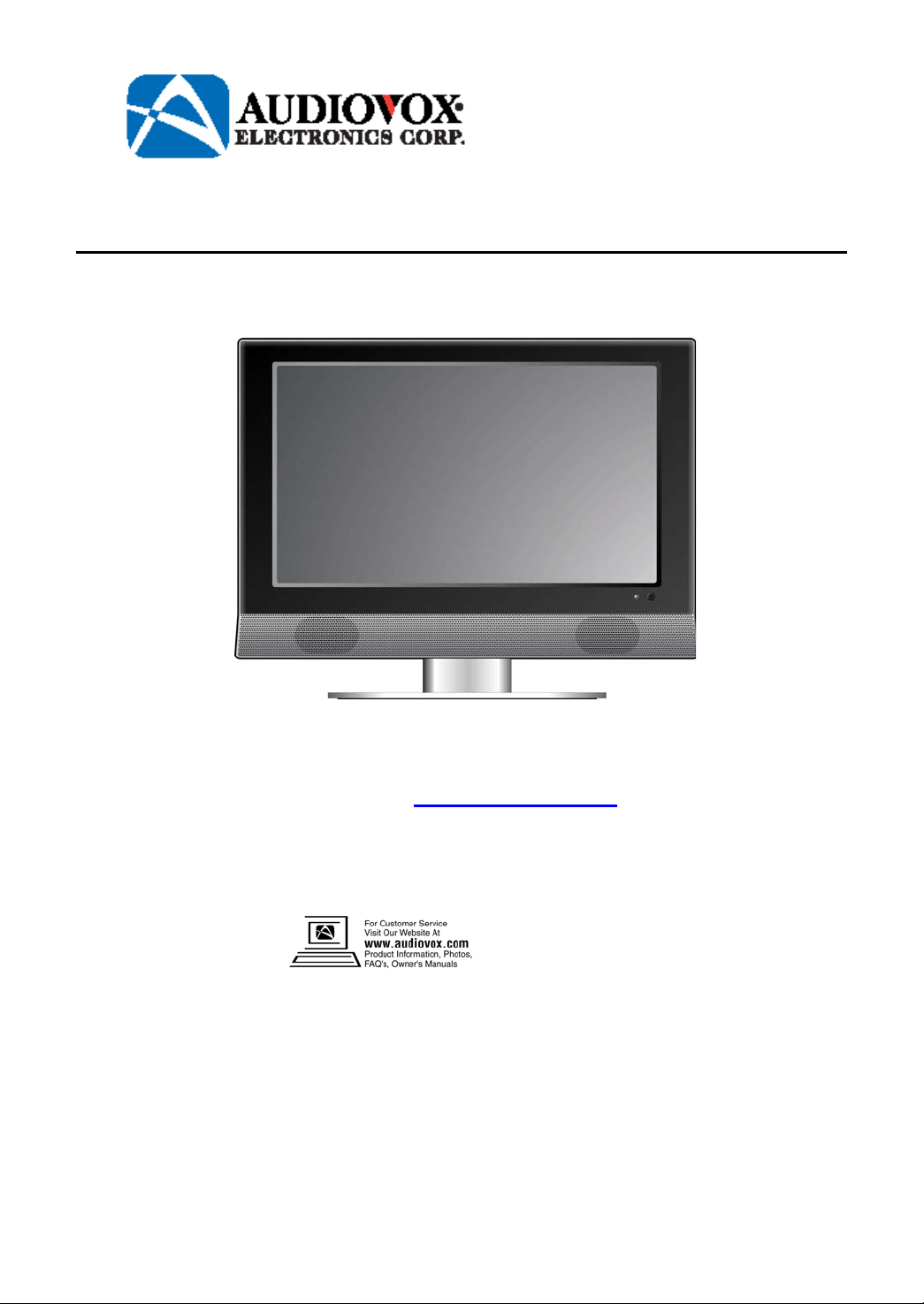
19” LCD TV with DVD Player
Operating Instructions
Model No. FPE1906DV
For assistance, please call: 1-800-645-4994
Or visit us at WWW.AUDIOVOX.COM
Before connecting, operating or adjusting this product, please read these instructions completely.
Please keep this manual for future reference
128-7695
Page 2
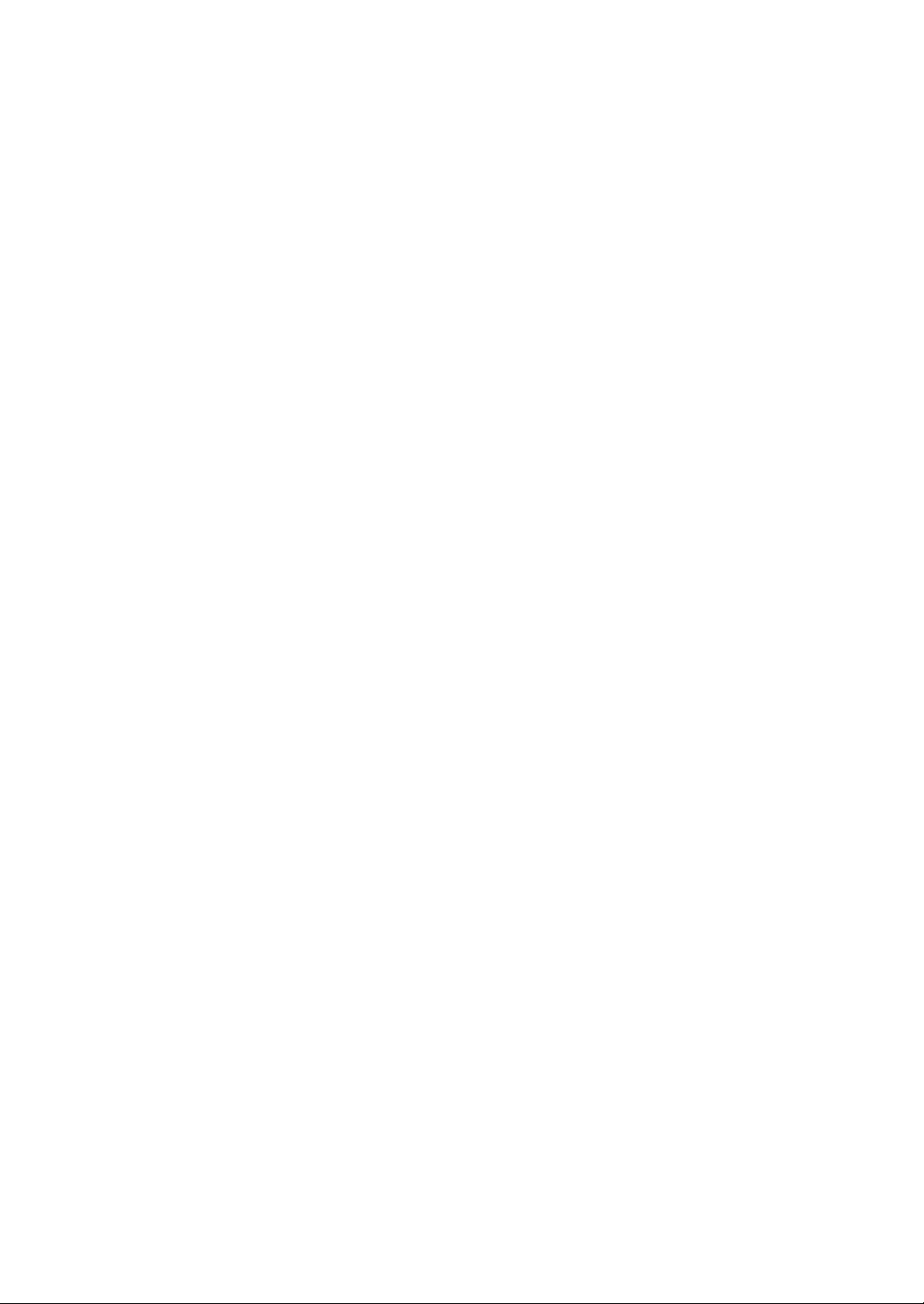
Table Of Contents
Important Safety Instructions--------------------------------------------------1
Characteristic Features ---------------------------------------------------------3
Disc Information -------------------------------------------------------------------4
Front Panel---------------------------------------------------------------------------5
Rear Panel----------------------------------------------------------------------------7
Remote Control---------------------------------------------------------------------8
System Connections------------------------------------------------------------11
Connecting to External AV Signal Source------------------------------------11
Connecting to External AV Signal Source (YPbPr) ------------------------12
Connecting to External AV Device(AV Out)----------------------------------13
Connecting to PC ------------------------------------------------------------------14
Connecting to Earphone----------------------------------------------------------15
Connecting to Power Adapter---------------------------------------------------15
Connecting to TV Antenna-------------------------------------------------------16
TV Function------------------------------------------------------------------------17
Preparations-------------------------------------------------------------------------17
Image Setting-----------------------------------------------------------------------17
Audio Setting------------------------------------------------------------------------18
Sleep Setting------------------------------------------------------------------------19
Parental Setting---------------------------------------------------------------------20
Setup Setting------------------------------------------------------------------------23
DVD Play Operation-------------------------------------------------------------26
USB and SD/MS/MMC Card Function--------------------------------------31
DVD System Setup---------------------------------------------------------------32
Other Function--------------------------------------------------------------------40
External AV Input Function-------------------------------------------------------40
Computer Screen Function------------------------------------------------------40
Troubleshooting------------------------------------------------------------------41
Specifications---------------------------------------------------------------------42
1
Page 3
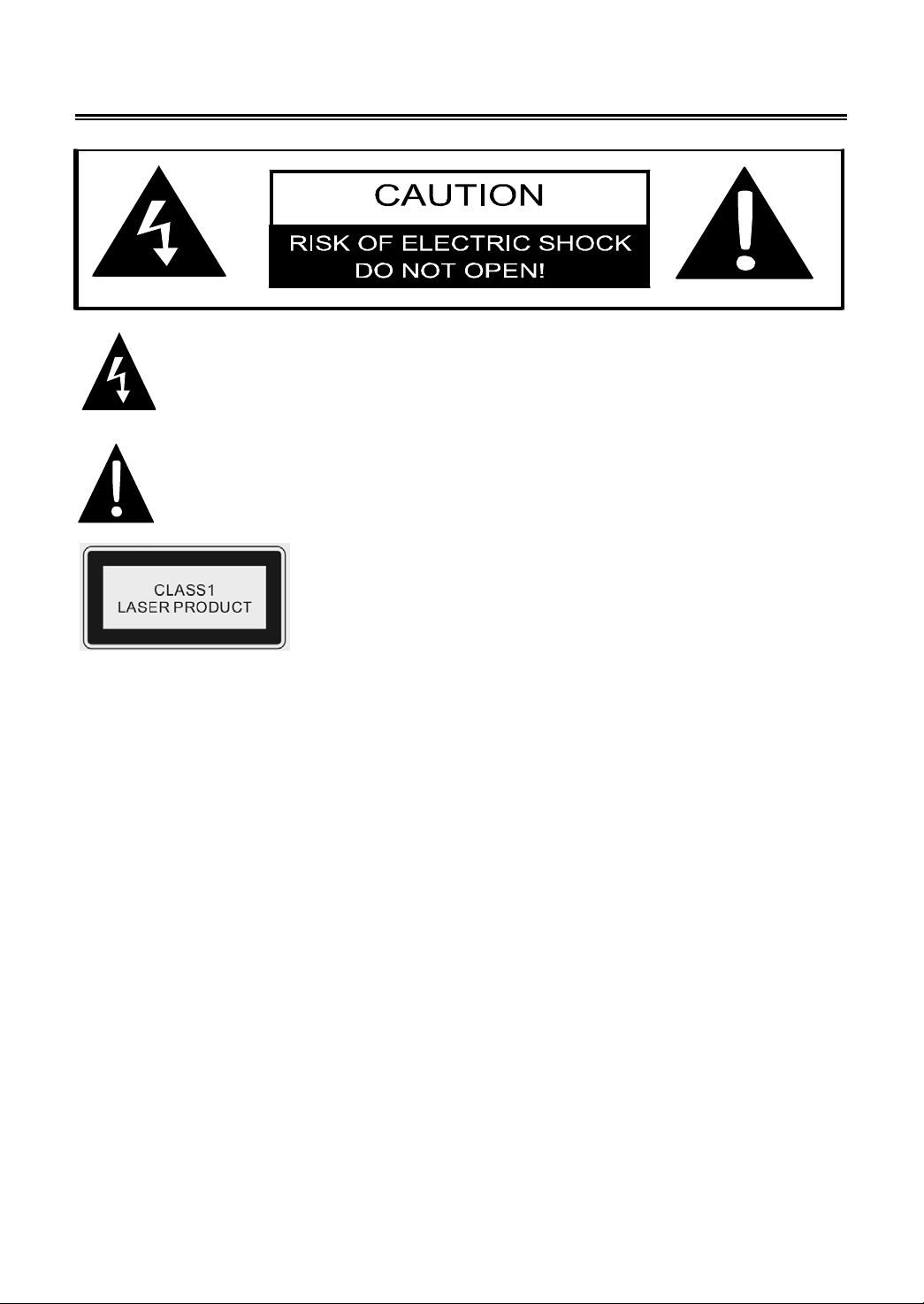
Important Safety Instructions
CAUTION: USE OF ANY CONTROLS, ADJUSTMENTS, OR PROCEDURES OTHER THAN
THOSE SPECIFIED HEREIN MAY RESULT IN HAZARDOUS RADIATION EXPOSURE.
POWER SUPPLY:
Connect the supplied adapter to the side of the DVD player in the slot marked “Power In”. Plug the
two-prong end of the power cord to an AC100-240V outlet. If you have difficulty inserting the plug,
turn it over and reinsert it, if the unit will not the used for a long time, disconnect the plug from the
outlet.
NOTE:
Before plugging the power cord into an AC outlet, make sure that all the connections have been
made.
CAUTION: These servicing instructions are for use by qualified service personnel only. To reduce
the risk of electric shock, do not perform any servicing other than that contained in the operating
instructions unless you are qualified to do so.
Refer to service manual for servicing instructions.
The lightning flash with arrowhead symbol, within an equilateral triangle, is intended to
alert the user to the presence of un-insulated “dangerous voltage” within the product’s
enclosure that may be of sufficient magnitude to constitute a risk of electric to persons.
The exclamation point within an equilateral triangle is intended to alert the user to the
presence of important operating and maintenance (servicing) instructions in the
literature accompanying the appliance.
CAUTION: Laser radiation when open. Do not stare into
beam.
- 2 -
Page 4
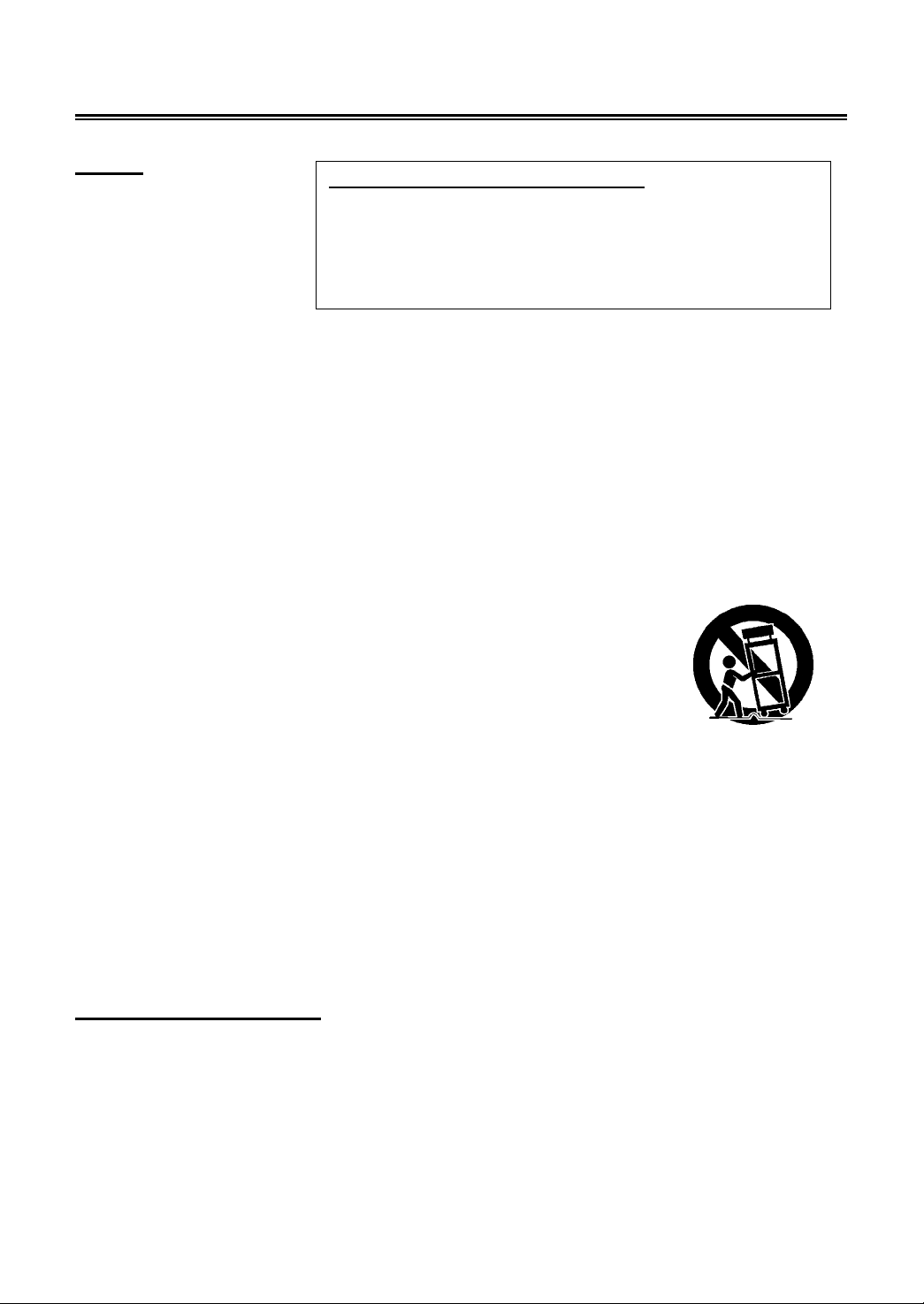
Important Safety Instructions
r
q
Note:
1. Read these instructions.
2. Keep these instructions.
3. Heed all warnings.
4. Follow all instructions.
5. Do not use near water.
6. Clean only with dry cloth.
7. Do not block any ventilation openings. Maintain well ventilated conditions around the product.
Do not put product on bed, sofa or anything that blocks ventilation. Install in accordance with
the manufacturer’s instructions.
8. Do not install near any heat sources such as radiators, heat registers, stoves, or other apparatus
(including amplifiers) that produce heat.
9. Do not defeat the safety purpose of the polarized or grounding-type plug. A polarized plug has
two blades with one wider than the other. If the provided plug does not fit into your outlet, consult
an electrician for replacement of the obsolete outlet.
10. Protect the power cord from being walked on or pinched particularly at plugs, convenience
receptacles, and the point where they exit from the apparatus.
11. Only use attachments/accessories specified by the manufacturer.
12. Use only with the cart, stand, tripod, bracket, or table specified by the
manufacturer, or sold with the apparatus. When a cart is used, use
caution when moving the cart/apparatus combination to avoid injury
from tip-over.
13. Unplug this apparatus during lightning storms or when unused for long periods of time.
14. Refer all servicing to qualified service personnel. Servicing is required when the apparatus has
been damaged in any way, such as power-supply cord or plug is damaged, liquid has been
spilled or objects have fallen into the apparatus, the apparatus has been exposed to rain or
moisture, does not operate normally, or has been dropped.
15. Apparatus shall not be exposed to dripping or splashing and no objects filled with liquids, such
as vases, shall be placed on the apparatus.
Note: Do not touch the color TFT LCD screen by hand directly.
Copyright Protection
This product incorporates copyright protection technology that is protected by U.S. patents and
other intellectual property rights. Use of this copyright protection technology must be authorized by
Macrovision, and is intended for home and other limited viewing uses only unless otherwise
authorized by Macrovision. Reverse engineering or disassembly is prohibited.
IMPORTANT FOR LASER PRODUCTS
1. CLASS 1 LASER PRODUCT
2. DANGER: Visible laser radiation when open and interlock
failed or defeated. Avoid direct exposure to beam.
3. CAUTION: Do not open the top cover. There are no use
serviceable parts inside the unit. Leave all servicing to
ualified service personnel.
- 3 -
Page 5
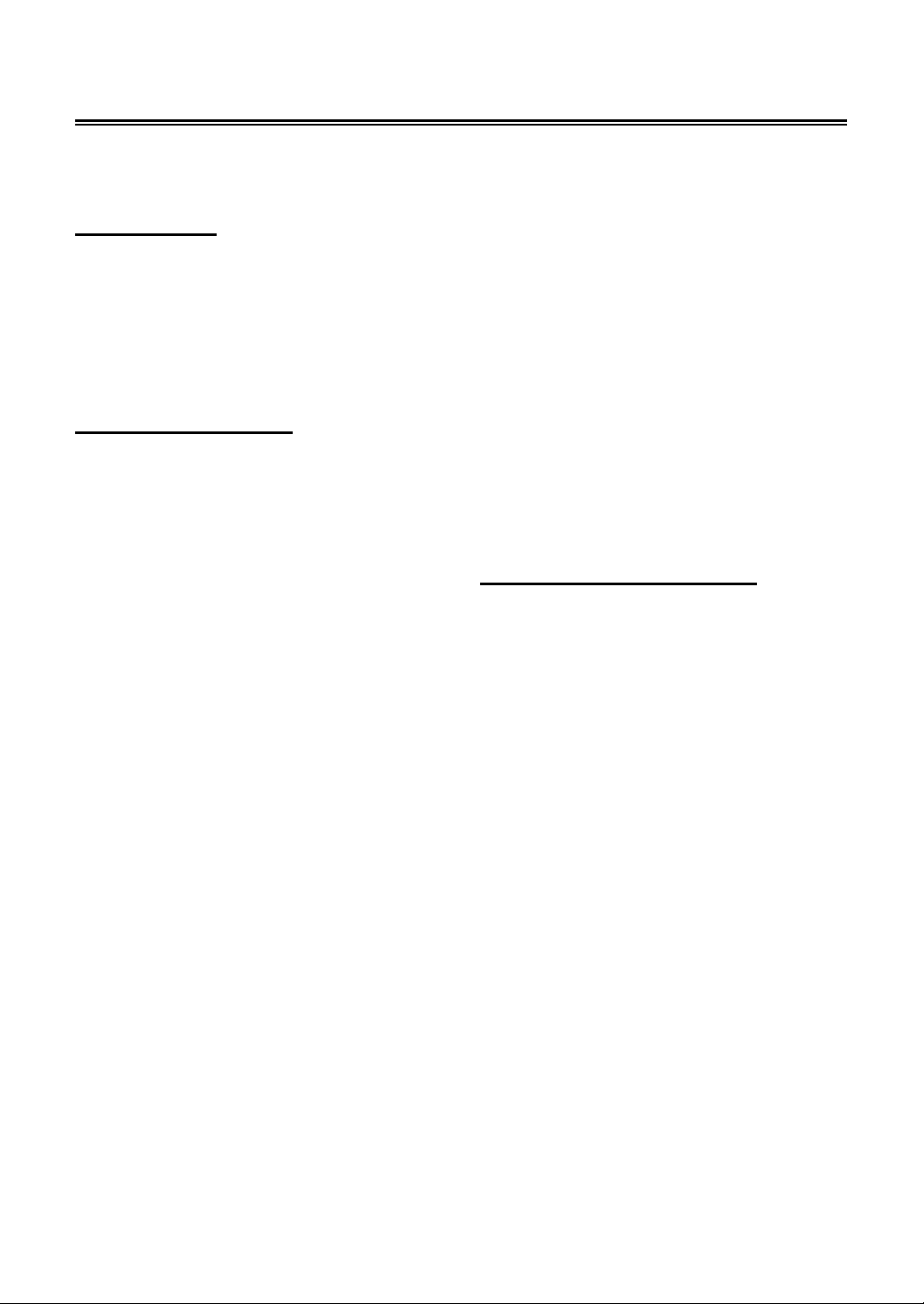
Characteristic Features
This product incorporates DVD player, LCD display and TV receiver in one system.
Multiple Mode
DVD mode
Component mode
VGA mode
TV mode
CVBS mode
S-VIDEO mode
High Quality Property
High Resolution
Adopt an MPEG2 decoding format to achieve
horizontal resolution more than 500 lines.
Superior sound
Built-in Dolby Digital decoder to output high
quality sound effects.
LCD (Liquid Crystal Display)
Designed with 19" color TFT liquid crystal
display clearly shows the data.
Stereo amplifier
Built-in 2x8w speakers provide high quality
sound.
Multi-Screen Aspect Ratio
Support several different screen aspect ratio.
AV and VGA Input
Can be connected external audio and video
signal source and PC.
Special Function
Support sleep time setting function.
Multi-audio and Multi-video modes
Support multi-audio and multi-video modes,
provide more selecting.
USB and CARD PORTS
Designed with USB and SD/MS/MMC card
port, can be connected to USB device or
SD/MS/MMC Card.
Auto TV Searching Function
Can be connected to the TV antenna, support
Auto TV programs searching function.
MTS (Multi-Channel Sound) Function
Supports the MTS function. According to the
broadcasting programs, you can choose the
corresponding soundtrack.
Advanced Playing Features
Compatibility
DVD, CD, CD-R, CD-RW and JPEG discs
compatible.
Zoom Function
Enlarge the picture to enhance your enjoyment.
All Playback Functions
Fast forward and reverse, slow playback and
repeat playback.
Special playback.
Support multi-angle, multi-language and
multi-subtitle playback.
NOTE: It is normal for a TFT screen to
experience some light or dark spots appearing
on the LCD screen.
- 4 -
Page 6
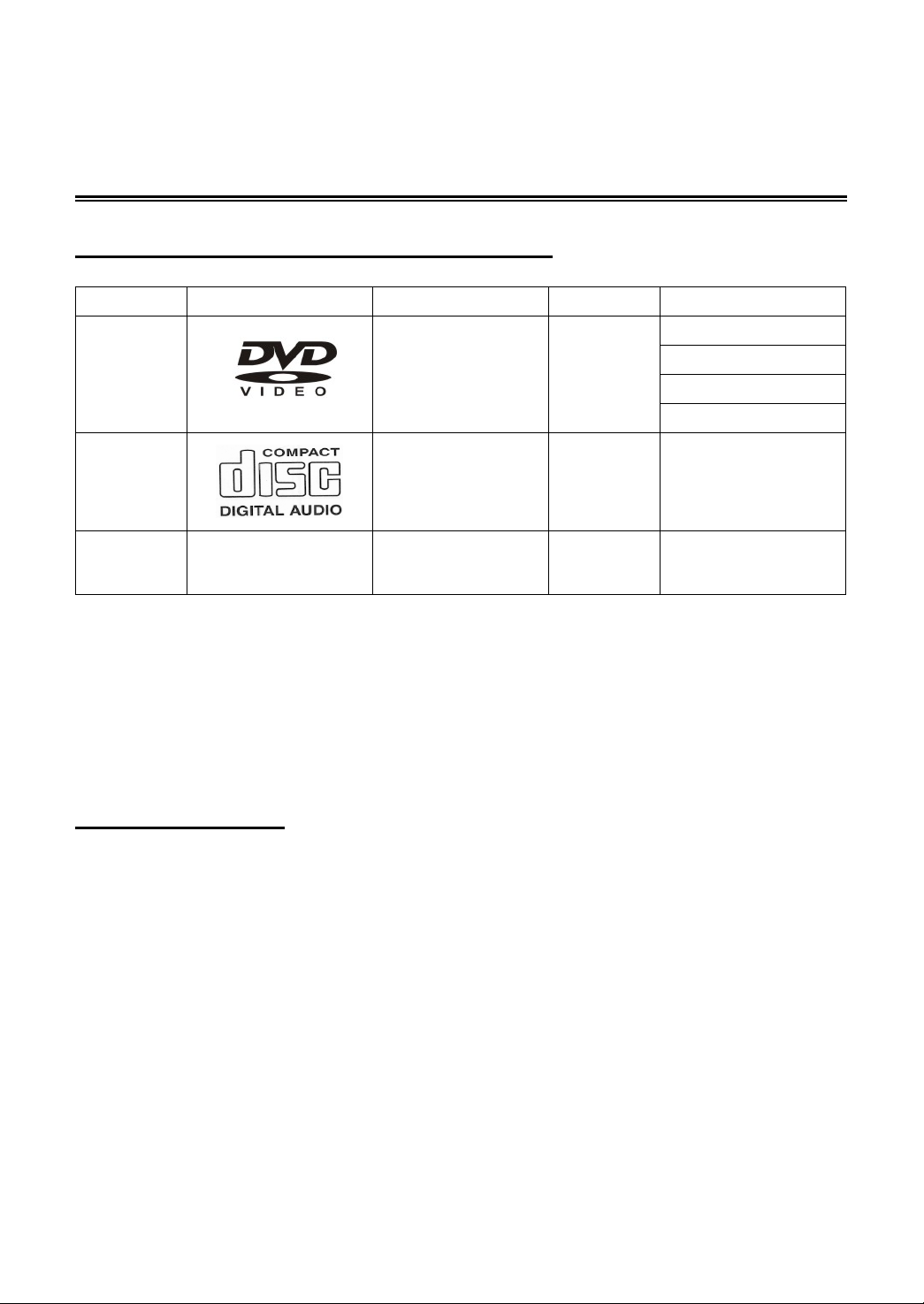
Disc Information
Discs Formats Supported By This Player
DVD
CD Audio 12cm 74min
JPEG Still high resolution 12cm
DISC LOGO CONTENTS SIZE MAXIMUM TIME
Audio+Video
(active picture)
12cm
133min(SS-SL)
242min(SS-DL)
266min(DS-SL)
484min(DS-DL)
The operating method of some DVD discs is specified by the software maker. Please refer to the
instruction manual of the disc.
The DVD Player will play most recordable (CD-R) or erasable (CD-RW) CDs, but playback of
CD-R or CD-RW discs created on a computer requires proper formatting and finalization of the
disc for audio playback. Some computers and/or software programs may not be capable of
creating compatible discs.
About Disc Terms
Title
Generally, pictures or music compressed on a DVD are divided into several sections, “title”.
Chapter
The smaller section unit of picture or music in a DVD under the title, usually one title is comprised of
one or more chapters and each of them is numbered for easy searching. But some discs may not
have a recording chapter.
Track
A segment of picture or music on a CD. Each track is numbered for searching.
- 5 -
Page 7

Front Panel
1. 19" color TFT screen
19" color TFT screen.
2. SOURCE button
Press to select the modes: DVD, Component, VGA, TV, CVBS or S-VIDEO.
3. MENU button
Press to enter or exit setup menu.
4. CH
5. VOL◄/► button
6. PLAY button
▲/▼ button
In the TV mode, press to select channels.
In setup menu, the same function as
In the TV mode, press to decrease or increase the volume.
In setup menu, the same function as ◄/►direction buttons.
Press to play the disc in DVD mode.
▲/▼ direction buttons.
- 6 -
Page 8
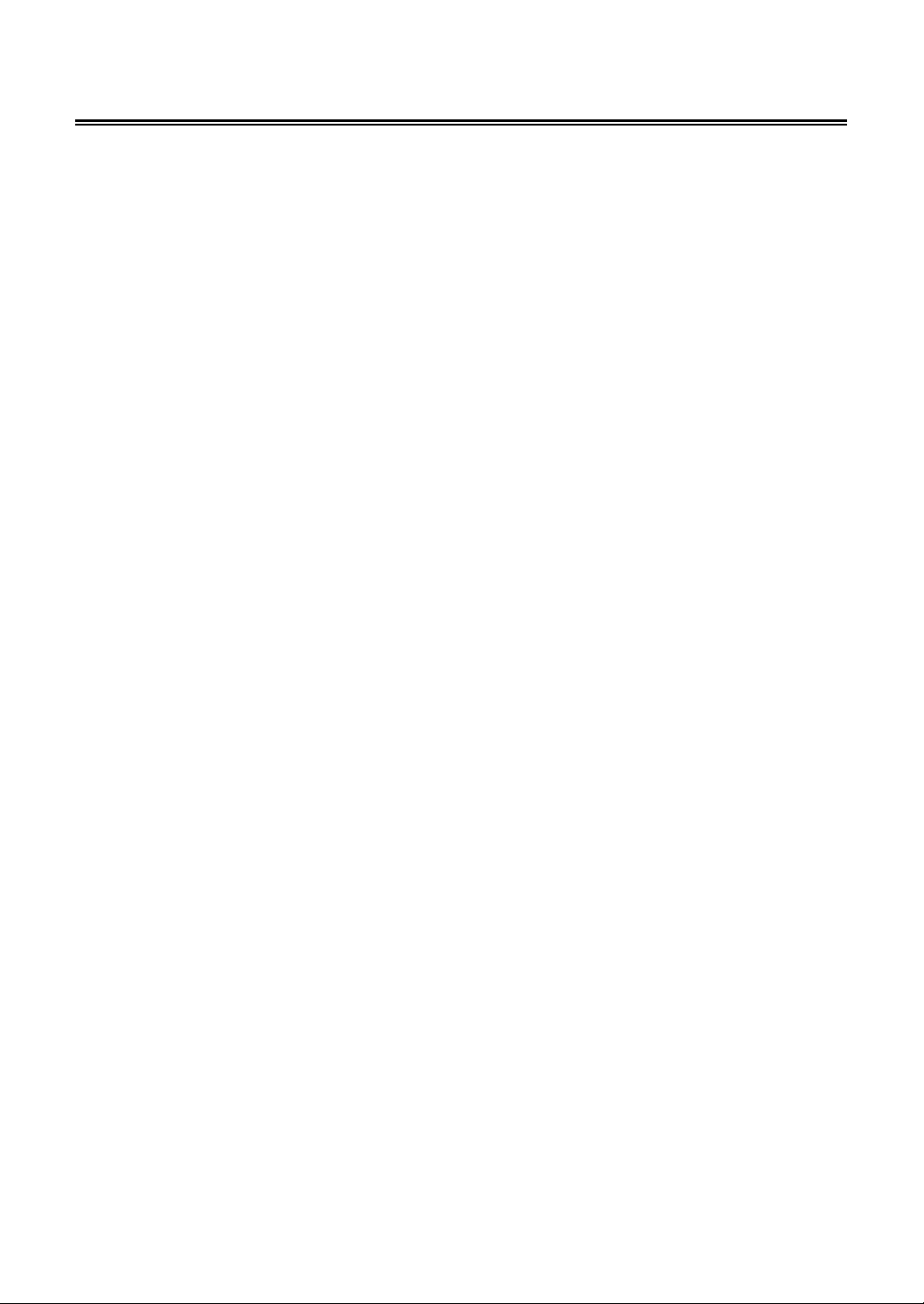
Front Panel
7. ■ STOP button
Press to stop playback, then press the PLAY button to resume normal playback in DVD mode.
Press the STOP button twice repeatedly to stop completely.
8. Eject button
Press to eject the disc out.
9. Power button
Press to enter or exit the standby mode.
10. SD/MS/MMC Card Port
Insert the SD, MS or MMC card into the port.
11. Disc Tray Slot
Used to load disc.
12. Earphone Jack
When connected to earphone, the internal speakers will automatically turn off.
13. USB Connecting Port
Connecting to the USB device.
14. Remote Sensor
Remote sensor window for the remote control.
15. Power Indicator
In normal playback status, it is green; in standby mode, it turns red.
16. Speakers
Two speakers output high quality stereo sound.
- 7 -
Page 9
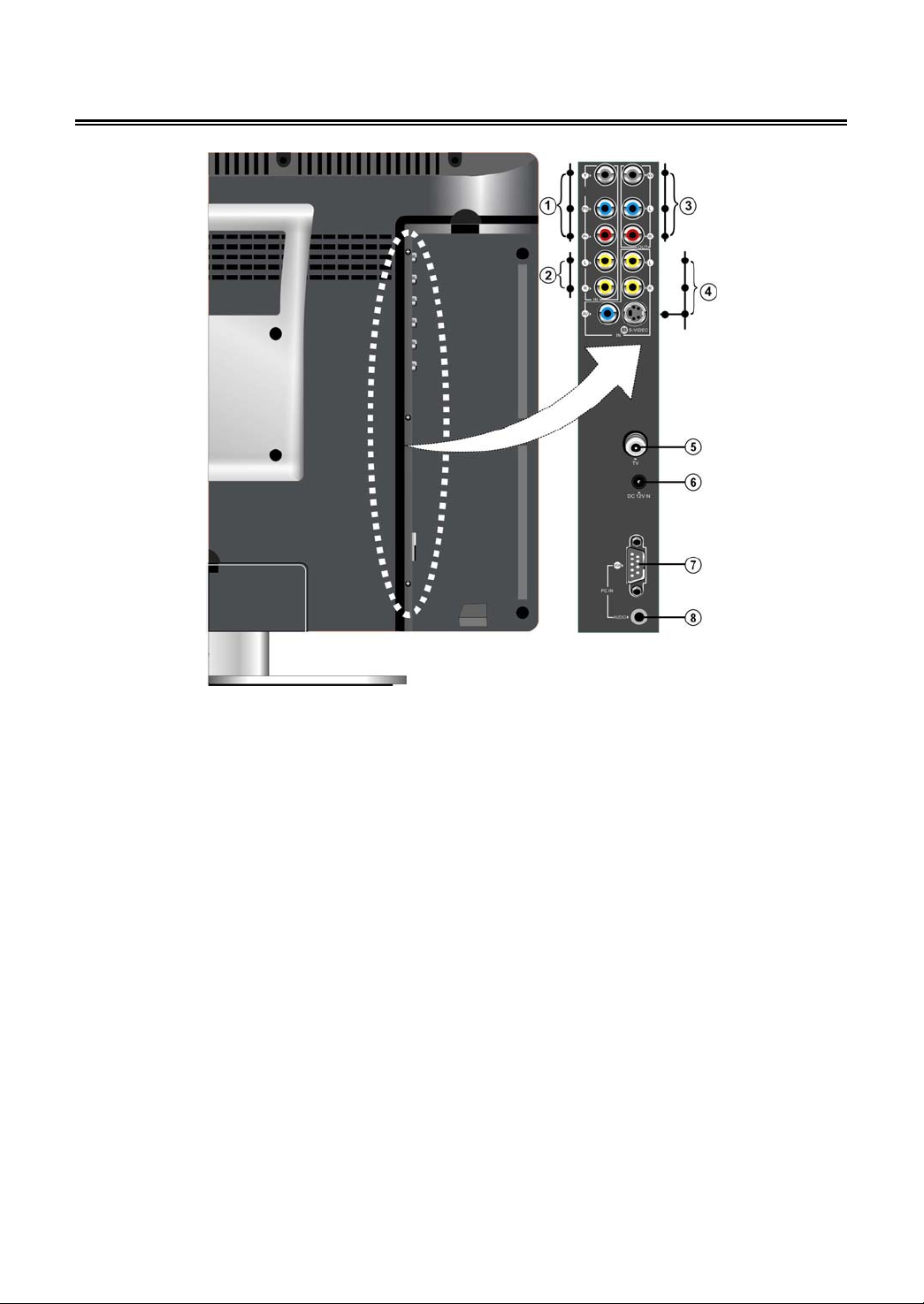
Rear Panel
1. Y/Pb/Pr Input Jack
Connected to the Y/Pb/Pr input in
Component mode.
2. L/R Audio Input Jack
Connected to the L/R audio input in
Component mode.
3. AV Output Jacks
Connected to the external AV input device.
4. AV and S-Video Input Jacks
In the S-VIDEO mode, connected to
S-VIDEO signal input.
In the CVBS mode, connected to the
external video signal input.
The L/R audio input jacks can be used in the
both S-VIDEO and CVBS modes.
5. TV Signal Input Jack
Connected for the external NTSC TV
signal input.
6. DC 12V In Jack
Connected to power adapter.
7. VGA Input Jack
Connected to the VGA output jack on a
personal computer.
8. PC AUDIO Input Jack
Connected to the PC audio output jack.
- 8 -
Page 10
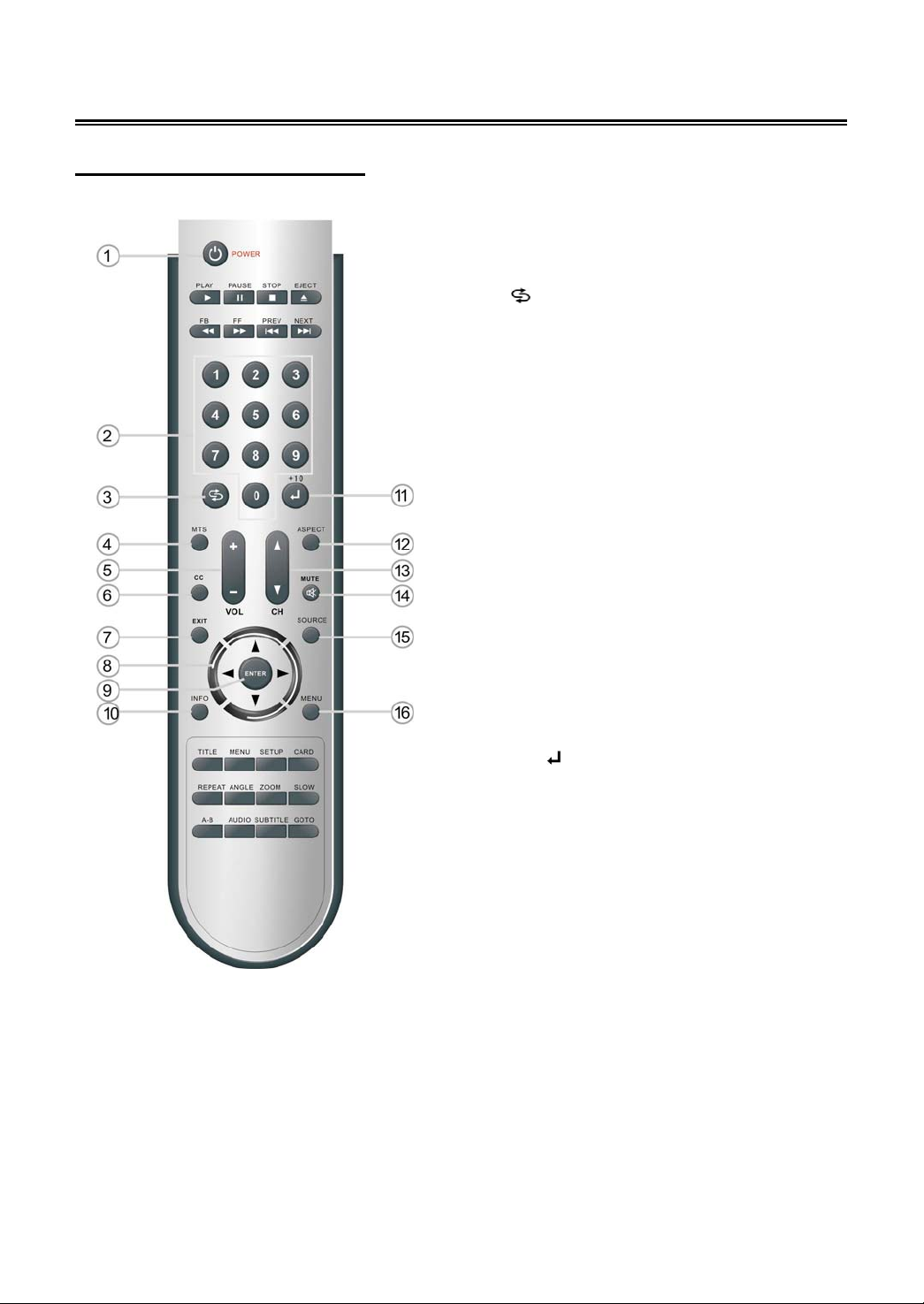
Remote Control
Remote Control Drawing
1. POWER button
Press to enter or exit the standby mode.
2. 0~9 Number buttons
Press to select numbers.
3.
LAST button
In the TV mode, press to return to the
channel last viewed.
4. MTS button
Press to activate MTS function in TV mode.
5. VOL +/- button
Press to increase or decrease the volume.
6. CC button
In the TV or CVBS mode, press to display
the closed captions or cancel display.
7. EXIT button
Press to exit the setup menu.
8. Direction buttons (▲▼◄►)
In the setup menu, press the ▲▼button to
select the desired item and press the ◄►
button to adjust or set.
9. ENTER button
Press to confirm your selection.
10. INFO button
Press to display the information about
current status on the screen.
11. +10/
In DVD mode, press to select number
greater than 10.
In TV mode, when select the 1~99 channel,
press this button to confirm and enter the
selected channel.
12. ASPECT button
13. CH / button
In TV mode, press to select channel.
14. MUTE button
Press to turn on or off the speaker output.
15. SOURCE button
Press to select the mode DVD, Component,
VGA, TV, CVBS or S-VIDEO.
16. MENU button
button
Press to select screen aspect ratio.
Press to enter the LCD setup menu.
- 9 -
Page 11

Remote Control
For DVD Operation
1. PLAY button
Press to play the disc in DVD mode.
2. PAUSE button
In DVD mode, press to pause the playback
or start step-by-step playback. Then press
the PLAY button to resume normal
playback.
3. FB button
Press the FB to search backward in DVD
mode.
4. FF buttons
Press the FF to search forward in DVD
mode.
5. 0~9 Number buttons
Press to select numbers.
6. Direction buttons (▲▼◄►)
In the setup menu, press the ▲▼button to
select the desired item and press the ◄►
button to adjust or set.
7. ENTER button
Press to confirm your selection.
8. TITLE button
When a DVD disc is playing, press to go to
title menu if the disc contains.
9. MENU button (in DVD mode)
Press to enter the disc menu in DVD mode.
10. REPEAT button
Press to repeat a chapter, track, title or all
content in DVD mode.
11. ANGLE button
Press to select various camera angles
during multi-angle DVD disc playback.
12. A-B button
Press to mark a segment to repeat between
A and B during DVD disc playback.
13. AUDIO button
Press to select audio language during
multi-audio language DVD disc playback.
14. Eject button
Press to eject the disc out.
15. STOP button
Press to stop playback in DVD mode.
16. NEXT button
Press the NEXT to skip to the next
chapter/track for some discs in DVD mode.
17. PREV button
Press the PREV to skip to the previous
chapter/track for some discs in DVD mode.
18. CARD button
Press to shift to USB or CARD mode when
there is the input source.
19. SETUP button(in DVD mode)
Press to enter the DVD setup menu in DVD
mode.
20. SLOW button
Press to activate slow playback during
DVD disc playback.
21. ZOOM button
Press to zoom in or out the picture.
22. GOTO button
Press to access or exit the time-searching
mode under DVD mode.
23. SUBTITLE button
Press to select different subtitle languages
during a multiple language DVD disc
playback in DVD mode.
- 10 -
Page 12

Remote Control
Preparation of Remote Control
Softly push the back cover to open the battery
compartment.
Insert two batteries (1.5V, size AAA), please
make sure the polarity matches the marks
inside the compartment.
Softly press the back cover to close it.
Under normal use the battery will last for six
months.
Take out battery when the remote is not in
use for a long time.
Using of Remote control
Point the remote control unit from no more than
about 7m from the remote control sensor and
within about 60 degrees of the front of the unit.
The operating distance may vary
depending to the brightness around.
Notes:
Do not point bright lights directly at the
remote control sensor.
Do not place objects between the remote
control unit and the remote control sensor.
Do not use this remote control unit while
simultaneously operating the remote
control unit of any other equipment.
- 11 -
Page 13
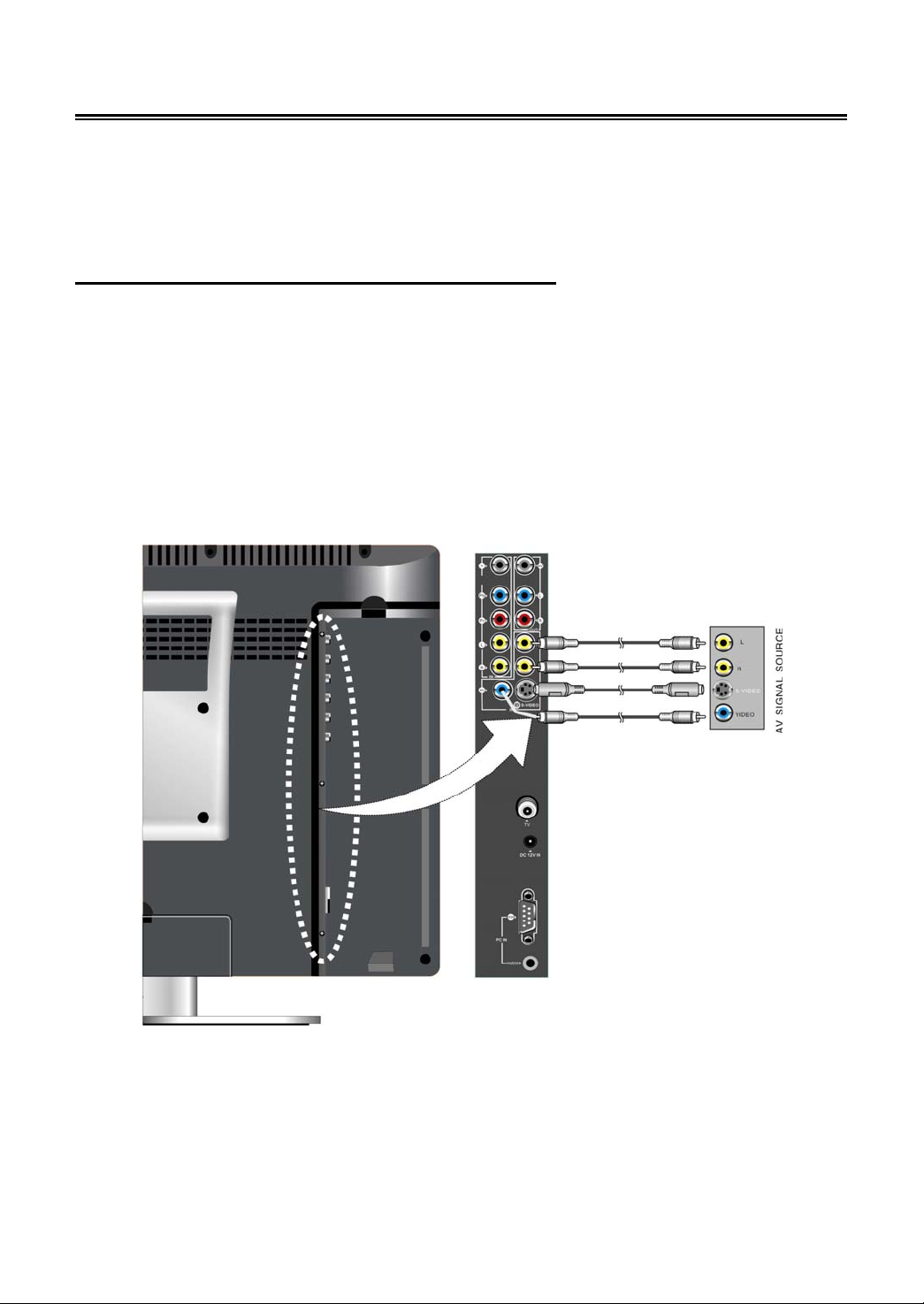
System Connections
Do not connect the power cord until all other connections have been made.
Ensure that you observe the color cord when connecting audio and video cables.
Connecting to External AV Signal Source
Use the audio and video cable to connect the AV input jacks on the rear panel of the unit to the
external AV signal source.
Use the S-VIDEO cable to connect the S-VIDEO input jack on the rear panel of the unit to the
external AV signal source.
After connection, turn on the power of the unit and the external AV signal source and then press the
SOURCE button to shift to CVBS or S-VIDEO mode.
Note: the L/R audio input jacks can be used in the both CVBS and S-VIDEO modes.
- 12 -
Page 14
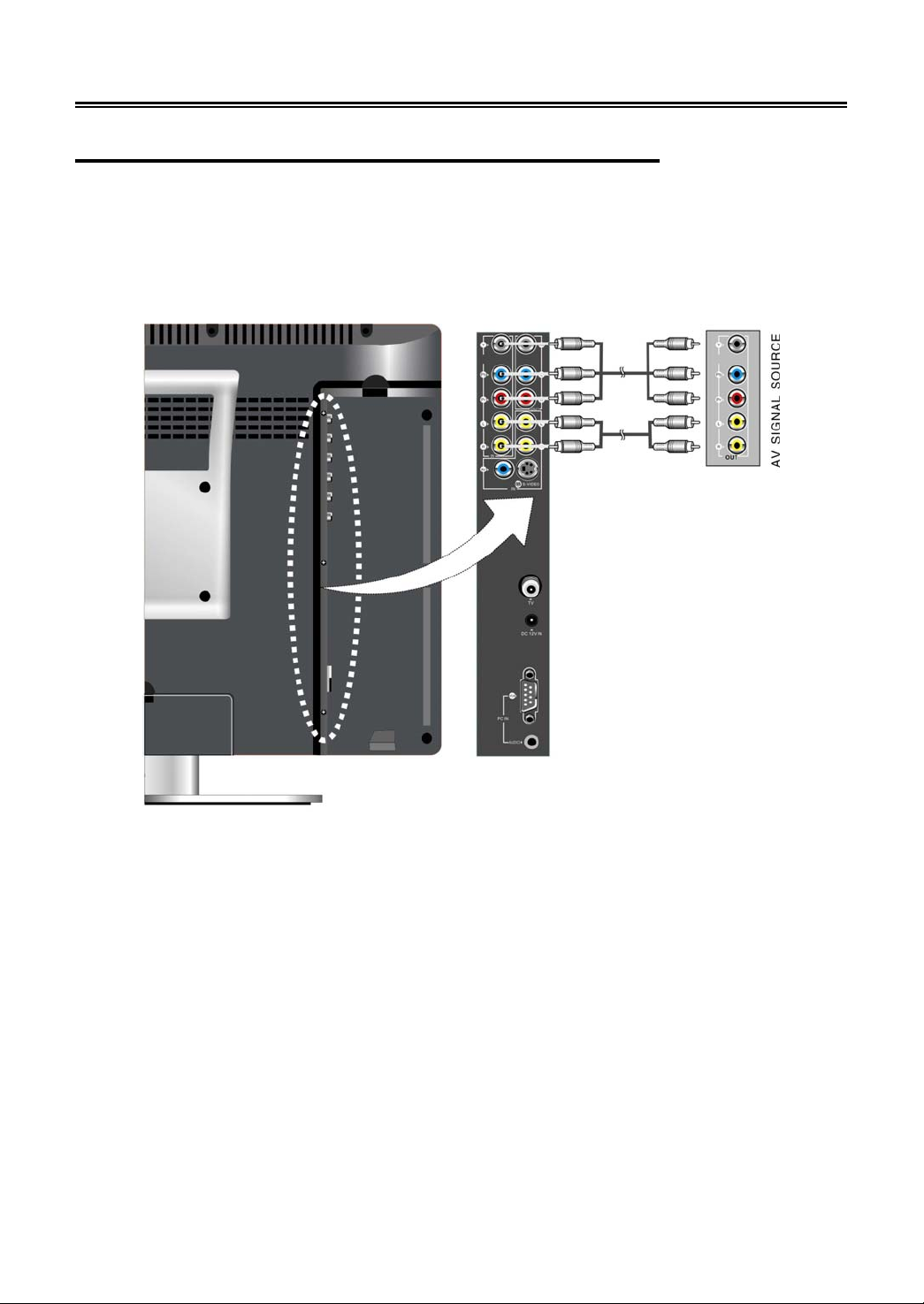
System Connections
Connecting to External AV Signal SourceYPbPr
Use the audio and video cables to connect the Y/Pb/Pr input Jacks on the rear panel of the unit to
the external AV signal source.
After connection, turn on the power of the unit and external AV signal source and then press the
SOURCE button to shift to Component mode.
- 13 -
Page 15

System Connections
Connecting to External AV Device(AV Out)
The unit supports audio and video signal input function, it can be connected to the external audio
and video device.
Use the audio and video cables to connect the AV output Jacks on the rear panel of the unit to the
external AV input device.
- 14 -
Page 16

System Connections
Connecting to PC
The unit can be connected to PC (personal computer) via the VGA cable. Follow the steps and the
figure below to connect:
1. Connect one end of the VGA cable to the VGA input jack on the rear panel of the unit.
2. Connect the other end to the PC.
3. Connect one end of the audio cable to the PC audio input jack on the rear panel of the unit.
4. Connect the other end to the PC audio output jack.
5. The resolution should be set at the PC resolution 1024x768@60Hz.
After connection, turn on the unit and the PC and then press the SOURCE button to shift to VGA
mode.
- 15 -
Page 17

System Connections
Connecting to Earphones
This unit can be connected to an earphone for listening to music privately. See the below figure for
details:
After connecting to the earphone, the internal speakers output will turn off automatically.
Connecting to Power Adapter
Power is supplied through the provided power adapter, one end is connected to the DC 12V IN jack
on the rear panel of the unit, the other end to the AC100~240V wall outlet.
- 16 -
Page 18

System Connections
Connecting to TV Antenna
This unit can be connected to the TV signal input source via the TV jack on the rear panel.
After connection, turn on the power of the unit, press the SOURCE button to shift to TV mode.
After connecting to the antenna, turn on the unit, and go on with program searching, you can
follow the below steps to select channels:
1. For 0~9 channel:
Press the number buttons to select the channel X
channel.
Or press the number button to select channel X
channel immediately.
Or press the number buttons to input 00X
2. For 10~99 channel:
Press the number buttons to select channel XX
channel.
Press the number buttons to select channel XX
selected channel.
Or press the number buttons to input 0XX
3. For 100~199 channels:
Press the number buttons to select channels XXX
Note: X is the channel number.
, it will go to the selected channel immediately.
, wait three seconds and it will go to the selected
, and then press the +10/ to go to the selected
, wait three seconds and it will go to the selected
, and then press the +10/ button to enter the
, it will go to the selected channel immediately.
, and it will go to the selected channel.
- 17 -
Page 19

TV Function
Preparations
1. After connection, press the POWER button to turn on the power. (If it is turned on, the power
indicator is blue.)
2. Press the SOURCE button to shift to TV mode. You can go on with the following operations:
Image Setting
Note: This item is only available when there is signal input.
Press the MENU button once to enter the setup
menu, as shown on the right:
In the setup menu, press the ▲▼ button to
select Image and then press the ENTER button
to enter the item. Press the ▲▼ button to select.
Press the MENU button to return to the previous
menu.
Scheme Setup
Press the ▲▼ button to select Scheme and
press the ENTER button to enter. Press the
▲▼button to select the desired item and press
the ENTER button to confirm your selection.
Press the MENU button to return to the previous
menu.
Brightness Setup
Press the ▲▼ button to
select Brightness and press
the ◄► button to adjust the
value. Press the MENU
button to return to the
previous menu.
- 18 -
Page 20

TV Function
Contrast Setup
Press the ▲▼ button to select Contrast and press the ◄► button to adjust the value. Press the
MENU button to return to the previous menu.
Hue Setup
Press the ▲▼ button to select Hue and press the ◄► button to adjust the value. Press the MENU
button to return to the previous menu.
Saturation Setup
Press the ▲▼ button to select Saturation and press the ◄► button to adjust the value. Press the
MENU button to return to the previous menu.
Sharpness Setup
Press the ▲▼ button to select Sharpness and press the ◄► button to adjust the value. Press the
MENU button to return to the previous menu.
Advanced Setup
Press the▲▼ button to select Advanced and press the ENTER button to enter.
In the menu, press the ▲▼ button to select the desired item and then press the ENTER button to
confirm. Press the MENU button to return to the previous menu.
Note: This item is only available in Component, DVD and VGA modes.
Audio Setting
Press the MENU button once to enter the setup
menu. Press the ▲▼ button to select Audio and
press the ENTER button to enter the menu shown
on the right.
In the Audio setup menu, press the ▲▼ button
to select the desired item and press the ENTER
button to enter. Press the MENU button to return
to the previous menu.
Volume Setup
Press the ▲▼ button to select Volume and press the ◄► button to adjust the level. Press the
MENU button to return to the previous menu.
Bass Setup
Press the ▲▼button to select Bass and press the ◄► button to adjust the level. Press the MENU
button to return to the previous menu.
- 19 -
Page 21

TV Function
Treble Setup
Press the ▲▼button to select Treble and press the ◄► button to adjust the level. Press the MENU
button to return to the previous menu.
Balance Setup
Press the ▲▼ button to select Balance and press the ◄► button to adjust the level. Press the
MENU button to return to the previous menu.
Auto Volume Setup
Press the ▲▼ button to select Auto Volume and press the ENTER button to enter. Press the ▲▼
button to select the desired item and then press the ENTER button to confirm your selection. Press
the MENU button to return to the previous menu.
MTS Setup
Press the ▲▼ button to select MTS and press
the ENTER button to enter. Press the ▲▼
button to select the desired item and then press
the ENTER button to confirm your selection.
Press the MENU button to return to the
previous menu.
Sleep Setting
Press the MENU button to enter the setup
menu. Press the ▲▼ button to select Sleep
and press the ENTER button to enter the menu
shown on the right.
In the Sleep setup menu, press the▲▼ button
to select 15Min, 30Min, 45Min, 60Min, 75Min,
90Min, 105Min, 120Min or Off. Press the MENU
button to return to the previous menu
- 20 -
Page 22

TV Function
r
r
Parental Setting
Note: The Parental Function is the same as that of V-CHIP.
Press the MENU button to enter the setup
menu. Press the ▲▼ button to select Parental
and press the ENTER button to enter the menu
shown on the right.
In the Parental setup menu, press the
ENTER button and then use the numbe
buttons to enter the pin. The default pin is
1111. Then press the ENTER button to
continue and display the menu as shown on
the right.
Change PIN
Press the ▲▼ button to select Change
PIN and press the ENTER button to
enter. Use the number buttons to ente
the new pin you want and then press the
ENTER button to confirm. Then use the
number buttons to enter the new pin
again and press the ENTER button to
confirm and return to the previous
menu.
- 21 -
Page 23

TV Function
r
Clear All
Press the ▲▼ button to select Clear All and press the ENTER button to enter. Press the ▲▼ button
to select the desired item and then press the ENTER button to confirm your selection. Press the
MENU button to return to the previous menu.
TV Rating
Press the ▲▼ button to select TV Rating
and press the ENTER button to enter. Press
the ▲▼ button to select the desired item and
then press the ENTER button to confirm you
selection. Press the MENU button to return
to the previous menu.
Movie Rating
Press the ▲▼ button to select Movie
Rating and press the ENTER button to
enter. Press the ▲▼ button to select the
desired item and then press the ENTER
button to confirm your selection. Press the
MENU button to return to the previous menu.
- 22 -
Page 24

TV Function
r
CA Eng Rating
Press the ▲▼ button to select CA Eng
Rating and press the ENTER button to
enter. Press the ▲▼ button to select the
desired item and then press the ENTER
button to confirm your selection. Press the
MENU button to return to the previous menu.
CA Fr Rating
Press the ▲▼ button to select CA Fr Rating
and press the ENTER button to enter. Press
the ▲▼ button to select the desired item and
then press the ENTER button to confirm you
selection. Press the MENU button to return
to the previous menu.
Parental Lock
Press the ▲▼ button to select Parental Lock and press the ENTER button to enter. Press the ▲▼
button to select the desired item and then press the ENTER button to confirm your selection. Press
the MENU button to return to the previous menu.
- 23 -
Page 25

TV Function
Setup Setting
Press the MENU button once to enter the setup
menu. Press the▲▼ button to select Setup
and press the ENTER button to enter the menu
shown on the right.
In the Setup menu, press the▲▼ button to
select the desired item and press the ENTER
button to enter. Press the MENU button to
return to the previous menu.
Tuner/Channel
Press the ▲▼ button to select the
Tuner/Channel and press the ENTER
button to enter the menu as shown on the
right. Press the ▲▼ button to select the
desired item and press the ENTER button to
enter. Press the MENU button to return to
the previous menu.
Auto Scan
Press the ▲▼ button to select the Auto Scan, press the ENTER button to start auto scan. The
screen will display as below:
Auto scan will take a few minutes, when the tuning operation completes the unit will exit and
memorize the programs by sequence automatically.
During tuning, press the MENU button to exit the auto scan mode.
- 24 -
Page 26

TV Function
Channel System
Press the ▲▼ button to select Channel
System and press the ENTER button to
enter. Press the ▲▼ button to select the
desired item and then press the ENTER
button to confirm your selection. Press the
MENU button to return to the previous
menu.
Prog Organizer
Press the ▲▼ button to select the
Prog Organizer and press the
ENTER button to enter the menu as
shown on the right.
In the Prog Organizer setup menu,
press the ▲▼ button to select the
desired item. Press the MENU
button to return to the previous
menu.
Channel Name
Press the ▲▼ button to select the Channel Name and press the ENTER button to enter. Then
press the ▲▼button to select letters or press the number button to input numbers. Press the MENU
button to return to the previous menu.
Add Program
Press the ▲▼ button to select the Add Program and press the ENTER button to activate the skip
function which when using the CH ▲▼button to select channels under normal playback status, it will
skip the current channel. Press the MENU button to return to the previous menu.
Delete Program
Press the ▲▼ button to select the Delete Program and press the ENTER button to cancel the skip
function which when using the CH ▲▼button to select channels under normal playback status, it will
play the channels in sequence. Press the MENU button to return to the previous menu.
- 25 -
Page 27

TV Function
r
t
r
Fine Tune
Press the ▲▼ button to select Fine Tune and press the ENTER button to enter. Press the ► or ◄
button to start fine tuning forward or backward. Press the MENU button to return to the previous
menu.
Language
Press the ▲▼ button to select the
Language, press the ENTER button to ente
the setup, press the ▲▼ button to selec
item. Press the MENU button to return to the
previous menu.
Factory Reset
Press the ▲▼ button to select the Factory Reset, press the ENTER button to resume default
status.
CC Mode
Press the ▲▼ button to select CC Mode and
press the ENTER button to enter. Press the
▲▼ button to select the desired item and
then press the ENTER button to confirm you
selection. Press the MENU button to return to
the previous menu.
Auto DVD
Press the ▲▼ button to select Auto DVD and press the ENTER button to enter, then press the ▲▼
button to select ON or Off, press the ENTER button to confirm selection. Press the MENU button to
return to the previous menu.
- 26 -
Page 28

DVD Playback Operation
PreparationAfter connections, turn on the unit and select the relevant video input before playback.
Disc Loading Steps:
1. Press the POWER button to turn on the power. Press the SOURCE button to shift to DVD mode.
2. Handing the disc with its printed side outward vertically to the disc tray. (Referring to the below
picture.)
3. Slightly put the disc into the disc tray.
4. As disc is automatically taken in the disc tray fully, the player will search a disc and play it
automatically in DVD mode.
Warning: Do not play poor quality discs that may damage the player’s lens.
DVD Playback
Auto DVD Function
Whether it is in DVD mode, when inserting disc into the disc tray, it will shift to DVD mode and start
playback automatically, and when ejecting the disc out, it will return to the prior mode automatically
(except the prior mode is DVD mode).
Region Code
DVD players and discs are coded by region. These regional codes must match the played discs. If
the codes don’t match, the disc cannot be played. This player’s default code is region 1.
Play
Press the PLAY button to start playback. Press the STOP button once on the remote control to
stop playback, and press the PLAY button again to resume playback.
- 27 -
Page 29

DVD Playback Operation
Stop
Press the ■ STOP button once to stop playback and then press PLAY button to resume. Press this
button twice to stop playback completely.
Pause
Press the
playback, press the PLAY button to resume normal playback.
Previous and Next
Press the button to go to the next chapter or track. Press the button once to return to the
beginning of the current chapter, press it twice to go to the previous chapter.
Fast Playback
Press the or button on the remote control to activate fast forward or backward playback.
SLOW
During DVD disc playback, press the SLOW button on the remote control to start slow playback.
During slow playback, press the PLAY button to resume normal playback.
Repeat
Use the REPEAT button repeatedly to repeat a chapter, title or all.
A-B Repeat
During DVD disc playback, press the A-B button to select the segment that you want to play
repeatedly.
Press the A-B button first time to set the beginning point “A”, press the A-B button again to set the
ending point “B” and it will play the segment repeatedly. Press the A-B button third time to cancel
the repeat segment.
Menu
Normally there is a selecting menu for DVD discs. You can press the red MENU button to enter the
menu, and use the direction buttons to highlight an item. Then press the ENTER button to confirm.
Title & Chapter
Normally there are several titles in a DVD disc, and several chapters (sections) in a title. You can
select any title or chapter quickly by entering the relevant number.
Zoom in or out
During DVD disc playback, press the ZOOM button to display the image as 2x3X4X1/21/3
1/4normal size in sequence. When zooming in the picture, you can use the direction buttons to
move the picture.
PAUSE button once to pause the playback, press it repeatedly to start step-by-step
- 28 -
Page 30

DVD Playback Operation
Language (Audio)
There can be up to 8 audio languages on a DVD disc. When you play a multi-language DVD disc you
can press the AUDIO button to select different audio languages.
Subtitle
The DVD player can support multiple kinds of subtitles. When you play a multi-subtitle disc you can
press the SUBTITLE button to select different subtitle languages.
GOTO
During DVD disc playback, press the GOTO button on the remote control once, there will be a menu
displayed on the screen. You can set or select items for your preference. Use the direction
buttons to select items, press the ENTER button to enter and use the direction buttons to select
the desired item. Press the direction button to return. When select the Title/Chapter, TT Time/CH
Time, use number buttons to input desired title/chapter number time.
Some DVD discs do not support the search function.
Various Camera Angles
The movies on some DVDs have been recorded from various camera positions. This lets you enjoy
the same scene from different perspectives. In this case you’ll usually find a marking on the DVD
sleeve.
When playing a DVD containing various camera angles the camera symbol appears on the screen.
Press the ANGLE button repeatedly until the desired perspective is shown. The picture will be
adjusted in 12 seconds.
CD Playback
The player will play all tracks on a CD disc by default. You can use the and (PREV/NEXT skip)
buttons, or number buttons to select a track.
Stop
Press the ■ STOP button once to stop playback and then press PLAY button to resume. Press this
button twice to stop playback completely.
Pause
Press the
normal playback.
Previous and Next
Press the button once to go the beginning of this track. Press twice repeatedly to go the previous
track.
Press the button to play from the beginning of the next track.
PAUSE button to pause the playback and then press the PLAY button to resume
- 29 -
Page 31

DVD Playback Operation
Fast Playback
Press the or button on the remote control to activate fast forward or backward playback.
Repeat
Use the REPEAT button repeatedly to repeat Single, All or to cancel repeat.
Some discs do not support the repeat function.
Goto
Press the GOTO button to access the time-selected state. You can select Disc Go To, Track Go To or
Select Track respectively by pressing this button repeatedly. Use the 0-9 buttons to enter the desired
time, and then the player will play according to the selected time.
Audio
During CD playback, press the AUDIO button on the remote control to select the audio output mode:
Mono Left, Mono Right, Mix-Mono and Stereo.
JPEG Playback
JPEG is a common picture format that requires small amounts of storage per image and has low loss
in resolution. Hundreds of pictures can be stored on a disc in this format. In order to view JPEG
photo albums, you can ask your film development company to make a ”PICTURE CD” when they
develop your film.
Normal Playback
Load a JPEG disc in. For JPEG disc, there will be a root menu displayed on the screen. Use the
ENTER button and the direction button to select a submenu, and then use the ▲▼ direction button
to select the contents. Many discs have other contents besides pictures.
For Picture CD disc, it will display the pictures automatically.
During playback, press the or button to select picture.
Many discs have other contents besides pictures.
Stop
Press the STOP button once to stop playback and return to the preview menu. Press the PLAY
button to resume normal playback.
Pause
Press the
Repeat
During playback, press the REPEAT button repeatedly, and the repeat modes are Shuffle, Random,
Single, Repeat One, Repeat All and Repeat Off.
Previous and Next
During playback, press the or button to select picture.
PAUSE button to pause playback, press the PLAY button to resume playback.
- 30 -
Page 32

DVD Playback Operation
Menu
Press the MENU button once to stop playback and return to the root menu.
GOTO
During playback, press the GOTO button on the remote control once, use the number buttons to
input the file number.
Picture Rotation
This can be used only when the picture is normally displayed. Once another picture is selected,
rotation will be cancelled automatically. Use the buttons to rotate the picture.
Zoom and Move of Picture
During playback, press the ZOOM button to activate the zoom function, press the / button to
cycle through the zoom proportions. When zooming in the picture, you can use the direction buttons
to move the picture.
Some JPEG disc may not support rotating function.
- 31 -
Page 33

USB and SD/MS/MMC Card Function
USB and SD/MS/MMC Card Function
Preparation:
1. Connect the unit to the power supply.
2. Press the POWER to turn on the unit.
3. Press the SOURCE button to shift to DVD mode.
4. Insert the USB into the unit’s USB slot, or insert the SD/MS/MMC card into the SD/MS/MMC
card slot on the right side of the unit. Please see the below figure:
Make sure that files are stored in the USB and the SD/MS/MMC card before the connection.
5. Press the CARD button to shift among disc playback, USB playback and the SD/MS/MMC
playback. The default state is disk playback. Please see the below figure:
6. Press the ,button to select the folder, and press ENTER button to enter.
7. Press the andbuttons to select the desired track. Then press PLAY button to start
playback.
8. Press STOP button to stop playback: if the STOP button is pressed, the playback will start
from the beginning of the current track. Press the button to return to the folder menu.
Note:
1. The screen display will vary from disc to disc.
2. Pull out the USB or SD/MS/MMC card directly after the files are played. Then the unit will be in
disc playback again.
00:00 00:00
001/002
BAK
JPEG
- 32 -
Page 34

DVD System Setup
V
r
Preparations
1. Connect to the power supply and turn on the unit.
2. Press the SOURCE button to shift to DVD mode.
3. Press the SETUP button on the remote control to display the settings menu. The menu includes
General setup, Audio setup, Video setup, Preference and Password setup.
4. Press the direction buttons on the remote control to select a category. All the items in the
category will appear on the screen.
5. Press the SETUP button again to exit the setup.
General Setup Page
Press the SETUP button to enter the General setup menu. The screen will display as the below:
TV Display
Angle Mark
In the menu, Use the direction buttons to
select the desired item. Press the ENTER button to
enter the item. Press the button to return.
1. Press the direction buttons to select T
Display.
2. Press the ENTER button to enter the setup.
3.
Use the direction buttons to select items.
4.
Press the ENTER button again to confirm
selection and return.
1. Press the direction buttons to select Angle
Mark.
2. Press the ENTER button to enter the setup.
3.
Use the direction buttons to select On o
Off.
4.
Press the ENTER button again to confirm
selection and return.
- 33 -
Page 35

DVD System Setup
t
r
r
t
OSD Lang
Captions
Screen Saver
Last Memory
The item is used to select the OSD language.
1. Press the direction buttons to select OSD
Lang.
2. Press the ENTER button to enter the setup.
Use the direction buttons to select items.
3.
Press the ENTER button again to confirm
4.
selection and return.
5. Press the direction buttons to selec
Captions.
6. Press the ENTER button to enter the setup.
Use the direction buttons to select items.
7.
Press the ENTER button again to confirm
8.
selection and return.
1. Press the direction buttons to selec
Screen Saver.
2. Press the ENTER button to enter the setup.
Use the direction buttons to select On o
3.
Off.
Press the ENTER button again to confirm
4.
selection and to return.
1. Press the direction buttons to select Last
Memory.
2. Press the ENTER button to enter the setup.
3. Use the direction buttons to select On o
Off.
4. Press the ENTER button again to confirm
selection and return.
- 34 -
Page 36

DVD System Setup
y
Media Center
Audio Setup Page
Press the SETUP button to enter the General setup menu, then use the direction buttons to
select Audio Setup Page, the screen will display as the below:
Dolby Digital Setup
Dual Mono
Press the direction buttons to select Media
1.
Center.
Press the ENTER button to enter the setup.
2.
Use the direction buttons to select DVD,
3.
USB SD/MMC or MS.
Press the ENTER button again to confirm
4.
selection and return.
In the menu, Use the direction buttons to
select the desired item. Press the ENTER button to
enter the item. Press the button to return.
1. Press the direction buttons to select Dolb
Digital.
2. Press the ENTER button to enter the setup, the
screen will display as left:
In the menu, use the direction buttons to
3.
select items.
Press the ENTER button to enter the setup.
4.
Press the button to return.
1. Press the direction buttons to select Dual
Mono.
2. Press the ENTER button to enter the setup.
Use the direction buttons to select items.
3.
Press the ENTER button again to confirm
4.
selection and return.
- 35 -
Page 37

DVD System Setup
t
r
Dynamic
Hdcd Setup
In the Audio Setup Page, use the direction buttons to select Hdcd Setup, press the ENTER
button to enter the setup, the screen will display as below:
Video Setup
Press the SETUP button to enter the General setup menu, then use the direction buttons to
select Video Setup Page, the screen will display as the below:
1. Press the direction buttons to selec
Dynamic.
2. Press the ENTER button to enter the setup, the
screen will display as left:
3. Press the ENTER button to enter.
4. Use the direction buttons to adjust.
5.
Press the ENTER button again to confirm
setting and return.
6.
Press the button to return.
1. In the menu, press the ENTER button to ente
the setup.
2. Use the direction buttons to select items.
Press the ENTER button again to confirm
3.
selection and return.
Press the button to return.
4.
In the menu, Use the direction buttons to
select the desired item. Press the ENTER button to
enter the item. Press the button to return.
- 36 -
Page 38

DVD System Setup
t
t
t
Video Quality Setup
Select Quality, press the ENTER button to enter the menu as below:
Sharpness
Brightness
Contrast
1. In the menu, Use the direction buttons to
select the desired item.
2. Press the ENTER button to enter the item.
3. Press the button to return.
1. Press the direction buttons to selec
Sharpness.
2. Press the ENTER button to enter the setup.
3. Use the direction buttons to select High,
Medium or Low.
4. Press the ENTER button again to confirm
selection and return.
1. Press the direction buttons to selec
Sharpness.
2. Press the ENTER button to enter the setup, the
screen will display as left:
3. Use the direction buttons to adjust the
level.
4. Press the ENTER button again to confirm
setting and return.
1. Press the direction buttons to selec
Contrast.
2. Press the ENTER button to enter the setup, the
screen will display as left:
3. Use the direction buttons to adjust the
level.
4. Press the ENTER button again to confirm
setting and return.
- 37 -
Page 39

DVD System Setup
t
t
t
Preference Setup
Press the SETUP button to enter the General setup menu, then use the direction buttons to
select Preference Page, the screen will display as the below:
Audio
Subtitle
Disc Menu
In the menu, Use the direction buttons to
select the desired item. Press the ENTER button to
enter the item. Press the button to return.
1. Press the direction buttons to selec
Audio.
2. Press the ENTER button to enter the setup, see
the left figure:
3. Press the direction buttons to select audio
language.
4. Press the ENTER button again to confirm
setting and return.
1. Press the direction buttons to selec
Subtitle.
2. Press the ENTER button to enter the setup, see
the left figure:
3. Press the direction buttons to selec
Subtitle language.
4. Press the ENTER button again to confirm
setting and return.
1. Press the direction buttons to select Disc
Menu.
2. Press the ENTER button to enter the setup, see
the left figure:
1. Press the direction buttons to select Menu
language.
2. Press the ENTER button again to confirm
setting and return.
- 38 -
Page 40

DVD System Setup
t
y
t
Parental
Default
Password Setup
Press the SETUP button to enter the setup menu, then use the direction buttons to select
Password Setup Page, the screen will display as the below:
DVD discs equipped with the child lock function are
rated according to their contents and settings var
from disc to disc. Depending on the disc, you can
lock out playback of the disc altogether.
1. Press the direction buttons to selec
Parental.
2. Press the ENTER button to enter the setup, see
the left figure:
3. Press the direction buttons to select item.
4. Press the ENTER button again to confirm
setting, and you should enter the password.
The Default Password is 3308.
3. Press the direction buttons to selec
Default.
4. Press the ENTER button, all the settings will
return to the default status.
In the menu, Use the direction buttons to
select the desired item. Press the ENTER button to
enter the item. Press the button to return.
- 39 -
Page 41

DVD System Setup
t
r
t
A
Password Mod
Password Change
5. Press the direction buttons to selec
Password Mod.
6. Press the ENTER button to enter the setup, see
the left figure:
7. Press the direction buttons to select On o
Off.
8. Press the ENTER button again to confirm
setting and return.
You can change the password by yourself.
1. Press the direction buttons to selec
Password.
2. Press the ENTER button to enter the setup, see
the left figure:
3. Press the ENTER button again to change the
password.
4.
ccording to the indication in the menu, Use the
number buttons to input the old password, then
input the new password, then input again to
confirm. The password has been changed
successfully.
5. The Default Password is 3308.
- 40 -
Page 42

Other Functions
External AV Input Function
The unit has external AV input function. It supports CVBS, S-VIDEO and Component modes. Use
the audio, video and S-Video cable to connect the unit to the external AV signal source such as
recorder, vidicon, satellite receiver or game player etc. Then turn on the unit and the external AV
signal source. Press the SOURCE button to shift to the corresponding mode: S-VIDEO or
Component. Then you can go on to set up the menu in a certain mode.
Computer Screen Function
The TFT LCD screen of the unit can be used as the computer screen. Take the steps of connecting
the unit to the PC and then you can set up the menu. The resolution should be set at the PC’s
resolution : 1024 x 768@60Hz.
The operations of these menus in CVBS, S-VIDEO, Component and VGA modes are the same
as those in the TV mode. Please refer to the introduction in “TV Function”.
Note: Some of these menus are not available in these modes.
- 41 -
Page 43

Troubleshooting
SYMPTOM CHECK ITEM
Make sure disc is loaded in.
Make sure disc is loaded upside down.
Make sure disc is not dirty or warped.
The player cannot play.
There is no sound.
LCD does not display
Cannot continue to play or a
section is played repeatedly.
There is no picture or picture
moves up and down.
Make sure the player’s region code is the same as region code
of DVD disc.
Make sure water condensation has not occurred. If it occurs,
take out disc and leave the player on for at least one hour.
Make sure system connection is correct.
Make sure the sound setup of DVD disc is correct.
Make sure disc is not dirty or warped.
Clean or replace the disc.
Make sure the speakers are not muted.
In the TV mode, set the correct sound mode.
Make sure the unit is turned on and the connections are
correct.
Make sure the power adapter is correctly connected.
Make sure is not in A-B or other repeat status.
Make sure disc is not dirty or damaged.
Check if the connections with the external AV signal source are
correct.
Correctly set the items in the picture menu.
Check if the video type input signal is not corresponding to the
unit.
Make sure the unit is turned on and in correct video type.
Make sure there are no obstructions between the remote
The remote control does not
work.
control and the player.
Make sure the remote control is pointing at the player.
Make sure batteries are inserted and the polarity is correct.
Make sure battery is not weak.
Other Notes:
Static or other external interference may cause the player to behave abnormally. In this occurs,
unplug the power-supply cord from the outlet and plug it in again to reset the player. If the problems
persist, then please disconnect the power and consult a qualified technician.
- 42 -
Page 44

Specifications
TFT-LCD Resolution 1440 x 900
TFT-LCD Screen Size 19 inches
AC100240V50/60Hz
Power
DC 12V 5A
Power Consumption < 60W
Dimension 494mm × 184mm × 412mmLXWXD
Weight About 8.26 Kg
Ambient Temperature 10~45
DESIGN AND SPECIFICATIONS ARE SUBJECT TO CHANGE WITHOUT NOTICE
Manufactured under license from Dolby Laboratories.
“Dolby” and the double-D symbol are trademarks of Dolby Laboratories.
Confidential unpublished works. © 1992 -1997 Dolby Laboratories, Inc.
All rights reserved.
128-7695
- 43 -
