Page 1

15" LCD TV
Operating I nstr uctions
Model No.
FP1500
For assistance, please call: 1-800-645-4994
Or visit us at
Before connecting, operating or adjusting this product, please read these instructions completely .
Please keep this manual for future reference
128-6729
Page 2
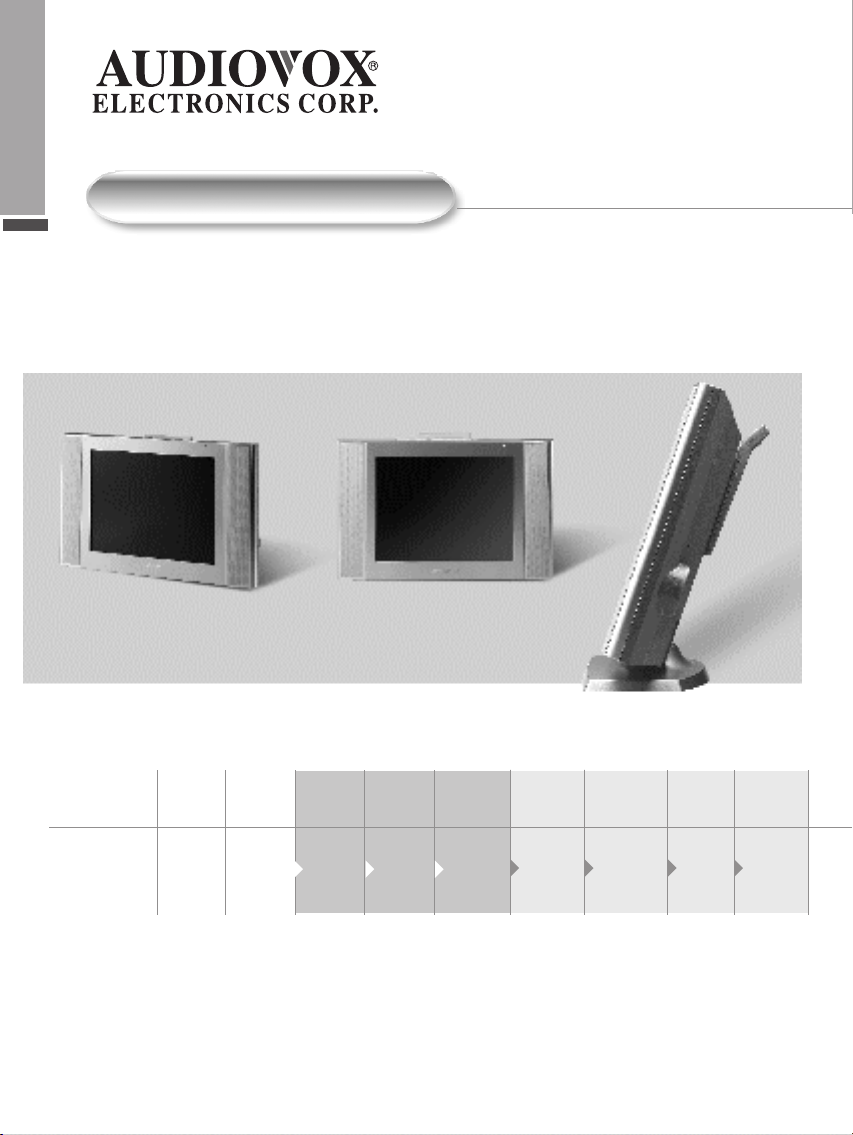
Table of Contents
Start up
01 02 04 05 06 07 08
Page#
Important
Safety
Instructions
Safety
Cautions
Accessories Outdoor
Antenna
Installation
Power
Connection
Recognizing buttons and controls
Remote
Control
Top / Front
Control
Panels
09
Rear Panel
Input / Output
Connections
10
Remote
Control
Buttons
11
PC/Video/
Speaker
Connections
Page 3
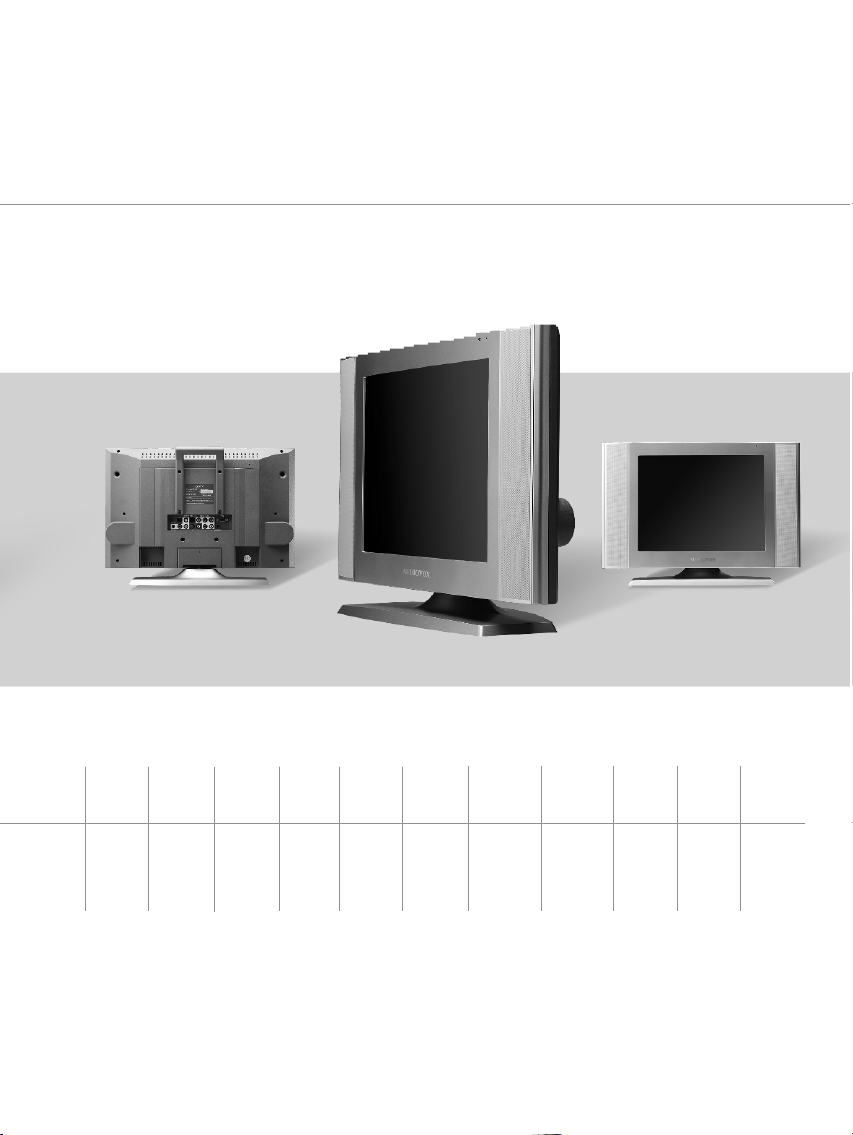
Page#
12
Basic
Control
14
Menu
Setting List
(Diagram)
15 16 25 28
Picture
Settings
Volume
Settings
17
TV Setting
/ Other
Functions
PC Setting
Troubleshooting
32
Product
Specifications
33
Dimensions
34
Mounting
Wall
35
Maintenance
/ Repair
Page 4
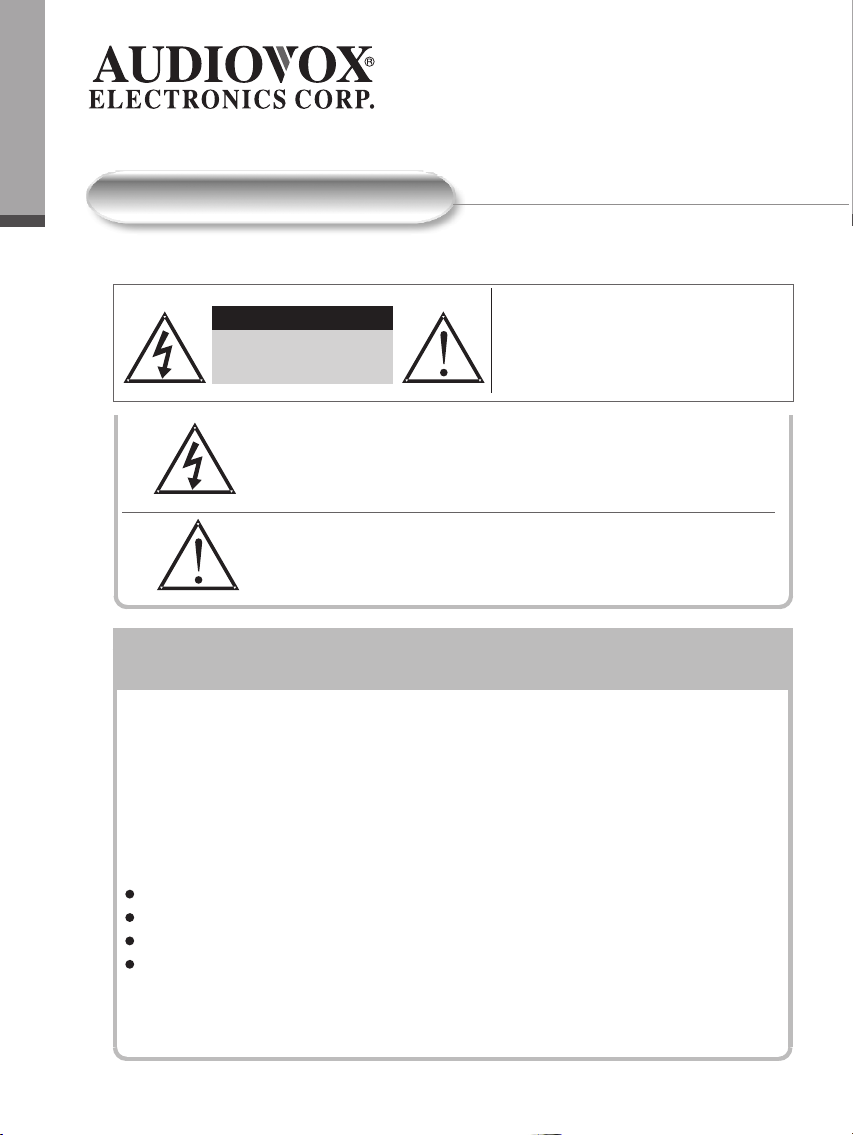
0
0
1
Important Safety Instructions
Important Safety Instructions
CAUTION
CAUTION
RISK OF ELECTRIC
SHOCK DO NOT OPEN
The Lightning flash with the arrowhead symbol within an equilateral
triangle is intended to alert the user to the presence of uninsulated
"DAN GER OUS V OLTAGE" within the product's enclosure that may be
of suf ficient magnitude to constitude a risk or electric shock to persons.
The Exclamation point within an equilateral triangle is intended to alert
the user to the presence of important operating and maintenance
(servicing instructions in the literature accompanying the product).
Federal Communication Commission Information
(FCC)
This Equipment has been tested and found to comply with the limits for a TV Broadcast
Receiver , pursuant to Part 15 of the FCC Rules. These limits are designed to provide
reasonable protection against harmful interference in a residential installation.
This equipment generates, uses and can radiate radio frequency energy and, if not installed
and used in accordance with the instructions, may cause harmful interference to radio
communications if this equipment does cause or receive interference, which can be
determined by turning equipment of f and on, the user is encouraged to try to correct the
interference by one of the following measures:
Reorient or relocate the TV antenna
Increase the separation between TV and other equipment
Connect TV into separate outlet from equipment
Consult the dealer or an experienced raido/TV technician for help
T O REDUCE THE RISK OF ELECTRIC SHOCK,
DO NOT REMOVE COVER (OR BCAK)
NO USER-DER VICEABLE P AR TS INSIDE
PEFER SER VICING T O CLIALIFIED SER VICE
PERSONNEL
FCC Caution: Any changes or modifications not expressly approved by the party
responsible for compliance could void the user's authority to operate the equipment.
Page 5
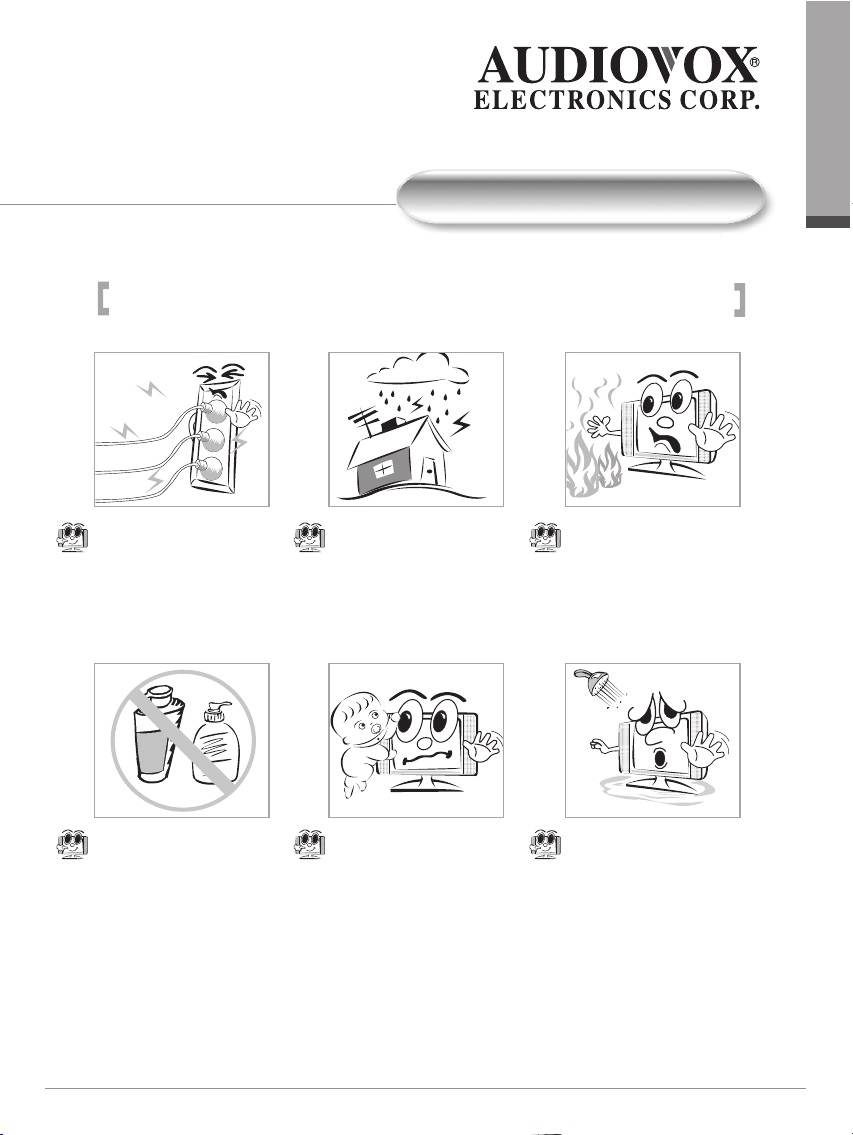
Safety Cautions
Users are advised to read this user's guide before operating the product.
0
0
2
Safety Cautions
Do not step over or place
objects on the electrical
cord. Do not over load your
electrical outlet.
Be sure that the AC plug is
disconnected from the outlet
before performing any kind of
maintenance. When cleaning
the TV, do not use liquid
chemical cleaners or water
sprays. Use a damp cloth to
wipe out the dust.
For safety reasons, do not
touch any part of the TV ,
electrical cord, TV antenna
or cable during bad weather
and thunderstorms.
For safety reasons, this
product must be placed on
firm and stable surface at all
times. Unstable surface will
cause product to fall thus
damaging the product and
causing harm to those near it.
To avoid short circuit,
electrical shock or fire; keep
this product indoors and
away from rain and other
forms of liquid.
Keep this product away from
humid environments. Such as
near bath tubs, kitchen sinks,
washing areas, swimming
pools and basements.
Page 6
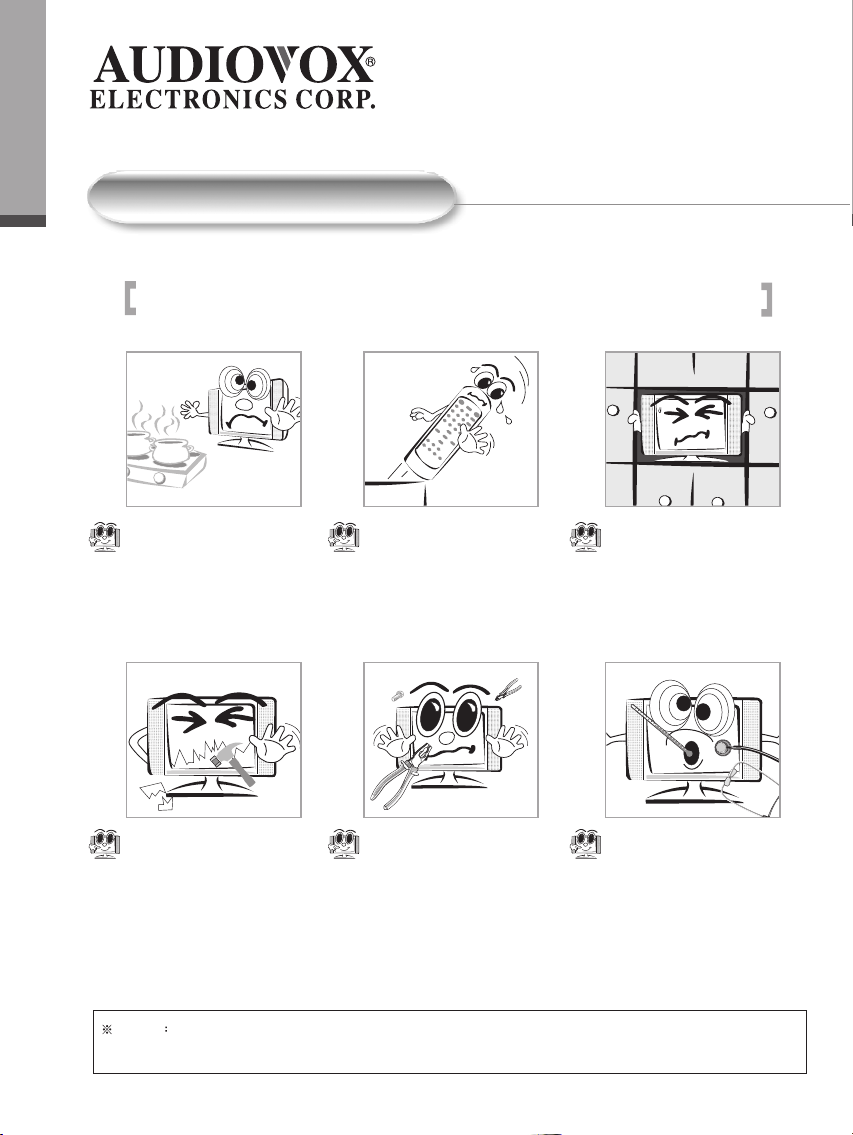
0
0
3
Safety Cautions
Safety Cautions
Users are advised to read this user's guide before operating the product.
Keep product away from
other heat sources. Such as
heat generating electrical
appliances, heaters, gas
stoves.
This LCD TV will break if drop
or hit; should such incident
occur, please send the product
back to manufacturer for
immediate repair.
Beware If you are not going to use the TV set for a long period of time, unplug your cord from the main power
outlet to conserve electricity. This is because as long as your TV set is plugged in, it consumes electricity.
Avoid dropping the Remote
Control at any time.
Never attempt to repair the
TV yourself at any time.
When any fault occur , be
sure to unplug the cord from
the main electrical outlet
before calling our qualified
serviceman for repair.
Good ventilation is essential to
TV components' life span.
Do not place TV monitor on
book shelf or enclosed cabinets.
Never block TV airvents.
If liquid or foreign objects
accidentally drops into the TV,
be sure to have qualified
serviceman check the product,
before turn the TV power on.
Page 7
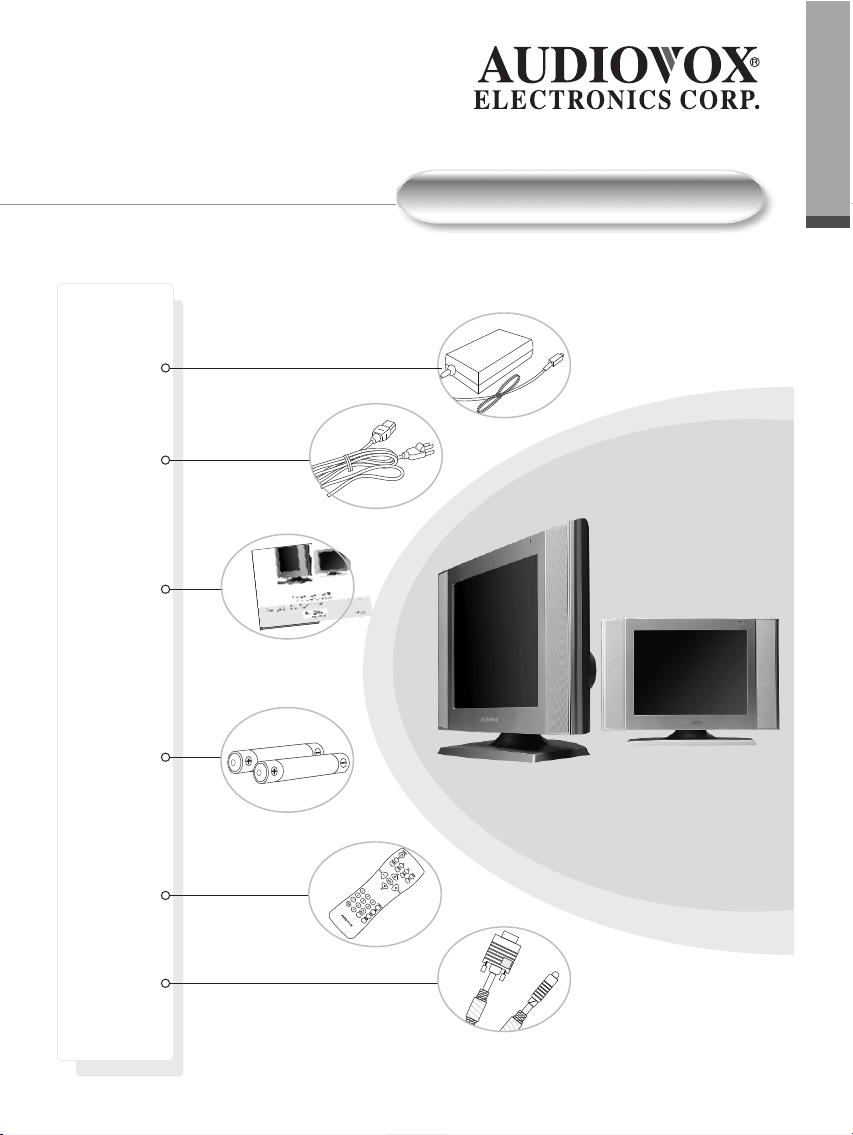
Power Adaptor
Power Cord
User's Manual
0
0
4
Accessories
Accessories
Batteries
Remote
Control
VGA Cable
Page 8
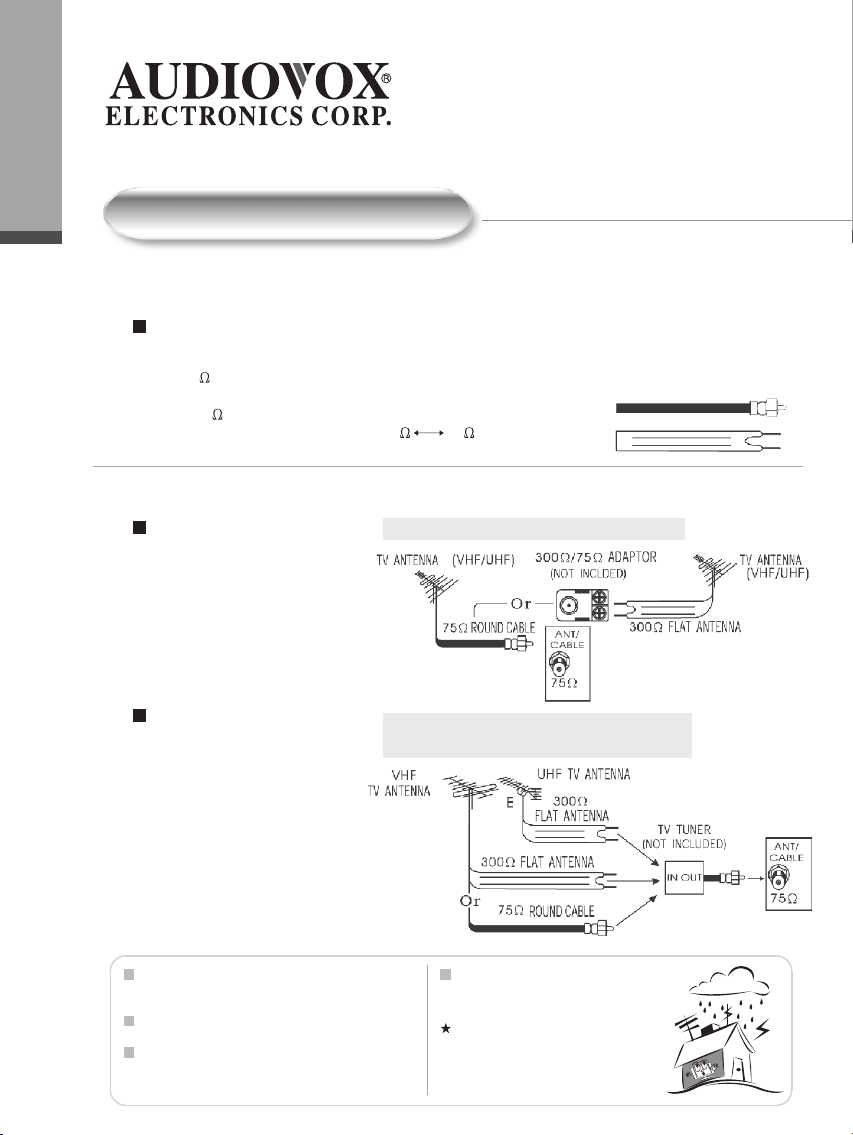
0
0
5
Start UP
Start UP
Antenna Installation
Using a good quality TV antenna accessories is essential to LCD TV reception.
of antenna systems on the market: below are connectors and the dif ferent types
1. The 75 system with connonly seen F type round head connectors
which requiresno tools for easy installation.
2. The 300 system with the flat connectors system.
Can be used with adaptor on 300 75 connectors
(Accessories not included)
Outdoor Antenna Installation
If you are installing an outdoor
A.VHF/UHF OUTDOOR ANTENNA
antenna, you may use one of
the following methods:
1. Use VHF/UHF mixed outdoor
antenna.
2. Use independent VHF or
independent UHF outdoor
antenna.
Installing the outdoor antenna
to a TV tuner box.
Keep your TV antenna cabling to the minimum
required length to avoid unnecessary interference
viewing TV.
Avoid installing your TV antenna near steel framed
housings or other metallic objects.
Install your TV antenna on high location avoiding
main roads, neon lights and electrical power
stations.
B.INDEPENDENT VHF OR
INDEPENDENT UHF OUTDOOR ANTENNA
Avoid sharing your TV antenna.
(i.e. using one antenna on more than
one TV set.)
Outdoor antenna are subjected to
constant weather wear and tear.
When poor reception occurs, please
consult your dealers or qualified service
personnel.
Page 9
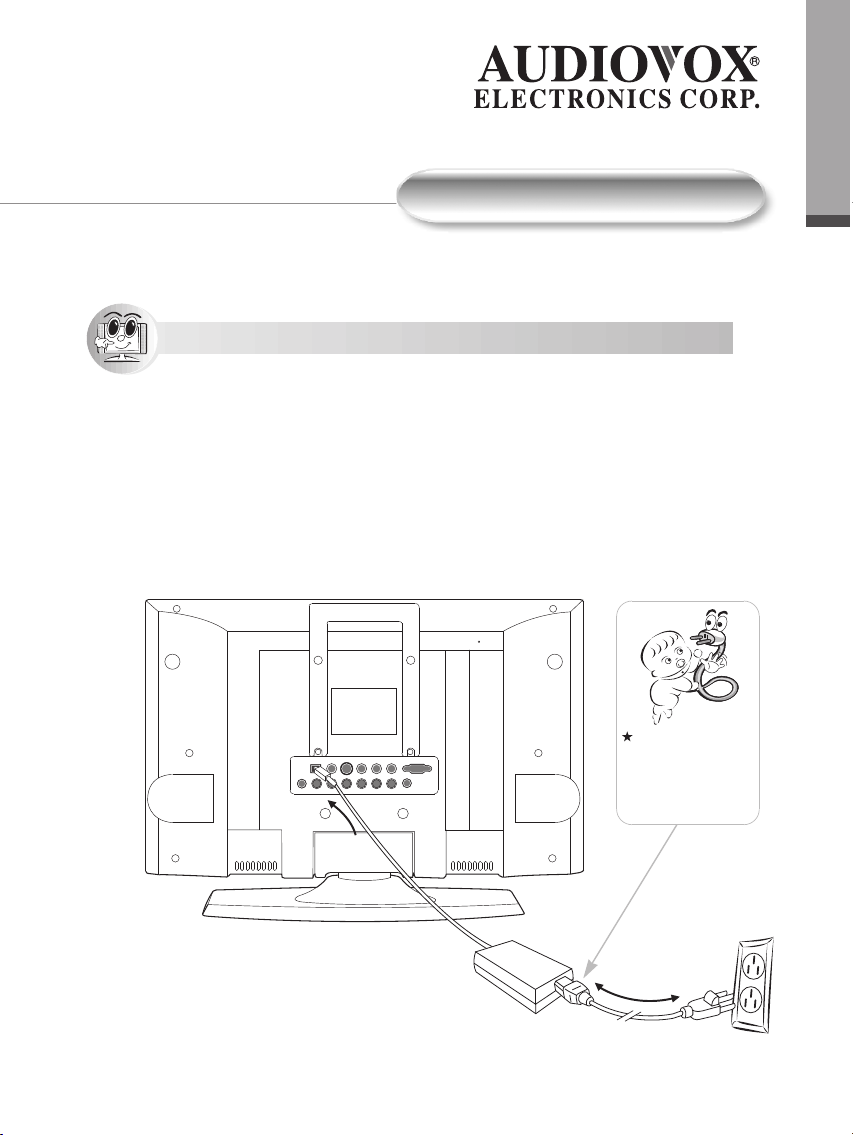
Start Up
Power Connection
Power Connection
1. Remove power adapter from package. Connect the round end of power
adapter to the rear of the LCD TV monitor . Please refer to diagram
instructions.
2.T ake out the power cord and connect the flat end to the power adapter .
3. Plug the other end of the power cord into the wall outlet and the installation
is complete.
0
0
6
Start Up
Keep babies away
from electrical
outlets at all times to
prevent accidents
from happening!
Page 10
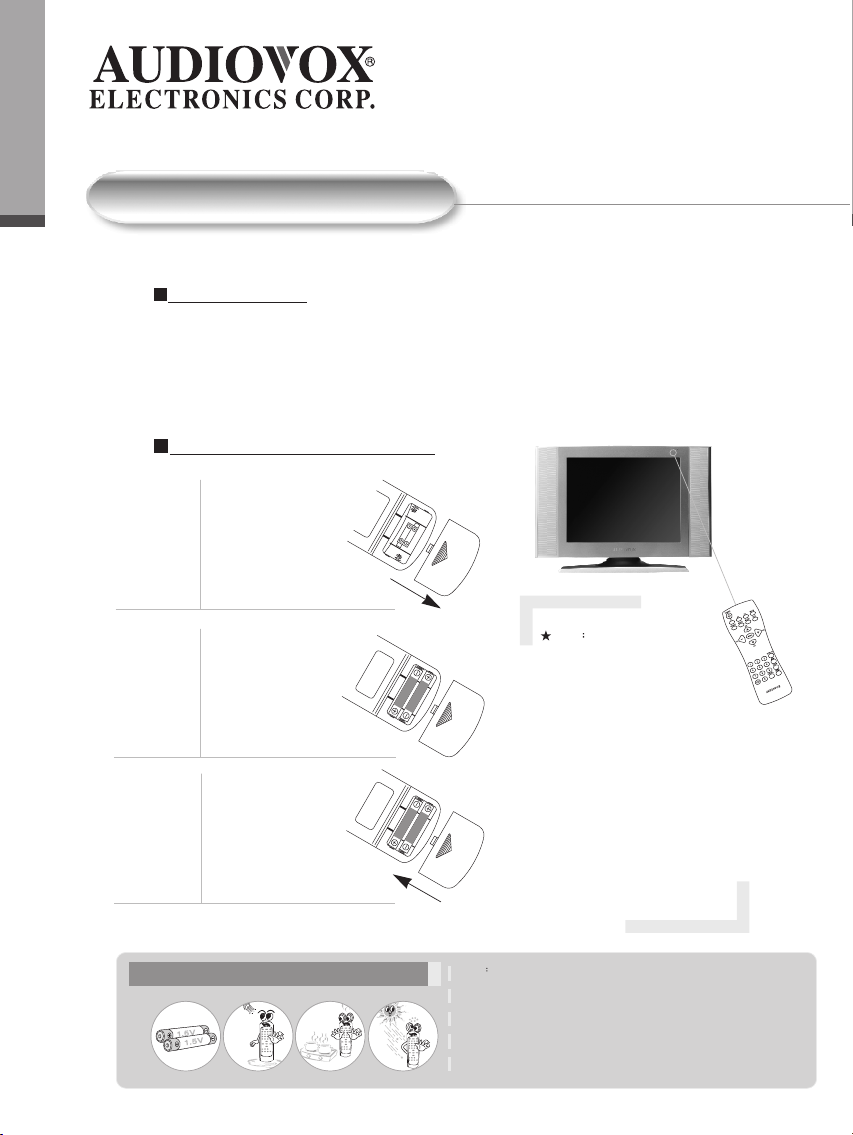
0
0
7
Start Up
Start Up
Remote Control - Put batteries into the remote
Remote Operation
1 Aim remote directly at LCD TV monitor for clear signal.
2 Remote range is at approx. within 20 feet with angles of approx. 30 degrees.
3 Do not have obstructions between remote and TV reception.
4 Battery life span is between 6 months to one year depending on usage.
Once reception is weak, it is about time to replace batteries.
Remote Control: battery installation
Depress the battery
cover and slide out
to the direction of the
arrow indicated on
cover .
1
Install batteries in
correct order as
indicated.
2
Slide battery cover
in reverse order as
indicated.
3
Batteries Installation Know how
1 2 3 4
note
1. It is dangerous to install batteries
in the wrong direction.
Batteries may leak and cause
damage to the remote control!
2. Do not mix old and new
batteries together while
change batteries
3. Never recharge batteries which
are not rechargable batteries.
4. Discard used batteries properly .
Do not puncture or throw used
batteries in fire as this may
cause explosions!
Note
1. It is dangerous to install batteries in the wrong order .
Batteries may leak and cause damage to the remote control!
2. Do not mix dif ferent brands or new and old batteries together during battery
change!
3. Never recharge batteries which are not rechargable!
4. Discard used batteries properly . Do not puncture or throw used batteries in
fire as this may cause explosions!
Page 11
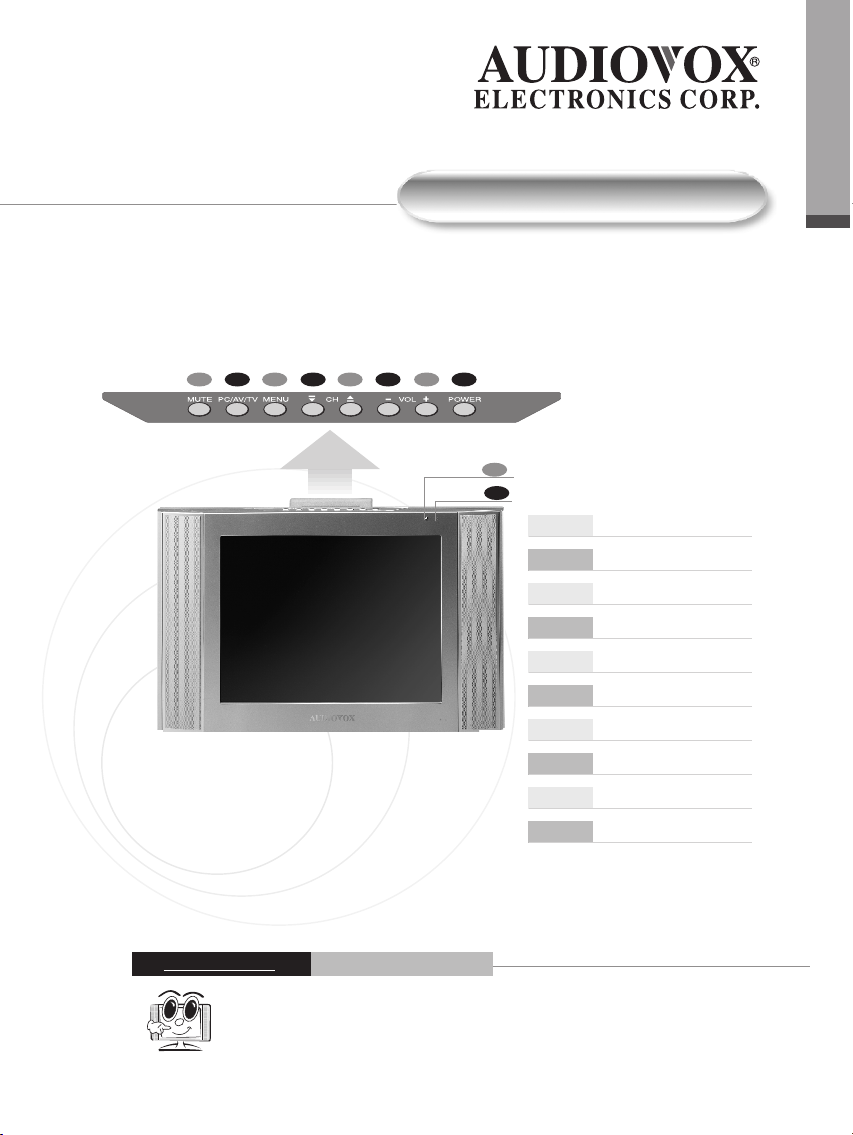
1 3 4 5 6 7 8 2
0
0
8
Recognizing buttons and controls
Recognizing buttons and controls
T op / Front Control Panels
Light Indicator:
Red - TV of f
Green - TV on
Orange - Standby (A V/TV/PC)
9
10
1 Mute
2 TV / V ideo / PC
3 Menu
4 Channel selection (Previous)
5 Channel selection (Next)
6 V olume control (Decrease)
7 V olume control (Increase)
8 Power
9 Remote Control Sensor
10 Electric power light indicator
Page 12
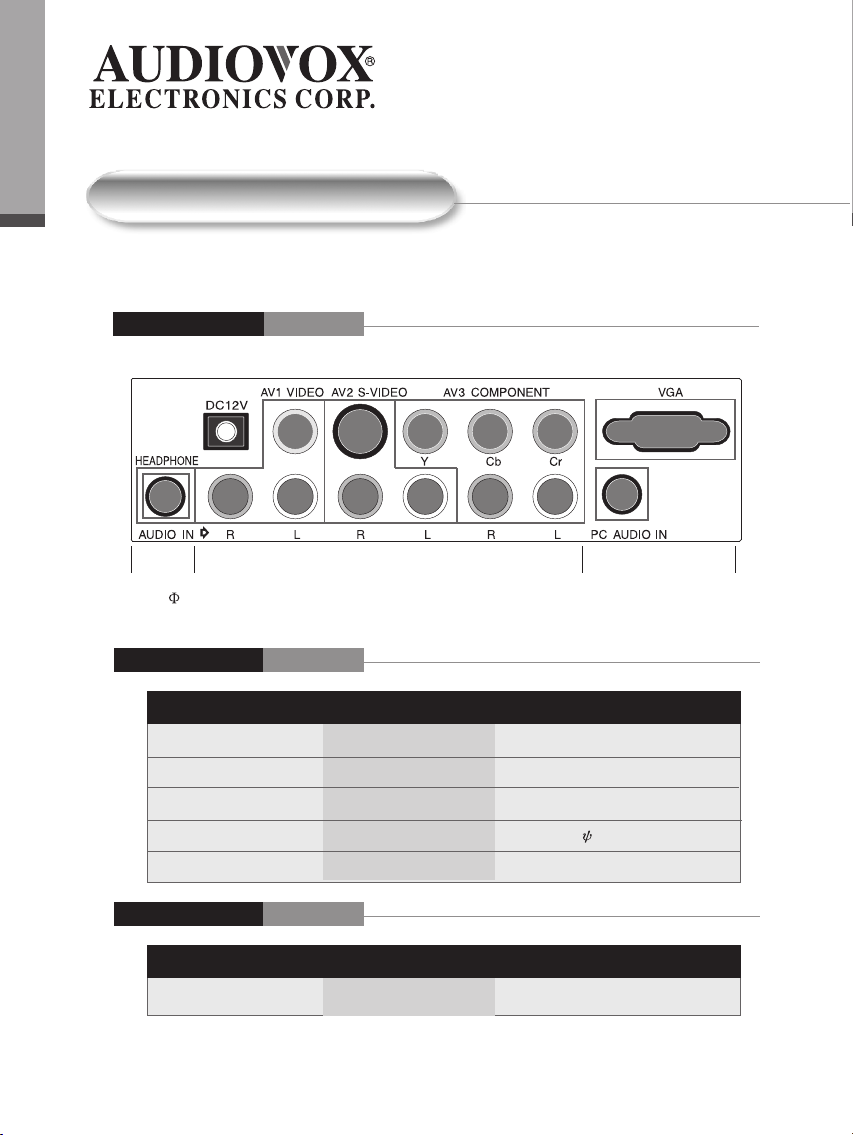
0
0
9
Recognizing buttons and controls
Recognizing buttons and controls
Rear Panel Input / Output Connections
Connectors
earphone
(3.5 )
Input Connectors
Input V ideo Speakers
A V1 Composite Stereo / AUDIO Connector
A V2 S-V ideo Stereo / AUDIO Connector
A V3 Y ,Cb,Cr Stereo / AUDIO Connector
PC VGA (15 Pin D-SUB) Stereo /3.5 Earphone Connector
TV Antenna T erminal Antenna Connector
Output Connectors
Output V ideo Speakers
Headphone None Stereo
speakers
speakers
Page 13
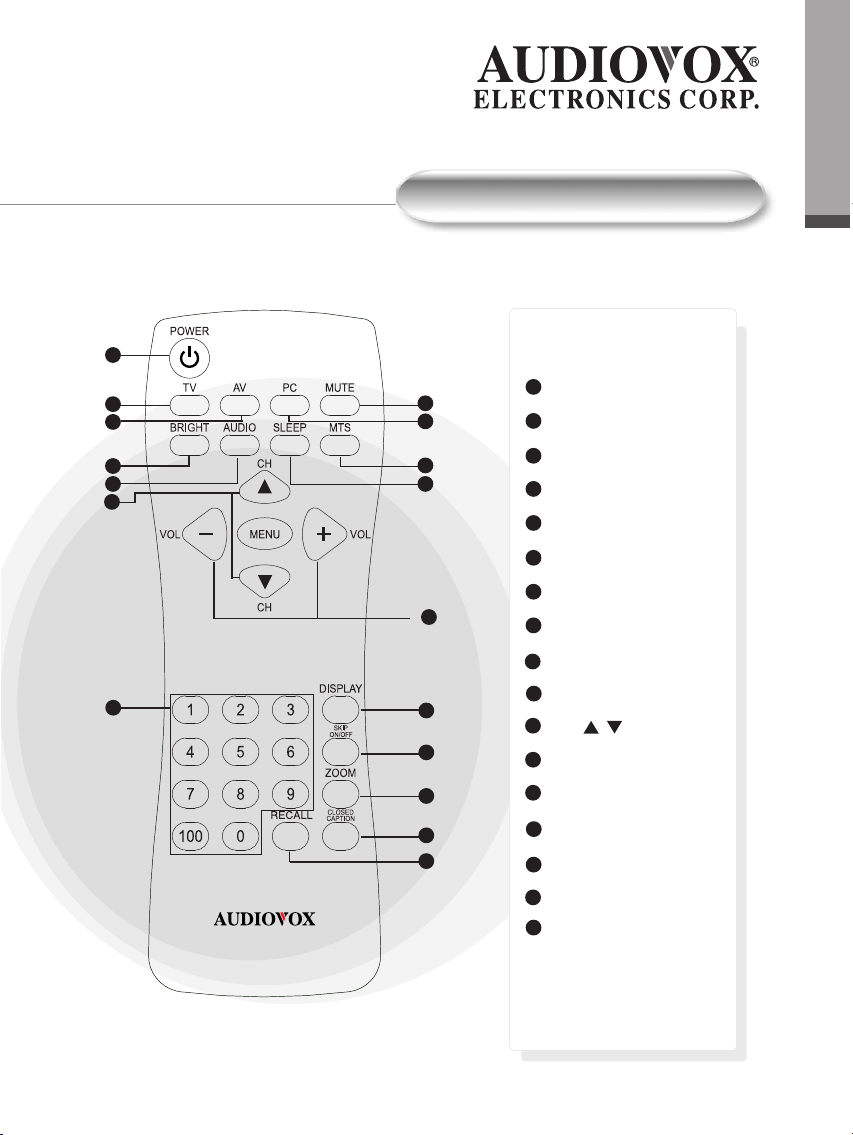
1 1
12
0
1
0
Recognizing buttons and controls
Recognizing buttons and controls
Remote Control Buttons
1
1
2
3
4
5
6
7
8
9
10
13
14
15
16
17
POWER
2
TV
3
A V
4
BRIGHTNESS
5
AUDIO
6
MUTE
7
PC
8
MTS
SLEEP
9
10
VOL( +/ - )
1 1
CH( / )
12
CHANNEL SELECT
13
DISPLA Y
14
SKIP ON/OFF
15
ZOOM
16
CLOSED CAPTION
17
RECALL
Page 14
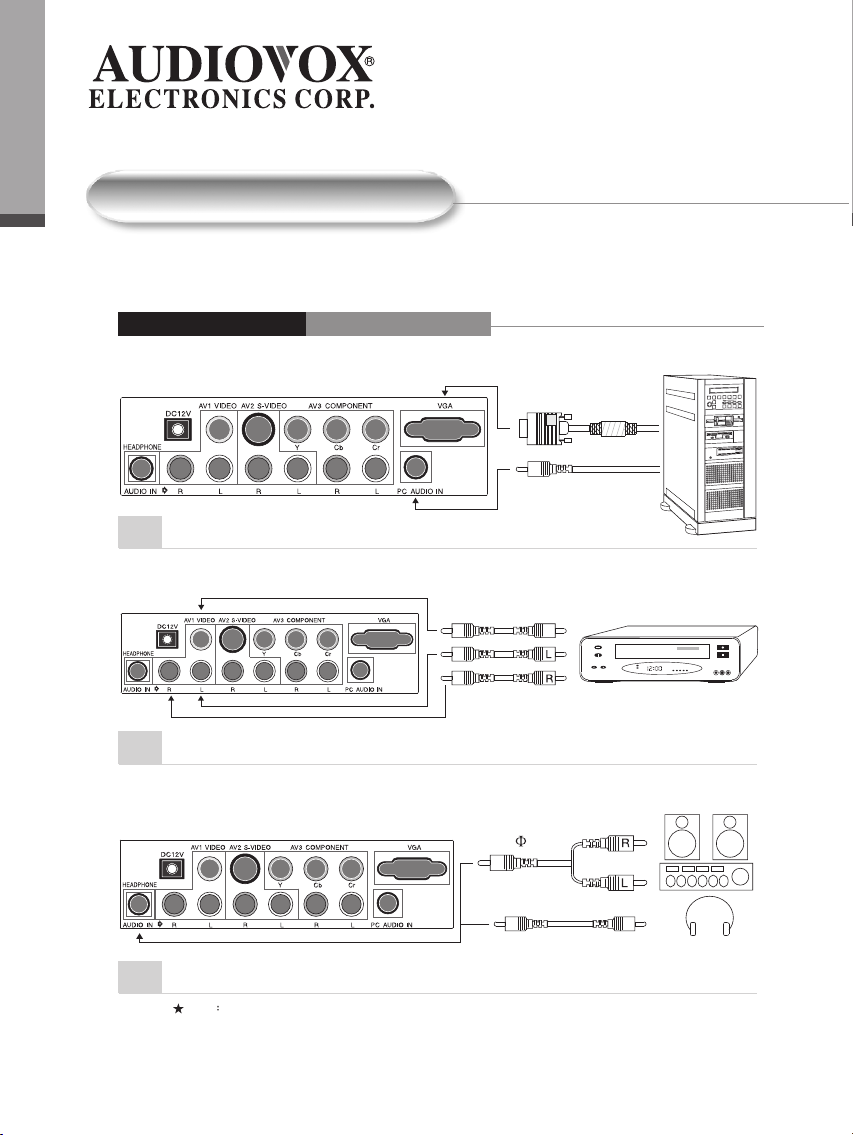
0
1
1
Recognizing buttons and controls
Recognizing buttons and controls
PC/V ideo/Speaker Connections
Rear Output Connectors
PC
1
PC Connectors
2
V ideo Connectors
V ideo
VGA
Audio out
DVD/VCR
Home Stereo
3.5
3
Speaker Connectors
Note
1. Normal TV sounds broadcast via speaker connectors are more impressive to ears.
2. If your sound system does not have "Auxiliary" input connectors, you may select CD or V ideo
"Auxiliary" inputs.
Page 15

Basic Control
TV Control PC Control
Press Power button once, light indicator changes from red to green.
TV monitor is now ON. Press power button again, light indicator changes from
green to red. TV monitor is now OFF .
Changing between TV/A V/PC Settings
1. Make sure all equipment is connected properly .
2. Press your desired setting (TV/A V/PC) and the selected mode will show on
the upper left screen of the monitor indicating your present mode.
0
1
2
Basic Control
Page 16

0
1
3
Basic Control
Basic Control
T o set sleep mode
Switching Channels
Use numeric buttons on remote control to select the channel you desire.
When selecting Single or Double digits channels (e.g., Channel 8) be sure to
complete the selection within 4 seconds.
Action 1: Press "0" / Action 2: Press "8"
note: always include the digit "0"in front of Single digit channel selections. ( e.g.,
Channel "8" is selected by pressing "08").
When selecting three digit channels (e.g., 1 18), please complete selection within
4 seconds. This is accomplished by doing the following:
Action 1: Press "100"
Action 2: Press "1"
Action 3: Press "8" to complete the 3 digit channel selection.
Make use of the channel selection buttons to scroll up and down.
Aerial antenna selection:
Press CH Selection up, channel selection moves from
2 3 ... 68 69 2 3 ...
Press CH Selection down, channel selection moves from
3 2 ... 69 68 3 2 ...
Cable selection:
Press CH Selection up, channel selection moves from
1 2 ... 125 1 2 3 ...
Press CH Selection down, channel selection moves from
3 2 1 125 ... 3 2 1 ...
Page 17

Menu Setting List (Diagram)
Menu: Picture / V olume / TV / Other fuction
0
1
4
Menu Setting List (Diagram)
Picture Setting
TV Setting Other fuction Setting
Volume Seting
T o locate the above settings do the following:
1.Press MENU to display the menu setting list
2.Press VOL (-/+) to select the desired item
3.Press CH( / ) to scroll up or down to decide the selection
4.Press VOL (-/+) to change the setting
5.Press MENU to exit
Page 18

0
1
5
Picture Settings
Picture Settings
Picture Settings (1)
Directly Setting the brightness on the remote control, press "BRIGHT" to adjust the desired
brightness.
Y ou have 3 selections to chose.
BRIGHT NORMAL DARK
Maximum brightness 60% brightness suitable for
viewing in a well lit area
and save energy
20% brightness
Picture Setting (2)
On the remote, press MENU. Y ou may press on CH( / ) button to scroll either up or down to
find the function you need to adjust then press left or right on the "VOL (-/+)" buttons to decide
your desired adjustments such as adjust the contrast, brightness or sharpness of the TV screen.
Action 1, Press "MENU"
Action 2, Press " CH " ( / )
Action 3, Press " VOL "(-/+)
When you have finished adjusting your selections, simply press the "MENU "button to exit.
Page 19

V olume Settings
V olume Setting (1)
1.Press "Audio" on the remote the select 5 dif ferent preset levels of volume.
2.Press "Audio "button; the 5 dif ferent levels of sounds will appear as shown.
- Standard: High and low are equal
- High low pitched
- Low pitched
- High pitched
- Low high pitched
V olume Setting (2)
1.Y ou can adjust the "Balance" of the speakers.
2.Simply go to "MENU " setting, locate the "Balance " , and press "VOL" (-/+), and perform
the desired adjustment
0
1
6
V olume Settings
V olume Setting (3)
Before you adjust the TREBLE or BASS, please set the Audio Mode (USER), then locate the
TREBLE or BASS controls, and perform the desired adjustment.
Page 20

0
1
7
TV Setting
TV Setting
Multichannel T elevision Sound (MTS)
Y our TV set is equipped with MTS (Multichannel T elevision Sound) decoding. This means you can view
your programs in the original sound track. (SAP , Second Audio Program).
1.Simply press the "MTS" button to adjust the desired language heard.
2.Y ou may also select "MENU" to do the necessary
adjustments step by step. Simply press the select
and setting buttons to finalize your selection.
3.When you change a channel selection ,or if there is a break in electrical circuit, the TV screen will show your
present status as being "Stereo" and/ or "MTS" function, depending on the present status.
4.Y ellow lettering on TV settings describes the TV's present status. E.g. :
Present program has two language settings broadcasting under mono-tone.
5.W eak antenna reception may result in poor Stereo Sound ef fects. Simply press the "MTS" button to change tone
settings from "Stereo" to "Mono" tone. This procedure will give you better sound reception.
6.If present program is being broadcasted under a secondary language selection, then stereo sound will not be
heard as a result. That is, secondary language and stereo sounds will not function together .
7.Cable reception is unusually strong ,may sometimes result in receiving multiple language interference during MTS mode.
8.Y ou may do various tasks with the "menu" selection mode.
1.Stereo 2.Mts 3.Mono
CLOSED CAPTION
This TV set is equipped with an internal Closed Caption decoder . The closed caption broadcasts can be viewed in two
modes: ( CAPTION) and (TEXT). For each mode, two channels are available: CH1 and CH2
The (CAPTION) mode shows subscripts of dialogs and commentaries of TV dramas and news programs while
allowing a clear view of the picture.
The (TEXT) mode display various information over the picture ( such as TV program schedule and weather forecasts,
etc.) that is independent of the TV programs
Simply press the "CLOSED CAPTION" button to select MODE or DA T A
Or 1. Press MENU to display the MENU screen
1. Press "VOL(-/+) to move to CHANNEL SETTING
2. Press "CH ( / ) to CLOSED CAPTION
3. Press "VOL(-/+) to change the CLOSED CAPTION setting
4. Press " MENU" to exit
Note: The closed caption function is inactive in Componet mode.
Page 21

TV Setting
V -CHIP
This function allows TV programs to be restricted and TV usage to be controlled based on FCC data.
It prevents children from watching violent or sexual scenes that may be harmful.
Restriction of TV programs includes two rating that contain information about the program :
the MP AA rating and the TV Parental Guidelines. The MP AA is restricted by age. TV Parental
Guidelines are restricted by age and contect.
Since a TV program may use either the MP AA rating or the TV Guidelines, both should be adjusted
for complete control.
RA TING
G GENERAL AUDIENCES. All ages admitted
PG P ARENT AL GUIDANCE SUGGESTED. Some material may
not be suitable for children
Age base PG-13 P ARENT AL STRONGL Y CAUTIONED. Some material may
be inappropriate for
children under 13.
R RESTRICTED. Under 17 required
accompanying parent
or guardian.
NC-17 NO ONE 17 AND UNDER ADMITTED.
X X is an older rating that is unified with NC-17 but may
be encoded in the data of older movies
0
1
8
TV Setting
1.Press MENU to display the MENU screen
2.Press VOL(-/+) and CH ( / ) to V -CHIP
3. INPUT SECRET NO. will be display . Input the 4-digit secret number (0000) by using channel select keys
4.Press CH ( / ) to move the arrow to MP AA
5.Press VOL (-/+) to select BLOCK, if you set PG to BLOCK PG-13, R, NC-17 and X are
automatically block.
6.Press MENU to return the main screen
Upper ontrol panel of the main unit
VOL ( )
CH ( )
CHANGING OR CLEARING THE SECRET NUMBER
1. Press and hold CH first, do not set free, then press
and hold VOL+ on the TV set simultaneously until the
message INPUT SECRET NO. blinks.
Page 22

0
1
9
TV Setting
TV Setting
TV P ARENT AL GUIDELINES
FV V S L D
RA TING
TV -Y (All children) X X X X X
TV -Y7 (Direct to Older Children) X X X X X
TV -G (General Audience) X X X X
age
TV -PG (Parental Guidance X X X X
base
X : The content rating can be set, but this rating is not normally broadcast by 1 / stations.
X : The content rating can be set.
Cautioned)
TV -14 (Parents its Strongly X X X X
Cautioned)
TV -MA (Mature Audience Only) X X X X
(Fantasy (V iolence) (iexual (Adult (Sexually
violence) S Uation) Language) Suggastive
content
Dialog
Setting BLOCK CONTENT
1. Press MENU to display the MENU screen
2. Press VOL(-/+) and CH ( / ) to V -CHIP
3. INPUT SECRET NO. (0000) will be display . Input the 4 digit secret number by using channel
select keys
4. Press CH ( / ) to move the arrow to TV P ARENT AL GUIDELINES
5. Press VOL(-/+) to select BLOCK CONTENT
6. Press CH ( / ) to move the arrow to the desired item
7. Press VOL(-/+) to select BLOCK or ----(unblock)
8. Press ¡¨ MENU ¡¨ to exit
Note: V -CHIP HAS BEEN ACTIV A TED will not be displayed if ST A TUS in not Configured to ON.
Note: Not all broadcasted channels display restrictions.
Page 23

TV Setting
Channel Input / Channel Auto Scan
CHANNEL INPUT (CA TV/TV)
It is necessary to set the receiving mode to CA TV or TV channels to receive
local broadcast TV programs
1. Press MENU to display MENU screen
2. Press VOL (-/+) to CH
3. Press CH ( / ) to move the cursor to CHANNEL INPUT
4. Press VOL (-/+) to select CA TV or TV
5. Press MENU to exit
CHANNEL AUT O SCAN
0
2
0
TV Setting
From MENU, press VOL(-/+), then CH ( / ) to find CHANNEL AUT O SCAN
press VOL(-/+), channels will automatically select, adjust and set.
Page 24

0
2
1
TV Setting
TV Setting
Channel Memory (Enable/Disable)
CHANNEL MEMOR Y (Disable Channel)
If you do not want a particular channel, you can delete it from memory as follows:
1. From your remote, press "CH"( / ) up or down to find the channel you wish to
delete. Y ou may also directly input the channel you wish to delete.
2. Press "SKIP ON/OFF" to delete the channel you wish. This action will delete the
channnel from your TV . The deleted channel lettering will also change color from
green to red.
CHANNEL MEMOR Y (Enable Channel)
If you wish to replace a channel, proceed as follows:
1. From your remote, press "CH"( / ) up or down to locate the channel you want.
Y ou may also directly input the channel number you wish to add.
2. Press "SKIP ON/OFF" to add the channel you want. The newly added channel
lettering will change from that of red to green.
Red
Green
Note:
1. The above enable /disable channel action may also be carried out via the menu button.
2. From Menu, select, then set the channel you wish to add or delete. Remember that the
lettering color for added channels are green and the lettering for deleted channels are red
Page 25

TV Setting
Sleep Mode
1. T o set sleep mode :
Press the "Sleep" button and select the time you wish to
activate this function. The selected time (lettering in red)
will disappear from your screen, and your power indicator
will now change from the color green to that of orange,
indicating that the sleep mode is now active.
2. T o cancel sleep mode:
Press "Sleep" button and the remaining time till sleep
mode activation will appear (lettering in green). Now select the time to show
[----] and the screen will disappear . The power indicator will now change
from orange to green once again.
Adjusting the screen size
Press "ZOOM" button , there are 4 preset screen sizes to chose from:
0
2
2
TV Setting
1. NORMAL 2. EXP ANSION 3. 16 : 9
16:9 setting is applicable only when signals have cut original picture's top and bottom portion as
shown below . Normally apply to DVD or theater mode movies.
Page 26

0
2
3
TV Setting
TV Setting
Backlight Setting
From the menu, press VOL (-/+) ,
then CH ( / ) and find "backlight"
mode for desired setting.
Blue Channel Setting
Automatically turns the screen blue if a broadcast signal is not received.
Note:
When received signals are weak or
interferedwith some other signals, the
BLUE SCREENfunction may be activated.
T o watch the TV under such conditions,set
BLUE SCREEN to of f.
Default Setting
From menu, press VOL(-/+), then
CH ( / ) and find "default setting"
then set.
Page 27

Other Functions
Mute
Press the mute button to silence the TV volume. The screen will show a red icon
on the TV screen indicating that the mute function has been activated. Press the
mute button again return to the original volume setting.
Note: Increasing or decreasing the volume setting will also disable on mute setting.
Channel Display
Press the "Display" button and the top right hand
corner of the TV screen will display your current
viewing channel, program and audio mode.
0
2
4
Other Functions
Channel Return
Press the "Q-VIEW" button and you will return to your previous viewing channel.
Press it again and you will return to your present viewing channel. Y
alternate between these two channels.
ou may
Page 28

0
2
5
PC Setting
PC Setting
PC Settings
Simply press TV/V ideo/PC button to locate the PC mode.
T o make adjustments under the PC mode, do the following:
1. Press the "MENU"button
2. Select the function you desire
3. Press the "CH" up or down buttons to adjust or the "VOL+/-" button for further adjustments.
4. T o demostrate the "water level" , move the light pointer to the "water level" position and the
letterings will be lit.
5. Press "VOL +/-" to adjust the screen left and right balance.
6. Press "MENU" button again to end single setting selection.
End (Single Setting instruction)
Left unattended, any instructions desired will disappear ,
press menu button to end selection process.
PC P A TTERN
BRIGHTNESS CONTRAST
HOR. POSITION VER. POSITION
PHAS IMAGE ADJUSTMEMT
SHARPNESS LANGUAGE
LOAD DEF AUL T NO SIGNAL INPUT
Remote Control Functions
1. Press Menu to select
2. Press Select up and down buttons to
find desired mode
3. Press Set left or right buttons
to finalize selection
4. Press Menu to exit
Page 29

Brightness
Press menu, select brightness, and then set the
brightness functions
Contrast
Press menu, select Contrast, and then set
the contrast functions
Horizontal Position
0
2
6
PC Setting
PC Setting
Press menu, select horizontal Position , and
then set the horizontal position functions
V ertical Position
Press menu, select V ertical Position and then
set the vertical position functions
Page 30

0
2
7
PC Setting
PC Setting
Phase
Press menu, select Phase, then set the
phase functions
Note: Adjust if screen is not clear
Clock
Press menu, select Clock, then set your
current time
Load Default
Press menu, select, then set the setting to
default
note: if screen shows "No Signals" this means that the
PC(VGA) signals has not yet been connected.
Page 31

T roubleshooting
Interference
Please note the following common TV reception interferences:
Ignition ef fect
Black spots or vertical lines may appear . Screen jumps crazily or is very unstable.
This is commonly the result of car ignition system interference, neon lights, or other
forms of electrical interferences.
Ghost Shadows
This is the result of two signals : One being the original signal from the
antenna while the 2nd signal is a slightly delayed signal, normally the result of
bouncing of f tall buildings or other obstructions. This problem might be corrected by
adjusting your outdoor antenna.
0
2
8
T roubleshooting
Flurries
Lots of tiny dots appears on your screen. This is the result of poor reception signals.
Y ou may have to re-enforce your antenna signals.
note: note: If interferences occur while you are using a cable system, then the problem could be at the
cable source and not from your TV reception.
Page 32

0
2
9
T roubleshooting
T roubleshooting
Y ou may have problems that can be fixed with a few minor adjustments. Look for the type of
problem you are having below and then apply the suggestions to get your TV going again.
Picture with no sound
Check if you have accidentally pressed the "mute" button
Check other channels if the same problem exist. If other
channels are fine, then problem is with the TV program you
are viewing. This shouldn't be a concern
V erify all connections are firmly attached
Connect cable to another TV
If all checks fail, please contact our serviceman
Sound with no picture
Check if main power is switched on
Check brightness and contrast level to see if they have
been tuned to the minimum level thus making the screen dark
Unplug the cable and re-plug it in after two minutes
Check if you have accidentally pressed the "mute" button
Connect cable to another TV
No Picture No Sound
Check main power source
Check other TV channels. If they are okay , problem is just
with the TV program you are viewing
Press the TV/VIDEO/PC button on the remote or on the top of
the unit to get to the desired display option
If you are using outdoor antenna, please check your
connections
Please check if your power cord is connected properly ,
it may be loose
Switch of f main power , disconnect cable. Reconnect cable
after two minutes rest then switch on the main power
Check if the antenna or cable are well connected
Check your Remote Control
Check power adapter and power cord if they have been
damaged
Connect cable to another TV
If all fails, please contact with serviceman immediately
Page 33

0
2
9
0
3
0
T roubleshooting
T roubleshooting
Picture too dark
Check your brightness level
Check your contrast level
In the on screen display (OSD) select default
Check your LCD monitor for possible demage
Remote Control Failure
Check TV main power source
Check if remote control batteries are weak
Check if batteries have been correctly installed
Check if there are obstructions between your remote control
and the main TV remote sensor
Disconnect your cable for two minutes before reinstalling it
If failure resulted from electrical interferences, lighting or
static, disconnect the TV main powerfor 10 seconds before
reinstalling it. Restart your TV
T ry holding remote 2 inches from sensor
Picture is blurry
Check other channels. Problem may be an isolated incidence
If using outdoor antenna, please check connections
Please check your accessories. Such as V ideo recorder ,
VCD, DVD
Check your cable company or outdoor antenna reception
RF signal may be too slow
If all fails, please contact our serviceman immediately
Page 34

0
3
1
T roubleshooting
T roubleshooting
Before calling our serviceman, please refer to the following chart to see if you can adjust
the problems yourself.
T rouble Checks and Adjustments
TV will not turn on Plug TV in.
Plug something else into the outlet to make sure it is working.
Make sure batteries in the remote are not dead.
Make sure batteries are placed in the remote the right way .
Unplug TV for a few minutes and then turn it on again.
Poor sound or no sound Check volume settings and mute settings
Check for possible interference sources
Blur picture or no picture Check antenna or TV cable
Check for possible outside interferences
Check picture settings
Some channels are not clear Check outdoor antenna and make necessary adjustments
Check possible outside interferences
Poor Color tone or No color Check memory settings
Check Color settings
Check if program is in correct channel
Check antenna and cable connections
Check possible outside interferences
No reception from Cable Check if cable is connected properly
Check if channels are selected properly
Check if cable company are experiencing technical problems
Channels above 13 cannot receive Check TV channel settings (CA TV/TV) are set properly( page 20)
Check antenna and UHF settings
Unable to operate remote Check for low batteries or possible obstructions between remote and TV sensor
Check TV main power source
TV shut of f Electric power failure
Preset sleep mode features are on
TV programs ended
Page 35

Product Specifications
Display Specifications:
Screen 15" (diagonal)
Aspect Ratio 4:3
Resolution 1024x768
Pixel Pitch 0.297mm(H)x0.297(V)
T otal Display colors 16.7 millions(8 bit/color)
V iewing Angle H: 130 V :1 10
Contrast Ration 500:1
Brightness 350 cd/m2 (typ)
Backlight lift 50,000 hrs ( minimum)
Surface T reatments:
Anit-Glare
Connection information:
Hi-Resolution component /V ideo (480i)
S-V ideo
Composite (A/V input)
VGA (15 pin D-sub)
3.5mm Stereo plug input
Headphone
Convenience Specifications:
T otal W att output 3W X 2
Number of Speaker 2
181 TV channel compatibility
Parental Control with V -Chip
Closed Caption (CC)
SAP
Auto Sleep (Power/ Of f)
VESA mounting standard 3.93 x 3.93 inch (100 x 100 mm)
Mechanical Dimensions:
WxHxD 19.13 x 12.00 x 2.67 inch
(486 x 305 x 68 mm) (less stand)
WxHxD 19.13 x 13.54 x 3.92 inch
(486 x 344 x 99.7 mm) (with stand)
W eight 1 1b (5.4 kgs)
Power Usage:
Power source AC 1 10V - 240V @50/60Hz
Power input 12Vdc, 4A
Power ON Consumption 48W
0
3
2
Product Specifications
Page 36

0
3
3
Dimensions
Dimensions
Unit: inch
3.92 inch(99.7 mm)
19.13 inch (486mm)
12.00 inch
(305 mm)
13.54 inch
(34 4 mm)
1.24 inch(31.7 mm)
13 2
6.08 inch (154.5 mm)
Page 37

3.93 inch (100 mm)
0
3
4
W all Mounting
W all Mounting
Unit: inch
3.93 inch
(100 mm)
VESA 3.93 x 3.93 inch (100 mm x 100 mm) Mounting
Page 38

0
3
5
Maintenance / Repair
Maintenance / Repair
Maintenance:
DO NOT wipe LCD with water
Clean the LCD using a dry soft cloth such as gauze. If the LCD is heavily soiled,
appy a cleaner for LCD panels to the cloth and wipe of f gently .
DO NOT use chemical such as acetone,solvents as xylem or toluene.
WIPE the cabinet with a soft cloth
If the cabinet is heavily soiled, wipe with soft cloth dipped in water
REP AIR: (Important)
DO NOT SHIP PRODUCT BACK FOR REP AIR WITHOUT FIRST CONT ACTING
AUDIOVOX A T 1-800-645-4994.
AUDIOVOX WILL PROVIDE A SPECIALL Y DESIGNED TRANSPOR T BOX FOR
YOUR UNIT . THIS BOX WILL BE PROVIDED T O YOU A T NO CHARGE.
THE BOX WILL CONT AIN A PREP AID SHIPPING LABLE SO THE PRODUCT
MA Y BE RETURNED A T NO EXPENCE.
For assistance, please call: 1-800-645-4994
or visit us at WWW .AUDIOVOX.COM
Page 39

Note
Page 40

Note
Page 41

Note
Page 42

Note
Customer Record:
This Model number and serial number of this product can be found on its rear panel.
Y ou should note this serial number in the space provided below and retain this book, plus your
purchase receipt, as a permanent record of your purchase to aid in identification in the event of
theft or loss, and W arranty Service purpose.
Model Number: FP1500 Serial Number:
Audiovox Electronics Corporation
150 Marcus Blve
Hauppauge, NY 1 1788
1-800-651-4994
Page 43

90 DAY LIMITED WARRANTY
Applies to Audiovox Video Products
AUDIOVOX ELECTRONICS CORPORATION (the Company) warrants to the original retail purchaser of this
product that should this product or any part thereof, under normal use and conditions, be proven defective in
material or workmanship within 90 days from the date of original purchase, such defect(s) will be repaired or
replaced with reconditioned product ( at the Company's option) without charge for parts and repair labor.
To obtain repair or replacement within the term of this Warranty, the products is to be delivered with proof of
warranty coverage (e.g. dated bill of sale), specification of defect(s), transportation prepaid, to the Company at the
address shown below.
This Warranty does not extend to the elimination of externally generated static or noise, to correction of antenna
problems, to costs incurred for installation, removal or reinstallation of the product, or to damage to tapes, discs,
speakers, accessories, or electrical systems.
This Warranty does not apply to any product or part thereof which, in the opinion of the Company , has suffered or
been damaged through alteration, improper installation, mishanding, misuse, neglect, accident, or by removal or
defacement of the factory serial number / bar code lable(s). THE EXTENT OF THE COMPANY'S LIABILITY
UNDER THIS WARRANTY IS LIMITED TO THE REPAIR OR REPLACEMENT PROVIDED ABOVE AND, IN NO
EVENT , SHALL THE COMPANY'S LIABILITY EXCEED THE PURCHASE PRICE PAID BY PURCHASER FOR
THE PRODUCT.
This Warranty is in lieu of all other express warranties or liabilities. ANY IMPLIED WARRANTIES, INCLUDING
ANY IMPLIED WARRANTY OF MERCHANT ABILITY, SHALL BE LIMITED TO THE DURA TION OF THIS
WRITTEN WARRANTY. ANY ACTION FOR BREACHY OF ANY WARRANTY HEREUNDER INCLUDING ANY
IMPLIED WARRANTY OF MERCHANTABILITY MUST BE BROUGHT WITHIN A PERIOD OF 30 MONTHS FROM
DATE OF ORIGINAL PURCHASE. IN NO CASE SHALL THE COMP ANY BE LIABLE FOR ANY
CONSEQUENTIAL OR INCIDENT AL DAMAGES FOR BREACH OF THIS OR ANY OTHER WARRANTY,
EXPRESS OR IMPLIED, WHATSOEVER. No person or representative is authorized to assume for the Company
any liability other thatn expressed herein in connection with the sale of this product.
arranty
Some states do not allow limitations on how long an implied warranty lasts or the exclusion or limitation of llimitation
of incidental or consequential damage so the above limitation or exclusions may not apply to you. This W
gives you specific legal rights and you may also have other rights which vary from state to state.
U.S.A.: AUDIOVOX ELECTRONICS CORPORATION, 150 MARCUS BLVD.,HAUPPAUGE, NEW YORK 11788 1-800-645-4994
CANADA: CALL 1-800-645-4994 FOR LOCATION OF WARRANTY STATION SERVING YOUR AREA
128-5556D
Page 44

Dealer
70-010019
