Page 1

Model: DV7300
HOME THEATER
350 Watt 1-2-3 2.1 Channel Home Theater System
OPERATING INSTRUCTIONS
FOR ASSISTANCE CALL CUSTOMER SERVICE AT 1-800-645-4994
OR VISIT US AT WWW.AUDIOVOX.COM
12 8- 81 08
Page 2
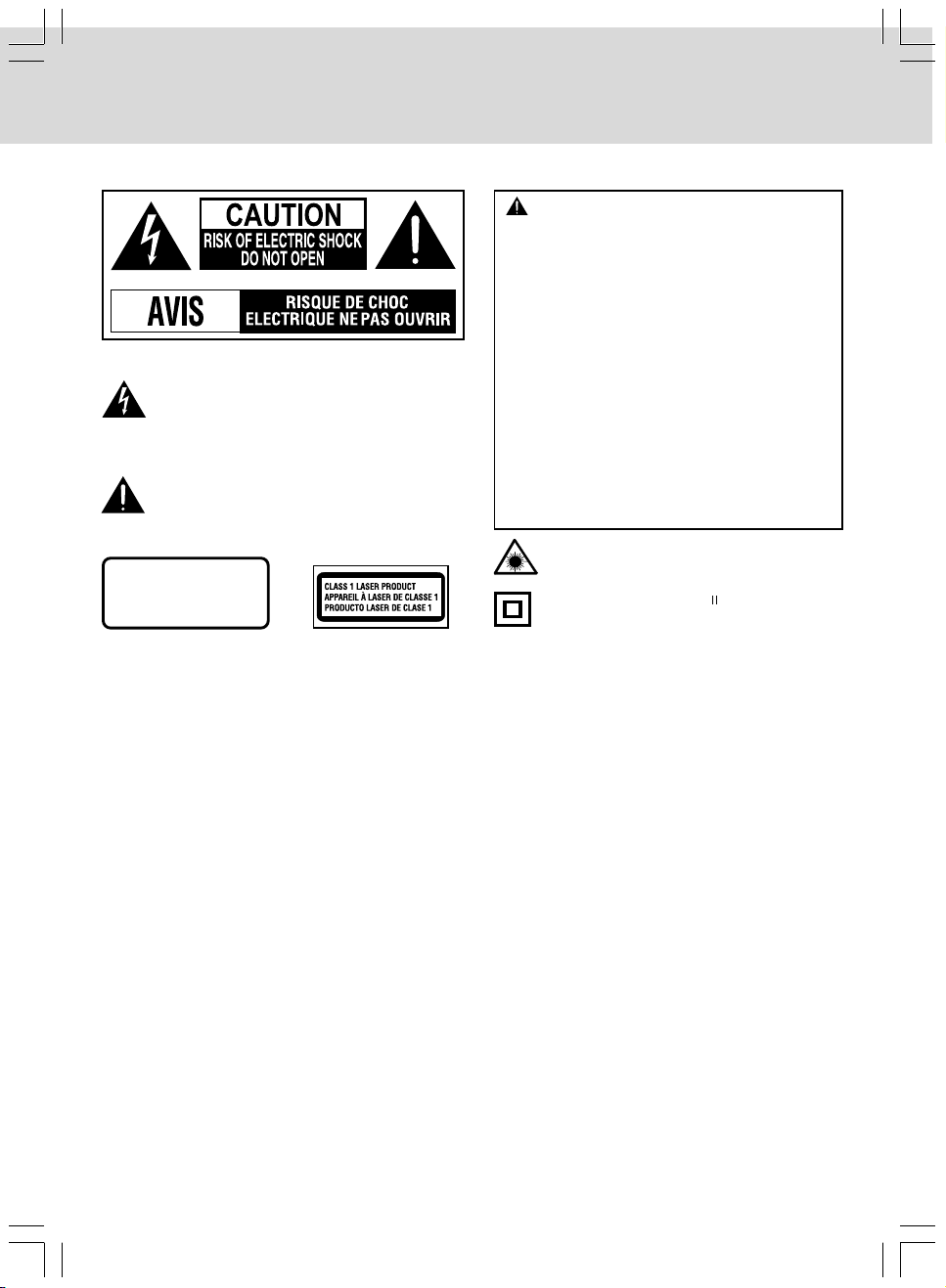
SAFETY PRECAUTIONS
The following marks and symbols are located on back of the unit.
WARNING:
• TO REDUCE THE RISK OF FIRE OR ELECTRIC
SHOCK, DO NOT REMOVE COVER (OR BACK).
NO USER-SERVICEABLE PARTS INSIDE.
REFER SERVICING TO QUALIFIED SERVICE
PERSONNEL.
• TO PREVENT FIRE OR SHOCK HAZARD, DO
NOT EXPOSE THIS APPLIANCE TO RAIN OR
The lightning flash with an arrowhead symbol, within
the equilateral triangle, is intended to alert the user
to the presence of uninsulated "dangerous voltage"
within the product's enclosure that may be of
sufficient magnitude to constitute a risk of electric
shock to persons.
The exclamation point within the equilateral triangle
is intended to alert the user to the presence of
important operating and maintenance (servicing)
instructions in this owner’s manual.
CAUTION
INVISIBLE LASER RADIATION
WHEN OPEN.
AVOID EXPOSURE TO BEAM
On Placement
• Do not use the unit in places which are extremely hot, cold, dusty, or humid.
• Do not restrict the air flow of the unit by placing it in a place with poor air flow, by covering it with a cloth,
or by placing it on carpeting.
MOISTURE.
CAUTIONS:
• USE OF CONTROLS OR ADJUSTMENTS OR
PERFORMANCE OF PROCEDURES OTHER
THAN THOSE SPECIFIED MAY RESULT IN
HAZARDOUS RADIATION EXPOSURE.
• TO PREVENT ELECTRIC SHOCK, MATCH
WIDE BLADE OF PLUG TO WIDE SLOT OF
AC POWER OUTLET, THEN FULLY INSERT.
This product contains a low power
laser device.
The symbol for Class
(Double lnsulation)
On Safety
• When connecting or disconnecting the AC cord, grip the plug and not the cord itself. Pulling the cord may
damage it and create a hazard.
On Condensation
• When left in a heated room where it is warm and damp, water droplets or condensation may form inside
the unit. When there is condensation inside the unit, the unit may not function normally. Let the unit stand
for 1 to 2 hours before turning the power on, or gradually heat the room and allow the unit to dry before
use.
FCC Information
This device complies with Part 15 of the FCC rules. Operation is subject to the following two conditions:
(1) This device may not cause harmful interference, and
(2) This device must accept any interference received, including interference that may cause undesired
operation.
NOTE: This equipment has been tested and found to comply with the limits for a Class B digital device,
pursuant to part 15 of the FCC Rules. These limits are designed to provide reasonable protection against
harmful interference in a residential installation. This equipment generates, uses, and can radiate radio
frequency energy and, if not installed and used in accordance with the instructions, may cause harmful
interference to radio communications. However, there is no guarantee that interference will not occur in
a particular installation. If this equipment does cause harmful interference to radio or television reception,
which can be determined by turning the equipment off and on, the user is encouraged to try to correct the
interference by one or more of the following measures:
- 1 -
Page 3
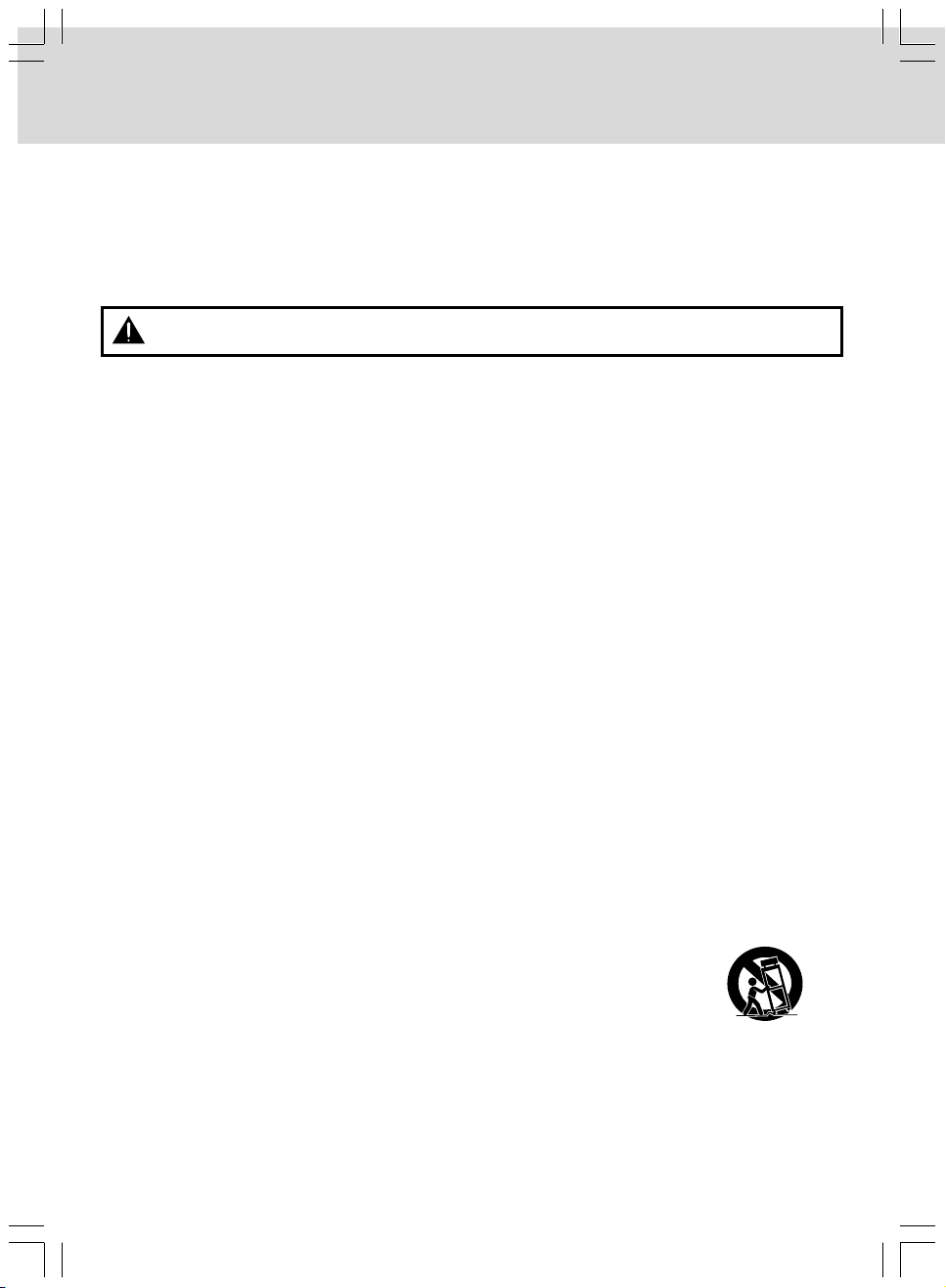
SAFETY PRECAUTIONS
• Reorient or relocate the receiving antenna.
• Increase the separation between the equipment and receiver.
• Connect the equipment into an outlet on a circuit different from that to which the receiver is connected.
• Consult the dealer or an experienced radio/TV technician for help.
This Class B digital apparatus complies with Canadian ICES-003.
Shielded cables must be used with this unit to ensure compliance with the Class FCC limits.
WARNING: Changes or modifications to this unit not expressly approved by the party responsible
for compliance could void the user authority to operate the equipment.
Notes on Copyright
It is forbidden by law to copy, broadcast, show, broadcast on cable, play in public, or rent copyrighted
material without permission.
Apparatus Claims of U.S. Patent Nos. U.S. Patent Nos. 4,907,093; 5,315,448; and 6,516,132 licensed for
limited viewing uses only.
This product incorporates copyright protection technology that is protected by U.S. patents and other
intellectual property rights. Use of this copyright protection technology must be authorized by Macrovision,
and is intended for home and other limited viewing uses only unless otherwise authorized by Macrovision.
Reverse engineering or disassembly is prohibited.
IMPORTANT SAFETY INSTRUCTIONS
1. Read these instructions.
2. Keep these instructions.
3. Heed all warnings.
4. Follow all instructions.
5. Do not use this apparatus near water.
6. Clean only with a dry cloth.
7. Do not block any of the ventilation openings. Install in accordance with the manufacturer's instructions.
8. Do not install near any heat sources such as radiators, heat registers, stoves, or other apparatus
(including amplifiers) that produce heat.
9. Do not defeat the safety purpose of the polarized or grounding-type plug. A polarized plug has two
blades with one wider than the other. A grounding type plug has two blades and a third grounding
prong. The wide blade or the third prong are provided for your safety. When the provided plug does not
fit into your outlet, consult an electrician for replacement of the obsolete outlet.
10. Protect the power cord from being walked on or pinched particularly at plugs, convenience receptacles,
and the point where they exit from the apparatus.
11. Only use attachments/accessories specified by the manufacturer.
12. Use only with a cart, stand, tripod, bracket, or table specified by the
manufacturer, or sold with the apparatus. When a cart is used, use
caution when moving the cart/apparatus combination to avoid injury
from tip-over.
13. Unplug this apparatus during lightning storms or when unused for long periods of time.
14. Refer all servicing to qualified service personnel. Servicing is required when the apparatus has been
damaged in any way, such as the power-supply cord or plug is damaged, liquid has spilled or objects
have fallen into the apparatus, the apparatus has been exposed to rain or moisture, does not operate
normally, or has been dropped.
Portable Cart Warning
- 2 -
Page 4
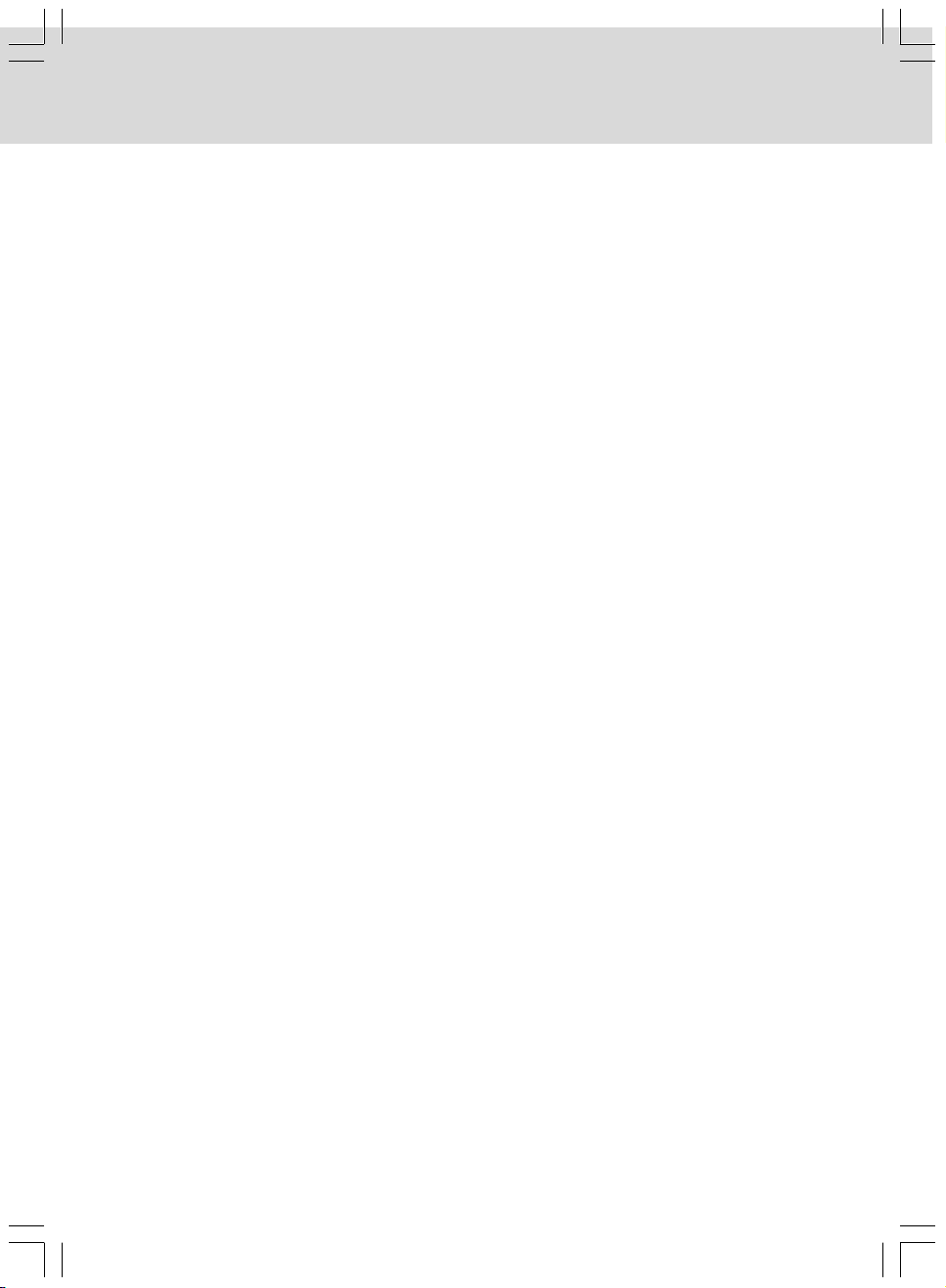
TABLE OF CONTENTS
Safety Precautions ..................................1-2
Important Safety Instructions ................. 2
Table of Contents ................................. 3
Disc Formats ........................................ 4
Accessories .......................................... 5
Remote Control ..................................... 5
Control Reference Guide .................... 6-7
Display .................................................... 8
Setup ........................................................... 9-11
Connecting the FM Antenna Wire ....................9
Connecting Your TV .......................................9
Connecting a VCR ........................................10
Connecting Other Equipment (Amplifier) ..... 10
Connecting the Speakers & Subwoofer .....11
Positioning the Speakers & Subwoofer .......11
Plugging in the Unit .....................................11
Turning on the Unit and TV .........................12
Connecting External Equipment
via the AUX IN Jack ....................................12
Sound System ................................................. 12
Playing a Disc ........................................... 13-14
Playing a Disc .................................. 13
Pausing Playback ...................................... 13
Stopping Playback ..................................... 13
Skipping to a Different Chapter/Track ........ 13
Fast Forward/Fast Reverse ...................... 13
Slow-motion Play ........................................13
Angle Selection ........................................... 14
Subtitle Selection ........................................ 14
Audio Selection .......................................... 14
Display Function ........................................ 14
Special Functions ......................................... 15
Locating a Specific Title/Chapter/Time ........ 15
Locating a Specific Track .......................... 15
Setting Favorite Bookmark
During Playback ........................................ 15
Repeat Playback ........................................... 16
DVD Programmable Memory ........................ 17
Viewing JPEG Files ....................................... 17
Play Modes for CD or JPEG Disc ................. 18
Customizing the Function Settings ....... 19-21
LANGUAGE .............................................. 19
VIDEO ....................................................... 19
AUDIO .......................................................... 21
DEFAULT .................................................... 21
Listening to the Radio ................................. 21
Trouble Shooting Guide ............................... 22
Maintenance .................................................. 23
Specifications ............................................... 23
- 3 -
Page 5
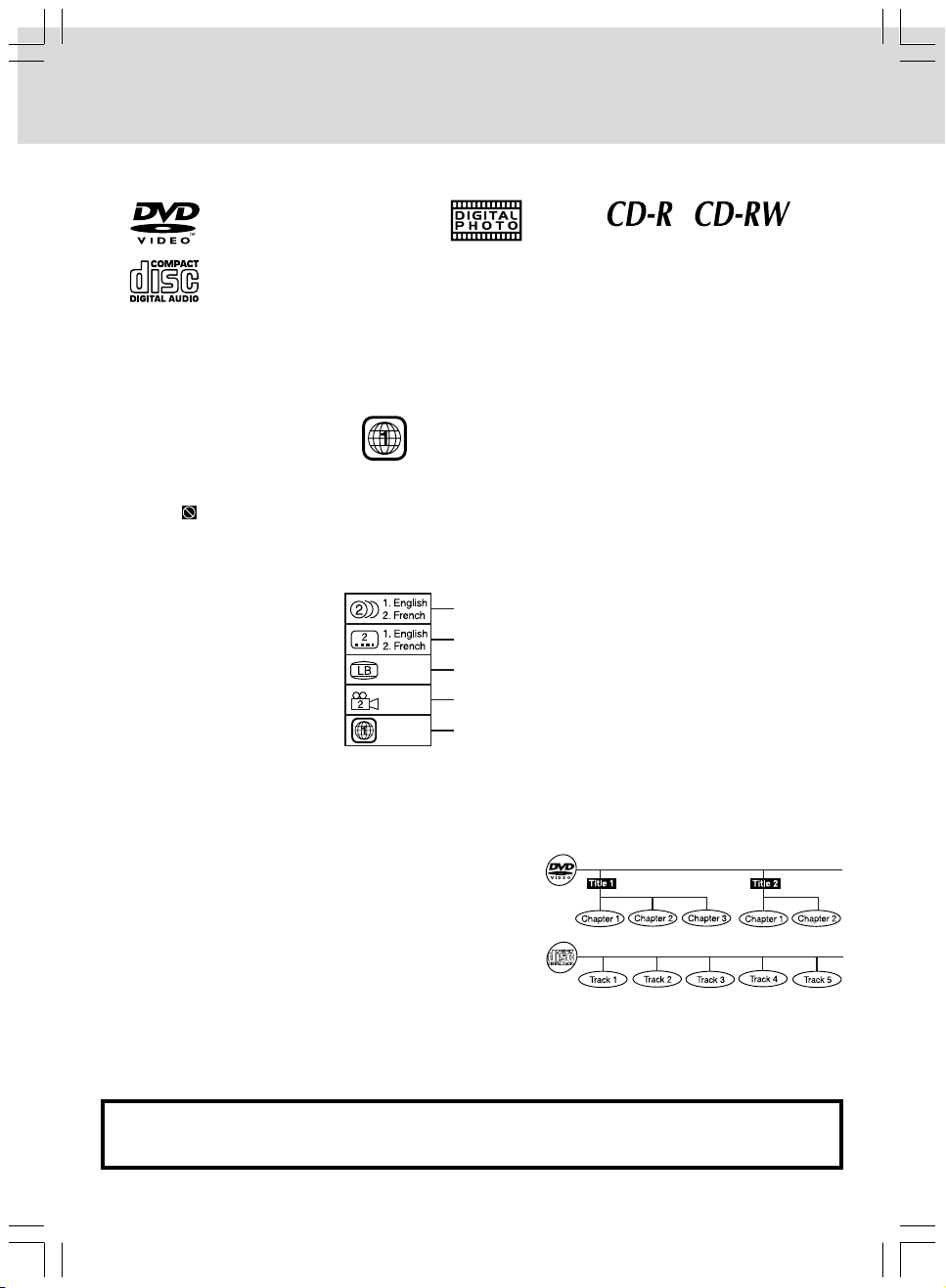
DISC FORMATS
The unit can play:
DVDs
[8cm/12cm disc]
Audio CDs
[8cm/12cm disc]
Region Management Information
Region Management Information: This unit is designed and manufactured to respond to the Region
Management Information that is encoded on DVDs. If the region number printed on the DVD does not
correspond to the region number of this unit, this unit cannot play that disc.
The region number of this unit is 1.
Disc Function or Operation that is Not Available
When the “ ” symbol appears on the screen, it indicates that the function or operation attempted is not
available at that time. This occurs because the DVD manufacturer determines the specific functions. Certain
functions may not be available on some discs. Be sure to read the documentation provided with the DVD.
Compatible
Icons Used on DVDs
Sample lcons
Note:
• When playing a CD-G (Graphics) or CD EXTRA disc, the audio portion will be played, but the graphic
images will not be shown.
Language selections for audio
Language selections for subtitles
Screen aspect ratio
Multiple camera angles
Region code indicator
Titles, Chapters and Tracks
• DVDs are divided into “titles” and “chapters”. If the disc
has more than one movie on it, each movie would be a
separate “title”. “Chapters” are sections of titles.
• Audio CDs are divided into “tracks”. A “track” is usually one
song on an Audio CD.
Note : Numbers identify each title, chapter, and track on a disc. Most discs have these numbers recorded on
them, but some do not.
Notes on Unauthorized Discs
You may not be able to play back some DVDs on this unit if they were purchased from outside your
geographic area or made for business purposes.
- 4 -
Page 6
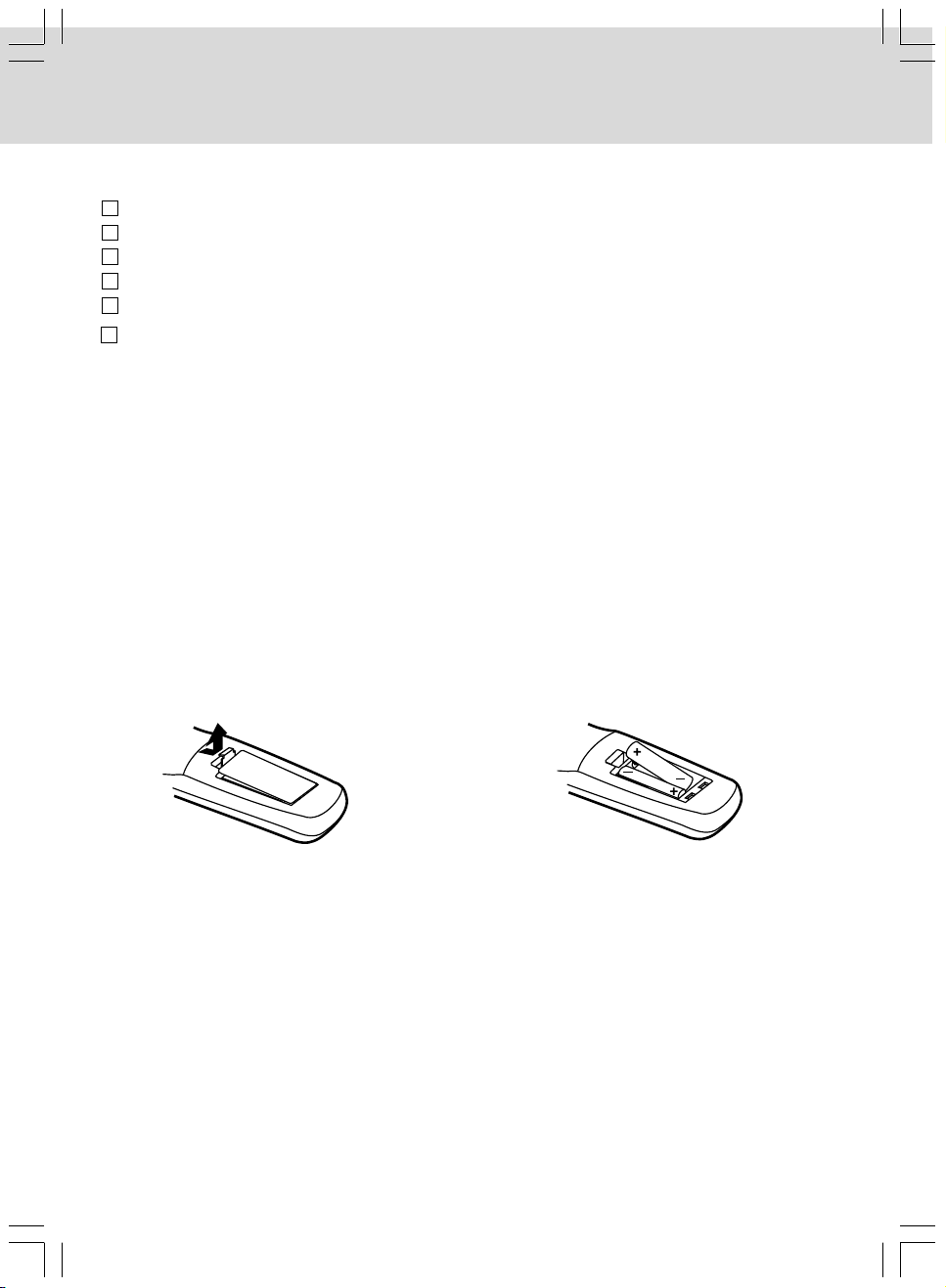
ACCESSORIES
Please check and identify the included accessories.
Remote Control ............................................................................................................................. x 1
AAA 1.5V Battery (for remote control) ........................................................................................... x 2
FM Wire Antenna .......................................................................................................................... x 1
AV Cable ....................................................................................................................................... x 1
Quick Connect Guide .................................................................................................................... x 1
Warranty Card .............................................................................................................................. x 1
REMOTE CONTROL
Using the Remote Control
• Point the remote control at the REMOTE SENSOR located on the unit.
• When there is a strong ambient light source, the performance of the infrared REMOTE SENSOR may
be degraded, causing unreliable operation.
• The recommended effective distance for remote operation is about 16 feet (5 meters).
To Install Batteries
1. Open the battery door. 2. Insert two AAA batteries.
Battery Replacement
When the batteries become weak, the operating distance of the remote control is greatly reduced and you
will need to replace them.
CAUTION: Danger of explosion if battery is incorrectly replaced. Replace only with the same or equivalent
type.
Notes:
• If the remote control is not going to be used for a long time, remove the batteries to avoid corrosion
damage caused by battery leakage.
• Do not mix old and new batteries. Do not mix ALKALINE, standard (CARBON-ZINC) or rechargeable
(NICKEL-CADMIUM) batteries.
• Always remove batteries as soon as they become weak.
• Weak batteries can leak and severely damage the remote control.
• WARNING: Do not dispose of batteries in a fire. Batteries may explode or leak.
- 5 -
Page 7
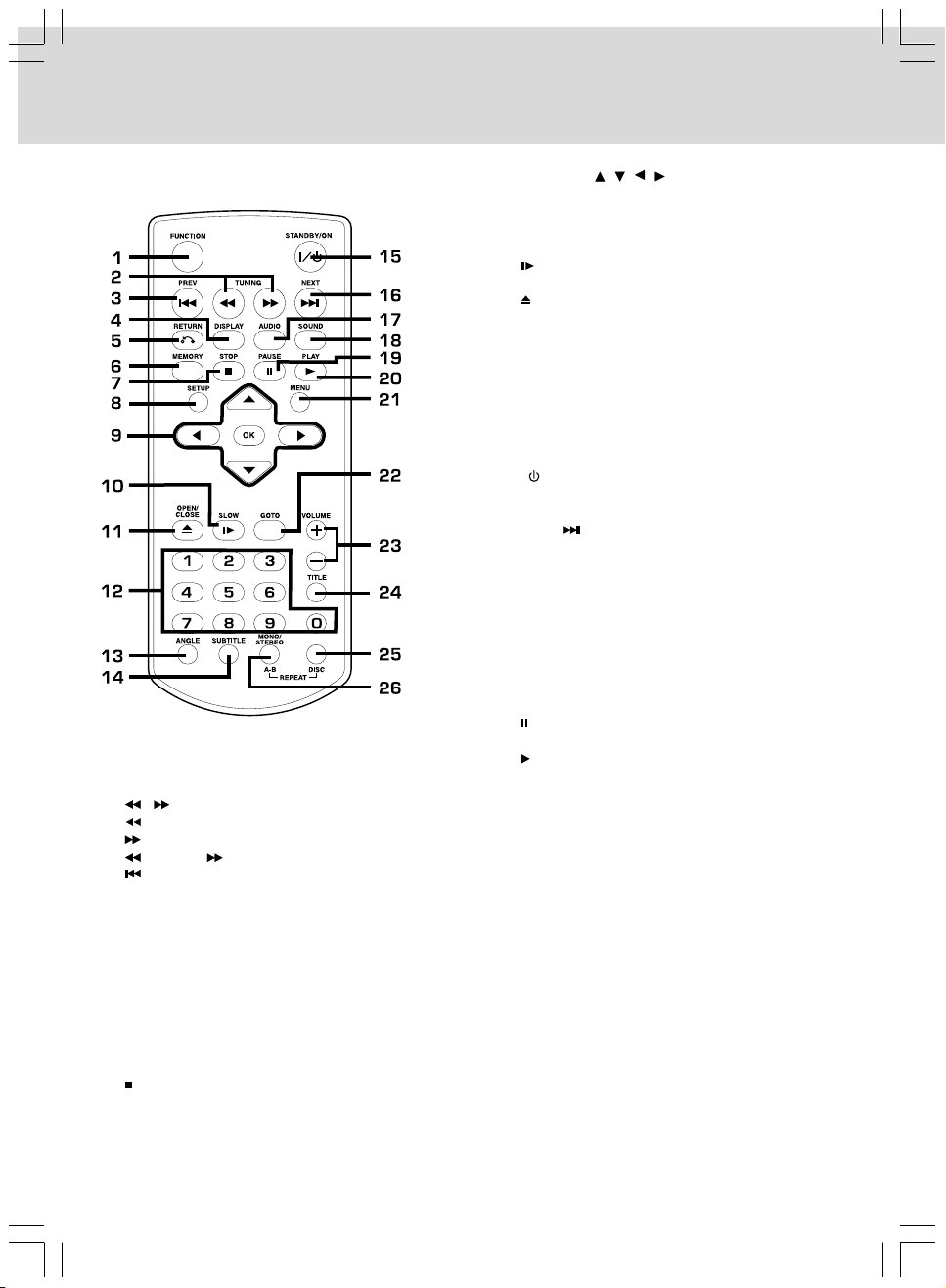
CONTROL REFERENCE GUIDE
Remote Control
FUNCTION Button
1)
Press to switch between DVD, AV IN, AUX and
Radio.
/ TUNING Buttons
2)
: Fast reverse playback.
: Fast forward playback.
TUNING : Scan all available radio stations.
PREV Button
3)
Press to move backwards through titles, chapters
or tracks on a disc.
Tune to preset stations.
DISPLAY Button
4)
Press to change disc status information displayed
on the TV screen.
RETURN Button
5)
Press to return to the normal operation after using
the SETUP menu.
MEMORY Button
6)
Press to create programs.
STOP Button
7)
Press to stop playback.
SETUP Button
8)
Press to open and close the SETUP menu
screen.
9)
CURSOR ( , , , ) Buttons
Press to highlight selections on a menu screen
and adjust certain settings.
OK Button
Press to confirm selections on a menu screen.
10)
SLOW Button
Press to perform slow forward playback of DVDs.
11)
OPEN/CLOSE Button
Press to open or close the disc tray.
12)
Number (0-9) Buttons
13)
ANGLE Button
Press to switch the camera angle of the video
presentation when scenes with multiple camera
angles are recorded on a DVD.
14)
SUBTITLE Button
Press to select one of the subtitle languages
programmed on a DVD.
15)
I/ STANDBY/ON Button
Press to turn on the unit and put it in standby
mode.
16)
NEXT Button
Press to move forward through titles, chapters
or tracks on a disc.
Tunes to preset stations.
17)
AUDIO Button
Press to select one of the audio sound tracks
programmed on a DVD or to select the audio
output mode on an AUDIO CD.
18)
SOUND Button
Press to select sound balance and tone controls
for adjustment with the cursor buttons.
19)
PAUSE Button
Press to pause playback, frame advance.
20)
PLAY Button
Press to start playback.
21)
MENU Button
Press to open and close DVD’s menu.
22)
GOTO Button
Press to skip directly to a specific location on a
DVD .
23)
VOLUME +/- Buttons
Press to adjust the volume levels.
24)
TITLE Button
Press to open the Title Menu screen in stop
mode.
25)
REPEAT-DISC Button
Press to repeat chapter or title of a DVD.
Press to repeat single track or whole CD.
26)
MONO/STEREO Button
Press to set FM mode to MONO or STEREO
sound.
REPEAT A - B Button
Press to perform point-to-point repeat playback
on a DVD or CD.
- 6 -
Page 8
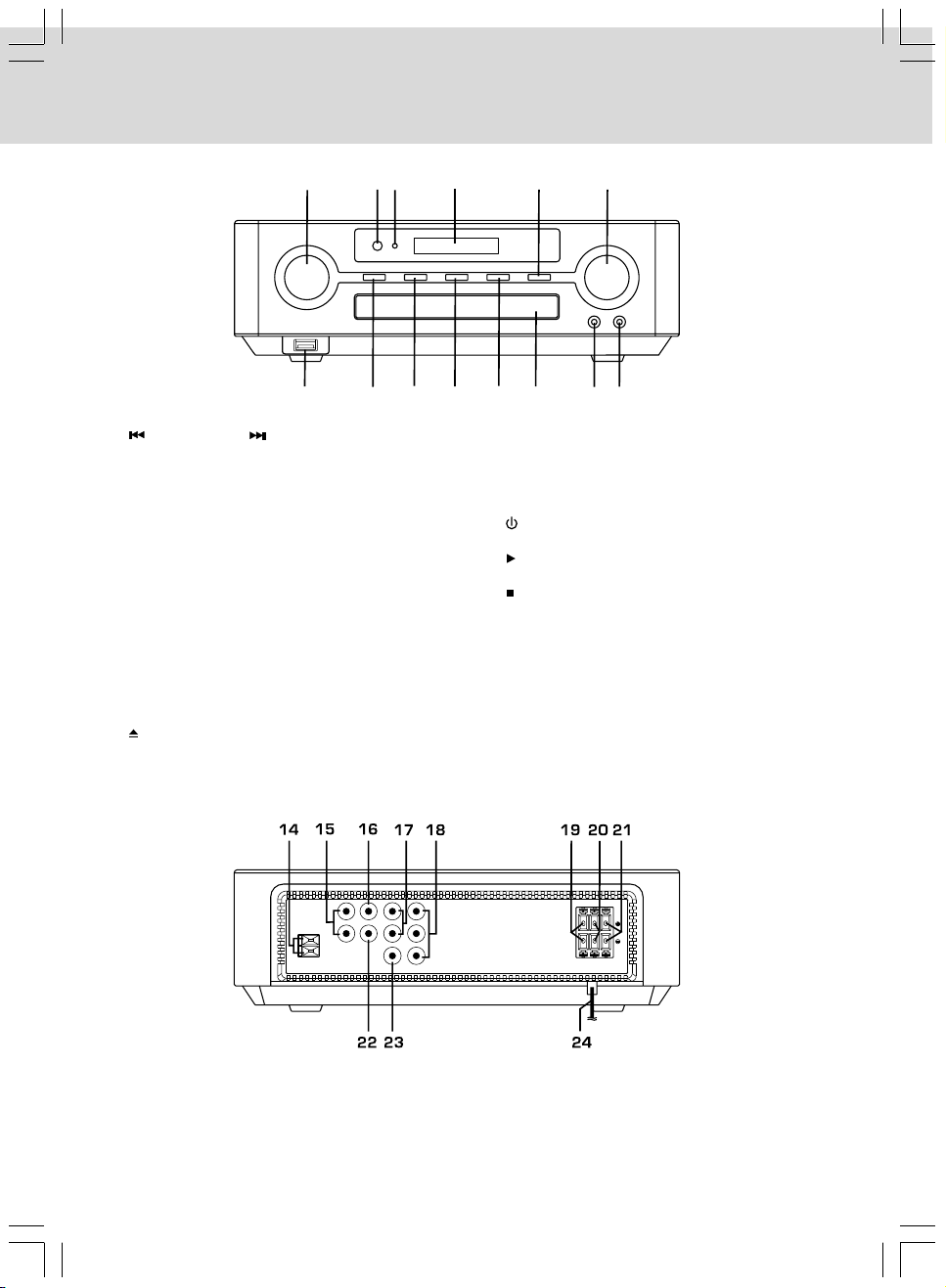
CONTROL REFERENCE GUIDE
Unit
1
(Front Panel)
7
1) TUNING/SKIP Control
DVD Mode
Press quickly to select the previous/next title,
chapter or track on a disc; Press and hold for
fast forward/reverse playback.
RADIO Mode
Press quickly to select preset radio stations.
Press and hold to scan all available stations.
2) Remote Sensor
Receives the remote control unit signals.
3) STANDBY Indicator
Indicates whether the unit is ON or in
STANDBY mode.
Indicator ON : The unit is on STANDBY.
Indicator OFF : The unit is turned ON.
4) Display Window
Displays system information.
5) OPEN/CLOSE Button
Opens/closes the disc tray.
2
3
89
4
10
5
12
11
6) VOLUME +/- Control
Adjusts the volume level.
7) USB Port
Use to charge other equipment (such as a MP3
player-not included).
8) STANDBY/ON Button
Turns on the unit and puts it in standby mode.
9) PLAY Button
Starts or resumes playback of a disc.
10) STOP Button
Stops playing a disc.
11) FUNCTION Button
Switches between DVD, AV IN, AUX and Radio.
12) Disc Tray
Opens or closes the tray by pressing the OPEN/
CLOSE button.
13) Earphone Jack
14) AUX IN Jack
For connecting external equipment, such as a MP3
player (not included).
13
6
14
Unit
(Rear Panel)
14) FM Antenna Terminals
15) Left/Right AUDIO OUT Jacks
16) DIGITAL AUDIO OUT Jack
17) Left/Right AUDIO IN Jacks (AV-IN)
18) COMPONENT VIDEO OUT Jacks
(Y, PB & PR)
19) Right Speaker Terminals
20) SUBWOOFER Terminals
21) Left Speaker Terminals
22) VIDEO OUT Jack
23) VIDEO IN (VCR) Jack (AV-IN)
24) Power Cord
- 7 -
Page 9

DISPLAY
Display Information
The DVD displays the information shown below on the TV screen and on the unit’s DVD display depending
on the operation status.
Display Examples
If no disc is
loaded when the
main unit is
powered on.
Tray open
Tray closed
Loading
Stopped
Playing
Paused
Fast forward
Fast reverse
Slow
Repeat A - B
TV Screen
No Disc
Open
Close
Loading
Stop
Play
Pause
x 2
x 2
1/2
Rep ARep A - B
Unit Display
Remarks
“ ” appears when the tray is closed and:
1) There is no disc in the tray.
2) The disc type is not playable in this unit.
3) The disc is not loaded correctly (upsidedown, etc.)
The display changes to show other indicators
(total time, etc.)
Freezes the image on the screen or pauses
audio playback.
The display changes to show other indicators
(total time, etc.)
Does not function for Audio CDs.
Repeat a specific section
The operation is not permitted by the DVD unit
or the disc.
Region (Local) Number Error Indicator
If the region (local) number of the disc that you attempt to play differs from the region number of the Unit. "Disc
region incorrect" appears on the TV screen. (The disc cannot be played).
- 8 -
Page 10

SETUP
Connecting the FM Wire Antenna
Connect the FM wire antenna to the FM antenna
terminals. Fully unwind the wire antenna and position
it for the best reception.
FMANT. 300
A.Connecting your TV
The unit can be connected to your TV in several different ways, depending on the design of your TV.
RCA AUDIO/VIDEO JACKS
Use the Audio/Video cable (supplied). Connect the
VIDEO OUT and left/right AUDIO OUT jacks on the
unit to the VIDEO IN and left/right AUDIO IN jacks on
your TV.
Note: If you only want sound to come from the
speakers of the main unit do not connect the left/right
AUDIO OUT jacks from the main unit to your TV.
or
Use the Audio/Video cable (supplied). Connect the
VIDEO OUT and left/right AUDIO IN jacks on the unit
to the VIDEO IN and left/right AUDIO OUT jacks on
your TV.
Note: During DVD playback, the sound only comes
from the speakers of the main unit.
FMANT. 300
FMANT. 300
AUDIO IN
DIGITAL AUDIO OUT
L
P
R
L
AUDIO OUT
DIGITAL AUDIO OUT
R
L
AUDIO OUT
R
R
B
P
VIDEO OUT
TV
Y
VIDEO IN
COMPONENT
VIDEO OUT
VCR
AUDIO IN
L
P
R
R
B
P
VIDEO OUT
TV
Y
VIDEO IN
COMPONENT
VIDEO OUT
VCR
Audio/Video cable (supplied)
AUDIO IN
DIGITAL AUDIO OUT
L
P
R
L
AUDIO OUT
R
P
B
R
VIDEO OUT
TV
Y
VIDEO IN
COMPONENT
VIDEO OUT
VCR
AC
AC
RIGHT
SUBWOOFER
(yellow)
(white)
(red)
RIGHT
SUBWOOFER
LEFT
RIGHT
SUBWOOFER
AC
LEFT
VIDEO
L
AUDIO IN
R
TV
LEFT
IN
L
AUDIO OUT
R
VIDEO
Audio/Video cable (supplied)
(white)
(red)
(yellow)
TV
or
COMPONENT VIDEO OUTPUT (DVD)
Some TVs or monitors are equipped with component video inputs.
Using an audio cable (not supplied), connect the left/right AUDIO OUT jacks on your unit to the left/right
AUDIO IN jacks on your TV. Using a component video cable (not supplied), connect the Y VIDEO OUT
jack (green plug ) on your unit to the Y VIDEO IN jack on your TV, the PB VIDEO OUT jack (blue plug)
on your unit to the PB VIDEO IN jack on your TV and the PR VIDEO OUT jack (red plug) on your unit to
the PR VIDEO IN jack on your TV to view the highest quality picture playback.
PROGRESSIVE OUTPUTS (DVD)
Some TVs or monitors are equipped with Component Video inputs that are capable of reproducing a
progressively scanned video signal.
- 9 -
IN
Page 11

SETUP
Press the SETUP button and select Video Out to PScan (see page 20).
Attention:
• Make sure your TV can support a progressive
scan component video signal.
AUDIO IN
DIGITAL AUDIO OUT
L
P
R
L
AUDIO OUT
FMANT. 300
R
B
P
R
VIDEO OUT
TV
Y
VIDEO IN
COMPONENT
VIDEO OUT
VCR
LEFT
RIGHT
SUBWOOFER
AC
Notes :
• Connect the unit directly to your TV. If you connect
the unit through a VCR, the playback picture will be
distorted because DVDs are copy protected.
• When you connect the unit to other equipment, be
sure to turn off the power and unplug all of the
equipment from the wall outlet before making any
connections.
• Refer to the instruction manual of the connected
equipment as well.
VIDEO
OUT
To
Y
To
To
P/C
P/C
BB
VIDEO
VIDEO
OUT
OUT
Component video cable
(not supplied)
Audio cable (not supplied)
RR
To wall outlet
TV
Y
VIDEO
BB
P/C
IN
RR
P/C
L
AUDIO IN
R
B. Connecting a VCR
1. Using the supplied Audio/Video cable, connect the yellow plug from the VIDEO OUT jack on your unit
to the VIDEO IN jack on your TV. Connect the left and right AUDIO OUT jacks on your unit to the AUDIO
IN jacks on your TV. If you want the sound to come from the speakers of the main unit do not connect
the left and right audio cable from the main unit to your TV.
2. Using a video cable (not supplied), connect the VIDEO IN (VCR) jack on your unit to the VIDEO OUT
jack on your VCR.
3. Using an audio cable (not supplied), connect the left/right AUDIO IN jacks on your unit to the AUDIO
OUT jacks on your VCR.
AUDIO IN
WATCHING A VIDEOTAPE
1. Turn on the unit. Use the FUNCTION button on
the remote control or the front panel to select "AV
IN".
2. Turn on your TV and follow the instructions included
with it to select the VIDEO function which
corresponds to the VIDEO IN jack that is connected
to the main unit.
3. Turn on the VCR and follow the instructions included
with it to play the videotape.
DIGITAL AUDIO OUT
L
P
R
VIDEO OUT
TV
VIDEO IN
VCR
R
B
P
Y
COMPONENT
VIDEO OUT
Audio cable
(not supplied)
Video cable (not supplied)
R
L
AUDIO OUT
FMANT. 300
Audio/Video cable (supplied)
LEFT
RIGHT
SUBWOOFER
AC
To wall outlet
VCR
TV
L
AUDIO OUT
R
VIDEO
OUT
VIDEO
L
AUDIO IN
R
IN
C. Connecting Other Equipment (Amplifier)
ANALOG CONNECTION
Using an audio cable (not supplied), connect the left/right AUDIO OUT jack on your unit to the AUDIO IN
jack on your other source.
DIGITAL CONNECTION
Using a coaxial digital audio cable (not supplied), connect the DIGITAL AUDIO OUT jack on your unit to
the DIGITAL AUDIO IN jack on your other source.
- 10 -
Page 12

SETUP
LISTENING TO ANOTHER AUDIO EQUIPMENT
1. Turn on the unit.
2. Turn on your audio equipment and follow the instructions included with it to select the AUDIO IN or
DIGITAL IN function.
Notes:
• When you connect the unit to other equipment, be
sure to turn off the power and unplug all of the
equipment from the wall outlet before making any
connections.
• If the external equipment is a television and this
FMANT. 300
audio system is close to it, you may experience
interference if the tuner function is selected while
the television is working.
• If you have a stereo VCR, ensure you set it to
STEREO mode.
• Due to copyright protection, DVD movies cannot
be copied. If you copy a DVD movie onto a videotape,
the resulting copy will be unclear, with poor sound
quality. This is NOT caused by a defective DVD
system.
• Refer to the instruction manual of the connected
equipment as well.
D.Connecting the Speakers & Subwoofer
Plug the POSITIVE (+) and NEGATIVE (-) ends of each speaker wire into the corresponding jacks on the
rear of the Unit, matching the color tube on the end of the speaker wire to the color-coded connector.
AUDIO IN
DIGITAL AUDIO OUT
L
P
R
VIDEO OUT
TV
VIDEO IN
VCR
R
B
P
Y
COMPONENT
VIDEO OUT
Coaxial Digital Audio cable
(not supplied)
Audio cable (not supplied)
R
L
AUDIO OUT
LEFT
RIGHT
SUBWOOFER
AC
To wall outlet
Audio equipment with digital
audio input jack
Amplifier of
stereo system, etc.
(not included)
DIGITAL
CONNECTION
ANALOGUE
CONNECTION
E. Positioning the Speakers and Subwoofer
LEFT
RIGHT
+
RIGHT
SPEAKER
AUDIO IN
DIGITAL AUDIO OUT
L
P
R
R
L
P
R
B
VIDEO OUT
AUDIO OUT
TV
FMANT.300
VIDEO IN
COMPONENT
VIDEO OUT
VCR
SUBWOOFER
Y
SUBWOOFER
AC
LEFT
SPEAKER
LEFT
RIGHT
SUBWOOFER
Plugging in the Unit
• Ensure all the components and speakers are connected correctly.
• TO PREVENT ELECTRICAL SHOCK, MATCH WIDE BLADE OF PLUG TO WIDE SLOT OF WALL
OUTLET, THEN FULLY INSERT.
• Be sure the AC power cord is disconnected and all functions are off before making connections.
• When you are not going to use the unit for a long period of time, disconnect the power cord.
- 11 -
Page 13

SETUP
Turning on the Unit and TV
When the unit is plugged in, it is in standby mode and the standby indicator lights up.
1. Press the STANDBY/ON button to turn the unit on.
2. Turn on the TV by pressing its POWER button.
3. Select the channel on your TV corresponding to the VIDEO IN jack that the unit is connected to. See TV
User Guide for more information.
• If you have connected the unit successfully, the DVD logo (start-up picture) will appear on your TV screen.
Notes :
• Press the STANDBY/ON button to switch to STANDBY (OFF) mode and the standby indicator will light up.
• Whenever there is no disc in the unit or the disc has stopped playing for 60 minutes, the system will switch
to STANDBY mode automatically.
Connecting External Equipment via the AUX IN jack
To listen to audio from external equipment, connect the plug to the AUX IN jack on the front panel.
LISTENING TO THE CONNECTED EQUIPMENT
1. Press the FUNCTION button repeatedly to select AUX.
2. Play the external source.
Charging Other Equipment
1. Press the STANDBY/ON button to turn the unit on.
2. Use the USB cable (not included), connect the USB (CHARGING ONLY) port on the unit to the USB charging
port on the other equipment.
3. Follow the instructions come with your other equipment to charge it. Disconnect the USB cable when the other
equipment is fully charged.
Notes:
• Make sure your other equipment can be charged by its USB port.
• The USB (CHARGING ONLY) port is for charging other equipment only. Do not use it for other purpose.
SOUND SYSTEM
To Adjust the Sound Balance
Use the remote control to make the following changes to speaker balance:
LEFT SPEAKER
• Press the SOUND button repeatedly to display " ", then press the or button on the remote to
adjust the sound level. It will show on the display of the unit.
RIGHT SPEAKER
• Press the SOUND button repeatedly to display " ", then press the or button on the remote to
adjust the sound level. It will show on the display of the unit.
SUBWOOFER
• Press the SOUND button repeatedly to display " ", then press the or button on the remote to
adjust the sound level. It will show on the display of the unit.
Note: If no button is pressed within a few seconds, the display will return to normal.
Dolby Digital
Dolby Digital is a technology developed by Dolby Laboratories. Soundtracks encoded in Dolby Digital can
reproduce from one to 5.1 discrete channels of excellent quality audio.
The unit automatically recognizes the Dolby Digital bitstream and provides
a downmix suitable for two-channel listening. An additional Dolby Digital
decoder is required for reproduction of the discrete multi-channel
soundtracks available on many DVDs.
Manufactured under license from Dolby Laboratories.
‘Dolby’ and the double-D symbol are trademarks of Dolby Laboratories.
- 12 -
Page 14

PLAYING A DISC
This owner’s manual explains the basic instructions of this unit. Some DVDs are produced in
a manner that allows specific or limited operation during playback. Such as, the unit may not
respond to all operating commands. This is not a defect in the unit. Refer to the instruction
notes of discs.
“ ” may appear on the screen during operation. A “ ” means that the desired operation is not
permitted by the unit or disc.
Playing a Disc
1. Press the STANDBY/ON button turn on the unit.
2. Press the FUNCTION button to select DVD mode.
See CUSTOMIZING THE FUNCTION SETTINGS before proceeding to step 3.
3. Press the OPEN/CLOSE button. The disc tray opens.
4. Place a disc onto the disc tray with the label side up.
5. Press the OPEN/CLOSE button. The disc tray closes.
It takes a short while for your unit to load the disc. After loading, the unit will automatically bring you to
the main menu of the DVD or start playback of the disc.
6. If the unit does not automatically start playing the DVD, press the PLAY button.
Pausing Playback (Still Mode)
Press the PAUSE button on the remote. To resume normal playback, press the PLAY button.
Each time you press the PAUSE button, the picture advances one frame.
Stopping Playback
Press the STOP button at the location where you want to interrupt playback. To resume playback at the
position where the disc was stopped, press the PLAY button.
If you press the STOP button twice, the unit’s memory will be cleared and pressing the PLAY button
will reset the disc to the beginning.
Skipping to a Different Chapter/Track
• Press the PREV button repeatedly to skip to the start of the current or previous chapter or track.
• Press the NEXT button to skip to the next chapter or track.
• For an audio CD, use the number buttons (remote control only) to go directly to that track number.
Fast Forward/Fast Reverse
1. Press the TUNING button on the remote control when a disc is playing.
• The disc begins fast scan at x2 speed.
• Four speeds are available. Each time the TUNING button is pressed, the speed of fast scan
changes in the following sequence:
2. Press the PLAY button when you have reached the desired point to resume playback at normal
speed.
Notes:
• The DVD player mutes sound during reverse and forward scan of the disc.
• The fast playback speed may differ depending on the disc.
Slow-motion Play
1. Press the SLOW button on the remote in play mode.
• Four speeds are available. Each time the SLOW button is pressed, the speed of slow-motion playback
changes in the following sequence:
2. Press the PLAY button to return to normal playback speed.
- 13 -
Page 15

PLAYING A DISC
Angle Selection
Some DVDs contain scenes which have been shot from a number of different angles. For these discs, the
same scene can be viewed from each of these different angles.
1. While you are playing a DVD with different angles recorded,
press the ANGLE button to view the number of current angles
available.
2. Press the ANGLE button repeatedly to change the scene to
the next angle in those recorded.
• About two seconds later, playback continues from the new
angle selected.
• If no button is pressed within 10 seconds, playback
continues without changing the current angle.
Notes:
• This function can only be used for discs on which scenes shot from multiple angles have been recorded.
• If only one angle is recorded, “ ” is displayed.
Subtitle Selection
1. While a DVD is playing, press the SUBTITLE button to display the current language setting, as shown
in the example below.
2. Press the SUBTITLE button repeatedly to select the desired subtitle language.
Notes:
• If only one language is recorded, the language does not change.
• About two seconds later, playback continues with the new subtitle selected.
• The number of languages recorded differs depending on the disc.
• If no button is pressed within a few seconds, playback continues without changing the current subtitle.
• This function can only be used for discs on which subtitles have been recorded in multiple languages.
• On some DVDs, subtitles are activated from the main menu of the DVD. Press the MENU button to
activate the main menu.
Audio Selection
On some discs, the sound is recorded in two or more formats. Follow the directions below to select the
type of playback.
1. While a disc is playing, press the AUDIO button to show the current audio format number.
2. Press the AUDIO button repeatedly to select the desired audio format.
Sequence of angle shots
(Example)
Notes:
• If only one audio format is recorded, the number does not change.
• Some DVDs allow you to change audio selections via the disc menu only. If this is the case, press the
MENU button and choose the appropriate language on the disc menu.
Display Function
While the disc is playing, press the DISPLAY button on the remote control repeatedly to display information
on operation status.
Time: The elapsed time from the beginning of the title which is currently
playing.
Title/Chapter: The number of the title/chapter currently playing and total
titles/chapters on disc.
Audio: The type of the audio currently selected is displayed.
Subtitle: The subtitle number and language currently selected is displayed.
When a disc with only one subtitle is played back, “ ” is displayed.
Angle: The current angle is displayed. When a disc with only one angle is
played back, “ ” is displayed.
- 14 -
Page 16

SPECIAL FUNCTION
Locating a Specific Title/Chapter/Time
If a DVD contains title/chapter/time numbers, you can locate a specific title/chapter/time by directly
selecting a title/chapter/time number.
1. Press the GOTO button to display Title.
2. Press the or button to select the option (Title, Chapter or
Time) then press the corresponding number button(s) for the
Title/Chapter/Time you want.
3. Press the OK button to confirm. The unit will start playback about
3 seconds later.
Locating a Specific Track
If a CD contains track numbers, you can locate a specific track by directly selecting track number.
1. Press the GOTO button.
2. Press the or button to select the option (Track, Time or Disc
Time) then press the corresponding number button(s) for the Track/
Time/Disc time you want.
3. Press the OK button to confirm. The unit will start playback about 3
seconds later.
Notes:
• If the time numbers you entered is not permited by the DVD, after you press the OK button, it will restore
to “- - : - - : - -”. You should re-enter correct numbers.
• Some discs may not respond to this process.
• Some scenes may not be located as precisely as you specified.
• This method for accessing specific locations is available only within the current title of the DVD.
Setting Favorite Bookmarks During Playback
While a disc is playing, you can mark the desired scene.
1. Press the GOTO button until Bookmark1 appears.
2. Press the OK button to mark the desired scene and the time of
this point will be shown in Bookmark1.
3. Press the OK button to play the favorite bookmark.
To Set Other Bookmarks
1. Press the GOTO button until Bookmark1 appears, then use the
or button to select Bookmark2/Bookmark3.
2. Press the OK button.
Notes:
• Some discs may not work with marking operation.
• The marking is cancelled when you open the disc tray or turn the unit off.
- 15 -
Page 17

REPEAT PLAYBACK
You can play a specific title or chapter repeatedly.
(Title repeat, chapter repeat, A-B repeat)
Repeating a Chapter
You can play the same chapter repeatedly.
1. While the disc is playing, press the REPEAT DISC button until the “ ” indicator displays on
the screen. The current chapter is played repeatedly.
Repeating a Title
You can play the same title repeatedly.
2. While the disc is playing, press the REPEAT DISC button until the “ ” indicator displays on
the screen. The current title is played repeatedly.
To Resume Normal Playback
3. While the disc is playing, press the REPEAT DISC button until the “ ” indicator displays on the
screen.
You can play a single track or whole disc repeatedly.
Repeating a Single Track
You can play the same track repeatedly.
1. While the disc is playing, press the REPEAT DISC button on the remote control until the “ ”
indicator displays on the screen. The current track is played repeatedly.
Repeating a Whole Disc
2. While the disc is playing, press the REPEAT DISC button on the remote control until the “ ”
indicator displays on the screen. The whole disc is played repeatedly.
To Resume Normal Playback
3. Press the REPEAT DISC button until the “ ” indicator displays on the screen.
You can play a single track or the entire CD repeatedly through the
Toolkit which appears on the right in the window.
While the disc is playing, use the and button to select "Repeat",
then press the OK button to select Single/All/Off.
Single: Repeat the current track.
All: Repeat the entire CD.
Off: Resume normal playback
Repeating a Specific Section
You can play a specific section repeatedly.
1. While the disc is playing, press the REPEAT A-B button at the beginning of the section (“ ” is
displayed) you want to play repeatedly.
2. Press the REPEAT A-B button again at the end of the section (“ ” is displayed).
3. The unit will immediately begin replaying your selection.
To Resume Normal Playback
4. While the disc is playing, press the REPEAT A-B button until the “ ” indicator displays on the
screen.
Notes:
• A-B repeat can only be used within the same title. If the start and end of the section to be repeated are
in different titles, A-B repeat is cancelled.
• The A-B repeat function does not operate in scenes where different camera angles are recorded.
- 16 -
Page 18

DVD PROGRAMMABLE MEMORY
DVD Programmed Playback
You can combine your favorite titles/chapters and play them in the order you determine.
1. Press the MEMORY button on the remote control.
2. Use the or button to select the title you want, then press the
OK button on the remote control to confirm.
3. Use the or button to select the chapter you want, then press
the OK button on the remote control to confirm.
4. Use the button to move the cursor to the top of the chapter list
and press the OK button to return to Title window. Then repeat
steps 2 to 3 to add additional titles and chapters.
5. Press the PLAY button to start the programmed playback.
To Change the Programmed Selections
1). Press the MEMORY button.
2). Press the button to select “Clear”, then press the OK button to
clear them one by one.
3). Follow above steps 1-4 to program the new title and chapter.
To Resume Normal Playback from Programmed Playback
1). Press the MEMORY button.
2). Press the button to select “Clear All”, then press the OK button.
All the programs will be cleared.
3). Press the PLAY button to resume playback.
Notes:
• Some discs may not permit memory playback operation.
• To exit the Program menu, press the MEMORY button.
• The programmed selections will be cleared when you open the disc tray or turn off the DVD player.
VIEWING JPEG FILES
This unit can play JPEG files recorded on a CD-R/RW discs.
Viewing JPEG Files
1. Open the disc tray.
2. Place a disc onto the disc tray with the label side up.
3. Close the disc tray. A list of folders/files will appear on the screen.
4. Press the or button to select your desired file, the selected
picture will appear in the lower right corner.
5. Press the PLAY button to start playback. Press the STOP button
to display a folder list.
Notes:
• You can press the PAUSE button to freeze the picture, and press the PLAY button to resume slide
show.
• You can press the STOP button to quit playback.
• You can use the number buttons on the remote control to jump immediately to the desired picture.
• You can press the ANGLE buttonon the remote control to rotate direction of the picture by 90o.
• Some discs may not permit this operation.
- 17 -
Page 19

PLAY MODES FOR CD OR JPEG DISC
When playing CD/JPEG discs, you can modify the Play Modes through the Toolkit which appears on the
right side of the window. Press the or button on the remote control to navigate between the left/right
windows and the or button on the remote control to select files/tracks or play mode items. Then press
the OK button.
CD Track/JPEG File Programmed Playback
1. Use the
button.
2. Use the cursor buttons ( , , , ) to select tracks/files shown on
the left side of the window. Then press the OK button. " " will appear
in front of the selected tracks/files.
3. Use the and buttons to select "Add to program", press the OK
button. " " will disappear from the screen. It means that the tracks/
files you selected have been added into the "Program view".
4. Use the or button to select "Program view" and press the OK
button to view programmed files.
5. Press the PLAY button to start the program playback.
Note: When programming the JPEG files, it should be in STOP mode.
Clear the Programmed Tracks/Files
• Press the STOP button twice to stop playback.
1. Use the
button.
2. Use the or
button. The programmed tracks/files appear on the left side of the
window.
3. Use the cursor buttons (
tracks/files, then press the OK button. "
the selected tracks/files.
4. Use the
OK button.
5. To resume normal playback, use the or button to select
"Browser view" and press the OK button, then press the PLAY
button.
Note: It is disabled if the "Edit mode" item is not selected.
The Toolkit has the following play mode items:
• Repeat (Off/Single/All):
Off: Resumes normal playback.
Single: Repeats the current track/file.
All: Repeats all files on the current folder or all tracks on the disc.
• Mode (Normal/Shuffle/Music Intro):
Normal: Resumes normal playback.
Shuffle: Playbacks track/file in random order.
Music Intro: Only playback the first 10 seconds of all tracks on the disc.
• Edit mode: Program operation works only when "Edit mode" is selected.
• Program view: To view tracks/files in the "Program view" list. It is disabled when the "Program view"
list is empty.
• Add to program: Add files/tracks to the "Program view" list. It is disabled if the "Edit mode" item is not
selected.
• Browser view: To view files/tracks in the original view list.
• Clear program: Delete the files/tracks in the "Program view" list.
Note: The program will be deleted if disc tray is opened.
and
buttons to select "Edit mode" then press the OK
and
buttons to select "Edit mode" then press the OK
button to select "Program view" then press the OK
, , , ) to select the programmed
and buttons to select “Clear program” then press the
" will appear in front of
- 18 -
Page 20

CUSTOMIZING THE FUNCTION SETTINGS
LANGUAGE
OSD Language
1. Press the SETUP button.
2. Press the button to select OSD Language.
3. Press the button. Use the or button to make adjustments,
then press the OK button.
The screen will change to your selected language immediately.
4. Press the RETURN button to exit menu.
Subtitle
1. Press the SETUP button.
2. Press the button. Use the or button to select Subtitle.
3. Press the button. Use the or button to make adjustments,
then press the OK button.
4. Press the RETURN button to exit menu.
Notes:
• Some DVDs may be set to display subtitles in a different language
other than the ones you selected. A prior subtitle language may be
programmed on the disc.
• Some DVDs allow you to change subtitle selections via the disc
menu only . If this is the case, press the MENU button and choose
the appropriate subtitle language from the selection on the disc
menu.
Audio
1. Press the SETUP button.
2. Press the button. Use the or button to select Audio.
3. Press the button. Use the or button to make adjustments,
then press the OK button.
4. Press the RETURN button to exit menu.
Note: Some DVDs may not play in the selected language. A prior
language may be programmed on the disc.
DVD Menu
1. Press the SETUP button.
2. Press the button. Use the or button to select DVD Menu.
3. Press the button. Use the or button to make adjustments,
then press the OK button.
4. Press the RETURN button to exit menu.
Note: Some DVDs may not include your pre-selected language. In this
case, the DVD player automatically displays disc menus consistent
with the disc's initial language setting.
VIDEO
TV Shape
1. Press the SETUP button.
2. Press the or button to select Video.
3. Press the button. Use the or button to select TV Shape.
4. Press the button. Use the or button to make adjustments,
then press the OK button.
5. Press the RETURN button to exit menu.
- 19 -
Page 21

CUSTOMIZING THE FUNCTION SETTINGS
Notes:
• The displayable picture size is preset on the DVD. Therefore, the playback picture of some DVDs may
not conform to the picture size you select.
• When you play DVDs recorded in the 4:3 picture size only, the playback picture always appears in the
4:3 picture size regardless of the TV Shape setting.
• Select 16:9 to conform the LCD screen on the unit. Always be sure that your TV Shape conforms to the
actual TV in use if you connect the unit to a TV.
View Mode
1. Press the SETUP button.
2. Press the or button to select Video.
3. Press the button. Use the or button to select View Mode.
4. Press the button. Use the or button to select the option (Fill,
Original, Auto Fit or Pan Scan), then press the OK button.
5. Press the RETURN button to exit menu.
Fill: Fill the screen with decoded image.
Original: Display image as it’s original size.
Auto Fit: Automatically fit the decoded image on screen without
distortion. Black bars will be present on top/bottom or left/right of
screen.
Pan Scan: Select when a standard 4:3 TV is connected. Displays
pictures cropped to fill your TV screen. Sides of the picture are cut off.
Note: Depending on the DVDs, you may not be able to view the mode
as selected.
Video Out
1. Press the SETUP button.
2. Press the or button to select Video.
3. Press the button. Use the or button to select Video Out.
4. Press the button. Use the or button to select the option
(CVBS, YUV or P-Scan), then press the OK button.
5. Press the RETURN button to exit menu.
CVBS: Select if you connect the DVD to TV via composite video
YUV: Corresponding to your TV which has a YUV (component
P-Scan: Select if you connect the DVD to your TV which has a YUV
input.
video) input.
(component video) that supports progressive scan.
If there is a distorted picture on the TV, wait 15 seconds for
automatic recover.
Smart Picture
1. Press the SETUP button.
2. Press the or button to select Video.
3. Press the button. Use the or button to select Smart Picture.
4. Press the button. Use the or button to select the option
(Standard, Bright, Soft or Dynamic), then press the OK button.
5. Press the RETURN button to exit menu.
Standard: Picture is set to normal brightness.
Bright: Picture is brighter.
Soft: Softer image effect.
Dynamic: It includes 4 items (Brightness, Contrast, Tint and Color). Use the or button to make
adjustments.
- 20 -
Page 22

CUSTOMIZING THE FUNCTION SETTINGS
AUDIO
Digital Output
1. Press the SETUP button.
2. Press the or button to select Audio.
3. Press the button. Use the or button to select Digital Output.
4. Press the button. Use the or button to select the options (Off,
PCM or Raw), then press the OK button.
5. Press the RETURN button to exit menu.
PCM: Select when connected to a 2 channel digital stereo amplifier.
The DVD video player outputs sound in the PCM 2 channel format when you play a DVD recorded on
the Dolby Digital, MPEG1 or MPEG2 recording system.
Raw: Disc audio raw data will be output.
Off: To disable Digital Output.
DEFAULT
Use Default Settings
1. Press the SETUP button.
2. Press the or button to select Default.
3. Press the button, then press the OK button.
4. Use the or button to select “YES”, then press the OK button.
The original setting will be restored. The unit will exit setting menu
automatically and reload the disc in the disc tray.
Note: It will take 3-5 seconds to reset the DVD player to the factory default.
LISTENING TO THE RADIO
Tuning in to a Station Manually
1. Press the FUNCTION button to select RADIO.
2. Use the TUNING/SKIP control on the front panel or the TUNING button on the remote to
tune in to a desired station.
FM Stereo
Press the MONO/STEREO button on the remote control until “ ” appears on the front panel display.
Weak FM stations
Press the MONO/STEREO button on the remote control until “ ” appears on the front panel display.
Background noise will be reduced but the signal reproduced will be mono. To restore stereo reception,
press the MONO/STEREO button on the remote control to select “ ”.
Presetting Stations
The unit can store a total of 20 stations in memory. Presetting allows you to tune in to a station directly.
1. Press the FUNCTION button to select RADIO.
2. Tune in to a desired station.
3. Press the MEMORY button on the remote control.
4. Press the corresponding number buttons on the remote control for the preset station. The current station
is stored in memory.
Example: To enter the preset number 2, press the “0” & “2” buttons.
5. Repeat steps 2-5 to store other stations.
Tuning in to a Preset Station
1. Press the FUNCTION button to select RADIO.
2. Press the PREV/ NEXT button repeatedly to select the number of the preset station or use the
numbered buttons to enter the number of the preset station.
To enter the preset number 15, press the “1” & “5” buttons.
- 21 -
Page 23

TROUBLE SHOOTING GUIDE
SYMPTOM CAUSE (AND REMEDY)
No power.
No picture
The picture is not
clear.
No sound or only a
very low-level
sound is heard.
Severe hum or noise
is heard.
The remote does
not function.
The disc does not
play.
The DVD door
cannot open.
• Ensure the AC power cord is connected.
• The region number of the disc doesn't match the region number of this unit.
• The TV is not set to receive DVD signal output.
• The video cable is not connected.
• The TV is not turned on.
• Clean the disc.
• If video from your system has to go through your VCR to get to your TV, the copyprotection applied to some DVD programs could affect picture quality.
• The disc is scratched.
• The DVD unit may be set to progressive scan; moreover, TV does not support
progressive scan component video signal. Set the Video Out to “CVBS" mode.
• The location and orientation of the antenna are incorrect. If you use an indoor
antenna, change to an outdoor antenna.
• The TV antenna wire is too close to the unit. Separate the TV antenna wire from
the unit.
• Ensure the speakers and equipment are connected securely.
• The system is in Pause mode or in Slow-motion Play mode. Press the PLAY
button to return to normal play mode.
• Fast forward or fast reverse is performed. Press the PLAY button to return to
normal play mode.
• Make sure the AUDIO output and AV IN input connections are correct.
• Adjust the speaker volume.
• Ensure the speakers and equipment are connected securely.
• Ensure the connecting cords are away from a transformer or motor, and at least
10 feet (3 meters) away from a TV set or fluorescent light.
• Move your TV away from the audio equipment.
• The plugs and jacks are dirty. Wipe them with a cloth slightly moistened with
alcohol.
• Clean the disc.
• Vibrations from the speakers are affecting the unit.
• Remove any obstacles between the remote and the unit.
• Use the remote near the unit.
• Point the remote at the remote sensor on the unit.
• Replace the batteries in the remote.
• There is no disc inside ("No Disc" appears on the TV screen).
• Insert the disc correctly with the playback side facing down on the disc tray.
• Clean the disc.
• A non-VALID disc has been inserted. The unit and disc region number are incompatible.
• Condensation may have formed inside the unit due to a sudden change in
temperature. Wait approximately an hour for it to clear and try again.
- 22 -
Page 24

MAINTENANCE
Cleaning the Disc
A defective or soiled disc inserted into the unit can cause sound to drop out during playback.
Handle the disc by holding its inner and outer edges.
• Do NOT touch the surface of the unlabeled side of the disc.
• Do NOT stick paper or tape on the surface.
• Do NOT expose the disc to direct sunlight or excessive heat.
• Clean the disc before playback. Wipe the disc from the center
outward with a cleaning cloth.
• NEVER use solvents such as benzine or alcohol to clean the disc.
• Do NOT use irregular shaped discs (example: heart shaped, octagonal, etc.). They may cause malfunctions.
Cleaning the Unit
• Be sure to turn the unit off and disconnect the AC power cord before cleaning the unit.
• Wipe the unit with a dry soft cloth. If the surfaces are extremely dirty, wipe clean with a cloth which has
been dipped in a weak soap-and-water solution and wrung out thoroughly. Then wipe with a dry cloth.
• Never use alcohol, benzine, thinner, cleaning fluid or other chemicals. Do NOT use compressed air to
remove dust.
Important Note
Before transporting the unit, remove the disc from the disc compartment.
SPECIFICATIONS
Power source: AC 120V ~ 60Hz
Specifications and external appearance are subject to change without notice.
- 23 -
Printed in China
811-921191W020
