Audiovox DV5007 Owner's Manual
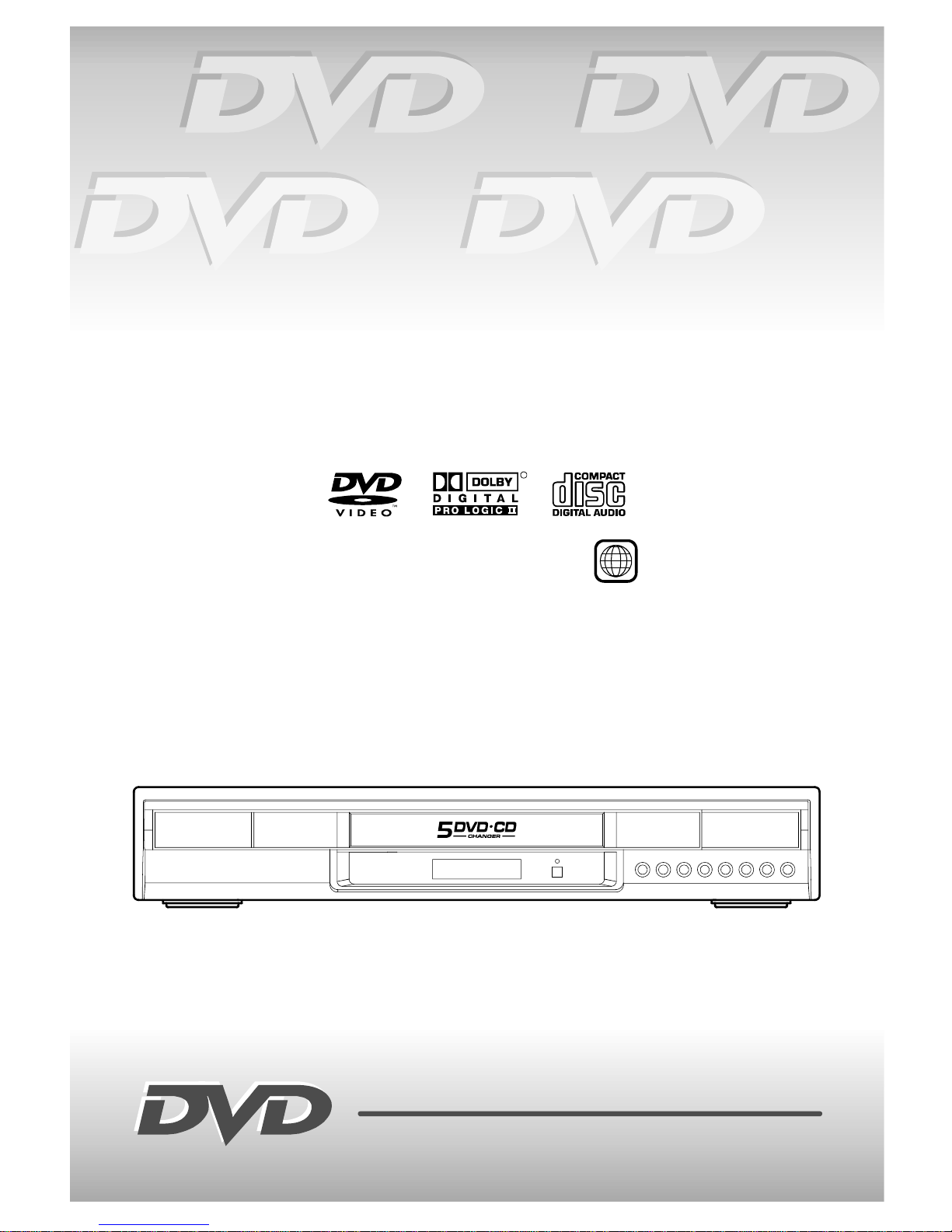
DVDHOMETHEATERSYSTEM
R
CD-R/CD-RW
1
OWNER’SMANUAL
OWNER’SMANUAL
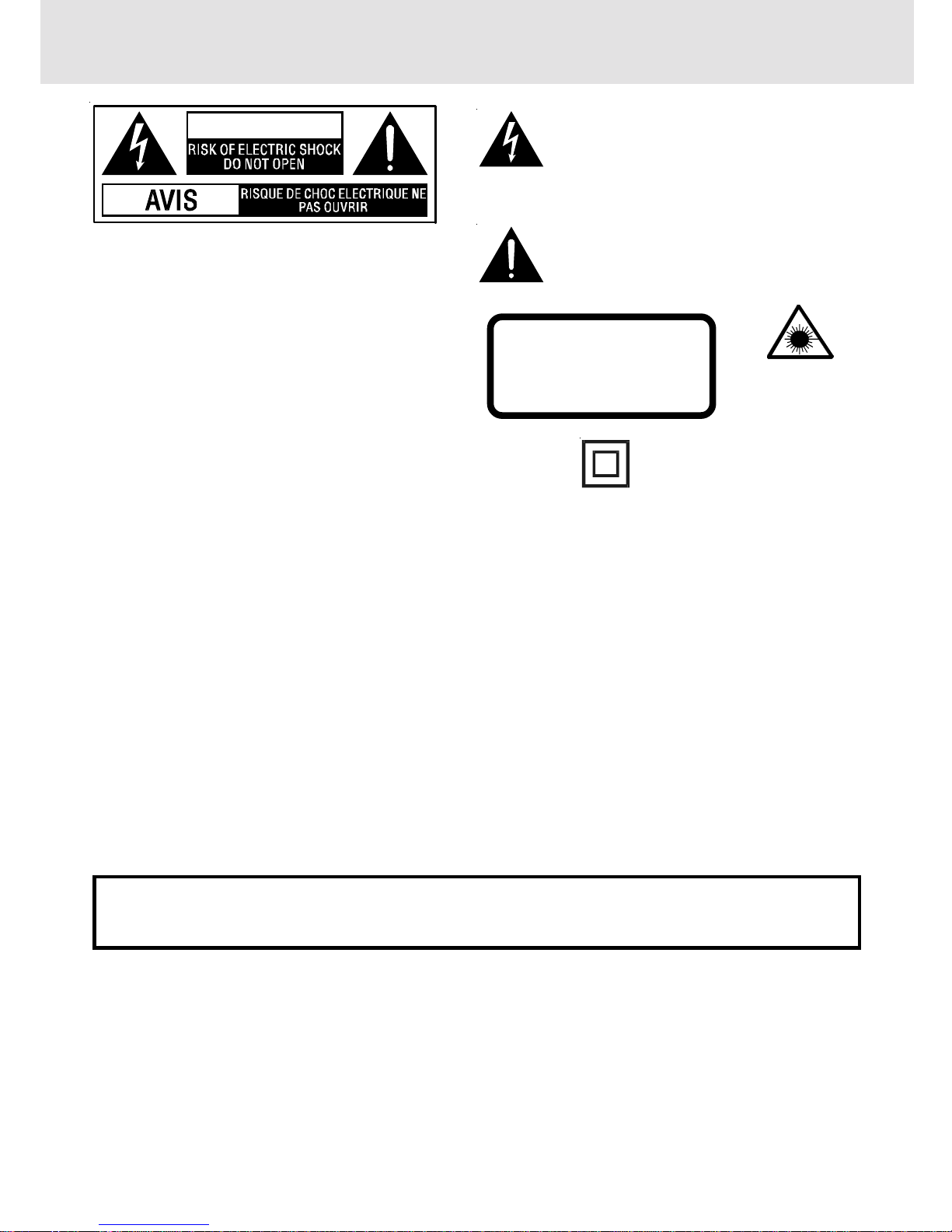
E - 1
Important Safety Instructions
CAUTION
The lightning flash with an arrowhead symbol,
within the equilateral triangle, is intended to alert
the user to the presence of uninsulated
"dangerous voltage" within the product's enclosure
that may be of sufficient magnitude to cause an
electric shock.
The exclamation point within the equilateral triangle
is intended to alert the user to the presence of
important operating and maintenance (servicing)
instructions in this owner manual.
WARNING: TO REDUCE THE RISK OF ELECTRIC
SHOCK, DO NOT REMOVE COVER (OR BACK). NO
USER-SERVICEABLE PARTS INSIDE. REFER
SERVICING TO QUALIFIED SERVICE PERSONNEL.
WARNING:
TO PREVENT FIRE OR SHOCK
HAZARD, DO NOT EXPOSE
THIS APPLIANCE TO RAIN OR
MOISTURE.
CAUTION: TO PREVENT ELECTRIC
SHOCK, MATCH WIDE BLADE
OF PLUG TO WIDE SLOT,
FULL Y INSER T .
Notes on Copyright
It is forbidden by law to copy, broadcast, show, broadcast on cable, play in public, rent copyrighted material
without permission.
Apparatus Claims of U.S. Patent Nos. 4,631,603; 4,577,216; 4,819,098 and 4,907,093 licensed for limited
viewing uses only.
DVD video discs are copy protected, and any recordings made from these discs will be distorted. This product
incorporates copyright protection technology that is protected by method claims of certain U.S. patents and
other intellectual property rights owned by Macrovision Corporation and other rights owners. Use of this
copyright protection technology must be authorized by Macrovision Corporation, and is intended for home and
other limited viewing uses only, unless otherwise authorized by Macrovision Corporation. Reverse engineering
or disassembly is prohibited.
On Placement
• The apparatus shall not be exposed to dripping or splashing.
• Do not use the Unit in places which are extremely hot, cold, dusty, or humid.
• Place the Unit on a flat and even surface.
• Do not restrict the air flow of the Unit by placing it in a place with poor air flow, by covering it with a cloth, or
by placing it on carpeting.
FCC Information
This device complies with Part 15 of FCC Rules.
Operation is subject to the following two conditions:
(1) This device may not cause harmful interference, and
(2) This device must accept any interference received, including interference that may cause undesirable
operation.
On Safety
• When connecting or disconnecting the AC cord, grip the plug and not the cord itself. Pulling the cord may
damage it and create a hazard.
• When you are not going to use the Unit for a long period of time, disconnect the AC power cord.
On Condensation
• When left in a heated room where it is warm and damp, water droplets or condensation may form inside the
Unit. When there is condensation inside the Unit, the Unit may not function normally. Let the Unit stand for
1 to 2 hours before turning the power on, or gradually heat the room up and dry the Unit before use.
WARNING:
• Should any trouble occur, disconnect the AC power cord and refer servicing to a qualified technician.
• Do not place anything directly on the top of the Unit. Damage to the Unit can result.
This product
contains a low
power laser device.
The symbol for Class II
(Double lnsulation)
CAUTION
INVISIBLE LASER RADIATION
WHEN OPEN AND INTERLOCKS
DEFEATED.
AVOID EXPOSURE TO BEAM
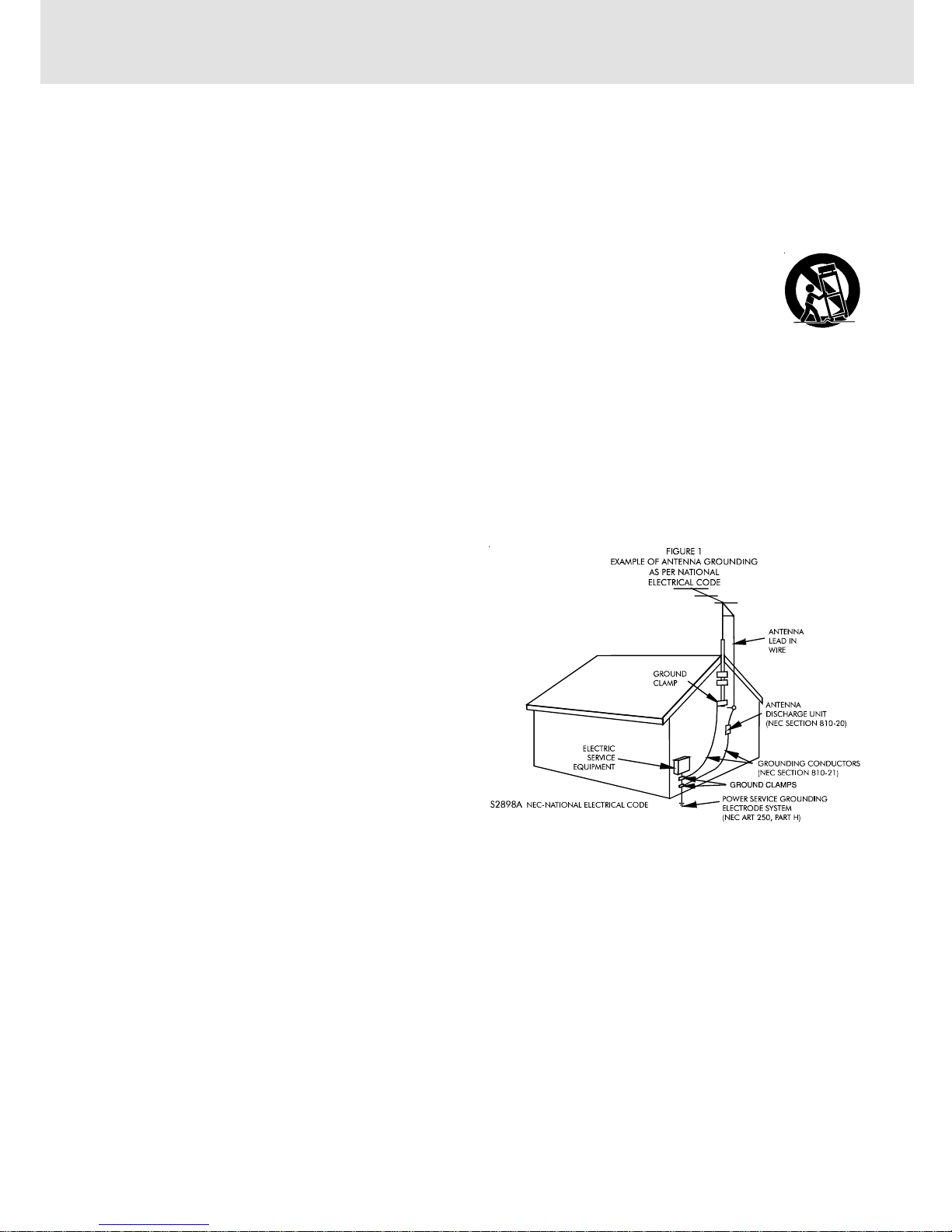
E - 2
Important Safety Instructions (For USA)
1. Read Instructions - All the safety and operating instructions should be read before the appliance is
operated.
2. Retain Instructions - The safety and operating instructions should be retained for future reference.
3. Heed Warnings - All warnings on the appliance and in the operating instructions should be adhered to.
4. Follow Instructions - All operating and use instructions should be followed.
5. Water and Moisture - The appliance should not be used near water - for example, near a bathtub,
washbowl, kitchen sink, laundry tub, in a wet basement, or near a swimming pool, and the like.
6. Carts and Stands - The appliance should be used only with a cart or stand that is
recommended by the manufacturer.
6A. An appliance and cart combination should be moved with care. Quick stops, excessive
force, and uneven surfaces may cause the appliance and cart combination to overturn.
7. Wall or Ceiling Mounting - The appliance should be mounted to a wall or ceiling only as
recommended by the manufacturer.
8. Ventilation - The appliance should be situated so that its location or position does not interfere with
its proper ventilation. For example, the appliance should not be situated on a bed, sofa, rug, or similar
surface that may block the ventilation openings; or, placed in a built-in installation, such as a book case
or cabinet, that may impede the flow of air through the ventilation openings.
9. Heat - The appliance should be situated away from heat sources such as radiators, heat registers,
stoves, or other appliances (including amplifiers) that produce heat.
10. Power Sources - The appliance should be connected to a power supply only of the type described in
the operating instructions or as marked on the appliance.
11. Grounding or Polarization - Precautions should be taken so that the grounding or polarization means
of an appliance are not defeated.
12. Power-Cord Protection - Power-supply cords
should be routed so that they are not likely to be
walked on or pinched by items placed upon or
against them, paying particular attention to cords
at plugs, convenience receptacles, and the point
where they exit from the appliance.
13. Cleaning - The appliance should be cleaned only
as recommended by the manufacturer.
14. Power Lines - An outdoor antenna should be
located away from power lines.
15. Outdoor Antenna Grounding - If an outside
antenna is connected to the receiver, be sure the
antenna system is grounded so as to provide
some protection against voltage surges and built
up static charges. Section 810 of the National
Electrical Code, ANSI/NFPA No. 70, provides information with respect to proper grounding of the mast
and supporting structure, grounding of the lead-in wire to an antenna discharge unit, size of grounding
conductors, location of antenna-discharge unit, connection to grounding electrodes, and requirements
for the grounding electrode. See Figure 1.
16. Nonuse Periods - The power cord of the appliance should be unplugged from the outlet when left
unused for a long period of time.
17. Object and Liquid Entry - Care should be taken so that objects do not fall, and liquids are not spilled,
into the enclosure through openings.
18. Damage Requiring Service - The appliance should be serviced by qualified service personnel when:
A. The power-supply cord or the plug has been damaged; or
B. Objects have fallen, or liquid has been spilled, into the appliance; or
C. The appliance has been exposed to rain; or
D. The appliance does not appear to operate normally or exhibits a marked change in performance; or
E. The appliance has been dropped, or the enclosure damaged.
19. Servicing - The user should not attempt to service the appliance beyond that described in the operating
instructions. All other servicing should be referred to qualified service personnel.
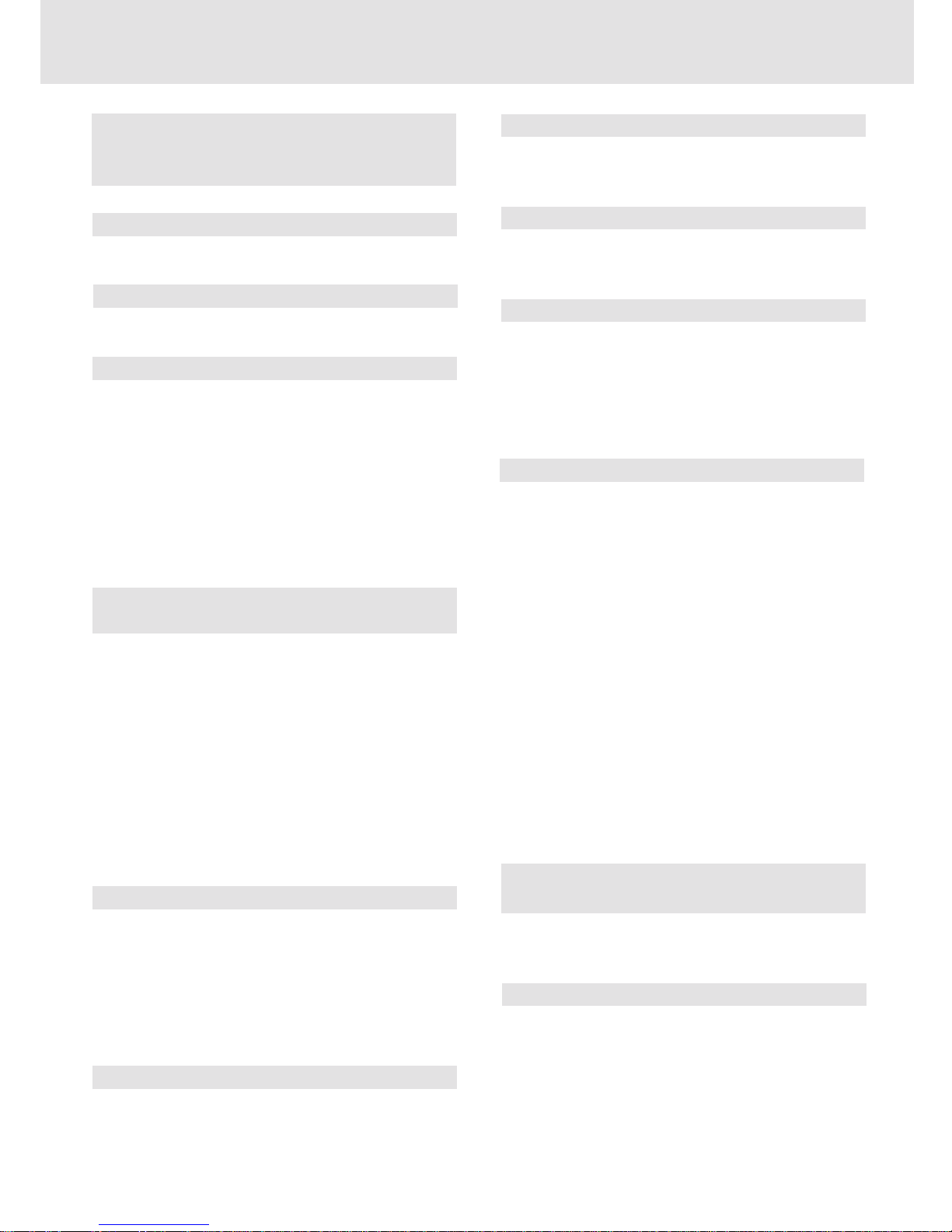
E - 3
Table of Contents
Repeat Playback ......................................... 25
Repeating a title/chapter (DVD) ............................ 25
Repeating a single track/whole disc (CD) ........... 25
Repeating a specific section (DVD) ...................... 25
Playing MP3 and Digital Picture Files ..... 26-27
Playing MP3 files disc ............................................ 26
Playing Digital Picture files ................................... 27
Playing MP3/Digital Picture files ........................... 27
Radio Operation ......................................... 28
Tuning into a station manually ............................... 28
FM Stereo ............................................................. 28
Weak FM stations ............................................... 28
To search for a station automatically ................ 28
Presetting stations ................................................... 28
Tuning into a preset station .................................... 28
Customizing the Function Settings ........ 29-36
LANGUAGE setting .................................................. 29
VIDEO setting ..................................................... 29 - 31
TV Shape .............................................................. 29
Video Output ....................................................... 30
Brightness ............................................................ 30
Edges .................................................................... 31
AUDIO setting .................................................... 31 - 35
Digital Out ............................................................ 31
L/R speaker .......................................................... 32
Channels ............................................................. 32
Subwoofer ............................................................ 33
Surround Delay...................................................33
Center Delay........................................................34
Pink noise ........................................................... 34
RATING setting ......................................................... 35
Password/Parental Lock..................................... 36
Factory Set .......................................................... 36
Language Code List for Disc Language ....... 37
Maintenance ................................................ 38
Cleaning Disc .......................................................... 38
Cleaning the Unit ................................................... 38
Important Note ....................................................... 38
Trouble Shooting Guide ........................ 38-39
Important Safety Instruction ..................... 1-2
Disc Formats ................................................ 4
Before You Start ........................................... 5
Using the remote control .......................................... 5
Parts and Functions .................................. 6-8
Front & Rear Panel ...................................................... 6
Remote Control ...................................................... 7-8
Display ......................................................... 9
Front Panel Display ...................................................9
Display Information ................................................... 9
Setup ..................................................... 10-16
For better reception ................................................. 10
Connecting a TV .................................................11-12
Connecting a VCR .................................................... 12
Connecting another source .................................... 13
Connecting the speakers & subwoofer .................. 14
Positioning the speakers and subwoofer .............. 14
Mounting rear surround speakers .......................... 15
Turning on the Unit and TV ...................................... 15
Power cord connection ........................................... 15
Adjusting the Sound ............................. 16-17
Playing a Disc ....................................... 18-20
Playing Disc ............................................................. 18
Pausing playback (still mode) ............................... 18
Stopping playback ................................................. 18
Skipping to a different track .................................. 18
Fast Foward/Fast Reverse ..................................... 19
Slow-motion play ................................................... 19
Skip (Forward/Reverse) .......................................... 19
Zooming into an image ......................................... 19
Angle selection ....................................................... 20
Audio selection ....................................................... 20
Subtitle selection .................................................... 20
Special Functions ................................. 21-23
Display function (DVD) .......................................... 21
Locating a specific title ......................................... 22
Locating a specific title/chapter/track .................. 22
Locating a specific time ......................................... 23
Angle setting ........................................................... 23
Audio setting .......................................................... 23
Subtitle setting ....................................................... 23
CD / DVD programmable memory ............... 24
DVD programmable memory ................................. 24
Title/Chapter programmed playback ............. 24
CD programmable memory ................................... 24
Track programmed playback .......................... 24
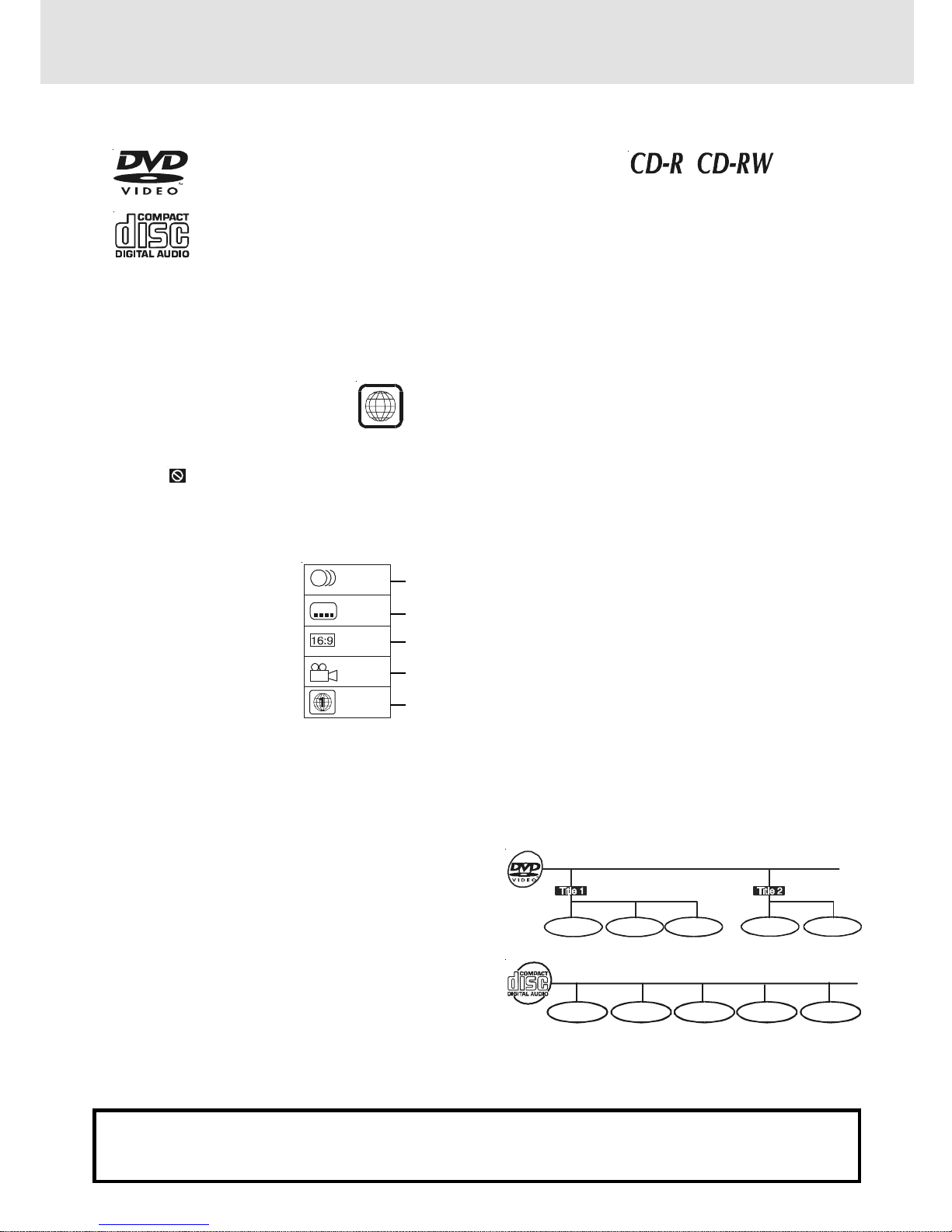
E - 4
The Unit can playback.
Region Management Information
Region Management Information: This Unit is designed and manufactured to respond to the Region Management
Information that is encoded on DVD discs. If the Region number printed on the DVD disc does not correspond
to the Region number of this Unit, this Unit cannot play that disc.
The region number of this Unit is 1.
Disc Function or Operation that is Not Available
When the symbol appears on the TV screen, it indicates that the function or operation attempted is not
available at that time. This occurs because the DVD disc manufacturer determines the specific functions.
Certain functions may not be available on some discs. Be sure to read the documentation provided with the
DVD.
1
T
Chapter 1 Chapter 1Chapter 2 Chapter 2Chapter 3
DVDs
[12cm(5”) disc]
Notes on Unauthorized Discs
You may not be able to play back some DVD discs on this Unit if they were purchased from outside your
geographic area or made for business purposes.
Title, Chapter and Tracks
• DVDs are divided into “titles” and “chapters”. If the
disc has more than one movie on it, each movie would
be a separate “title”. “Chapters” are sections of titles.
• Audio CDs are divided into “tracks”. A “track” is
usually one song on an Audio CD.
Note :
• Numbers identify each title, chapter, and track on a disc. Most discs have these numbers recorded on them,
but some do not.
Track 1 Track 2 Track 3 Track 4 Track 5
Icons Used on DVDs
Sample lcons
Notes:
• This Unit supports 2-channel (L/R) audio and 5.1ch (Multi-channel) MPEG Audio 1/2 (only when the DIGITAL
AUDIO OUT coaxial jack is used for connection). It does not support 7.1 channel MPEG Audio Version 2.0.
• When playing back a CD-G (Graphics) or CD EXTRA disc, the audio portion will be played, but the graphic
images will not be shown.
Disc Formats
Compatible
Audio CDs
[12cm(5”) disc]
Language selections for audio
Language selections for subtitles
Screen aspect ratio
Multiple camera angles
Region code indicator
2
2
2
1. English
2. French
1. English
2. French
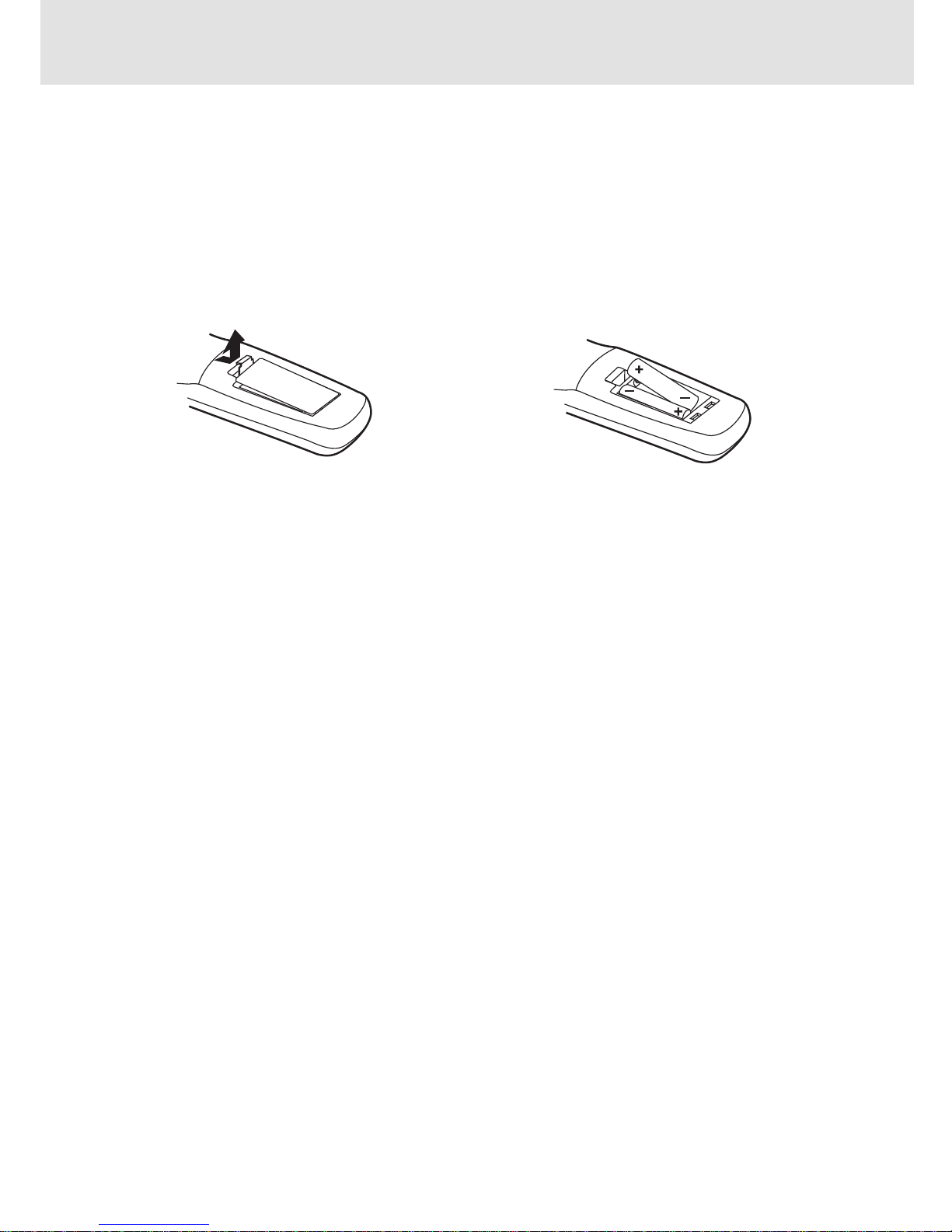
E - 5
Before Y ou Start
To install Batteries
1.Open the battery door.
Battery Replacement
When batteries become weak, the operating distance of the Remote Control is greatly reduced and you will
need to replace the batteries.
Notes:
• If the Remote Control is not going to be used for a long time, remove the batteries to avoid corrosion damage
caused by battery leakage.
• Do not mix old and new batteries. Do not mix ALKALINE, standard (CARBON-ZINC) or rechargeable
(NICKEL-CADMIUM) batteries.
2.Insert two "AA" batteries.
Using the Remote Control
• Point the Remote Control at the REMOTE SENSOR located on the Unit.
• When there is a strong ambient light source, the performance of the infrared REMOTE SENSOR may be
degraded, causing unreliable operation.
• The recommended effective distance for remote operation is about 16 feet (5 meters).
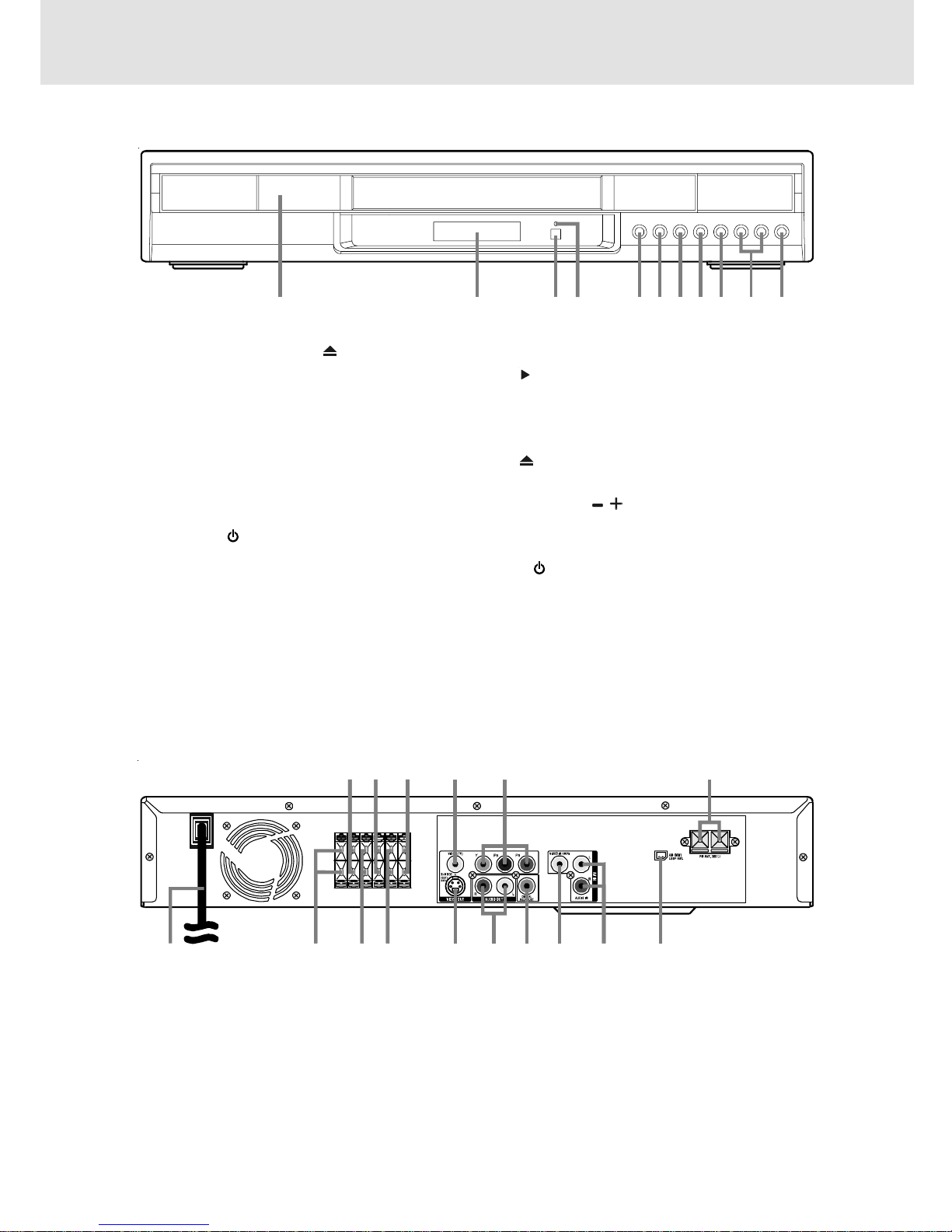
E - 6
1) 5 Disc tray
Open or close tray by pushing button. Place discs
on the disc tray, label side up.
2) Display window
Displays system information.
3) Remote sensor
Receives the remote control signal.
4) STANDBY indicator
When the Unit is turned on by pressing the STANDBY/
ON button, the light will be off. If you press the
STANDBY/ON
button on the remote control, the
Unit will turn on and go into standby mode. The light
will illuminate.
5) FUNCTION button
Press to select the source.
Front Panel
6) STOP button
Press to stop playing a disc.
7) PLAY button
Press to start or resume playback.
8) DISC SKIP button
Press to change to the next available disc.
9) button
Use to open and close the disc tray.
10) VOLUME / buttons
Press to change the volume of the speakers
connected to the Unit.
11) I /
button
Turn the power on or off.
Pa rts and Functions
(Continued on next page)(Continued on next page)
(Continued on next page)(Continued on next page)
(Continued on next page)
Note:
Screen saver - If no button is pressed within 2 minutes, the screen save function will activate. If you want to return
to the normal screen, press any button.
Rear Panel
12) Right REAR speaker terminals
13) Center speaker terminals
14) Left FRONT speaker terminals
15) VIDEO OUT jack
16) COMPONENT VIDEO jacks (Y, P
B/CB, PR/CR)
17) FM ANTENNA jacks
18) Power cord
19) Right FRONT speaker terminals
20) SUBWOOFER terminals
21) Left REAR speaker terminals
22) S-VIDEO (DVD) output jack
23) AUDIO OUT (L/R) jacks
24) DIGITAL AUDIO OUT jack
25) VIDEO IN (VCR) jack
26) AUDIO IN (L/R) jacks
27) AM LOOP ANTENNA terminal
145678102 3 119
18 19 2522 23 24 26 27201221
13 14 1615 17
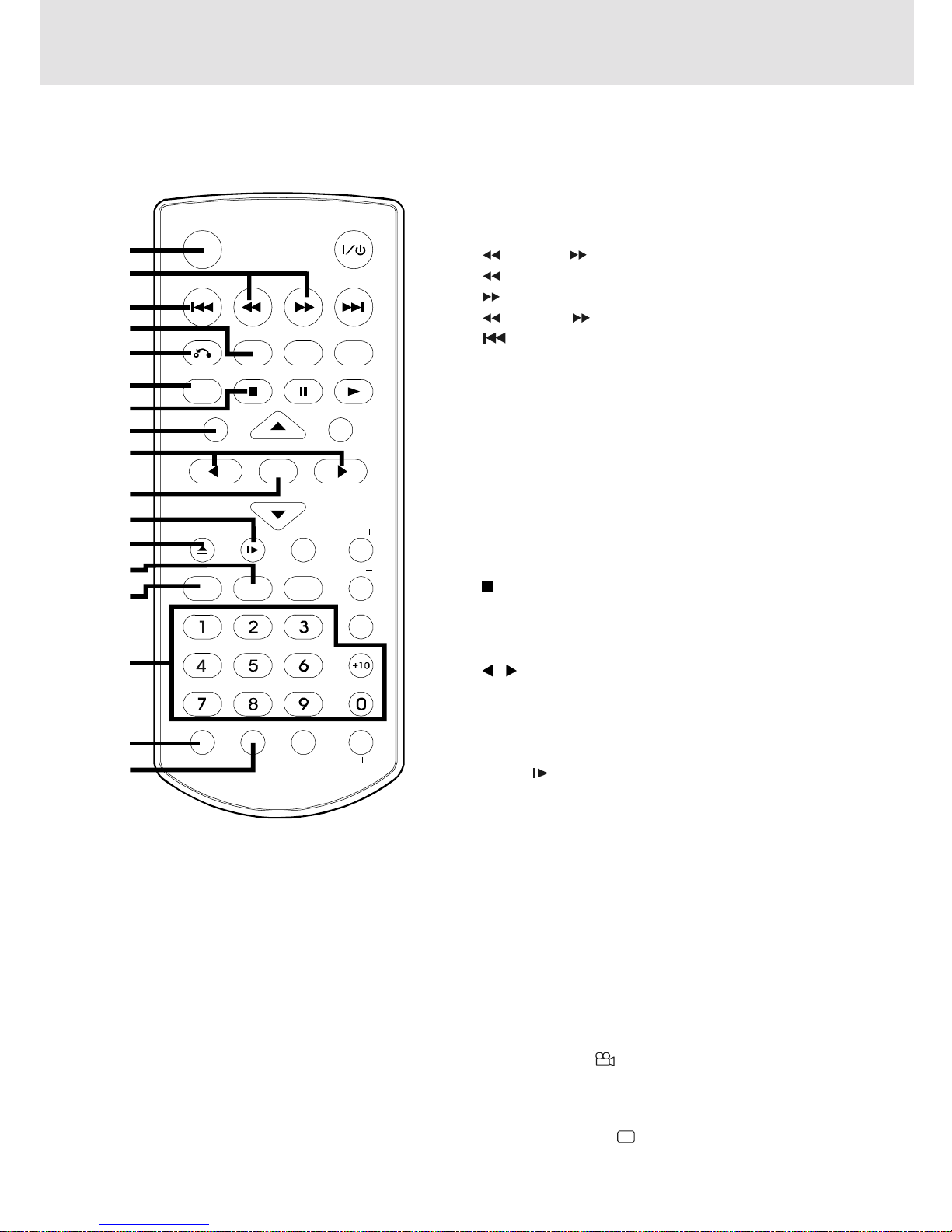
E - 7
Pa rts and Functions
1) FUNCTION button
Display the FUNCTION screen where you can check or
change various settings.
2)
TUNING buttons
: Fast reverse playback.
: Fast forward playback.
TUNING : Scan all available radio stations.
3)
PREV button
Move reverse through titles, chapters or tracks on a
disc.
Tune to the presetted stations.
4) DISPLAY button
Change disc status information displayed on the TV.
5) RETURN button
Return to normal operation after using the SETUP
menu.
6) MEMORY button
Enter the number of a selected chapter or track.
Enter the number of a selected station.
7)
STOP button
Stop playback.
8) SETUP button
Selects the SET UP menu screen.
9)
/ CURSOR buttons
Use to highlight selections on a menu screen and make
adjust certain settings.
10) ENTER button
Confirm selections on a menu screen.
11) SLOW
button
Perform slow forward playback of DVDs.
12) OPEN / CLOSE button
Use to open or close the disc tray.
13) FM MODE button
Set FM MODE to FM STEREO for FM stereo sound or to
FM MONO for mono sound.
14) DISC SKIP button
To change to the next available disc.
15) Number (0 - 9) and (+10) buttons
Use when creating programs, and entering a parental
level password. To select numbers over 9, press +10
button and then the second no. for example, to enter 18,
press +10 and then 8.
16) ANGLE button
Switch the camera angle of the video presentation
when scenes with multiple camera angles are recorded
on a DVD.
17) SUBTITLE button
.....
Select one of the subtitle languages programmed on a
DVD.
(Continued on next page)(Continued on next page)
(Continued on next page)(Continued on next page)
(Continued on next page)
Remote Control
STANDBY/ON
PREV
RETURN
MEMORY
ANGLE SUBTITLE
SETUP
DISPLAY
STOP
AUDIO
PAUSE PLAY
MENU
NEXT
ENTER
REPEAT
GOTO
FUNCTION
SOUND
BANDFM MODE
TUNING
A-B DISC
DISC SKIP
OPEN/
CLOSE
SLOW VOL
VOL
P.SCAN
1
2
3
4
5
6
7
8
9
10
11
12
14
16
17
13
15
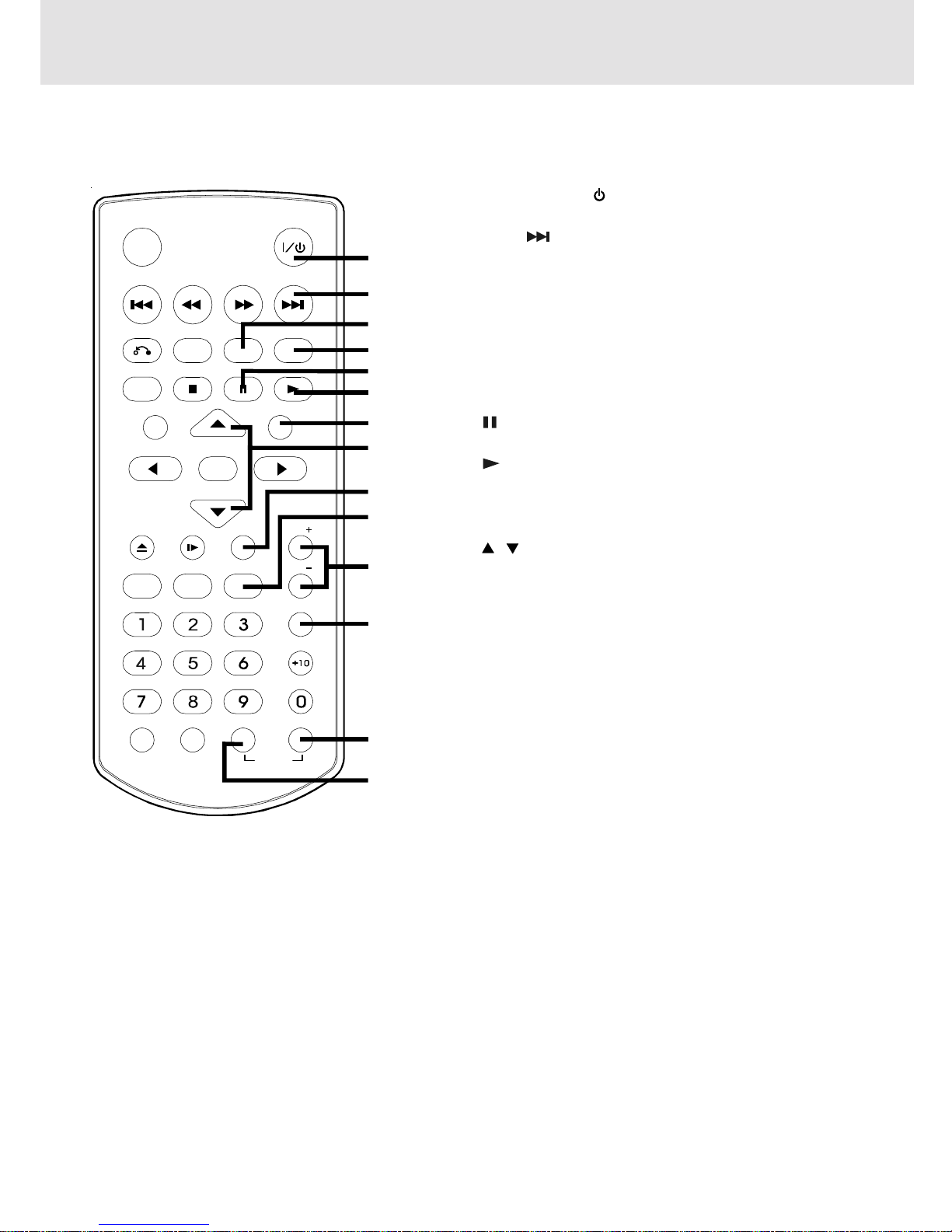
E - 8
Pa rts and Functions
Remote Control
18) STANDBY / ON button
Turns the Unit on and puts it in standby mode.
19) NEXT
button
Move forward through titles, chapters or tracks on a disc.
Tune to the presetted stations.
20) AUDIO button
Select one of the audio soundtracks programmed on a
DVD or select the audio output mode on a AUDIO CD.
21) SOUND button
Adjust the sound balance and tone ontrols using the
cursor buttons.
22)
PAUSE button
Pause playback, frame advance.
23) PLAY button
Start playback.
24) MENU button
Open and close DVD's menu.
25)
/ CURSOR buttons
Use to highlight selections on a menu screen and adjust
certain settings.
26) P. SCAN button
Changing the soutput to Progressive Scan Video mode.
27) BAND button
Switch between AM or FM.
28) VOLUME (+ / -) buttons
Adjust the volume of the speakers connected to the unit.
29) GOTO button
Skip directly to a specific location on a DVD disc.
30) REPEAT-DISC button
Repeat chapter or title of a DVD.
Repeat single track or whole CD.
31) REPEAT A - B button
Perform point-to-point repeat playback on a DVD or CD.
18
19
20
21
22
23
24
26
28
29
30
31
25
27
STANDBY/ON
PREV
RETURN
MEMORY
ANGLE SUBTITLE
SETUP
DISPLAY
STOP
AUDIO
PAUSE PLAY
MENU
NEXT
ENTER
REPEAT
GOTO
FUNCTION
SOUND
BANDFM MODE
TUNING
A-B DISC
DISC SKIP
OPEN/
CLOSE
SLOW VOL
VOL
P.SCAN
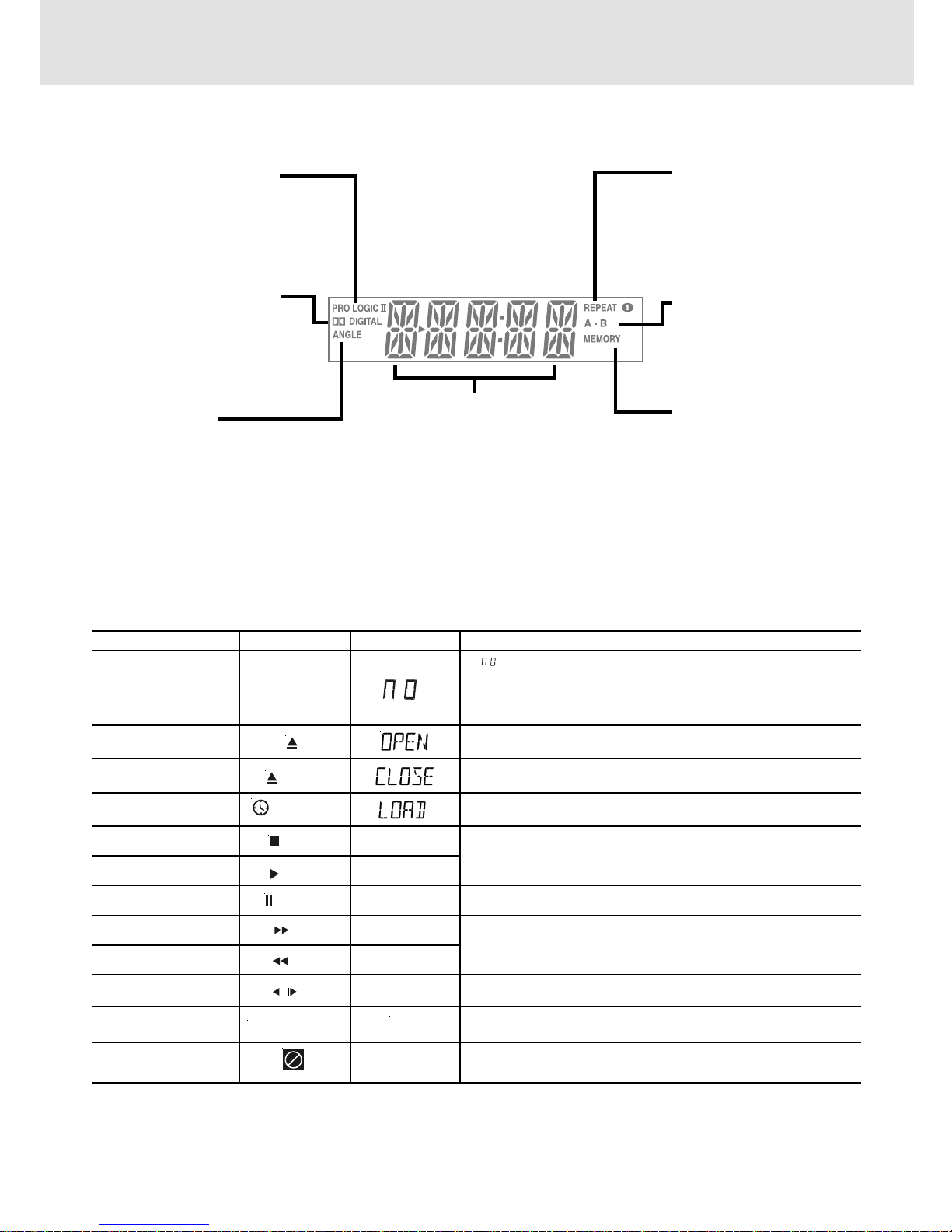
E - 9
Region (Local) Number Error Indicator
If the region (local) number of the disc that you attempt to play differs from the region number of the Unit, "Invalid Region"
appears on the TV screen. (The disc cannot be played).
If no disc is loaded
when the Main Unit
is switched on.
Tray open
Tray closed
Loading
Stopped
Playing
Paused
Fast forward
Fast reverse
Slow
Repeat A - B
Remarks
"
" appears when the tray is closed and:
1)There is no disc in the tray.
2)The disc type is not playable in this Unit.
3) The disc is not loaded correctly (upside-down, etc.)
The display changes to show other indicators.
Freezes the image on the screen or pauses audio playback.
The display changes to show other indicators.
Does not function for Audio CDs.
Repeat a specific section.
The operation is not permitted by the DVD Unit or the
disc.
TV Screen
Unit Display
No Disc
Display
Display Information
The DVD displays the information shown below on the TV screen and on the Unit's DVD display depending
on the operation status.
Display Examples
Close
Stop
Play
Pause
x 2
x 2
Loading...
Rep A- Rep A-B
A-B
Front Panel Display
/ 1/2
ANGLE indicator
Appears when multiple
camera angles are
recorded in the section of
the DVD that is currently
playing.
DOLBY DIGIT AL indicator
Displays while Dolby
Digital sound processing
is being performed or
when the loaded disc
contains Dolby Digital
OPERA TION indicator
Indicates the operation
status of the disc and Unit.
REPEAT 1 playback
indicator
Displayed during repeat
of CD/DVD playback.
REPEAT A-B playback
indicator
Displayed during repeat
of specific section of DVD
playback.
MEMORY indicator
Displayed during
programmed playback.
DOLBY PRO LOGIC II
indicator
When Dolby Pro Logic
sound is selected in AV_IN
mode, the light will
illuminate.
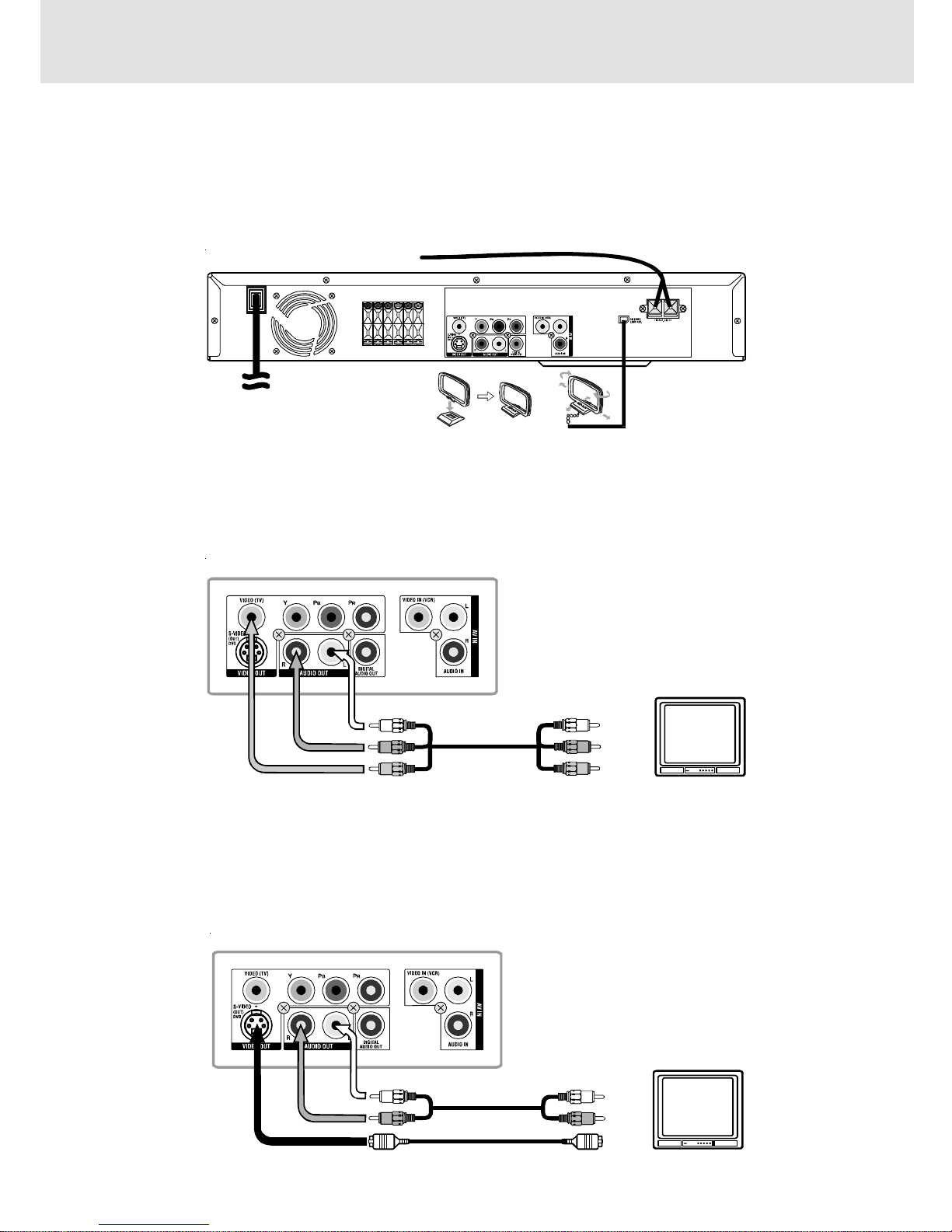
E - 10
Setup
(continued on next page)(continued on next page)
(continued on next page)(continued on next page)
(continued on next page)
FM
Connect FM antenna (included) to the FM ANTENNA jacks.
AM
Connect the loop antenna (included) to the AM LOOP ANTENNA terminals.
A.Connecting a TV
The Unit can be connected to your TV in several different ways, depending on the design of your TV.
RCA Audio/Video Jacks
Use the supplied Audio/Video cable.
1. Connect the VIDEO OUT and left/right AUDIO OUT jacks to the VIDEO IN and left/right AUDIO IN jacks on your TV.
or
S-Video Jack
Use an S-Video cable (not supplied) and the Audio cable (not supplied).
1. Use an S-Video cable to connect the S-VIDEO (DVD) jack on your Unit to the S-VIDEO IN jack on your TV.
2. Use the Audio cable to connect the left/right AUDIO OUT jacks on the unit to the left/right AUDIO IN jacks on your TV.
For better reception
Note:
• If you only want the sound to come from the speakes of the Main Unit and not from the TV, you don't need to connect
the left/right AUDIO OUT jacks from the Main Unit to your TV.
FM antenna
AM(MW) loop
antenna (supplied)
To wall outlet
DVD Unit
Audio/Video cabl e
(supplied)
(yellow)
(red)
(white)
DVD Unit
Audio cable
(not supplied)
(red)
(white)
S-Video cable
(not supplied)
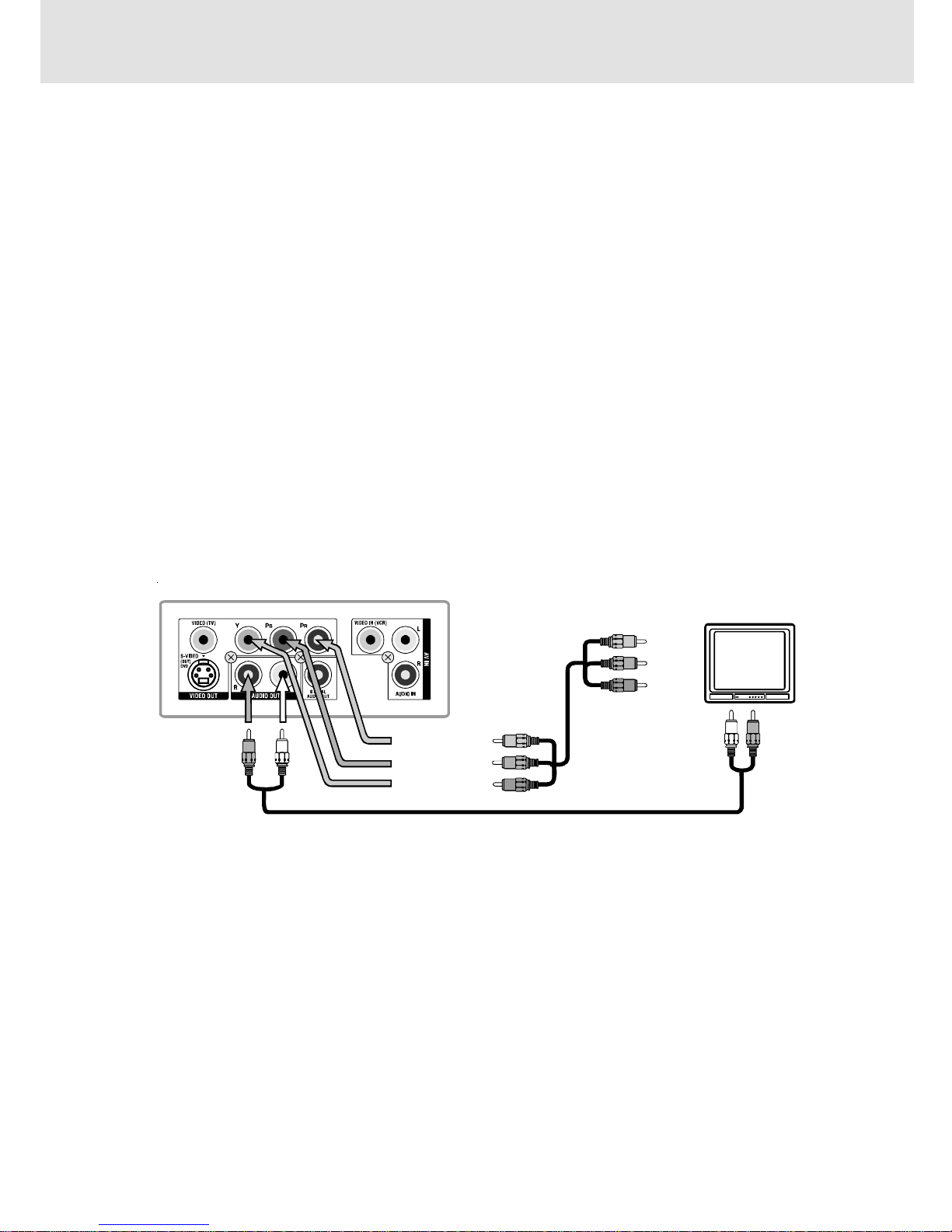
E - 11
or
Coaxial Antenna Jack
Some TVs do not have an RCA or S-Video jack, they only have a coaxial antenna jack. In order to connect this Unit to
these TVs, you must purchase an RF modulator (available in the Audio/Video department of most electronics retailers
or at http://www.18002526123.com) and follow the instructions included with it.
Setup
(continued on next page)(continued on next page)
(continued on next page)(continued on next page)
(continued on next page)
or
Component video outputs (DVD)
Some TVs or monitors are equipped with component video inputs.
Using the Audio cable (not supplied), connect the left/right AUDIO OUT jacks on your Unit to the left/right AUDIO IN jacks
on your TV and using a Component video cable (not supplied), connect the Green plug Y VIDEO OUT jack on your
Unit to Y VIDEO IN jack on your TV, the Blue plug PB/CB VIDEO OUT jack on your Unit to PB/CB VIDEO IN jack on your
TV and the Red plug PR/CR VIDEO OUT jack on your Unit to PR/CR VIDEO IN jack on your TV to view the higher quality
picture playback.
Progressive outputs (DVD)
Some TVs or monitors are equipped with component video inputs that are capable of reproducing a progressively
scanned video signal.
Using the Audio cable (not supplied), connect the left/right AUDIO OUT jacks on your Unit to the left/right AUDIO IN jacks
on your TV and using a Component video cable (not supplied), connect the Green plug Y VIDEO OUT jack on your
Unit to Y VIDEO IN jack on your TV, the Blue plug PB/CB VIDEO OUT jack on your Unit to PB/CB VIDEO IN jack on your
TV and the Red plug PR/CR VIDEO OUT jack on your Unit to PR/CR VIDEO IN jack on your TV to enjoy highest quality
picture with less flicker.
Connect the component video cable to TV, press SETUP b utton and select Video Output to YUV. To select the output
signal for better picture quality, press the P . SCAN b utton on the remote control when D VD is stopped. "P. SCAN" will
display.
Notes:
• When progressive output is activated, no video signal is sent from the S-video or RCA (CVBS) video jacks.
• Make sure your TV supports progressive scan component video signal, press the P. SCAN button twice until
"CVBS" display for going back CVBS video signal.
Notes :
• Connect the Unit to your TV directly. If you connect the Unit through a VCR, the playback picture will be distorted
because DVD discs are copy protected.
• When you connect the Unit to other equipment, be sure to turn off the power and unplug all of the equipment from
the wall outlet before making any connection.
• For more information, refer to the instruction manual of the connected equipment.
Audio cable (not supplied)
Component
video cab l e
(not supplied)
(white)
To PR/CR VIDEO OUT
To
VIDEO IN
Y
To PB/CB VIDEO OUT
To
VIDEO IN
PB/CB
To Y VIDEO OUT
To
VIDEO IN
PR/CR
DVD Unit
(red)
