Page 1
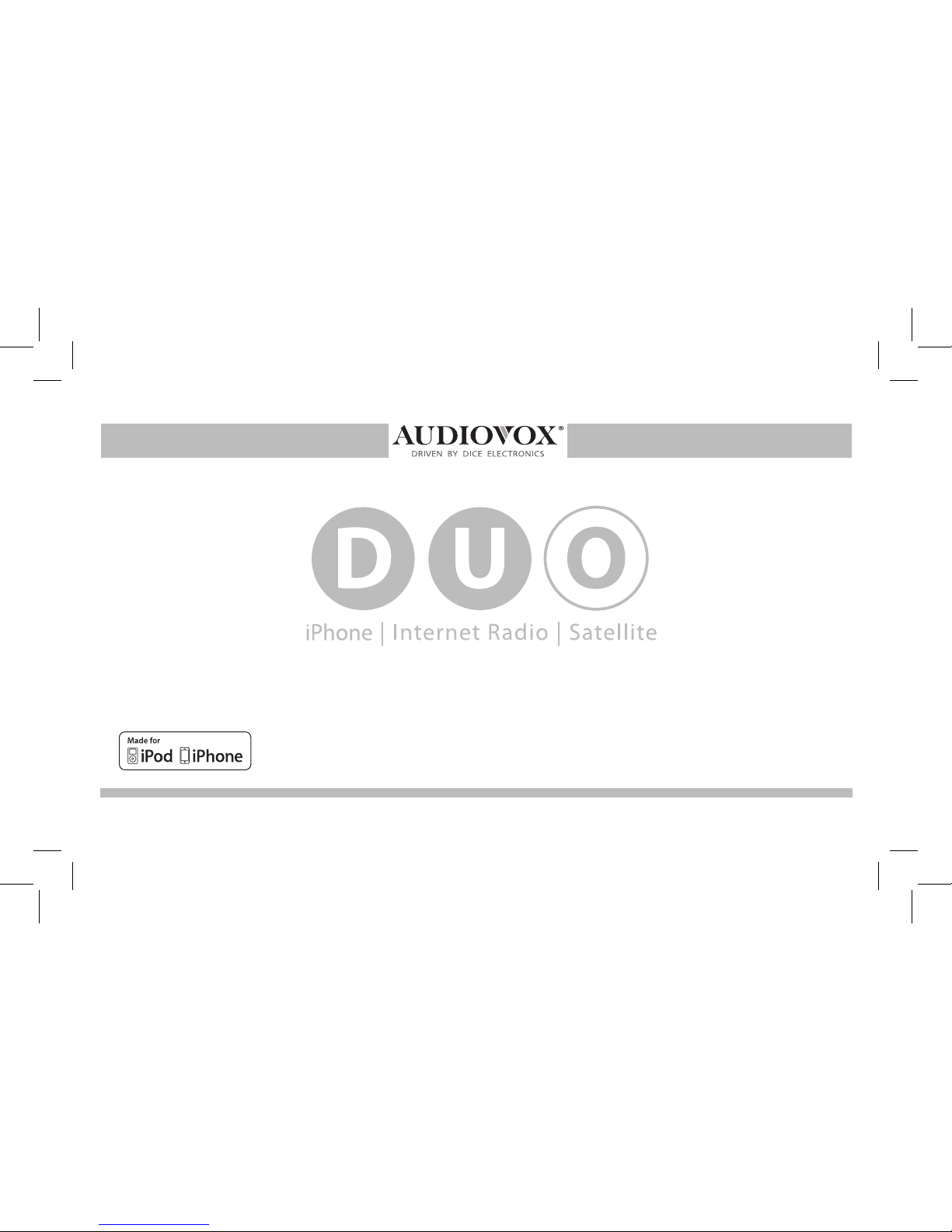
for selected Nissan/Inniti vehicles
Installation Guide/User manual
OMA-DUO-100-NIS-012012_rev012312.indd 1 1/23/2012 9:00:48 PM
Page 2
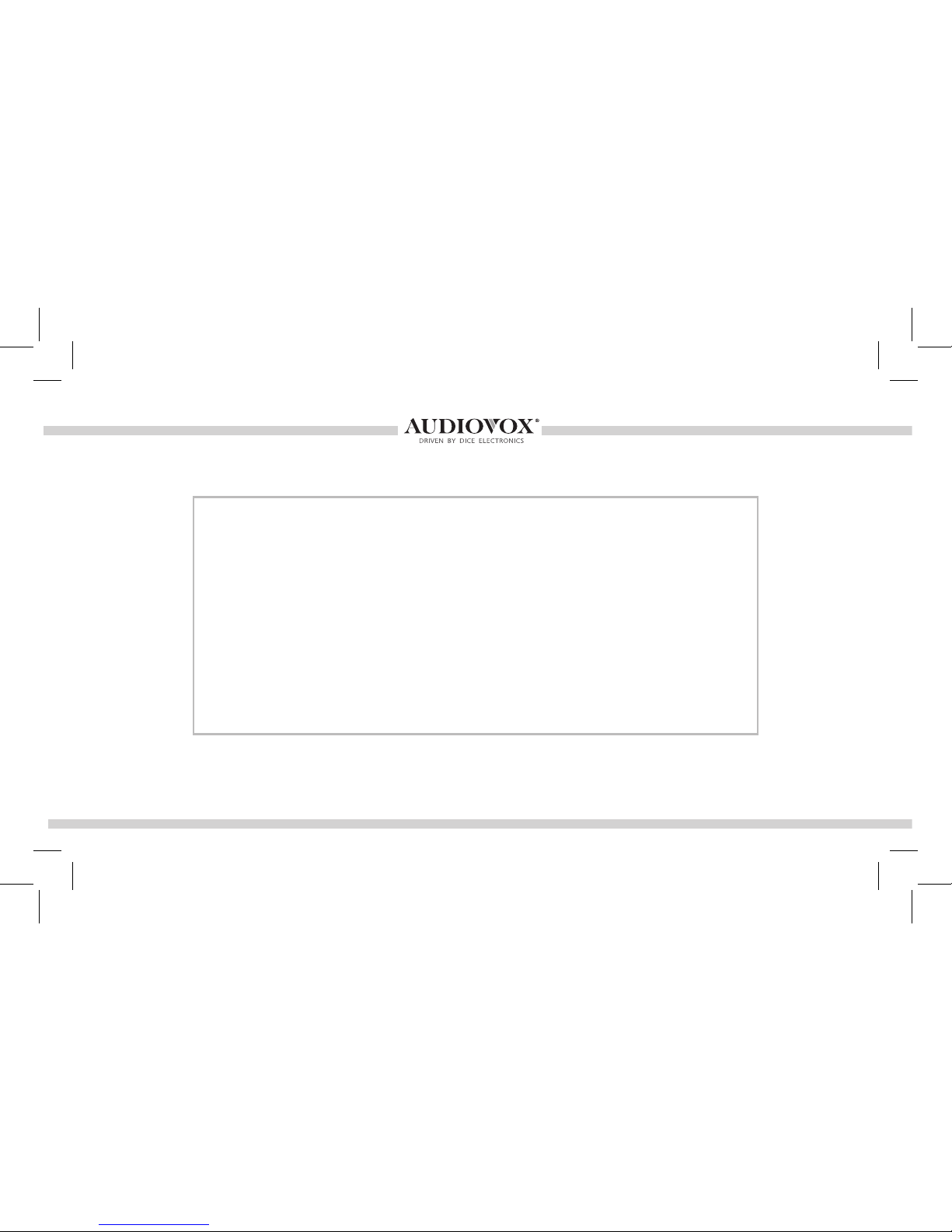
2
Copyrights and Trademarks
Copyright 2012 Audiovox Electronics Corporation
The Audiovox and Audiovox Driven by DICE Electronics logos are trademarks of
Audiovox Electronics Corporation
iPod and iPhone are trademarks of Apple, Inc.
All Trademarks and Logos are the property of their respective owners.
All rights reserved.
Printed in the U.S.A.
OMA-DUO-100-NIS-012012_rev012312.indd 2 1/23/2012 9:00:48 PM
Page 3
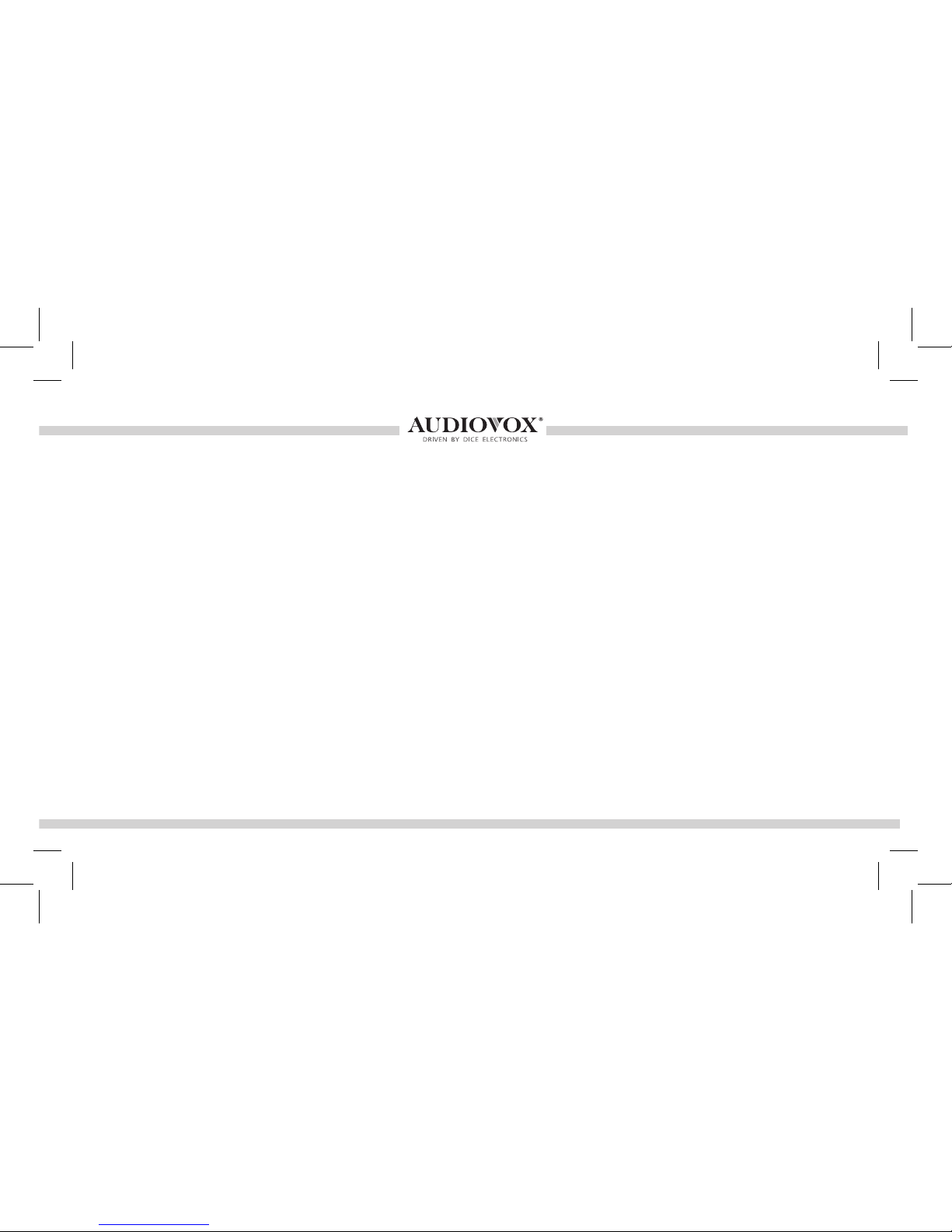
3
Warning and safety
Product registration
Silverline DUO kit contents
DIP switch settings
Supported iPod models
Note to Installer
Connection diagram
Installation
iPod content browsing
Charging
iPod locked/unlocked settings and features
Preset conguration
Basic operation
Operating the DUO in SAT emulation
Text display elds
Controlling the DUO iPod source
Repeat and random selection
Controlling the DUO SIRIUS source
Internet Radio App support
Data connection requirements
Controlling the Internet Radio App
Text display from the Internet Radio App
Terminating the Internet Radio App
Auxiliary audio source
Optional Remote Kit: iPod/App
Optional Remote Kit: SIRIUS
Troubleshooting
Firmware update
Warranty
..........................................................4
..........................................................5
.................................................6
..........................................................7
...................................................8
................................................................9
......................................................10
......................................................................11
...................................................12
.......................................................................12
..................13
.......................................................14
..............................................................15
............................16
...............................................................20
.......................................21
............................................22
..................................23
................................................24
...........................................24
.....................................25
............................26
....................................27
........................................................28
...........................................29
.............................................30
.................................................................31
................................................................34
.............................................................................35
Table of Contents
OMA-DUO-100-NIS-012012_rev012312.indd 3 1/23/2012 9:00:49 PM
Page 4

4
Please read these instructions carefully before proceeding. Failure to follow instructions may result in
improper operation or injury. Neither Audiovox Electronics Corporation nor Apple Inc., its regional ofces,
distributors or resellers take any responsibility for any damage or injury as a result of using the integration kit.
- Do not open, disassemble or alter the interface in any way.
- Do not insert anything into the casing.
- Do not cut or try to alter cables in any way and always use the correct connections.
- Only operate unit when stationary or ask passengers to operate it for you.
- Do not allow the Apple iPod/iPhone to distract you from driving.
- Exercise good judgement and keep your eyes on the road at all times.
- Do not expose unit to extreme temperatures, humidity or shock.
- Keep the unit and iPod/iPhone away from uids.
- Keep away from children! - Interface components may contain small parts, can be broken or disassembled
and components may become loose from vibration and heat. Small components and packaging materials
may be a choking hazard when handled by children.
Warning and safety!
OMA-DUO-100-NIS-012012_rev012312.indd 4 1/23/2012 9:00:49 PM
Page 5
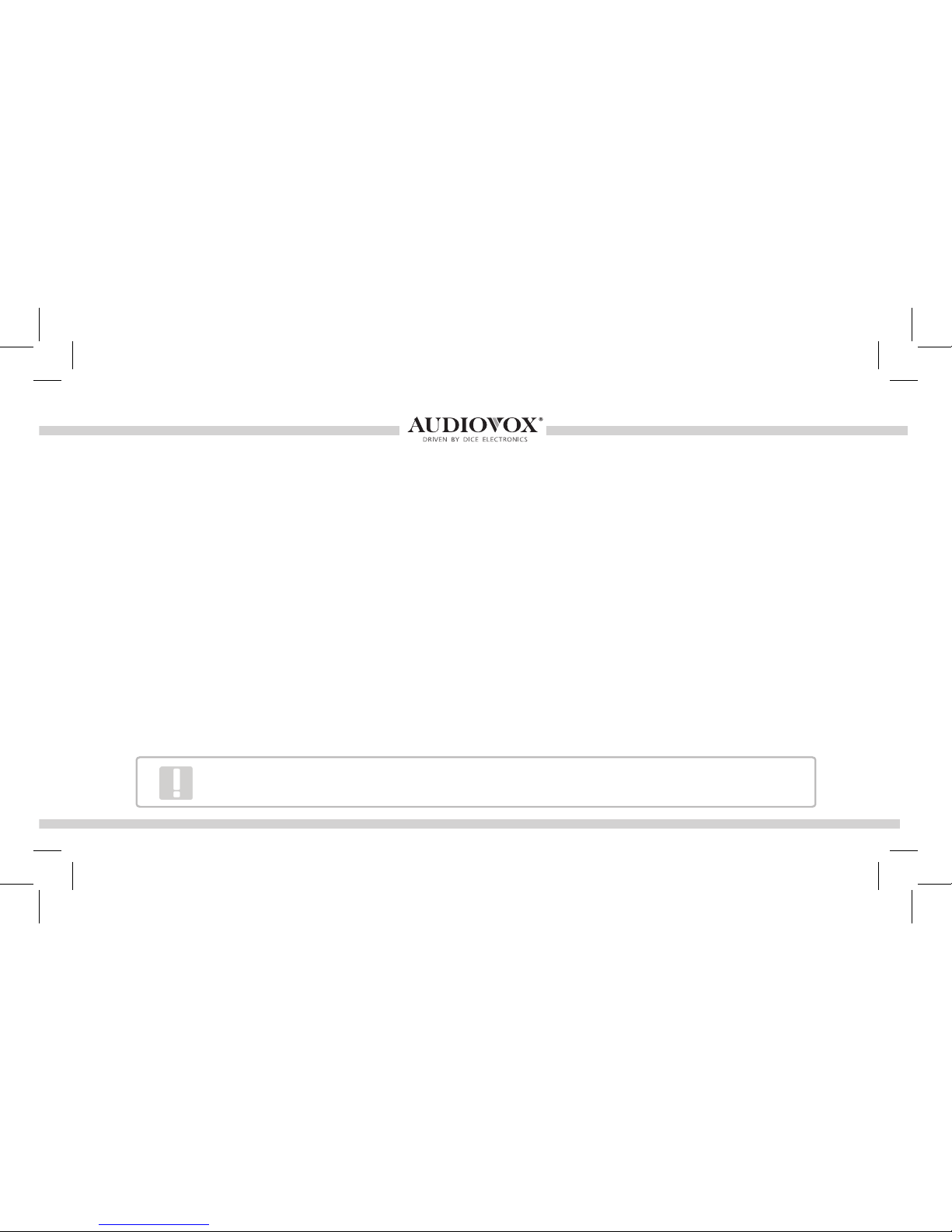
5
Thank you for purchasing this integration kit. Please review this booklet before operating the unit. This
interface was designed and manufactured to seamlessly integrate with your vehicle’s factory audio system.
We recommend registering your Audiovox product so you can receive news about important rmware updates
and have unlimited access to our online support system.
To register your Audiovox product, please complete the following steps:
1. Visit http://www.audiovoxproducts.com
2. Look up and save the serial number of the product.
3. Complete the product registration form.
4. Submit the form.
5. Save the registration sheet in a safe place for future reference.
If you are unable to complete the registration via internet, please call Audiovox at 1-800-645-4994.
Congratulations on your purchase!
Product registration
Prior to installation make sure the module’s rmware is up to date to ensure compatibility
with the latest features and enhancements. Please refer to page 34 to update rmware.
OMA-DUO-100-NIS-012012_rev012312.indd 5 1/23/2012 9:00:49 PM
Page 6
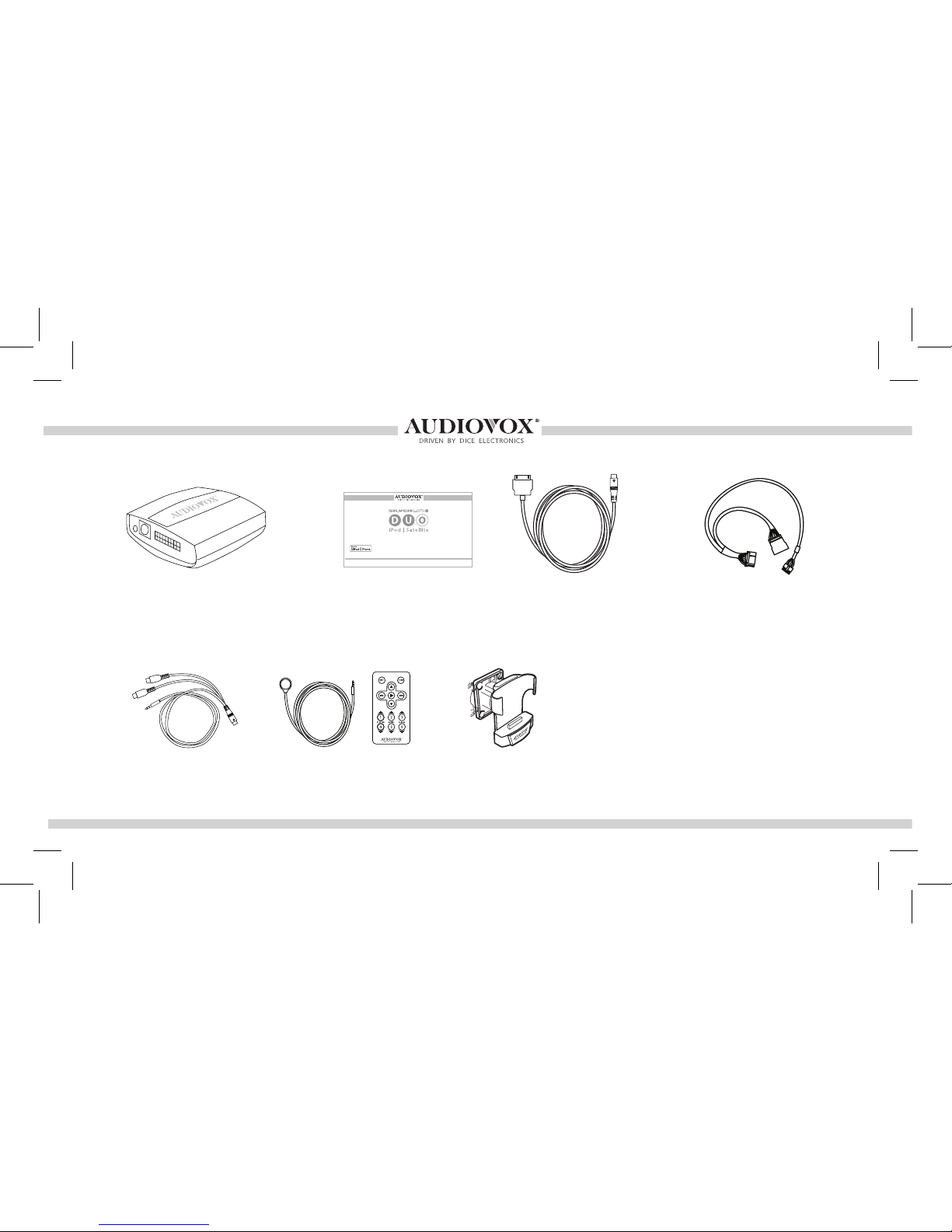
6
Silverline DUO kit contents
Optional accessories (sold separately):
Silverline DUO module
IR Receiver &
Remote controller
AUX connector
user manual
Vehicle Interface
Harness
iPod docking
cable
for selected Nissan/Inniti vehicles
Installation Guide/User manual
Cradle
(A-DCR-50-PTH)
For more accessories, visit www.audiovoxproducts.com
OMA-DUO-100-NIS-012012_rev012312.indd 6 1/23/2012 9:00:49 PM
Page 7
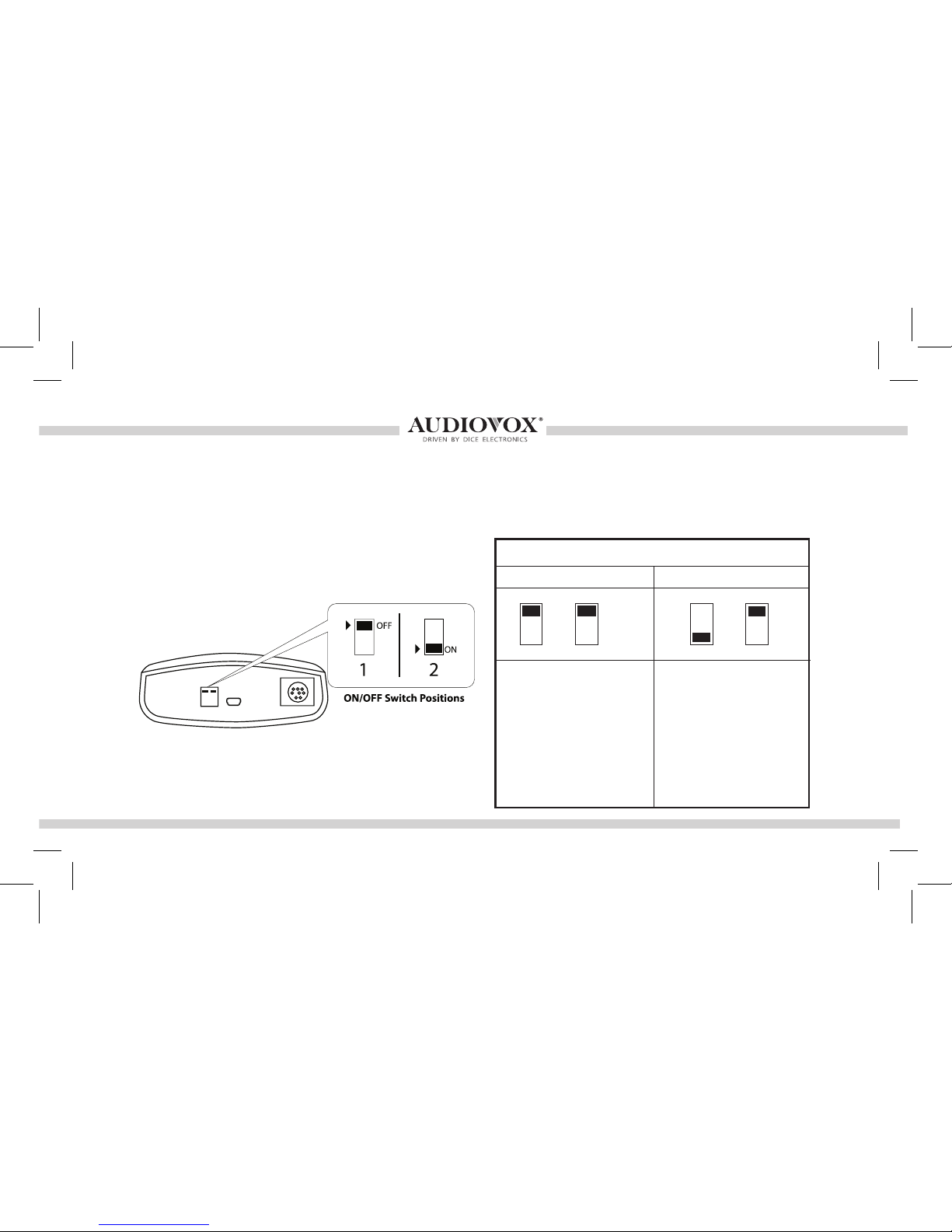
7
The following DIP switch settings are used to congure the Silverline DUO module to interface
with the various vehicle radios. Before installation, set the DIP switch to the position shown for
the corresponding radios.
DIP switch settings
Car conguration switches
Setting for SAT capable radios
without factory SIRIUS/XM
module installed.
Satellite (SAT)
OFF OFF
Retain factory (SAT)
ON
Setting for SAT capable
radios with factory SIRIUS/
XM module installed. This
setting retains the factory
satellite module functionality
(compatible harness and
specic installation required)
OFF
Silverline DUO module
OMA-DUO-100-NIS-012012_rev012312.indd 7 1/23/2012 9:00:49 PM
Page 8
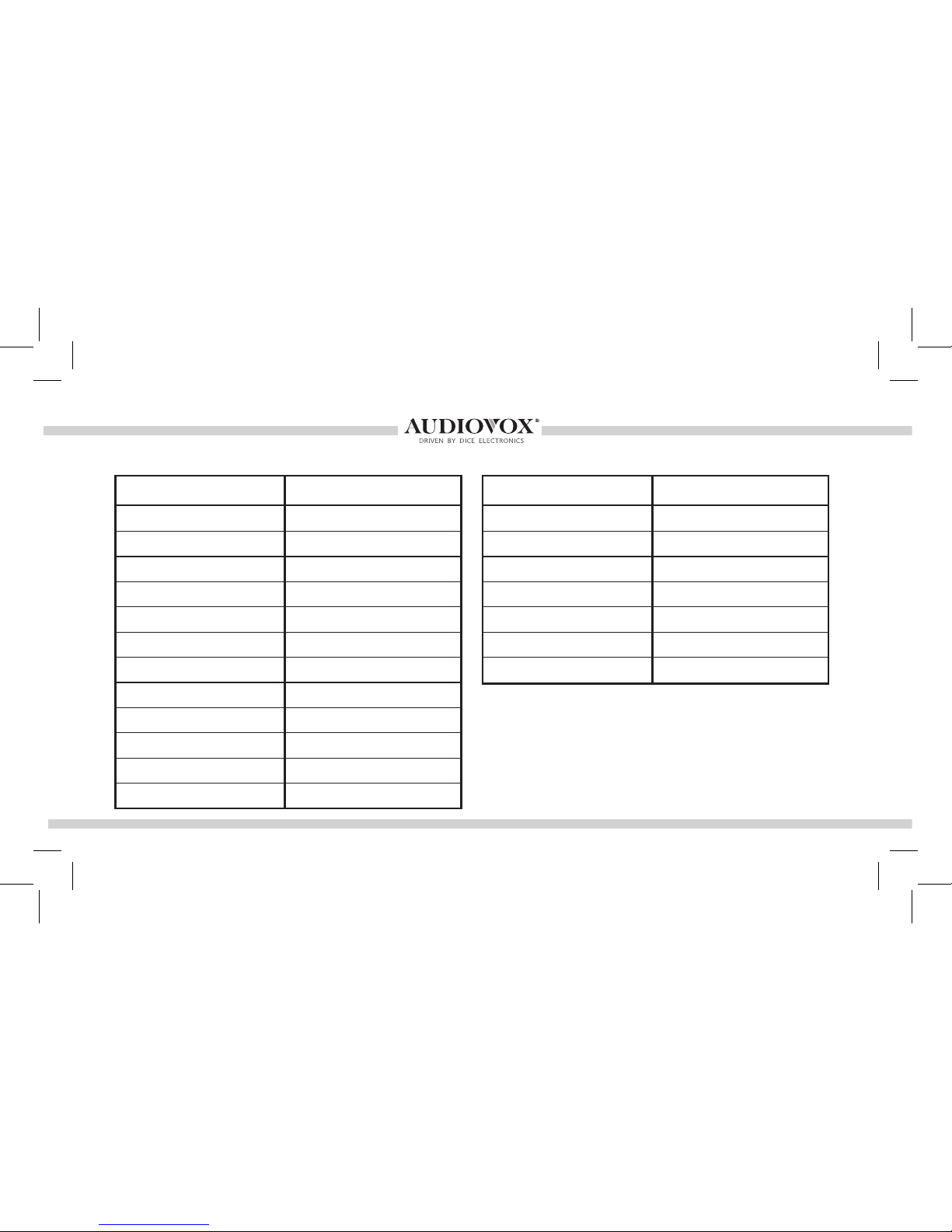
8
Supported iPod models and rmware version requirements
Model Model
1G nano 160 GB classic
iPod 5G 5G nano
2G nano 3G touch
iPod classic iPhone 4
3G nano
4G touch
iPod touch
6G nano
iPhone
iPhone 3G
4G nano
120 GB classic
2G touch
iPhone 3GS
Firmware / OS Version Firmware / OS Version
1.3.1 2.0.4
1.3 1.0.2
1.1.3 iOS 5
1.1.2 iOS 5
1.1.3
iOS 5
iOS 3.1.3
1.2
iOS 3.1.3
iOS 4.2.1
1.0.4
2.0.1
iOS 4.2.1
iOS 5
iPhone 4S iOS 5
OMA-DUO-100-NIS-012012_rev012312.indd 8 1/23/2012 9:00:49 PM
Page 9
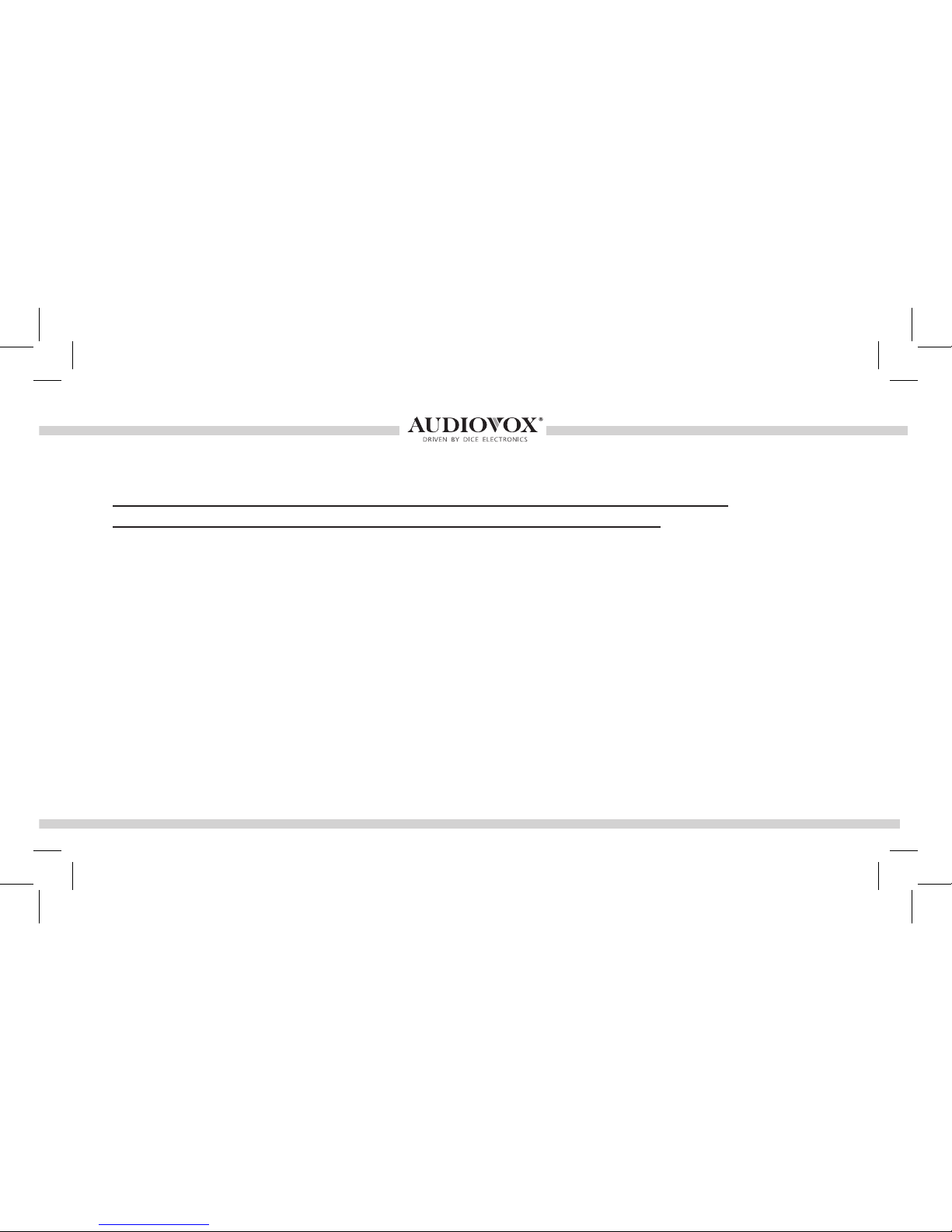
9
Attention installer! Please read the following!
Audiovox strongly recommends that the unit be installed in an easily accessible place!
DO NOT PLACE IT BEHIND THE RADIO AND DO NOT HIDE UNDER CARPET!
Whether the unit is professionally or self installed, put the module where you, the end user can get to it easily
in the future. (Have the installer show you where the interface module is installed.)
Installing the module behind the radio will make it difcult to:
-Add possible future upgrades, changing software, adding new features, improving operation;
-Access the AUX input on the module to attach any audio device;
-Access the DIP switches located on the module;
-Remove the unit in case of failure.
MAKE SURE THAT THE MODULE IS IN AN ACCESSIBLE PLACE!
OMA-DUO-100-NIS-012012_rev012312.indd 9 1/23/2012 9:00:49 PM
Page 10
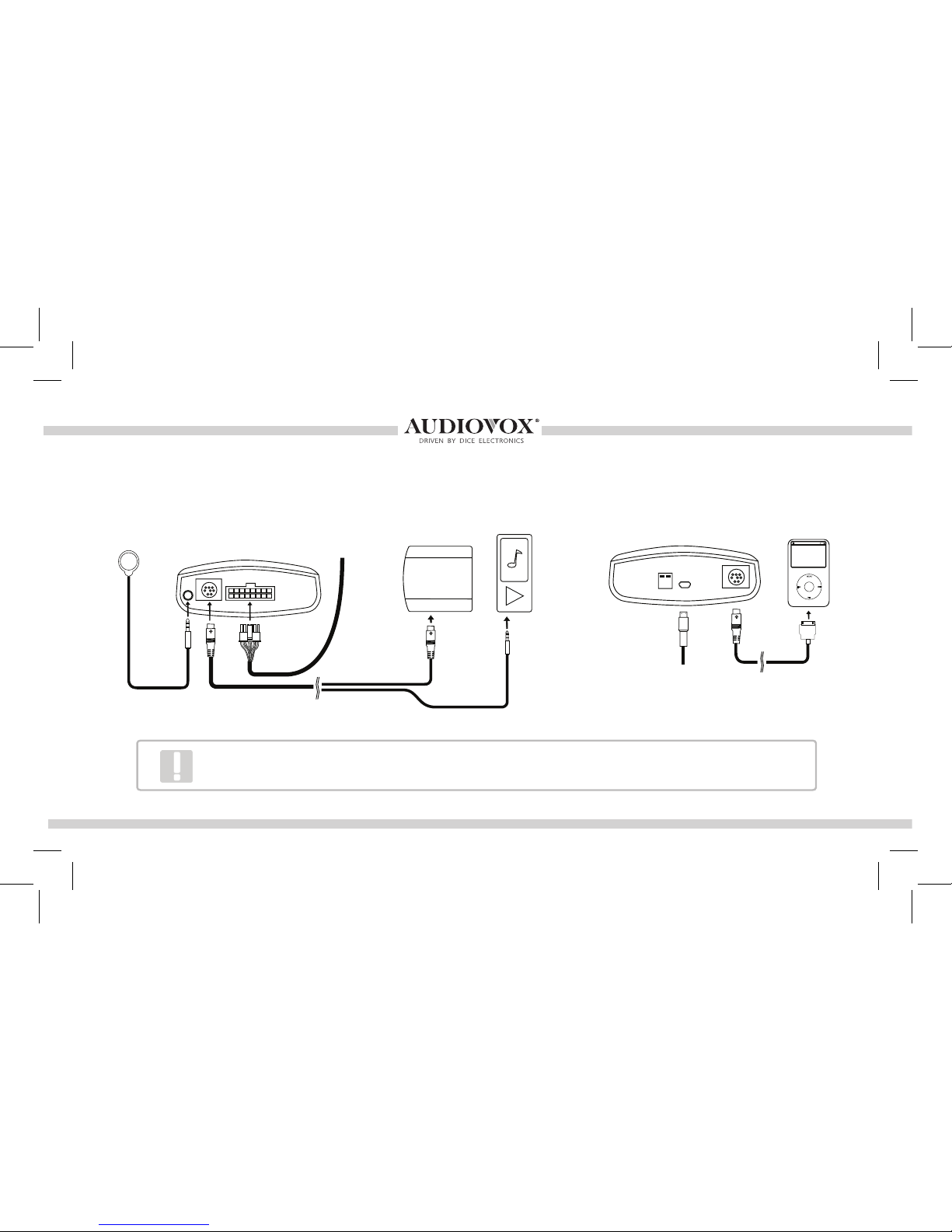
10
Connection diagram
*Do not connect the iPod dock cable under any circumstance to the SIRIUS module
connector! Improper connection can cause permanent damage to iPod/SIRIUS module.
IR receiver
(optional)
Silverline DUO module
(front)
Silverline DUO module
(back)
Update port
(USB to PC)
iPod dock cable*
iPod/iPhone
(not included)
Vehicle Inter-
face Cable
SIRIUS SAT radio
(not included)
Auxiliary device
(not included)
AUX connector
(optional)
SIRIUS connector*
OMA-DUO-100-NIS-012012_rev012312.indd 10 1/23/2012 9:00:49 PM
Page 11
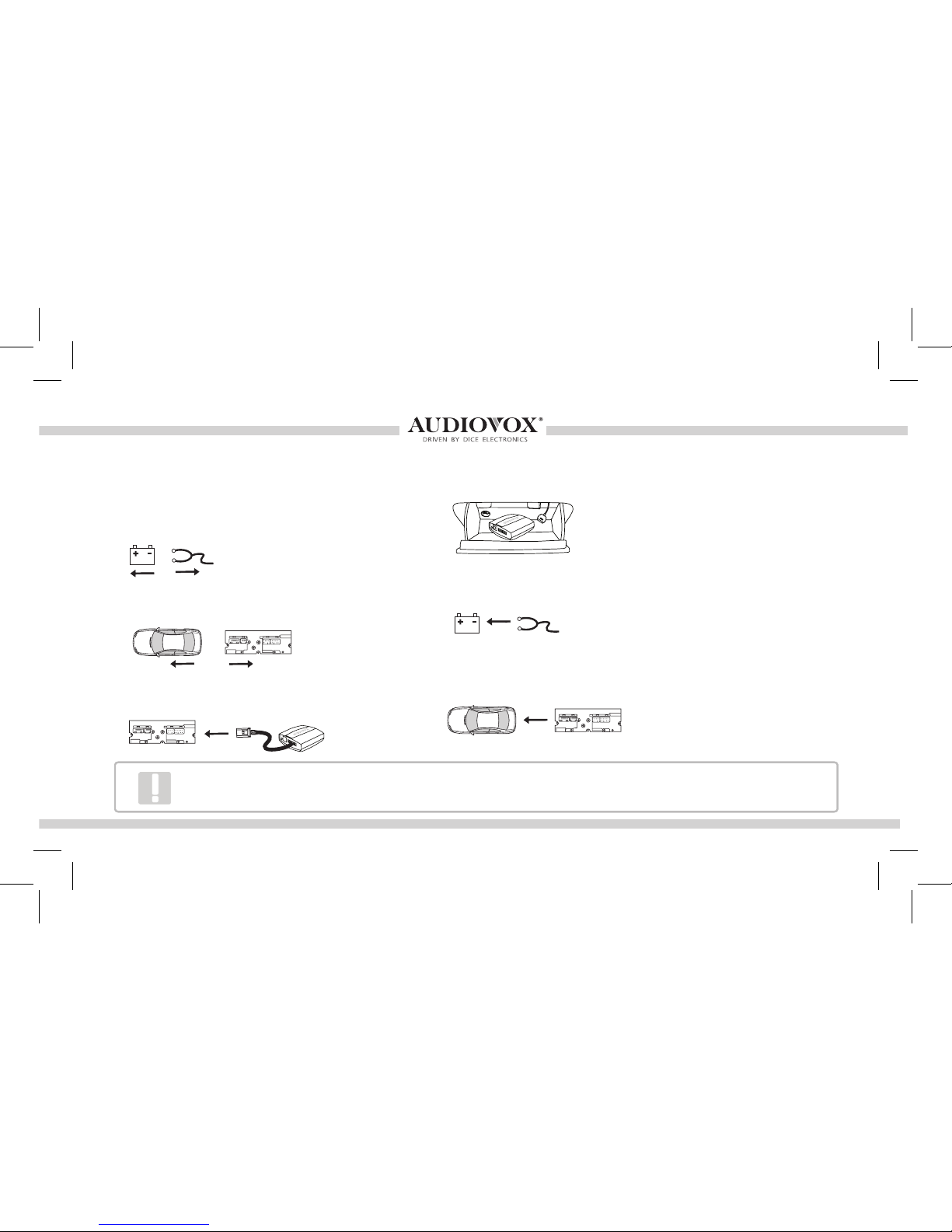
11
Installation
1. Verify compatibility
5. Route kit to glove box or other accessible location
6. Connect battery & test
7. Complete install by re-installing radio
2. Disconnect battery
3. Remove radio from car
4. Install Silverline DUO cable
Some radios will enter an anti-theft security mode and will lock requiring the radio’s security code
to be entered to unlock it. This code can be requested from the vehicle’s dealership.
OMA-DUO-100-NIS-012012_rev012312.indd 11 1/23/2012 9:00:50 PM
Page 12

12
By default, the interface creates a Playlist having a name that is the same
as the name of the iPod. This Playlist is the very rst on the list of Playlists
shown while browsing in Playlist mode. This Playlist contains all the songs
on the iPod. Once a Playlist is selected an Artist may be selected within
that Playlist using the Artist Mode. Albums by the selected Artist within
the selected Playlist may be selected in Album Mode. “ALL ARTIST” and
“ALL ALBUM” designate all available content in those categories.
The interface automatically charges the battery of the iPod when
connected and your vehicle ignition key is in the ACC/ON position.
Charging may be shown by an
icon that appears on the upper
right corner of the iPod screen.
May vary by model.
Less browsable content
More browsable content
iPod content browsing
Charging
Playlist
Artist
Album
Song
OMA-DUO-100-NIS-012012_rev012312.indd 12 1/23/2012 9:00:50 PM
Page 13

13
Radio control Limited
iPod control
For iPod touch and iPhone, when the screen is not active (as shown on the left), the
iPod/iPhone is locked (Press the power button to lock the iPhone/iPod Touch).
Before connecting the iPod to the module,
turn the hold switch ON to fully control and
browse the songs from the wireless remote.
The iPod is locked in this state.
Note: Setting the iPod’s hold switch must be done prior to connecting it to the dock cable.
iPod nano 6th generation will always be in locked mode since it does not have a lock switch.
Before connecting the iPod to the
module, turn the hold switch OFF to fully
control and browse the songs from iPod.
Browsing capabilities are limited from the
wireless remote.
iPod locked/unlocked settings and features
slide to unlock
OMA-DUO-100-NIS-012012_rev012312.indd 13 1/23/2012 9:00:50 PM
Page 14

14
Preset Conguration
To enable full functionality of the DUO with your radio, step 1-3 must be perform.
1. Means you have 3-banks of 6-PRESETS each (A, B and C). You must assign one bank for
DUO operation.
2. Once a preset-bank (A,B or C) has been selected, tune the radio into “SAT” mode by pressing the
or button.
3. Once the radio is in “SAT” mode, assign the functions to the presets 1-6 by pressing and holding each
preset for 3-seconds (one preset at a time).
Note: the preset functions should be as follows for iPod:
1= SONG, 2= PLAYLISTS, 3= ARTISTS, 4= ALBUMS, 5= PODCASTS, 6= AUDIOBOOKS
PRESET
A B C
RADIO
SAT
OMA-DUO-100-NIS-012012_rev012312.indd 14 1/23/2012 9:00:50 PM
Page 15

15
Basic operation
Accessing the DUO as the audio source:
Much like the radio’s AM/FM tuner, satellite radio or CD audio sources, the Silverline DUO is integrated to be part
of the vehicle’s audio system. To access the DUO source, press the SAT or RADIO button. Pressing this button
repeatedly will cycle through sources present in the vehicle (SAT > DUO).
DUO source selection:
The DUO adds additional audio sources including iPod, SIRIUS Satellite Radio* and auxiliary audio input*. To cycle
between these sources, use the SEEK, TRACK or TUNE buttons within the rst 5 seconds of accessing the DUO as
the audio source.
*These sources require additional parts/accessories/service from Audiovox and/or third parties and can only be selected if devices are connected.
Silverline DUO Interface settings. Presets must be selected withing 5 seconds of selecting the DUO as the audio
source. After 5 seconds the Presets will activate the various browsing features.
Select DISC 1 to apply settings and resume audio playback.
Select DISC 3 to change default volume level; use track up/down to adjust between Min and Max.
Select DISC 4 to enable/disable scrolling text.
Select DISC 6 to view Silverline DUO serial number and rmware version.
DISC 2 and 5 have no settings available.
OMA-DUO-100-NIS-012012_rev012312.indd 15 1/23/2012 9:00:50 PM
Page 16

16
Operating the DUO in SAT emulation mode
1. Enter SAT mode (Silverline DUO is
accessible in SAT mode)
2. iPod: press to change browsing modes
SIRIUS: change categories
3. iPod: access PRESET modes 1-6
SIRIUS: access station PRESETS when
listening to SIRIUS
4. iPod: Press for next item (song, playlist,
etc...) SIRIUS: Next SIRIUS channel
5. Toggle between available text elds
6. iPod: Press to toggle shufe and repeat
SIRIUS: Scan channels on/off
7. Switch PRESET banks (A/B/C)
OMA-DUO-100-NIS-012012_rev012312.indd 16 1/23/2012 9:00:50 PM
Page 17

17
Operating the DUO in SAT emulation mode
1. Enter SAT mode (Silverline DUO is
accessible in SAT mode)
2. iPod: press to change browsing modes
SIRIUS: change categories
3. iPod: access PRESET modes 1-6
SIRIUS: access station PRESETS when
listening to SIRIUS
4. iPod: Turn dial for next item (song, playlist,
etc...) SIRIUS: Next SIRIUS channel
5. iPod: Press to toggle shufe and repeat
SIRIUS: Scan channels on/off
6. Switch PRESET banks (A/B/C)
OMA-DUO-100-NIS-012012_rev012312.indd 17 1/23/2012 9:00:50 PM
Page 18

18
Operating the DUO in SAT emulation mode
1. Enter SAT mode (Silverline DUO is
accessible in SAT mode)
2. iPod: press to change browsing modes
SIRIUS: change categories
3. iPod: access PRESET modes 1-6
SIRIUS: access station PRESETS when
listening to SIRIUS
4. iPod: Press for next item (song, playlist,
etc...) SIRIUS: Next SIRIUS channel
5. Toggle between available text elds
6. iPod: Press to toggle shufe and repeat
SIRIUS: Scan channels on/off
7. Switch PRESET banks (A/B/C)
OMA-DUO-100-NIS-012012_rev012312.indd 18 1/23/2012 9:00:50 PM
Page 19

19
1. Enter SAT mode (Silverline DUO is
accessible in SAT mode)
2. iPod: press to change browsing modes
SIRIUS: change categories
3. iPod: access PRESET modes 1-6
SIRIUS: access station PRESETS when
listening to SIRIUS
4. iPod: Press for next item (song, playlist,
etc...) SIRIUS: Next SIRIUS channel
5. Toggle between NAME, TITLE, BASS,
MID, TREBLE, FADE, BALANCE, SSV,
DISPLAY MODE, then press 4. to select
additional options
6. iPod: Press to toggle shufe and repeat
SIRIUS: Scan channels on/off
7. Switch PRESET banks (A/B/C)
Operating the DUO in SAT emulation mode
OMA-DUO-100-NIS-012012_rev012312.indd 19 1/23/2012 9:00:50 PM
Page 20

20
Text display elds - SAT emulation (non-NAV radios)
Press the DISP-MODE button to cycle through the available text elds. Note that the display will automatically
toggle between the other text elds upon a channel change. Select the “-NAME-” text eld to see the mode
you are in and select the “-TITLE-” text eld to view what is playing. In PRESET 1 you will always see the
album and artist information of your selection in the “-NAME-” text eld and the song name in the “-TITLE-”
text eld. The “-Channel name-” and the “-Category name-” elds are xed.
OMA-DUO-100-NIS-012012_rev012312.indd 20 1/23/2012 9:00:50 PM
Page 21

21
Controlling the DUO iPod source
The Silverline DUO features content browsing making it easy to nd by song, playlist, artist, podcast and
audiobook. After connecting the iPod, select the desired browsing mode by selecting the appropriate DISC.
Press the SEEK button or turn the TUNE dial repeatedly to browse contents; 1 second after releasing the
button, your selection is executed.
*Only available when iPod is locked. When iPod is unlocked the radio will only display song titles.
OMA-DUO-100-NIS-012012_rev012312.indd 21 1/23/2012 9:00:51 PM
Page 22

22
Repeat and random (shufe) selection
The Silverline DUO features shufe & repeat selection. Enter the shufe & repeat selection menu by pressing
the SCAN button, then press TRACK UP to cycle through the shufe options and TRACK DOWN for repeat
options. After selection, press SCAN again to exit the shufe & repeat selection menu.
OMA-DUO-100-NIS-012012_rev012312.indd 22 1/23/2012 9:00:51 PM
Page 23

23
Controlling the DUO SIRIUS source (only available for SAT emulation)
The Silverline DUO integration kit features SIRIUS connectivity. Use the SEEK button or TUNE dial to browse between
subscribed channels.
To store a subscribed channel to memory:
Tune to the station to be stored, press and hold the desired PRESET buttons to save.
To recall a memorized channel: Simply press the desired PRESET button (PRESET 1-6).
NOTES: If a SIRIUS CONNECT compatible tuner is not detected, then a “No Tuner” vehicle message is displayed.
Go to Channel 000 to view the SIRIUS Tuner ID for activation. The 12 digit SID display format is shown in two parts as SID “123456-” followed by
“-789ABC”.
To store stations
to buttons 1-6
OMA-DUO-100-NIS-012012_rev012312.indd 23 1/23/2012 9:00:51 PM
Page 24

24
This kit includes support for internet radio streaming apps available on
the iTunes® Store. Thousands of stations can be streamed through data
connections. Supported apps include Livio Car Internet Radio, Pandora,
iHeart Radio and more. Supported features such as text display on screen,
and next/previous track functions will vary by app.
To learn more about each app specically, please visit the website for the
app you need information about.
Users must have an active wireless data connection in order to stream music from an app while in the car. Data
connections including “3G” or “4G” through wireless carriers, or a third party wireless Internet access point
connected to your mobile device through WiFi will work. Because this app requires a data connection, it will only
work on connected devices such as the iPhone and iPod touch.
Internet Radio Application support (iPhone/iPod touch)
Data connection requirements (3G/4G/WiFi)
OMA-DUO-100-NIS-012012_rev012312.indd 24 1/23/2012 9:00:51 PM
Page 25

25
NOTE: The following features may not be supported by all apps. For
demonstration purposes the following examples will show the features
for the Livio Car Internet Radio app.
The app must be active on the screen of the device. To do so, simply tap
the app’s icon and it will load.
Next/previous TRACK buttons execute application specic features
such as skipping stream or cycling between station presets. DISC/
PRESET (1-6) buttons are associated with station presets when used
with the Livio Car Internet Radio application.
iPhone operating system iOS5 enabled application developers to share
the “now playing” screen information. For example, when using the
Pandora App, you will see artist, album and song information on the
radio’s screen. When using an application that doesn’t implement this
feature, or running iOS4, only the name of the application will be shown.
Please note that although iOS 4 (4.2.1) is supported on iPhone 3G and
iTouch 2nd generation, applications do not run in the background. As
such, loading the app takes longer than on devices where the app is
present in the background.
Controlling Internet Radio Apps
OMA-DUO-100-NIS-012012_rev012312.indd 25 1/23/2012 9:00:51 PM
Page 26

26
If your listening experience is interrupted by a call, under most conditions, the app will resume playback at the
end of the call.
Music playback apps running on your iPhone are sent to background automatically when the home button of
the phone is pressed, but the music playback itself is not stopped.
To resume playback of your iPod music library, stop Livio playback by tapping on the screen below the Livio
Radio logo. An icon representing “stop” will show on the main Livio screen. Press the home button to send
the application to the background. (Other apps may need to be terminated manually. Please see next page.)
A few seconds after this, the iPod music playback application will reinitialize itself and become active again if
the iPod was locked when it was connected to the kit. (This is indicated by an Accessory Connected message
being shown when the iPod icon is tapped.)
If the iPod was in unlocked state when it was connected to the kit, press the play button on the iPod application.
Text that scrolls across the radio’s screen is associated with the stream shown on the radio and displays current
song or station information. Stream must be playing before information on the display is updated.
Text display from the Internet Radio App
OMA-DUO-100-NIS-012012_rev012312.indd 26 1/23/2012 9:00:52 PM
Page 27

27
If you need to terminate (kill) the app please follow the steps below:
1. Double-tap on the home button of the iPhone to bring up the list of running apps. If you don’t see the app’s
icon right away, swipe the screen left or right to locate it. Note: If you do not see such task bar but rather a
music control popup then you have an iOS device that does not support background run of apps, therefore
this section is not applicable to you.
2. Press and hold the icon of the app until a red minus icon shows.
3. Tap the red minus icon shown on top of the app.
4. This will close the app.
5. In a few seconds, the iPod music playback app should reinitialize itself and become active again. This can
be veried by going back to the list of running apps and swiping the screen unit the music control section is
shown. The iPod app icon next to the music control sections shows that iPod is your audio source.
Many radio stations offer lower bitrates. Selecting streams with a lower bitrate will reduce data usage and
may reduce stream interruptions during the drive. For example with the Livio Car Internet Radio app, to adjust
bitrates manually, users can: Go to the Setting menu of the device, select the Livio Radio settings the change
the Maximum Bitrate Filter and set it to 64K. Other settings such as Buffer time and Reliability lter may also
help in getting a more stable connection.
Terminate (kill) the App
Internet Radio App Settings
OMA-DUO-100-NIS-012012_rev012312.indd 27 1/23/2012 9:00:52 PM
Page 28

28
The DUO AUX cable (A-ACC-106-AUX) can be used to connect an auxiliary device, such as an MP3 player,
DVD player or other audio source.
The auxiliary audio source can be accessed in both CDC and SAT emulation modes.
To access AUX audio source:
- Plug the mini DIN connector of the AUX adapter cable into the SIRIUS receptacle and connect the 1/8” mini
stereo jack to the sound output of your audio device.
- Enter AUX mode (see pg. 15).
- All music playback is controlled through your audio device.
Auxiliary audio source (only with optional AUX connector)
OMA-DUO-100-NIS-012012_rev012312.indd 28 1/23/2012 9:00:52 PM
Page 29

29
iPod: Shufe SONG (within a PLAYLIST)
/ Shufe ALBUM / Shufe off
Toggle the audio sources between iPod
and SIRIUS/AUX
iPod: Skip to the next ALBUM
iPod: Skip to the previous ALBUM
Play / Pause
iPod: Repeat one / Repeat all / Repeat
off
iPod: Next Track
App: Next station/song (App dependant)
iPod: Previous Track
App: Prev station/song (App dependant)
iPod: Skip to the next PLAYLIST
iPod: Skip to the previous PLAYLIST
SOURCE
3
1
4
6
Optional Remote Kit: Functions for iPod/App
*Next/Previous ARTIST function is currently not supported.
OMA-DUO-100-NIS-012012_rev012312.indd 29 1/23/2012 9:00:52 PM
Page 30

30
Optional Remote Kit: Functions for SIRIUS
Previous Channel
Next Channel
Recall preset SIRIUS channel
Save the current SIRIUS channel in
the corresponding preset.
Next Category
Toggle the audio sources between
iPod and SIRIUS/AUX
Previous Category
Note: To display SIRIUS ID, go to channel 000.
Note: Saving presets with the remote will be
different from the presets saved by the radio.
OMA-DUO-100-NIS-012012_rev012312.indd 30 1/23/2012 9:00:52 PM
Page 31

31
Problem Solution
Radio/NAV display only shows DISC
and track number and there is no iPod
control.
Make sure DIP switch settings are correctly set for text display (refer to page
8 for DIP switch settings).
Make sure all EQ and BASS boost options are turned off on your iPod.
Adjustments to the gain setting may be required (refer to page 19).
Radio/steering wheel controls do not
operate iPod.
Music is distorted or sound level is too
low with iPod connected.
Troubleshooting
No audio from iPod source.
Reset the iPod. Verify proper connection to iPod/interface. Check for
compatibility. Older iPod models don’t support USB audio.
Reset iPod and make sure most recent iPod rmware is installed.
No text display on radio.
Make sure DIP switch settings are correctly set for text display (refer to page
8 for DIP switch settings).
OMA-DUO-100-NIS-012012_rev012312.indd 31 1/23/2012 9:00:52 PM
Page 32

32
Ensure the cable connecting SIRIUS tuner is securely connected to the
correct receptacle.
Sirius tuner can’t be selected.
Problem Solution
The iPod has reached the end of a playlist. Please select a new Playlist.
Reset iPod and make sure the most recent iPod rmware is installed. Check
vehicle user manual on how steering wheel controls work, long presses may
toggle alternate function.
Playback of content selected on the iPod before it is connected to the
interface continues until new content is selected.
Verify that the correct button is used to access the interface (RADIO/SAT).
Why does the radio display show
“EMPTY/STOP” and no music plays?
Cannot select the interface.
Radio/ steering wheel controls do not
operate iPod.
Why does category read
“PRESELCTD”?
OMA-DUO-100-NIS-012012_rev012312.indd 32 1/23/2012 9:00:52 PM
Page 33

33
Problem Solution
When the Silverline DUO is playing iPod music in UNLOCKED mode,
browsing mode information isn’t available so the “iPod UNLOCKED”
notication is shown. To view information associated with browsing modes,
ensure the iPod’s hold button is set before connecting it to Silverline DUO.
Why does the message “iPod
UNLOCKED” display on screen?
Track 99 indicates that the Silverline DUO is in auxiliary audio (AUX) mode.
See page 15 on how to enter/exit this mode.
The radio displays channel 99 (”CH99”).
Track up/down controls do not work.
OMA-DUO-100-NIS-012012_rev012312.indd 33 1/23/2012 9:00:52 PM
Page 34

34
Updating Firmware (Mac OS illustrated)
Connect module via mini USB
Device specications and update selection License Agreement
(click Agree to proceed)
Product registration notication Firmware update progress Module updated successfully!
http://secure.audiovox.net/audiovox/register/
The above screen shots are for illustration purposes only.
Audiovox Firmware Updater v3.0.0
Audiovox Electronics
Audiovox Electronics,
Audiovox
Audiovox Firmware Updater v3.0.0
Silverline DUO
DUO AVW
ABP 2.01
DUO
OMA-DUO-100-NIS-012012_rev012312.indd 34 1/23/2012 9:00:53 PM
Page 35

35
AUDIOVOX ELECTRONICS CORP. (the Company) warrants to the original retail purchaser of this product that should this product or any
part thereof, under normal use and conditions, be proven defective in material or workmanship within 12 months from the date of original
purchase, such defect(s) will be repaired or replaced with reconditioned product (at the Company's option) without charge for parts and repair
labor. A game controller, if supplied, is similarly warranted for ninety (90) days.
To obtain repair or replacement within the terms of this Warranty, the product is to be delivered with proof of warranty coverage (e.g. dated
bill of sale), specification of defect(s), transportation prepaid, to the Company at the address shown below.
This Warranty does not extend to the elimination of externally generated static or noise, to correction of antenna problems, to costs incurred
for installation, removal or reinstallation of the product, or to damage to digital memory/media devices, gaming devices, discs, speakers,
accessories, or vehicle electrical systems.
This Warranty does not apply to any product or part thereof which, in the opinion of the Company, has suffered or been
damaged through alteration, improper installation, mishandling, misuse, neglect, accident, or by removal or defacement
of the factory serial number/bar code label(s). THE EXTENT OF THE COMPANY'S LIABILITY UNDER THIS WARRANTY IS
LIMITED TO THE REPAIR OR REPLACEMENT PROVIDED ABOVE AND, IN N O EVENT, SHALL THE COMPANY'S LIABILITY
EXCEED THE PURCHASE PRICE PAID BY PURCHASER FOR THE PRODUCT.
This Warranty i s in lieu of all other express warranties or liabilities. ANY IMPLIED WARRANTIES, INCLUDING ANY IMPLIED
WARRANTY OF MERCHANTABILITY, SHALL BE LIMITED T O THE DURATION O F THIS WRITTEN WARRANTY. ANY ACTION
FOR BREACH O F ANY WARRANTY HEREUNDER INCLUDING ANY IMPLIED WARRANTY O F MERCHANTABILITY MUST B E
BROUGHT WITHIN A PERIOD OF 2 4 MONTHS FROM DATE OF ORIGINAL PURCHASE. IN NO CASE SHALL THE COMPANY
BE LIABLE F OR ANY CONSEQUENTIAL OR INCIDENTAL DAMAGES FOR BREACH OF THIS OR ANY OTHER WARRANTY.
No person or representative is authorized to assume for the Company any liability other than expressed herein i n
connection w
ith the sale of this product.
Some states do not allow limitations on how long an implied warranty lasts or the exclusion or limitation of incidental or consequential damage
so the above limitations or exclusions may not apply to you. This Warranty gives you specific legal rights and you may also have other rights
which vary from state to state.
12 MONTH LIMITED WARRANTY
128-9032Audiovox Electronics Corporation, 150 Marcus Blvd., Hauppauge, New York 11788
1-800-645-4994
OMA-DUO-100-NIS-012012_rev012312.indd 35 1/23/2012 9:00:54 PM
Page 36

36
Installation notes:
OMA-DUO-100-NIS-012012_rev012312.indd 36 1/23/2012 9:00:54 PM
Page 37

37
OMA-DUO-100-NIS-012012_rev012312.indd 37 1/23/2012 9:00:54 PM
Page 38

38
OMA-DUO-100-NIS-012012_rev012312.indd 38 1/23/2012 9:00:54 PM
Page 39

39
OMA-DUO-100-NIS-012012_rev012312.indd 39 1/23/2012 9:00:54 PM
Page 40

Nissan/Inniti compatible integration
for iPod/iPhone, Internet Radio, SIRIUS and AUX.
www.audiovoxproducts.com
OMA-DUO-100-NIS-012012
OMA-DUO-100-NIS-012012_rev012312.indd 40 1/23/2012 9:00:54 PM
