Page 1
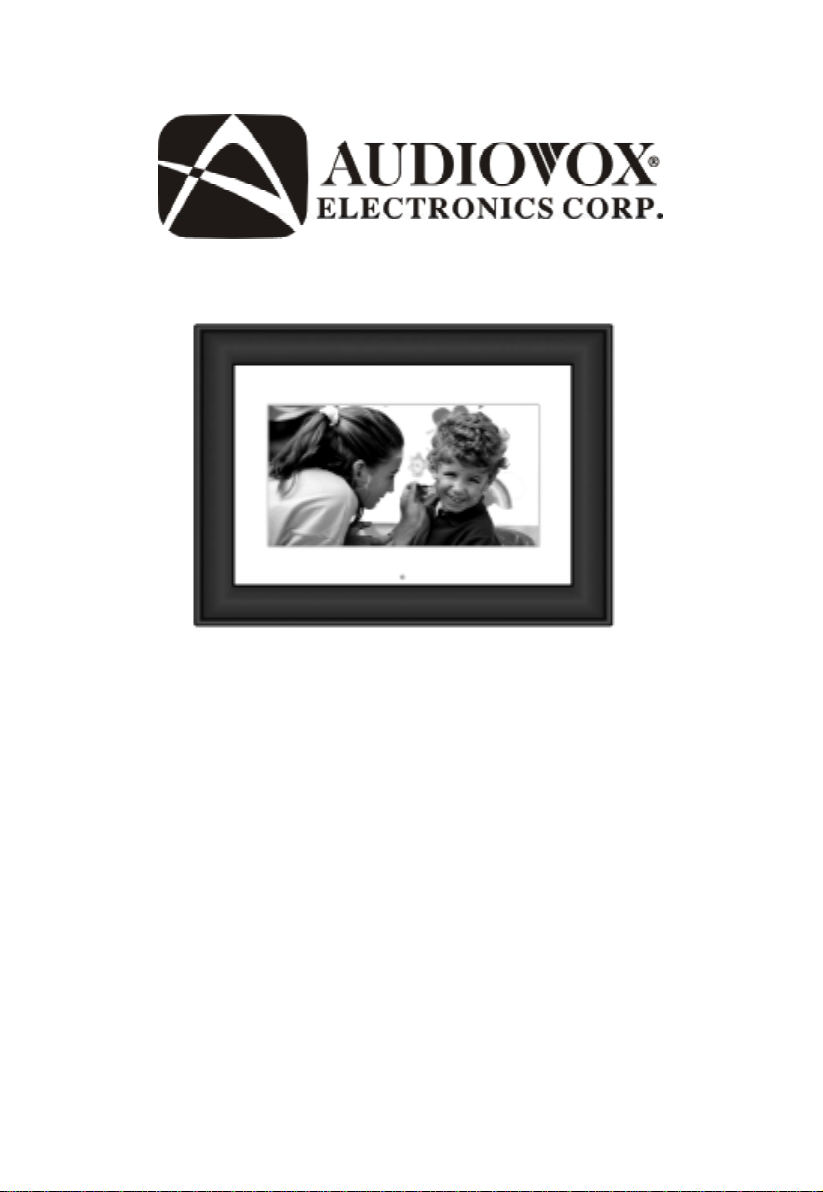
OWNER’S MANUAL
DPF908
Digital Photo Frame
Page 2
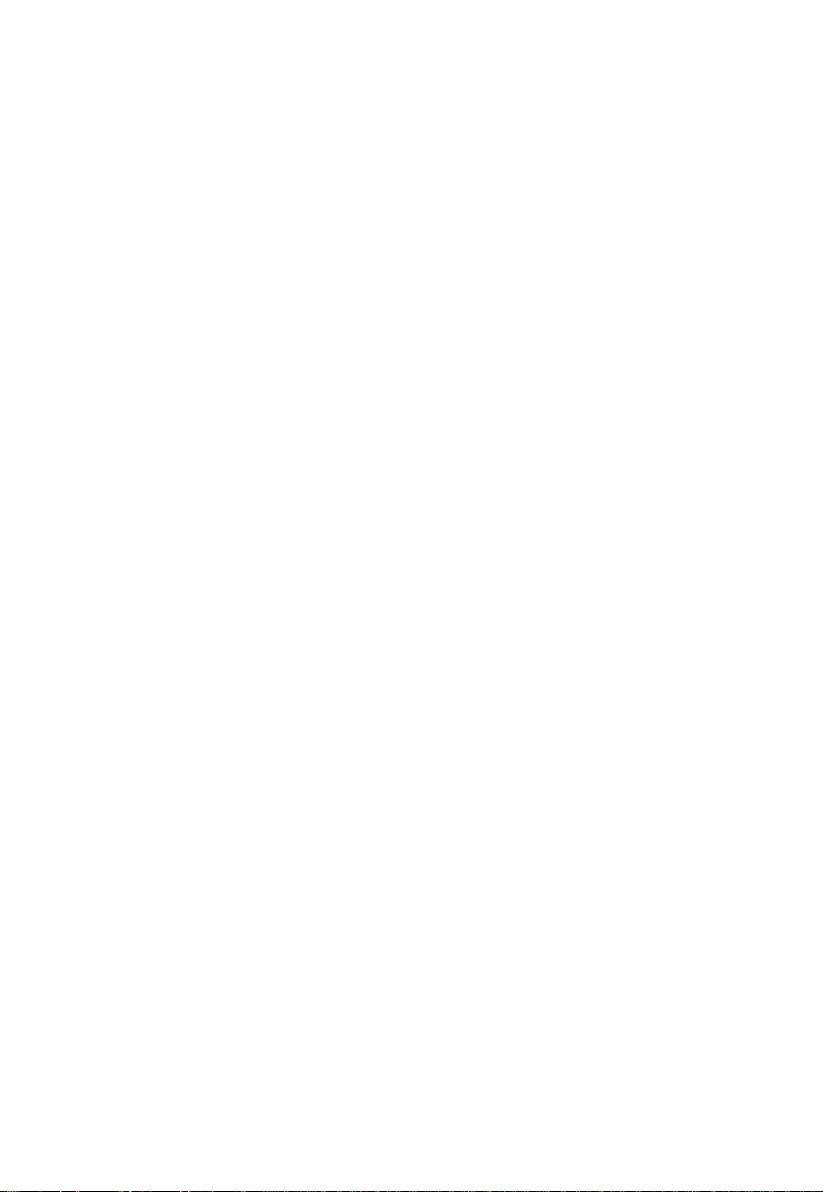
A. Introduction
Thank you for selecting the DPF908 Digital Photo Frame. The main
features include a 9" Screen (16:9 Aspect Ratio) Liquid Cryst al Display (LCD) monitor. The unit applies the latest state of the art electronics and is designed for use with SD/MMC/MS/CF/xD memory
cards and USB memory devices. The unit is constructed to provide
years of reliable, trouble-free service. Please read the entire instruction manual supplied with this product prior to operation. The documentation will assist you in obtaining the best equipment performance.
All manuals should be stored for later use.
B. Cautions and Warnings
1. Placement
T o prevent fire or electric shock, do not expose the DPF to rain or
moisture. To prevent it from falling do not place the DPF on an
unstable cart, stand, tripod, bracket or table. Keep the unit away
from strong magnets, heat sources, direct sunlight, and excessive dust.
2. Installation
Ensure that the DPF is used in accordance with the instructions
and illustrations provided in this manual.
3. Objects and Liquid
Do not push objects of any kind into the unit through openings; do
not spill or spray liquid of any kind on or in the DPF (this may result
in a fire or electric shock). Do not place anything heavy on the
DPF . T o ensure proper ventilation and proper operation, never cover
or block the slots and openings with a cloth or other
material.
4. Disassembly
Do not attempt to disassemble the DPF. There is a risk of electric
shock. Contact qualified service personnel if your system is in
need of repair .
Cleaning Unit
5.
When cleaning, make sure the DPF is unplugged from the power
source. Do not use liquid cleaners or aerosol cleaners. Use a cloth
lightly dampened with water for cleaning the exterior of the
only .
DPF
2
Page 3
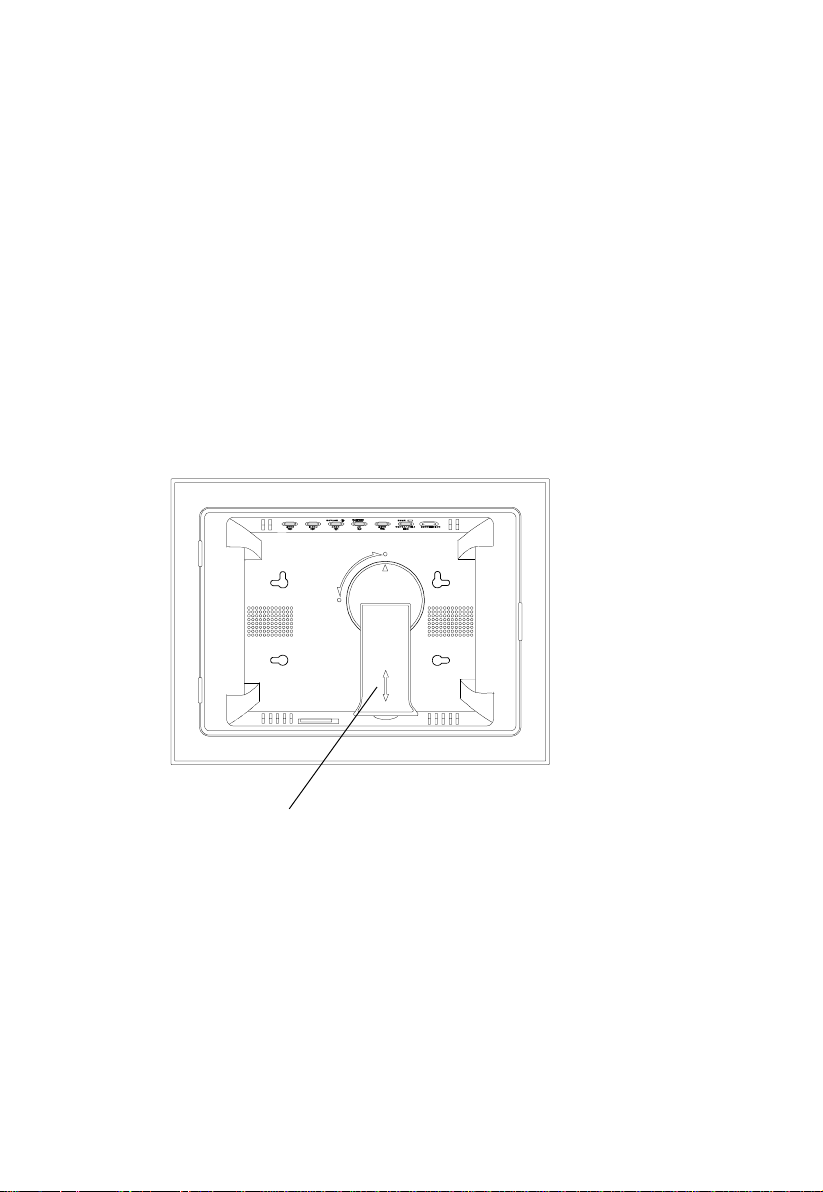
C. Contents
1. 1 x 9” Digital Picture Frame w/Battery (CR2025)
2. 1 x AC to DC Adaptor
3. 1 x Remote Control w/Battery (CR2025)
4. 3 x Interchangeable Frame (Black/White/Wood Grain)
5. 1 x Instruction Manual
D. Positioning Your Frame
Pull out the stand to place the frame. Rotate the stand to position the
frame vertically or horizontally. Adjust the stand’s length to obtain the
desired vertical or horizontal viewing angle.
3
Page 4
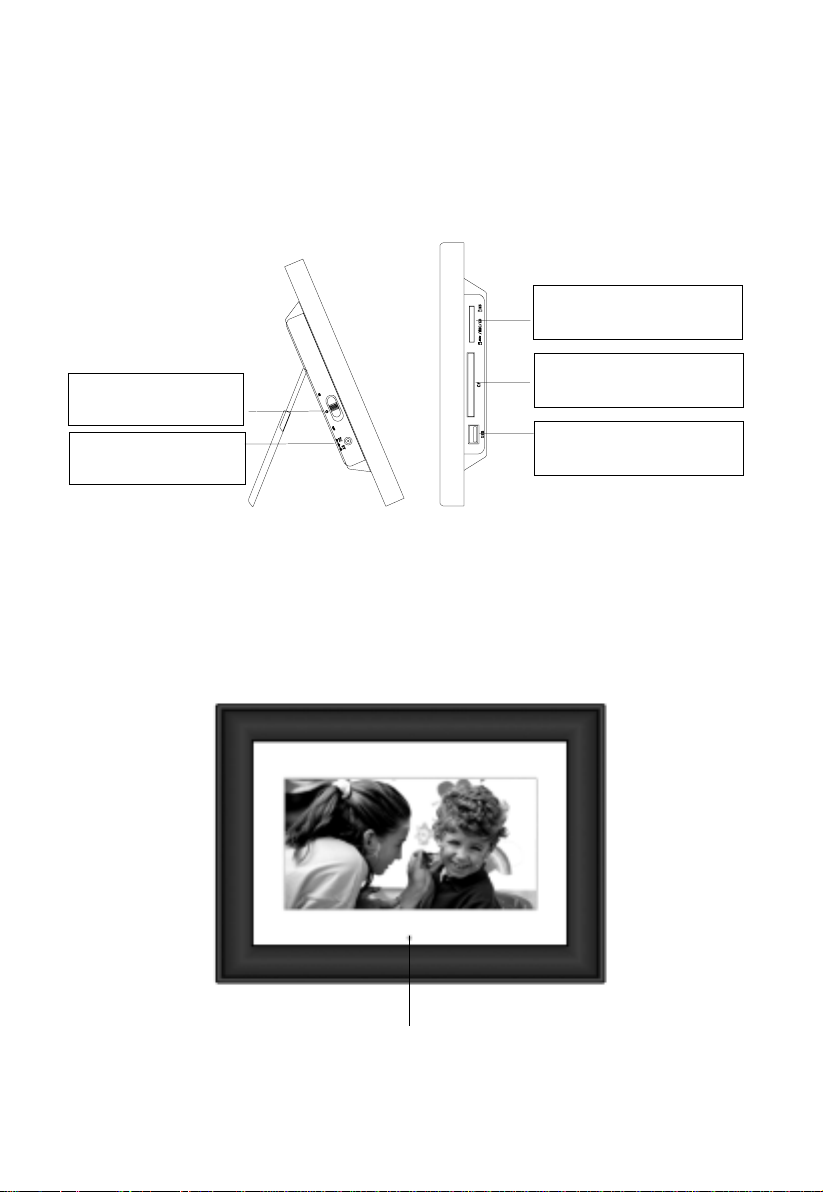
E. Unit View
Left and Right Side
SD/MMC/MS Slot
Insert the SD/MMC/MS card
CF Slot
Power On/Off Switch
DC 9V
Plug the AC adaptor
Note: The USB slot can not be connected to a PC for transferring
pictures from the PC to the DPF.
Front Side
Insert the CF card
USB Slot
Insert a USB memory device
IR Sensor
4
Page 5
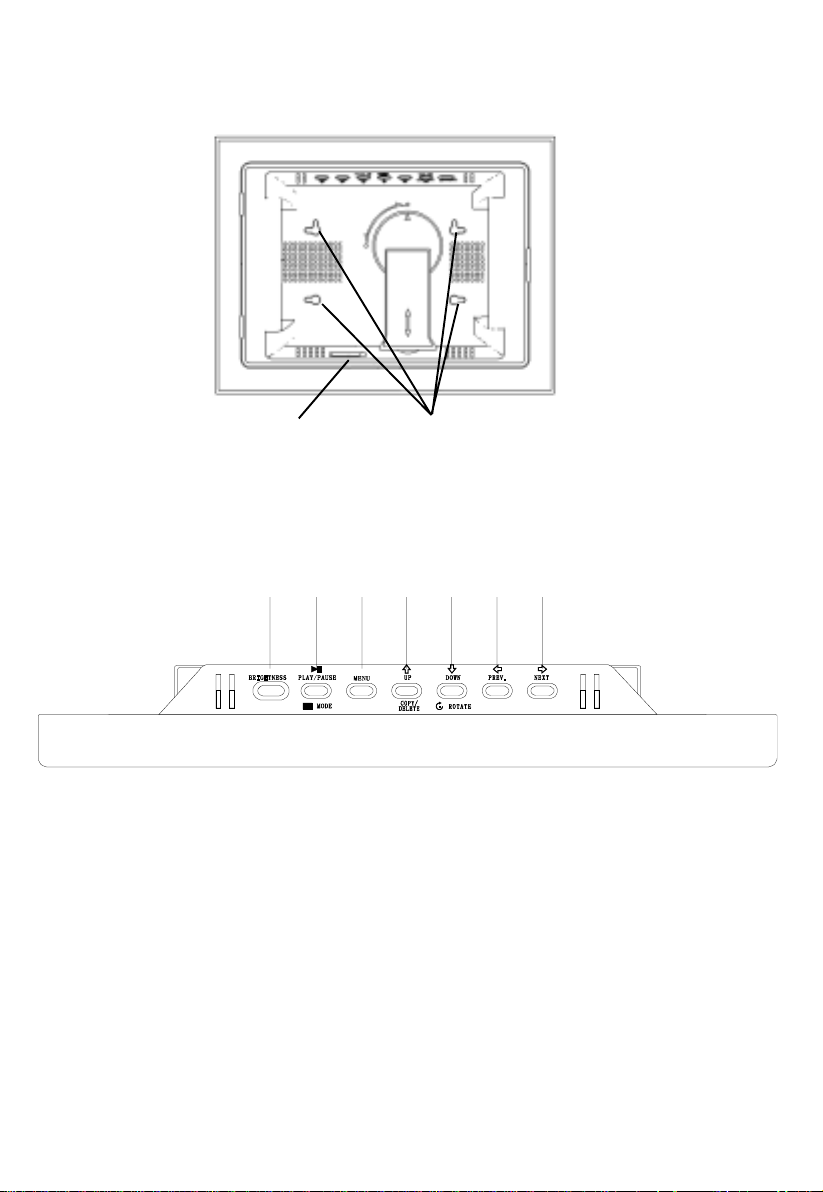
Back Side
Eyeholes for
wall mounting
Top Side
CR2025 backup
battery
1234567
1) Brightness: Press to adjust the Brightness.
2) Play/Pause/Mode: Press to PLA Y/P AUSE or select an option.
3) Menu: Press to access the main menu.
4) Up/Copy/Delete: Press to navigate, copy or delete a photo.
5) Down/Rotate: Press to navigate or rotate a photo.
6) Prev . : Press to navigate or view the previous photo.
7) Next: Press to navigate or view the next photo.
5
Page 6

F. Remote Control
MENU
Digital Photo Frame
CAL/TIME
SETUP
SLIDE SHOW
MENU
ZOOM
LEFT(PREV)
RIGHT(NEXT)
UP
PLAY/PAUSE/
MODE
DOWN/ROT ATE
COPY/DEL
Press to select the Calendar or Clock.
Press to enter the Setup menu.
Press to enter Slide Show Mode.
Press MENU to enter the Main menu or Card Selection menu.
Press ZOOM to enlarge the Display when viewing
photo.
Press to navigate the on-screen menus or to view the
previous photos.
Press to navigate the on-screen menus or to view the
next photo.
Press to navigate Up when the DPF is in pause thumbnail mode.
Press to PLA Y/PAUSE or select another option.
Press to navigate Down when the DPF is in pause
thumbnail mode or rotate the photo.
Press to Copy photos from the card to the frame or
delete photos from the frame’s internal memory
6
Page 7
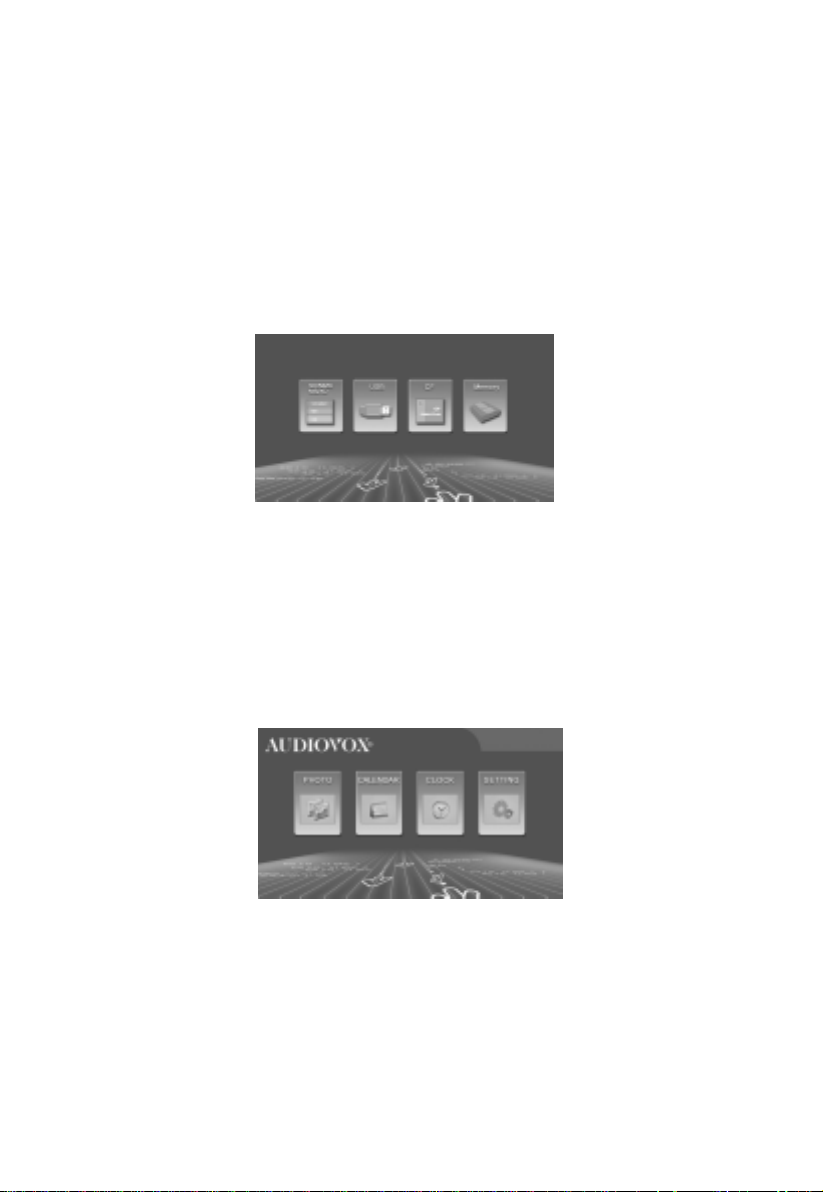
G. Viewing Photos
1. Att ach the AC / DC adapter to the DC power jack and
plug the adapter into an AC outlet.
2. Place the unit’s Power switch to the ON position and wait for
the to display the Main Menu.
3. Insert the desired Media into the unit’s SD/MMC/MS USB or
CF slots provided.
4. Using the LEFT / RIGHT arrow keys position the highlight over the PHOTO icon and press the MENU button.
5. Select the desired media by using the unit’s LEFT / RIGHT
arrow keys to position the highlight. Once the desired media is
highlighted press the P AUSE / PLAY / MODE button to confirm
your selection.
Note: Only the media installed in the unit will be allowed to be se-
lected.
6. With the Main Menu displayed use the unit’s LEFT / RIGHT
arrow keys to position the highlight over the PHOTO icon
and press the P AUSE / PLAY / MODE key . The unit will
enter SLIDE SHOW mode and will sequentially display the
photos saved on the selected media.
7
Page 8

7. Pressing the P AUSE / PLAY / MODE key while the unit is in
the SLIDE SHOW mode will results in the unit entering
the P AUSE mode. Once the unit is in the PAUSE mode the
operator can use the LEFT / RIGHT arrow keys to display
the PREVIOUS / NEXT photo.
8. Selecting P AUSE / PLAY / MODE again will place the DPF in
the Thumbnail mode. In this mode the unit displays rows of
thumbnail pictures. Once in this mode the operator can use
the UP / DOWN / LEFT ARROW / RIGHT ARROW keys to
navigate through the pictures. When the desired picture is
highlighted pressing the PLA Y / PAUSE / MODE key again
will result in the DPF starting the SLIDE SHOW from the
highlighted picture.
H. Copying and Deleting Photos
Copying Photos to Internal Memory
Please refer to step “G” first. If you want to copy the photo, place
the DPF in PAUSE mode when the desired picture is displayed.
Then press the UP/COPY/DELETE button. A pop-up screen appears indicating “Copy? Yes/No” use the Left or Right button to
highlight the Yes icon, then press PLAY/PAUSE/MODE button to
confirm. “Wait!Capture Photo” appears as the photo is copied into
the internal memory. The DPF can store up to approximately 40
photos.
Note: You can rotate photos clockwise by pressing the ROTATE
button on the remote control or the Down button on the frame in the
Pause mode. Rotated photos are copied in the rotated position.
8
Page 9

Deleting Photos from your frame’s internal memory
Press Menu button to bring up the DPF’s main menu. Press the
MENU button again to bring up the Card Selection screen. Using the
Left or Right button select the Memory icon. Press PLA Y/PAUSE/
MODE button to select the DPF’S internal memory. Press PLAY/
PAUSE/MODE button two times to enter the Slide show mode. To
delete a photo, select the photo in Slide show mode or Browse
mode, then press the UP/COPY/DELETE button. When the Delete
pop-up screen appears, use the Left or Right button to highlight the
Yes icon, then press PLAY/PAUSE/MODE button. The photo selected is deleted.
Note:
DELETE only deletes photos that reside in the DPF internal
memory.
9
Page 10

I. Setting
1) With the Main Menu icons displayed, use the RIGHT or LEFT
arrow button to highlight the SETTING icon. Then press PLA Y/
PAUSE/MODE to select and enter the setting screen .
2) Use the UP and DOWN buttons to select the menu item you
wish to change. Press PLA Y/PAUSE/MODE to enter the
submenu.
3) Select the option you wish by using the UP/DOWN buttons.
Once the desired option is highlighted press the PLA Y/PAUSE/
MODE key to select it. When more than one parameter appears in the submenu, the current parameter in effect is highlighted with a check to the left of the parameter.
The setting items and their definitions are shown below:
Brightness
Slide Show T ime
Transition Mode
OSD Language
Photo Mode
Default
Exit Setup Menu
Standard
Softness
Enhanced
5S / 10S / 30S / 15M / 1H
Random
No Effect
Cover Up
Cover Down
Cover Left
Cover Right
English
French
Spanish
Normal
Full Screen
Reset
10
Page 11

J. Calendar Function
With the main menu icons displayed, use the LEFT/RIGHT button to
highlight the CALENDAR icon and press the PLAY/PAUSE/MODE
button. Use the LEFT and RIGHT buttons to view the days; use the UP
and DOWN buttons to view the months and year.
To Set Date in Calendar Mode
Press the PLAY/PAUSE/MODE button, a pop-up screen appears as
shown below:
Use the LEFT or RIGHT button to select the Year, Month or Day. Press
the UP or DOWN button to change the digit. Continue pressing the
LEFT or RIGHT button to highlight and make changes to other items.
After a change is implemented, use the LEFT or RIGHT button to
highlight the OK icon, then press PLA Y/PAUSE/MODE to confirm.
11
Page 12

K. Clock Function
With the Main Menu icons displayed, use the LEFT/RIGHT button
to highlight the CLOCK icon and press the PLA Y/PAUSE/MODE
button.
How to Set Time
To make changes to the Time, press the PLAY/PAUSE/MODE
button. The pop-up screen shown below will appear .
Use the LEFT or RIGHT arrow button to select Hour , Minutes or AM/
PM. Press the UP or DOWN button to change the digit. Continue
pressing the LEFT or RIGHT arrow button to highlight and make
changes to other items. After all changes have been implemented,
use the LEFT or RIGHT button to highlight the OK icon. Press PLAY/
P AUSE/MODE to confirm.
12
Page 13
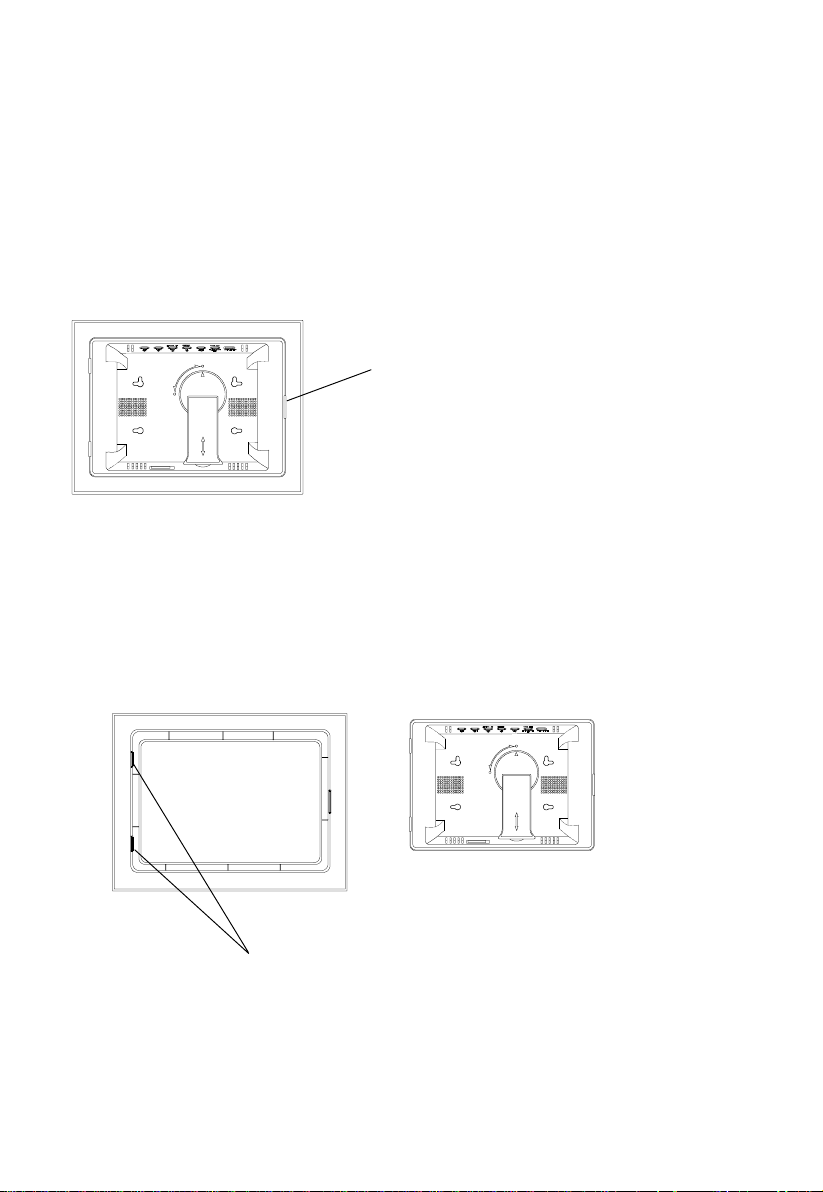
L. Removal and Installation Interchangeable Frames
Remove
Remove the current frame attached to the unit. Refer to the illustration below:
Press here then remove the cover .
Installation
Please refer to the illustration below:
Cover back
Unit back
Insert the unit into the left cover slots first then lower the right side
of the unit until it comes in contact with the frame. Press the plastic
frame on the right of the unit. The lock position is indicated by a
click.
13
Page 14

M. SPECIFICATIONS
Photo format: JPEG
Panel size: 9 Inch
Power source: DC 9V
Power consumption: 5 W
Operating temperature: 41~95°F, 5~35°C
Weight : 0.78 Kg
Dimensions (W x H x D): 12.6 X9.02 X 1.34 inches
317 X 229 X 34mm
14
Page 15

N. Troubleshooting
Problem
Y our digital picture frame
won’t turn on
A memory card is inserted
in your digital picture frame
but you cannot view your
photos.
Solution
The adapter is not securely connected
to your picture frame or the power
switch is not on.
* Make sure that the memory card
contains JPEG files. (Progressive JPEG
are not supported).
* Turn your digital picture frame of f and
make sure that the memory card is
inserted all the way into the card slot
and is inserted correctly . Then turn the
frame on again.
* This device does not support flash
cards larger than 2GB.
*If some cards can not be read you can
try to format it first. .
* Note: Some digital cameras save
images in formats other than JPEG.
Refer to your camera’s manual if your
photos are not JPEG files.
The frame displays some
pictures slower and some
pictures faster.
Higher resolution pictures load more
slowly. Try using lower resolution pictures or down sampling your images.
See your camera’s operating manual for
details on down sampling your photos.
15
Page 16

90 DAY LIMITED WARRANTY
Applies to Audiovox Video Products
AUDIOVOX ELECTRONICS CORP. (the Company) warrants to the original retail purchaser of
this product that should this product or any part thereof, under normal use and conditions,
be proven defective in material or workmanship within 90 days from the date of original
purchase, such defect(s) will be repaired or replaced with reconditioned product (at the
Company's option) without charge for parts and repair labor. A game controller, if supplied,
is similarly warranted for ninety (90) days.
To obtain repair or replacement within the terms of this Warranty, the product is to be delivered
with proof of warranty coverage (e.g. dated bill of sale), specification of defect(s),
transportation prepaid, to the Company at the address shown below.
This Warranty does not extend to the elimination of externally generated static or noise, to
correction of antenna problems, to costs incurred for installation, removal or reinstallation of
the product, or to damage to digital memory/media devices, gaming devices, discs, speakers,
accessories, or electrical systems.
This Warranty does not apply to any product or part thereof which, in the opinion of the
Company, has suffered or been damaged through alteration, improper installation, mishandling, misuse, neglect, accident, or by removal or defacement of the factory serial number/
bar code label(s). THE EXTENT OF THE COMPANY'S LIABILITY UNDER THIS WARRANTY IS
LIMITED TO THE REPAIR OR REPLACEMENT PROVIDED ABOVE AND, IN NO EVENT, SHALL
THE COMPANY'S LIABILITY EXCEED THE PURCHASE PRICE PAID BY PURCHASER FOR THE
PRODUCT.
This Warranty is in lieu of all other express warranties or liabilities. ANY IMPLIED WARRANTIES, INCLUDING ANY IMPLIED WARRANTY OF MERCHANTABILITY, SHALL BE LIMITED TO
THE DURATION OF THIS WRITTEN WARRANTY. ANY ACTION FOR BREACH OF ANY
WARRANTY HEREUNDER INCLUDING ANY IMPLIED WARRANTY OF MERCHANTABILITY
MUST BE BROUGHT WITHIN A PERIOD OF 24 MONTHS FROM DATE OF ORIGINAL
PURCHASE. IN NO CASE SHALL THE COMPANY BE LIABLE FOR ANY CONSEQUENTIAL OR
INCIDENTAL DAMAGES FOR BREACH OF THIS OR ANY OTHER WARRANTY, EXPRESS OR
IMPLIED, WHATSOEVER. No person or representative is authorized to assume for the
Company any liability other than expressed herein in connection with the sale of this product.
Some states do not allow limitations on how long an implied warranty lasts or the exclusion
or limitation of incidental or consequential damage so the above limitations or exclusions may
not apply to you. This Warranty gives you specific legal rights and you may also have other
rights which vary from state to state.
U.S.A. : AUDIOVOX ELECTRONICS CORPORATION, 150 MARCUS BLVD, HAUPPAUGE, NEW YORK 11788
! 1-800-645-4994
CANADA : CALL 1-800-645-4994 FOR LOCATION OF WARRANTY STATION SERVING YOUR AREA
© 2007 Audiovox Electronics Corporation
© 2008 Audiovox Electronics Corporation
16
128-5556G
128-8382
