Page 1

OWNER’S MANUAL
DPF808
Digital Multimedia Player
Page 2

A. Introduction
Thank you for selecting the Digital Multimedia Player . The main features include an 8" Screen (4:3 Aspect Ratio) Liquid Cryst al Display
(LCD) monitor, 4 in 1 card reader , CF card reader and USB port. The
unit applies the latest state of the art electronics and is designed for
use with SD/MMC/MS/XD memory cards, CF memory card and USB
memory devices. The unit is constructed to provide years of reliable,
trouble-free service. Please read the entire instruction manual supplied with this product prior to operation. The documentation will assist you in obtaining the best equipment performance. All manuals
should be stored for later use.
B. Cautions and Warnings
1. Placement
T o prevent fire or electric shock, do not expose the DPF808 to rain
or moisture. T o prevent it from falling do not place the DPF808 on
an unstable cart, stand, tripod, bracket or table. Keep the unit away
from strong magnets, heat sources, direct sunlight, and excessive dust.
2. Installation
Ensure that the DPF808 is used in accordance with the instructions .
3. Object and Liquid
Do not push objects of any kind into the unit through openings; do
not spill or spray liquid of any kind on or in the system (this may
result in a fire or electric shock). Do not place anything heavy on
the unit. T o ensure proper ventilation and proper operation, never
cover or block the slots and openings with a cloth or other
material.
4. Disassembly
Do not attempt to disassemble the cabinet. There is a risk of electric shock. Contact qualified service personnel if your system is in
need of repair .
Cleaning Unit
5.
When cleaning, make sure the system is unplugged from the power
source. Do not use liquid cleaners or aerosol cleaners. Use a cloth
lightly dampened with water for cleaning the exterior of the system
only.
2
Page 3
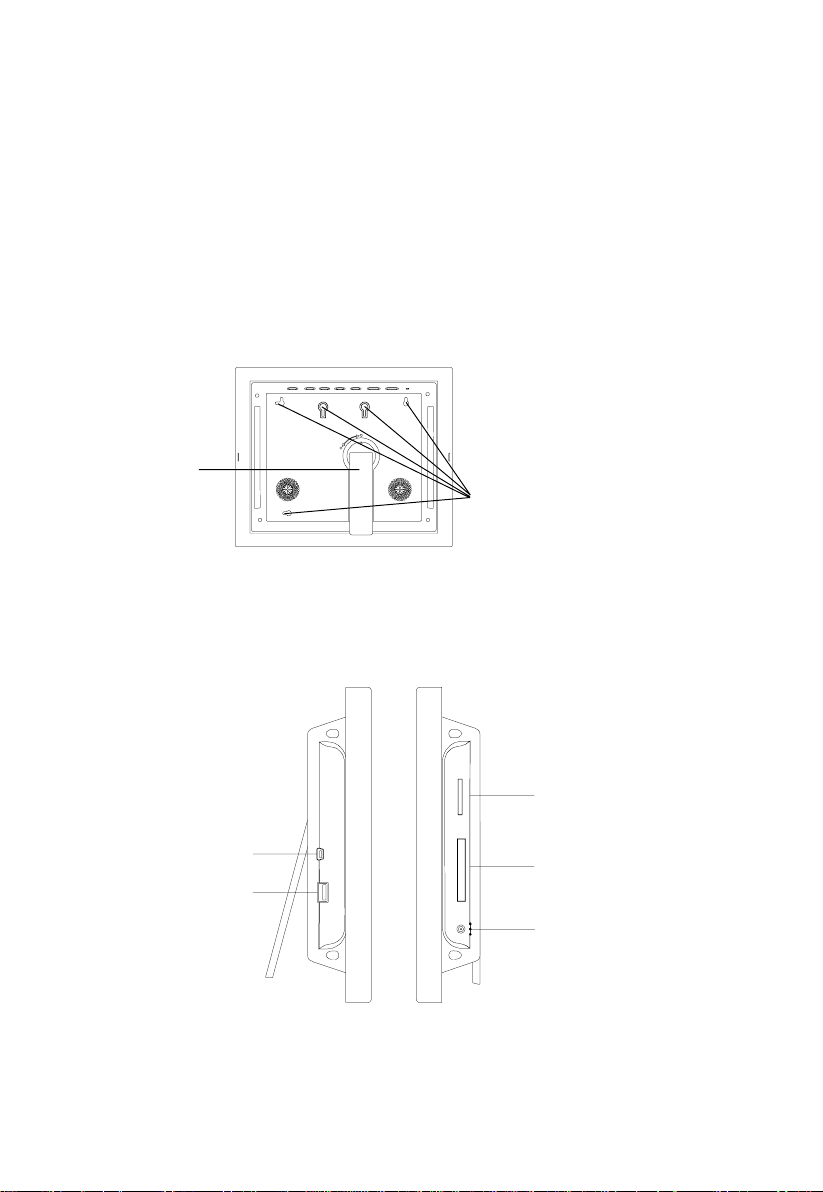
C. Contents
1. 1 x DPF808 Digital Picture Frame
2. 1 x Remote Control w/Battery (CR2025)
3. 1 x AC to DC Adapter
4. 1 x Instruction Manual
5. 3 x Snap-on Frames (Black, White and Wood Grain)
D. Positioning Your Frame
Adjustable stand
Rotate the stand to position the frame vertically or horizontally .
Stand
Eyeholes for wall mounting
Keep the frame away from strong magnets, heat sources, direct sunlight, or excessive dust.
E. Unit View
Mini USB Slot*
USB Slot
* This connector is used to transfer picture files from a computer
to the DPF808. This cable is not supplied but is available at most
electronic retail outlets.
Left and Right Side
SD/MS/MMC/XD Slot
CF Slot
DC 9V Jack
3
Page 4
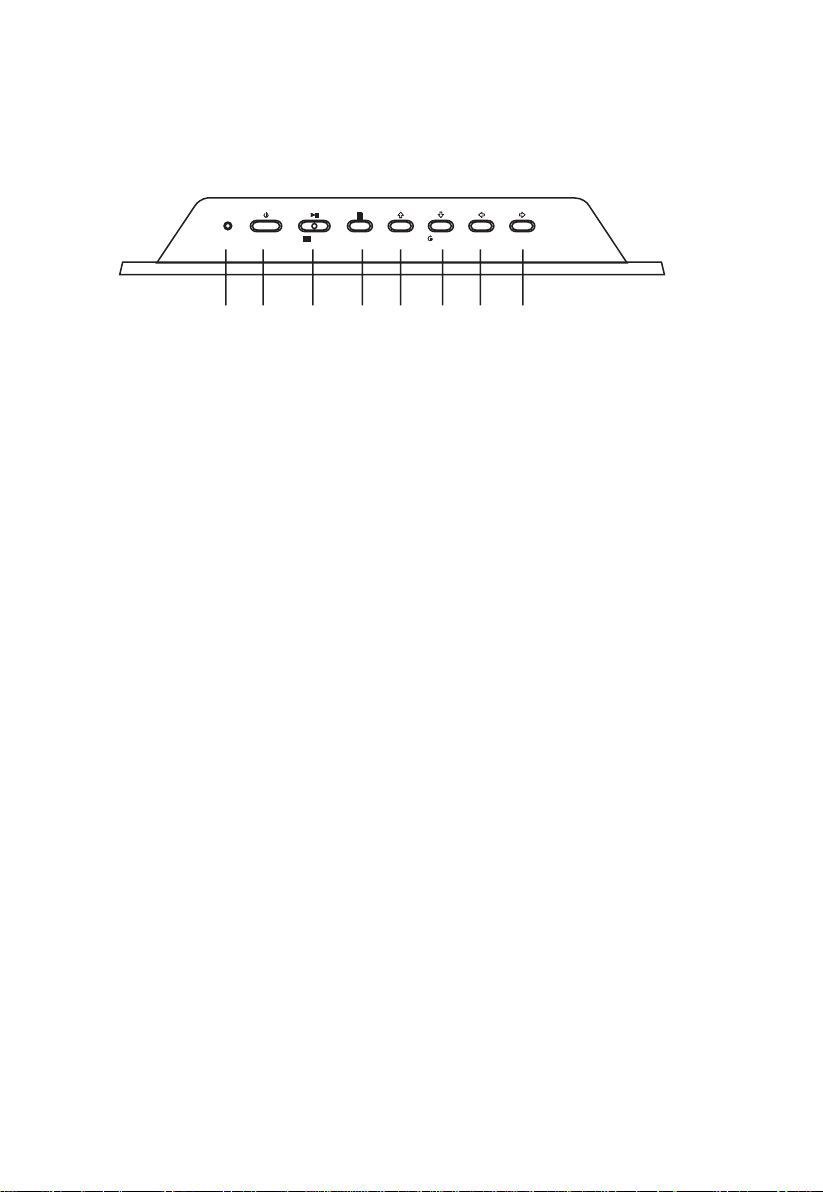
Top Side
POWER
12
PLAY/PAUSE
3
MENU UP
4
/DELETE
COPY
56
MODE
DOWN
ROTATE
PREV. NEXT
7
8
1) POWER LED: Lights red when power is on.
2) POWER: Press to turn the frame on or off.
3) PLAY/PAUSE/MODE: Press to confirm a selection, pause a
slide show , or change Modes (Slide Show, Pause, Thumbnail)
4) MENU: Press to return to the main menu or to enter the card
selection screen when the main menu is displayed.
5) UP/COPY/DELETE: Press to move cursor up or to copy/delete a
photo.
6) DOWN/ROT A TE: Press to move cursor down or to rotate a photo
in Pause mode.
7) LEFT Arrow /PREV.: Press to move cursor left or to view the
previous photo.
8) RIGHT Arrow/NEXT: Press to move cursor right or to view the
next photo.
4
Page 5
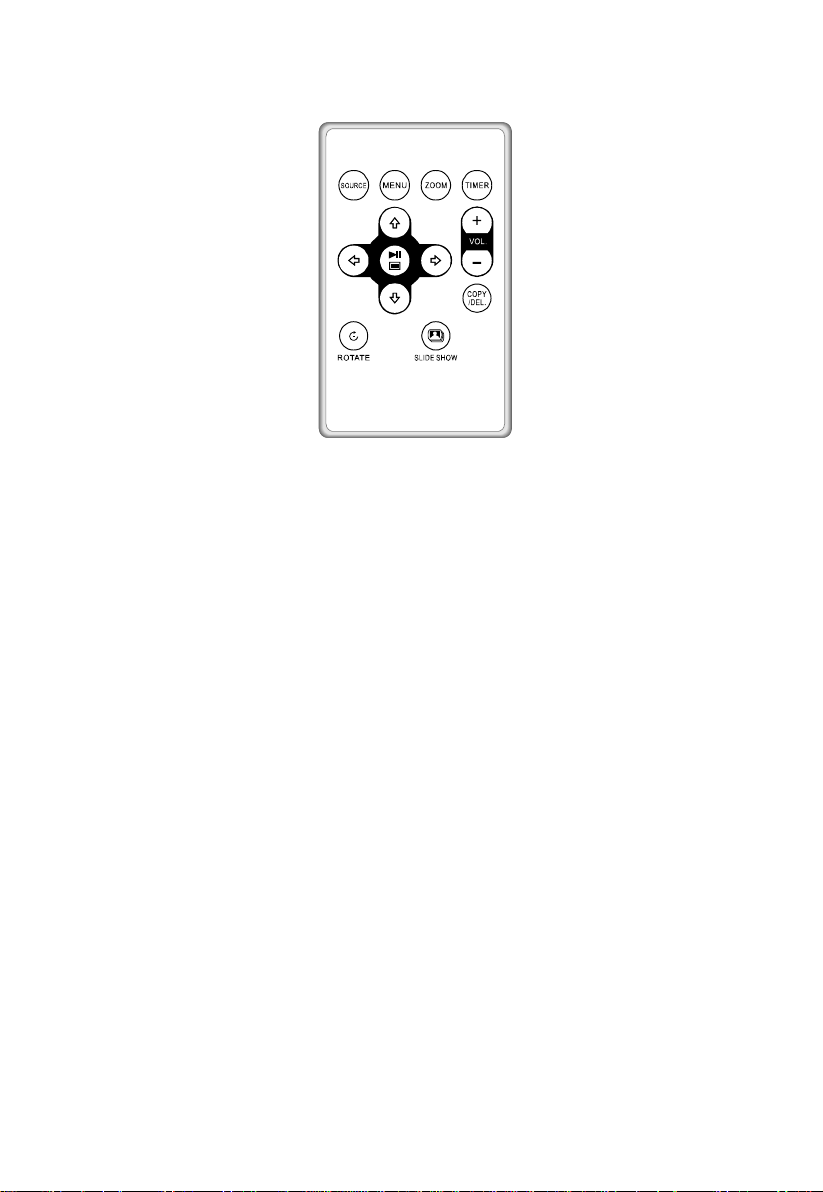
F. Remote Control Controls and Indicators
SOURCE
MENU
ZOOM
TIMER
LEFT/PREV
UP
PLAY/P AUSE/MODE
DOWN
RIGHT/NEXT
VOLUME +/COPY/DEL.
ROTATE
SLIDE SHOW
Press to select SD/MS/MMC/XD/CF or USB
memory device.
Press to return to the Previous menu.
When a photo is displayed in the pause
mode, pressing ZOOM will enlarge the photo
display size by 1x, 2x, or 3x, respectively .
Press to enter the Clock mode and Calendar
mode.
Press to move cursor left or to access the
previous photo.
Press to move cursor up.
Press to confirm a selection, pause a slide
show, or change modes (Slide show,
Pause, Thumbnail)
Press to move cursor down.
Press to move cursor to the right or to
access the next photo.
Press to increase (+) or decrease (-) the
volume.
Press to copy a photo into frame memory or
delete a photo from the frame.
Press to rotate the photo in Pause Mode.
Press to enter Slide Show Mode.
5
Page 6

G. Selecting Cards and Viewing Photos
1. Press the POWER button at the top of the frame. The frame turns
on (power LED lights red).
2. Insert a card into the card slots or insert a USB memory device
into the USB slot. The card and/or USB icon(s) appear momentarily. Press the PREV or NEXT button to select the card you
want. Press PLA Y/ P AUSE/MODE button to enter the Main
Menu.
Note: Y ou can’t select a card that has not been inserted in the frame.
3. Use the RIGHT or LEFT button to highlight the PHOTO icon.
4. Press PLAY/PAUSE/MODE once to enter Slide Show mode.
5. Press PLAY/PAUSE/MODE again to enter Pause mode. The
frame displays a single image. You can use the PREV. and
NEXT button to view the PREV/NEXT photo on the selected
media.
6. Press PLAY/PAUSE/MODE
the third time to view photos as
thumbnails. The thumbnail images appear in a table. Use the
PREV, NEXT, UP and DOWN buttons to navigate through the
thumbnails.
Note: You can rotate photos clockwise by pressing the ROTATE
button when the photo is displayed on the screen in Pause
mode.
6
Page 7

H.Copying and Deleting Photos
Copying Photos to Your Frame
Please refer to step “G” first. If you want to copy the photo, select
the photo in Pause mode, then press the UP/COPY/DELETE
button. The Copy/Delete pop-up screen appears for about 5 seconds. During this time use the Left or Right button to highlight the
COPY icon, then press PLA Y/PAUSE/MODE button. A pop-up
screen appears indicating “Copy ..... Please Wait!” as the photo is
copied, after which “Copy Success!” appears. The frame can only
copy photos from cards into internal memory. The internal memory
is 128M.
Note: You can rotate photos clockwise by pressing the ROTATE
button on the remote control or the Down button on the frame in the
Pause mode. Rotated photos are copied in the rotated position.
Deleting Photos
Please refer to step “G” first. If you want to delete the photo, select
the photo in Pause mode, then press the UP/COPY/DELETE
button. The Copy/Delete pop-up screen appears for about 5 seconds. During this time use the Left or Right button to highlight the
DELETE option, then press the PLA Y/PAUSE/MODE button. A popup screen appears indicating “Delete? Yes/No”. Highlight the Yes
option using the Left or Right button and press the PLA Y/PAUSE/
MODE button. “Delete Success!” appears and the photo is deleted.
Note: The delete function can also delete photos from a memory
card or a USB memory device and internal memory.
7
Page 8

I. Audio Function
1) With the Main Menu icons displayed, use the LEFT or RIGHT
button to highlight the AUDIO icon. Then press PLA Y/PAUSE/
MODE to display the audio screen shown below. The song
currently playing appears in a highlighted box and the artist and
song title scrolls right-to-left. A red play icon appears to the left of
the treble clef icon, while a green play icon appears at the top left
of the display .
2) Press the PLAY/PAUSE/MODE button to pause the play mode;
the green play icon changes to the pause icon.
3) Press the UP/DOWN/LEFT/NEXT
button to select a song and
press PLAY/P AUSE/MODE to confirm your selection.
4) Press MENU button to exit it.
Note:
Press the VOl +/-
button on the Remote control to adjust the Volume .
J. Calendar Function
With the main menu icons displayed, use the LEFT/RIGHT button to
highlight the CALENDAR icon and press the PLA Y/PAUSE/MODE button. Use the LEFT and RIGHT buttons to view the days; use the UP
and DOWN buttons to view the months and year. The current date
appears at the bottom right of the display . Press MENU button to exit
the calendar mode.
8
Page 9

K. Clock Function
With the Main Menu icons displayed, use the LEFT/RIGHT button
to highlight the CLOCK icon and press the PLA Y/PAUSE/MODE
button. To make changes to the hour, minute, PM/AM or date, press
the PLAY/PAUSE/MODE button to place the unit in change mode.
The hour digit will be flashing; press the UP or DOWN button to
change the hour or continue pressing the LEFT or RIGHT button to
highlight the desired item which you want to make changes to. Af ter
all changes have been made, press the PLA Y/PAUSE/MODE button
to confirm the change. Press MENU button to exit the clock mode.
L. Interfacing the DPF808 to Your Computer
Pictures can be transferred to the DPF808 using your personal
computer. To connect to a PC (Personal Computer) you will need a
USB cable that has a mini USB connector on one end and a large
USB connector on the other end. This cable is not supplied with the
DPF808. Most digital cameras come equipped with this type of
cable already . If you do not have this cable it can be purchased at
most electronics store. (Note: The DPF808 may not work with all
versions of Microsoft Windows)
1. With the DPF808 turned off, plug the small end of the USB cable
into the small connector on the DPF808. Plug the large USB
connector into your PC.
2. Turn on the DPF808.
3. The computer will recognize the DPF808 as a drive on your
computer and the following dialog box will appear on your computer screen. If the expected screen does not appear after a
minute, then select the “My Computer” icon on your desktop.
9
Page 10

4. Click the OK button. A window similar to the one below will
appear on your computer screen.
10
Page 11

5. The DPF808 will show up as removable drives. The letters of
the drives may be different on your computer , depending on how
many drives already exist in your computer. The figure above
shows removable drives E:, F: and K: and represents the internal memory of the DPF808 and the two card slots (SD/MMC/MS/
xD and Compact Flash). Clicking on the drives will reveal the
contents of the internal memory and any memory cards inserted
into the card slots. All three drives can be opened into separate
windows as shown below. Pictures (JPEGS) can be transferred
from your computer to the DPF808 by dragging files from a
folder on your computer to any of the three drives on the
DPF808.
6. To disconnect the DPF808 from the PC proceed to lower right
corner of the screen and select the UNPLUG HARDWARE icon.
Wait for the PC to display that is safe to unplug the device. Then
disconnect the DPF808.
11
Page 12

M. Setting
1) With the Main Menu icons displayed, Use the RIGHT or LEFT
button to highlight the SETTING icon, then press PLA Y/P AUSE/
MODE to select.
2) Use the UP and DOWN buttons to select the menu item you
desire, and press PLA Y/PAUSE/MODE to enter the submenu.
3) Select the setting you wish using the UP and DOWN buttons,
and press PLAY/PAUSE/MODE. When more than one parameter appears in the submenu, the current parameter in effect is
highlighted with a square to the right of the parameter .
The setting items and their definitions are showing below:
ITEM
IMAGE SIZE
SLIDE SHOW EFFECT
SLIDE SHOW SPEED
SLIDE SHOW SHUFFLE
MUSIC REPEA T (Active
only in AUDIO mode)
RESET SETTINGS
BRIGHTNESS/
CONTRAST
COLOR/TINT
BACKGROUND MUSIC
DEFINITION
Original/Optimal
Photo transition in modes:
OFF/ SHUTTER/CROSS COMB/
DISSOLVE/BAR/RANDOM
The interval time in seconds between 2
photos (Available interval time: 3S, 5S
or 8S)
Viewing photo shuffle or in sequence
Set the music repeat mode:
ONE/ALL/OFF
Reset all items to default value
Press UP/DOWN buttons to adjust the
contrast, press LEFT/RIGHT arrows to
adjust the brightness.
Press UP/DOWN buttons to adjust the
color, press LEFT/RIGHT arrows to
adjust the tint.
Activates the background music in
Slide Show mode.
12
Page 13

ITEM
DEFINITION
PHOTO FRAME
OFF/PHOTO FRAME: Options 1-5
Select the desired option by using the
UP/DOWN buttons and press PLAY/
P AUSE/MODE once the desired option
is highlighted.
N. Specifications
Functions: JPEG( Does not support progressive JPEG),
MP3, Calendar and Clock
Panel size: 8 inch
Power source: DC 9V
Power consumption: 5 W
Operating temperature: 41~95°F, 5~35°C
Weight : 0.83Kg
Dimensions (W x H x D): 10.3 X 8.5 X 1.7 inches
261 X 216 X 43.6 mm
13
Page 14

O.Troubleshooting
Problem
Y our digital picture frame
won’t turn on
A memory card is inserted
in your digital picture frame
but you cannot view your
photos.
Solution
The adapter is not securely connected
to your picture frame or the power
switch is not on.
* Make sure that the memory card is
one of the supported formats and that
the files on the card are JPEG images
files and not progressive JPEG. (Progressive JPEG not supported).
* Turn your digital picture frame of f and
make sure that the memory card is
inserted all the way into the card slot
and is inserted correctly. Then turn the
frame on again.
* This device does not support flash
cards larger than 8GB.
* Note: Some digital cameras save
images in formats other than JPEG.
Refer to your camera’s manual to
determine the output file format.
The frame displays some
pictures slower and some
pictures faster.
Higher resolution pictures load slower.
Try using lower resolution pictures.
14
Page 15

90 DAY LIMITED WARRANTY
Applies to Audiovox Video Products
AUDIOVOX ELECTRONICS CORP. (the Company) warrants to the original retail purchaser of
this product that should this product or any part thereof, under normal use and conditions,
be proven defective in material or workmanship within 90 days from the date of original
purchase, such defect(s) will be repaired or replaced with reconditioned product (at the
Company's option) without charge for parts and repair labor. A game controller, if supplied,
is similarly warranted for ninety (90) days.
To obtain repair or replacement within the terms of this Warranty, the product is to be delivered
with proof of warranty coverage (e.g. dated bill of sale), specification of defect(s),
transportation prepaid, to the Company at the address shown below.
This Warranty does not extend to the elimination of externally generated static or noise, to
correction of antenna problems, to costs incurred for installation, removal or reinstallation of
the product, or to damage to digital memory/media devices, gaming devices, discs, speakers,
accessories, or electrical systems.
This Warranty does not apply to any product or part thereof which, in the opinion of the
Company, has suffered or been damaged through alteration, improper installation, mishandling, misuse, neglect, accident, or by removal or defacement of the factory serial number/
bar code label(s). THE EXTENT OF THE COMPANY'S LIABILITY UNDER THIS WARRANTY IS
LIMITED TO THE REPAIR OR REPLACEMENT PROVIDED ABOVE AND, IN NO EVENT, SHALL
THE COMPANY'S LIABILITY EXCEED THE PURCHASE PRICE PAID BY PURCHASER FOR THE
PRODUCT.
This Warranty is in lieu of all other express warranties or liabilities. ANY IMPLIED WARRANTIES, INCLUDING ANY IMPLIED WARRANTY OF MERCHANTABILITY, SHALL BE LIMITED TO
THE DURATION OF THIS WRITTEN WARRANTY. ANY ACTION FOR BREACH OF ANY
WARRANTY HEREUNDER INCLUDING ANY IMPLIED WARRANTY OF MERCHANTABILITY
MUST BE BROUGHT WITHIN A PERIOD OF 24 MONTHS FROM DATE OF ORIGINAL
PURCHASE. IN NO CASE SHALL THE COMPANY BE LIABLE FOR ANY CONSEQUENTIAL OR
INCIDENTAL DAMAGES FOR BREACH OF THIS OR ANY OTHER WARRANTY, EXPRESS OR
IMPLIED, WHATSOEVER. No person or representative is authorized to assume for the
Company any liability other than expressed herein in connection with the sale of this product.
Some states do not allow limitations on how long an implied warranty lasts or the exclusion
or limitation of incidental or consequential damage so the above limitations or exclusions may
not apply to you. This Warranty gives you specific legal rights and you may also have other
rights which vary from state to state.
U.S.A. : AUDIOVOX ELECTRONICS CORPORATION, 150 MARCUS BLVD, HAUPPAUGE, NEW YORK 11788
! 1-800-645-4994
CANADA : CALL 1-800-645-4994 FOR LOCATION OF WARRANTY STATION SERVING YOUR AREA
© 2007 Audiovox Electronics Corporation
© 2008 Audiovox Electronics Corporation
15
128-5556G
128-8381
