Page 1
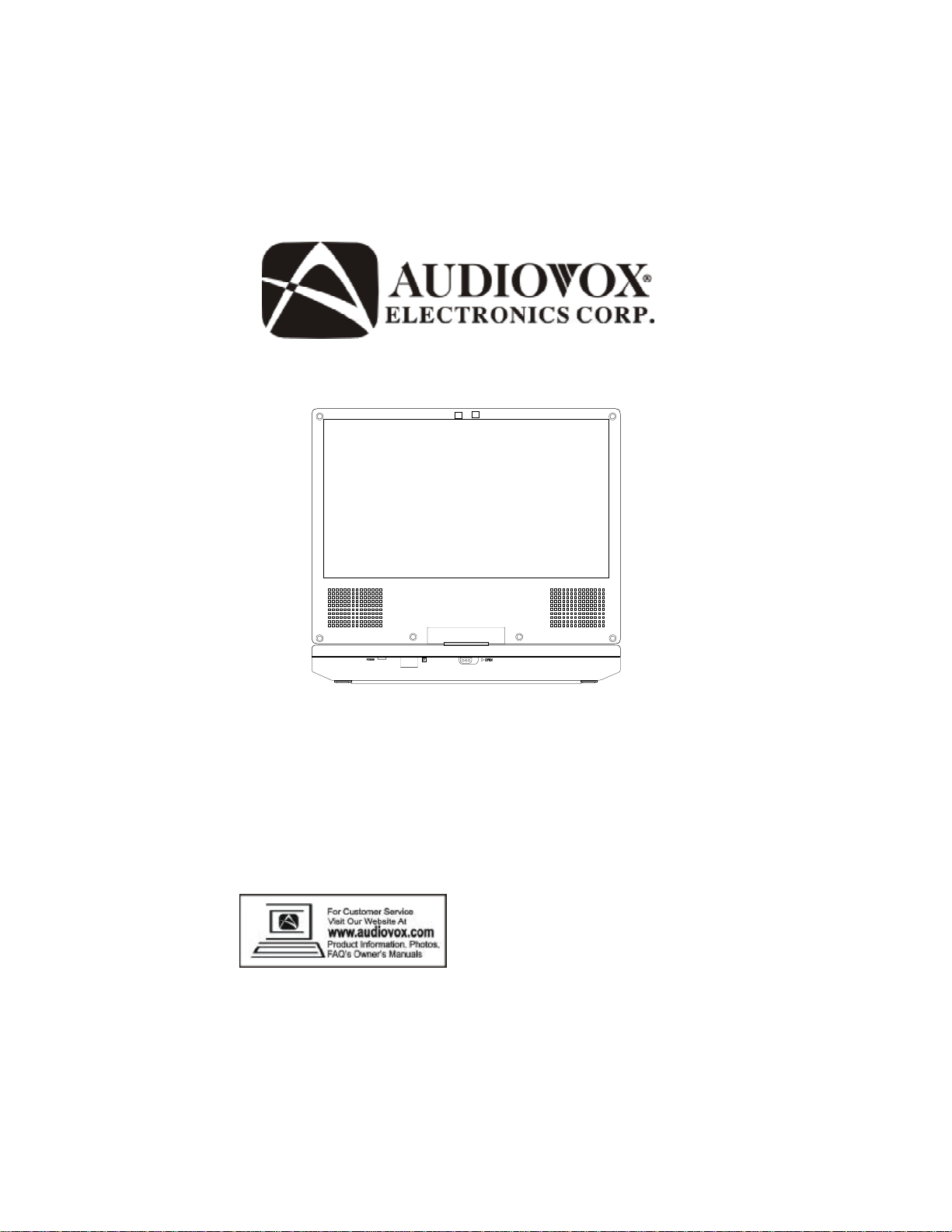
D8000XP
PORTABLE 8" LCD MONITOR AND DVD PLAYER
Page 2
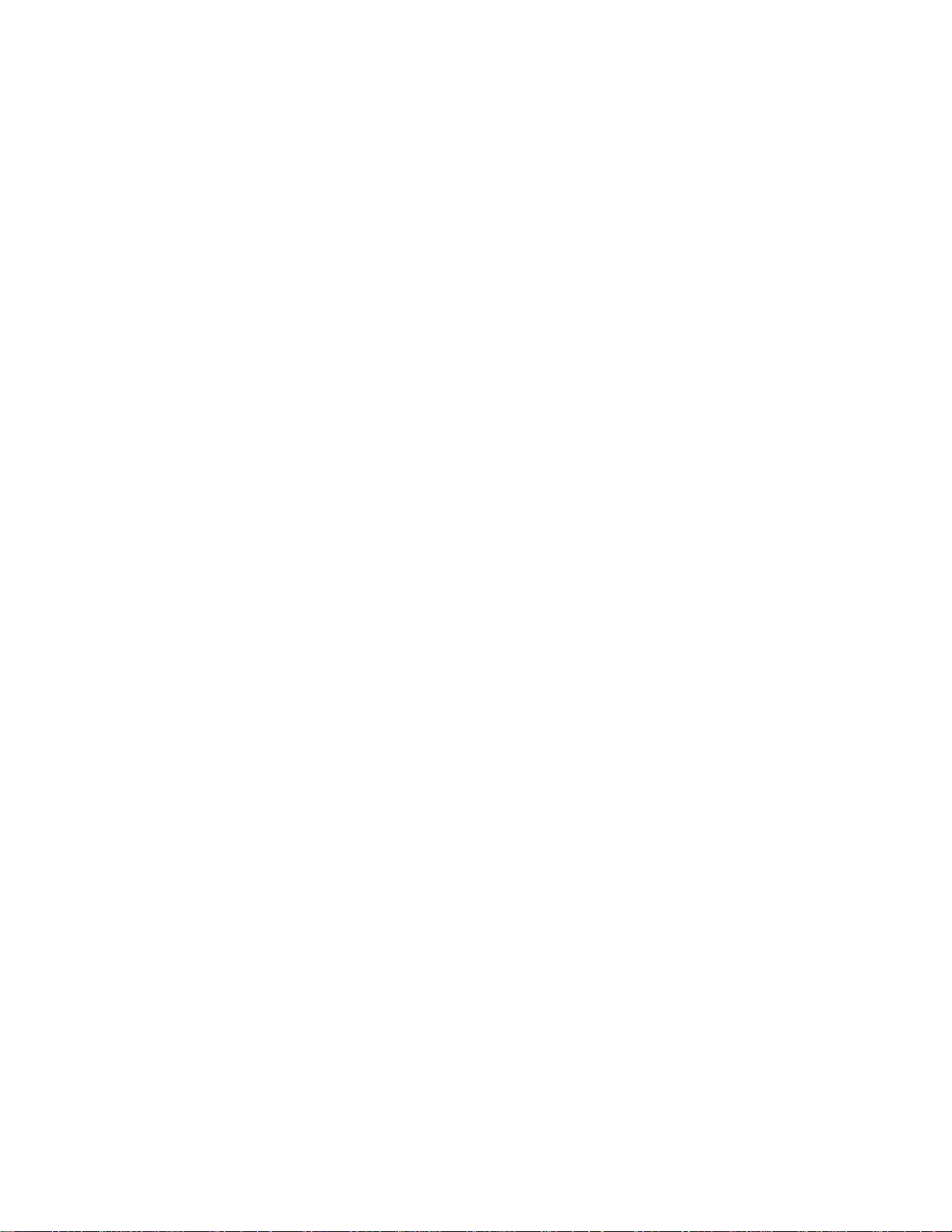
An LCD panel and/or video monitor may be installed in a motor
vehicle and visible to the driver if the LCD panel or video monitor is
used for vehicle information, system control, rear or side observation or navigation. If the LCD panel or video monitor is used for
television reception, video or DVD play, the LCD panel or video
monitor must be installed so that these features will only function
when the vehicle is in “park” or when the vehicle’s parking brake is
applied.
An LCD panel or video monitor used for television reception, video or
DVD play that operates when the vehicle is in gear or when the
parking brake is not applied must be installed to the rear of the
driver’s seat where it will not be visible, directly or indirectly, to the
operator of the motor vehicle.
Notice:
This Product incorporates copyright protection technology that is protected by method claims of certain U.S. Patents and other intellectual
property rights owned by Macrovision Corporation and other rights
owners. Use of this copyright protection technology must be authorized by Macrovision Corporation, and is intended for home and other
limited viewing uses only unless otherwise authorized by Macrovision
Corporation. Reverse engineering or disassembly is prohibited.
2
Page 3
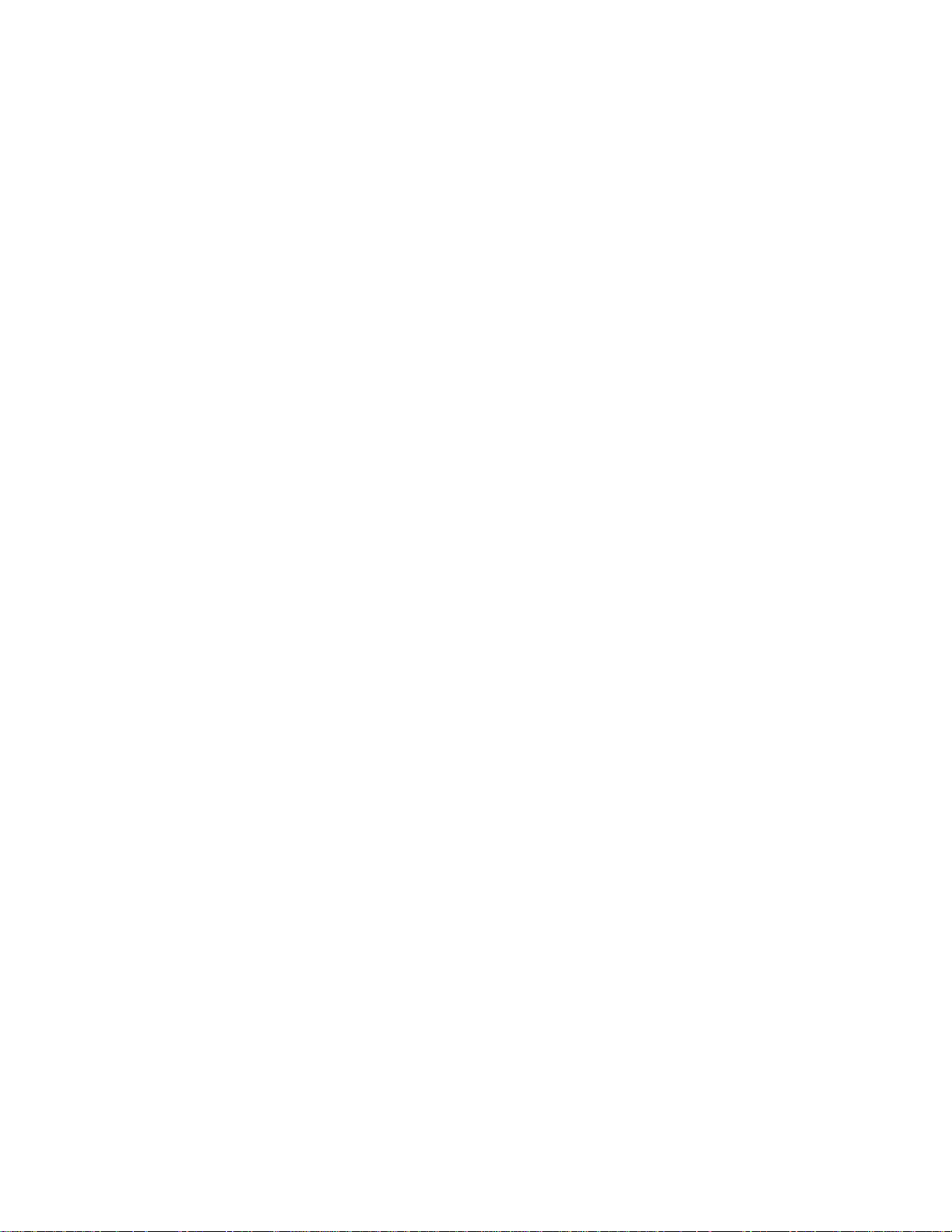
Content
A.Introduction......................................................................................4
B.Cautions and Warnings ...................................................................4
C.Contents............................................................................................6
D.Powering and Installation ................................................................6
E.Installing in a Vehicle........................................................................7
F.Controls, Indicators and Connectors...............................................8
G.Remote Control.................................................................................9
H.Loading and Playing a Disc.............................................................10
I.Basic Operation................................................................................10
J.Menu..................................................................................................11
K.Display...............................................................................................11
L.Playing Audio CDs............................................................................15
M.Playing MP3 Discs............................................................................17
N.Playing SD/MMS/MC Card................................................................18
O.Using An USB Memory Device.........................................................19
P.Setup..................................................................................................20
Q.Clock and Calendar Display.............................................................26
R.Connecting to a TV or Another Monitor............................................26
S.Rechargeable Battery Installation and Use......................................27
T.Specifications ...................................................................................29
U.Troubleshooting ...............................................................................30
3
Page 4

A. Introduction
Thank you for choosing the D8000XP portable DVD player. The
main features include a 8" Wide Screen (16:9 Aspect Ratio) Liquid
Crystal Display (LCD) swivel monitor and a DVD player. The unit
also contains a 3 in 1 card reader and a USB port. The unit is designed for use with SD/MMC, MS memory cards and USB memory
devices. In addition to playing DVDs the unit can display images in
slide show mode and serve as a clock or calendar. The unit applies
the latest state of the art electronics and is designed for use in hotels, offices or your home. The unit is constructed to provide years
of reliable, trouble-free service, and is compact so that you can take
it with you anywhere and is designed for quick and easy installation.
Please read the entire instruction manual supplied with this product
prior to using. The documentation will assist you in installing the
system properly to obtain the best equipment performance. Please
save this manual for later use.
B. Cautions and Warnings
1. Placement
To prevent fire or electric shock, do not expose this appliance to
rain or moisture. Do not place the set on an unstable cart, stand,
tripod, bracket or table to prevent it from falling. Keep the unit away
from strong magnets, heat sources, direct sunlight, excessive
dust. If the unit is brought directly from a cold to a warm location,
moisture may condense inside the unit. When you move it from a
cold to a warm location, wait for about one hour before operating
the unit, or remove the disc and leave the unit turned on until the
moisture evaporates.
2. Installation
Ensure that the 8” portable DVD player is used in accordance
with the instructions and illustrations provided in this manual.
3. Caution
Do not push objects of any kind into the unit through openings;
do not spill or spray liquid of any kind on or in the system (this
4
Page 5
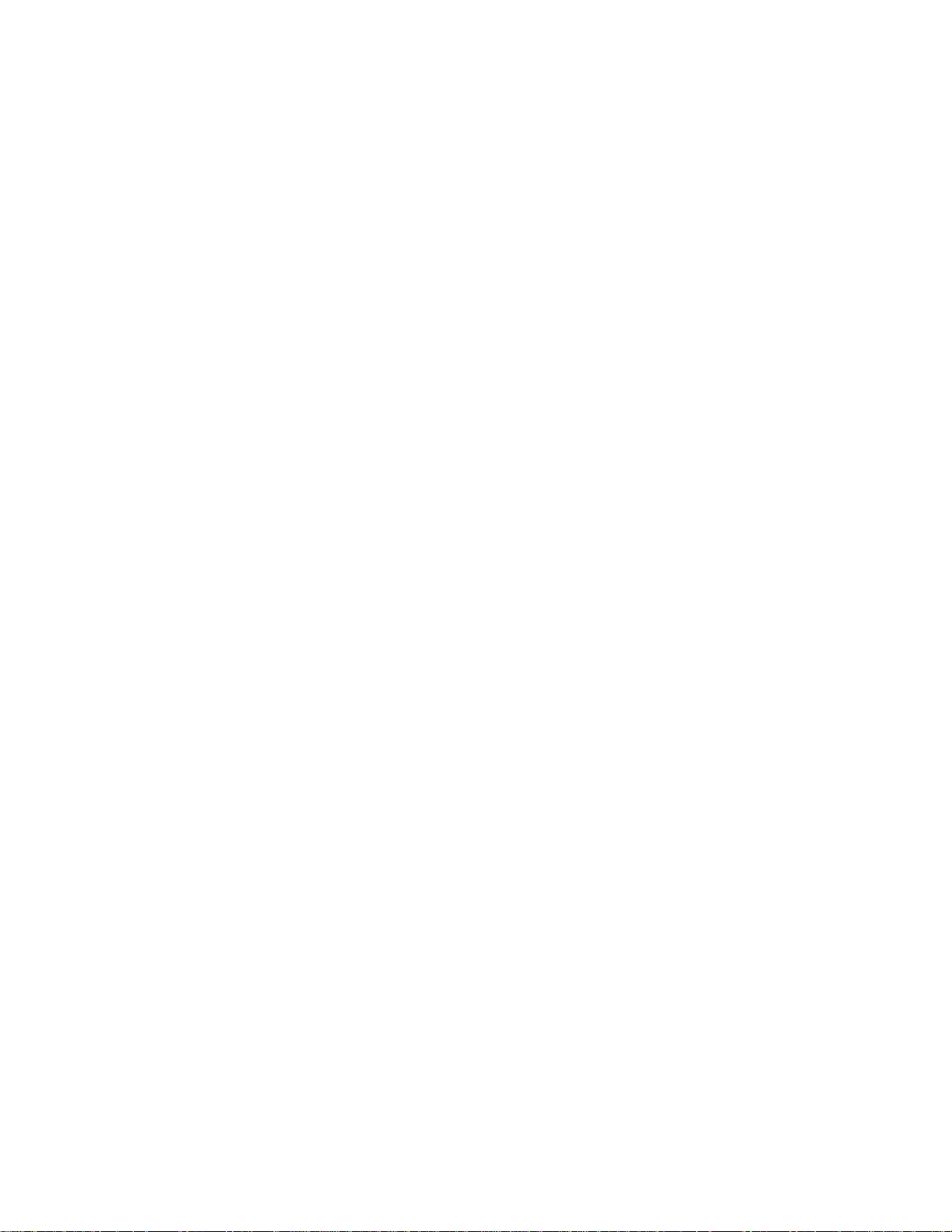
may result in a fire or electric shock). Do not place anything heavy
on the unit. To ensure proper ventilation and proper operation, never
cover or block and openings with a cloth or other material. It is
hazardous to replace the battery incorrectly. Replace the battery
only with the same or equivalent type, and in order to protect the
enviromnent, please dispose the battery properly. Do not use the
unit in temperatures higher than 95 degrees Fahrenheit or 35 degrees Celsius.
4.Disassembly
Do not attempt to disassemble the cabinet. There is a risk of electric shock and/or exposure to Laser Radiation. Contact qualified
service personnel if your system needs repair.
5. Cleaning Unit
When cleaning, make sure the system is unplugged from the power
source. Do not use liquid cleaners or aerosol cleaners. Use a cloth
lightly dampened with water for cleaning the exterior of the system
only.
6. Disc
Do not use irregularly shaped discs such as heart or star-shaped
discs as they may cause the unit to malfunction. Do not stick paper,
tape or glue on the disc. Do not expose the disc to direct sunlight
or heat sources. Do not touch the surface of disc. Handle the disc
by its edge. Clean the disc by wiping the disc from the center out
with a cleaning cloth. Remove the disc from the unit and store it in
its case after playing. Some playback operations of discs may be
intentionally fixed by software producers. Since this unit plays discs
according to the disc contents the software producers designed,
some playback features may not be available. Also refer to the instructions supplied with the discs.
7. Regional Coding
Both the DVD player and disc are coded by region. These regional codes must match in order for the disc to play. If the codes
don’t match, the disc won’t play. This unit’s code is region 1.
DVD’s with other regional codes cannot be played in this unit.
5
Page 6
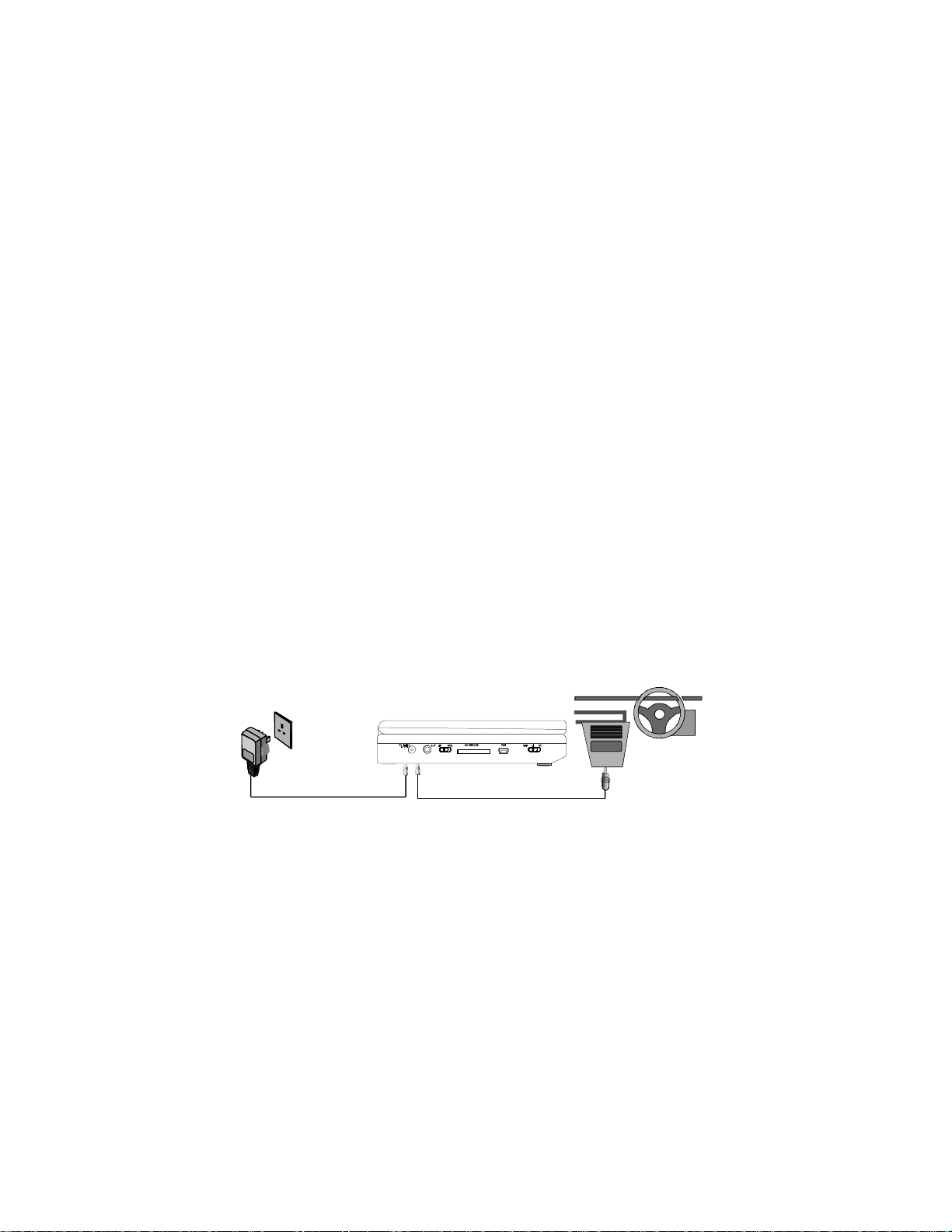
C. Contents
1. 1 x 8"" LCD Monitor & DVD Player
2. 1 x Remote Control with battery (CR2025)
3. 1 x Audio/Video Cable
4. 1 x USB Adapter Cable
5. 1 x AC to DC Adapter
6. 1 x DC Power Adapter
7. 1 x Instruction Manual
8. 1 x Rechargeable Battery
9. 1 x Strap
10. 1 x Carry bag
D. Powering and Installation
1. Powering the system indoors (Refer to Figure 1)
Plug one end of the AC to DC adapter into the DC input jack on the
left side of the main unit, then plug the other end into the 110~240V
AC power receptacle.
2. Powering the system in a car
Plug one end of the DC Power adapter into the DC input jack on
the unit, then plug the other end into the vehicle power outlet.
Figure 1
Note: If the DVD player is not going to be used for a long period of
time, disconnect the unit from power source.
6
Page 7
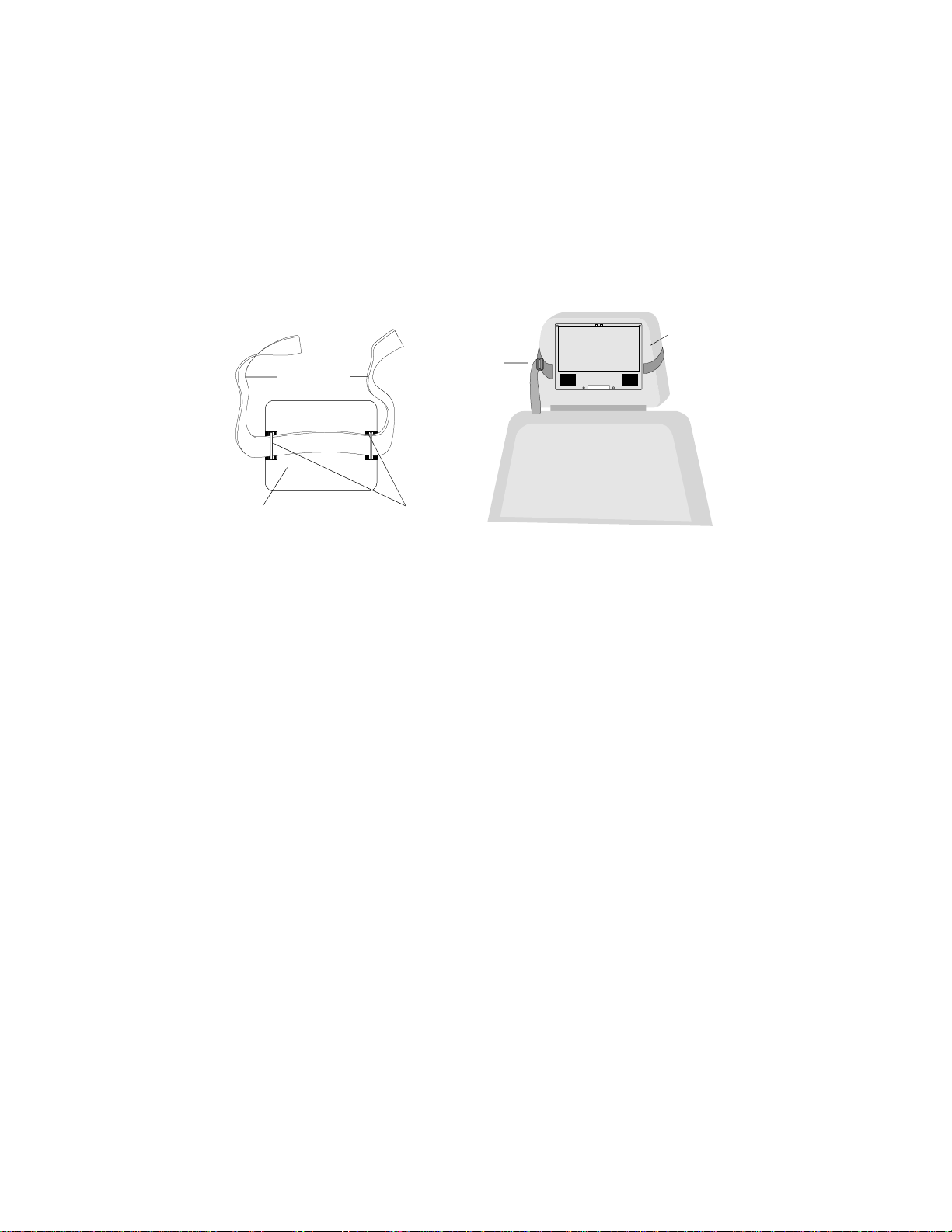
E. Installing in a Vehicle
Installing the DVD Player onto the seat back in a car
(Refer to Figure 2)
Headrest
Strap
Headrest
Buckle
Strap
Headrest
Rear of DVD Player
DVD Strap
Holders
Rear of Vehicle Seat
Figure 2
1).Position the headrest strap through the two DVD strap holders
located on the back of the DVD player.
2).Open and rotate the DVD player LCD monitor 180 degrees and
fold down as shown.
3).Secure the DVD player to headrest using the headrest strap and
headrest strap buckle. Adjust the headrest strap until the DVD
player is firmly secured to the vehicle headrest.
7
Page 8
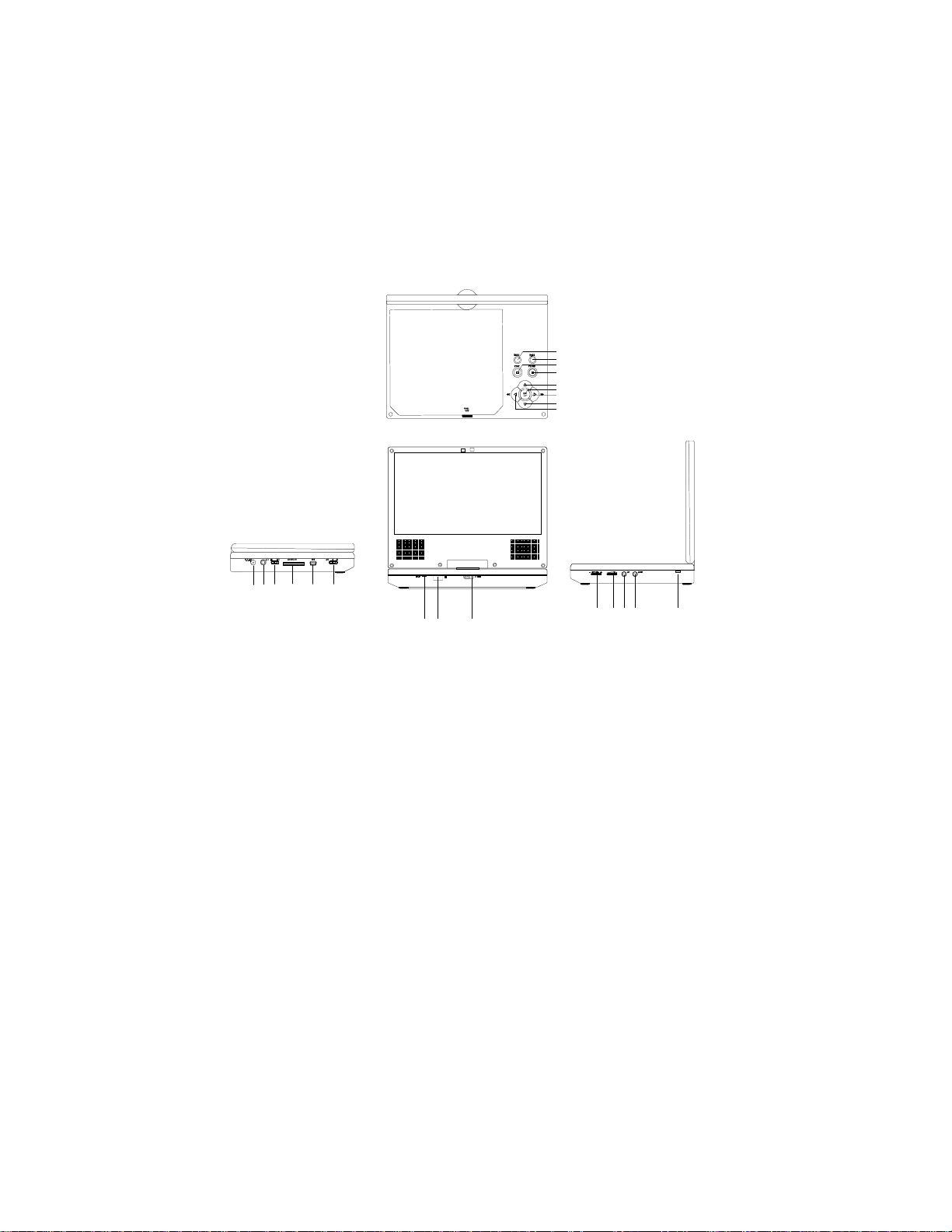
F. Controls, Indicators and Connectors
161718
1
2
345
6
7
8
9
9
2019212223
1. Unit View (Refer to Figure 3)
10
1112131415
Figure 3
1) Menu Button
2) Wide Button
3) Stop Button
4) Pause Button
5) Up Button
6) Play/OK Button
7) Right / Fast Forward Button
8) Down Button
9) Left / Fast Reverse Button
10) DC Input Jack
11) AV Jack
13) SD/MMC/MS Card Slot
14) USB Slot
15) Power ON/OFF Switch
16) Power ON LED Indicator
17) Remote Control Sensor
18) Open Switch
19)Brightness Up/Down Control
20) Volume Up/Down Control
21)Headphone Jack 2
22)Headphone Jack 1*
23)Charge Indicated LED
12) AV in/out SW
* Using headphone jack 1 will disable the internal speakers
8
Page 9
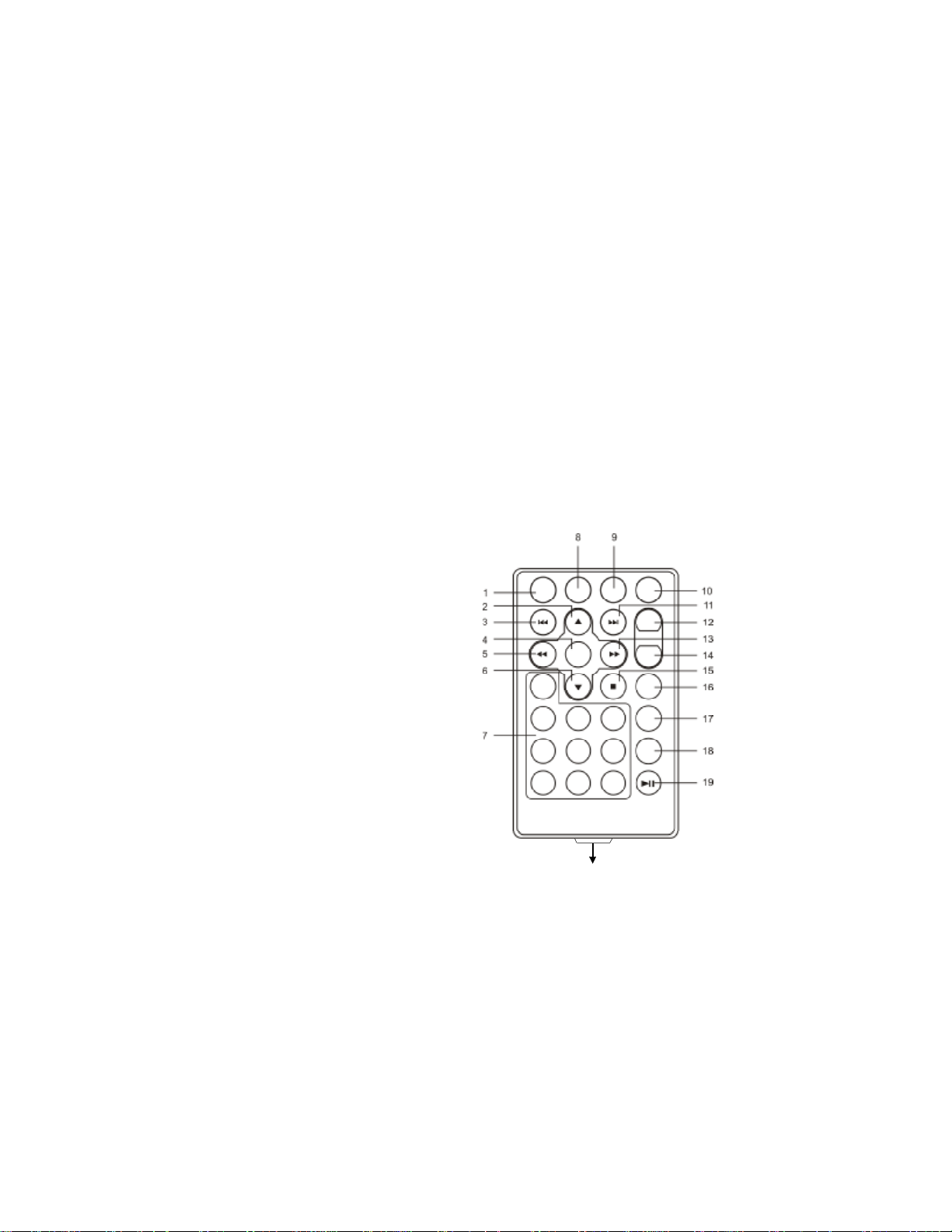
G. Remote Control
• Pull out the insulating tab to connect the battery. Aim the front
of the remote directly at the sensor on the player. If the remote
control range gradually decreases the battery probably needs
replacing with a new CR2025 or equivalent coin cell type. Instructions to replace the battery are illustrated on the underside
of the remote control .
• If the Remote Control is not to be used for a long time, remove
the battery to avoid corrosion damage caused by battery
leakage.
WARNING: Dispose of the lithium battery in an enviromentally
responsible manner. Do not dispose of a lithium battery in a fire
as the battery will explode! Please observe lithium battery warning on page 5.
1) Setup Button
2) Up Button
3) Skip- Button
4) Enter Button
5) Reverse/Left Keypad
6) Down Button
7) Numeric Buttons
8) Display Button
9) Zoom Button
10) SD/DVD Button
11) Skip+ Button
12) A-B Repeat Button
13) Forward/Right Keypad
14) 1/All Repeat Button
15) Stop Button
Pull out plastic tab to connect the battery.
16) Menu Button
17) Subtitle Button
18) Audio Button
19) Play/Pause Button
9
Page 10
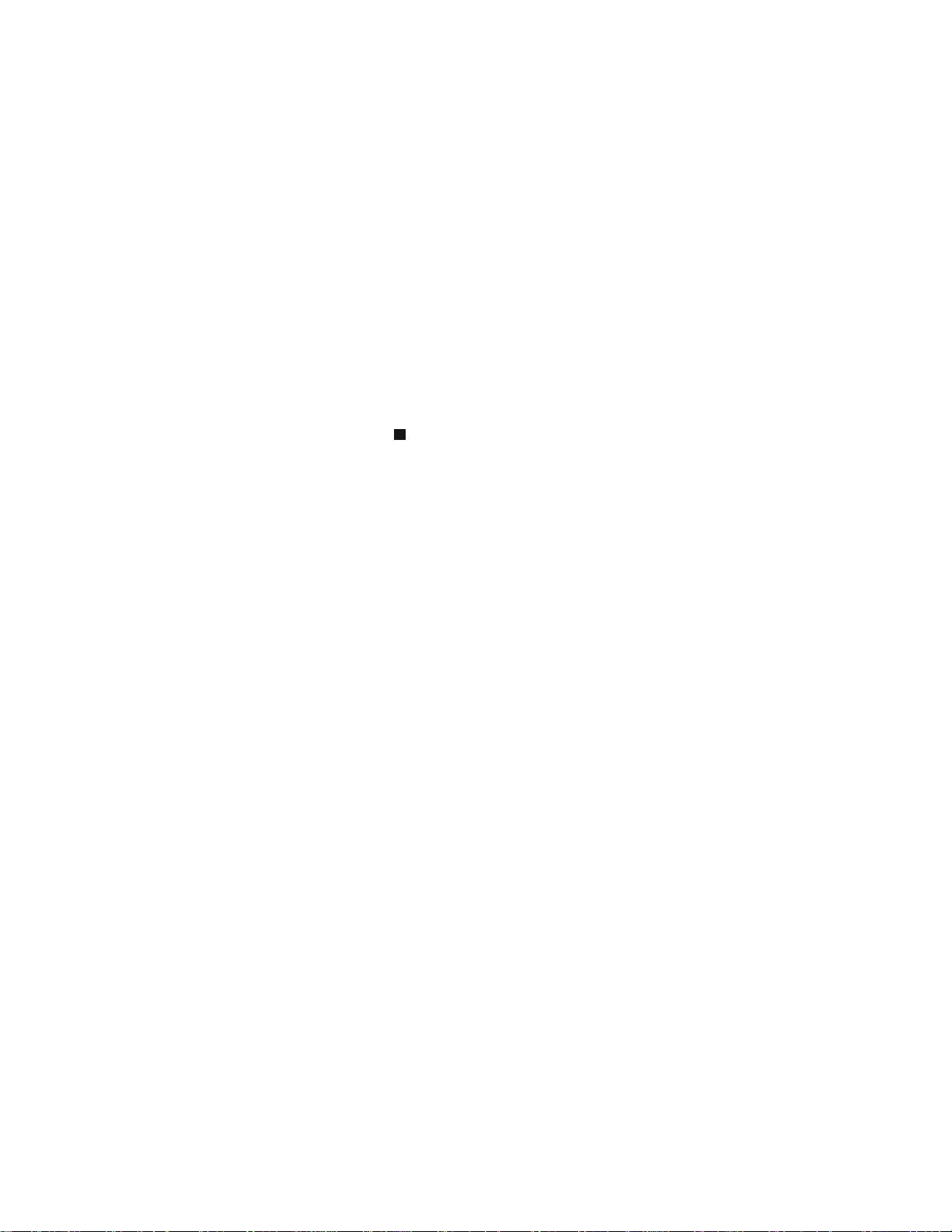
H. Loading and Playing a Disc
a. After connecting power to the unit, power on “DVD player” with the
power switch. The power indicator will light.
b. Open the disc tray by sliding the OPEN switch in the direction of
the arrow. Place a disc in the tray with label side facing up.
c. Close the tray by pressing the area marked “PRESS” .The unit will
load the disc and start playing.
d. Rotate BRIGHTNESS and VOLUME to adjust the LCD’s bright-
ness and the DVD player’s volume.
e. Press the STOP (
re-start from the stopping point by pressing the play button. Two
presses and play will re-start from the beginning of the disc.
I. Basic Operation
) button during playback. One press allows
POWER
OPEN
PLAY
PAUSE
STOP
SKIP+/NEXT
SKIP-/PREVIOUS
FORWARD/RIGHT
REVERSE/LEFT
UP/DOWN
ENTER
NUMBERS
MENU
1/ALL REPEAT
A-B REPEAT
Turn the unit on/off
Remove/ load disc
Start Play/Execute item or setting
Press for still picture and again to re-start play.
Press once to stop and restart at the stop point
Press twice to stop and restart at the beginning
of the disk.
Go to the next chapter, track or scene during play
back
Go back to the previous chapter, track, scene,
photo or song during play back
Scan forward at 2, 4, 8 ,16 or 32 times speed;
move right in Menu Navigation
Scan backward at 2, 4, 8 ,16 or 32 times speed;
move left in Menu Navigation
Used to move up or down for Menu Navigation
Confirm choice or execute funtion.
Select track,chapter or file number.
Display the main menu of the disc
Repeat playtitle, chapter, track or song.
Repeat a specific portion from point A to point B
of the disc.
10
Page 11

DISPLAYDisplay information (title, chapter, track, time, etc.)
SUBTITLESelect the subtitle language and turn it on/off
AUDIOSelect the audio language
ZOOMEnlarge an image to 2, 3, 4 ,1/2,1/3 or 1/4
times the original size.
SETUPDisplay the setup menu to select and set items,
and exit the setup menu.
WIDEOn the player only: change between wide screen
and 4:3 picture aspect ratio.
J. Menu
A DVD is divided into sections called titles and chapters. When you
play a DVD, a root menu of the disc will appear on the screen of your
TV or Monitor. The contents of the menu vary from disc to disc. Press
MENU during playback to display the menu. Some DVDs only allow
you to select disc playback options using the DVD root menu.
K. Display
1. PLAYING TIME AND REMAINING TIME
a. During playback press the ‘DISPLAY’ button to display the cur-
rent Title Number (1), the total Number of Titles (2), the current
Chapter Number (3), the total Number of Chapters (4), and the
Playing elapsed Time for the title (5).
5
TITLEELAPSED
TT0101CH0217
/ /
1
2
3
4
00000
::
Title, Chapter Number and Time Screen Display
11
Page 12

b. Pressing ‘DISPLAY’ repeatedly will provide the following sequen-
DISPLAYOFF
tial options below :
TITLE ELAPSED: The elapsed time of the title
TITLE REMAIN : The remaining time of the title
CHAPTER ELAPSED: The elapsed time of the chapter
CHAPTER REMAIN: The remaining time of the chapter
DISPLAY OFF: The DVD’s time iInformation is removed from view.
TITLEELAPSED
TITLEREMAIN
CHAPTERELAPSED
CHAPTERREMAIN
2. SUBTITLE
During disc playback press ‘SUBTITLE ’ to select the subtitle lan-
guage you desire*, with the current Subtitle Language Number (1)
and the total Number of Subtitle Languages (2) displayed. If there
are multiple languages press ‘SUBTITLE’ again to select another
subtitle language. To turn subtitles OFF, press the ‘SUBTITLE’ button until ‘SUBTITLE OFF’ is displayed. The Subtitle display will disappear automatically if the ‘SUBTITLE’ button is not pressed again
within 3 seconds.
* Some DVDs only allow access to this function through the DVD
menu
SUBTITLE0102
/
Subtitle Screen Display
12
Page 13

3. AUDIO
During playback press ‘AUDIO ’ to select the audio language you
desire*, with the current Audio Channel Number (1) and the total
number of Audio Channels (2) displayed. Press AUDIO again to select another audio language. The audio display will disappear automatically if the ‘AUDIO’ button is not pressed within for 3 seconds.
* Some DVDs only allow access to this function through the DVD menu.
Audio Language
4. ZOOM
During playback press ‘ZOOM’ to enlarge the picture by 2X, 3X , 4X ,
1/2X,1/3X or 1/4X.
(1) Press “ZOOM”one time, the picture will be enlarged 2X.
(2) Press “ZOOM” a second time, the picture will be enlarged 3X.
(3) Press “ZOOM” a 3rd time, the picture will be enlarged 4X.
(4) Press “ZOOM” a 4th time, the picture will be enlarged 1/2X
(5) Press “ZOOM” a 5th time, the picture will be enlarged 1/3X
(6) Press “ZOOM” a 6th time, the picture will be enlarged 1/4X
(7) Press “ZOOM” a 7th time, the picture will return to normal size.
Zoom
13
Page 14

5. A-B REPEAT
a. During playback press ‘A-B’ to once to set the Starting Point A.
A-B Repeat Starting Point
b.Press ‘A-B’ a second time to set the Ending Point B and the
player will repeatedly play the part between Point A and
Point B.
A-B Repeat Ending Point
c.Press A-B a third time to cancel A-B repeat and resume
normal playback.
REPEATOFF
A-B Repeat Off
14
Page 15

6. 1/ALL REPEAT
Single Elapsed
Single Remain
Total Elapsed
a. During playback press ‘1/ALLREPEAT’ repeatedly to cycle through
the repeat modes.
CHAPTER: Repeat the current chapter
TITLE: Repeat the current title
ALL: Repeat all chapters and titles
REPEAT OFF: Resume normal playback
The ‘Chapter’ repeat display is shown below:
Chapter Repeat
L. Playing Audio CDs
When playing an audio CD press the DISPLAY button repeatedly on
the remote to view play time information. The options below are
displayed in following sequence.
SINGLEELAPSED
Single Elapsed When Playing Audio CDs
D Display Mode
C
Display Off
Total Remain
15
Page 16

TOTAL ELAPSED:The current track playing and the total time that
the CD has been playing.
TOTAL REMAIN:The current track playing and the amount of time
remaining on the CD.
DISPLAY OFF: The CD time Information will not be displayed.
1. A-B REPEAT
a. During playback press ‘A-B’ to once to set the Starting Point A.
A-B Repeat Starting Point
b.Press ‘A-B’ a second time to set the Ending Point B and the
player will repeatedly play the part between Point A and
Point B.
A-B Repeat Ending Point
c.Press A-B a third time to cancel A-B repeat and resume
normal playback.
REPEATOFF
A-B Repeat Off
16
Page 17

2. 1/ALL REPEAT
a. During playback press ‘1/ALLREPEAT’ repeatedly to cycle through
the repeat modes.
TRACKCHAPTER: Repeat the current track
ALL: Repeat all tracks
REPEAT OFF: Resume normal playback
The ‘Chapter’ repeat display is shown below:
Track Repeat
M. Playing MP3 Discs
MP3 is a format for storing digital audio. An audio CD-quality song is
compressed into the MP3 format with very little loss of audio quality
while taking up much less disc space. CD-R /RW discs that have
been encoded in MP3 format are compatible with this system.
1.Open the disc tray by sliding the OPEN switch in the direction
of the arrow and place a disc into the tray with the label side
facing up.
2. Close the tray by pressing the area marked “PRESS” on the
disc door.
3. Using the LEFT button highlight the AUDIO icon in the main
menu page.
4.Press OK button to automatically play the first song. The
audio tracks are displayed on the left side of the screen. Artist
information is displayed on the right of the screen when
available. Use the UP or DOWN buttons to select the desired
track then press the OK button to play.
17
Page 18

USING THE REPEAT FEATURE
The default mode for the Repeat feature is OFF. Pressing REPEAT
consecutively changes the repeat options:
• Repeat One (repeat playback of a song)
• Repeat All (repeat playback of all the songs)
• Repeat Off (normal playback)
As you toggle through the options, the repeat mode changes. The
selected repeat mode loops repeatedly until you turn it off.
N. Playing SD/MMC/MS Card / USB disc
1). Insert the SD/MMC/MS Card/USB disc into SD/MMC/MS card
slot/USB slot.
2). Press the SD/DVD Button on the Remote Control to access the
SD Menu.
Photo
3).Using the cursor buttons move the selection box to “Photo”.
Press ENTER button to access the Slide Show mode.The
photos will automatically display one after another.
4).Press ENTER again to access the Pause. The player will display
a single image. You can use the PREV. and NEXT button to
select a photo.
5). Press ENTER three times to enter Digest mode.Thumbnail
images of the photos appear in a table. Use the Left and Right
button to navigate through the thumbnails.
18
Page 19

Audio
6). Using the LEFT button highlight the AUDIO icon in the main
menu page.
7).Press OK button to automatically play the first song.And the
audio tracks are displayed on the left side of the screen. Artist
information is displayed on the right of the screen when
available. Use the UP or DOWN buttons to select the desired
track then press the OK button to play.
O. Using An USB Memory Device
1).Connect the USB memory device to the USB Adapter
Cable female connector.
2).Connect the USB Adapter Cable male connector to the DVD
player.
3).Upon connecting the USB Adapter cable, the main menu page is
displayed. When the PHOTO category is selected, if the USB
memory device contains image files, the images will be
displayed. Refer to steps 3, 4, and 5 above. When the AUDIO
category is selected, if the USB memory device contains audio
files, the files will be displayed as tracks and played.
19
Page 20

P. SETUP
Press ‘MENU’ on the DVD player or to display the Main Menu on the
screen.
1. General Setup Page
1) Remove the DVD disc from the player. Use the cursor buttons move
the selection box to SETTING and press the ENTER button.
2) Press the ENTER button again to access the sub menu.
3) Press the
or button to select the the sub menu.
4) Press to enter the sub menu.
5) Press the
TER to confirm your selection.
6) Repeat steps 3-5 for other menus.
NOTE: Press
a). TV DISPLAY
The sub menu consists of Normal /PS (pan and scan), Normal /LB
(4:3 aspect ratio) and Wide (16:9 Wide Screen).
b). SCREEN SAVER
ON: Enables screen saver
OFF: Disables screen saver
NOTE: The DVD player will enter the Screen Saver mode after
approximately five minutes if the same image remains on the
screen.
or button to select the sub menu and pressEN-
to return the previous menu.
c). LAST MEMORY
The last position memory function is only activated when the disc
tray is opened and the last memory function is set to ON.
ON: The unit will return to the last position on the disc.
OFF: The unit will not return to the last position on the disc.
20
Page 21

d). FADE OPTION
The fade option controls the transition from one photo to another.
WT Wipe from top
WLT Wipe left top diagonal
TCH Top/Bottom Horizontal Center
TCV Left/Right Vertical Center
WH Vertical bars
WV Horizontal bars
DTC Fade box
FIFO Morph to another picture
e). SLIDE WITH MP3
The ON setting will allow an MP3 file to be played while the slide show is
displayed. The factory setting is OFF. Select ON or OFF.
f). SLIDE TIME
Select the slide show display time for each photo (3, 5 or 8 seconds).
The factory setting is five seconds.
2.Video Setup Page
1)Press the
or
button to select “Video Setup Page” , Press
ENTER to enter the video setup page.
2) “Brightness” is highlighted.
3)Press the
or button to select the other menus in the video
setup page.
4) Press Enter to enter the sub menu.
or
5) Press the
button to adjust the quantity and press the
ENTER to confirm your selection.
6) Repeat steps 3-5 for other menus.
Note: Press ENTER to return the previous menu:
a)Brightness
b)Contrast
c)Saturation
d)Hue
21
Page 22

3.CLOCK PAGE
Use the cursor buttons to move the selection box to CLOCK PAGE
( ) and press the ENTER button.
This page includes:
CLOCK SETTING ALARM MODE
ALARM SETTING DATE SETTING
CLOCK SETTING: Allows the time to be set. Select the hours, minutes or AM/PM display. Use the right button to select the hour. Using
the UP or DOWN buttons set the hour to the correct time. Repeat for
the minutes and AM/PM. Press ENTER to confirm the setting. Press
the LEFT button to return to the main menu.
NOTE: If the DVD player power off for more than 10 minutes, the
clock , calendar and alarm will have to be reset.
ALARM MODE: Sets the alarm on or off.
ALARM SETTING: Allows the alarm time to be set. Select the hours,
minutes or AM/PM display. Use the right button to select the hour.
Using the UP or DOWN buttons set the hour to the correct time for
the alarm to sound. Repeat for the minutes and AM/PM. Press ENTER to confirm the setting. Press the LEFT button to return to the
main menu.
DATE SETTING: Allows the month, date and year to be set. Select
the month, date or year display. Use the right button to selectthe
month. Using the UP or DOWN buttons set the month. Repeat for the
date and year. Press ENTER to confirm the setting.
22
Page 23

3. PREFERENCE PAGE
1)Use the cursor buttons to move the selection box to the
PREFERENCE PAGE
ENTER to enter the preference page.
2)Press the ENTER button, “Audio” is highlighted.
3)Press the
or button to select the other sub menus in the
preference page.
4)Press
5)Press the
to enter the sub menu.
or button to select the sub menu and press the
ENTER to confirm your selection.
6)Repeat steps 3-5 for other menus.
NOTE: Press
to return the previous menu.
NOTE: Language and subtitle selection is only available for discs that
are recorded in different languages. If the selected language is not
available, the player will play and display on the screen the original
language contained in the disc.
a) AUDIO: Selects the audio language you desire*. Use the UP or
DOWN buttons to select another audio language.
* Some DVDs only allow access to this function through the DVD
menu.
and press the ENTER button. Press
23
Page 24

b) SUBTITLE: Selects the subtitle language you desire*. Use the
UP or DOWN buttons to select another subtitle language. To turn
subtitles OFF use the UP or DOWN buttonand set to OFF.
* Some DVDs only allow access to this function through the DVD
menu.
c) DISC MENU: Selects the menu language you desire*. Use the
UP or DOWN buttons to select another menu language.
* Some DVDs only allow access to this function through the DVD
menu.
d) PARENTAL
Select ‘Parental’ by pressing the or button in the preference
page. Press
to enter the sub menu.
1 KID SAFE (Kid safe)
2 G (General audiences)
3 PG (Parental guidance suggested)
4 PG 13 (Parents strongly cautioned)
5 PGR (Parents very strongly cautioned)
6 R (Restricted)
7 NC 17 (No one 17 and under admitted)
8 ADULT (Adult)
Select the parental level you desire for discs with lock-out function or
multiple rating levels. These are listed from the lowest level (1 Kid Safe)
to the highest level (8 Adult). Press ENTER and input 4 digit password,
then press ENTER again to confirm the parental level setting.
NOTE: The level of 8 Adult is the factory default.
24
Page 25

e) DEFAULT
Select ‘DEFAULT’ by pressing the
Press
to enter the sub menu. Press ENTER to make to return to the
or button in preference page.
factory settings.
NOTE: The parental setting is not affected by the default reset
function. The default password is 3308. This password is always
effective even after you have selected your own password and
changed it. To avoid the possibility of others using the default password to set the parental level and change the password, you can
record this master password in another area and delete it from this
manual. Some discs can be limited depending on the age of users
while some discs cannot.
4. PASSWORD SETUP PAGE
Use the cursor buttons to move the selection box to the
PASSWORD SETUP PAGE (
). Press ENTER to enter the
password page. Press the or button to select.
Press ENTER twice to enter the Password Change Page. Input the
Old Password or the Default Password, the New Password and the
Confirmed New Password. Press ENTER to confirm the change.
Note: 3308 is the default master password.
5. EXIT SETUP MENU
Use the cursor buttons to move the selection box to the
EXIT SETUP MENU ( ). Press ENTER to exit the menu or press the
SETUP button.
25
Page 26

Q. CLOCK and CALENDAR Display
With no disc inside the player, press “MENU” to display the Main Menu
on the screen. Using the cursor buttons move the selection box to
“CLOCK” or “CALENDAR”. Press the Enter button .The CLOCK or
CALENDAR page will be displayerd on the screen.
R. Connecting to a TV or Another Monitor
1. You can also connect the DVD player to a TV to enjoy high quality
stereo sound and picture on another monitor.
a. Position the AV In/Out Switch to “Out” Position.
b. Connect one end of the audio/video cable’s black 3.5mm jack plug
into the unit’s AV connector and connect the other end to the AUDIO
INPUT connectors on your TV or Monitor through AV adapter cable
(white = left channel, red = right channel, yellow=video).
NOT
SUPPLIED
*
Jack Plug Color
Video: Yellow
Audio Left: White
Audio Right: Red
*
Note: Optional wired headphone may be used with the unit. Simply
plug in the headset to either Headphone 1 Jack or Headphone 2
Jack on the right side of the DVD.
Plugging into Headphone Jack 1 disables the internal speakers.
2. You can enjoy the other audio and video source input from AV
connector.
a. Position the AV In/Out Switch to “In” Position.
b. Connect one end of the audio/video cable’s black 3.5mm connector
into the unit’s AV connector, and connect the other end to the AUDIO
Output connector on your Camcorder or other DVD through the AV
adapter cable(white = left channel, red = right channel, yellow=video).
Note: Please don’t connect other AV signal source with the AV
connector when the unit is in “Out” Mode.
26
Page 27

S. Rechargeable Battery Installation and Use
The DVD player utilizes a set of long-life Li-Polymer batteries to provide
for portability. Li-Polymer batteries feature high storage capacity and
low level of degradation. The Li-Polymer batteries do not have “Memory
Effect” and thus can be recharged safely regardless of whether the
battery is fully or only partially discharged. Please fully charge the battery prior to first use.
NOTE: When the DVD player is used with the battery as a power
source, ensure that the battery has been charged for at least eight
hours prior to connecting it to the DVD player.
Do not short the battery terminals, store the battery in a metal container,
or leave the battery in a humid or damp environment. Ideally, store the
battery in an airtight container with desiccant or other dehumidifying
agent. Each full recharge takes approximately five-hours and one full
charge can provide power to the player for up to 3 hours.
Precautions related to Battery Recharge:
1. Once the battery is fully discharged, immediately recharge (regardless of whether you plan to use battery or not) in order to maximize
battery life.
2. To charge the battery, please connect the power jack directly into the
unit. During recharge, the red indicator will stay on. Once fully recharged,
the red light will turn off. At this point you may remove the wall plug and
stop charging.
Using and Maintaining your Rechargeable Batteries
1. Please make sure you always use only the AC adapter included
with the player to recharge your batteries.
2. Recharge efficiency will degrade when environmental temperatures
drop below 50oF (10oC) or exceed 95oF (35oC).
3. Please remove battery from the player and store it properly if the
player is not to be used for long time. During this period, please recharge the battery at least once every two months to avoid irreparable
damage to the battery.
27
Page 28

3. Powering the player by battery
Before first use you must fully charge the battery: please see the
preceding section about how to charge it.
Installing the Battery Pack:
1.First, make sure the player is in “Power Off” mode and that the
AC power supply has been disconnected.
2.Close the display panel.
3.Taking care to align the connector and the guide pegs, push
the battery towards the rear of the player until it locks into
position. The lock position is indicated by a click. The battery
will fit snugly to the player.
Installing the DVD Player Battery
Removing the Battery Pack:
1. First, make sure the player is in “Power Off” mode and the AC
adapter supply has been disconnected.
2. Press the release button on the side of battery.
3. Pull the battery away from the player.
Press
Removing the DVD Player Battery
Low Battery
The DVD player may fail to start up or read the disc if the battery
is low. When the battery is very discharged during playback, you
may see some picture abnormalities before the picture goes off.
If the DVD player loses power move the power switch to ‘OFF’.
28
Page 29

T. Specifications
Signal system: NTSC
Panel size: 8 inch
Audio frequency response: 20 Hz to 20 kHz
Video output: 1 Vp-p/75 Ohm, unbalanced
Audio output: 1.4Vrms/10kOhm
Audio S/N: Better than 60 dB
Dynamic range : Better than 85 dB
Laser: Semiconductor Laser, Wave Length: 650 nm/795 nm
Power source: DC 9V,1A
Power consumption: 8 W
Operating temperature: 41~95°F (5~35°C)
Battery Type: Lithium-Polymer
Weight : 3.95lb (0.71 kg)
Dimensions (W x D x H): 7.95 X 6.10 X1.46 inches
202 X155 X37mm
Specifications of product subject to change without notice. Product
may vary slightly from that which is shown.
29
Page 30

U. Troubleshooting
PROBLEM
No sound or
distorted sound
Can’t advance
through a movie
Picture is
distorted
No forward or
reverse scan
SOLUTION
• Make sure your DVD is connected properly.
Make sure all cables are securely inserted
into the appropriate jacks.
• You can’t advance through the opening
credits and warning information that appears
at the beginning of movies because the disc
is programmed to prohibit that action.
• The disc might be damaged. Try another
disc.
• It is normal for some distortion to appear
during forward or reverse scan.
• Some discs have sections that prohibit rapid
scanning or title and chapter skip.
• If you try to skip through the warning information and credits at the beginning of a
movie, you won’t be able to. This part of the
movie is often programmed to prohibit
skipping through it.
30
Page 31

Troubleshooting (Cont)
PROBLEM
IR sensor
in operative
Disc won’t play
Play starts, but
then stops
immediately
SOLUTION
• Verify that the batteries in the remote are
fresh.
• Verify that the remote sensor eye is not
obstructed.
• Verify that the infrared transmitter is
affixed over the sensor eye of the component to be controlled.
• Insert a disc with the label side facing
up.
• Check the type of disc you put into disc
tray. This DVD only plays digital video
discs, audio CDs and MP3s.
• Both the unit and the disc are coded by
region. If the regional codes don’t
match, the disc can’t be played. This
DVD is Region Number 1.
• The disc is dirty. Clean it.
• Condensation has formed. Allow
player to dry out.
31
Page 32

90 DAY LIMITED WARRANTY
Applies to Audiovox Video Products
AUDIOVOX ELECTRONICS CORP. (the Company) warrants to the original retail purchaser of
this product that should this product or any part thereof, under normal use and conditions,
be proven defective in material or workmanship within 90 days from the date of original
purchase, such defect(s) will be repaired or replaced with reconditioned product (at the
Company's option) without charge for parts and repair labor. A game controller, if supplied,
is similarly warranted for ninety (90) days.
To obtain repair or replacement within the terms of this Warranty, the product is to be delivered
with proof of warranty coverage (e.g. dated bill of sale), specification of defect(s),
transportation prepaid, to the Company at the address shown below.
This Warranty does not extend to the elimination of externally generated static or noise, to
correction of antenna problems, to costs incurred for installation, removal or reinstallation of
the product, or to damage to digital memory/media devices, gaming devices, discs, speakers,
accessories, or electrical systems.
This Warranty does not apply to any product or part thereof which, in the opinion of the
Company, has suffered or been damaged through alteration, improper installation, mishandling, misuse, neglect, accident, or by removal or defacement of the factory serial number/
bar code label(s). THE EXTENT OF THE COMPANY'S LIABILITY UNDER THIS WARRANTY IS
LIMITED TO THE REPAIR OR REPLACEMENT PROVIDED ABOVE AND, IN NO EVENT, SHALL
THE COMPANY'S LIABILITY EXCEED THE PURCHASE PRICE PAID BY PURCHASER FOR THE
PRODUCT.
This Warranty is in lieu of all other express warranties or liabilities. ANY IMPLIED WARRANTIES, INCLUDING ANY IMPLIED WARRANTY OF MERCHANTABILITY, SHALL BE LIMITED TO
THE DURATION OF THIS WRITTEN WARRANTY. ANY ACTION FOR BREACH OF ANY
WARRANTY HEREUNDER INCLUDING ANY IMPLIED WARRANTY OF MERCHANTABILITY
MUST BE BROUGHT WITHIN A PERIOD OF 24 MONTHS FROM DATE OF ORIGINAL
PURCHASE. IN NO CASE SHALL THE COMPANY BE LIABLE FOR ANY CONSEQUENTIAL OR
INCIDENTAL DAMAGES FOR BREACH OF THIS OR ANY OTHER WARRANTY, EXPRESS OR
IMPLIED, WHATSOEVER. No person or representative is authorized to assume for the
Company any liability other than expressed herein in connection with the sale of this product.
Some states do not allow limitations on how long an implied warranty lasts or the exclusion
or limitation of incidental or consequential damage so the above limitations or exclusions may
not apply to you. This Warranty gives you specific legal rights and you may also have other
rights which vary from state to state.
U.S.A. : AUDIOVOX ELECTRONICS CORPORATION, 150 MARCUS BLVD, HAUPPAUGE, NEW YORK 11788
l 1-800-645-4994
CANADA : CALL 1-800-645-4994 FOR LOCATION OF WARRANTY STATION SERVING YOUR AREA
128-5556G
© 2007 Audiovox Electronics Corporation
Page 33

© 2008 Audiovox Electronics Corporation
128-8055A
