Page 1

CHARGE
POWER
D710/D710PK
D7104/D7104PK
7" Portable DVD Player
Page 2
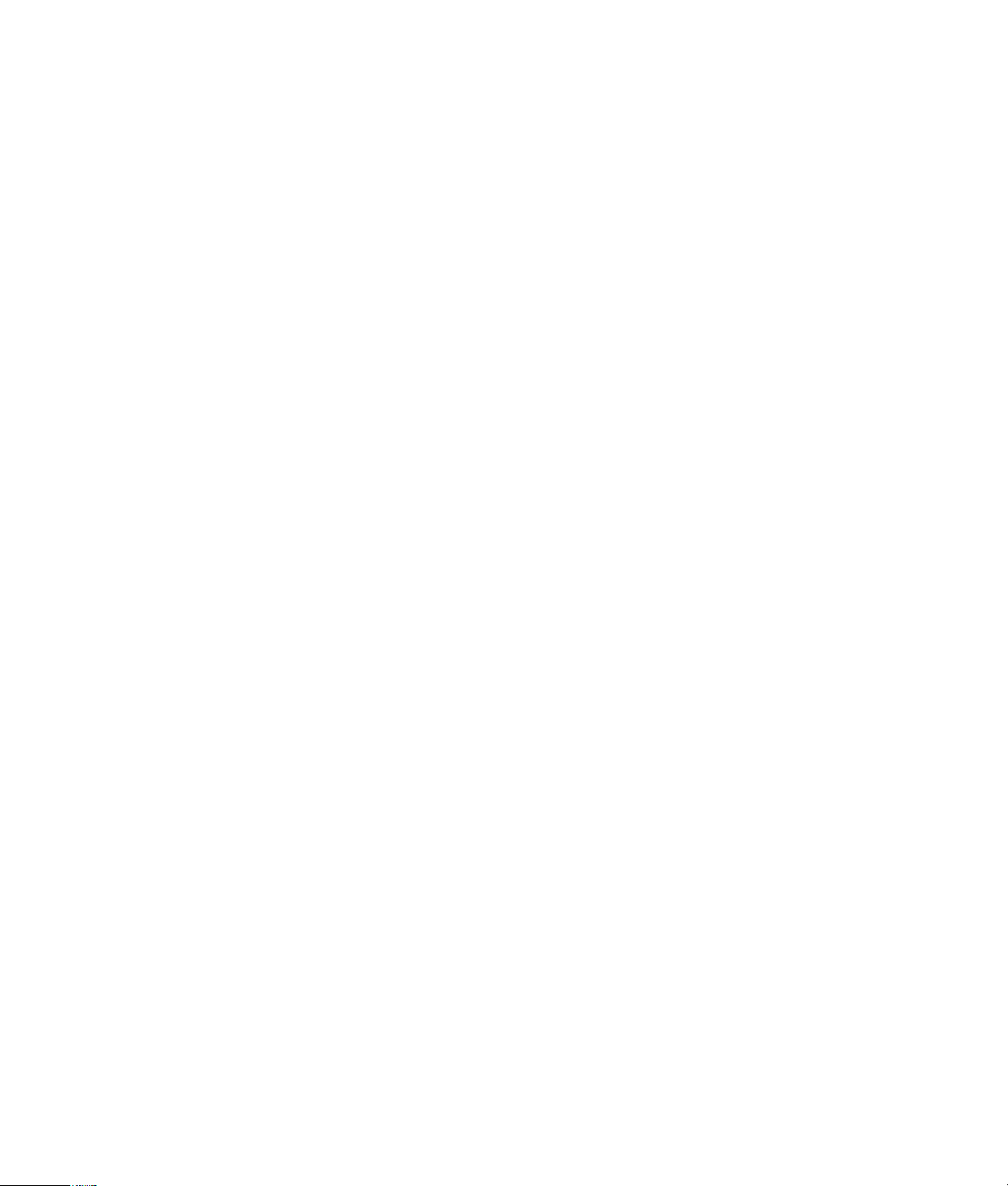
Table of Contents
A.Introduction ............................................................................................. 7
B.DVD and Disc Information ..................................................................... 7
C.Contents ................................................................................................ 8
D.Powering and installation ......................................................................... 8
E.Vehicle Installation ................................................................................. 9
F.Controls, Indicators, and Connectors.................................................... 10
G.Loading and Playing a Disc .................................................................... 11
H.Basic Operation....................................................................................... 12
I.Menu ...................................................................................................... 13
J.Display..................................................................................................... 13
K.Playing Audio CDs................................................................................... 18
L.Playing JPEG Files.................................................................................... 19
M.Connecting to Other Equipment............................................................... 20
N.Setup ..................................................................................................... 21
O.Specifications ........................................................................................ 29
P.Rechargeable Built-in Battery use.......................................................... 29
Q.Troubleshooting ..................................................................................... 31
Table des matičres
A.Introduction ............................................................................................ 38
B.Renseignements sur les DVD et disques...............................................38
C.Contenus.................................................................................................39
D.Alimentation et installation...................................................................... 39
E.Installation dans un véhicule...................................................................40
F.Commandes, témoins et branchements.................................................41
G.Chargement et lecture d’un disque..................................................................42
H.Fonctionnement de base..........................................................................43
I.Menu ...................................................................................................... 44
J.Affichage............................................................................................... 44
K.Lecture de CD audio.................................................................................49
L.Visionnement de fichiers JPEG................................................................50
M.Branchement ŕ d’autres appareils...........................................................51
N.Configuration...........................................................................................52
O.Caractéristiques techniques...................................................................60
P.Pile rechargeable intégrée......................................................................60
Q.Dépannage ……….................................................................................62
Contenido
A.Introducción ............................................................................................69
B.Información sobre DVD y Disco............................................................. 69
C.Contenido ...............................................................................................70
D.Suministro de energía e instalación ...................................................... 70
E.Instalación en vehículo ....... ...................................................................71
F.Controles, Indicadores y Conectores .................................................. .72
G.Carga y reproducción de un isco...........................................................73
H.Operación básica ....................................................................................74
I.Menú .......................................................................................................75
J.Visualización............................................................................................75
K.Reproducción de CDs de Audio.......................................................................80
L.Reproducción de archivos JPEG............................................................ 81
M.Conexión a otro equipo...........................................................................82
N.Configuración..........................................................................................83
O.Especificaciones ....................................................................................91
P.Batería integrada recargable ..................................................................91
Q.Solución de Problemas ...........................................................................93
2
Page 3
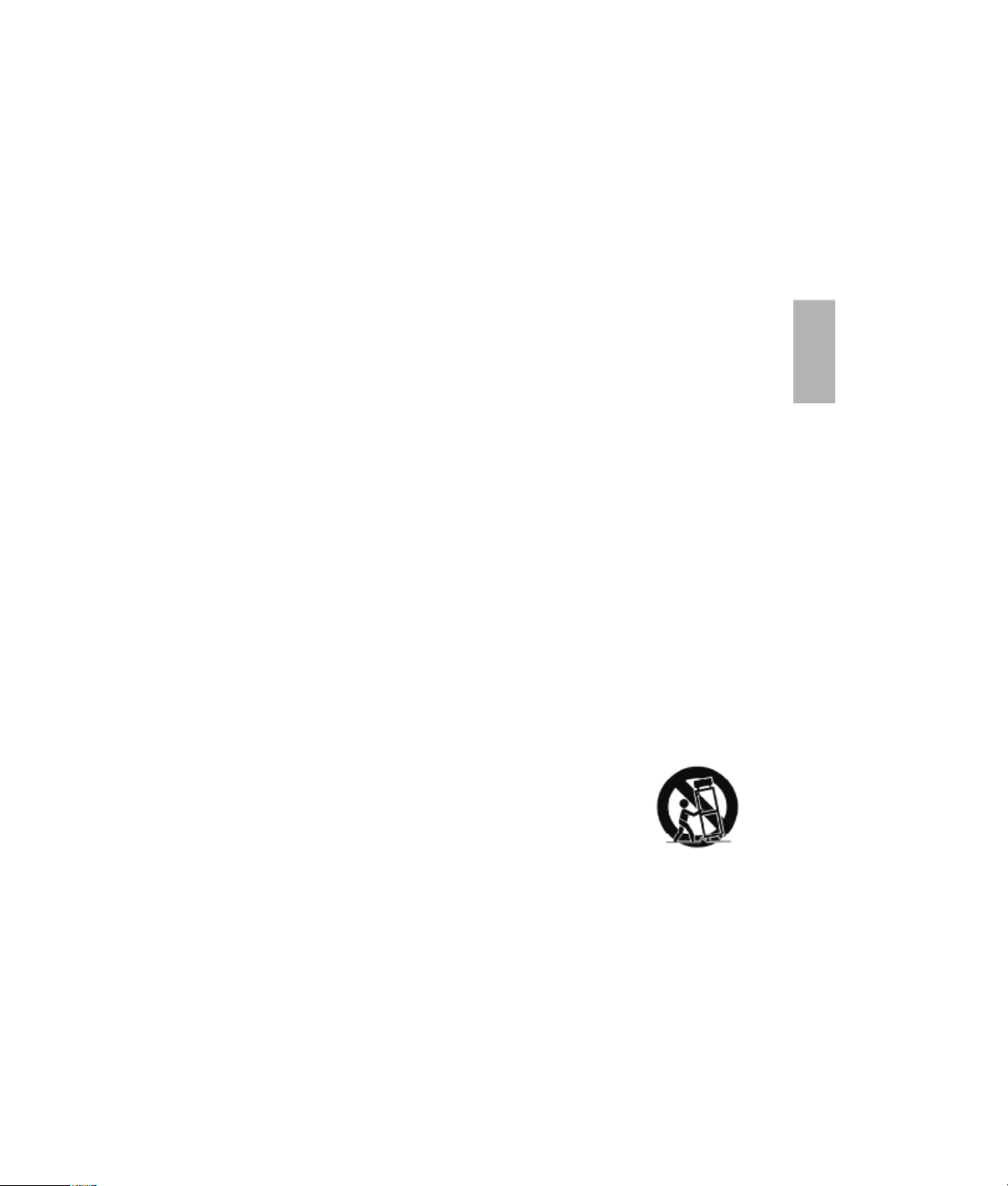
Important Safety Instructions
Some of the following information may not apply to your particular product;
however, as with any electronic product, precautions should be observed
during handling and use.
l Read these instructions.
l Keep these instructions.
l Heed all warnings.
l Follow all instructions.
l Do not use this apparatus near water.
l Clean only with dry cloth.
l Do not block any ventilation openings. Install in accordance with the
manufacturer’s instructions.
l Do not install near any heat sources such as radiators, heat
registers, stoves, or other apparatus (including amplifiers) that produce heat.
l Do not defeat the safety purpose of the polarized or grounding-type
plug. A polarized plug has two blades with one wider than the other.
A grounding type plug has two blades and a third grounding prong.
The wide blade or the third prong is provided for your safety. If the
provided plug does not fit into your outlet, consult an electrician for
replacement of the obsolete outlet.
l Protect the power cord from being walked on or pinched particu-
larly at plugs, convenience receptacles, and the point where they
exit from the apparatus.
l Only use attachments/accessories specified by the manufacturer.
l Use only with the cart, stand, tripod,
bracket, or table specified by the
manufacturer, or sold with the apparatus.
When a cart is used, use caution when
moving the cart/apparatus combination to
avoid injury from tip-over.
l Unplug this apparatus during lightning storms or when unused for
long periods of time.
l Refer all servicing to qualified service personnel. Servicing is re-
quired when the apparatus has been damaged in any way, such as
power-supply cord or plug is damaged, liquid has been spilled or
objects have fallen into the apparatus, the apparatus has been exposed to rain or moisture, does not operate normally, or has been
dropped.
English
3
Page 4
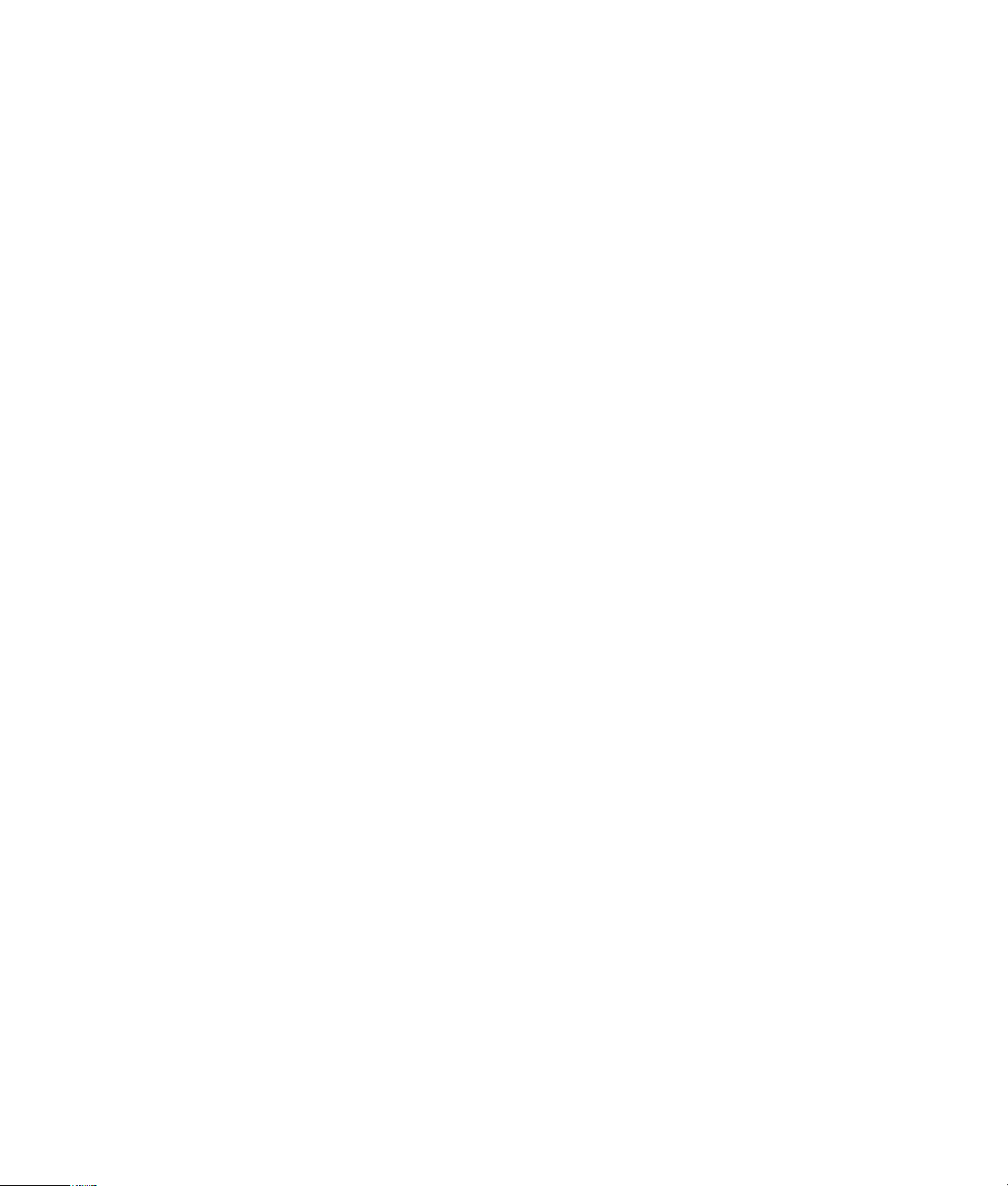
Additional Safety Information
l Apparatus shall not be exposed to dripping or splashing and no
objects filled with liquids, such as vases, shall be placed on the
apparatus.
l Always leave sufficient space around the product for ventilation. Do
not place product in or on a bed, rug, in a bookcase or cabinet that
may prevent air flow through vent openings.
l Do not place lighted candles, cigarettes, cigars, etc. on the product.
l Connect power cord only to AC power source as marked on the
product.
l Care should be taken so that objects do not fall into the product.
l Do not attempt to disassemble the cabinet. This product does not
contain customer serviceable components.
l Do not use the unit immediately after transportation from a cold
place to a warm place; condensation problems may result. Wait
for about one hour till the moisture evaporates before operating
the unit.
l When using your portable DVD player, do not sit or stand too
close to the screen.
l To use a headset safely, please keep the following in mind:
- Do not play your headset at a high volume. Hearing experts
advise against continuous extended play.
- If you experience ringing in your ears, turn down the volume or
stop using the headset.
- Do not use a headset while driving a motorized vehicle or riding
a bike. It may cause a traffic hazard and is illegal in many areas.
- Even if your headset is an open-air type designed to let you hear
outside sounds, don’t turn up the volume so high that can ’t hear
sounds around you.
l CAUTION! CD and DVD products utilize a laser. Do not try to
open the product. Refer all servicing to qualified service
personnel.
l CAUTION! Danger of explosion if battery is incorrectly replaced.
Replace only with the same or equivalent type.
l Warning: Your DVD player contains a battery and charging sys-
tem which is designed to work in temperatures that do not exceed 50oC (122oF). Leaving this product in a closed automobile
or in the trunk of an automobile where temperature may exceed
50oC may result in permanent battery damage, fire, or explosion.
Please remove your product from the automobile when you exit,
do not place your product in the trunk of your automobile, and do
not leave your product in any location where temperature may
exceed 50oC.
4
Page 5
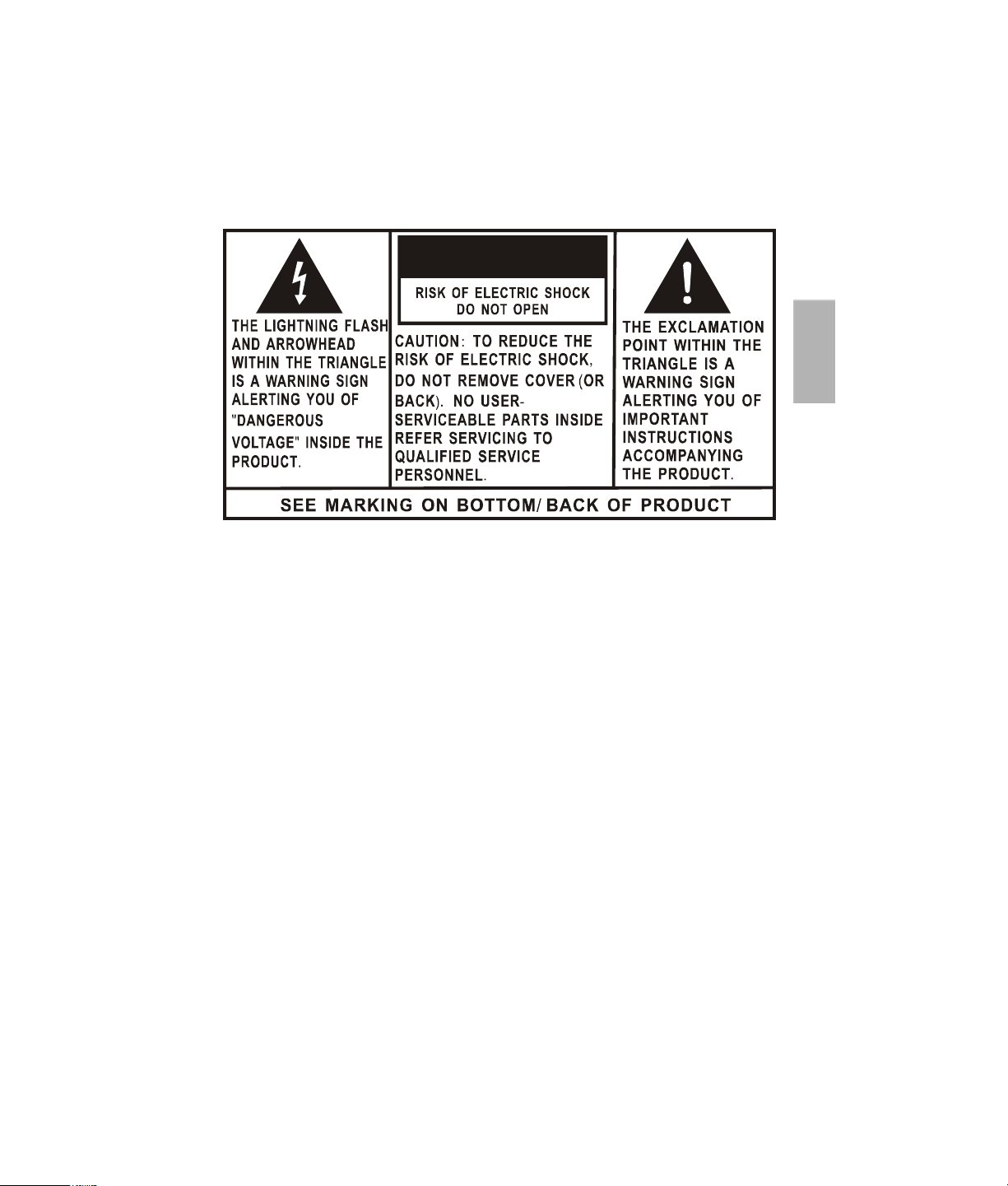
CAUTION
WARNING: TO PREVENT FIRE OR ELECTRICAL SHOCK HAZARD,DO NOT
EXPOSE THIS PRODUCT TO RAIN OR MOISTURE.
FCC Information
This device complies with part 15 of the FCC rules. Operation is subject
to the following two conditions: (1) This device may not cause harmful
interference, and (2) This device must accept any interference received,
including interference which may cause undesired operation.
English
This equipment has been tested and found to comply with the limits for a
Class B digital device, pursuant to Part 15 of the FCC Rules. These
limits are designed to provide reasonable protection against harmful
interference in a residential installation. This equipment generates, uses
and can radiate radio frequency energy and, if not installed and used in
accordance with the instructions, may cause harmful interference to radio
communications. However, there is no guarantee that interference will
not occur in a particular installation.
If this equipment does cause harmful interference to radio or television
reception, which can be determined by turning the equipment off and on,
the user is encouraged to try to correct the interference by one or more
of the following measures:
- Reorient or relocate the receiving antenna.
- Increase the separation between the equipment and receiver.
5
Page 6
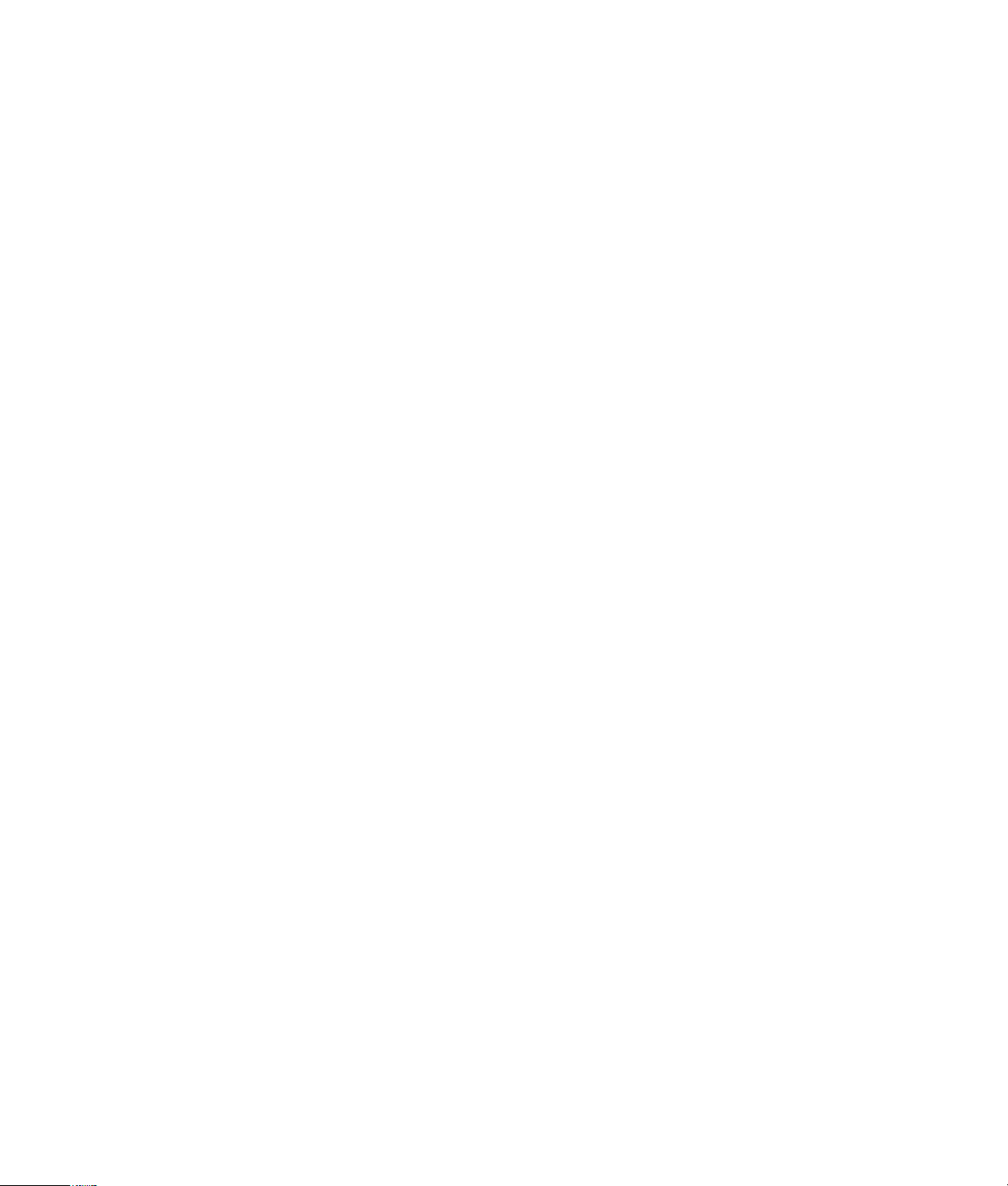
- Connect the equipment into an outlet on a circuit different from that to
which the receiver is connected.
- Consult the dealer or an experienced radio / TV technician for help.
In accordance with FCC requirements, changes or modifications not
expressly approved by manufacturer could void the user’s authority to
operate this product.
Manufacturer/Responsible Party
Audiovox Electronics Corp.,
150 Marcus Blvd., Hauppauge, NY 11788
This class B digital apparatus complies with Canadian ICES-003.
Cet appareil numérique de la classe B est conforme à la norme
NMB-003 du Canada.
Service Information
This product should be serviced only by those specially trained in appropriate servicing techniques. For instructions on how to obtain service,
refer to the warranty included in this user manual.
For Your Records
Keep your sales receipt for proof of purchase to obtain warranty parts
and service.
In the event that service should be required, you may need both the model
number and the serial number. In the space below, record the date and
place of purchase, and the serial number:
Model No.
Date of Purchase
Place of Purchase
Serial No.
6
Page 7
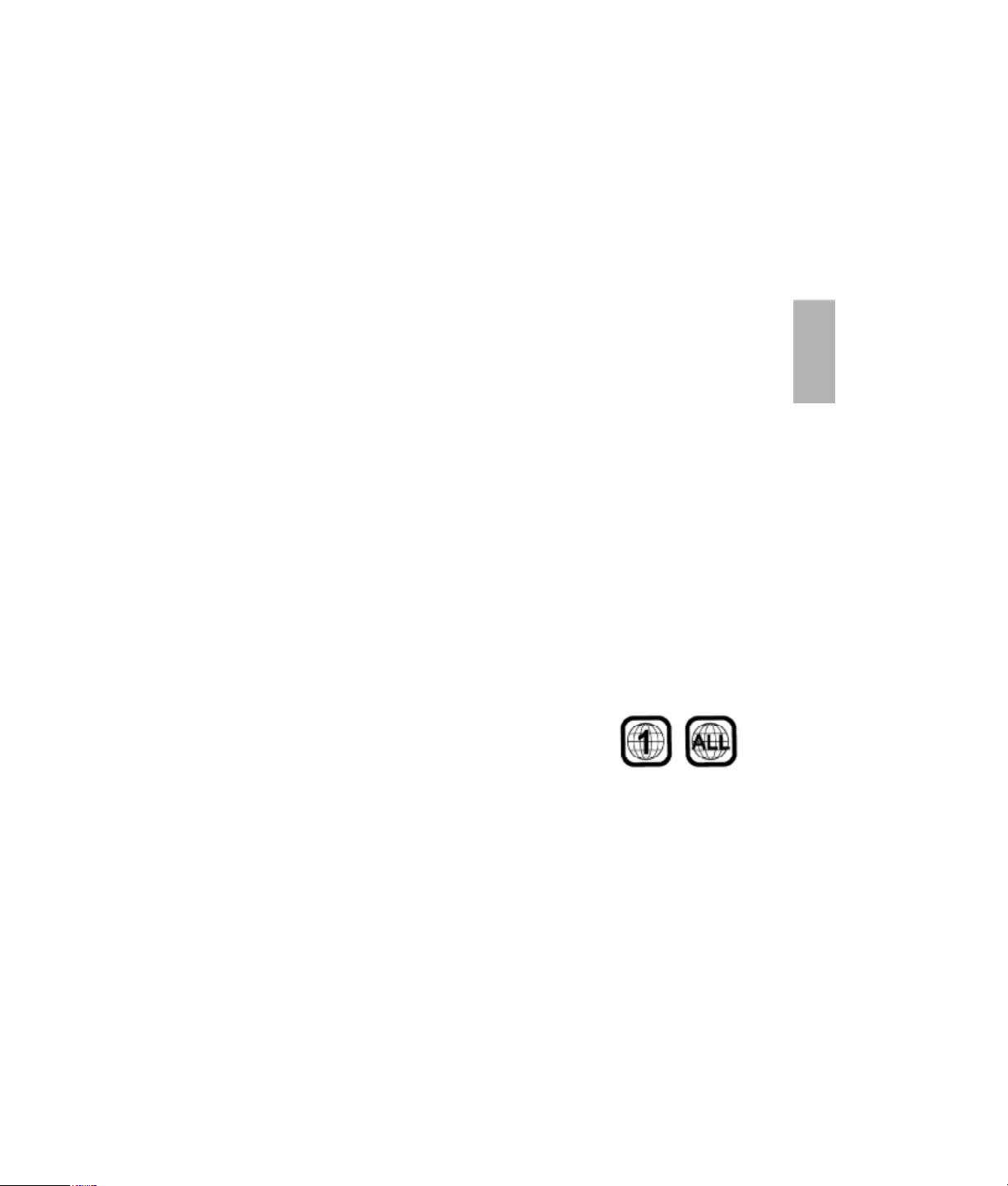
A. Introduction
Thank you for choosing the portable DVD player. The main features
include a 7" wide Screen (16:9 Aspect Ratio) Liquid Crystal Display
(LCD) monitor and a DVD player. The unit applies the latest state of
the art electronics and is designed for use in hotels, offices or your
home. The unit is constructed to provide years of reliable, trouble-free
service and is compact so that you can take it with you anywhere
and is designed for quick and easy installation. Please read the entire
instruction manual supplied with this product prior to using. The documentation will assist you in using the system properly to obtain the
best equipment performance. Please save this manual for later use.
B. DVD and Disc Information
DVD Copy Protection - This Product incorporates copyright
protection technology that is protected by method claims of certain
U.S. Patents and other intellectual property rights owned by
Macrovision Corporation and other rights owners. Use of this
copyright protection technology must be authorized by Macrovision
Corporation, and is intended for home and other limited viewing
uses only unless otherwise authorized by Macrovision Corporation.
Reverse engineering or disassembly is prohibited.
DVD Regional Code - Your DVD player
has been designed to process regional
management information that is stored
on DVD discs. The regional code for your player is 1 (The U.S.,U.S.
Territories and Canada). Only DVD discs that have regional codes of
1 or ALL (for all regions) can be played by your player.
Disc - Do not use irregularly shaped discs such as heart or starshaped discs as they may cause the unit to malfunction. Do not stick
paper, tape or glue on the disc. Do not expose the disc to direct sunlight or heat sources such as hot air ducts. Do not touch the surface
of disc. Handle the disc by its edge. Clean the disc by wiping the disc
from the center out with a cleaning cloth. Remove the disc from the
unit and store it in its case after playing. Some playback operations of
discs may be intentionally fixed by software producers. Since this
unit plays discs according to the disc contents the software producers designed, some playback features may not be available. Also
refer to the instructions supplied with the discs.
English
7
Page 8
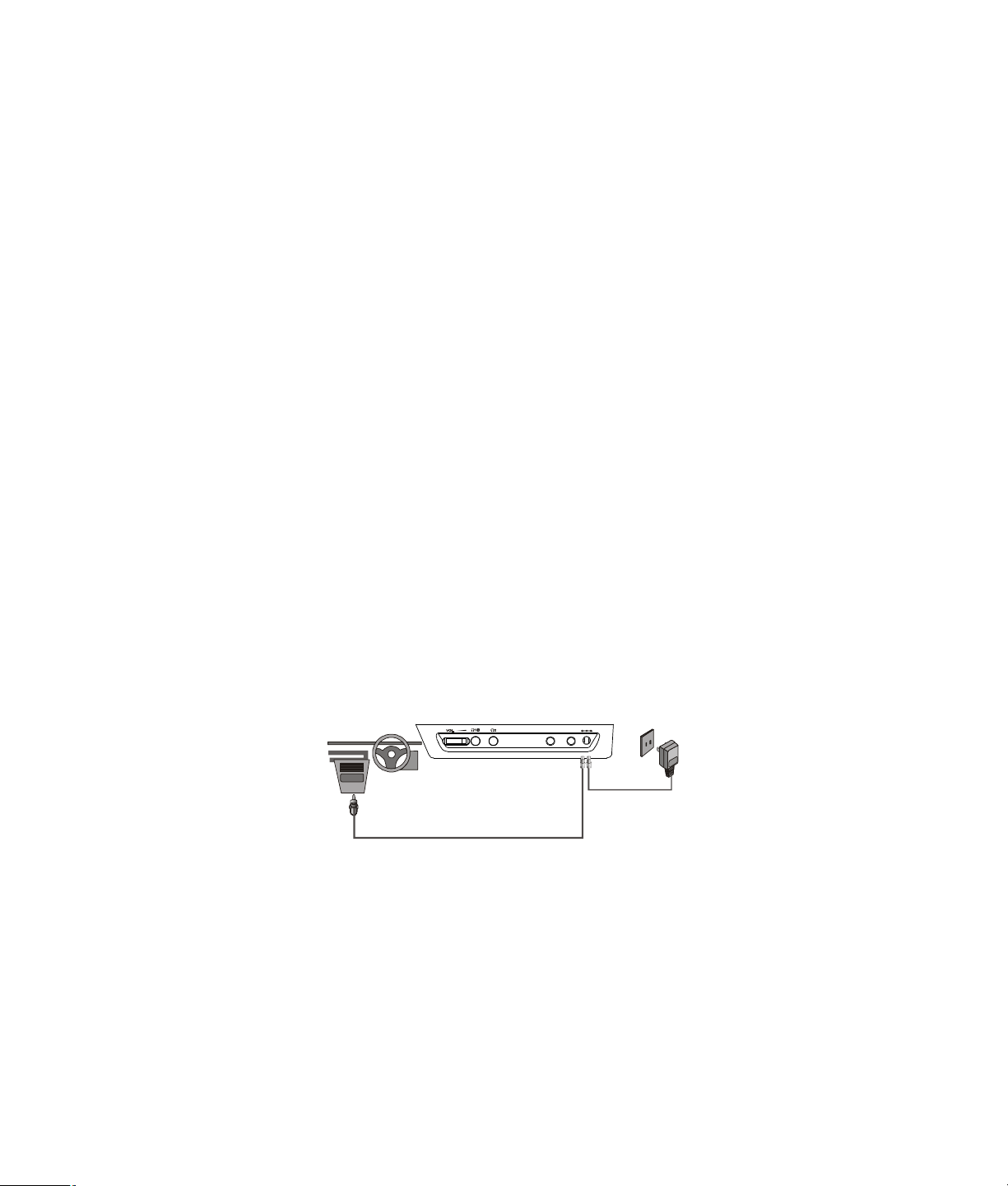
C. Contents
1. 1 x7’’ Portable DVD Player with built in battery*
2. 1 xAC to DC Power Adapter
3. 1 xAutomotive Power Adapter
4. 1 xCarrying Bag**
5. 2 x Foldable Headphones**
6. 1 xInstruction Manual
7. 1 x Product Registration Card
8. 1 x eMusic Card
* D710 & D710PK can operate on a fully charged battery about 2 hours;
D7104 & D7104PK can operate on a fully charged battery about 4 hours.
** Only for D710PK and D7104PK.
D. Powering and Installation
1. Powering the System Indoors (Refer to Figure 1,“in door use”)
Plug one end of the AC to DC adapter into the DC input jack on the
right side of the main unit, then plug the other end into the 100~240V
AC power receptacle.
2. Powering the System in a Car (Refer to Figure 1,“Mobile Use”)
Plug one end of the Automotive Power adapter into the DC input
jack on the unit, then plug the other end into the vehicle power outlet.
DC 9-12V
VIDEO OUTAUDIO OUT
(Indoor Use)
(Mobile Use)
Figure 1
3. To Charge the Built-in Battery
Plug one end of the AC to DC power adapter into the DC jack on the
side of the player, as shown in Figure 1, then plug the other end into
the 100~240V AC power outlet. If the player is powered off, the charge
indicator will turn red indicating the battery is charging.
Once fully charged, the charge indicator will turn off. Once the indicator is off, remove the AC to DC power adapter wall plug.
NOTE: Your new battery must be charged a minimum of 8 hours before the first
usage. D710/D710PK needs around 3.5 hours to fully recharge the battery and D7104/D7104PK needs around 6.5 hours to fully recharge the
battery.
8
Page 9
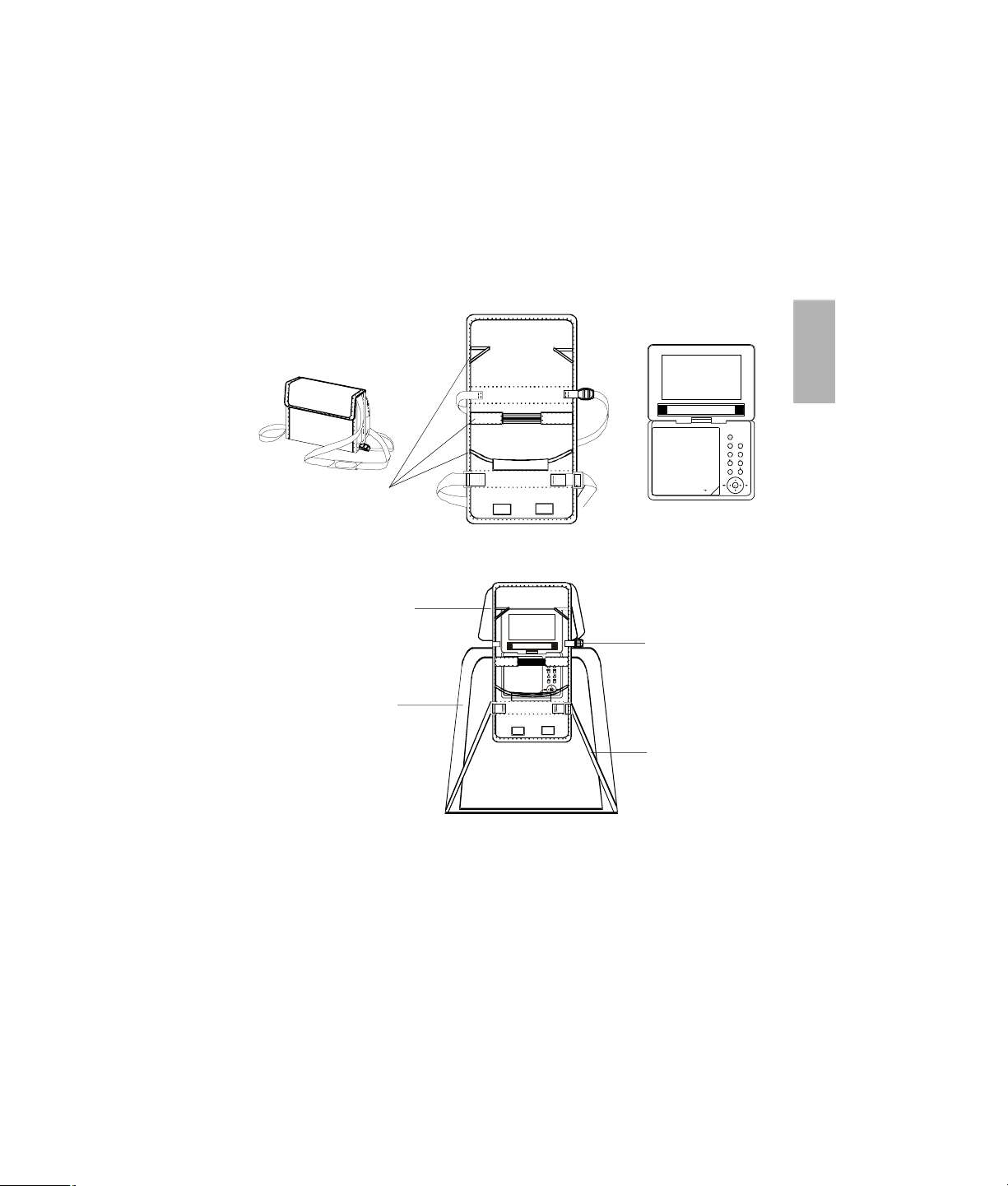
E. Vehicle Installation *
OPEN
MENU
ZOOM
SETUPOKREPEAT
SUBTITLE
PUSH TO CLOSE
Installing the DVD Player onto the Seat Back in a Car
(Refer to Figure 2)
Carrying Bag Closed
Elastic
Straps
Vehicle Headrest
Vehicle
Seat Back
Carrying Bag Opened
English
DISPLAY
AUDIO
Headrest Strap
Seat Back
Strap
Figure 2
1).Unfold the carrying bag, and place the DVD player on the bag
beneath the elastic straps. Ensure that the unit’s corners are
secured by the elastic straps.
2).Secure the upper portion of the carrying bag to headrest support
bars using the headrest strap. Adjust the headrest strap until the
bag is firmly secured.
3). Secure the lower portion of the carrying bag to the vehicle seat
back using the seat back strap. Adjust the seat back strap until
the bag is firmly secured.
* The bag is only provided for D710PK, D7104PK.
9
Page 10
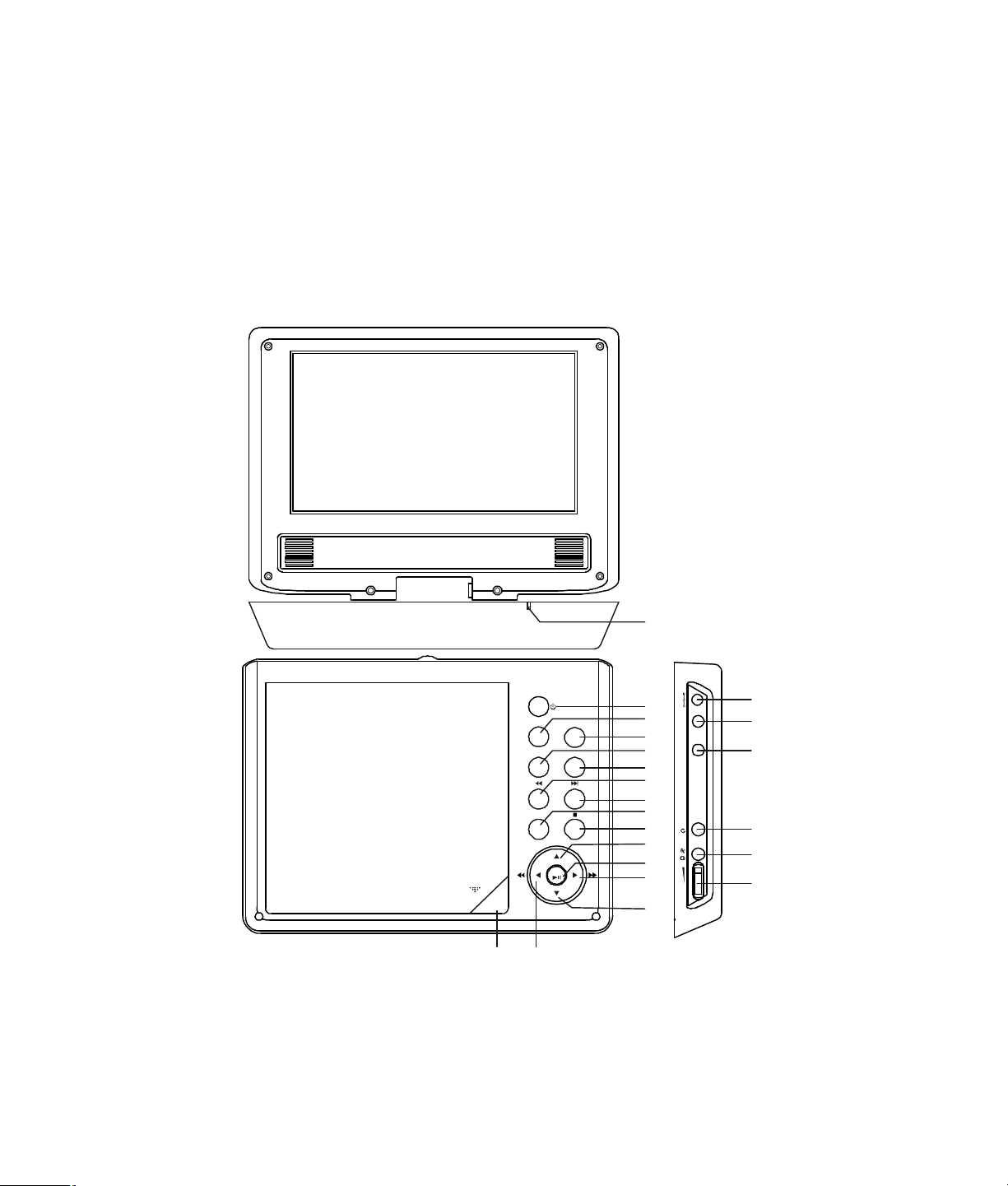
F. Controls, Indicators, and Connectors
123456789
POWER
CHARGE
DC 9-12VVIDEO OUTAUDIO OU
T
MENU
ZOOM
REPEAT
DISPLAY
AUDIO
SUBTITLE
OK
16171819202122
SETUP
1. Unit View (Refer to Figure 3)
PUSH TO CLOSE
OPEN
Figure 3
10
2
10
11
1
12
13
VOL.
14
15
Page 11

1) Charge/Power LED
2) Power Button
3) Setup Button
4) Zoom Button
5) Display Button
6) Repeat Button
7) Previous Button
8) Next Button
9) Menu Button
10) Stop Button
11) UP/AUDIO button
12) OK/ OK play/pause Button
13) / Right/Fast Forward Button
14) Down/Subtitle Button
15) / Left/Fast Backward Button
16) Cover Open Button
17) DC 9-12 V Input Jack
18) Video Out Jack
19) Audio Out Jack
20) Headphone Jack 2
21) Headphone Jack 1*
22) Volume Control
* Connecting to this headphone jack will disable the internal
speakers.
G. Loading and Playing a Disc
a.After connecting power to the unit, press the button to power
ON the unit. The power indicator will turn green.
b.Open the disc tray by pressing the OPEN button and place a disc
onto the tray with the label side facing up.
c. Close the tray by pressing the area marked “PUSH TO CLOSE”.
The unit will load the disc and start playing.
d. Rotate VOLUME control to adjust the DVD player’s volume.
e. To stop playing a disc, press the button.
English
f. To turn off the DVD player, press the button.
11
Page 12

H. Basic Operation
POWER
OPEN
PLAY
PAUSE
STOP
NEXT
PREVIOUS
LEFT/RIGHT/UP/DOWN
OK
MENU
REPEAT
DISPLAY
SUBTITLE
AUDIO
ZOOM
SETUP
Turn the unit on
Remove/load the disc
Start Play/Execute item or setting
Still Picture
(1 time) Stop at the present playing point /
(2 times) Stop playback of the DVD/CD
Go to the next chapter, track or scene
during playback
Go back to the previous chapter, track or
scene during playback
Use for Menu Navigation
Execute item or confirm setting
Display the main menu of the disc
Repeat playing title, chapter, or track
Display information (title, chapter, track,
time, etc.)
Select the subtitle language or turn it on/off
Select the audio language
Enlarge an image to 2, 3, or 4 times the
original size during DVD playback.
Display the setup menu to select and set
items, and exit the setup menu.
12
Page 13

I. Menu
TT0101CH021700000
TT0101CH021700000
A DVD is divided into sections called titles and chapters. When you
play a DVD, a root menu of the disc will appear on the screen of your
TV or Monitor. The contents of the menu vary from disc to disc. Press
MENU during playback to display the menu. Some DVDs only allow
you to select disc playback options using the DVD root menu.
J. Display (Display contents vary from disc to disc.)
1. Playing Time and Remaining Time
a. During playback press the DISPLAY button to display the current
Title Number (1), the total Number of Titles (2), the current Chapter Number (3), the total Number of Chapters (4), and the elapsed
playing Time for the title (5). The heading will disappear automatically after 3 seconds if no buttons are pressed.
/ / ::
English
Title, Chapter Number and Time Screen Display
b. Press “DISPLAY” button again to display the Remaining Time of
the title. The heading will disappear automatically in 3 seconds.
/ / ::
Title Remaining Time Screen Display
13
Page 14

c. Press “DISPLAY” button a third time to display the Elapsed Time
TT0101CH021700000
TT0101CH021700000
for the chapter. The heading will disappear automatically in 3
seconds.
/ / ::
Chapter Elapsed Time Screen Display
d. Press “DISPLAY” button a fourth time to display the Remaining
Time for the chapter. The heading will disappear automatically in
3 seconds.
/ / ::
Chapter Remaining Time Screen Display
e. Press “DISPLAY” button a fifth time to exit, “DISPLAY OFF” will
be displayed and will disappear automatically in 3 seconds.
14
Page 15

2. Subtitle
During disc playback press SUBTITLE button to select the subtitle
language you desire*, with the current Subtitle Language Number
(1) and the total Number of Subtitle Languages (2) displayed. If
there are multiple languages press SUBTITLE button again to select another subtitle language. To turn subtitles OFF, press the
SUBTITLE button until ‘Subtitle off’ is displayed. The Subtitle display will disappear automatically if the SUBTITLE button is not
pressed again within 3 seconds.
English
Subtitle0102
/
Subtitle Screen Display
3. Audio
During playback press AUDIO button to select the audio language
you desire*, with the current Audio Channel Number (1) and the
total number of Audio Channels (2) displayed. Press AUDIO again
to select another audio language. The audio display will disappear
automatically if the AUDIO button is not pressed within 3 seconds.
Audio Language Screen Display
* Some DVDs only allow access to this function through the DVD
menu.
15
Page 16

4. Zoom
During playback press ZOOM button to enlarge the picture by 2x, 3x
or 4X with the current zoom multiple. Press ZOOM button one time,
the picture will be enlarged 2X. Press ZOOM button a second time,
the picture will be enlarged 3X. Press ZOOM button a third time, the
picture will be enlarged 4X. Press ZOOM button a fourth time, the
picture will return to normal size.
ZOOM Screen Display
5. Repeat
a. During playback press REPEAT button once to repeatedly play the
current chapter.
Chapter Repeat ON Screen Display
16
Page 17

b. Press the REPEAT button again to repeatedly play the current title.
Title Repeat ON Screen Display
c. Press the REPEAT button a third time to repeat all chapters and titles.
All
English
All Repeat ON Screen Display
d. Press the REPEAT button a fourth time, to resume normal playback.
Repeat Off Screen Display
17
Page 18

K. PLAYING AUDIO CDS
WhenaCDisLoadedinto theunit, the Menu Screenwill appear. You
canuseUpand DOWNbuttonto choosethesongyou desired.Press
OKto play.
USING THE REPEAT FEATURE
The default mode for the Repeat feature is OFF. Pressing REPEAT
consecutively changes therepeat options:
• RepeatOne- repeatsthetrack that is playing.
• RepeatFolder- repeatsthedisc thatis playing.
• Repeat Off
As you toggle through the options, the repeat option changes. The
selected repeatoptionloopsrepeatedly until you turnit off.
18
Page 19

L. Playing JPEG Files
1) Load a JPEG disc onto the disc tray.
2) A screen showing folders or picture files contained on the disc
will be displayed automatically after loading.
3) Press , and OK button to select a folder or a picture. If a
picture is selected, photo slideshow will start with the selected picture.
4) Press the ZOOM button to enlarge the picture size by 100%,125%,
150%,200%. When the image is enlarged, you can use the
navigation buttons to view the blocked parts of the picture.
5) During photo slideshow or in slideshow PAUSE mode:
Press to rotate the picture counterclockwise by 90 degree.
Press to mirror the picture horizontally.
Press to mirror the picture vertically.
Press to rotate the picture clockwise by 90 degree.
Press or to view the previous / next photo.
6) Press button then the slideshow will pause.
Press the button again to resume the slideshow playback.
7) Press MENU or STOP to go to the folder where the picture is in.
English
19
Page 20

M. Connecting to Other Equipment
VIDEO OUT
AUDIO OUT
VIDEO OUT
AUDIO OUT
1. AV Out
Connecting to a TV or Another Monitor ( Refer to Figure 4)
1) Connect one end (1/8" stereo plug) of the audio cable (not
supplied) into the unit’s AUDIO OUT jack, and connect the other
end (2 terminals, RCA jack) to the Left and Right channel input
jacks on your TV or monitor. (white = left audio channel, red = right
audio channel.)
2) Connect one end(1/8” plug) of the video cable (not supplied)
into the unit’s VIDEO OUT jack, and connect the other end (RCA
jack) to the VIDEO INPUT jack on your TV or Monitor (yellow=video).
DC 9-12V
NOT SUPPLIED
Figure 4
2. Connecting Headphones*
Simply plug the headphones into either Headphone jack 1 or
Headphone jack 2 on the right side of the DVD Player.
(Refer to Figure 5)
DC 9-12V
Figure 5
Plugging into Headphone jack 1 will disable the internal speakers.
* The headphones are only provided for D710PK,D7104PK.
20
Page 21

N. Setup
Wide
SetTVDisplayMode
Press SETUP button to display the Main screen of the SETUP Menu
on the screen. Press SETUP button again to exit the SETUP Menu.
1) Press SETUP, the ‘GENERAL SETUP PAGE’ will display on the
screen.
GeneralVideoPasswordPreferenExit
English
TV Display
OSD Lang
Screen Saver
Last Memory
Wide
ENG
On
On
Main SETUP Menu Screen Display
a) Select ‘TV DISPLAY’ using the DOWN button, and then press
RIGHT to enter the submenu. Select the TV display mode on
the screen using UP/DOWN, and press OK to confirm the setting.
Press the LEFT button to exit the TV DISPLAY menu.
*NORMAL/PS: The wide-screen image will be displayed on
the normal TV (4:3) in its native aspect ratio with some part
on the left and right cut off.
*NORMAL/LB: The wide-screen image will be displayed on the
normal TV (4:3) in its native aspect ratio with black bands on
the upper and lower sections of the screen.
*WIDE: If the unit is connected to a wide-screen TV set, select
this option. The widescreen image will be displayed in full
screen in its native aspect ratio.
GeneralVideoPasswordPreferenExit
TV Display
OSDLang
Screen Saver
Last Memory
Wide
ENG
On
On
NormalPS
NormalLB//
TV Display Screen Display
21
Page 22

b) Select ‘OSD LANG’ using the DOWN button, and then press the
English
Spanish
Off
RIGHT button to enter the submenu. Choose the language you desire
as the display language. Press the LEFT button to return.
GeneralVideoPasswordPreferenExit
TV Display
OSDLang
Screen Saver
Last Memory
SetOSDLanguage
Wide
ENG
On
On
French
OSD Language Screen Display
c)Select ‘SCREEN SAVER’ using the DOWN button. and then press the
RIGHT button to enter the submenu. Choose Screen saver on or off
using the UP/DOWN buttons and then press OK button to confirm
the setting. Press the LEFT button to return.
GeneralVideoPasswordPreferenExit
TV Display
OSDLangENG
Screen Saver
Last Memory
Wide
On
On
On
SetScreenSaver
Screen Saver Screen Display
*ON: Enables screen saver.
*OFF: Disables screen saver.
NOTE: The DVD player will enter the Screen Saver mode after ap
proximately five minutes if the same image remains on the
screen.
22
Page 23

d) Select ‘LAST MEMORY’ by using the DOWN button. and then press
Off
the RIGHT button to enter the submenu. Choose Last Memory on or
off using the UP/DOWN buttons and then press OK button to confirm the setting. Press the LEFT button to return.
GeneralVideoPasswordPreferenExit
TV Display
OSDLang
Screen Saver
Last Memory
SetLastMemory
Wide
ENG
On
On
On
Last Memory Screen Display
*ON:During playback or in the pause mode, if you open the disc tray
and then close without changing a disc, the unit will memorize the
last playback status and resume playback from the memorized point.
*OFF:The unit will not return to the last position on the disc.
English
23
Page 24

2) Select ‘VIDEO SETUP PAGE’ by using the LEFT/RIGHT buttons,
press OK button to enter the VIDEO SETUP PAGE.
GeneralVideoPasswordPreferenExit
.. ..
Brightness
Contrast
GoToVideoSetupPage
VideoSetupPage
00
00
Video Setup Page Screen Display
a) Select ‘BRIGHTNESS’ by using the UP or DOWN button, then
press OK button. Adjust the Brightness by pressing the LEFT
or RIGHT button. To exit Brightness Setting, press OK button
again.
GeneralVideoPasswordPreferenExit
Brightness
Contrast
Set Brightness
.. ..
VideoSetupPage
00
00
Brightness Screen Display
b) Use the same way as setting BRIGHTNESS to set the other
items on this menu. Press LEFT button to exit the VIDEO
QUALITY SETUP menu.
GeneralVideoPasswordPreferenExit
Brightness
Contrast
Set Contrast
.. ..
VideoSetupPage
00
00
Contrast Screen Display
24
Page 25

3) Select ‘PASSWORD’ using the LEFT or RIGHT buttons, then press
the OK button to enter the submenu.
GeneralVideoPreferenExitPassword
.. ..
Password
GoToPasswordSetupPage
PasswordSetupPage
Password Setup Page Screen Display
Press OK button twice to enter the PASSWORD CHANGE PAGE.
Input the Old Password or the Default Password, the New
Password, and the Confirmed New Password. Press OK button to
confirm the change.
English
General
Password
OldPassword
NewPassword
Confirm Pwd
Video
OK
Preferen
ExitPassword
Password Change Page Screen Display
NOTE: The Default Password is LEFT,LEFT,RIGHT,RIGHT( ).
This password is always effective even after you have
selected your own password and changed it. To avoid
the possibility of others using the default password to set
the parental level and change the password, you can
record this default password in another area and delete it
from this manual. Some discs can be limited depending
on the age of users while some discs cannot. Only the
LEFT or RIGHT Button ( or button) can be used to configure the password.
25
Page 26

4) With no disc inside the player select ‘PREFERENCE’ using the
Audio
.. ..
English
Spanish
Italian
LEFT or RIGHT button, then press OK button to enter the
‘PREFERENCE PAGE’.
GeneralVideoPasswordPreferenExit
.. ..
PreferencePage
Subtitle
DiscMenu
Parental
Default
GoToPreferencePage
ENG
Off
ENG
Preference Page Screen Display
a) Select ‘AUDIO’ using the DOWN button, then press OK
button to enter the submenu. Select the audio language you
desire using the UP or DOWN buttons, then press OK button
to confirm the setting. Press LEFT button to return.
GeneralVideoPasswordPreferenExit
Audio
Subtitle
DiscMenu
Parental
Default
PreferredAudioLanguage
PreferencePage
ENG
Off
ENG
French
Preferred Audio Language Screen Display
26
Page 27

b) Select ‘SUBTITLE’ using the DOWN button, then press
OK button to enter the submenu. Select the desired subtitle language or OFF using the UP or DOWN buttons, then press OK to
confirm the setting. Press LEFT to return.
GeneralVideoPasswordPreferenExit
.. ..
PreferencePage
Audio
Subtitle
DiscMenu
Parental
Default
PreferredSubtitleLanguage
ENG
Off
ENG
English
French
Spanish
Italian
Off
Preferred Subtitle Language
c) Select ‘DISC MENU’ using the DOWN button, then press OK
button to enter the submenu. Select the Disc Menu Language
you desire using the UP or DOWN buttons, then press OK button to confirm the setting. Press LEFT to return.
GeneralVideoPasswordPreferenExit
.. ..
PreferencePage
Audio
Subtitle
DiscMenu
Parental
Default
PreferredMenuLanguage
ENG
Off
ENG
English
French
Spanish
Italian
English
Preferred Disc Menu Language Screen Display
NOTE: Language and subtitle selection is only available for discs
that are recorded in the above listed languages. If the
selected language is not available, the player will play
and display on the screen the original recorded language
contained in the disc.
27
Page 28

d) Select ‘PARENTAL’ using the DOWN button, then press
.. ..
Reset
.. ..
1KIDSAFE
OK button to enter the submenu.
GeneralVideoPasswordPreferenExit
Audio
Subtitle
DiscMenu
Parental
Default
SetParentalControl
PreferencePage
ENG
Off
ENG
2G
3PG
4PG13
-
5PGR
-
6R
7NC17
-
8ADULT
Parental Preference Screen Display
Select the parental level you desire using the UP or DOWN
button for discs with lock-out function or multiple rating levels.
These are listed from the lowest level (1 KID SAFE) to the
highest level (8 ADULT). Enter a 4 digit password, then press
OK button to confirm the parental level setting.
NOTE: The level of 8 ADULT is the factory default.
e) Select ‘DEFAULT’ using the DOWN button, then press ENTER
button to enter the submenu. Press OK button to make the setting return to the factory default mode.
GeneralVideoPasswordPreferenExit
Audio
Subtitle
DiscMenu
Parental
Default
PreferencePage
ENG
Off
ENG
LoadFactorySetting
Load Factory Setting Screen Display
NOTE: The parental setting is not affected by the default reset
function.
28
Page 29

O. Specifications
Compatible DISC: DVD, CD, CD-R, CD-RW, DVD+/-R, DVD+/-RW
Signal system: NTSC
Panel size: 7 inch
Frequency response: 20 Hz to 20 kHz
Video output: 1 Vp-p/75 Ohm, unbalanced
Audio output: 1.4Vrms/10kOhm
Audio S/N: Better than 60 dB
Dynamic range : Better than 85 dB
Laser: Semiconductor Laser, Wave Length: 650 nm/795 nm
Power source: DC 9-12V
Power consumption: 7W
Operating temperature: 41~95°F (5~35°C)
Weight : 1.65 lbs (0.75 kg)
Dimensions (W x D x H): 8.19 X 6.14 X1.57 inches
(208 x 156 x 40 mm)
Built in lithium polymer battery: 7.4V,1300mAh for D710/D710PK;
7.4V, 2300mAh for D7104/D7104PK
English
P. Rechargeable Built-in Battery Use
The DVD player utilizes a long-life Li-Polymer battery for portability.
Li-Polymer batteries feature high storage capacity and low level of
degradation. This means the Li-Polymer batteries do not have “Memory
Effect” and thus can be recharged regardless of whether the battery
is fully or only partially discharged. The battery must be charged at
least 8 hours prior to first use.
NOTE: If you plan not to use the battery for an extended period of time
(one week or longer), we recommend that you fully charge the battery.
For longer periods of storage, please recharge the battery at least
once every two months to maintain the battery in optimum condition.
29
Page 30

Each full recharge takes approximately five hours.
During recharge, the red indicator will stay on. Once fully recharged,
the red light will turn off. At this point you may remove the wall plug and
stop charging.
Precautions Related to Battery Recharge:
1. The DVD player must be set to power off.
2. Once the battery is fully discharged, immediately recharge
(regardless of whether you plan to use battery or not) in order to
maximize battery life.
3. To charge the battery, please connect the power jack directly into
the DVD Player and leave connected until the red charge indicator turns off.
Using and Maintaining Your Rechargeable Batteries
1. Please make sure you always use only the AC adapter included
with the player to recharge your battery. The battery can only be
charged with the AC adaptor and will NOT charge with the car
DC adaptor.
2. Recharge efficiency will degrade when environmental temperatures drop below 41oF (5oC) or exceed 95oF (35oC).
3. Do not leave the DVD player in a hot automobile or temperatures
exceeding 122oF (50oC). Permanent battery damage, fire, or
explosion may result.
30
Page 31

Q. Troubleshooting
PROBLEM
No sound or
distorted sound
Can’t advance
through a movie
The icon ( )
appears on
screen
Picture is
distorted
SOLUTION
• Make sure the DVD player is connected
properly. Make sure all cables are securely
inserted into the appropriate jacks.
• You can’t advance through the opening
credits and warning information that appears
at the beginning of movies because the disc
is programmed to prohibit that action.
The feature or action cannot be
completed at this time because:
1. The disc’s software restricts it.
2. The disc’s software doesn’t support the
feature (e.g., angles)
3. The feature is not available at the
moment.
4. You’ve requested a title or chapter
number that is out of range.
• The disc might be damaged. Try another
disc.
• It is normal for some distortion to appear
during forward or reverse scan.
English
No forward or
reverse scan
• Some discs have sections that prohibit rapid
scanning or title and chapter skip.
• You will not be able to skip through the
warning information and credits at the
beginning of a movie. This part of the movie
is often programmed to prohibit skipping
through it.
31
Page 32

Troubleshooting (Cont)
PROBLEM
Discwon’t play
Play starts,but
then stops
immediately
Disc stops
playingafter the
unit is bumped
SOLUTION
• Check the type of disc you put into disc
tray. This DVD player only plays DVDs
and audio CDs.
•Your DVD player has been designed to
process regional management
information that is stored on DVD discs.
The regional code for your player is 1
(The U.S.,U.S.Territories and Canada).
Only DVD discs that have regional codes
of 1 or ALL(for all regions) can be played
by your player.
• The disc is dirty. Clean it.
• Condensation has formed. Allow
player to dry out.
• Remove the disc.
Go to the Setup menu and set Last Memory
OFF
”
.
to “
Replace disc.
The descriptions and characteristics in this owner’s manual are for
the purpose of general reference onlyand not as a guarantee. In order to provide you with the highest quality product, we may make
changes or modifications without prior notice. The English version
servesasthefinalreferenceonallproductandoperationdetailsshould
any discrepancies arise in other languages.
32
Page 33

90 DAY LIMITED WARRANTY
Applies to Audiovox Video Products
AUDIOVOX ELECTRONICS CORP. (the Company) warrants to the original retail purchaser of
this product that should this product or any part thereof, under normal use and conditions,
be proven defective in material or workmanship within ninety (90) days from the date of original
purchase, such defect(s) will be repaired or replaced with reconditioned product (at the
Company's option) without charge for parts and repair labor. A game controller, if supplied,
is similarly warranted for ninety (90) days.
To obtain repair or replacement within the terms of this Warranty, the product is to be delivered
with proof of warranty coverage (e.g. dated bill of sale), specification of defect(s),
transportation prepaid, to the Company at the address shown below.
This Warranty does not extend to the elimination of externally generated static or noise, to
correction of antenna problems, to costs incurred for installation, removal or reinstallation of
the product, or to damage to digital memory/media devices, gaming devices, discs, speakers,
accessories, or electrical systems.
This Warranty does not apply to any product or part thereof which, in the opinion of the
Company, has suffered or been damaged through alteration, improper installation, mishandling, misuse, neglect, accident, or by removal or defacement of the factory serial number/
bar code label(s). THE EXTENT OF THE COMPANY'S LIABILITY UNDER THIS WARRANTY IS
LIMITED TO THE REPAIR OR REPLACEMENT PROVIDED ABOVE AND, IN NO EVENT, SHALL
THE COMPANY'S LIABILITY EXCEED THE PURCHASE PRICE PAID BY PURCHASER FOR THE
PRODUCT.
This Warranty is in lieu of all other express warranties or liabilities. ANY IMPLIED WARRANTIES, INCLUDING ANY IMPLIED WARRANTY OF MERCHANTABILITY, SHALL BE LIMITED TO
THE DURATION OF THIS WRITTEN WARRANTY. ANY ACTION FOR BREACH OF ANY
WARRANTY HEREUNDER INCLUDING ANY IMPLIED WARRANTY OF MERCHANTABILITY
MUST BE BROUGHT WITHIN A PERIOD OF 12 MONTHS FROM DATE OF ORIGINAL
PURCHASE. IN NO CASE SHALL THE COMPANY BE LIABLE FOR ANY CONSEQUENTIAL OR
INCIDENTAL DAMAGES FOR BREACH OF THIS OR ANY OTHER WARRANTY. No person or
representative is authorized to assume for the Company any liability other than expressed
herein in connection with the sale of this product.
Some states do not allow limitations on how long an implied warranty lasts or the exclusion
or limitation of incidental or consequential damage so the above limitations or exclusions may
not apply to you. This Warranty gives you specific legal rights and you may also have other
rights which vary from state to state.
Audiovox Electronics Corporation, 150 Marcus Blvd., Hauppauge, New York 11788 1-800-645-4994
128-5556G
English
33
