Page 1
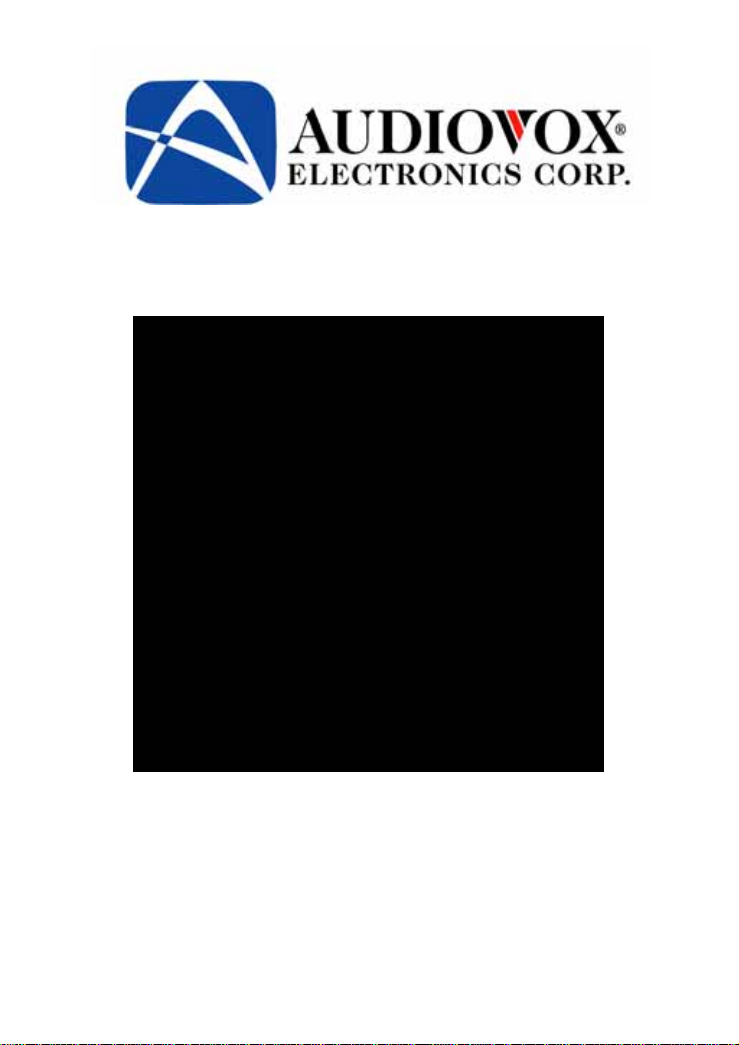
Model D2011
PORTABLE DVD PLAYER
WITH 10.2" LCD MONITOR
Owner’s Manual
Page 2
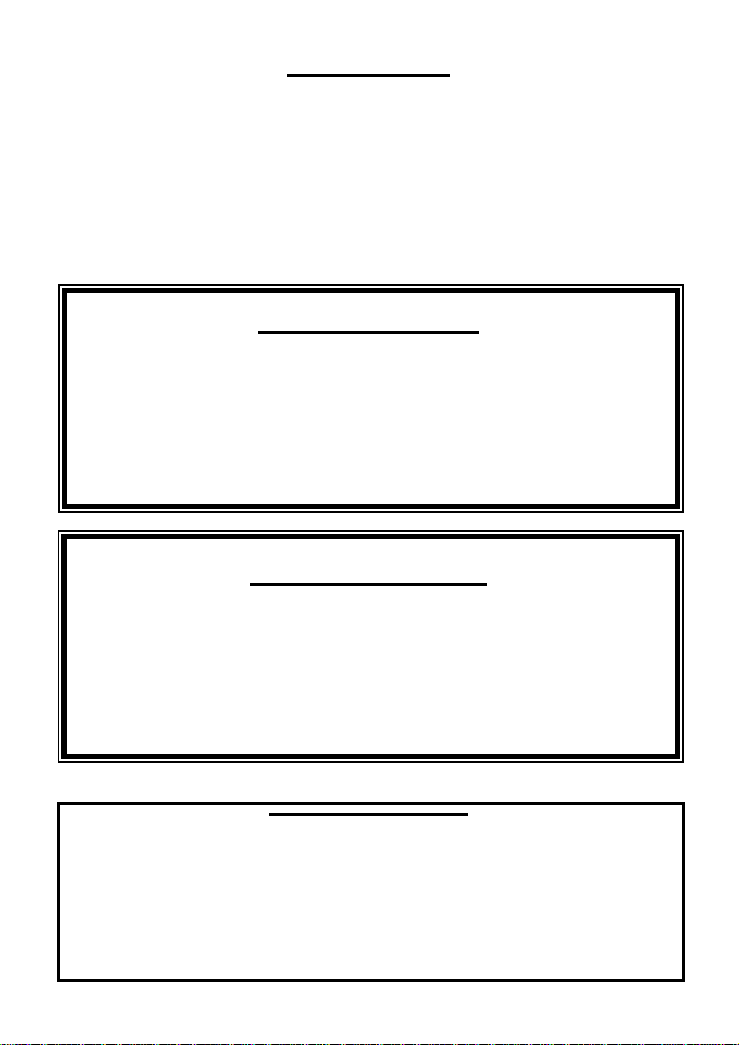
Thank you for choosing the D2011 portable DVD Player. The unit applies the
latest state of the art electronics and is designed for use in hotels, offices,
vehicles or your home. The DVD Player is constructed to provide years of
reliable, trouble-free service, and is compact so that you can take it with you
anywhere and is designed for quick and easy setup. Please read all
documentation prior to using this product. The documentation will assist you
in obtaining the best equipment performance. Save this manual for later use.
Introduction
Important Notice
It is unlawful in most jurisdictions for a person to drive a motor vehicle
which is equipped with a television viewer or screen that is located in the
motor vehicle at any point forward of the back of the driver’s seat, or that
is visible, directly or indirectly, to the driver while operating the vehicle.
In the interest of safety, this system should never be installed where it
will be visible, directly or indirectly, by the operator of the motor vehicle.
Safety Precaution
For safety reasons, when changing video media, it is recommended that
the vehicle is not in motion, and that you do not allow children to
unfasten seat-belts to change video media or make any adjustments to
the system.
Enjoy your entertainment system but always remember-safety of all
passengers remains the number one priority.
Copyright Protection
This product incorporates copyright protection technology that is protected by U.S.
patents and other intellectual property rights. Use of this copyright protection
technology must be authorized by Macrovision, and is intended for home and other
limited viewing uses only unless otherwise authorized by Macrovision. Reverse
engineering or disassembly is prohibited.
- -
1
Page 3
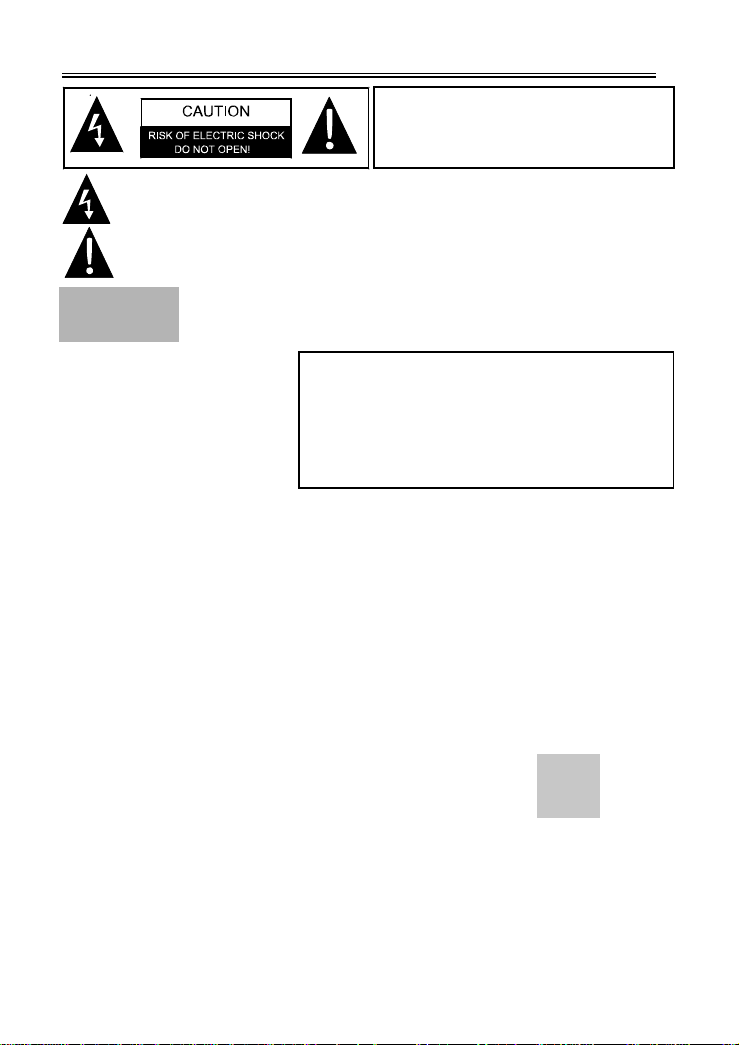
Cautions and Warnings
r
g
WARNING: To reduce the risk of fire o
electric shock, DO NOT expose this
product to rain or moisture.
The lighting flash with arro whead symbol, within a triangle , alerts the user to
“dangerous voltage” which could cause electric shock.
Notes
1) Read these instructions.
2) Keep these instructions.
3) Heed all warnings.
4) Follow all instructions.
5) Do not use near water.
6) Clean only with dry cloth.
7) Do not block any ventilation openings. Maintain well-ventilated conditions around the
8) Do not install near any heat sources such as radiators, heat registers, stoves, or other
9) This unit is equipped with a po larized plug. A polarized plug has two blades with one
10) Protect the power cord from being walked on or pinched particularly at plugs,
11) Only use attachments/accessories specified by the manufacturer.
12) Use only with the cart, stand, tripod, bracket, or table specified by the manufacturer, or
13) Unplug this apparatus during lightning storms or when unused for long periods of time.
14) Refer all servicing to qualified service personnel. Servicing is required when the
15 g and no objects filled with
) Apparatus should not be exposed to dripping or splashin
Note: Do not touch the color TFT LCD screen by hand directly.
The exclamation point within a triangle is to indicate that the user should read
important operating and maintenance instructions in the manual.
CAUTION: Laser radiation when open. Do not stare into beam.
CAUTION: Use of controls or adjustments or performance of
procedures, other than th ose specified herein may result in ha zardous
radiation exposure.
product. Do not put product on bed, sofa or anything that blocks ventilation. Install in
accordance with the manufacturer’s instructions.
apparatus (including amplifiers) that produce heat.
wider than the other. A grounding type plug has two blades and a third grounding prong.
The wide blade or the third prong is provided for your safety. If the plug provided
doesn’t fit in your outlet, consult an electrician for replacement of the obsolete outlet.
Removal of the polarized plug will diminish the plugs level of safety.
convenience receptacles, and the point where they exit from the apparatus.
sold with the apparatus. When a cart is used, use caution when moving the
cart/apparatus combination to avoid injury from tip-over.
apparatus has been damaged in any way, for example, power-supply cord or plug is
damaged, liquid has been spilled or objects have fallen into the apparatus, the
apparatus has been exposed to rain or moisture, does not operate normally, or has
been dropped.
liquids, such as vases, should be placed on the apparatus.
IMPORTANT FOR LASER PRODUCTS
1. CLASS 1 LASER PRODUCT
2. DANGER:
interlock failed or defeated. Avoid direct exposure to
beam.
3. CAUTION: Do not open the top cover. There are no
user serviceable parts inside the unit. Leave all
servicin
Visible laser radiation when open and
to qualified service personnel.
- 2 -
Page 4
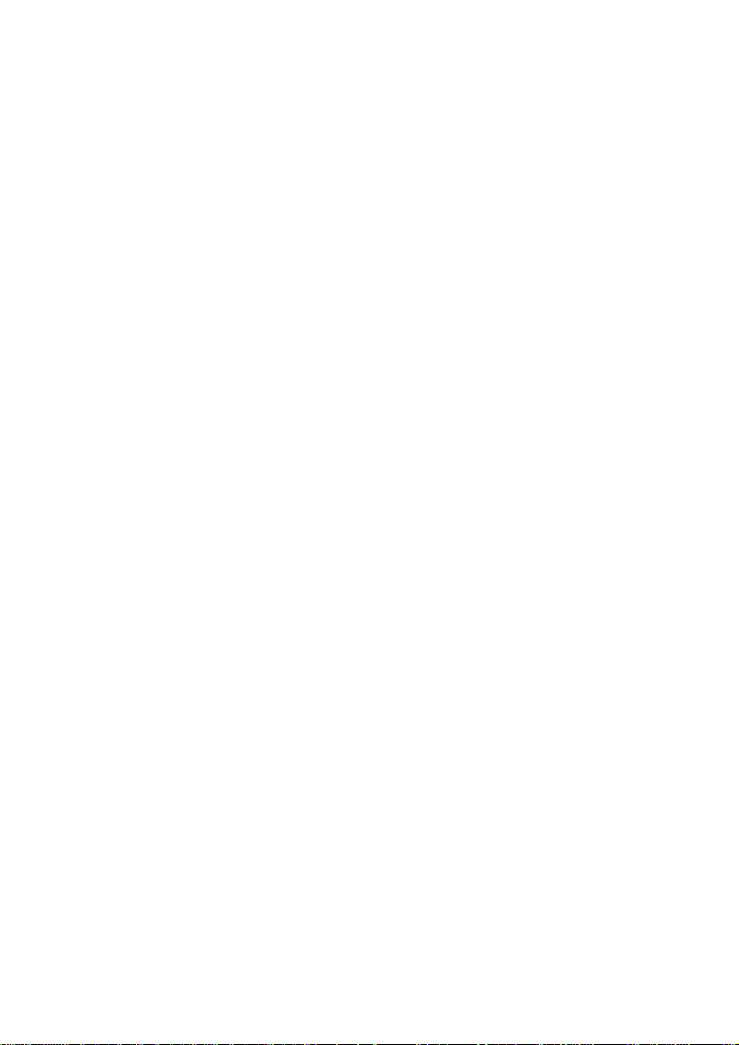
Table Of Contents
Introduction---------------------------------------------------------------------------------------------Cautions and Warnings-----------------------------------------------------------------------------Table of Contents---------------------------------------------------------------------------------------
Main Features--------------------------------------------------------------------------------------------
Screen and System Panel Controls--------------------------------------------------------------
Front Panel Controls------------------------------------------------------------------------------------
System Side Panel Controls------------------------------------------------------------------------
Right Side Panel Controls------------------------------------------------------------------------------
Left Side Panel Controls--------------------------------------------------------------------------------
Remote Control-----------------------------------------------------------------------------------------
System Connections----------------------------------------------------------------------------------
Power Supply Connection----------------------------------------------------------------------------Connecting to a TV-------------------------------------------------------------------------------------Connecting to an Amplifier---------------------------------------------------------------------------Connecting to a Digital Ready Amplifier-----------------------------------------------------------System Preparations---------------------------------------------------------------------------------Using of Remote Control------------------------------------------------------------------------------Disc Formats Supported By This Player----------------------------------------------------------Power Supply-------------------------------------------------------------------------------------------Rechargeable Battery Pack--------------------------------------------------------------------------Attaching the Battery Pack---------------------------------------------------------------------------Charging the Battery Pack---------------------------------------------------------------------------Detaching the Battery Pack--------------------------------------------------------------------------Using the DC Adapter----------------------------------------------------------------------------------
Installing The System Onto Vehicle Seat Back ---------------------------------------------
Installing The System Between Vehicle Seats ----------------------------------------------
Using Headphones------------------------------------------------------------------------------------
Using Wired Headphone-------------------------------------------------------------------------------
DVD Player Operation-------------------------------------------------------------------------------System Setup------------------------------------------------------------------------------------------Playback Functions----------------------------------------------------------------------------------Troubleshooting--------------------------------------------------------------------------------------Specifications------------------------------------------------------------------------------------------
1
2
3
4
5
6
7
7
7
8
10
10
10
11
11
12
12
13
14
14
15
15
16
17
18
19
20
20
20
21
22
25
28
- 3 -
Page 5
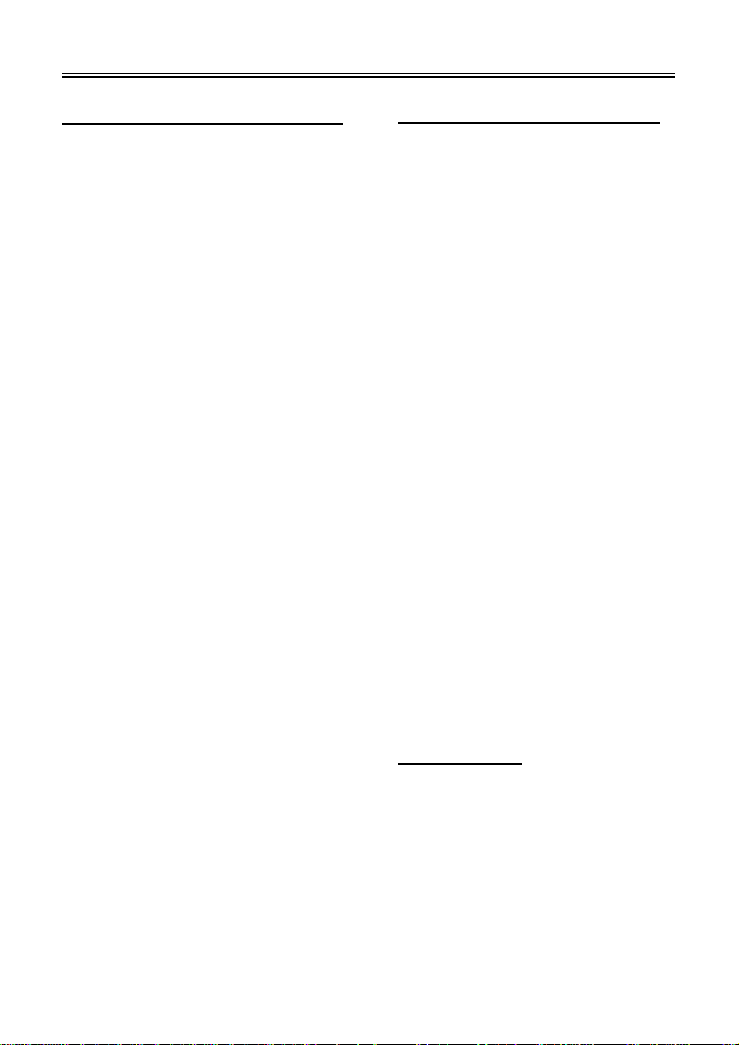
Main Features
High Quality Audio and Video
LCD (Liquid Crystal Display) Screen
10.2” Color LCD screen.
Special Functions
Supports Multi-angle, Multi-language and
Parental-lock features.
AV Input
External Audio/Video signal input can be
connected to AV input jacks
Digital Out
Convenient optical digital audio output
jack for connection to an external digital
processor.
Audio Output
Audio output jack for connection to an
external amp or powered speakers.
Video Output
Composite video output for connection to
an external monitor.
Headphone Output
For listening to movies or music in
private.
Switching Power Adapter
Automatically adapts to voltage
requirements in the U.S. and other
countries.
Advanced Playing Function
Compatibility
Plays: DVD, DVD-R, DVD-RW, CD,
CD-R, CD-RW and JPEG discs are
compatible.
ON-Screen Display
ON-screen displays your choice of
English /Spanish/French.
Fast Search Function
Multi-speed, fast forward, fast reverse,
slow play and repeat playback.
Zoom Function
Allows the viewer to enlarge the picture.
Search By Time
Search for a certain time on a disc.
Last Memory Playback
Continues playback from a stopped point
as long as power is applied to the DVD
Player.
Region Code
DVD players and discs are coded by
region. These regional codes must
match. If the codes don’t match, the disc
cannot be played. This player’s code is
region 1.
- 4 -
Page 6
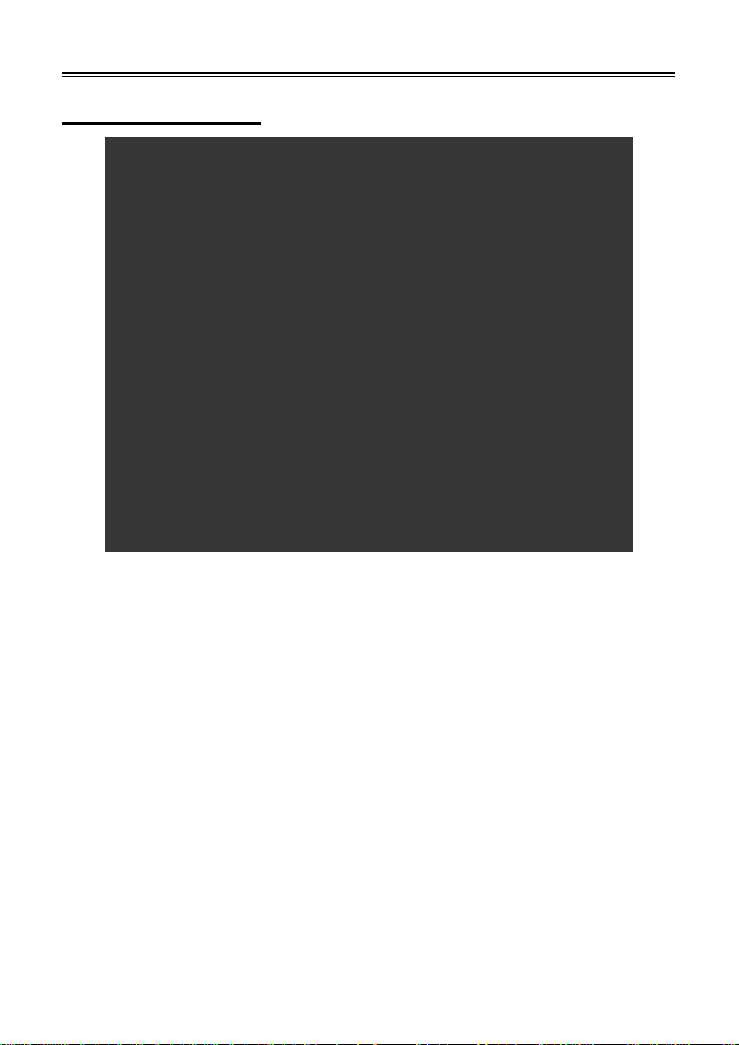
Screen and System Panel Controls
Front Panel Controls
1. OPEN button
Press to open the disc tray cover.
2. Disc Tray Cover
When the disc is loaded gently press the cover to close it.
3. PLAY button
Press to begin playback.
4. Remote Sensor
IR receiver for remote control operation.
5. STOP button
Press to stop playback.
6. Power Indicator
Lights green when the player is in operation.
7. PAUSE button
Press once to pause playback.
Press again to activate step frame by frame playback.
- 5 -
Page 7
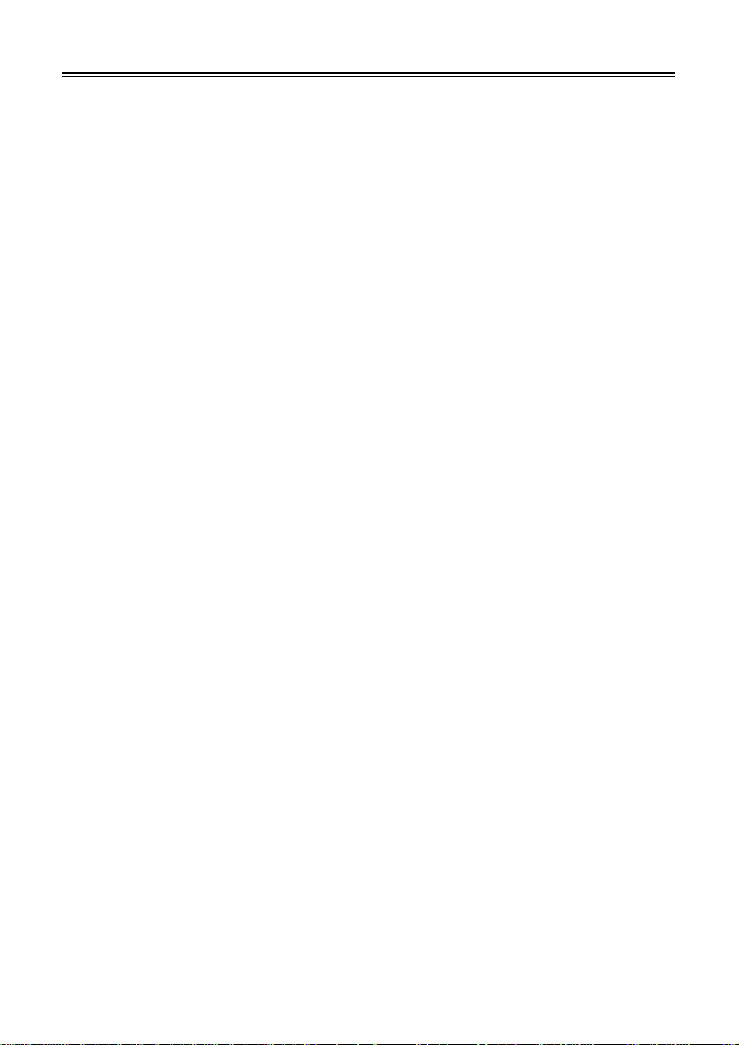
Screen and System Panel Controls
8. ENT button
Press to confirm selection.
9. Direction buttons
Press to select menu items or settings.
10. MENU button
Press to display the disc menu on the LCD screen in Play mode.
11. TITLE button
Press to display titles if present on the DVD disc.
12. Next button
Press to skip to the next chapter or track.
13. Forward Scan button
Press to scan forward.
14. Prev button
Press once to skip to the beginning of the current chapter or track, press twice to
skip to the previous chapter or track.
15. Reverse Scan button
Press to scan backwards.
16. Speakers
Provide high quality Audio
17. LCD Screen
10.2” TFT LCD Panel
18. Latch Hook
Used to lock the LCD panel to the unit.
19. -/+buttons
Used to adjust the brightness, color and contrast level.
20. PICTURE button
Press to enter the brightness, color or contrast level-adjusting mode.
21. MODE button
Press to change the aspect ratio to 4:3 or 16:9, and turn on/off the LCD display.
22. Charge Indicator
When charging the battery pack, the light on the control panel will turn red. When
the battery is fully charged the light will turn green.
output.
- 6 -
Page 8
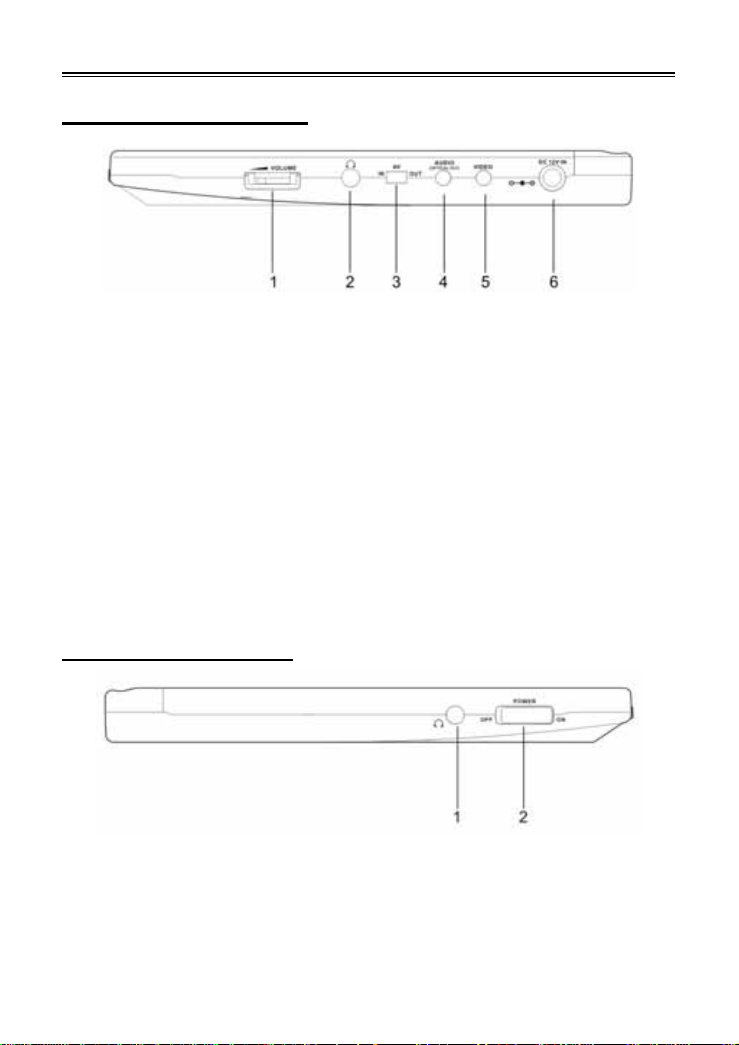
System Side Panel Controls
Right Side Panel Controls
1. Volume Control
Used to adjust the headphone and
speaker volume.
2. Headphone Jack
Used to connect wired headphones
for private listening. When
headphones are connected to this
jack the speaker output will turn off
automatically.
3. AV IN/OUT Switch
Switch to IN, to input an external
Audio/Video source. Switch to OUT
when the player is connected to an
external monitor.
Left Side Panel Controls
1. Headphone jack
Used to connect wired headphones for private listening.
When headphones are connested to this jack the speaker
output will turn off
4. Audio Input/Output and Optical
Digital Output Jack.
Used for connection to an external
amplifier or digital processor
(Optical Cable not supplied) or
external audio source.
5. Video Input/Output Jack
Used for connection to an external
monitor or video source.
6. DC 12V IN Jack
Used to connect the AC/DC
Adaptor or DC Vehicle Adaptor
Power to the unit.
2. Power ON/OFF Switch
Used to switch the power on or
off.
- 7 -
Page 9

Remote Control
Remote Control
1. PWR button
Press to turn the unit ON or OFF.
2. INFO button
Press to display detailed playback
information.
Keep pressing the button to display
additional information or to turn the
information display OFF.
3. TITLE button
Press to display titles if present on
the disc.
4. Direction buttons
Press to select menu items.
5. ENTER button
Press to confirm the items or
settings.
6. SETUP button
Press to access the DVD player’s
setup menu.
7. Number buttons (0-9)
Press to select Password Numbers
or go to a specific Track or Time on
a disc. (GOTO Function)
- 8 -
Page 10
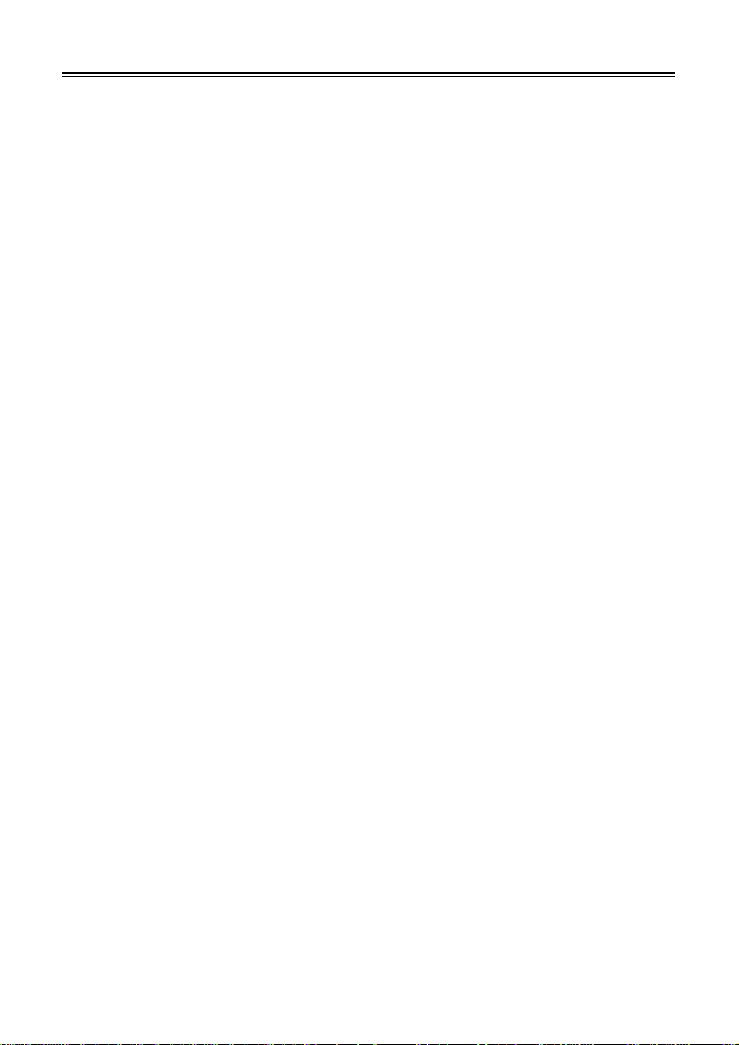
Remote Control
8. PREV button
Press to go to beginning of current
Track or Chapter. Press twice to go
to beginning of a previous Track or
C
hapter.
9. NEXT button
P ress to go to next Track or Chapter.
10. SUBT button
When a DVD with subtitles is
playing, press to select a subtitle
la
nguage or to turn subtitles OFF.
11. Angle button
Press to access various camera
angles, if the DVD disc contains
m
ultiple camera angles.
12. A-B Repeat button
Used to play a section of the DVD
from point “A” to point “B”. Press
once to select the starting point (A)
press again to select the end point
(B). Press a third time to stop the
A
-B Repeat.
13. ZOOM button
Press to enter and cycle through
zoom functions, use the direction
buttons (4) to pan around the
s
creen.
14. REP button
Press to repeat a Track, Chapter,
itle, or the entire disc.
T
15. MENU button
Press to access the disc menu.
16. PAUSE button
Press to pause playback, press the
PLAY button to resume playback.
17. STOP button
Press once to stop playback. Press
the PLAY button to resume normal
playback. Press the button twice to
stop playback completely.
18. PLAY button
Press to start playback.
19. GOTO button
Press to select the desired disc
starting Time, Track or Title.
20. +10 button
Select numbers greater than 9 by
pressing the (+10) button first, and
then additional number buttons are
needed.
21. FWD SCAN button
Press to search forwards.
22. REV SCAN button
Press to search backwards.
23. SLOW button
Press to activate slow forward.
24. AUDIO button
Press to access various audio
languages when the DVD disc
contains multiple audio languages.
- 9 -
Page 11

System Connections
Note: Before plugging the power cord into an AC outlet, make sure that all other
connections have been made as described below.
Power Supply Connection
Connect the supplied adapter to the side of the DVD player in the jack marked “DC
12V IN”. Plug the two-prong end of the power cord to an AC100-240V outlet. If you
have difficulty inserting the plug, turn it over and reinsert it. If the DVD Player will not
be used for a long time, disconnect the plug from the outlet.
Connecting to a TV
Audio/video connections
Always ensure that the DVD player, TV and any other electrical components are
switched OFF before connecting to the DVD player.
The easiest way to connect the DVD player to a television is via the supplied
Audio/Video cable. Connect the audio/video cable from the DVD player to the
audio/video inputs of the TV and then switch the AV IN/OUT button to OUT.
NOTE: Noise m ay occur in speaker when there is an exte rnal audio signal input while
playing a DVD disc. Unplug the audio cord to clear the noise.
This player only outputs NTSC signals. Make sure to use a NTSC input type
monitor/TV. If the picture is distorted or colorless, please check the monitor/TV type.
- 10 -
Page 12

System Connections
Connecting to an Amplifier
The DVD player can be connected to an amplifier. Plug the supplied A/V cable into the
audio jack on the right side of the unit and plug the other end into an audio input on
the amplifier (White= left, Red=Right). Please refer to the equipment’s manual before
connecting.
Connecting to a Digital Ready Amplifier
The DVD Player can be connected to an amplifier with a digital optical input. The
cable is not supplied, but can be purchased at most home electronics retail stores.
- 11 -
Page 13

System Preparations
Using of Remote Control
1. Remove the battery holder. Refer to the figure above.
2. Insert the battery into the battery holder (observe correct polarity) and insert the
battery holder into the remote control.
3. For best results, aim the remote directly at the player’s IR receiver window, within
15 feet, and angles not exceeding 60 degrees.
The path between the remote control and remote sensor should be free of
obstructions.
4. Under normal use the battery will last for approximately one year.
5. Remove the battery if the remote is not to be used for a long time.
6. Battery type is a CR2025
- 12 -
Page 14

System Preparations
Disc Formats Supported By This Player
DISC LOGO DIAMETER
12cm
DVD
8cm
CD
Note: The D2011 is capable of playing most recordable DVDs in the DVD-R format.
However due to the variety of recordable DVD disc manufacturers and software
manufacturers playback cannot be guaranteed.
The disc maker specifies the operation of some DVD discs. Please refer to the
instruction manual with the disc.
Care of Discs
Do not touch the playing surface of the
disc.
Do not stick paper or labels on the disc.
Storage of Discs
Do not expose discs to direct sunlight or
excessive temperatures.
12cm 74 min
8cm 20 min
Cleaning of Discs
If a disc has fingerprints or dust on it,
lightly wipe the disc with soft cloth from
the center of the disc outward.
Never use record cleaning sprays, or
any other solvents to clean your discs.
PLAYBACK TIME/
PLAYABLE SIDES
133 min (SS-SL)
242 min (SS-DL)
266 min (DS-SL)
484 min (DS-DL)
41 min (SS-SL)
75 min (SS-DL)
82 min (DS-SL)
150 min (DS-DL)
- 13 -
Page 15

Power Supply
Rechargeable Battery Pack
Your portable DVD player comes with a lithium ion rechargeable battery that attaches
to the rear of the DVD player. Charge the battery fully before initial use. Charging time
is typically about 5 hours. A fully charged battery delivers approximately 2-1/2 hours of
use, but playing time varies from disc to disc. If the battery will not be used for a long
period of time, fully charge the battery prior to storage.
Working conditions and precautions of the battery
• New batteries should be fully charged before initial use.
• Battery should only be used and charged when temperatures are between 32 -
100F.
• Never put the battery in fire or water.
• Do not expose the battery to high temperatures or store in hot, sunny places.
• Maintain well-ventilated conditions around the product to avoid overheating. Don’t
put the product on bed, sofa or anything that may block ventilation to the product.
• Do not short the battery terminals.
• Do not open the battery.
• Detach the batte ry after charging is complete. When charging the battery pack,
the charge light will turn red, when the charging is complete, the light will turn
green.
• Detach the battery when not in use.
• When the battery is weak, “Low Power” will appear on the LCD screen and about
one minute later, the player will power OFF automatically.
- 14 -
Page 16

Power Supply
Attaching the Battery Pack
Refer to the following steps for attaching the Battery Pack:
1. Place the DVD Player on a soft and smooth surface with the bottom of the unit
facing UP (chassis up see the Fig.1).
2. With one hand on the DVD Player to prevent it from moving, take the battery and
align the four (4) plastic tabs on the battery pack with holes on the player, and
push the battery pack into the DVD Player. (see the Fig.1).
3. Slide the Battery Pack until you hear it clicks and locks into place (see the Fig.2).
Fig.1 Fig.2
Charging the Battery Pack
The battery pack must be attached to the DVD player to charge it using the supplied
AC Power Adapter.
1. Attach the battery pack to the DVD Player.
2. Plug the supplied AC Power Adapter into the player’s power jack marked with
“DC12V IN”, which is located on right side of the DVD Player.
3. Plug the other end of the AC Power Adapter Cord into a household AC Outlet as
shown below.
- 15 -
Page 17

Power Supply
Detaching the Battery Pack
If the DVD Player is not going to be used for a long period of time, the Battery Pack
should first be fully charged and then detached from the DVD Player. When the DVD
Player is turned OFF, the DVD Player is still consuming some power in STANDBY
mode. This will eventually discharge the battery.
Make sure the power is turned OFF before detaching the Battery Pack.
1. Place the player on a soft and smooth surface with the bottom of the unit facing
up.
2. Press and hold the Battery Release Tab (1) (located on the bottom) in the
direction of the arrow as shown below.
3. Remove the Battery Pack by gently sliding it towards the side of the unit (2).
4. Carefully remove the Battery Pack from your player.
- 16 -
Page 18

Power Supply
Using the DC Adapter
To use the supplied Vehicle DC Adapter, disconnect the Battery Pack and connect the
Vehicle Power Plug Adapter into the DVD Player’s Power Jack and the other end into
the Vehicle DC outlet (Cigarette Lighter Socket) as shown below.
Quick Tips:
• Do not operate the unit while driving a vehicle.
• Place the unit in a secure position for viewing.
• Do not leave battery attached when using car adaptor as power source.
• Do not connect the unit to the car adapter when starting the car.
Pre-Operation
1. Connect DVD Player to power source.
2. Unlock and lift the LCD screen up.
3. Switch the “POWER” to the “ON” position.
4. Press the “OPEN” button to open the disc cover.
5. Put the disc into the tray with the printed side facing up.
6. Close the disc cover.
7. Adjust the volume with the “VOLUME” control (al so adjusts headphone volume if
using headphones).
Vehicle
Power
Plug
- 17 -
Page 19

Installing The System Onto Vehicle Seat Back
1. Take one of the supplied straps from the carrier bag and connect the latch to one
of the upper metal rings on the mounting bag. Connect the “S” hook to the other
upper metal ring and place the loop over the headrest. Adjust the strap until the
bag is firmly secured.
2. Take another strap from the carrier bag, and connect the latch to the lower metal
ring on the left side of the bag. Attach the “S” hook to the same ring after looping
the strap around the seat rail. Repeat this process for the right side. In some
vehicles, it may be necessary to attach the “S” connector to the rail directly, as it
may not be long enough to reach back to the ring.
3. Adjust the straps tightly so that the bag is secured.
- 18 -
Page 20

Installing The System Between Vehicle Seats
1. Take one strap and connect the latch to the upper metal ring on the left side of the
bag. Attach the “S” hook to the same ring after looping the strap around the
headrest of the driver’s seat. Repeat this process for the right side (Passenger
Seat).
2. Take another strap and connect the latch to lower metal ring on the left side of the
bag. Attach the “S” hook to the same ring after looping the strap around the
driver’s seat rail. Repeat this process for the right side. In some vehicles, it may
be necessary to attach the “S” connector directly to the rail, as it may not be long
enough to reach back to the ring.
3. Adjust the straps tightly so that the bag is secured.
- 19 -
Page 21

Using Headphones
Using Wired Headphone
Connect headphones into the headphone jack on the left or right side of the unit.
Quick Tips:
Excessively loud volume could damage your hearing.
•
• Turn down the volume before you connect the head phones, and then
raise the volume to comfortable level.
• Sound from the DVD Player’s external speaker will stop when
headphones are connected.
- 20 -
Page 22

DVD Player Operation
Preparation
1. Turn on the player’s power by switching the POWER switch on the side of the
player to “ON”.
2. Unlatch the LCD panel and lift it up.
3. Press the OPEN button on front panel to open the disc cover.
4. Load disc with the label facing up.
5. Close the disc tray cover, pressing the area of the disc cover that says “Press”.
The player will automatically search for the disc and start playback.
Playback of DVD Disc
When the DVD menu appears press the direction buttons () to select an
option. Press the ENTER or PLAY to start the selected option.
Pause
Press the PAUSE button once on the remote control to pause playback.
Press the PLAY button again to resume normal playback.
Zoom
Press the ZOOM button on the remote control to cycle through the different zoom
settings. While in the zoom mode use the direction buttons to move around to different
positions on the screen.
Stop
During playback, press the STOP button once on the remote control to stop playback
of a disc. Press the PLAY button and the DVD Player will resume playback of the disc
from the point where it was stopped.
Screen Mode
Press the MODE button on the front panel to switch the screen aspect ratio between
16:9 and 4:3. Press the MODE button again to turn the screen off and once again to
cycle back to 16:9
Previous and Next
Press the PREV button once to return to the currently playing Chapter or Track.
Press the PREV button twice and playback will start from the previous Chapter or
- 21 -
Page 23

Track.
Press the NEXT button on the remote control and playback of the disc will start
from the next Chapter or Track.
System Setup
You can customize the set up menu to your own preference.
Press the “SETUP” button on the remote control to display the setup menu. The menu
will include “General Setup”, “Speaker Setup”, “Dolby Digital Setup”, “Video Setup”,
and “Preference Setup”. Press the direction button () on the remote control to
select a category. All the items in the category will appear on the screen. Press the
“ENTER” button to enter the category.
Category
When you enter a category all the items under this category will appear, the
highlighted category is the current set up.
Press the up/down button () on the remote control to select another setting (new
selection will be highlighted). Press the “ENTER” button for confirmation.
Press the left direction button () to exit the current setup menu and enter other setup
menu(s).
General Setup
TV Display
Select Normal/PS or Normal/LB when a 4:3 TV is connected.
Select Wide (16:9) when using the screen on the unit or when a wide screen TV is
connected to the video output.
Angle Mark
If the scene was shot from multiple angles, you can change the camera angle of the
scene you are watching. Not all DVD discs have this feature.
ON/OFF
With this switched on an angle icon will appear on the screen you will be notified if
alternative viewing angles are available.
OSD Lang
There are five different OSD languages for selection. You can select from English,
Spanish, French, German, or Italian.
- 22 -
Page 24

System Setup
Captions
You can choose captions ON or OFF during playback.
Screen Saver
When activated, the unit will go into screensaver mode if the same image remains on
the screen for 3 minutes.
Last Memory
Select on, and the unit will resume playback from the point where playback was
stopped.
Speaker Setup
Downmix
Select “LT/RT” in DOWNMIX, the player will output the audio signal IN MIXED MONO.
Select “Stereo”, then the player will output a stereo signal.
Dolby Digital Setup
Dual Mono
The function is used to select from stereo, left only, right only, and mixed mono.
Dynamic
Use this item to adjust linear dynamic compression rate to get different signal
compression effects.
Video Setup
Sharpness
Use this setting to adjust the sharpness level
Brightness
Use this setting to adjust the brightness level.
Contrast
Use this setting to adjust the contrast level.
- 23 -
Page 25

System Setup
Preference Page
Audio, Subtitle, Disc Menu
This setting allows you to hear or read the subtitles of a DVD in your choice of English,
Spanish and French etc. if the disc contains multiple languages.
Parental
DVD discs equipped with the child lock function are rated according to their contents
and settings vary from disc to disc. Depending on the disc, you can lock out playback
of the disc altogether. Access parental control by pressing the (direction buttons)
on the remote control, then press the ENTER button.
Password
Parental control features are password protected. The original setting is unlocked.
This setting allows you to use number buttons to input any password.
NOTE: The Default Password is 3308. This password is always effective even after
you have selected your own password and changed it. To avoid the possibility of
others using the default password to set the parental level and change the password,
you can record this default password in another area and delete it from this manual.
Some discs can be limited depending on the age of users while some discs cannot.
Default Reset
Use this function to reset all the settings.
NOTE: For preference setting the unit must be in the stop mode.
Audio
DVD discs can contain up to 8 audio bit streams. For Example: English, Spanish,
French etc.
To select the audio bit stream you prefer press the AUDIO button on the remote
control during playback. The DVD player will play the next audio bit stream every time
you press the AUDIO button in succession.
NOTE: This function is only available for discs that have several audio bit streams
recorded onto it.
- 24 -
Page 26

Playback Functions
Forward and Reverse Scan
Press the and buttons to Forward or Reverse scan a disc during playback (x2,
x4, x8, x16 x32).
Slow Forward
Press the SLOW button to Slow Scan a track on a disc during playback (1/2, 1/4,1/8,
1/16).
Repeat
Repeat a Title, Chapter or Track by pressing the REP button on the remote control.
Continually pressing the REP button will display a menu as follows: Repeat Chapter,
Title, All or Off.
You can temporarily select a section of a DVD that you would like to play repeatedly.
You do this by marking the start and the end of the section using the A/B button.
During playback press the A-B button on the remote control at the beginning of the
segment (point A) you wish to play repeatedly. Press the A-B button again to mark the
end of the segment (point B).
The DVD player will automatically return to point A and repeat playback of the
selected segment (A-B). To resume normal playback, press the A-B button again.
Subtitle
A DVD disc can be recorded with up to 32 subtitles.
Press the SUBT button on the remote control during playback to select the one you
prefer.
NOTE: This function is only available on DVD discs that are recorded with
multi-subtitles.
Angle
If the scene was recorded from multiple angles, you can change the camera angle of
the scene you are watching.
Press the ANGLE button on the remote control during playback. Playback will shift to
another angle. If the disc menu gives the options of angles items, you can switch
angles for viewing by pressing the number buttons on the remote control.
NOTE: This function is only available if a disc has multiple angles recorded on the
disc.
- 25 -
Page 27

Playback Functions
Search by time
During DVD disc playback, press the GOTO button on the remote control once, there
will be a menu displayed on the screen. You can set or select items for your
preference. Use the direction buttons to select the desired item. Press the
direction button to return. Select Title or Chapter
input the desired title or chapter number.
NOTE: Some DVD discs may not support this function.
Resume Playback
Press the STOP button at the point if you wish to stop the playback of a disc. The DVD
Player will memorize the location where playback of the disc was stopped.
Press the PLAY button to resume normal playback. The DVD Player will resume the
playback of the disc from the location where it was stopped. This function will not
operate if the disc is removed from the DVD Player.
Press the STOP button twice (2). Playback of the disc will stop. When the PLAY
button is pressed again, playback of the disc will start from the beginning of disc.
and use the number buttons to
- 26 -
Page 28

Playback Functions
Playing a JPEG
JPEG is a common picture format. Hundreds of pictures can be stored in a disc in this
format and viewed on the LCD screen.
Normal Playback
Load a JPEG disc into the DVD Player. After reading the disc, the DVD Player will
display the images on the disc in sequence. Press the STOP button to return to the
root menu.
Press the MENU button to enter the preview menu. Use the direction buttons to
select the picture you wish to view and then press the ENTER button to confirm and
start playback. During playback of the disc, use the and buttons to select the
next picture or previous picture.
Picture Rotation
The picture can be rotated by using the cursor buttons.
Picture Zoom
The ZOOM button is used to enlarge the picture by 2x, 3x or 4x the normal size or
reduce the picture by 1/2,1/3,or 1/4 normal size. First press the ZOOM button to open
the zooming function, then use the fast forward or reverse scan button to enlarge or
reduce the picture.
With the zoom function turned ON, use the direction buttons to move to a desired
position of the picture.
When the ZOOM function is turned off, the picture will display normally.
• Some JPEG discs can be played normally but with no rotate or zoom functions
depending on how the disc was produced.
- 27 -
Page 29

Troubleshooting
A
Symptom How To Check
• Make sure the AV IN/OUT switch on the right side of
the player unit is in the OUT position for standard
play.
• Make sure the disc cover is completely closed.
• Make sure a disc is loaded.
The player cannot play.
There is no sound.
There is no picture.
Poor A V performance.
• Make sure the disc is loaded with label side up.
• Disc should be clean, not dirty or warped.
• Player’s region code should be the same as the
region code of the DVD disc.
• Make sure water conden sation has not oc curred? If
it has, remove the disc and keep the player power
on until the moisture evaporates.
• Make sure the system connection is correct.
• Make sure the sound setup of DVD disc is correct.
• Is your disc dirty or warped? Clean or replace it.
• If wired headphones are plugged in, unplug them.
• Make su re DVD Player is turned on and in correct
video mode.
• Make sure your system connection is correct.
• Is your disc dirty or warped? Clean or replace it.
Cannot continue to play and
play a section repeatedly.
The remote control does not
work.
WARNING: Do not touch any metal objects to the Battery connectors, as it will put
the Battery in standby mode. To exit the standby mode, connect the Battery and
DVD Player to AC or DC power.
• Make sure the player is not in A-B repeat status.
• Press
• Is your disc dirty or warped? Clean or replace it.
• Make sure there is no obstruction between the
• Make sure you are pointing the remote control
• Make sure battery is inserted correctly (check
• Replace weak battery.
-B button to cancel A-B repeat status.
remote control and the player.
towards the player.
polarity).
Other possibilities:
Static or other external interference may cause the player to function abnormally.
Unplug the power-supply cord from the outlet and plug it in again to reset the player so
that normal operation can resume. If you are still having problems, then disconnect the
power to the DVD Player and consult a qualified technician.
- 28 -
Page 30

Specifications
Screen Resolution 800 x 480
TFT Screen Size 10.2 inches (259.08mm) (16:9)
Laser Wavelength Wavelength: 780/650nm
Video System NTSC
Frequency Response 20Hz20kHz ±2.5dB
Audio Signal-to-Noise ≥ 85 dB
Audio Distortion + Noise ≤ -70dB (1KHz)
Channel Separation ≥ 70dB (1KHz)
Dynamic Range ≥ 80dB (1KHz)
Audio Out Analog Audio Out
Output Level: 1.5V±
0.2
, Load: 10KΩ
1.0
Video Out Video Out
Power AC100-240V50/60Hz
Power Consumption 25W
Dimension w (o) battery
Weight w/o battery About 3.30/2.71lbs (1.5/1.23 kgs)
10.51in (267mm)×8.38in (213mm) 7.16in (182 mm)×1.22in (31mm)
Output Level:1V
Unbalanced Negative
±0.2, Load: 75Ω
P-P
DESIGN AND SPECIFICATIONS ARE SUBJECT TO CHANGE WITHOUT NOTICE
“Dolby” and the double-D symbol are trademarks of Dolby Laboratories.
Manufactured under license from Dolby Laboratories.
Confidential unpublished works.
© 1992 -1997 Dolby Laboratories.
All rights reserved.
- 29 -
Page 31

WARRANTY
90 DAY LIMITED WARRANTY
Applies to Audiovox Video Products
AUDIOVOX ELECTRONICS CORP. (the Company) warrants to the original retail purchaser of this product that should this pr oduct or any part
thereof, under normal use and conditi ons, b e prove n def ective i n m aterial or wor kmans hip with in nin et y (90) da ys f rom the dat e of origi nal
purchase, such defect(s) will be re paired or replaced with reconditioned product (at the Com pany's option) without charge for parts and
repair labor. A game controller, if supplied, is similarly waranteed for ninety (90) days.
To obtain repair or replacement within the terms of this Warranty, the product is to be delivered with proof of warranty coverage (e.g. dated
bill of sale), specification of defect(s), transportation prepaid, to the Company at the address shown below.
This Warranty does not extend to t he elimination of externally generated s tatic or noise, to correction of antenn a problems, to costs
incurred for installation, rem oval or reinstallation of the pr oduct, or to damage to digit al memory cards, dis cs, speakers, accessories , or
electrical systems.
This Warranty does not apply to any produc t or part ther eof which, in the op inion of the Com pan y, has suf f ered or been d am aged through
alteration, improper installation, mishandling, misuse, neglect, accident, or by removal or defacement of the factory serial number/bar code
label(s). THE EXTENT OF THE COMPANY'S LIABILITY UND ER T HIS WARRANTY IS LIMITED TO THE REP AIR O R R EP LACEMENT
PROVIDED ABOVE AND, IN NO EVENT, SHALL THE COMPANY'S LIABILITY EXCEED THE PURCHASE PRICE PAID BY
PURCHASER FOR THE PRODUCT.
This Warranty is in lieu of all other express warranties or liabilities. ANY IMPLIED WARRANTIES, INCLUDING ANY IMPLIED
WARRANTY OF MERCHANTABILITY, SHALL BE LIMIT ED TO THE DURAT ION OF THIS W RITTEN WARRANTY. ANY ACT ION FOR
BREACH OF ANY WARRANTY HEREUNDER INCLUDING ANY IMPLIED W ARRANTY OF MERCHANTABILIT Y MUST BE BROUGHT
WITHIN A PERIOD OF 24 MONTHS FROM DATE OF ORIG INAL PURCHAS E. IN NO CASE SHAL L THE COMP ANY BE LIA BLE FOR
ANY CONSEQUENTIAL OR INCIDENTAL DAMAGES FOR BREAC H OF THIS OR AN Y OTHER W ARRANTY, EXPRESS OR I MPLIED,
WHATSOEVER. No person or represent ative is authorized to assume for the Company an y liability other than expressed herein in
connection with the sale of this product.
Some states do not allow limitations on ho w long an implied warranty las ts or the exclusion or limitati on of incidental or consequential
damage so the above limitations or exclusions may not apply to you. This Warranty gives you specific legal rights and you may also have
other rights which vary from state to state.
AUDIOVOX ELECTRONICS CORPORATION, 150 MARCUS BLVD. HAUPPAUGE, NEW YORK. 11788 1-800-645-4994
CANADA : CALL 1-800-645-4994 FOR LOCATION OF WARRANTY STATION SERVING YOUR AREA
© 2005 Audiovox Electronics Corporation 128-5556E
- 30 -
Page 32

For Customer Service
Visit Our Website At
WWW
.audiovox.com
Product Information, Photos,
FAQ’s Owner’s Manuals
© 2005 Audiovox Electronics Corp., 150 Marcus Blvd., Hauppauge, N.Y. 11788 128-7498
- 31 -
