Page 1
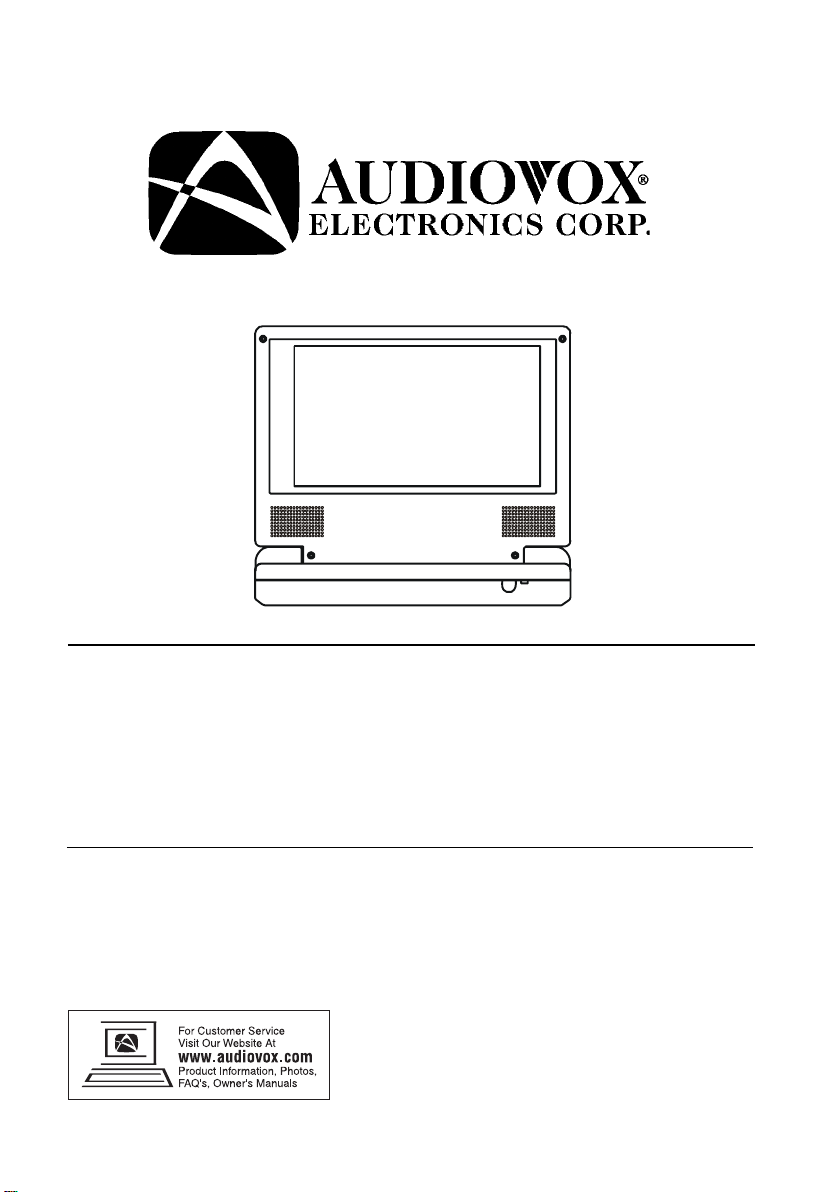
D1788PK
7” LCD MONITOR, DVD PLAYER
WITH BUILT-IN BATTERY
Page 2
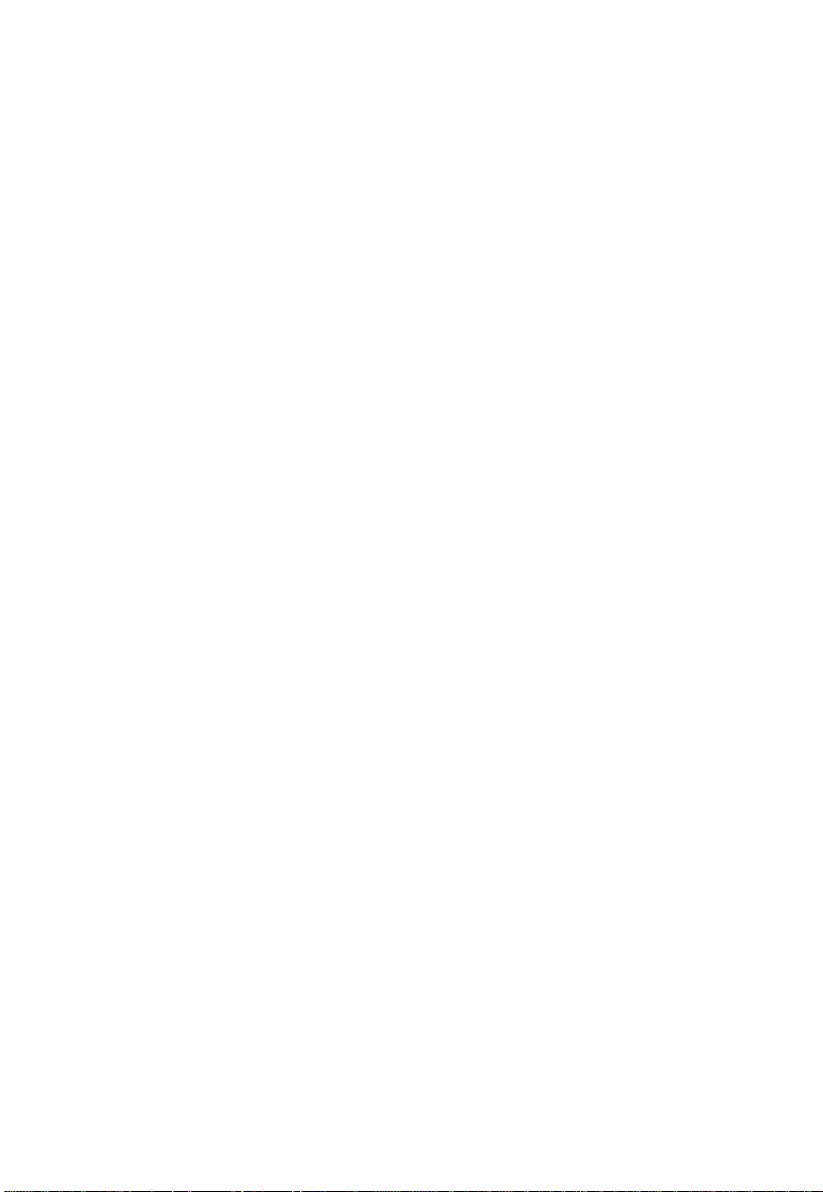
Notice:
This Product incorporates copyright protection technology that is
protected by method claims of certain U.S. Patents and other
intellectual property rights owned by Macrovision Corporation and
other rights owners. Use of this copyright protection technology must
be authorized by Macrovision Corporation, and is intended for home
and other limited viewing uses only unless otherwise authorized by
Macrovision Corporation. Reverse engineering or disassembly is pro-
hibited.
Notice:
An LCD panel and/or video monitor may be installed in a motor
vehicle and visible to the driver if the LCD panel or video monitor is
used for vehicle information, system control, rear or side observation
or navigation. If the LCD panel or video monitor is used for television
reception, video or DVD play, the LCD panel or video monitor must
be installed so that these features will only function when the vehicle
is in “park” or when the vehicle’s parking brake is applied.
An LCD panel or video monitor used for television reception, video or
DVD play that operates when the vehicle is in gear or when the
parking brake is not applied must be installed to the rear of the driver’s
seat where it will not be visible, directly or indirectly , to the operator of
the motor vehicle.
2
Page 3
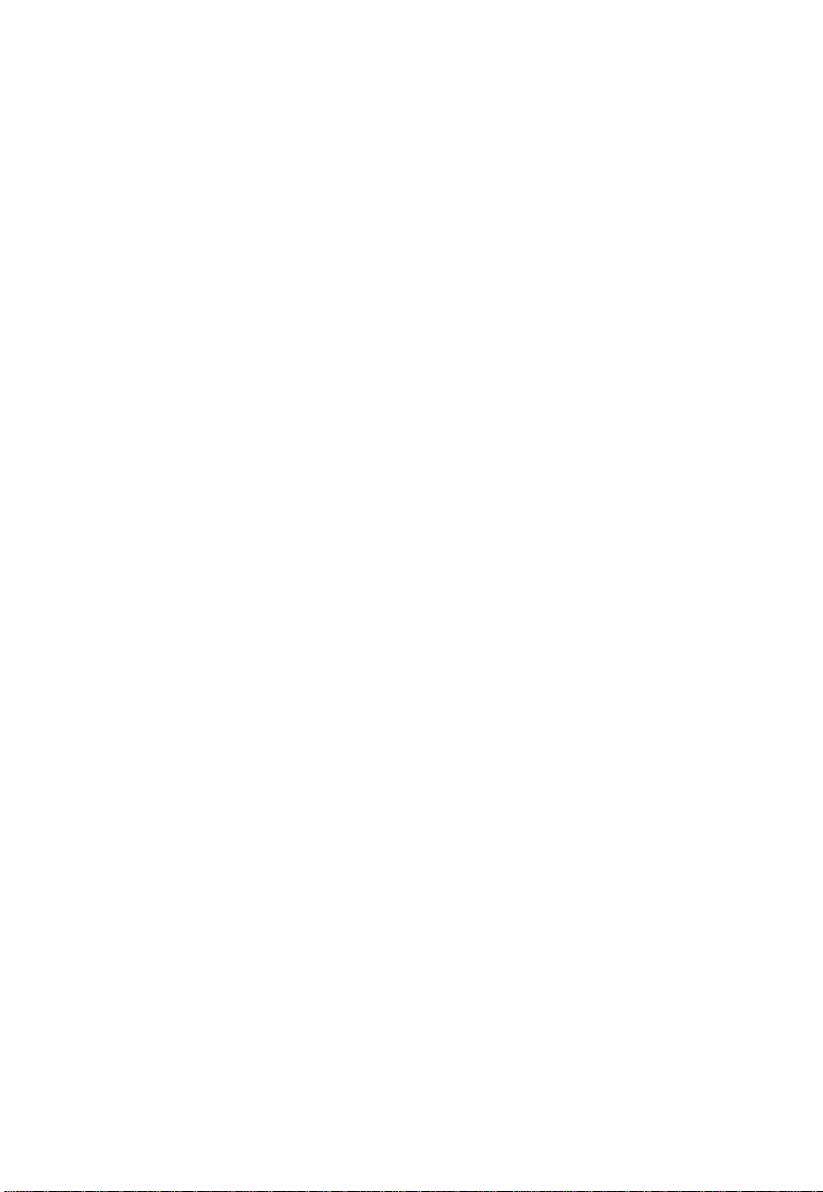
A. Introduction
Thank you for selecting the D1788 PK portable DVD player. The
main features include a 7" Screen (16:9 Aspect Ratio) Liquid Crystal
Display (LCD) monitor and a DVD player. The unit applies the latest
state of the art electronics and is designed for use in hotels, offices
home or vehicle. The unit is constructed to provide years of reliable,
trouble-free service, and is compact so that you can take it with you
anywhere and is designed for quick and easy installation. Please read
the entire instruction manual supplied with this product prior to
operation. The documentation will assist you in installing the system
properly to obtain the best equipment performance. Please save this
manuals for later use.
B. Cautions and Warnings
1. Placement
To prevent fire or electric shock, do not expose this appliance to
rain or moisture. Do not place the set on an unstable cart, stand,
tripod, bracket or table to prevent it from falling. Keep the unit away
from strong magnets, heat sources, direct sunlight, excessive dust.
If the unit is brought directly from a cold to a warm location,
moisture may condense inside the unit. When you move it from a
cold to a warm location, wait for about one hour before operating
the unit, or remove the disc and leave the unit turned on until the
moisture evaporates.
2. Installation
Ensure that the D1788PK is used and installed in accordance
with the instructions and illustrations provided in this manual.
3. Objects and Liquids
Do not push objects of any kind into the unit through openings; do
not spill or spray liquid of any kind on or in the system (this may
result in a fire or electric shock). Do not place anything heavy on
the unit. To ensure proper ventilation and proper operation, never
cover or block the slots and openings with a cloth or other
material.
3
Page 4
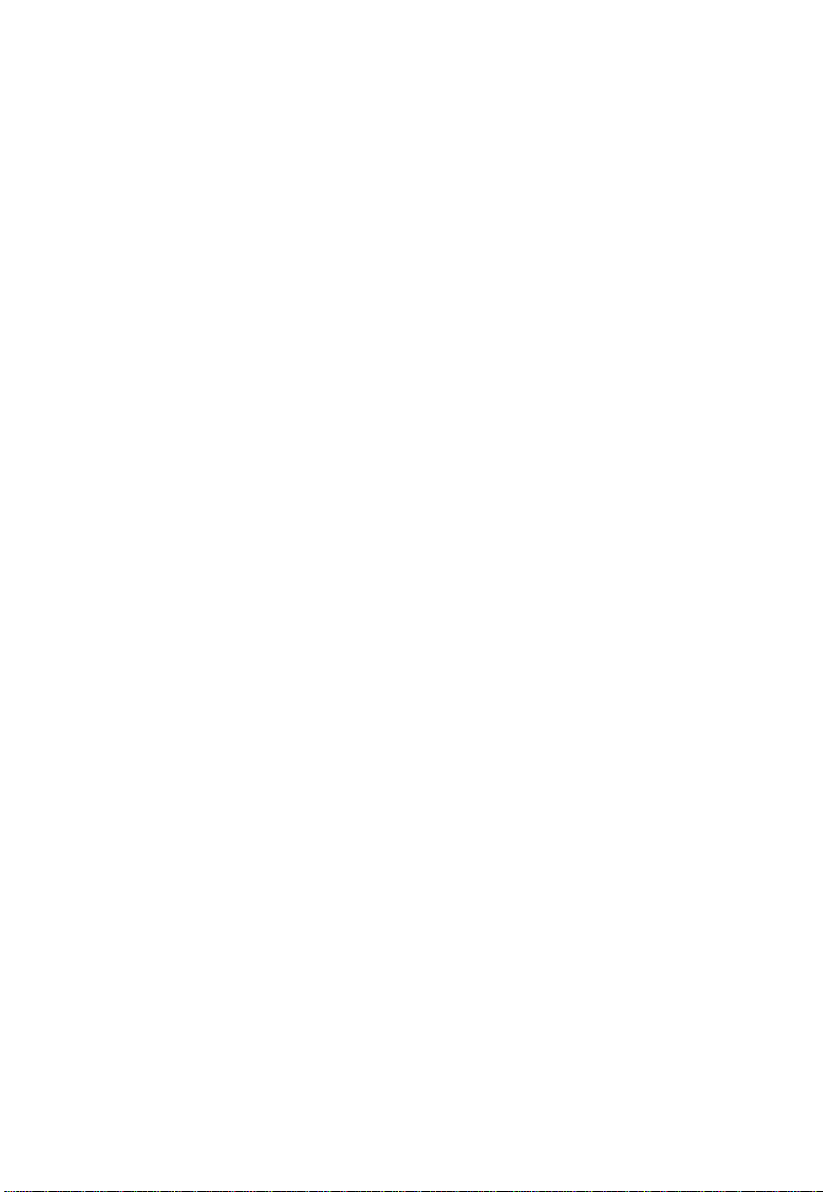
4. Disassembly
Do not attempt to disassemble the cabinet. There is a risk of
electric shock and/or exposure to Laser Radiation. Contact
qualified service personnel if your system is in need of repair.
5. Cleaning Unit
When cleaning, make sure the system is unplugged from the power
source. Do not use liquid cleaners or aerosol cleaners. Use a
cloth lightly dampened with water for cleaning the exterior of the
system only.
6. Disc
Do not use irregularly shaped discs such as heart or star-shaped
discs as they may cause the unit to malfunction. Do not stick paper, tape or glue on the disc. Do not expose the disc to direct sunlight or heat sources such as hot air ducts. Do not touch the surface of disc. Handle the disc by its edge. Clean the disc by wiping
the disc from the center out with a cleaning cloth. Remove the disc
from the unit and store it in its case after playing. Some playback
operations of discs may be intentionally fixed by software producers. Since this unit plays discs according to the disc contents the
software producers designed, some playback features may not be
available. Also refer to the instructions supplied with the discs.
7. Regional Coding
Both the DVD player and disc are coded by region. These regional codes must match in order for the disc to play. If the codes
don’t match, the disc won’t play. This unit’s code is region 1.
DVD’s with other regional codes cannot be played in this unit.
4
Page 5
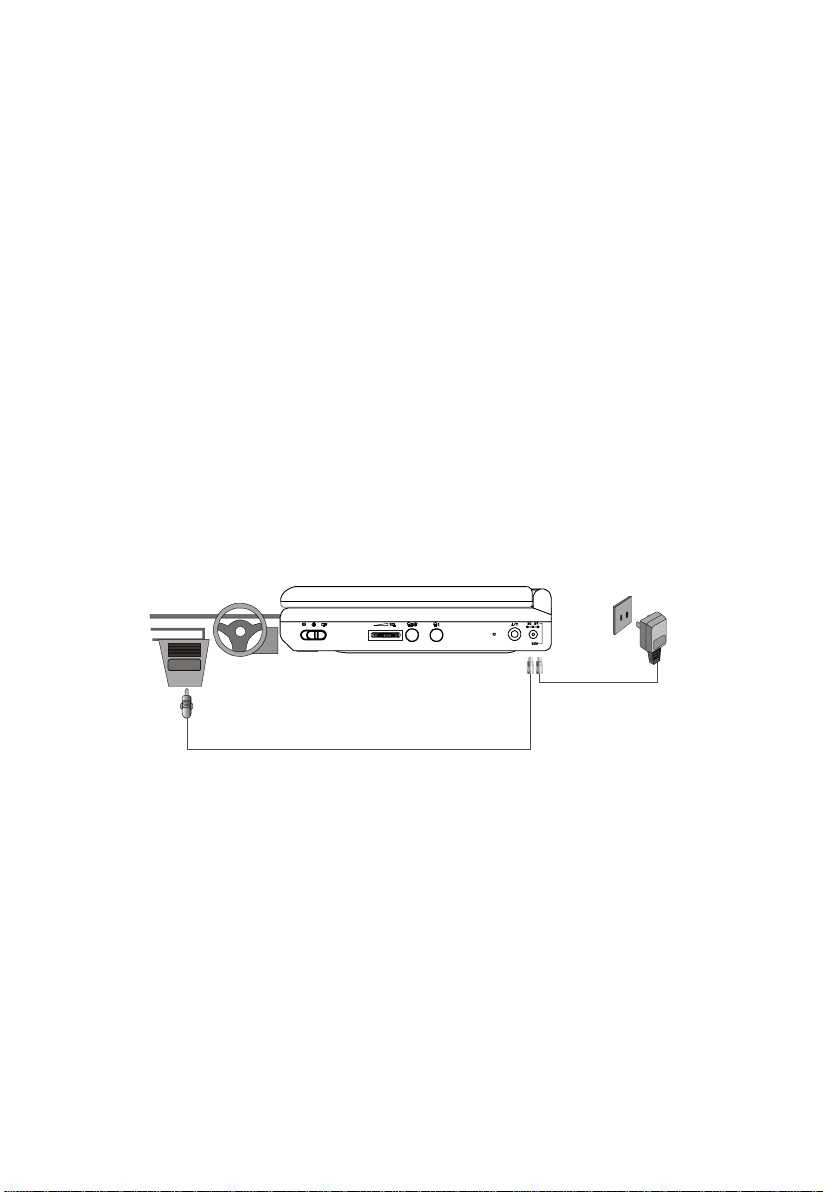
C. Contents
1. 1 x 7” LCD Monitor and DVD Player
2. 1 x AC to DC Adapter
3. 1 x Remote Control w/Battery (CR2025)
4. 1 x Instruction Manual
5. 1 x Audio/Video Cable
6. 1 x DC Power Adapter
7. 2 x Wired Headphones
8. 1 x Carry Bag With Straps
D. Powering and installation
1. Powering the system indoors (Refer to Figure 1)
Plug one end of the AC to DC adapter into the DC 9-12V jack on
the right side of the main unit, then plug the other end into the 100240V AC power receptacle.
2. Powering the system in a car (Refer to Figure 1)
Plug one end of the DC power adapter into the DC jack on the unit,
then plug the other end into the vehicle‘s DC power socket.
3. Built-in Battery
Figure 1
Plug one end of the AC to DC adapter into the DC jack on the
side of the player, then plug the other end into the 100~240V AC
power outlet. Make sure the player is in the “Power Off” mode.
Once fully charged, the LED indicator will turn off. Once the indicator is off, remove the AC to DC adapter wall plug.
NOTE: Your new battery must be charged a minimum of 8 hours
before the first usage. Each full recharge takes approximately five
hours and one full charge can provide power to the player for approximately 2 hours.
5
Page 6
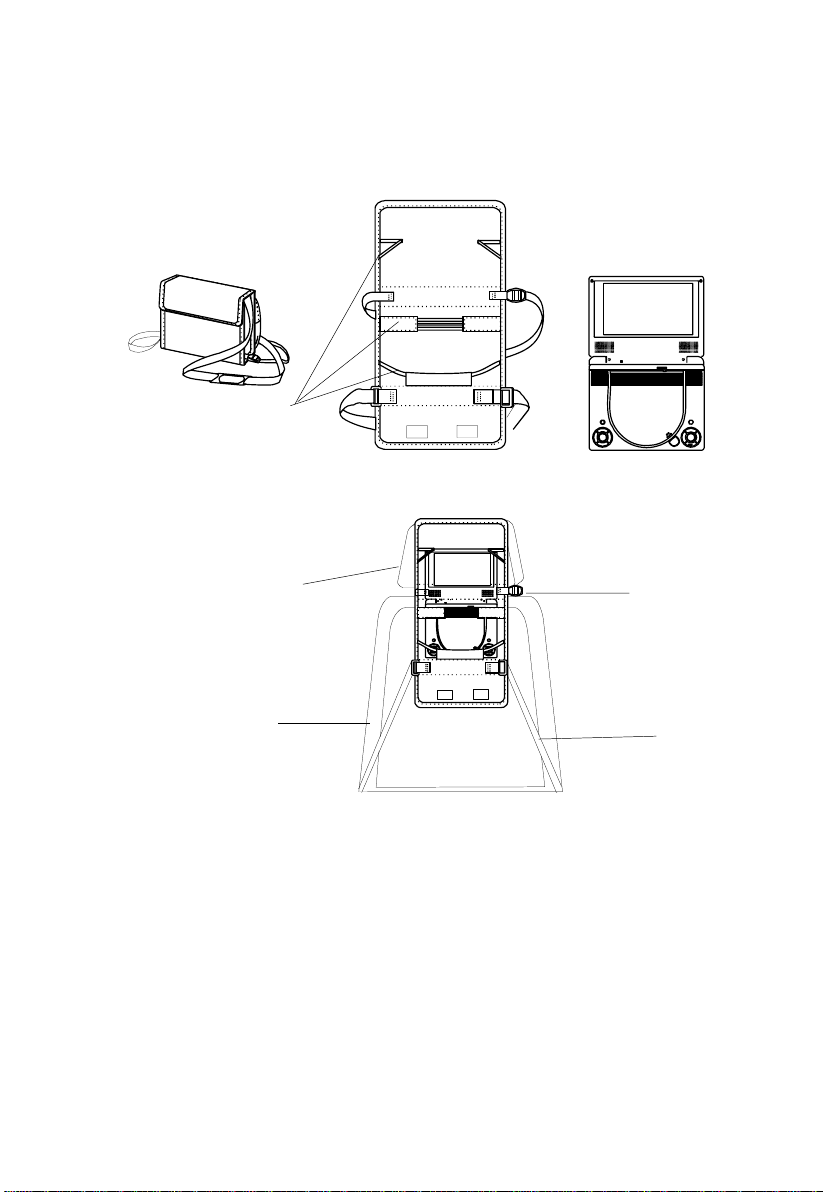
E. V ehicle Inst allation
Installing the DVD Player onto the seat back in a car
(Refer to Figure 2)
Carry Bag Opened
Carry Bag Closed
Elastic
Straps
Vehicle Headrest
Vehicle Seat
Back
Figure 2
1). Unfold the carry bag, and place the DVD player on the bag
beneath the elastic straps. Ensure that the unit’s corners are
secured by the elastic straps.
2). Secure the upper portion of the carry bag to headrest support
bars using the headrest strap. Adjust the headrest strap until the
bag is firmly secured.
3). Secure the lower portion of the carry bag to the vehicle seat back
using the seat back strap. Adjust the seat back strap until the
bag is firmly secured.
6
Headrest
Strap
Seat Back
Strap
Page 7
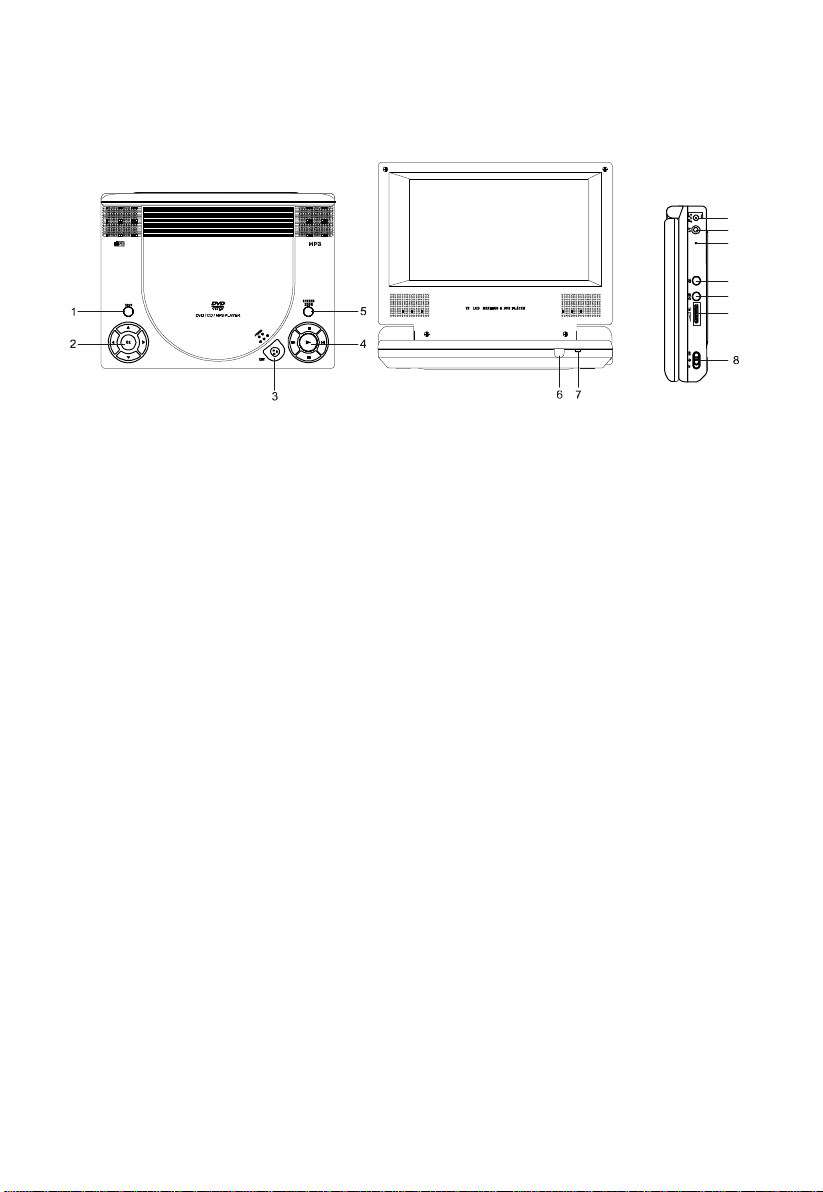
F. Controls, Indicators, and Connectors
1. Unit View (Refer to Figure3)
Figure 3
14
13
12
11
10
9
1) Menu Button
2) Up/Down/Left/Right/OK
Buttons
3) Open Button
4) Previous/Next/Pause/
Stop/Play Buttons
5) Screen Mode Button
6) Remote Sensor
7) Power Indicator
8) Power On/Off Switch
9) Volume Up/Down Control
10) Headphone Jack 1
1 1) Headphone Jack 2
12) Charge Indicator
13) AV Out Jack
14) DC Input Jack
7
Page 8
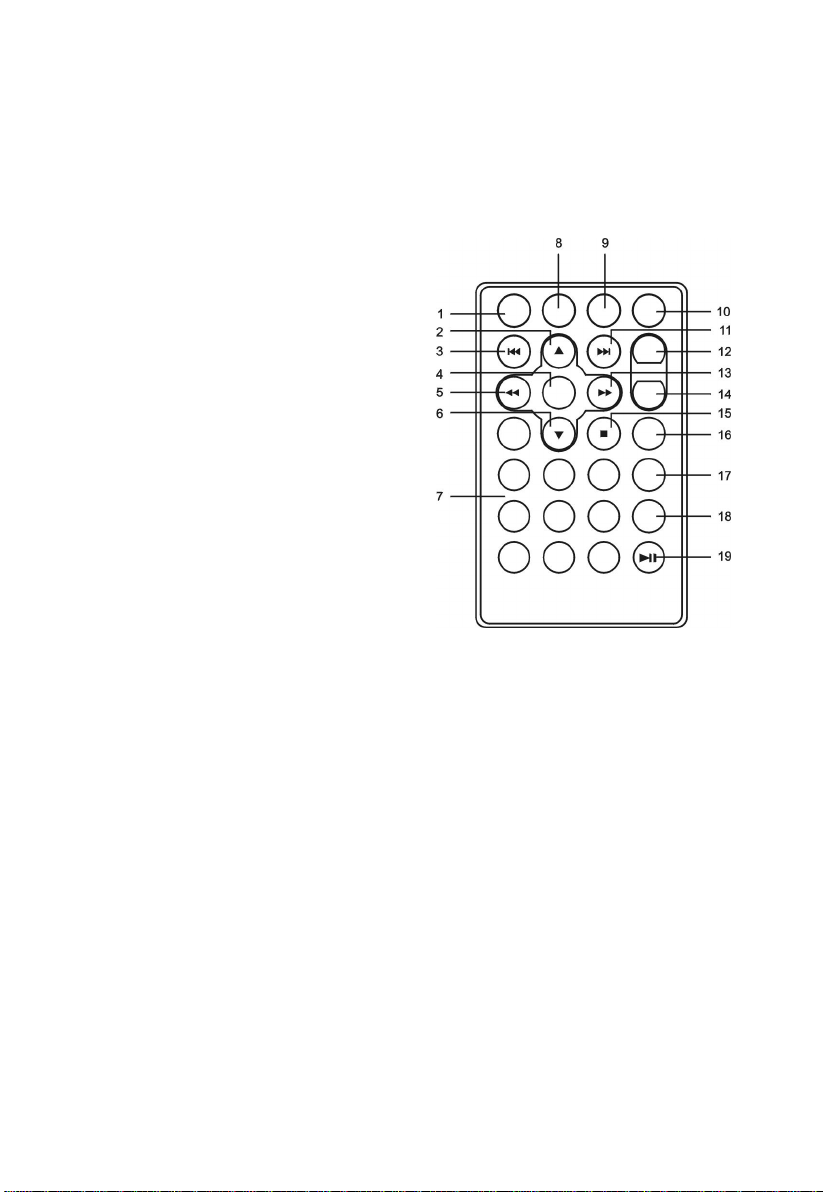
2. Remote Control View (Refer to Figure 4)
1) Setup Button
2) Up Button
3) Previous Button
4) Enter Button
5) Reverse Scan /Left Button
6) Down Button
7) Numeric Keypad
8) Display Button
9) Zoom Button
10) Subtitle Button
1 1) Next Button
12) A-B Repeat Button
13) Forward Scan /Right Button
14) 1/All Repeat Button
15) Stop Button
16) Menu Button
17) Audio Button
18) Angle Button
19) Play/Pause Button
Figure 4
G. Loading and Playing a Disc
a. After connecting power to the unit, apply power to the DVD player
with the power switch. The power indicator will light.
b. Open the disc tray by pressing OPEN button and place a disc into
the tray with the label side facing up.
c. Close the tray by pressing the “PRESS” button. The unit will load
the disc and start playing.
d. Rotate the VOLUME control to adjust the DVD player’s
volume.
e. To stop playing a disc, press STOP.
f. To turn off the DVD player, slide the POWER ON/OFF switch to
OFF.
8
Page 9
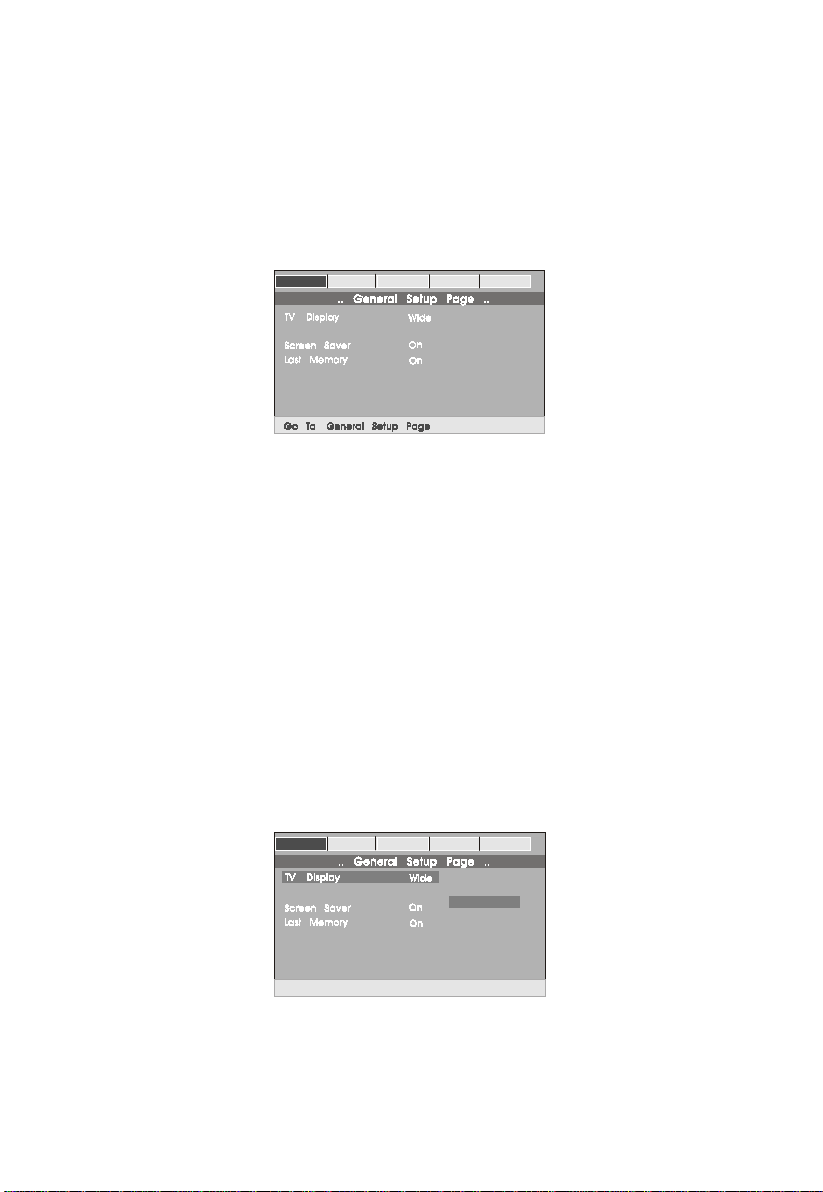
H
. SETUP
Press ‘SETUP’ to display the Main screen of the SETUP Menu on the
screen. Press ‘SETUP’ again to exit the SETUP Menu and the unit
will resume it’s last playback mode.
1) Press SETUP, the ‘GENERAL SETUP P AGE’ will display on
screen.
General Video Password Preferen Exit
Angle Mar k
Off
Main Setup Menu Screen
a).Select ‘TV DISPLAY’ using the DOWN button, and then press
‘ENTER’ to enter the submenu. Select the TV display mode on
the screen using UP/DOWN, and press ‘ENTER’ to confirm the
setting. Press LEFT to return.
* NORMAL/PS: When the player is connected to a normal TV,
and a wide picture is shown on the full screen.
* NORMAL/LB: When the player is connected to a normal TV,
and a wide picture is shown on the screen with a black strip
at both the top and bottom of the screen.
* WIDE: When the player is connected to a wide screen TV, a
wide picture is shown on the full screen.
Video Password
General
Angle Ma rk
Set TV Display Mode
Off
Preferen
Normal PS
Normal LB
Wide
Exit
/
/
TV Display Screen Display
8
Page 10
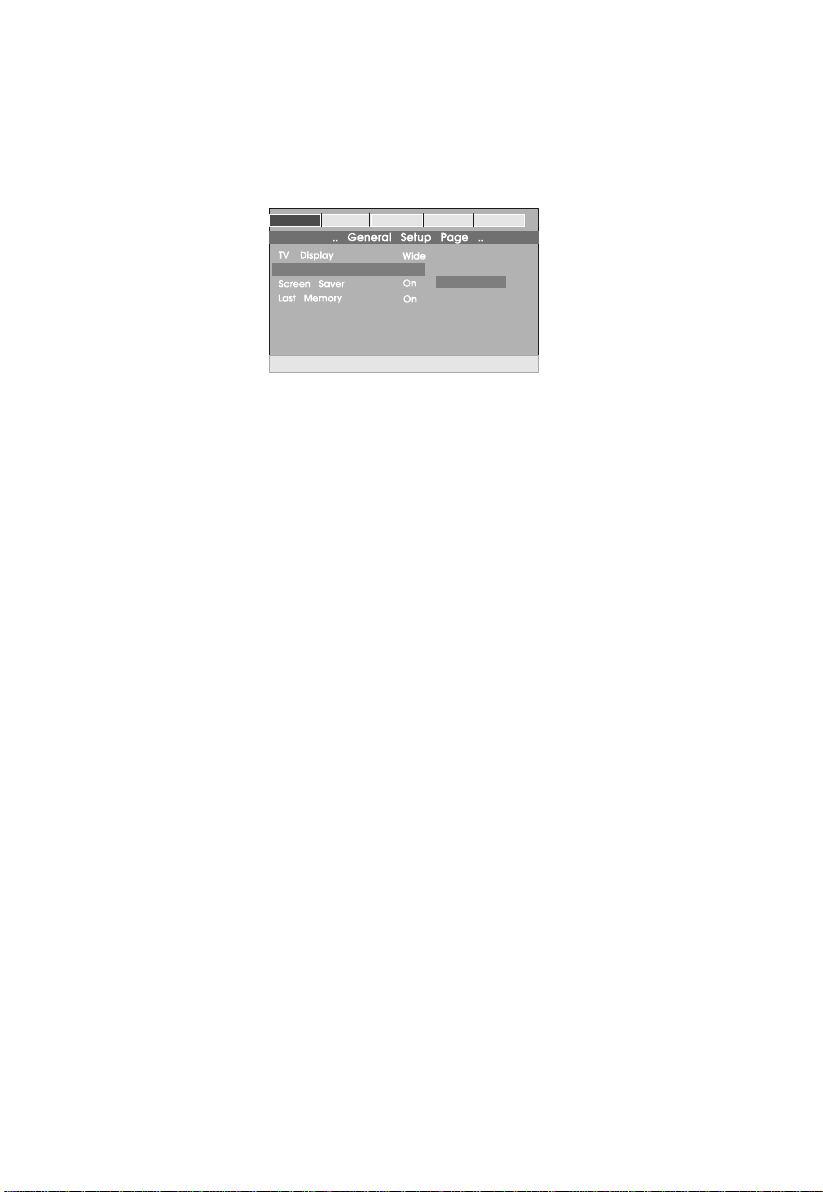
b).Select ‘ANGLE MARK’ using the DOWN button, and then press
the ‘ENTER’ button to enter the submenu. Choose Angle Mark
on or off using the UP/DOWN buttons and then press ‘ENTER’
to confirm the setting. Press the LEFT button to return.
General Video Password Preferen Exit
Angle Mar k
Set Angle Mark
Off
On
Off
Angle Mark Screen Display
* ON: The screen will show the angle mark icon. (*If an angle
option is available).
* OFF: The screen will not display the Angle Mark icon.
NOTE: Not all discs contain above features.
10
Page 11

c). Select ‘SCREEN SAVER’ using the DOWN button.
General Video Password Preferen Exit
Angle Mar k
Set Screen Saver
Off
On
Off
Screen Saver Screen Display
*ON: enables screen saver
*OFF: disables screen saver (off)
*NOTE: The DVD player will enter the Screen Saver mode after
approximately five minutes if the same image remains on the
screen.
d). Select ‘LAST MEMORY’ by using the DOWN button.
General Video Password Preferen Exit
Angle Mar k
Off
On
Off
Set Last Memory
Last Memory Screen Display
*ON: The unit will return to the last position on the disc.
*OFF: The unit will not return to the last position on the disc.
11
Page 12

2) Select ‘VIDEO’ by using the LEFT/RIGHT buttons, press ‘ENTER’
to enter the VIDEO SETUP PAGE.
General Video Password Preferen Exit
.. ..
Brightness
Contrast
Go To Video Setup Page
Video Setup Page
00
00
Video Quality Setup Screen Display
a).Select ‘BRIGHTNESS’ by using the UP or DOWN buttons ,then
press ‘ENTER’. Adjust the Brightness by pressing the LEFT or
RIGHT buttons. To exit Brightness Setting, press ‘ENTER’ again
to return to the VIDEO SETUP P AGE.
General Video Password Preferen Exit
Brightness
Contrast
Brightness
.. ..
Video Setup Page
00
00
Brightness Screen Display
b).Select ‘CONTRAST’ by using the UP or DOWN buttons, then
press ‘ENTER’. Adjust the Contrast by pressing the LEFT or
RIGHT buttons.
General Video Password Preferen Exit
Brightness
Contrast
Contrast
.. ..
Video Setup Page
00
00
Contrast Screen Display
To exit Contrast setting, press ‘ENTER’ again to return to the
VIDEO SETUP P AGE.
12
Page 13

3). Select ‘Password’ using the LEFT or RIGHT buttons, then press
the ‘ENTER’ button to enter the PASSWORD SETUP
PAGE.submenu.
General Video Preferen ExitPassword
.. ..
Password
Change Password
Password Setup Page
Change
Password Setup Page Screen Display
Press ‘ENTER’ twice to enter the PASSWORD CHANGE PAGE.
Input the Old Password or the Default Password, the New Password, and the Confirmed New Password. Press ‘ENTER’ to confirm the change.
General
Password
Old Password
New Password
Confirm
Video
Password
OK
Preferen
Exit
Password Change Page Screen Display
NOTE: The Default Password is 3308. This password is always
effective even after you have selected your own password and
changed it. To avoid the possibility of others using the default
password to set the parental level and change the password, you
can record this default password in another area and delete it
from this manual. Some discs can be limited depending on the
age of users while some discs cannot.
13
Page 14

4).With no disc inside the player select ‘PREFEREN’ using the LEFT or RIGHT
A
buttons, then press ‘ENTER’ to enter the PREFERENCE P AGE .
General Video Password Preferen Exit
Go To Preference Page
Preference Page
.. ..
udio
Subtitle
Disc Menu
Parental
Default
ENG
Off
ENG
a). Select ‘AUDIO’ using the DOWN button, then press
‘ENTER’ to enter the submenu. Select the audio language
you desire using the UP or DOWN buttons, then press
‘ENTER’ to confirm the setting. Press LEFT button to return.
General Video Password Preferen Exit
.. ..
Preference Page
Audio
Subtitle
Disc Menu
Parental
Default
Preferred Audio Language
ENG
Off
ENG
English
French
Spanish
Chinese
Japanese
Preference Audio Language
14
Page 15

b). Select ‘SUBTITLE’ using the DOWN button, then press
‘ENTER’ to enter the submenu. Select the desired subtitle language or SUBTITLE OFF using the UP or DOWN buttons, then
press ‘ENTER’ to confirm the setting. Press the LEFT button to
return.
General Video Password Preferen Exit
.. ..
Preference Page
Audio
Subtitle
Disc Menu
Parental
Default
Preferred Subtitle Language
ENG
Off
ENG
English
French
Spanish
Chinese
Japanese
Off
Preference Subtitle Language
c). Select ‘DISC MENU’ using the DOWN button, then press ‘EN-
TER’ to enter the submenu. Select the Disc Menu Language you
desire using the UP or DOWN buttons, then press ‘ENTER’ to
confirm the setting. Press the LEFT button to return.
General Video Password Preferen Exit
.. ..
Preference Page
Audio
Subtitle
Disc Menu
Parental
Default
ENG
Off
ENG
English
French
Spanish
Chinese
Japanese
Preferred Menu Language
Preference Disc Menu Language Screen
NOTE: Language and subtitle selection is only available for discs
that are recorded in the above listed languages. If the selected,
language is not available, the player will play and display on the
screen the original recorded language contained in the disc.
15
Page 16

d). Select ‘PARENTAL’ using the DOWN button, then press
‘ENTER’ to enter the submenu.
General Video Password Preferen Exit
.. ..
Preference Page
Audio
Subtitle
Disc Menu
Parental
Default
Set Parental Control
ENG
Off
ENG
1KIDSAFE
2G
3PG
4PG13
-
5PGR
6R
7NC17
8ADULT
Parental Preference Screen Display
Select the parental level you desire using the UP or DOWN buttons for discs with lock-out function or multiple rating levels. These
are listed from the lowest level (1 KID SAFE) to the highest level
(ADULT). Enter a 4 digit password, then press ‘ENTER’ to confirm the parental level setting.
NOTE: The level of 8 ADULT is the factory default.
e). Select ‘DEFAUL T’ using the DOWN button, then press ‘ENTER’
to enter the submenu. Press ‘ENTER’ to make the setting return
to the factory-set mode.
NOTE: The parental setting is not affected by the default reset
function.
General Video Password Preferen Exit
.. ..
Preference Page
Audio
Subtitle
Disc Menu
Parental
Default
Load Factory Setting
ENG
Off
ENG
Reset
Loading Factory Setting
16
Page 17

I. Basic Operation
POWER
OPEN
PLA Y
P AUSE
STOP
NEXT
PREVIOUS
FORW ARD
REVERSE
LEFT/RIGHT/UP/DOWN
ENTER
NUMBERS
MENU
REPEA T
A-B
DISPLA Y
ANGLE
SUBTITLE
AUDIO
ZOOM
SETUP
Turn the unit on/of f
Remove/load the disc
St art Play/Execute item or setting
Still Picture
(1 time) Stop at the present playing point /
(2 times) Stop playing
Go to the next chapter , track or scene during play back
Go back to the previous chapter, track or
scene during play back
Scan forward at 2, 4, 8,16 or 32x times
speed
Scan backward at 2, 4, 8, 16 or 32x times
speed
Used for Menu Navigation
Execute item or confirm setting
Select item or setting
Display the main menu of the disc
Repeat playing title, chapter , or track
Repeat a specific portion from point A to
point B of the disc.
Display information (title, chapter, track,
time, etc.)
Change the viewing angles on the scene
Select the subtitle language and turn it on/
off
Select the audio language
Enlarge an image to 2, 3, or 4 times the
original size
Display the setup menu to select and set
items and exit the setup menu
17
Page 18

J. MENU
A DVD is divided into sections called titles and chapters. When you
play a DVD, a root menu of the disc will appear on the screen of your
TV or Monitor. The contents of the menu vary from disc to disc. Press
‘MENU’ during playback to display the menu. Some DVDs only allow
you to select disc playback options using the DVD root menu.
K. DISPLAY (Display contents vary from disc to disc.)
1. PLAYING TIME AND REMAINING TIME
a. During playback press the ‘DISPLAY’ button to display the cur-
rent Title Number (1), the total Number of Titles (2), the current
Chapter Number (3), the total Number of Chapters (4), and the
elapsed playing Time for the title (5). The heading will disappear
automatically after 3 seconds if no buttons are pressed.
TT 01 01 CH 02 17 0 00 00
/ / ::
Title, Chapter Number and Time Screen Display
b. Press ‘DISPLA Y’ again to display the Remaining T ime of the title.
The heading will disappear automatically in 3 seconds.
/ / ::
TT 01 01 CH 02 17 0 00 00
Title Remaining Time Screen Display
19
Page 19

Angle Screen Display
3. SUBTITLE
During disc playback press ‘SUB’ to select the subtitle language
you desire*, with the current Subtitle Language Number (1) and
the total Number of Subtitle Languages (2) displayed. If there are
multiple languages press ‘SUB’ again to select another subtitle language. To turn subtitles OFF, press the ‘SUB’ button until ‘SUB
OFF’ is displayed. The Subtitle display will disappear automatically
if the ‘SUB’ button is not pressed again within 3 seconds.
Subti tle 01 02
/
Subtitle Screen Display
* Some DVDs only allow access to this function through the DVD
menu.
19
Page 20

Angle Screen Display
3. SUBTITLE
During disc playback press ‘SUB’ to select the subtitle language
you desire*, with the current Subtitle Language Number (1) and
the total Number of Subtitle Languages (2) displayed. If there are
multiple languages press ‘SUB’ again to select another subtitle language. To turn subtitles OFF, press the ‘SUB’ button until ‘SUB
OFF’ is displayed. The Subtitle display will disappear automatically
if the ‘SUB’ button is not pressed again within 3 seconds.
Subti tle 01 02
/
Subtitle Screen Display
* Some DVDs only allow access to this function through the DVD
menu.
20
Page 21

4. AUDIO
During playback press ‘AUDIO’ to select the audio language you
desire*, with the current Audio Channel Number (1) and the total
number of Audio Channels (2) displayed. Press AUDIO again to select another audio language. The audio display will disappear auto-
matically if the ‘AUDIO’ button is not pressed within 3 seconds.
Audio 1 2 Ac3 5 1ch
/: .
Audio Language Screen Display
* Some DVDs only allow access to this function through the DVD
menu.
5. ZOOM
During playback press ‘ZOOM’ to enlarge the picture by 2x, 3x or 4X
with the current zoom multiple. (1) Press “zoom”one time, the picture will be enlarged 2X. (2) Press “zoom” a second time, the picture will be enlarged 3X. (3) Press “zoom” a third time, the picture
will be enlarged 4X. (4) Press “zoom” a fourth time, the picture will
return to normal size.
ZOOM Screen Display
21
Page 22

6. A-B REPEA T
a. During playback press ‘A-B’ to set the Starting Point A.
A-B Repeat Starting Point Screen Display
b. Press ‘A-B’ a second time to set the Ending Point B and the
player will repeatedly play the part between Point A and Point
B.
A-B Repeat Ending Point Screen Display
c. Press A-B a third time to cancel A-B repeat and resume
playback.
A-B Repeat Cancelled Screen Display
22
Page 23

7. REPEAT
a. During playback press ‘1/ALL’ once to repeatedly play the current
chapter.
Chapter Repeat ON Screen Display
b.During playback press ‘1/ALL ’ again to repeatedly play the current
title.
Title Repeat ON Screen Display
c. During playback press ‘1/ALL’ a third time to repeat all Chapters
and Titles.
All
All Repeat ON Screen Display
23
Page 24

d. Press ‘1/ALL’ a fourth time, to resume normal play.
Repeat Off Screen Display
8. FORW ARD/REVERSE SCAN
a. During playback press XX to scan forward at 2x, 4x, 8x,16x,
32x and normal speed.
b. During playback press WW to scan forward at 2x, 4x, 8x,16x,
32x and normal speed.
L. PLA YING AUDIO CDS
When an CD disc is inserted into the unit, the Menu Screen appears.
You can use Up and DOWN button to choose the song you desire.
Press ENTER to play.
Menu Screen
24
Page 25

1. USING THE REPEAT FEATURE
The default mode for the Repeat feature is OFF. Pressing ‘1/ALL’
consecutively changes the repeat options:
• Repeat one- repeats the track that is playing.
• Repeat All- repeats the disc that is playing.
• Repeat Off
As you toggle through the options, the repeat option changes. The
selected repeat option loops repeatedly until you turn it off.
2. A-B REPEA T
a. During playback press ‘A-B’ to set the Starting Point A.
b. Press ‘A-B’ a second time to set the Ending Point B and the
player will repeatedly play the part between Point A and Point
B.
c. Press A-B a third time to cancel A-B repeat and resume
playback.
3. FORW ARD/REVERSE SCAN
a. During playback press XX to scan foward at 2x, 4x, 8x,16x, 32x
and normal speed.
b. During playback press WW to scan foward at 2x, 4x, 8x,16x, 32x
and normal speed.
M. PLAYING MP3 DISCS
MP3 is a format for storing digital audio. An audio CD-quality song
is compressed into the MP3 format with very little loss of audio
quality while taking up much less disc space. CD-R /RW discs
that have been encoded in MP3 format are compatible with this
system.
Menu Screen Display
25
Page 26

When an MP3 disc is inserted into the unit, the Menu Screen appears
automatically. You can use the Menu Screen to change folders and
songs. The system plays the songs in the order they were burned
onto the disc.
1. Press the or button to choose a folder from the folder list.
2. Press ENTER to select the highlighted folder. The songs
available under the folder will be listed.
3. Use
ENTER to select and begin playback of the highlighted song.
4. Use the ( NEXT ) button to move to the next song. Press
the (PREVIOUS) button to move to the beginning of the
previous song.
1. USING THE REPEAT FEATURE
The default mode for the Repeat feature is OFF. Pressing ‘1/ALL’
consecutively changes the repeat options:
• Repeat one- repeats the track that is playing.
• Repeat Folder- repeats the disc that is playing.
• Repeat Off
As you toggle through the options, the repeat option changes. The
selected repeat option loops repeatedly until you turn it off.
2. A-B REPEA T
a. During playback press ‘A-B’ to set the Starting Point A.
b. Press ‘A-B’ a second time to set the Ending Point B and the
player will repeatedly play the part between Point A and Point
B.
c. Press A-B a third time to cancel A-B repeat and resume
playback.
or button to choose a song from the list. Press
3. FORW ARD/REVERSE SCAN
a. During playback press XX to scan foward at 2x, 4x, 8x,16x, 32x
and normal speed.
b. During playback press WW to scan foward at 2x, 4x, 8x,16x, 32x
and normal speed.
NOTE
“ “ icon in front of a file name indicates that this is a folder , not an
MP3 file.
“MP3” icon in front of a file name indicates that this is a MP3 file.
26
Page 27

N. Playing JPEG files
1) Load the JPEG disc into tray . You player will display a folder and
the contents of the folder .
2) Pressing the “MENU” button will return to the Photo Menu. Y ou can
choose the picture you desire by using the “UP” and “DOWN” buttons
and pressing “ENTER”.
3) Pressing the “DOWN” button will rotate the picture 90 degrees
clockwise.
4) When viewing the file, pressing “DISPLAY”, “AUDIO”, “ZOOM”,
“SUB”, “ANGLE”, an icon will appear on the display meaning that
these options are not available.
O. Connecting to Other Equipment
1. AV Out
Connecting to a TV or another monitor ( Refer to Figure 5)
Connect one end of the supplied audio/video adapter cable (1/8” )
plug into the unit’s DVD’s AV jack, and connect the other end to
the A V INPUT jacks on your TV or Monitor through an optional RCA
cable (white = left channel, red = right channel, yellow = video).
Not Supplied
Figure 5
27
Page 28

2. Connecting Optional Headphones
Simply plug the optional headphones into either Headphone 1 jack
or Headphone 2 jack on the right side of the DVD Player.
(Refer to Figure 6)
Figure 6
Plugging into Headphone jack 1 will disable the internal speakers.
P . Specifications
Compatible DISC: DVD/CD/MP3
Signal system: NTSC
Panel size: 7 inch
Frequency response: 20 Hz to 20 kHz
Video output: 1 Vp-p/75 Ohm, unbalanced
Audio output: 1.4V
rms/10kOhm
Audio S/N: Better than 60 dB
Dynamic range : Better than 85 dB
Laser: Semiconductor Laser, Wave Length: 650 nm/795 nm
Power source: DC 9~12V
Power consumption: 12 W
Operating temperature: 41~95°F (5~35°C)
Weight :
1.48lbs (0.67 kg)
Dimensions (W x D x H):7.87 X 5.92 X 1.34 inches
(200 x 150.5 x 34 mm)
Battery Type: Li-Polymer
28
Page 29

Q. Built-In Rechargeable Battery
The DVD player utilizes a long-life Li-Polymer battery for portability .
Li-Polymer batteries feature high storage capacity and low level of
degradation. This means the Li-Polymer batteries do not have “Memory
Effect” and thus can be recharged regardless of whether the battery
is fully or only partially discharged. The battery must be charged at
least 8 hours prior to first use.
NOTE: If you plan not to use the DVD Pplayer battery for an extended
period of time (one week or longer), we recommend that you fully
charge the battery. For longer periods of storage, please recharge
the battery at least once every two months to maintain the battery in
optimum condition. Each full recharge takes approximately five hours
and one full charge can provide power to the player for approximately
2 hours.
During recharge, the red indicator will stay on. Once fully recharged,
the red light will turn off. At this point you may remove the wall plug
and stop charging.
Precautions Related to Battery Recharge:
1. The DVD player must be set to POWER OFF to recharge the
battery.
2. Once the battery is fully discharged, immediately recharge (regardless of whether you plan to use battery or not) in order to maximize battery life.
3. To charge the battery, please connect the power jack directly into
the DVD Player and leave connected until the red power indicator
turns off.
Using and Maintaining your Rechargeable Batteries
1. Please make sure you always use only the AC adapter included
with the player to recharge your batteries. The battery can only be
charged with the AC adaptor and will NOT charge with the car DC
adaptor.
2. Recharge efficiency will degrade when environmental temperatures drop below 50
o
F (10oC) or exceed 95oF (35oC).
29
Page 30

90 DAY LIMITED WARRANTY
Applies to Audiovox Video Products
AUDIOVOX ELECTRONICS CORP. (the Company) warrants to the original retail purchaser of
this product that should this product or any part thereof, under normal use and conditions,
be proven defective in material or workmanship within ninety (90) days from the date of original
purchase, such defect(s) will be repaired or replaced with reconditioned product (at the
Company's option) without charge for parts and repair labor. A game controller, if supplied,
is similarly warranted for ninety (90) days.
To obtain repair or replacement within the terms of this Warranty, the product is to be delivered
with proof of warranty coverage (e.g. dated bill of sale), specification of defect(s),
transportation prepaid, to the Company at the address shown below.
This Warranty does not extend to the elimination of externally generated static or noise, to
correction of antenna problems, to costs incurred for installation, removal or reinstallation of
the product, or to damage to digital memory/media devices, gaming devices, discs, speakers,
accessories, or electrical systems.
This Warranty does not apply to any product or part thereof which, in the opinion of the
Company, has suffered or been damaged through alteration, improper installation, mishandling, misuse, neglect, accident, or by removal or defacement of the factory serial number/
bar code label(s). THE EXTENT OF THE COMPANY'S LIABILITY UNDER THIS WARRANTY IS
LIMITED TO THE REPAIR OR REPLACEMENT PROVIDED ABOVE AND, IN NO EVENT, SHALL
THE COMPANY'S LIABILITY EXCEED THE PURCHASE PRICE PAID BY PURCHASER FOR THE
PRODUCT.
This Warranty is in lieu of all other express warranties or liabilities. ANY IMPLIED WARRANTIES, INCLUDING ANY IMPLIED WARRANTY OF MERCHANTABILITY, SHALL BE LIMITED TO
THE DURATION OF THIS WRITTEN WARRANTY. ANY ACTION FOR BREACH OF ANY
WARRANTY HEREUNDER INCLUDING ANY IMPLIED WARRANTY OF MERCHANTABILITY
MUST BE BROUGHT WITHIN A PERIOD OF 12 MONTHS FROM DATE OF ORIGINAL PURCHASE.
IN NO CASE SHALL THE COMPANY BE LIABLE FOR ANY CONSEQUENTIAL OR INCIDENTAL
DAMAGES FOR BREACH OF THIS OR ANY OTHER WARRANTY, EXPRESS OR IMPLIED,
WHATSOEVER. No person or representative is authorized to assume for the Company any
liability other than expressed herein in connection with the sale of this product.
Some states do not allow limitations on how long an implied warranty lasts or the exclusion
or limitation of incidental or consequential damage so the above limitations or exclusions may
not apply to you. This Warranty gives you specific legal rights and you may also have other
rights which vary from state to state.
AUDIOVOX ELECTRONICS CORPORATION, 150 MARCUS BLVD. HAUPPAUGE, NEW YORK 11788 z 1-800-645-4994
128-5556G
Page 31

© 2008 Audiovox Electronics Corporation
128-8374
