Page 1
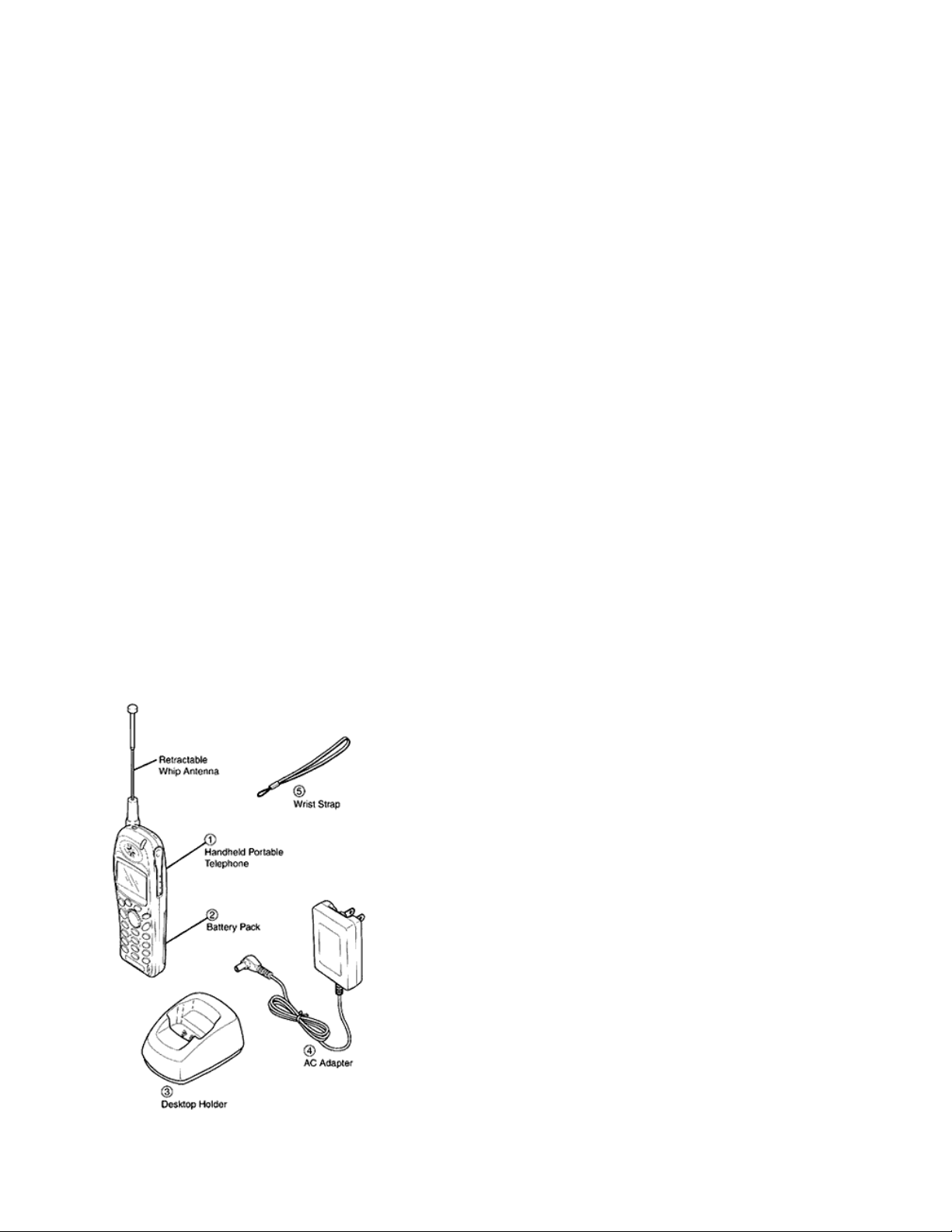
AUDIOVOX
CDM-9000
T ri-Mode CDMA/AMPS
Handheld Portable
Cellular T elephone
In today’s fast paced world, it has become a necessity to have access to real-time information. Your communications tools
must provide you with this access from anywhere and anytime. With that in mind, Audiovox developed the CDM-9000,
our first Tri-Mode Web Browsing wireless telephone.
The CDM-9000 features 800 MHz Amps/CDMA and 1900 MHz CDMA Tri-mode operation for enhanced nationwide
service coverage. The digital phone features two easy to use soft keys that make surfing the web a breeze. The CDM-9000
also boasts a vibrating alert, voice recognition, and data capabilities. In addition, the phone features an enhanced phone
book with 99 Alpha/198 Numeric memory locations, one touch emergency dialing, 15 distinctive ringer options, and menu
driven operation. And with a Lithium Ion battery providing you with over 3 hours of talk time and 7 days of standby time,
you’ll have plenty of opportunity to use all of these advanced features.
The CDM-9000 cellular telephone has several optional accessories available, including: leather carrying case, extended
Lithium Ion battery , cigarette lighter plug-in charger , desktop holder , AC Adapter , Handsfree car kit and an earphone
microphone and data cable.
And, of course, your new CDM-9000 digital handset provides you with something only an Audiovox phone can: the
proven reliability that has made us one of the leading wireless handset providers.
Please take a few moments to read the following pages of the user’s operation manual. It will help you make the most
efficient use of this valuable communications tool.
SYSTEM CONFIGURA TION
System configuration and the equipment list are as shown below .
Page 2
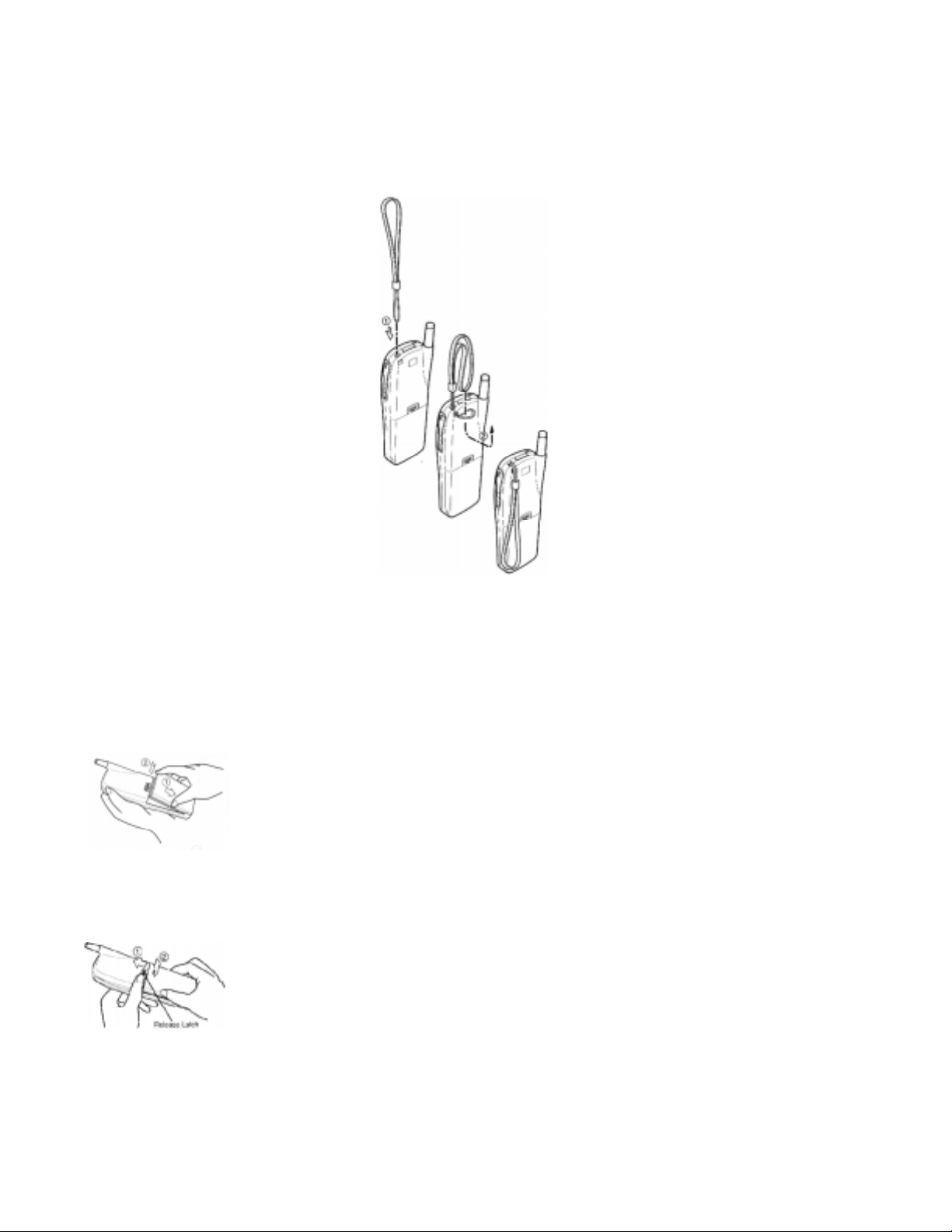
WRIST STRAP ATT ACHMENT
Attach the wrist strap to the phone through the strap hole as shown below 1.
Then pull the long loop through the smaller loop as shown below 2.
BA TTERY INSTALLA TION AND RECHARGING
T o Attach the Battery Pack
1. Insert the hook at the end of the Battery Pack into the slot at the end of the phone.
2. Press the Battery Pack down to lock the Battery Pack onto the phone.
T o Detach the Battery Pack
1 . Slide back the Release Latch as shown below.
2 . Lift up to remove the Battery Pack from the phone gently.
Page 3
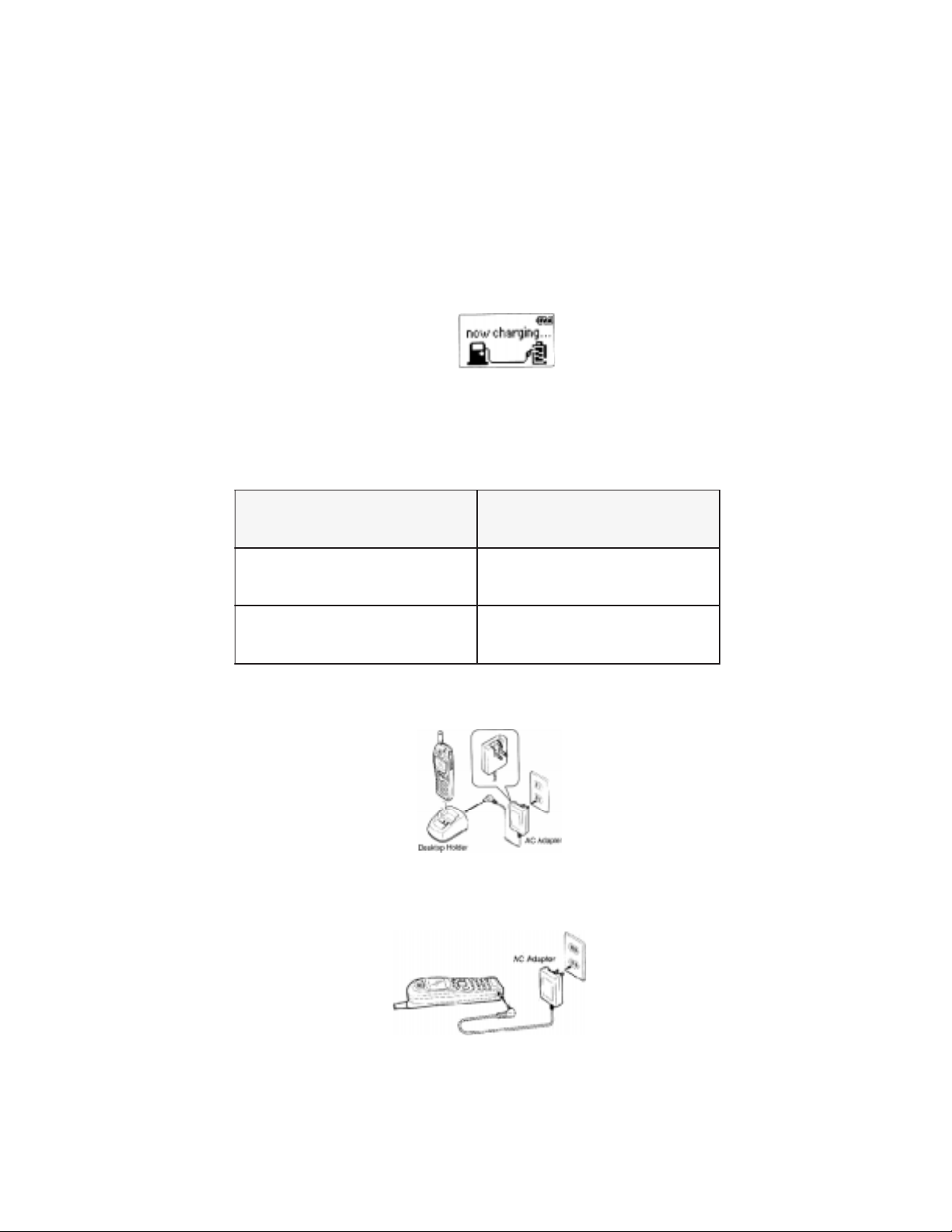
TO RECHARGE BA TTERY
Y our CDM-9000 has a built in char ger function. T o re-char ge the Battery Pack, always install the Battery Pack to the
phone.
1. Attach the Battery pack to the Phone
2 . Insert the DC plug of the AC Adapter (CNR-4000) to the Desktop Holder (DTH-4000). Plug the AC Adapter to AC
outlet.
3 . Place the Phone with Battery Pack into the Desktop Holder .
4 . Then the rechar ging starts. The display indicates “Now Char ging” with animation. You can see a battery level
indicator scrolling at the upper-right of the display.
5 . For complete recharging, it is recommended that the phone is turned off during recharging.
6 . When the recharging is completed, the display indicates “Fully Charged”.
7 . It is normal that Battery Pack may become a little warmer during recharging.
The charging time, from empty to full, depends on the environmental temperature, 0 to +35 °C.
epyTyrettaB emiTgnigrahceR
-RTB(noImuihtiLmilS
)0004
-ETB(noImuihtiLdednetxE
)0004
Alternatively you can recharge the Phone using AC Adapter as illustrated below.
h2-5.1
h5.3-5.2
NOTE: Do not feed the power to the phone without Battery Pack
Page 4
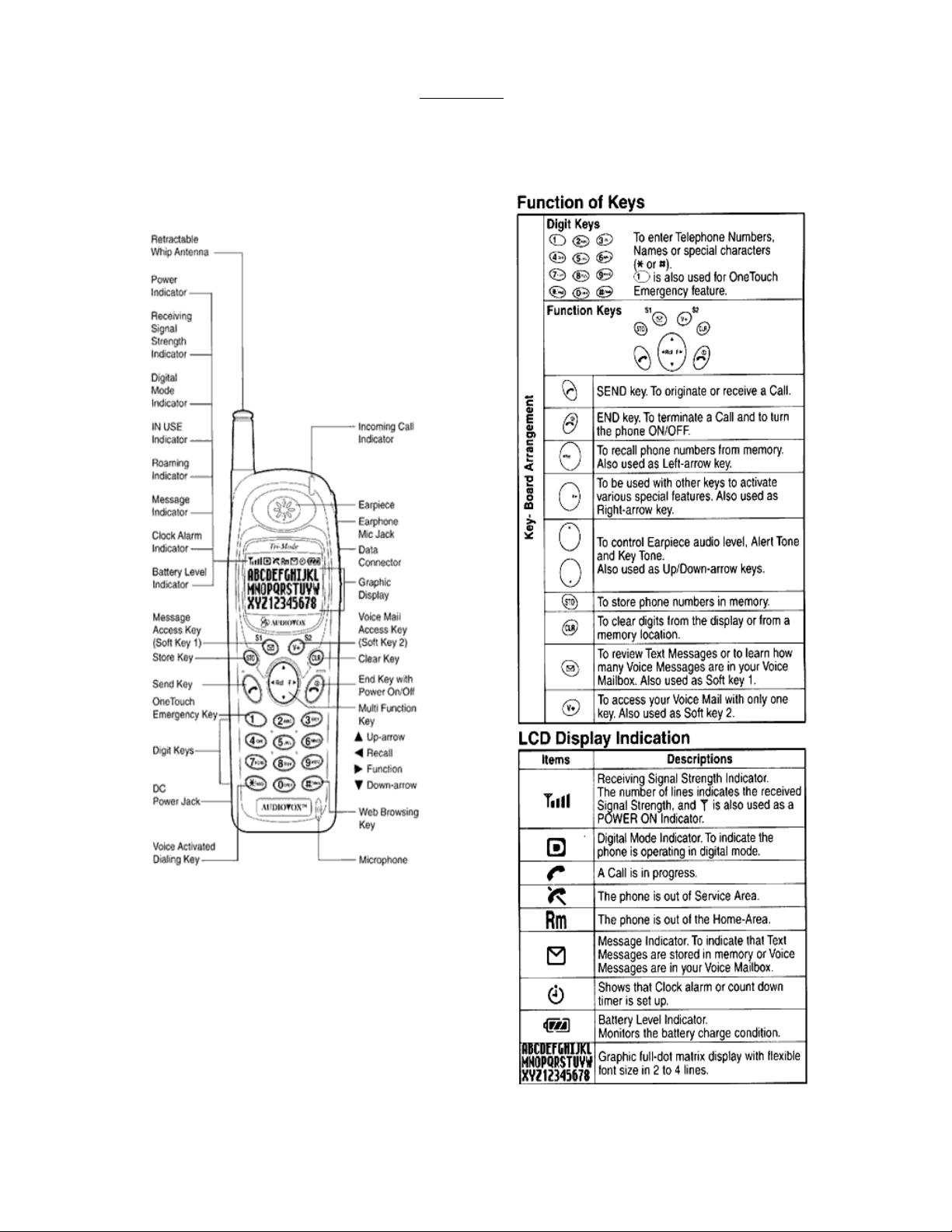
External View
FUNCTIONS
Page 5
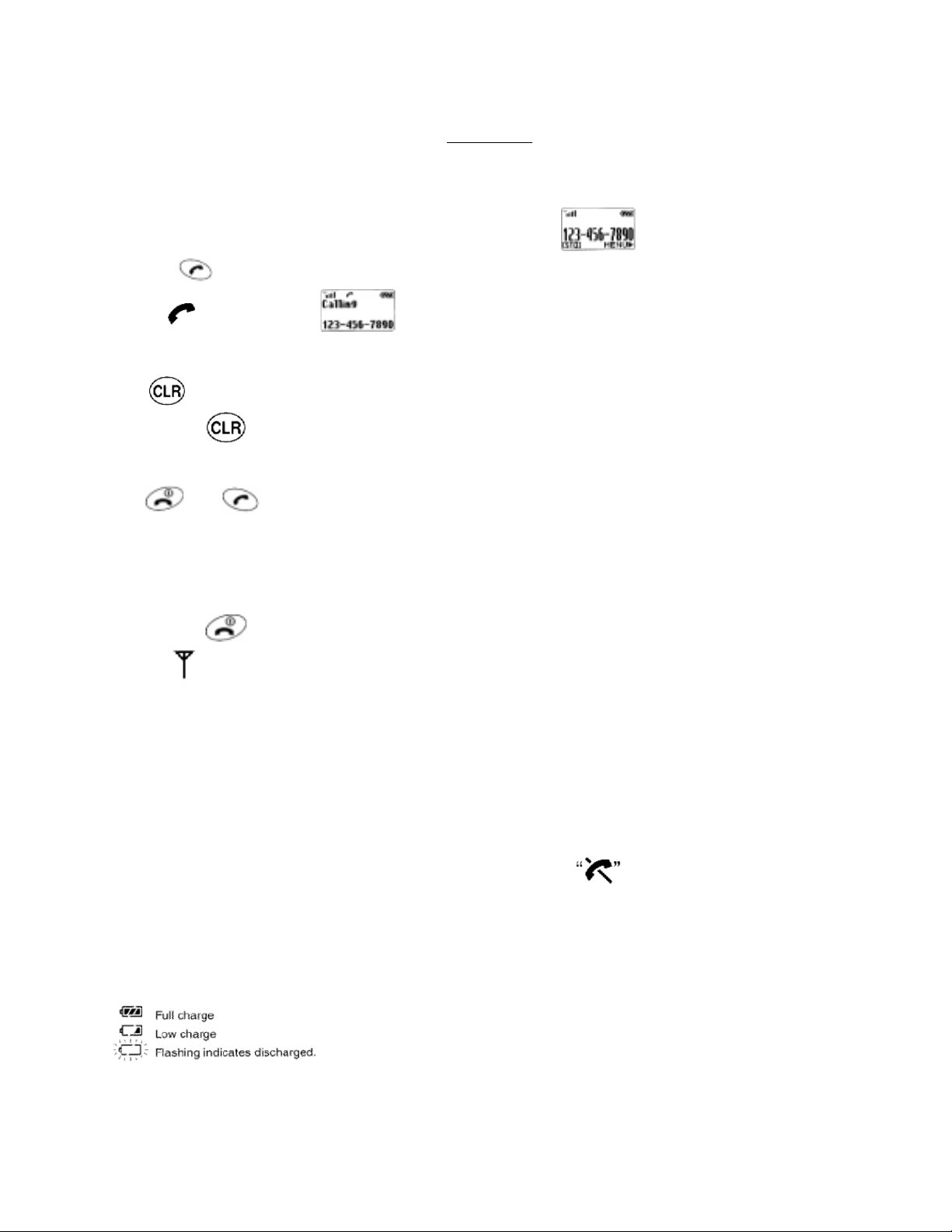
BASIC OPERA TION
Placing Calls
T o place a call:
1 . Enter the phone number.( a maximum of 32 digits will be displayed.)
2 . Press .
The indicator will light.
· T o Correct a Number
Press to clear the last digit.
Press and hold to erase all the digits entered.
· If the Call Fails to Go Through
Press , and to redial the number.
GETTING ST ARTED
T urning the phone On/Off
Press and hold . All the indicators and the digit display will light momentarily, and a tone will be heard. The
indicator will stay while the phone is turned on. To turn the phone off, press and hold .
Antenna Position
The antenna can be used in its fully extended or fully retracted position only. It is recommended that the antenna should
be fully extended for optimum performance and signal strength or while operating in poor signal areas.
Receiving Signal Strength Indicator
The number of lines indicates the Signal Strength in your area. Four lines show maximum level. The display will vary as
you move with the phone. If the signal is not strong enough to place a call, will appear on the LCD display.
Battery Level Indicator
You can always monitor the battery charge condition with the constant battery level indicator. The number of blocks
indicates the battery conditions as follows:
Page 6
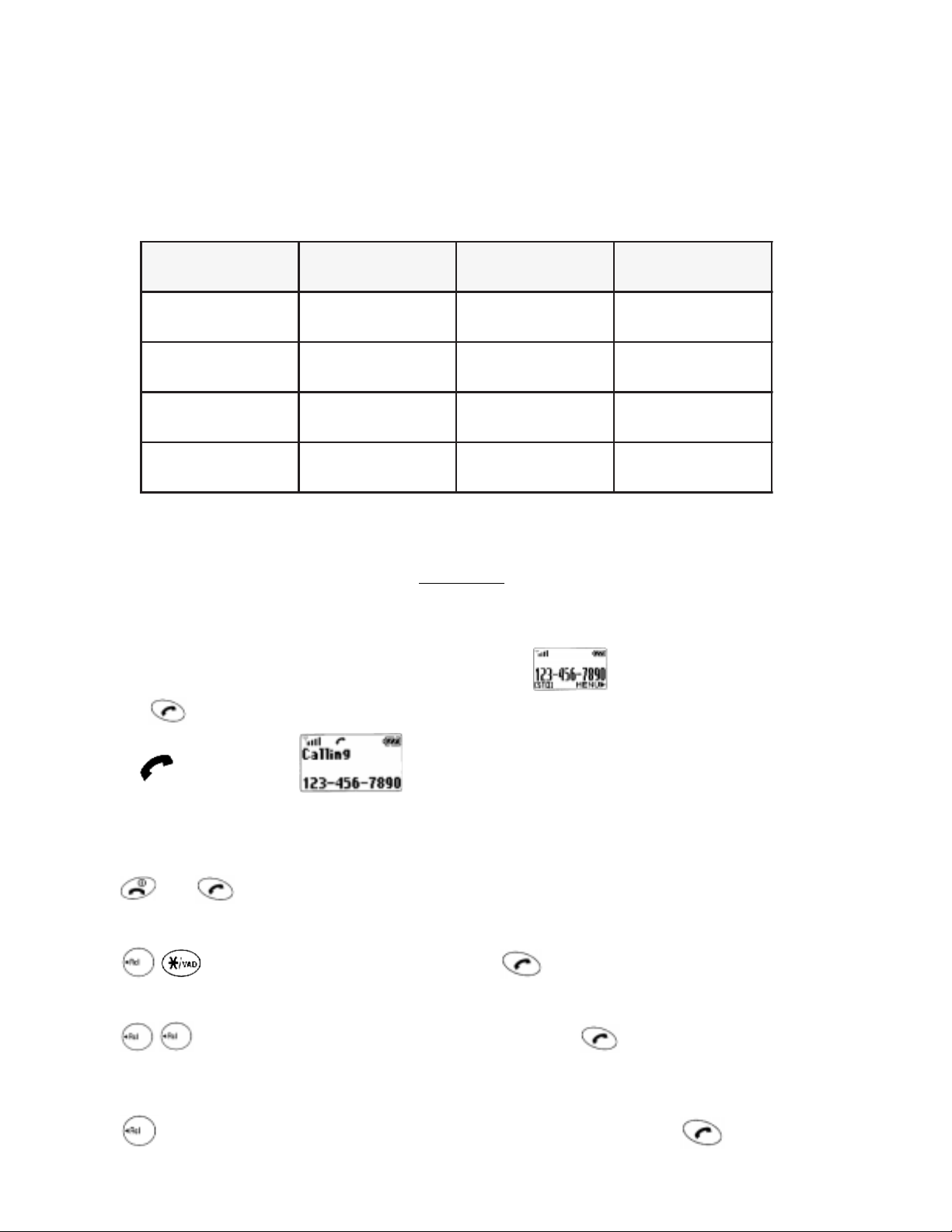
+
Power Management
yrettaB edoM
yrettaBmilS
)0004-RTB(
yrettaBmilS
)0004-RTB(
dednetxE
)0004-ETB(
dednetxE
)0004-ETB(
BASIC OPERA TION
T o place a call:
1 . Enter the phone number.( a maximum of 32 digits will be displayed.)
latigiD.nim091h071
golanA.nim56h21
latigiD.nim083h043
golanA.nim031h42
Placing Calls
emiTklaT
)otpu(
ybdnatS
)otpu(emiT
2 . Press .
The indicator will light.
T o T erminate a Call
Press . The indicator will go out.
Last Number Redial
Press to recall the last number you dialed, then press .
T o Dial the Last Number Received
Press , to dial the last number with caller ID you received, then press .
See Call History.
Phonebook Dialing
Press and enter an address (01 to 99) to recall a number from your phonebook, then press .
Page 7
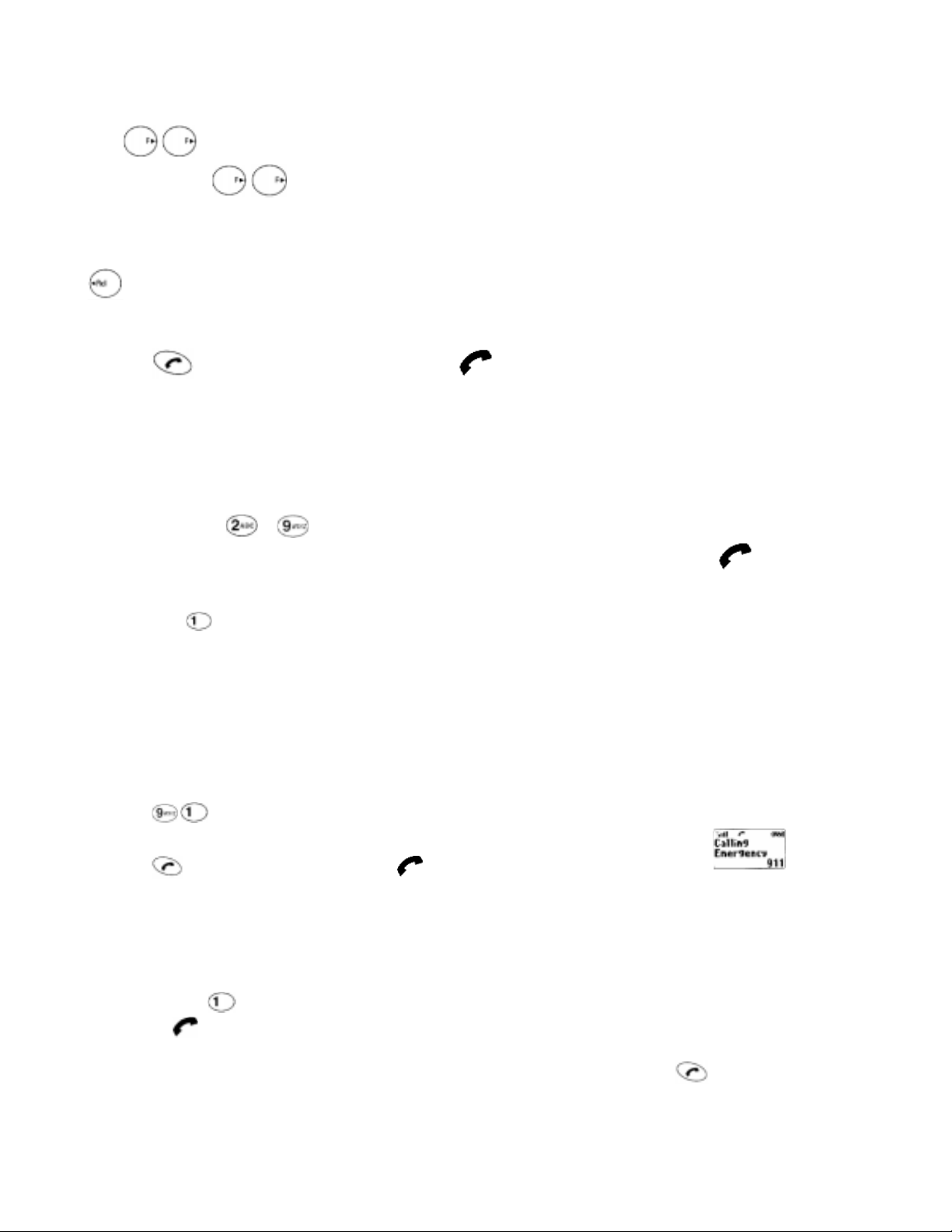
See Phonebook Recall.
T o Mute A Phone Conversation
Press to mute your conversation at any time during a call. “MUTE” will be displayed. T o return to normal
conversation, Press again.
Speed Dialing
If you know the phonebook address of the telephone number that you want to call, you may place a call without using
.
1 . Enter the one or two digits of your phonebook address (1~9 or 10~99).
2 . Press . The phone number will be displayed. The indicator will light, and the call will be placed.
NOTE: If two telephone numbers are stored in the address, the Primary Number will be dialed.
Quick Dialing
When this feature is on, the Primary number in your Phonebook address 02 to 09 can be dialed with just one push of the
key.
1 . Press a digit key ( to ) for more than one second
2 . The number in your phonebook is automatically dialed. The phone number will be displayed. The indicator will
light.
NOTE: The key is not for Quick Dialing, but for ONE TOUCH EMERGENY CALL
Emergency Call
This feature permits you to place an emergency call even if your telephone is in “Phone Lock”, “Keypad Lock” or
“Restrict” mode. Up to 3 numbers can be programmed as Emergency numbers. The emergency number “ 911” and “*911”
are already preprogrammed.
Example: To Call 91 1 in “Phone Lock” or “Keypad Lock” mode.
1 . Enter . The “911” will not be displayed, but “Phone Lock” or “Keypad Lock” will be displayed.
2 . Press . The “911” will be displayed. The indicator will light, and the call will be placed.
OneT ouch Emergency Call
This feature permits you to dial an emergency number by a single keystroke, even in the “Phone Lock” or “Restrict”
mode. This feature can be turned off to prevent unintentional calls to the emergency number.
1 . Press and hold for more than 2 seconds. The number in emergency memory location “1” will be dialed.
2 . Then the indicator will light, and the call will be placed. (The factory preset number is “911”.)
NOTE: The feature cannot be used if the Keypad Lock is on. You need to dial all the digits and .
Emergency Call Mode
Page 8
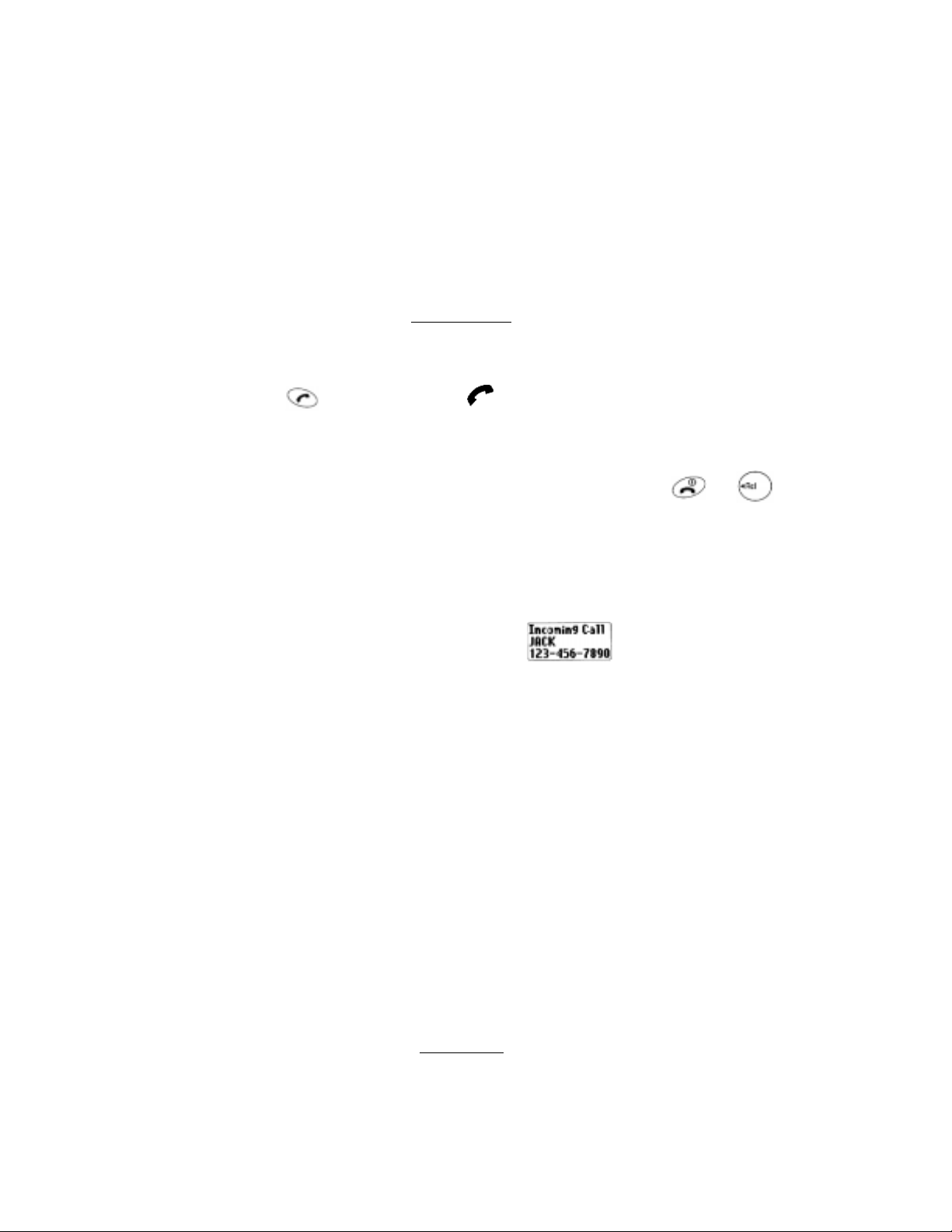
When you dial one of the 3 pre-programmed emergency numbers, your phone will enter the Emergency Call Mode. In this
mode, the phone will attempt to complete the emergency call using any available cellular system from which it can obtain
service.
After it places an emergency call, the phone will stay in the Emergency Call Mode, and will display Emergency Call
Mode, END to exit”. In the Emergency Call Mode, the phone will attempt to continue to receive service from the cellular
system that it used to complete the call. The phone will automatically exit the Emergency Call Mode after 5 minutes or
after you press END.
Receiving Calls
T o Receive a Call
When the telephone rings, press to answer the call. The indicator will light.
Any Key Answering
This feature permits you to answer an incoming call by pressing any key on the keypad except and .
Caller ID with Name
This feature allows you to preview in your display the number and name of the party calling you before you answer the
call. The name is as you programmed it in your phonebook.
1 . When the phone rings, the Calling Number appears in the display.
2 . The last 10 caller ID’ s are stored in the memory for your review and redial.
NOTE: “Number Restricted” or “Number Unavailable” is displayed when the caller ID is restricted or not available.
Automatic Calls-in-Absence Indictor
This feature indicates the number of unanswered incoming calls. If incoming calls are not answered, the LCD display will
indicate “Called XX”. ”XX” is the number of calls (01 to 99) missed. Depressing any key will clear the display.
Ringing T one with Melody
The CDM-9000 offers you 15 styles of ringer tones and melodies for alerting incoming calls. Ringer volume can also be
adjusted. See Ring T ype Selection (F32), Alert T one V olume control (F31), and V ibrator Alert (F8).
Distinctive Ringing (Audible Caller ID)
Y ou may program different ringer styles for dif ferent phonebook address. See T o Store Ring Type with the Phone
Number.
T o Adjust the Earpiece V olume
During Calls
Page 9
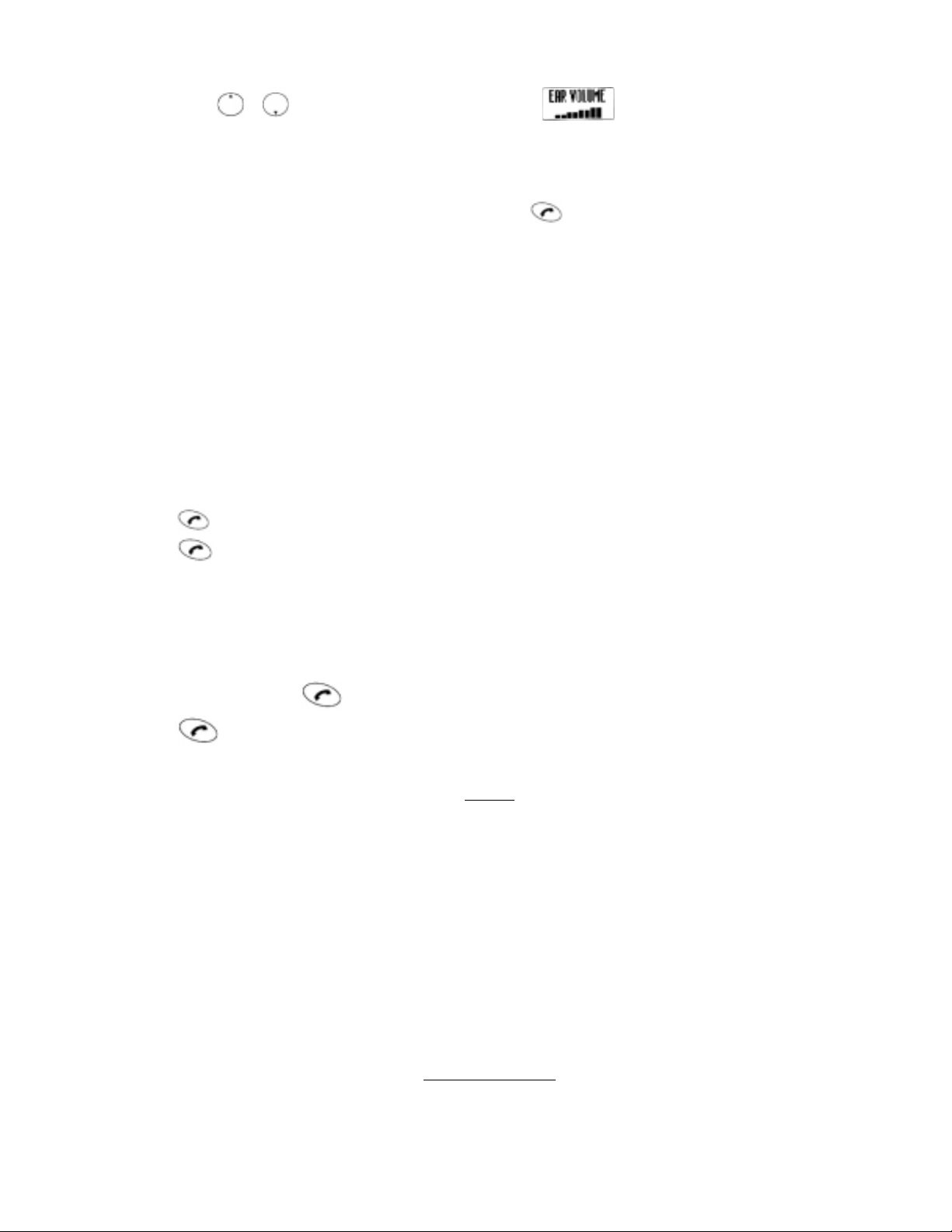
Simply press the or to adjust Earpiece V olume during a call.
Scratch Pad Dialing
If you enter a telephone number during a call, the number will be stored in the Scratch Pad memory .
After terminating the call, the number you entered can be dialed by .
NOTE: Y ou can deactivate “ Sending DTMF” so that keypad tones will not be transmitted to the calling party. See
Sending DTMF (F35).
Automatic T alk Timer
The talk time of the current call will be automatically displayed. For example, “1h23m45s”.
Call Waiting
Your service provider may provide Call Waiting service. When you are on a call, you may hear beep tone alerting you of
another incoming call. Your phone displays “New Caller” and the caller’s ID with the name. The name is as you programmed it in your phonebook.
1 . Press to answer the new call.
2. Press again to switch between the two calls.
Three- W ay Calling
Y our Service provider may provide Three-Way calling service. When a call is already in progress, you may call the Third
party.
1 . Enter a number and press to call the third party.
2 . Press again to connect all three parties.
Ask your service provider for the detailed information.
Standby
Clock Indicator
Date and Time are automatically displayed, if this feature is enabled. See Clock Indicator (F42) to turn this feature on/off.
Clock Alarm
This feature alert you repeatedly at the alarm time that you programmed. See Clock Alarm (F44) for setting.
Countdown Timer
This feature alerts you when the countdown timer expires. The timer can be set to 1 through 99 minutes. See Countdown
Timer (F45) for setting.
End to End Signaling
To utilize certain phone services, such as accessing an alternate long distance network, signaling a pager or banking by
phone etc., T ouch Tone™ signaling is required. The following features will make it easy to send frequently used Touch
Page 10
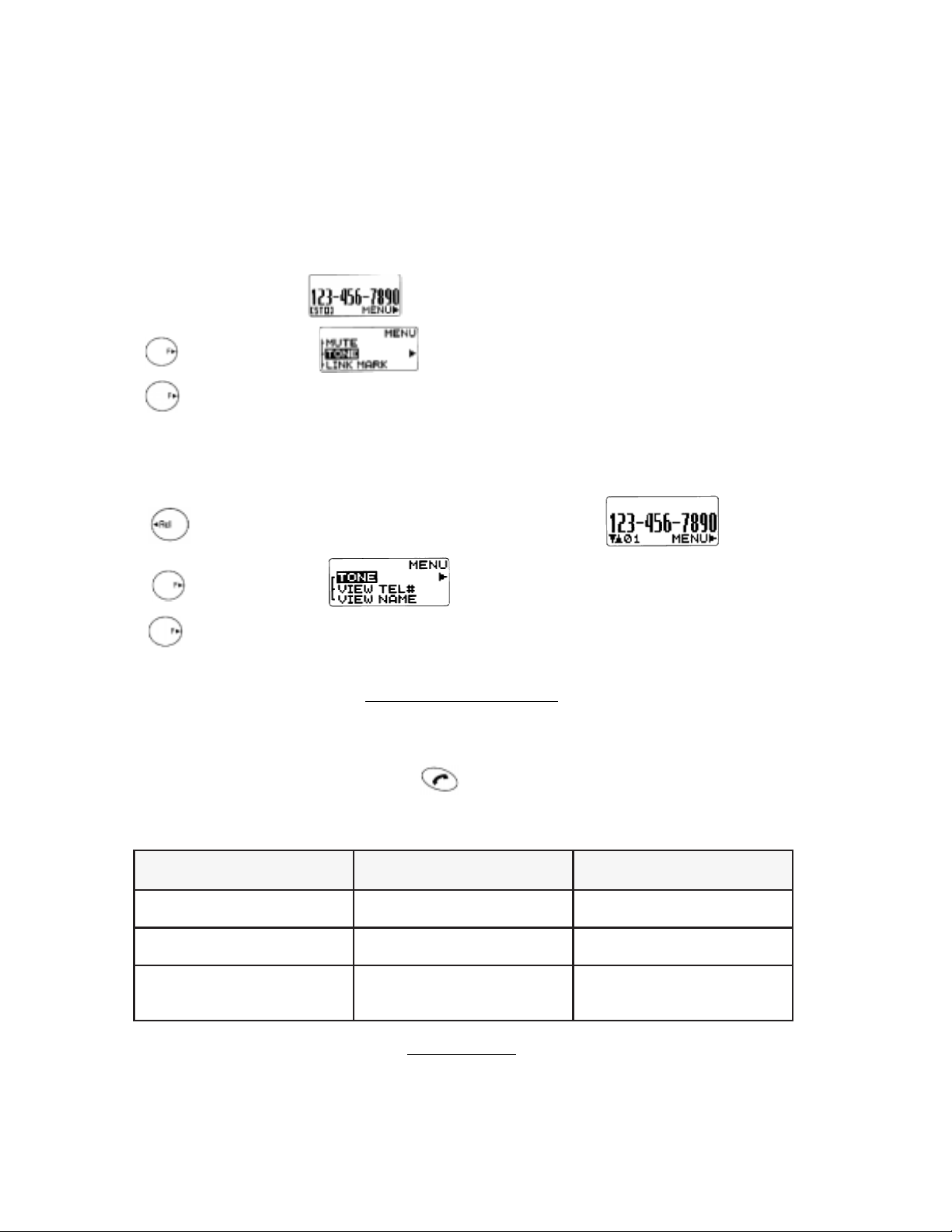
T one™ signals. See Link dialing for more information.
T ouch T one™ from Display
When Sending DTMF mode is on, the number will be sent in Touch Tone™ signals during a call as you press digit keys.
When Sending DTMF mode is off, you can send T ouch Tone™ signals in the following manner.
1. Enter the number
2. Press and scroll to “Tone”.
3 . Press . The number in the display will be sent in T ouch Tone™ signals.
T ouch T one™ from Memory
T ouch T one™ signals can be sent from memory during a call.
1 . Press , and recall the number you want to send in Touch Tone™ signals.
2 . Press and scroll to “Tone”.
3 . Press . The number in the display will be sent in Touch Tone™ signals.
PHONEBOOK OPERA TIONS
Your phone has an Enhanced Phonebook with 99 dual-number memory addresses. At each address, you can store up to
two telephone numbers under one name, a person’s home and of fice number , office and mobile number, etc. Stored
numbers can be easily recalled and dialed by pressing . Numbers can also be marked Secret for added privacy,
Number of Digits per Phonebook Address
sserddA
09ot10stigid23otpUstigid04otpU
99-19stigid23otpUstigid08otpU
etoN
snehpyH
srebmuNlauD
lauDsedulcnI
rorebmuNelgniS
launaMdnakraM
dnaskraM
srebmuNdekniL
kniLsedulcnI
snehpyHlaunaM
Phonebook Entry
T o program your phonebook, enter the information in the following order . You may skip “Name”, “Option” and/or
“V oice”.
Page 11
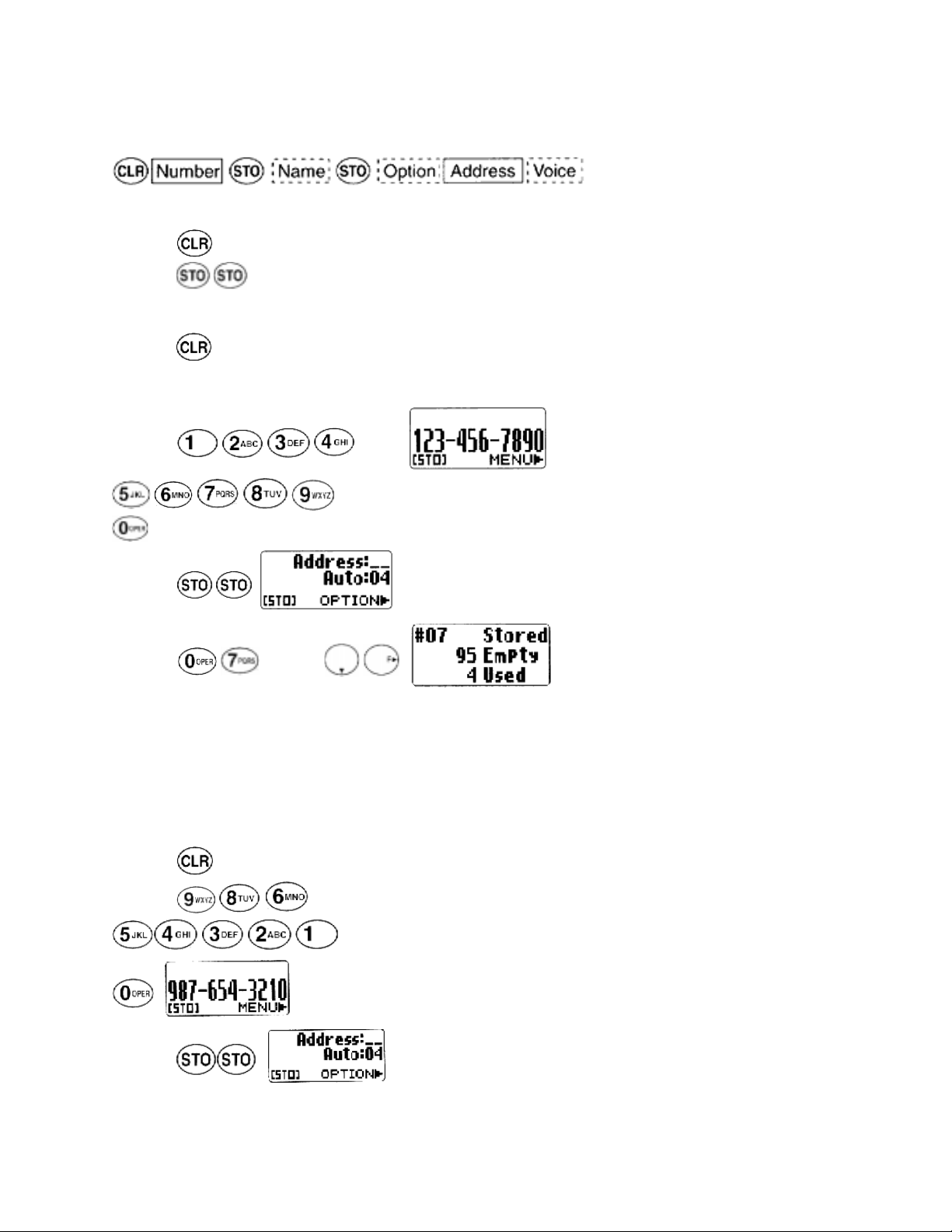
T o Store a Number without Name
1 . Press , then enter the phone number.
2. Press , then enter the desired memory address (01 through 99).
Example: To store the phone number 1 2 3 4 5 6 7 8 9 0 in address 07.
1 . Press .
2 . Enter
.
3. Press ..
4. Enter and press .
Overwrite Warning
When you attempt to store a number in an address where another number has already been stored, you will have “OVERWRITE” warning.
Example: T o store the number 9 8 7 6 5 4 3 2 1 0 in the address 07, where another number 1 2 3 4 5 6 7 8 9 0 is
already stored.
1. Press .
2. Enter
.
3 . Press .
Page 12
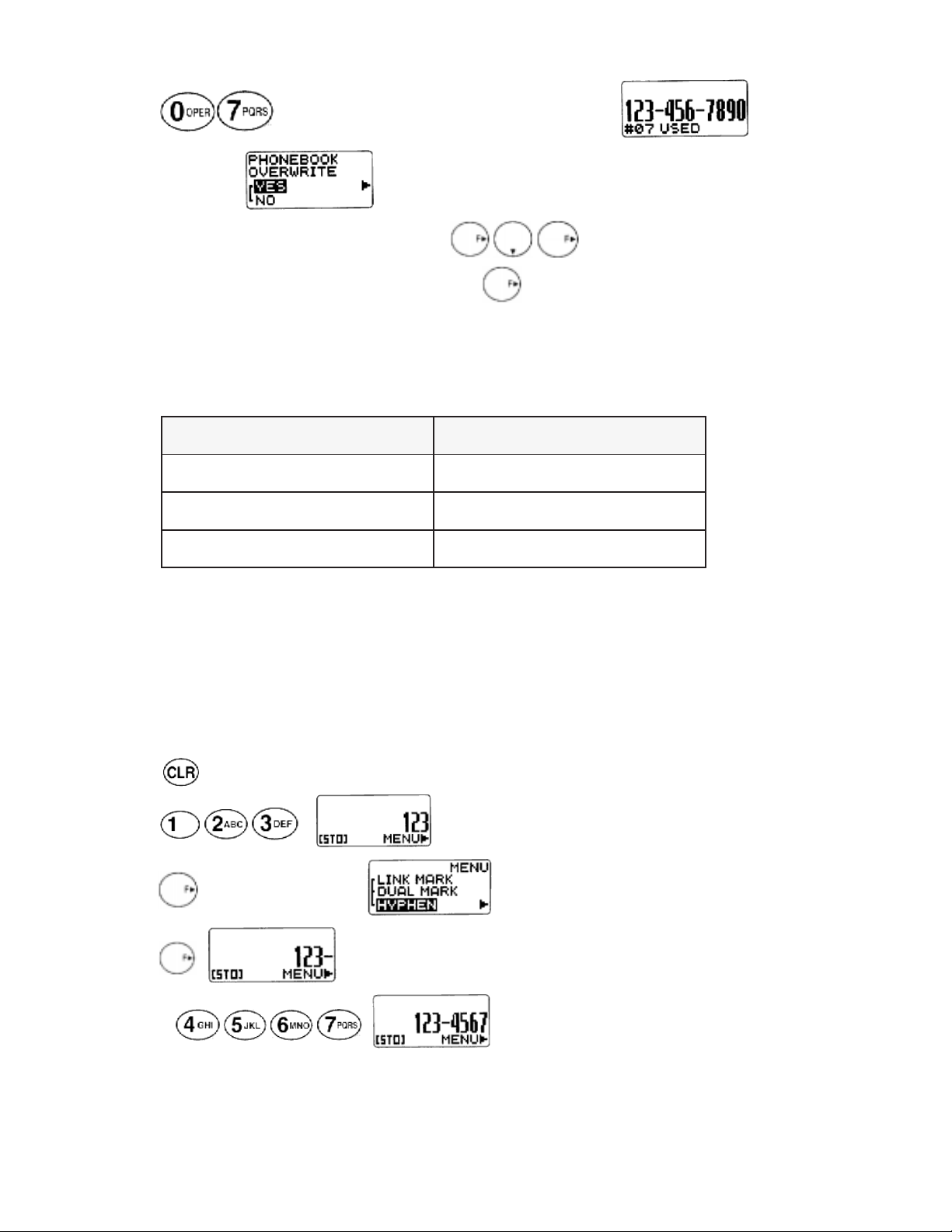
4. Enter . The number already stored is displayed momentarily.
5. T wo seconds later.
6 . If you accept to overwrite, scroll to “YES” and Press .
7. If you do not want to overwrite, scroll to “NO” and press . The screen returns to the step 3 again.
Auto Hyphenation
With this feature on, hyphens are automatically inserted when you enter telephone numbers and when you recall the
numbers from the Phonebook. See Auto Hyphenation (F23) to activate or deactivate this feature.
rebmuNfohtgneL elpmaxEyalpsiD
sselrostigid010987-654-321
stigid12ot1121098-765-432-1
eromrostigid22snehpyhoN
Note: When you manually insert hyphens, the “Auto Hyphenation” feature will not work for that particular number.
Manual Hyphenation
Y ou can manually insert a hyphen at any place when you enter a telephone number. The maximum number is 32 digits
long including hyphens.
Example: T o insert a hyphen in the number 1 2 3 4 5 6 7 to display it as 123-4567.
1. Press .
2 . Enter .
3 . Press and scroll to “HYPHEN”.
4 . Press .
5 . ENTER .
Automatic Storing in Phonebook
This feature allows convenient automatic storing into a vacant phonebook address. The number will be stored in the first
Page 13

available memory address which will be indicated in the display . This feature can prevent the possible overwriting of a
previously stored number.
1 . Enter the phone number.
2 . Press .
Example: To store the phone number 1 2 3 4 5 6 7 8 9 0 into a vacant memory address 04.
1 . Press .
2 . Enter
.
3 . Press
4. Press .
T o Store Dual Numbers in Phonebook
You can store Dual Numbers with Dual Mark “ \ ” up to 32 digits for all the addresses 01 to 99 in the phonebook.
To store two telephone numbers in one phonebook address, enter the first number, select the Dual Mark “ \ “ by using
Menu, then enter the second number.
Example: T o store the primary number 1 2 3 4 5 6 7 8 9 0 and the secondary number 9 8 7 6 5 4 3 2 1 0 in address 08.
1 . Press .
2 . Enter
.
3 . Press and scroll to “DUAL MARK”.
4 . Press . The Dual Mark “ \ “ is inserted.
Page 14
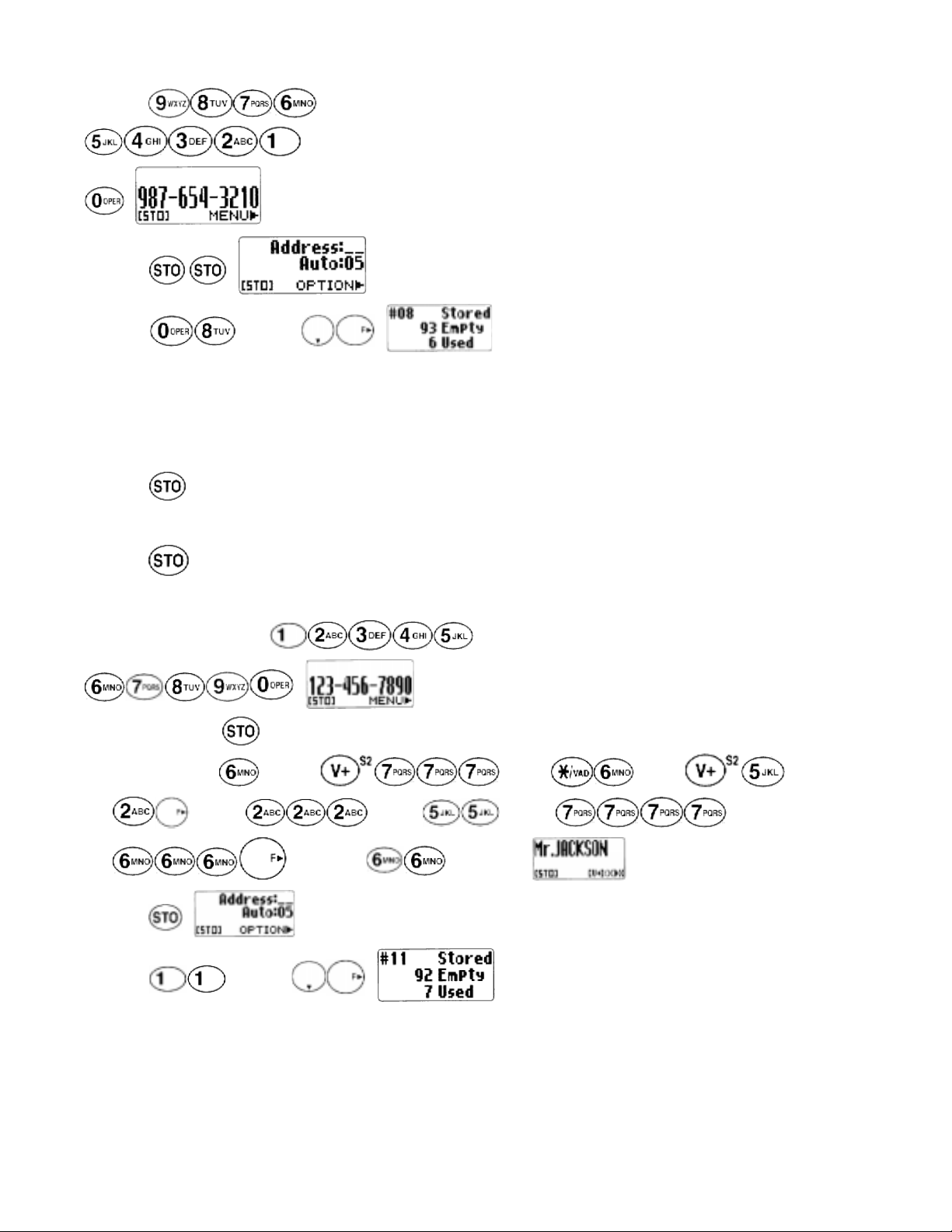
5. Enter
.
6 . Press .
7. Enter and press .
Note: You can add a second number after storing a first number. See To Enter a Second Number.
T o Store a Name with the Phone Number
T o use this procedure, you will need to refer to “Alpha Mode” below .
1 . Enter the phone number.
2 . Press to select the Alpha Mode.
3 . Enter the name.
4 . Press , then enter the memory address (01 through 99) to store the number with the name into memory.
Example: T o store the phone number 1 2 3 4 5 6 7 8 9 0 with the name Mr. JACKSON into memory address 1 1.
1. Enter the phone number;
.
2. Set Alpha Mode; .
3 . Enter the Name; for “M”, for “r”, for “.”, for “J”,
for “A”, for “C”, for “K”, for “S”,
for “O”, and for “N”.
4 . Press .
5. Enter and press .
Alpha Mode
You can add an identifying name (“Alpha Tag” up to 2 lines or 20 to 24 characters) to the phone numbers at each
phonebook address.
T o Enter Names using Alpha (Letters)
Page 15
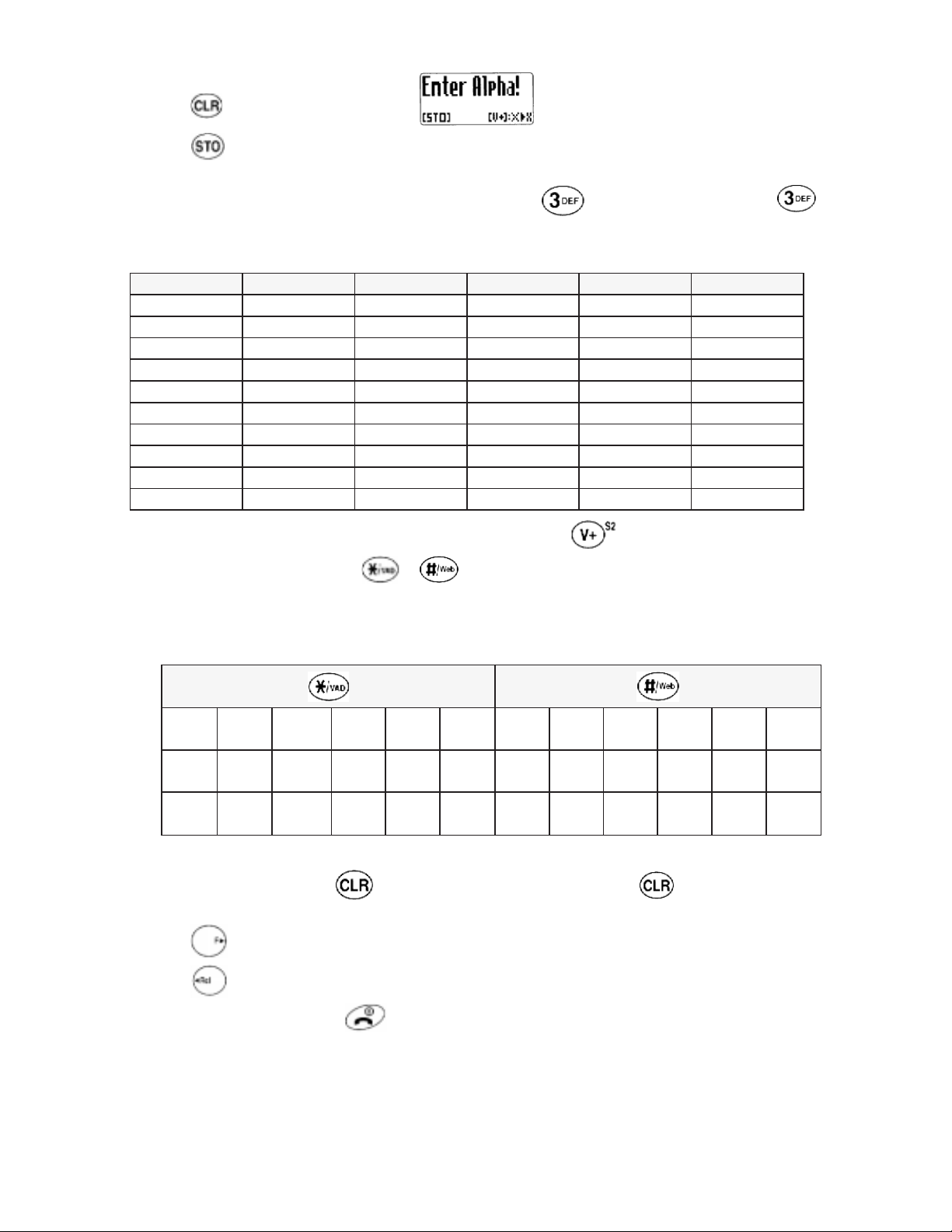
1. Press , than enter the phone number.
2. Press .
3. Press digit key repeatedly to display the letter that you want. The following table shows which character is assigned
with each digit key. For example, to enter the letter “D”, press once. For the letter “F”, press three
times.
Assigned Alpha Characters
yeK sserp1 sserp2 sserp3 sserp4 sserp5
1dnalB1
CBA2a/Ab/Bc/C2
FED3d/De/Ef/F3
IHG4g/Gh/Hi/I4
LKJ5j/Jk/Kl/L5
ONM6m/Mn/No/O6
SRQP7p/Pq/Qr/Rs/S7
VUT8t/Tu/Uv/V8
ZYXW9w/Wx/Xy/Yz/Z9
REPO00
4. T o change from upper to lower case characters or vice versa, press during entry of Alpha.
5 . To enter special characters, press or and a digit key to select characters from the table below.
Assigned Special Characters
1!2?3_1(2)3:
4+ 5 -6 . 4<5>6&
7* 8 / 9=7 "8 ’9#
6. If you make a mistake, press to erase the last character. Press and hold to erase the characters on the
display
7. Press to move the cursor, which insets a blank space after the last character.
8. Press to move the cursor back to insert new characters.
9 . To exit the Alpha Mode, press .
Note: You must enter the phone number first, then add the name. Entering a number after the name will erase the name.
T o Store a Ring T ype with the Phone Number (Distinctive Ringing)
Page 16
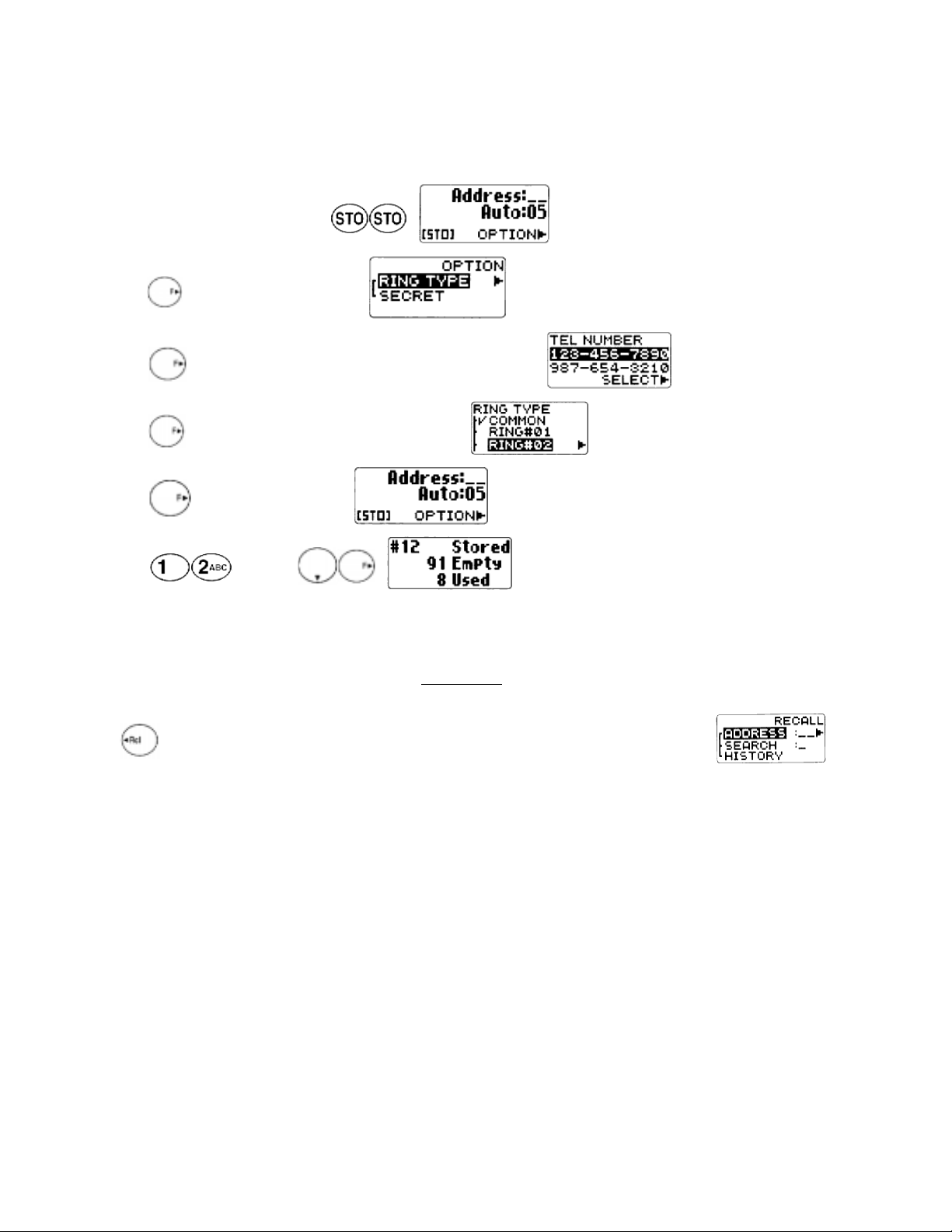
You can choose one of 15 ring types for each phonebook address. With this feature, you will be able to distinguish who
is calling by hearing the ringing tone. The ring type is selected while storing the number when the word “OPTION”
appears.
Example: T o store a number with Ring T ype #02 in the address 12.
1. Enter the phone number, and press .
2. Press and scroll to “RING TYPE”.
3 . Press and scroll to one of the numbers, which you want to set.
4. Press and scroll to sample the different ring types.
5 . Press to set the new ring type.
6. Enter and press .
Notes: 1. If you have one number only, the step 3 is skipped.
2. The “COMMON” shown in the step 4 is the ring type you selected with the Function Menu. See Ring Type
Selection (F32).
Recall Menu
Press key . The following “RECALL” menu will prompt you to recall the number from memory.
· “ADDRESS”: Phonebook Address Mode
· “SEARCH”: Phonebook Sort Scroll Mode or Phonebook Key Word Search Mode
· “HISTROY” :Call History Mode
Recall Menu T ree
Page 17

Notes: 1. The submenu “PRI.CHANGE” will be available only when two telephone numbers are stored in that
address.
2. The submenu “REPLAY” will be available only when your voice is stored in that address.
Phonebook Recall
To recall the numbers stored in your phonebook, you have three methods: Address Mode, Sort Scroll Mode and Key
Word Search Mode.
Phonebook Address Mode
This mode is useful in finding a phone number by recalling a specific address or by scrolling the Phonebook.
1 . Press .
2 . Enter the two-digit Memory Address.
3 . Press or to scroll.
Note: The scroll feature will skip any vacant memory address(es).
Phonebook Sort Scroll Mode
This mode sorts and displays, in alphabetical order, telephone numbers stored with “Alpha Tags” (Names). Blank digits
on tip will be disregarded for scroll.
Example: T o display the numbers stored in the memory alphabetically from “J”.
1 . Press .
2. Press for “J”.
3 . Press .
Page 18

4. Press .
5. Press .
Note: When the Alpha Tag is 2 lines long, only the Alpha Tag is displayed without the telephone number. However, a
call can still be made by simply pressing .
Phonebook Key Word Sear ch Mode
This mode searches and displays the character string of Alpha Tags stored in the Phonebook. Any part of the Alpha Tag
can be used for the search.
Example: T o search the character string AN stored in the Phonebook.
1 . Press .
2. Press for “A”.
3 . Press for “N”.
4 . Press .
5. Press .
6 . Press .
7 . Press .
8. Press .
Notes: 1. The key word can be searched regardless of upper or lower case letters.
2. When the Alpha Tag is 2 lines long, only the Alpha Tag is displayed without the telephone number.
However, a call can be made by simply pressing .
T o Dial Dual Numbers
After the numbers is recalled in the display, it can be easily called by pressing .
Page 19

· T o dial the primary number , just press .
· T o dial the secondary number, press .
T o Review Long Numbers
This feature allows you to review all the digits of very long numbers or numbers stored with Alpha T ags.
1. Use any of the previously described Phonebook search modes to recall a number.
2. Press and scroll to “VIEW TEL#”, and the entire digits of the number will be displayed.
T o Review Long Names
This feature allows you to review whole Alpha Name T ag stored with dual numbers.
1. Use any of the previously described Phonebook search modes to recall a number.
2. Press and scroll to “VIEW NAME”. Press again, and all the characters of the Name will be displayed.
Prepending Dialing
This feature will be convenient when you need to add an area code to the number in the phonebook.
Example: T o add 1 2 3 to a number 4 5 6 7 8 9 0.
1 . Recall the number.
2 . Enter .
3 . Press . Then the call is placed to 123-4567890.
Note: The added digits will not be stored in the phonebook memory.
Phonebook Edit
This section guides you how to modify, move, change priority and erase the phonebook contents.
T o Modify Numbers and Names
You can modify any of the phonebook contents you have stored, including Phone Numbers, Names, Ring Type, Secret
and Address.
T o Modify Phone Numbers
Recall the number from the phonebook. Press to select “MENU”, then scroll to “MODIFY” and press . Enter
the new digit(s) and delete the old digits(s) by pressing . T o move the cursor, press the to left, to right.
Page 20

To Modify Alpha Name Tag
Recall the number and proceed to “MODIFY” as above. Press , and the Name Tag will appear by itself. Press to
clear the letter(s), and enter the new Name.
To Modify Address
After you modified number/name, just press without entering new address, and the current phonebook address will
be overwritten. If you enter a new address, and press , the modified number/name will be combined to the new
address, while the original address will remain unchanged.
T o Enter a Second Number
Example: T o add the secondary number 9 8 7 6 5 4 3 2 1 0 in the address 07.
1 . Recall the number stored in the memory address 07.
2 . Press and scroll to “MODIFY”.
3 . Press .
4 . Press and scroll to “DUAL MARK”.
5 . Press . The Dual Mark “ \ “ is inserted.
6 . Enter
.
7. Press .
8. Press . The original number is displayed momentarily.
9 . T wo seconds later.
10. Press to store in the original address.
T o Move Numbers and Names
You can move the phonebook contents to a new address. The original address will then be erased.
Example: T o move the number 1 2 3 4 5 6 7 8 9 0 from the address 20 to 15.
1 . Recall the number stored in the address 20.
2 . Press and scroll to “MOVE”.
Page 21

3. Press .
4 . Enter 1 5 as a new address.
T o Change Priority of Dual Numbers
Y ou can interchange the primary and the secondary numbers in a phonebook address. The submenu “PRI.CHANGE” will
only be available when two telephone numbers are stored in that address.
Example:
1 . Recall the number.
2 . Press and scroll to “PRI.CHANGE”.
3 . Press . The display shows the status after change.
4. Press to decide it.
Note: The primary number will be dialed when you use Speed Dialing and Quick Dialing features.
T o Erase Numbers and Names
This feature erases the number already stored in the Phonebook.
Example: T o erase the number 9 8 7 6 5 4 3 2 1 0 1 2 3 stored in the memory address 16.
1 . Recall the number stored in the memory address 16.
2 . Press and scroll to “ERASE”.
3 . Press . The number is shown again.
4. Two seconds later the screen is changed.
5. T o erase the number scroll to “YES”, otherwise “NO”, and press .
Secret Memory
T o Store a Secret Number
This feature permits you to store a phone number that you want to keep secret in your phonebook. The secret number
can be accessed only by entering the security code.
Example: T o store the phone number 1 2 3 4 5 6 7 8 9 0 in address 30 as a secret number
Page 22

1. Press
2. Enter
.
3. Press , .
4. Press and scroll to “SECRET”.
5 . Press .
6 . Press to put a mark “ ” on the number to be secret.
7. Press .
8. Enter and press to store it.
T o Recall a Secret Number
Example: T o recall the number 1 2 3 4 5 6 7 8 9 0 stored in the address 30.
1 . Use Phonebook Search Mode to recall a secret number.
2 . Press .
3. Enter the four-digit security code and press .
Link Dialing
This feature permits you to link groups of numbers to be sent in sequence. The linked numbers can be stored in memory.
When dialed, the first group of numbers will be sent in T ouch Tone™ group by group each time you press .
T o Store Linked Numbers in Phonebook
Linked Numbers can be stored using any of the procedures described under memory operations (at a specific address,
with a Name T ag, at the next vacant memory location or as secret). The only difference is, that a Link Mark “ = “ must be
entered between the linked numbers. The linked mark is entered using the key sequence .
Y ou can store Linked Numbers with Link Marks “ = “ up to 40 digits for the address 01-90, and up to 80 digits for the
address 91 to 99 in the phonebook.
The example below shows how to store a Linked Number at a specific memory address.
1 . Enter the first number
2 . Press . A link mark “ = “ will be added at the end of the number.
3 . Enter the second number. If you wish to link additional number(s), return to 2.
4 . Press , then enter the memory address (01 ~ 99).
Page 23

Example: T o link 3 numbers and store in Address 35.
1 . Enter
.
2 . Press .
3 . Press .
4 . Enter .
5 . Press .
6. Press .
7 . Enter
.
8 . Press .
Note: While entering a linked number, you may review all the parts of that number, even those already entered. Press
, scroll to “VIEW TEL#” and press . The linked numbers you have just entered will be displayed one by one
each time you press .
T o Place Calls using Linked Numbers
1 . Press , and select the linked number you want to call.
2 . Press . Then the “ ” indicator will light as the first number is dialed.
3 . Press . The second linked number will be sent in Touch Tone™ signals. Succeeding numbers can be sent
sequentially by pressing again.
Voice Activated Dialing (V AD)
With this feature, you can make a call from your phonebook by just saying the name. You can register, in your own voice,
names for up to 20 numbers in your phonebook.
V oice Registration
Example: Store the telephone number 1 2 3 4 5 6 7 8 9 0, and register the name “Katie”.
Page 24

1 . Enter the telephone number (1 2 3 4 5 6 7 8 9 0).
2 . Press .
3. Press .
4 . After you hear the voice prompt, “Name, please”, speak “Katie” into the microphone of the handset. Y ou will hear
“Katie” repeated from the handset again.
5 . After you hear the voice prompt, “Again”, repeat the name “Katie”. Y ou will hear “Katie” repeated from the handset
again.
6 . If the registration is successful, you will hear the prompt “Entry Completed”.
7 . Y our voice registration is displayed.
8. And your phonebook status is displayed.
Notes: 1. Please register names with you normal tone of voice, and in a quiet environment.
2. For better recognition, it is recommended that very similar sounding names should not be registered.
3. The maximum length of names that phone will accept is 2 seconds.
4. The same person’s voice that was used to record the names must be used for dialing, otherwise the VAD
feature may not work properly.
Reviewing the Registered Name
1 . Press to recall the number from the phonebook.
2 . Press and scroll to “REPLA Y”.
3. Place the phone near you ear, and press .
4 . You will hear the registered name.
Note: Addresses with voice are marked with “V”.
V oice Activated Dialing
Example: Dial the number by speaking “Katie”.
1. Press and hold .
2 . Listen to the phone say “Name, please”, then speak into the microphone “Katie”.
3 . You will hear from the phone, “Calling Katie”.
4 . Katie’s number in the phonebook will be automatically dialed.
Notes: 1. If you hear “Again” from the handset, please repeat the name.
2. If you hear “Did you say ‘Katie’ ?”, please answer to it “Y es” or “No”.
3. When you use this feature through car kit option, it is recommended that you speak lightly louder for better
recognition.
T o Register a Name to a Number Stored in Memory
1 . Press to recall the number from the phonebook.
2 . Press , scroll to “MODIFY” and press again.
3 . Press , ,
4 . After the screen displays “PHONEBOOK OVERWRITE”, press .
5. Y ou will have on the screen “VOICE DA T A ENTR Y”.
Page 25

6. Press and go to the step 4 of Voice Registration.
Note: In case dual numbers or linked numbers are stored in the phonebook, the primary number of the first number can
be dialed using VAD.
T o Delete the Registered Name
1 . Press to recall the number from the phonebook.
2 . Press , scroll to “ERASE” and press again.
. Press .
4 . After the screen displays “PHONEBOOK OVERWRITE”, press .
5. Y ou will have on the screen “VOICE DA T A ENTR Y”.
6 . Press and go to the step 4 of Voice Registration.
Note: In case dual numbers or linked numbers are stored in the phonebook, the primary number of the first number can
be dialed using VAD.
T o Delete the Registered Name
1 . Press to recall the number from the phonebook.
2 . Press , scroll to “ERASE” and press again.
3 . Scroll to “VOICE DAT A” and press .
4 . Y ou will have on the screen “VOICE DA T A ERASE”. Scroll to “YES” and press .
Call History
This feature recalls outgoing Call History and incoming Caller ID Numbers. This is convenient for redialing recently
called numbers or for returning missed calls by using the stored Caller ID. See Caller ID with Name.
Call History Memories
yromeM noitpircseD
GNIOGTUO
GNIMOCNI
DAPHCTARCS
.30
.01ot10sserddA
uoysrebmun01tsaL
.01ot10sserddA
.delaiduoysrebmun01tsaL
.dessimroderewsna
etorwuoysrebmun3tsaL
ot10sserddA.sllacgnirud
You can access the memory in two ways, Scroll and Shortcut.
Page 26

By Scrolling
1. Press and scroll to “HISTORY”.
2 . Press and scroll to the menu item you want.
3 . Press T to select.
4 . To review the numbers in memory , scroll with or .
5 . After a number is displayed, it can be easily dialed, by simply pressing .
Shortcut:
· Press to display the latest number in the outgoing history memory.
· Press to display the latest number in the incoming history memory .
T o Review Outgoing Call History
Example: To recall a number from Outgoing History .
1 . Press . The most recent call is displayed.
2 . Scroll with or to review other numbers.
3 . Y ou can place a call by simply pressing .
When duplicate numbers are called, only the latest call is stored in the outgoing call history memory .
T o Review Incoming Call History
Example: To recall a received Caller ID from Memory Stack.
1 . Press . The most recent call is displayed.
2 . Press . A time stamp is shown, if available.
3 . Press . A name is shown, if available in your phonebook.
4 . Y ou can place a call by simply pressing .
In the incoming call history, the call are marked with “¨” or “à ”. Numbers with “¨” represent calls you missed, and
numbers with “à” represent calls that you answered. When duplicate numbers are received, only the latest call is stored
in the incoming call history memory .
Page 27

T o Review Scratch Pad
Example:
1 . Press
.
2 . Scroll with or to review other number.
3 . Y ou can place a call by simply pressing .
T o Save a Number to Phonebook
The numbers of Call History and Scratch Pad Memory can be stored in your phonebook. You can add a name in the same
way as “MODIFY”. See T o Modify Numbers and Names.
Example: T o save a received Caller ID Phonebook.
1. Recall a number.
2 . Press and scroll to “SAVE”.
3 . Press .
4 . Press .
5. Enter 4 0 as an address, and press .
WEB BROWSING
When operating in the Digital mode, you can access various internet websites directly from your cellular phone. Please
contact your Service Provider for details of the available service.
Web Access
1 . Press and hold . The Web Browser will start. The cached information may be displayed.
2 . To access the network, press and hold while “D” indicator is on. Your phone will display your service providers
website with a flashing “INUSE”.
Page 28

3 . Scroll the page by or .
4 . Press or to select the menu option in the bottom line of the display.
5. To return to the previous page, press .
6 . To terminate the network access, press . The “ ” will go out. Y ou can still browse the cached information.
7. Press again to close the web browser.
Browser Menu
Press key while the browser is active to see the browser’s local menu.
1. Help: To get help information.
2. Home: T o get back to the Home page. Press and hold will do the same.
3. Mark Site: To store the current page in your bookmark list.
4. GoT o URL: T o input URL (Uniform Resource Locator), and access that page.
5. Show URL: To display the URL of the current page.
6. Restart: To clear the cache memory in your browser .
7. Phone.com: T o display the version of your browser .
8. Advanced: T o use for security .
Alpha Entry in Browser Mode
“Alpha” mode will automatically be active when it is necessary to enter alphabet character such as URL.
Example:
ALPHA/alpha – Alphabet Mode
Press to switch upper and lower cases. Press to move the cursor to left, and to right. To exit the
Alphabet Mode, press .
SYM – Symbol Mode
By pressing , “SYM1” (symbol) mode will be active. Scroll “SYM1” to “SYM6” by or , and press the
corresponding digit key (1 to 6) to select.
NUM – Numeric Mode
Press to set “NUM” (numeric) mode. Press again to reset to “Alpha” mode.
Alphabet Mode
yeK sserP1 sserP2 sserP3 sserP4 sserP5
1knalB1@/:
CBA2a/Ab/Bc/C2
FED3d/De/Ef/F3
IHF4g/Gh/Hi/I4
LKJ5j/Jk/Kl/L5
ONM6m/Mn/No/O6
7
SRQP
VUT8t/Tu/Uv/V8
9
ZYXW
0
REPO
p/Pq/Qr/Rs/S7
w/Wx/Xy/Yz/Z9
0.,?!
Page 29

*@- _ / $%( ) +
#.,?!’";:
Symbol Mode
123456789
1MYS.!?,-’"()
2MYS@#:/$&%+*
3MYS;<>=[]_{}
4MYS~‘^|\
MESSAGING FEATURES
Y our CDM-9000 Audiovox Cellular Telephone has been engineered to operate with the latest technology that will allow
you to enjoy the benefit of Voice Mail Notification and Text Messages. Please note that operation of these features
depends on the Cellular System and therefore may not be available in all areas.
Message Indicator
A message indicator shows you the current status as explained below.
txeTwenevahuoY
gnihsalF
liaMecioVwenrosegasseM
.noitacifitoN
rosegasseMtxeTevahuoY
ydaetS
,noitacifitoNliaMecioV
.ydaerlaneesevahuoyhcihw
ffO
In addition to the indicator, whenever your Voice Mail contains unreviewed messages, you will occasionally hear a
short beep as a reminder.
Voice Mail
V oice Mail Notification
Y our cellular telephone notifies you when new messages are in you Voice Mail. When messages are left in your V oice
Mail, the indicator at the upper right of the display flashes to alert you.
Normal Voice Mail Notification
When your phone is notified by the cellular system that there are messages in your Voice Mail, the following occurs.
1. The phone sounds a short beep tone.
ronegasseMtxeTrehtieN
.noitacifitoNliaMecioV
Page 30

with animation.
3 . The Phone’s Memory Stack is updated as to the number of unreviewed messages in your Voice Mail.
Voice Mail Notification with Mail Retrieval Service (MRS)
1. The phone sounds a short beep tone.
2. Press to answer the incoming call, your phone will be connected to your Voice Message Service so that you
may retrieve your messages.
3 . If you choose not to answer the incoming call, “Message Retrieval” will be stored in the stack for retrieval of your
messages at a later time.
T o Display the Number of V oice Mail Messages
Example:
1 . Press . A mark “ * “ is flashing, when a new message is available.
2 . Press to select “VOICE”.
The number of messages in your Voice Mail will be displayed.
3 . If a Text Message is attached to the Voice Mail Notification, the text Message can be reviewed by . Otherwise
this step is skipped.
4. Press . Scroll to “QUIT” or “ERASE” the notification you reviewed.
5 . Press .
6 . To erase the Voice Mail Notification, scroll to “YES”, otherwise NO”, and press .
V oice Mail Dialing
You can store one set of linked numbers in a specially provided memory, and access these numbers with one touch of the
“Voice Mail Access” key .
To Store the Voice Mail Access Number
Please see “T o Store Linked Numbers in Phonebook” and follow the steps 1 ~ 3 to make a set of linked numbers. Press
to store. Up to 80 digits of linked numbers can be stored including link mark “ = “. You can
also add a Name T ag (up to 20 to 24 characters) with your voice mail number. See To Store a Name with Phone Number .
To Call Your Voice Mail
1 . Press and hold . The first number will be displayed and dialed.
2 . Press . The second number will be displayed and sent in Touch Tone™ signal.
Page 31

3. The succeeding numbers can be sent sequentially by pressing .
To Review the Voice Mail Access Number
1. Press to select the Phonebook Address Mode.
2. Press . The first linked number in will be displayed.
3 . Press (one or more times) to display the remaining linked numbers in .
T ext Messages (Short Message Service)
Your phone is able to receive and display Text Messages of up to 255 characters long. The Text Message memory stack
can store up to 30 messages. When an SMS message is received, the following occurs.
1. A short beep tone sounds.
2. The indicator at the upper right of the display flashes to alert you. The display indicates “NEW MESSAGE”
with animation.
3 . The T ext Message just received is stored in the Memory Stack.
4 . If the Memory Stack is full, any new Text Messages will not be stored, and you will have the display:
T o Review a T ext Message
T ext messages are stored in the address 01 to 30 in the memory stack. The address 01 has the last message. Every
message moves to the next address when a new message is stored.
Example: T o display a T ext Message stored in the Me Stack.
1 . Press and scroll to “TEXT”. You have now 10 T ext Messages out of 30 memories. A mark “*” is flashing,
when a new message is available.
2 . Press . The first Text Message is displayed. A longer message will be automatically scrolled every 6 sec-
onds.
3 . Press or wait for 6 seconds to review an optional information.
4 . Press or wait for 6 seconds. If a Callback Number is displayed, you can dial it by simply pressing .
5 . Press and scroll “QUIT” or “ERASE” for the message that you just reviewed.
6 . Press to select.
7 . To erase the Text Message, scroll to “YES”, otherwise “NO”, and press .
8 . To review another message, scroll with or .
Notes: New Text Messages are marked with “¨”. Text Messages you have already reviewed are marked with “à”.
Page 32

Function Menu
T o Access Function Menu
Various phone settings can be changed through Function Menu to customize your phone’s functions to fit your convenience. See Function Menu T ree below. You can reach the Function you want to access in two ways; Scroll and Short-
cut.
By Scrolling
1. Press to enter Main Menu.
2 . Scroll with or key to the desired item in the Main Menu.
3 . Press to enter the submenu.
4 . Scroll with or key to the desired item in the submenu.
5 . Press to enter the function.
By Shortcut
Each Function has its shortcut number for direct access. For example, to enter the function “RING TYPE” (F32) press
.
To Exit from Function Menu
· T o return from a submenu to the main menu, press .
· T o exit from Function Menu, press .
Notes: 1. A mark “ ” at the right in a menu prompt you that you can see its detailed items by pressing
2. A mark “ ” shows the current setting of the function.
Page 33

Function Menu T ree
Page 34

Lock Features
Security Code and Unlock Code
Your phone is equipped with the Security Code and the Unlock Code to access various security features. You may
change the preset codes for added protection.
edoC teserP noitpircseD
ytiruceS
edoC
kcolnU
edoC
When “SECURITY CODE:” is displayed, you need to enter your four-digit security code.
Keypad Lock (F11)
This mode is used for preventing inadvertent pressing of keys. (For example, when the phone is in a purse or pocket.)
With this feature on, the following functions are still available.
· Incoming calls can be answered with .
· Programmed emergency numbers can be called. (Except for OneT ouch Emergency Call.)
When this feature is on, the following functions are not available.
· Automatic Answering
· Any Key Answering
· OneT ouch Emergency Call
· Quick Dialing
· Turning off the phone by .
T o Activate/Deactivate this feature:
4321
4321.enohPehtkcolnuoT
tesot,rebmuNterceSsseccaoT
.cte,noitcirtseRllaC
1 . Press to activate “Keypad Lock” mode.
2 . Press again to deactivate.
Page 35

Phone Lock (F12)
This mode is useful to prevent unauthorized use of the phone. With this feature on, the following functions are still
available.
· Incoming calls can be answered with .
· Any Key Answering
· Programmed Emergency Call
· OneTouch Emer gency Call
· Turning off the phone by .
The following functions are not available when this feature is on.
· Automatic Answering
· Quick Dialing
To Activate:
1. Press to activate “Phone Lock” mode.
Note: The phone will remain locked even if the power is turned off.
Automatic Phone Lock (F13)
If you activate this feature, the phone will automatically go into the phone lock condition after it is turned off. When you
turn the phone on, you must enter the four-digit unlock code before it operates. See T o Unlock Phone.
1 . Press .
2. You can turn this feature on/off by or .
3. Press to set.
T o Unlock the Phone
1 . Enter the four-digit unlock code.
2 . The “Phone Lock” indicator will go out.
T o Change the Unlock Code (F14)
1 . Press .
2. Enter the four-digit security code and press .
3 . The current unlock code will be displayed.
4 . Enter a new four-digit unlock code and press .
Display Features
Page 36

Own T elephone Number Display (F21)
This feature enables you to display your own telephone number and the ID number (SID) of your “Home” Cellular
System.
Press .
Backlight Control (Standby) (F22-1)
The LCD display and keypad are backlighted automatically after Power-On. The Backlighting duration can be changed.
Four modes are available.
1 . Press .
2 . Press .
3 . You can change the current mode by or .
4 . Press to set.
· 10SEC – 10 Seconds Mode
Backlight is on for 10 seconds after a key is pressed. It also lights automatically when the power is turned on and for an
incoming call. The duration is variable between 5 to 30 seconds, by pressing .
· OFF – Off Mode
Backlight is on momentarily when the power is first turned on, but remains off thereafter .
· ALWAYS ON – Always On Mode
Backlight is always on.
Note: You can keep the backlight on while you are engaged in conversation. See Backlight Control (In-Use) (F22-2).
Backlight Control (In-Use) (F22-2)
For ease of operation, you may select to have the backlight always on while you are engaged in a conversation. When
this feature is set to the “ALWAYS ON” mode, the backlight is turned on as long as the call is connected
1 . Press , and scroll to “IN-USE”.
2 . Press .
3 . Scroll with or to “NORMAL” or “AL W A YS ON”.
4 . Press to set.
Auto Hyphenation (F23)
1 . Press .
2 . Scroll with or to “ON” or “OFF”.
Page 37

3. Press to set.
SMS T ext Lines Selection (F24)
You can select to have Text Messages displayed in either 3 or 4 lines.
1 . Press .
2. Scroll with or “3LINES” or “4LINES”.
3 . Press to set.
Contrast Control (F25)
The LCD display contrast can be adjusted in 7 steps for your best condition.
1. Press .
2. Adjust the contrast with or .
3. Press to set.
Software V ersion Review (F26)
This feature permits you to review to software version which is installed in your phone.
1 . Press .
2 . Press to exit.
Last Rescan SID Indicator (F27)
This menu item permits you to view the System Identification number (SID), which your phone is currently using.
1. Press .
2. Press to exit.
PRL ID Review (F28)
This menu permits you to review the Preferred Roaming List (PRL) versions that is programmed in you phone.
1. Press .
2. Press to exit.
V olume and Tone Controls
Alert T one V olume Control (F31)
This feature allows you to adjust the ringert/melody volume. The following adjustment will also change the sound
volume of Clock Alarm and Countdown Timer .
Page 38

1. Press .
2. Keep pressing or until you get the desired sound level, or “silent” mode.
Note: In “silent” alert mode, alert tone is not given for an incoming call. However, if Automatic Answering
feature is ON, alert tone is given with the lowest available volume.
Ring T ype Selection (F32)
This feature permits you to select an alert tone pattern from 15 options including memory ringers.
1 . Press .
2 . Press or to select the alert tone.
3. Press to set
Key T one V olume Control (F33)
1 . Press .
2. Keep pressing or until you achieve the desired sound level, or “silent” mode.
Note: Key tone will be off in “silent mode”, but tone will be heard on the other side of the line.
T o Mute a Phone Conversation (F34)
You can mute your conversation at any time during a call.
1 . Press .
2 . Then the “Mute” indicator is displayed. The transmit audio will be muted but the receive audio will still be heard
from the receiver.
3. T o return to normal conversation, press again.
4 . Mute is reset when the call is terminated.
Sending DTMF (F35)
This feature allows you to activate or deactivate Sending DTMF (T ouch Tone™) when you enter a number during a
call.
1 . Press .
2 . Scroll to “ON” or “OFF” to select.
3 . Press to set.
Page 39

Setting T ones (F36)
This is a group of 9 functions related to the setting of tones.
Key T one Length (F36-1)
This feature selects the duration of the tone length when a key is pressed.
1. Press and .
2 . You can change the current mode by or .
3 . Press to set.
· NORMAL – Normal Mode
Tone is heard as long as the key is being pressed.
· SHORT – Short Mode
T one is heard for a short time even if the key remains pressed.
Single Alert Beep T one (F36-2)
This feature is used to signal incoming call with only a single beep. This feature can only be used with the “silent” alert
mode. See Alert T one V olume Control (F31).
1 . Press and .
2. You can turn this feature on/off by or .
3. Press to set.
V oice Mail Alert (F36-3)
This feature audibly alerts you when a Voice Mail Notification is received. A V oice Mail Notification is received if your
Voice Mail contains messages that have not been reviewed.
1. Press and .
2. You can turn this feature on/off by or .
3. Press to set.
T ext Message Alert (F36-4)
This feature audibly alerts you when a T ext Message is received.
1 . Press and .
2. You can turn this feature on/off by or .
3. Press to set.
Caller ID Alert (F36-5)
Page 40

This feature audibly alerts you when a Caller ID is received.
1 . Press and .
2 . You can turn this feature on/off by or .
3. Press to set.
Service Mode Alert (F36-6)
With this feature on, an audible tone alerts you when the service mode changes from Digital to Analog, or vice versa.
1 . Press and .
2 . You can turn this feature on/off by or .
3. Press to set.
V oice Privacy Alert (F36-7)
This feature audibly alerts you when the voice privacy service is provided, and also when the service is canceled.
1. Press and .
2. You can turn this feature on/off by or .
3 . Press to set.
One Minute Beep T one (F36-8)
With this feature on, you will be notified during a call, once every minute by a short tone. In addition two beep tones will
sound every 5 minutes.
1. Press and .
2. You can turn this feature on/off by or .
3. Press to set.
Low Battery Alarm (F36-9)
When activated, this feature warns by an audible alarm when the battery level is low . If the alarm is given, recharge the
battery or replace it with a fully charged battery .
1 . Press and .
2 . You can turn this feature on/off by or .
3 . Press to set.
Page 41

Call Timers
T o help you manage your calls, your phone is equipped with several Call T imers.
Last Call Timer (F41-1)
1 . Press . The talk time of the last call will be displayed.
2 . Press to exit.
Outgoing Call Timer (F41-2)
1 . Press and . The cumulative talk time of all outgoing calls will be displayed.
2 . Press to exit.
All Calls Timer (F41-3)
1 . Press and . The cumulative talk time of all incoming and outgoing calls will be displayed.
2 . Press to exit.
Note: The above three timers can be reset to zero by using “Call Timer Reset” feature.
Lifetime Timer (F41-4)
1 . Press and . The cumulative “lifetime” talk time of all incoming and outgoing calls will be
displayed. This timer cannot be reset to zero.
2 . Press to exit.
Web T otal T imer (F41-5)
1 . Press and . The cumulative time of web access call will be displayed.
2 . Press to exit.
Note: This timer can be reset to zero by using Call Timer Reset (F65-1)
Clock Indicator (F42)
Date and Time are automatically displayed, if this feature is enabled.
1 . Press .
Page 42

2 . You can turn this feature on/off by or .
3 . Press to set.
Clock Adjustment (F43)
Y ou can use your clock in AUTO or MANUAL mode. In AUTO mode, your clock synchronizes to the base time of the
CDMA system and displays the local time of the area where you are, while the “D” indicator is on. In MANUAL mode,
your clock always works alone, and can be adjusted manually .
Example: To set the time to 9:15 a.m. Jul. 21, 2000 in MANUAL mode.
1 . Press .
2 . Scroll to “MANUAL” and press .
3 . Enter the year , month , day , time and
for a.m. (or for p.m.)
4 . Press to set.
Notes: 1. In the step 3 above, you can correct a digit by or , moving the cursor by or .
2. The clock works internally during power off, and will display the time in the same mode when you turn the
power on.
Clock Alarm (F44)
This feature alert you repeatedly at the alarm time that you programmed.
Example: T o set the alarm time to 7:30 a.m.
1 . Press .
2 . Scroll to “ON” and press .
3 . Enter the alarm time and for a.m. (or for p.m.)
4 . Press to set. The indicator will be displayed.
5 . At the alarm time, the alarm will ring for one minute with animation.
6. Press any key to stop ringing.
7 . The clock alarm will repeat to ring every day until you cancel the feature.
Notes: 1. If it is a time to alarm during a call, the clock alarm will ring after the call.
2. The clock alarm does not ring during power off, but this feature will be activated again when you turn the
Page 43

power on.
3. The clock alarm may not ring in AUTO mode, if you skip the alarm time traveling into an area with
different local time.
4. In place of the alarm sound, you can use Vibrator Alert (F8).
Countdown Timer (F45)
This feature alerts you when the countdown timer expires. The timer can be set to 1 through 99 minutes.
T o Start the Countdown Timer
1. Press .
2. Enter the duration, 1 to 99 minutes.
3. Press to start. The indicator will be displayed.
4. When the timer expires, the alarm will ring for one minute with animation.
5. Press any key to stop ringer.
T o Cancel the Countdown Timer
1. Press again after the timer has started.
2. “TIMER STOP?” is displayed with the remaining minutes to expire.
3. Scroll to “YES” and press to cancel. The indicator will go out.
Notes: 1. If the timer expires during a call, the alarm will ring after the call.
2. When you turn the power off, the countdown timer will be cancelled.
3. See Alert T one V olume Contr ol (F31) to change the alarm sound volume.
4. In place of the alarm sound, you can use Vibrator Alert (F8).
System Features
A/B System Selection (F51)
This feature permits you to select which cellular system (A or B) your phone uses. When you turn the phone on, it
remembers the last A/B setting and will scan the radio channels based on that setting. Leave this setting as it has been
preprogrammed unless you have a reason to alter the system selection.
To alter the system selection:
1. Press . The current mode will be displayed.
2 . You can change the current mode by or .
3 . Press to set.
· AUTO ROAM – Auto Roam Mode
The phone will scan the priority systems first, and then non-priority systems. For more information as to how this mode
works, see Enhanced Roaming.
· HOME – Home Only Mode
Page 44

Y ou can place or receive calls only within your home area or home affiliated area.
· A-ONLY – A-System Only Mode
The phone will scan the A-system only and prevents switching over to the B-system.
· B-ONLY – B-System Only Mode
The phone will scan the B-systems only.
Note: If your LCD displays “AUTO ROAM ONLY”, your phone has been pre-programmed to operate in the Auto
Roam Mode only.
Enhanced Roaming
Cellular systems are identified by a number called System Identifier or SIS. Y our phone is equipped with a Preferr ed
Roaming List (PRL) which can be programmed by your Carrier to take advantage of the families of cellular system
(SIDs) that your Carrier owns, or has special billing arrangements with, in different cities. In your Home System Area,
both “ ” and “RM” are off in your display. Outside of the Home System in Service Areas closely associated
with your Carrier, the phone’ s display may appear the same as when operating in the Home System. In areas where
your Carrier has Roaming agreements, your phone will display a steady “RM” indication. If your display indicates a
flashing “RM”, you are in a cellular system which is not associated with your Carrier (you can still make or receive
calls). If your display indicates a flashing“ ”, you may have to change you’re A/B System Selection or NAM
selection in order to obtain service. If your display indicates , you are in an area where there is no cellular
service.
NAM Selection (F52)
Some cellular users may find it beneficial to register their phones with multiple numbers, for different cities where they
may frequently travel. To provide this ability, your phone has two NAMs (Number Assignment Modules) enabling
up to two registrations.
If you have multiple registrations, the NAM Selection feature enables you to change the NAM being used by your
phone. Do not use this feature, if you do not have multiple registrations.
T o change NAMs:
1 . Press .
2. You can change the current NAM by or .
3. Press to set.
Force Analog Call (F53)
This feature temporarily directs the phone to use the Analog Mode even if the Digital Mode has been previously
selected.
1. Press .
2. Press when scanning the Analog Mode.
Notes: This feature automatically ends if:
1) The phone is turned off.
2) An outgoing call is made.
3) An incoming call is received.
4 ) After 10 minutes if items 1) ~ 3) did not occur.
Page 45

System Settings (F54)
This is a group of several functions for settings related to the system.
NAM Name Displays (F54-1)
Y ou can program a greeting or a name of a maximum 10 to 12 characters in the second line of your LCD display . This will
be displayed when the phone is turned on or when you change the NAM. As you can program different name for each
NAM, you can tell which NAM is currently active when you turn the phone on.
1. Press and .
2. You can select other NAM by or . Then press to edit.
3 . Enter your message.
4 . Press to store the message.
Automatic NAM (F54-2)
If you have multiple NAM registrations, your phone will recognize NAMs for which you are registered. The phone will
then automatically switch to the proper NAM for the area in which you are in.
1 . Press and .
2. You can turn this feature on/off by or .
3. Press to set.
Automatic Retry (F54-3)
With this feature on, your telephone will automatically make up to seven call attempts when the first try is not successful.
The indicator will stay on, and the speaker will be muted. Press to cancel the Automatic Retry.
1 . Press and .
2. You can turn this feature on/off by or .
3. Press to set.
Enhanced V oice Privacy Service (F54-4) (Digital Mode Only)
This feature requests the cellular system to provide the enhanced voice privacy service. This service can only be
provided in the Digital Mode, and its availability depends on the cellular system and your service provider.
To Set Enhanced Voice Privacy Mode:
1. Press and .
2 . To request the cellular system to provide the enhanced voice privacy service, select “ ENHANCED” with or
Page 46

, and press .
3. When the phone is operating in the Enhanced Privacy Mode, “VP” appears in the upper line of the display during
talking.
4 . T o request the cellular system not to use the enhanced voice privacy service, select “ STANDARD” with or
, and press .
Notes: 1. This feature must be activated before the call is initiated.
2. Even if the standard mode is selected the cellular system may direct the phone to use the Enhanced Voice
Privacy Mode.
Anti Fraud Security Features
Your new Audiovox Cellular telephone has been engineered with the latest technology to help protect from the fraudulent
use of your cellular telephone number. You phone is equipped with Authentication and PIN (Personal Identification
Number) Dialing. (A vailability of these features depends on your Service Provider). Should your Service Provider require
use of a PIN, your PIN can be sent manually or programmed into the phone for more convenient use.
T o Place a Call with the Manual PIN Entry
1 . Enter the number you are calling, or recall the number from a specific memory location.
2 . Press . Your call will be processed. Listen for a double beep, which will prompt you to send your PIN.
3 . Enter your PIN number, and press . Your call will then be placed.
T o Place a Call with the Automatic PIN Feature
1 . Enter the number you are calling, or recall the number from a specific memory location.
2 . Press “SEND” key . As your call is being processed, you will have the display:
3 . Press “SEND” key again. Y our call will then be placed.
Note: Before you can use this feature, you must program your PIN and turn the Automatic PIN feature on. (See
procedures below.)
T o Place a Call to V oice Mail using the Automatic PIN Feature
1 . Press for more than one second. As your call is being processed, you will have the display:
2 . Press again, your PIN will be sent.
3. Press again. The second number is stored in will be sent in Touch Tone™ signals. The subsequent
numbers, if any, can be sent sequentially by pressing .
T o T urn the Automatic PIN Feature On/Off (F54-5)
Page 47

1. Press and .
2. You can turn this feature on/off by or .
3. Press to set.
T o Program of Change your Automatic PIN (F54-6)
1 . Press and .
2. Enter the four-digit security code and press .
3 . Enter your new PIN Code. Press to program.
Security Features
Call Restriction (F61)
This feature permits you to impose various kinds of restrictions on outgoing calls. Emergency numbers can be placed
even when this feature is on.
To Set Call Restriction Mode
1. Press .
2. Enter the four-digit security code and press .
3 . You can change the current Restriction mode by or .
4 . Press to set.
The available Restriction modes are as follows:
· 11DIGITS – 11 Digits Mode
Only phone numbers of 11 digits or less are accepted. Operator assisted dialing is prohibited.
· 7DIGITS – 7 Digits Mode
Only phone numbers of 7 digits or less are accepted. Operator assisted dialing is prohibited.
· OPERAT OR – Operator Mode
Operator assisted dialing (0 Origination Call) is prohibited.
· RCL01-09 – Phonebook Address Mode
Only outgoing call to the numbers stored in the phonebook address range 01-09 can be made. If there is a need to expand
this range of addresses please ask your dealer.
· OFF – Off Mode
No restriction.
Page 48

T o Change Emergency Numbers (F62)
Y ou can program your own emer gency numbers. Up to 3 numbers of maximum 32 digits can be stored.
noitacoLyromeM rebmuNycnegremEteserP
1#119
2#119*
3#knalB
1 . Press .
2. Enter the four-digit security code and press .
3. Press or to select the emergency number memory location (1, 2, or 3) that you want to change or
program, and press .
4. Enter the new emergency number, and press .
Note: The emergency number in memory location 1 will be dialed when the OneTouch Emergency Call feature is
used.
T o T urn On/Off OneT ouch Emergency Call Feature (F63)
1 . Press .
2. Enter the four-digit security code and press .
3. You can turn this feature on/of f by or .
4. Press to set.
T o Change the Security Code (F64)
1 . Press .
2. Enter the four-digit security code and press .
3. The current security code is displayed.
4 . Enter a new four-digit security code and press .
Page 49

Reset Functions (F65)
This is a group of several functions for Function/Memory Reset.
Call Timer Reset (F65-1)
This feature resets all the following three Cal Timers; Last Call T imer, Outgoing Call T imer and All Calls Timer .
1 . Press .
2. Enter the four-digit security code and press .
3. Press .
4. Press to reset the call timers.
Phonebook All Clear (F65-2)
This feature clears all of Phonebook locations (01 to 99) and the voice mail dialing memory .
1 . Press .
2. Enter the four-digit security code and press .
3. Press .
4. Press to clear the memory.
Call History All Clear (F65-3)
This feature clears all call history for outgoing and incoming calls including Caller ID.
1 . Press .
2. Enter the four-digit security code and press .
3. Press .
4. Press to clear the history.
T ext Message & V oice Mail All Clear (F65-4)
This feature clears all T ext Messages and the Voice Mail number.
1 . Press .
2. Enter the four-digit security code and press .
3. Press .
4. Press to clear the message.
Function Reset (F65-5)
Page 50

This feature permits you to reset the User-Programmable functions to their initial settings.
1 . Press .
2. Enter the four-digit security code and press .
3. Press
4. Press to reset.
Data Communications
Data/Fax Mode (F71)
Y our CDM-4500 will work as a wireless modem, if connected to a PC with the optional data cable (DIC-4000). When
operating in the Digital mode, the phone can be used for Async Data or Fax at the speed of up to 14.4kbps. Your CDM4500 also supports QNC (Quick Network Connection) for faster internet access.
To Receive Data/Fax Call
1. Press .
2. Scroll the menu, and press to select one of the modes described below.
3. During data/fax calls, you can use only key.
4 . To exit the data/fax mode, press , and scroll to “OFF”, then press .
DA T A: Data mode until the power is turned off .
FAX: Fax mode until the power is turned of f.
DA T A ONCE: Data mode for one call only.
F AX ONCE: Fax mode for one call only.
Note: 1. “DATA ONCE” or “FAX ONCE” mode will be automatically reset to “OFF” mode after receiving data/
fax/ once, or in 10 minutes.
2. You can not receive voice calls in data/fax modes.
3. For additional details on connecting your phone to your PC, please refer to instructions in the DIC-4000
Data Cable Kit.
4. To place data/fax call or access internet through a PC, it is not necessary to set the phone in data/fax mode.
Web Br owser Setup (F72)
The following features are to set up the W eb Browser in your phone.
Web Lock (F72-1)
You can lock the unauthorized access to the internet. If the browser is locked by this feature, you will need to enter your
4 digit Security Code to access the Web. Press and to set.
Web Backlight (F72-2)
You can turn on/off the backlight setting during the web access. Press and to set.
Web Idle T imer (F72-3)
Page 51

The W eb Idle T imer will automatically terminate the access when your phone is left untouched for the programmed time.
Press and to set.
Web IP Addr ess 1 & 2 (F72-4) (F72-5)
Your phone can have up to 4 sets of the server IP (Internet Protocol) addresses and Port Numbers to access your service
provider’s website. These may already be preset or be advised by your service provider .
To install two IP addresses into “Web Link A”;
1. Press and .
2 . Enter your 4-digit Security Code and press .
3. “LINK A PRI.” is displayed.
4 . Enter the primary IP address and press .
5 . Enter the primary port number and press .
6. Now “LINK A SEC” is displayed.
7. Enter the secondary IP address and press .
8. Enter the secondary port number and press .
To install more IP addresses into “Web Link B”;
Press , and follow the above steps from 2 to 8 for “LINK B PRI.” and “LINK B SEC.”
Notes: 1. An IP address must be 12-digit long to enter. If you have, for example, 123.45.67.8, then enter
, , , .
2. Your phone may display the stored IP addresses or Port numbers in the above steps. Then press to
keep them unchanged.
Web User Name (F72-6)
Press and . Y ou may program the User Name.
Web Password (F72-7)
Press and . You may program a password.
Web Link Change (F72-8)
Y ou may select “W eb Link A” or “W eb Link B”.
1 . Press and .
2. Scroll to “WEB LINK A” or “WEB LINK B”.
3 . Press to set.
Web Br owser (F73)
Page 52

Press to start the Web Browser.
Vibrator Alert
1. To turn the vibrator alert on, press , then scroll to “ON”. Press to select.
2 . To turn the vibrator alert of f, press , then scroll to “OFF”. Press to select.
Notes: 1. When the Vibrator Alert feature is on, the audible ringer/melody will be muted.
2. Be sure to turn the Vibrator Alert feature off when you use the phone in Car Kit option.
Other Functions
Quick Dialing (F01)
When this feature is on, the primary number in your phonebook address 02 to 09 can be dialed with just a single press of
the key.
1 . Press .
2 . Scroll to “ON” or “OFF” you want and press .
Automatic Answering (F02)
With this feature on, incoming calls will be automatically answered after a preset duration of alert tones. This feature may
be convenient when your telephone is installed in the handsfree car kit.
1. Press .
2 . Scroll to “ON” and press .
3 . Enter duration (5 to 30) in seconds.
4 . Press to set.
Note: This feature will not function if the phone is in “Phone Lock”, or “Keypad Lock” mode.
Page 53

Function Reset Status
The following functions will return to the initial settings after Function Reset.
Functions Initial Setting
Automatic Lock (F13) OF F
Backlight Control
(Standby) (F22-1) Portable Use 10 seconds
With Car Kit Always ON
Backlight Control (In-Use) (F22-2) Normal
Auto Hyphenation (F23) O N
T ext Lines Selection (F24) 3 Lines
Contrast Control (F25) Standard
Earpiece V olume Control Level 3 (Max = 4)
Alert T one V olume Control (F31) Level 4 (Max = 4)
Ring T ype Selection (F32) Ring #1
Key Tone Volume Control (F33) Level 3 (Max = 4)
Sending DTMF (F35) O N
Key Tone Length (F36-1) Normal
Single Alert Beep Tone (F36-2) OF F
V oice Mail Alert (F36-3) O N
Text Message Alert (F36-4) O N
Caller ID Alert (F36-5) O N
Service Mode Alert (F36-6) OF F
V oice Privacy Alert (F36-7) O FF
One Minute Beep T one (F36-8) OF F
Low Battery Alarm (F36-9) O N
Clock Indicator (F42) O N
Clock Adjustment (F43) Auto
Clock Alarm (F44) OFF
A/B System Selection (F51) Auto Roam
NAM Selection (F52) NAM #1
Automatic NAM (F54-2) O F F
Automatic Retry (F54-3) OF F
V oice Privacy Service (F54-4) Standard
Automatic PIN Mode (F54-5) OF F
Call Restriction (F61) OF F
OneT ouch Emergency Call (F63) O N
Data/Fax Mode (F71) OF F
W eb Lock (F72-1) OFF
W eb Backlight (F72-3) Always ON
W eb Idle Timer (F72-3) 2 minutes
Vibrator (F8) OFF
Quick Dialing (F01) O N
Automatic Answering (F02) OF F
*Call In Absence Indicator (F03) OF F
*Safety Timer (F04) 8 hours
* Affects Handsfree operation only.
