Page 1

CKP-2032
Collapsible
Keyboard
Instruction Booklet
Page 2
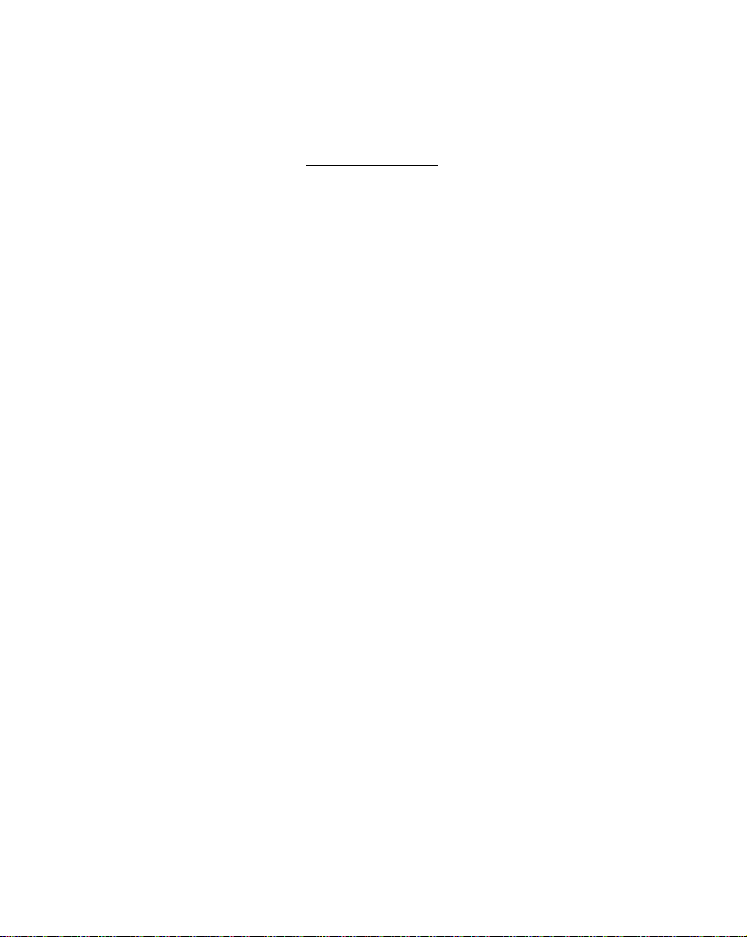
CONTENTS
Introduction ........................................ 1
Software Installation ........................... 2
Hardware Set Up ............................. 3
Customizing ........................................ 4
Application Keys, Hot Keys ............... 5
Moving Around, Selecting Text ............ 7
Special Functions, On Screen Manual 8
Page 3
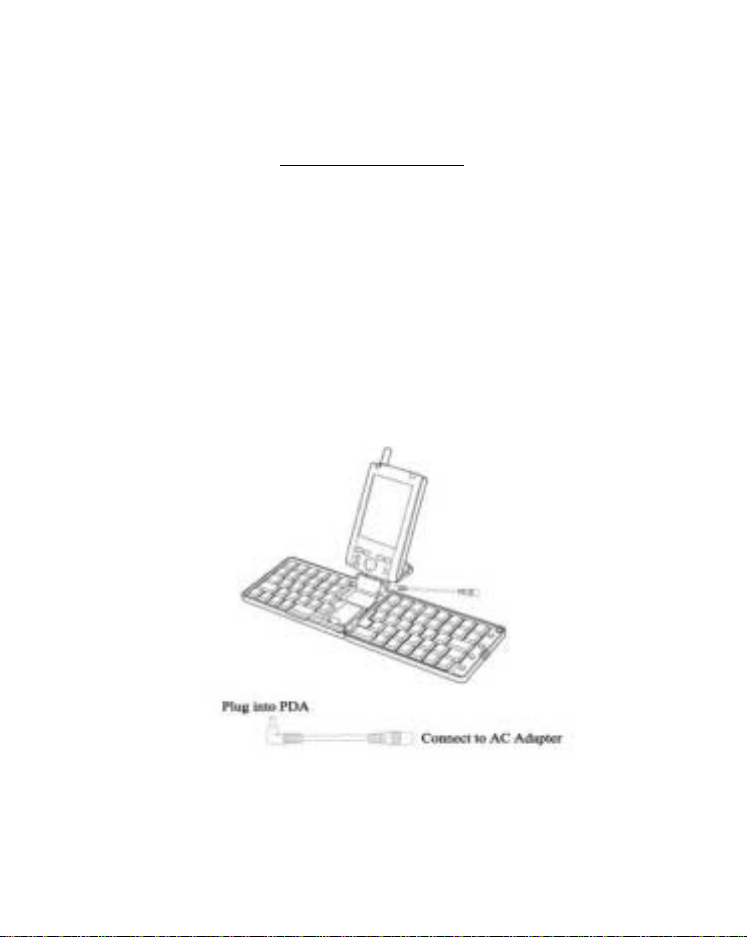
INTRODUCTION
Our portable full-sized keyboard gives users on
the go the fastest wa y to enter inf ormation in their
Pocket PC. The ergonomic design allows users
to comfortably touch-type without sacrificing the
benefits of portability.
Simply install the included software, set your
Pocket PC in the keyboard’s docking cradle and
you are ready to start typing.
1
Page 4

SOFTWARE INSTALLATION
Load the software into your PC
Important: Before installing the software, make sure
that:
!Disable or un-install any previously installed PDA
keyboard software.
!You save all open documents.
!ActiveSync is installed and active on my PC.
!Your handheld has at least 150KB free memory.
1. Insert Pocket PC into synchronizing cradle. Make
sure your Pocket PC is ON and connected to your
computer through ActiveSync.
2. Insert the keyboard software floppy disk into your
floppy drive (usually A:).
3. On your PC computer, go to Start, then Run to find
the program called "Setup" to complete the installation.
Note: If you open the floppy drive, you will see 8 files
on the disk. The file to install the program is
Setup.exe.
4. To verify that installation of the keyboard software
is complete and on your Pocket PC, click on the Start
menu on your Pocket PC. You will see the keyboard
icon, , in the Start menu.
2
Page 5
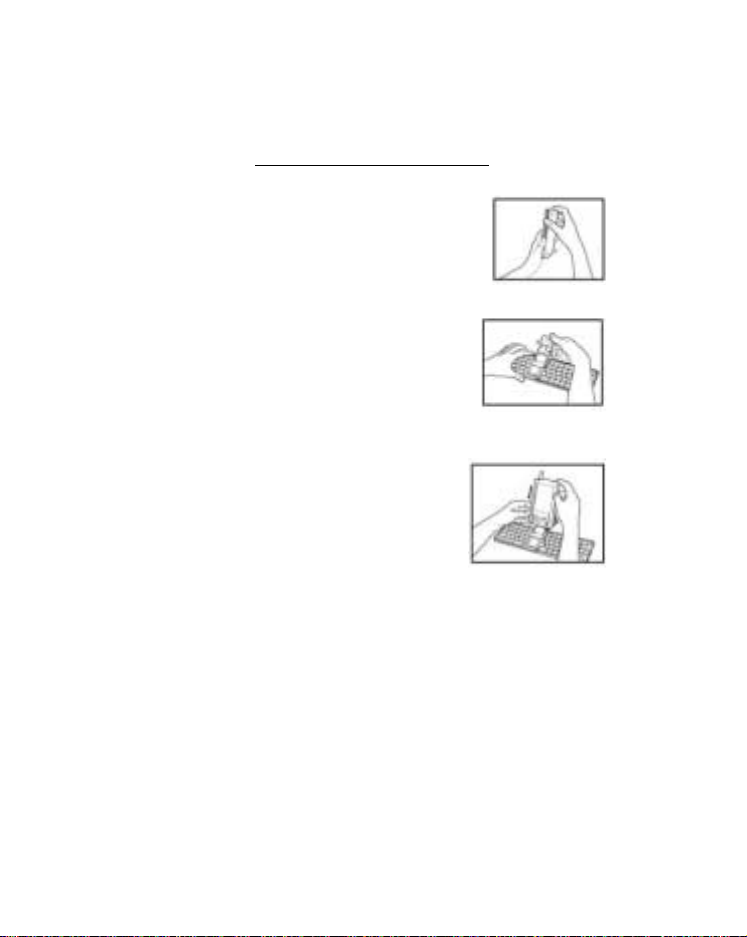
HARDWARE SET UP
a. Press the back release latch
down and open the keyboard as
shown.
b. Lift the docking stand up from
the keyboard.Push the back brace
out from the docking stand until
you hear a click.Then lay the docking
stand down at the back of the keyboard.
c. Insert the docking stand
connector into the bottom of your
Poc k et PC .The back brace on the
docking stand will keep the unit
upright while it is connected to the keyboard.
d. The round hole at the top right corner of the
keyboard is the stylus holder. You can place the
stylus, point down, in the holder for convenient
use of the stylus while the keyboard is open.
3
Page 6

CUSTOMIZING
To customize your keyboard, tap Start then
to display the Keyboard Settings screen.
Enable Keyboard - tap to turn the keyboard
driver off an on.
Key Repeat Rate - this adjusts the rate at which
a character is repeatedly typed when you hold
down the key.
Key Repeat Delay - this adjusts the amount of
time between repeating a character when a key
is depressed
.
4
Page 7

APPLICATION KEYS
1. Press the blue buttons on the right of the keyboard
to enter into the following f our major applications
directly: Inbox, Contacts, Calendar, Tasks.
2. Press the Fn key and the blue button on the
right at the same time to enter into these 3
applications: Notes, Word, Excel.
3.Today key: Launches the Today Screen.
4. Start key: Launches the Start Menu.
HOT KEYS
To define these Hot Keys, tap Start, , then the
Hot Key tab on the Keyboard Settings Screen.
Fn-1 through Fn-0 are shown with the preset
application designations.
To assign an Fn key to open an application:
1.Tap on the arrow to the right of the application
for the Fn key you want to reassign. A drop
down menu of all the applications appears.
5
Page 8

2.Select the application you want to
assign to that Fn key.
3. Tapping on OK to close the
screen will also save the settings.
To assign an Fn key to a specific file:
1.Tap on the arrow to the right of the application
for the Fn key you want to reassign. A drop
down menu of all the applications appears.
2. Select “Choose Data File” from
the list of applications. A new window will appear.
3. Select the specific file name you
want to assign to that Fn key.
4. Tapping on OK to close the
screen will also save the settings.
6
Page 9

MOVING AROUND
Moving the cursor around the screen can be done
by using the follo wing ke ys and k ey combinations:
SELECTING TEXT
Onscreen text can be selected (highlighted) by
using the following key combinations:
7
Page 10

SPECIAL FUNCTIONS
Special functions to be assigned to various key
combinations:
ONSCREEN
MANUAL
Tap Start, , then tap the About tab from the
Keyboard Settings Screen.Tap Help to open the
Portable Keyboard Help screen.There are several
headings to choose from. Tap on a heading to
view instructions in that area.
AUDIOVOX COMMUNICATIONS CORP
555 Wireless Blvd., Hauppauge, New York 11788
800-229-1235 www.audiovox.com
8
