Page 1
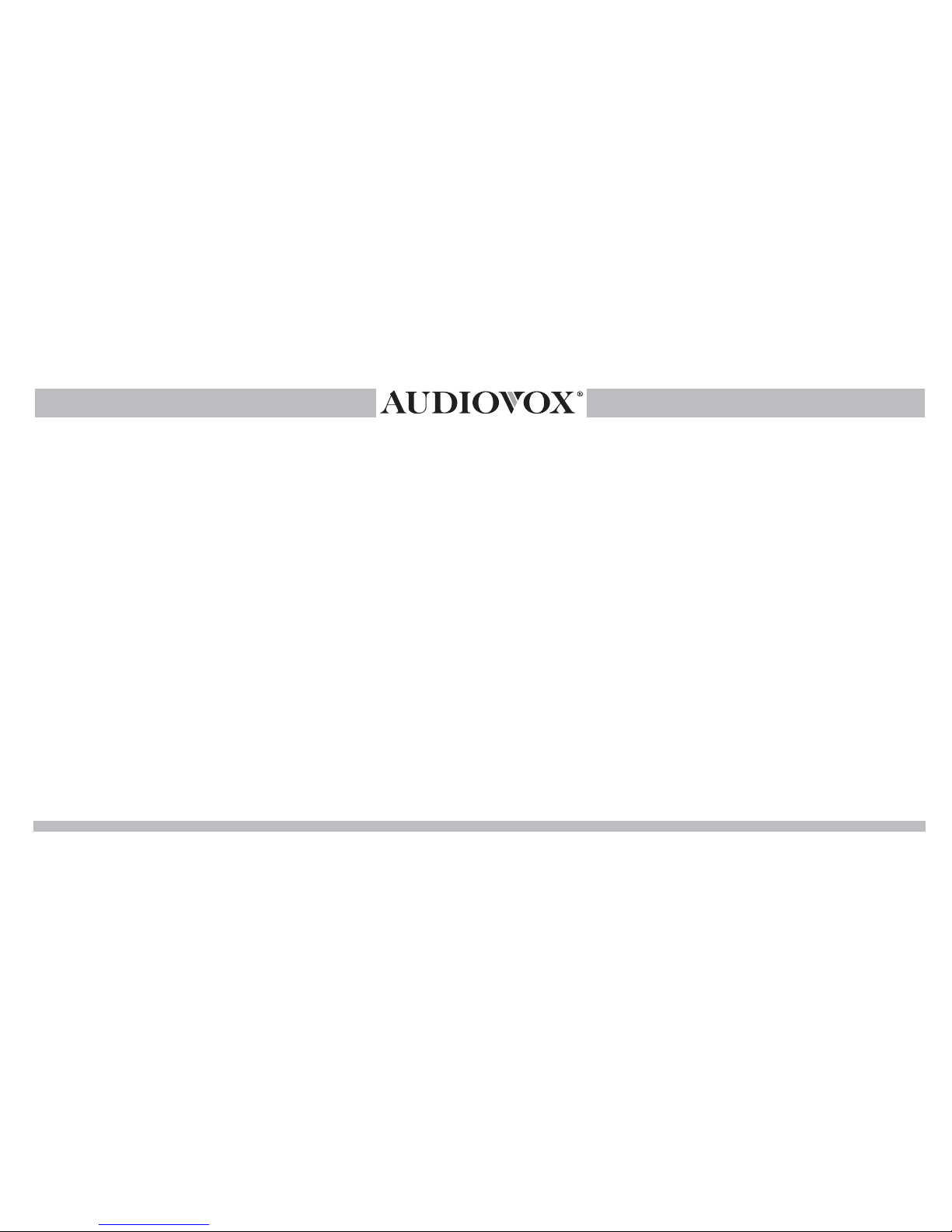
Installation Guide/User manual
CarStream
INTEGRATION KIT
BLUETOOTH & SATELLITE RADIO
for selected Volkswagen / Audi vehicles
using Satellite Radio emulation
Page 2
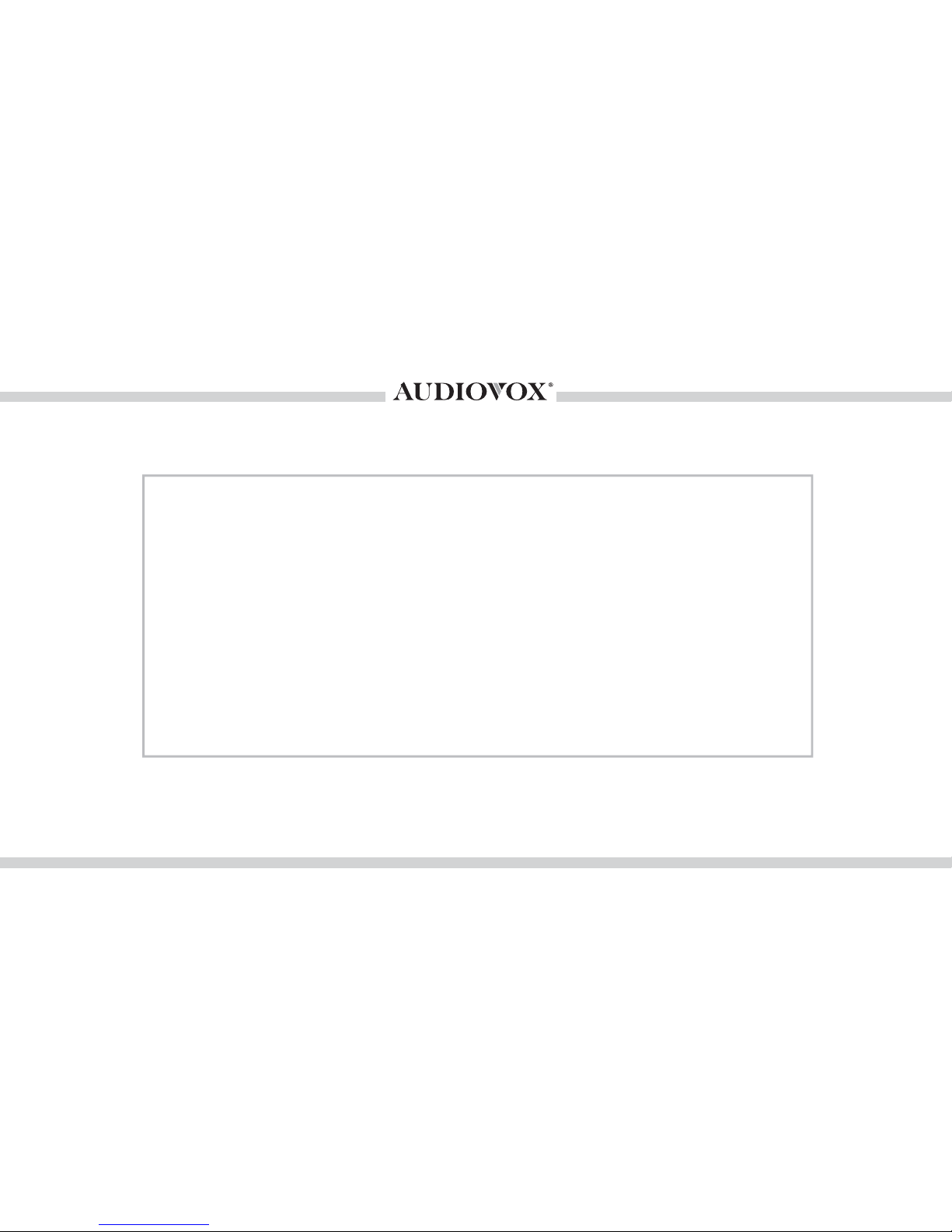
2
Copyrights and Trademarks
Copyright 2015 VOXX Electronics Corporation
All Trademarks and Logos are the property of their respective owners.
All rights reserved.
Page 3
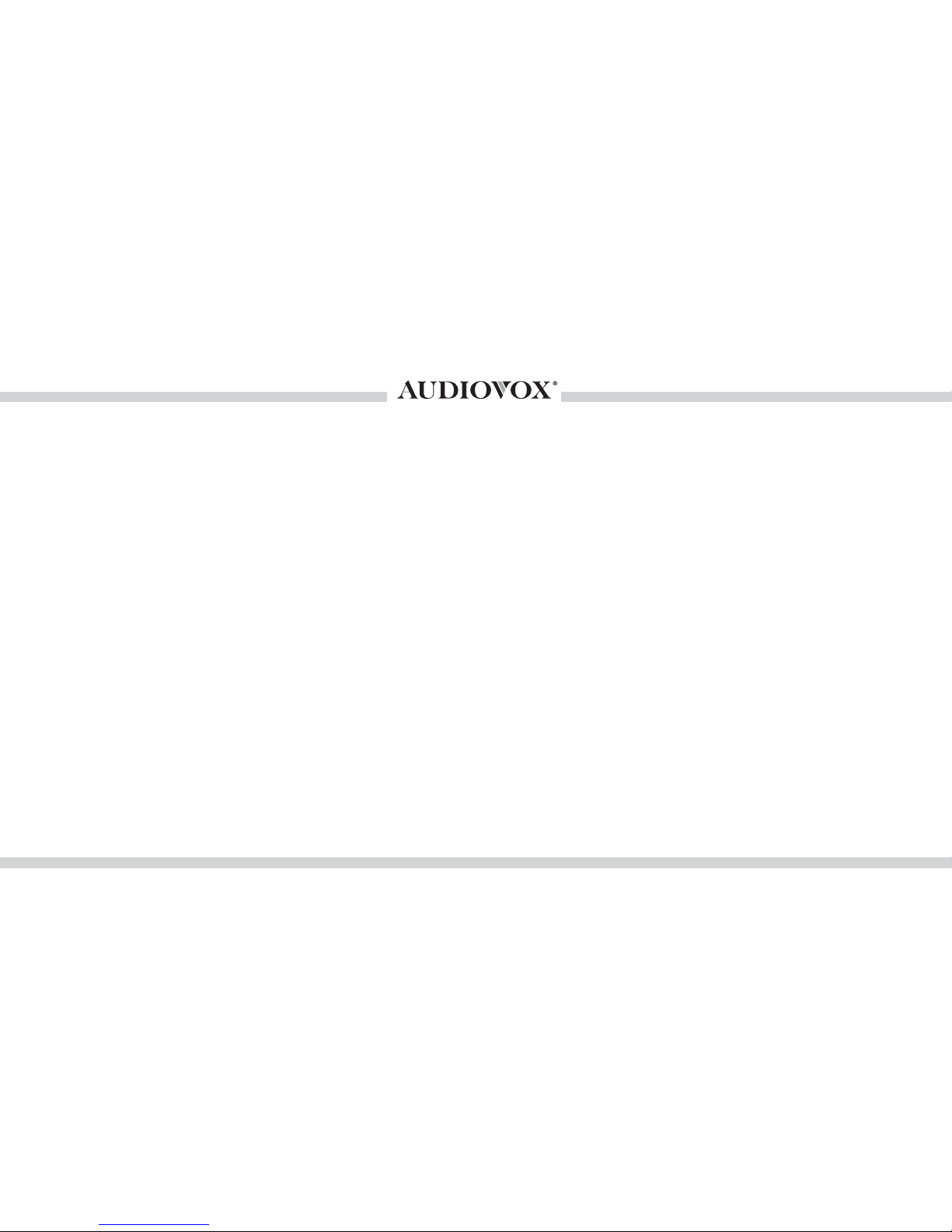
3
Warning and safety
Product registration
Kit contents ........................
DIP switch settings
Vehicle Bus connector
Note to Installer ............
Connection diagram - Bluetooth and AUX
Connection diagram - Bluetooth and Satellite
Installation
Controls and Indicators
Bluetooth / AUX operation
Satellite radio operation
Note for Navigation radios
Pairing Your Phone .......................................................18
Operation
Music Control
Audio Streaming
Optional remote controller
Troubleshooting
Firmware update
Auxiliary audio source
..........................................................4
.........................................................5
..............................................6
.........................................................7
..........................................................8
...................................................9
....................10
...............11
................................................................12-13
................................................14
............................................15
...............................................16
............................................17
.......................................................................... 19
....................................................20
...................................................................21
...............................................................22
......................................................23
...............................................24
.........................................................25-26
.........................................................27-28
.......................................................28
..........................................................................30
..............................................................31
Table of Contents
Managing Multiple calls
Auxiliary audio source
Warranty
FCC Compliance
Page 4
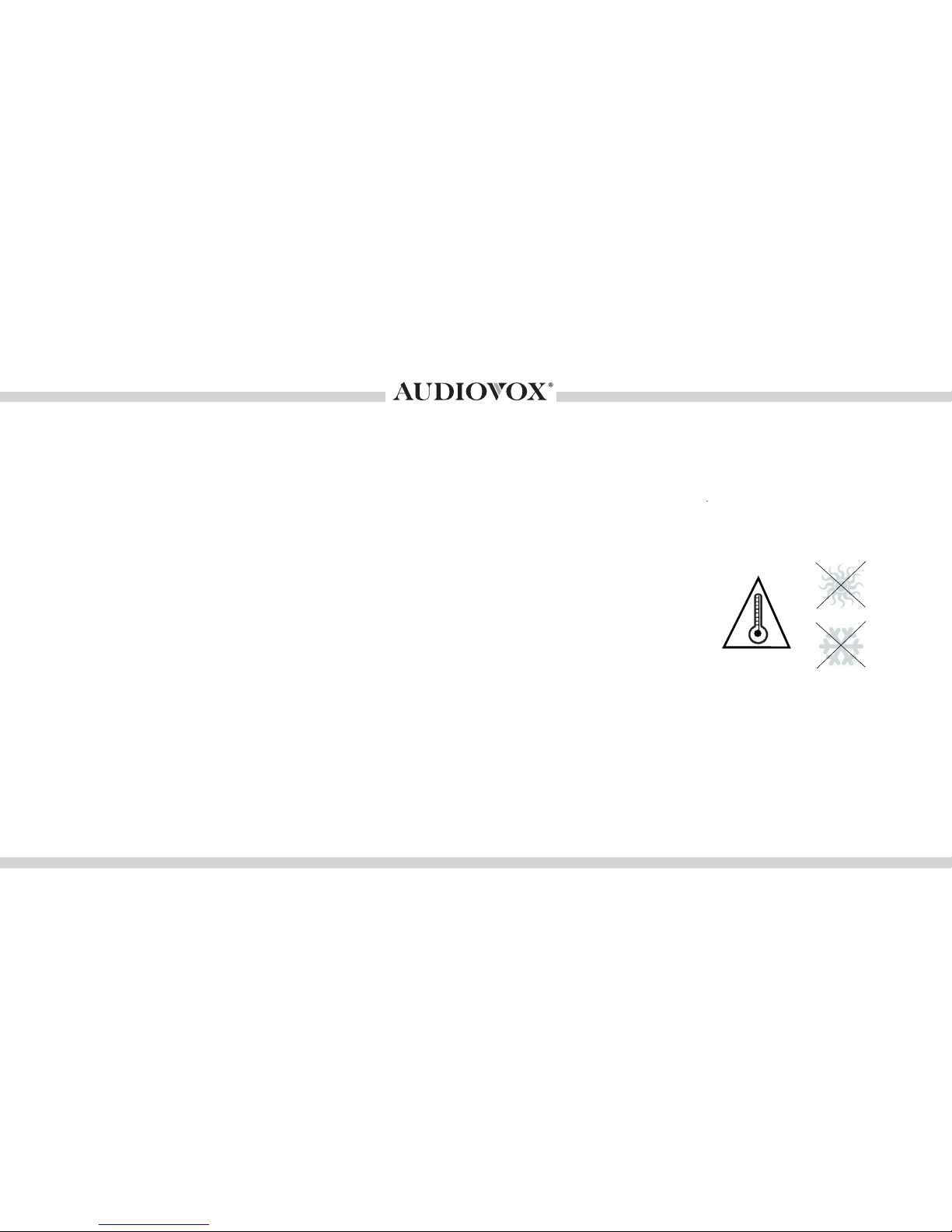
4
Please read these instructions carefully before proceeding. Failure to follow instructions may result in
improper operation or injury. VOXX Electronics Corporation, its regional offices, distribuotrs or resellers
won’t take any responsibility for any damage or injury as a result of using the integration kit.
- Do not open, disassemble or alter the interface in any way.
- Do not insert anything into the casing.
- Do not cut or try to alter cables in any way and always use the correct connections.
- Only operate unit when stationary or ask passengers to operate it for you.
- Do not allow the Mobile Phone to distract you from driving.
- Exercise good judgement and keep your eyes on the road at all times.
- Do not expose unit to extreme temperatures, humidity or shock.
- Keep away from children! - Interface components may contain small parts, can be broken or disassembled
and components may become loose from vibration and heat. Small components and packaging materials
may be a choking hazard when handled by children.
Warning and safety!
Page 5
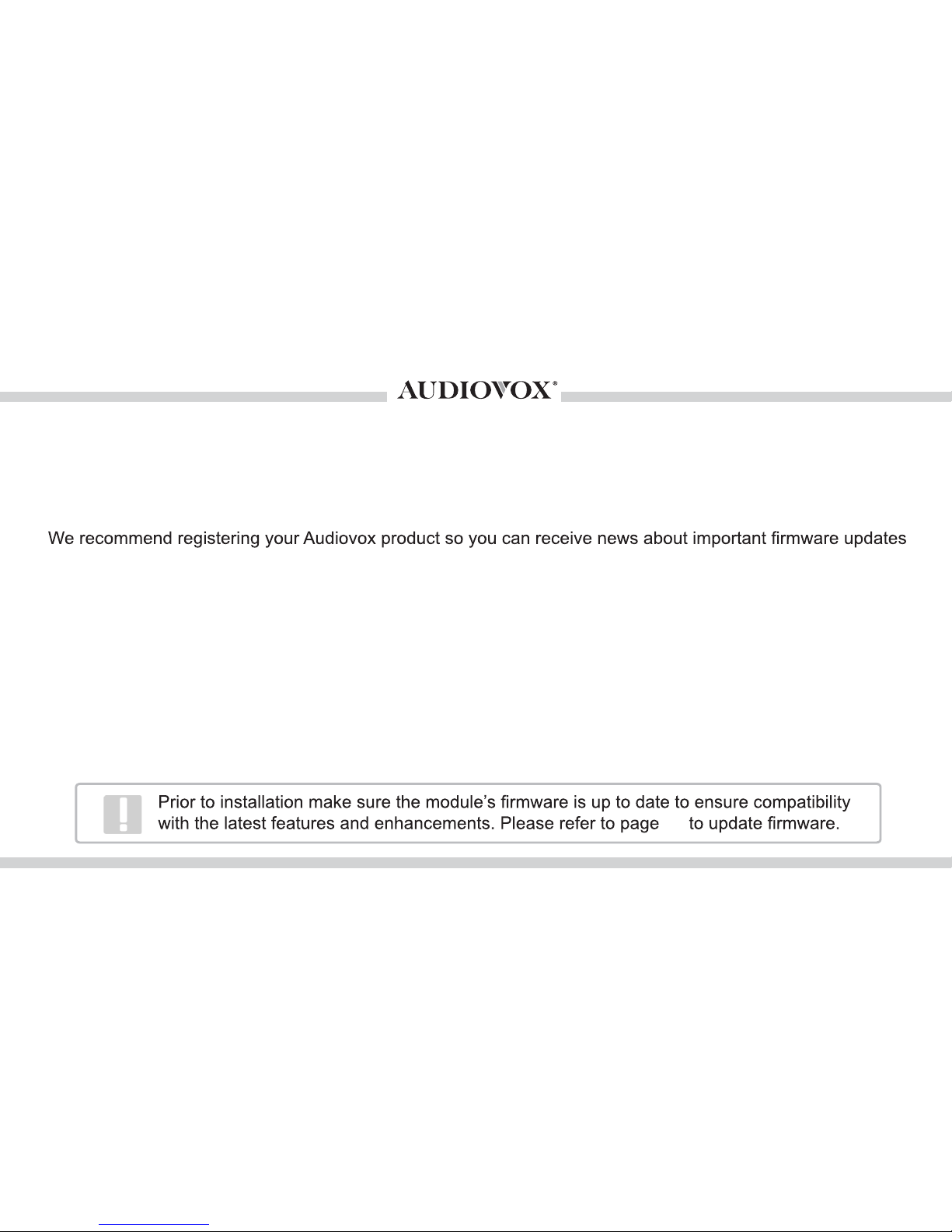
5
Thank you for purchasing this integration kit. Please review this booklet before operating the unit. This
interface was designed and manufactured to seamlessly integrate with your vehicle’s factory audio system.
and have unlimited access to our online support system.
To register your Audiovox product, please complete the following steps:
1. Visit http://www.audiovoxoei.com
2. Look up and save the serial number of the product.
3. Complete the product registration form.
4. Submit the form.
5. Save the registration sheet in a safe place for future reference.
If you are unable to complete the registration via internet, please call VOXX Electronics at 1-800-645-4994.
Congratulations on your purchase!
Product registration
28
Page 6
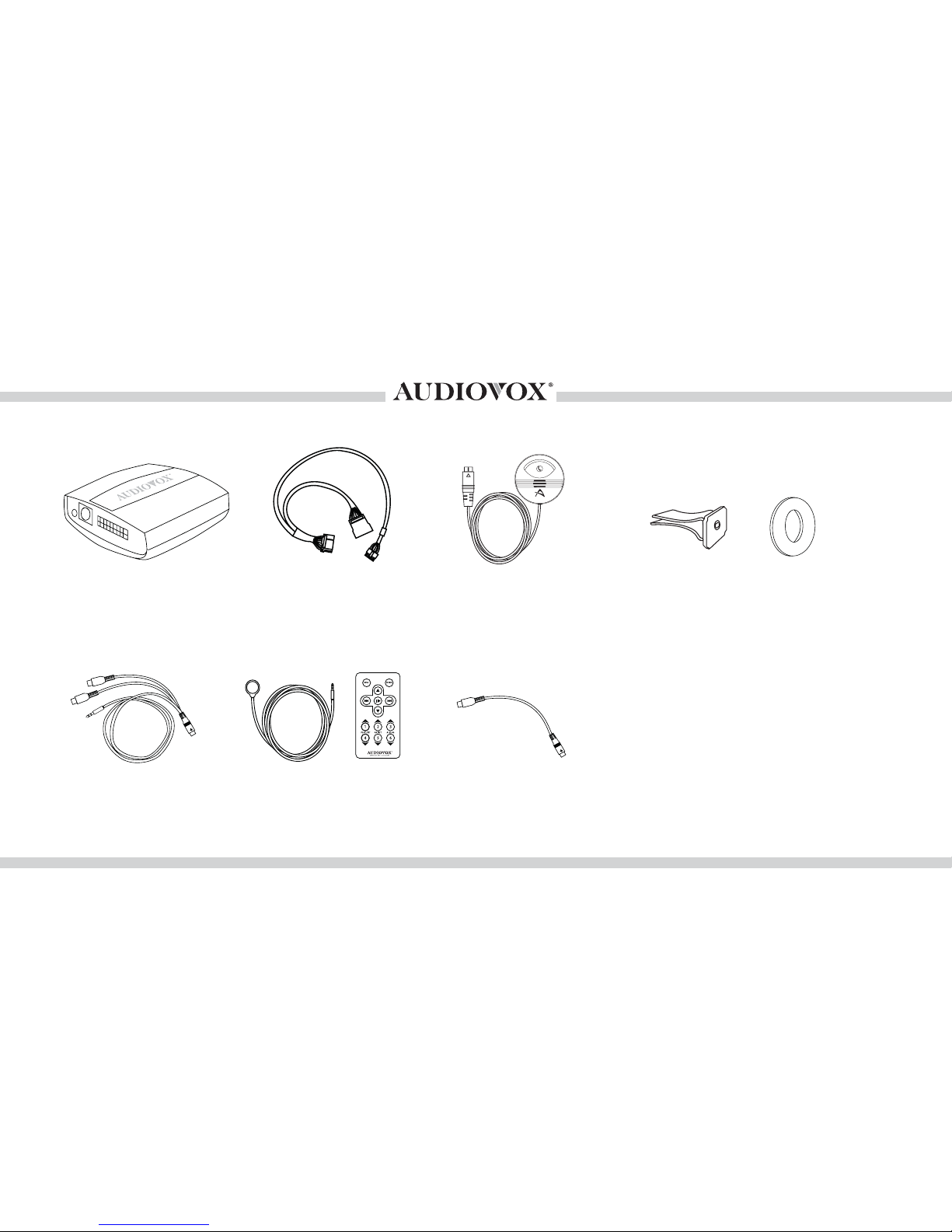
6
CarStream kit contents
Optional accessories (sold separately):
CarStream module
IR Receiver &
Remote controller
(AACC613RCK)
AUX connector
(AACC106AUX)
Vehicle Interface
Harness
For more accessories, visit
www.audiovoxoei.com
BCS1M Bluetooth
module
Clip and 2-sided mount
Adapter cable for
SXV200/300 tuner
(AACCSATCBL)
Page 7
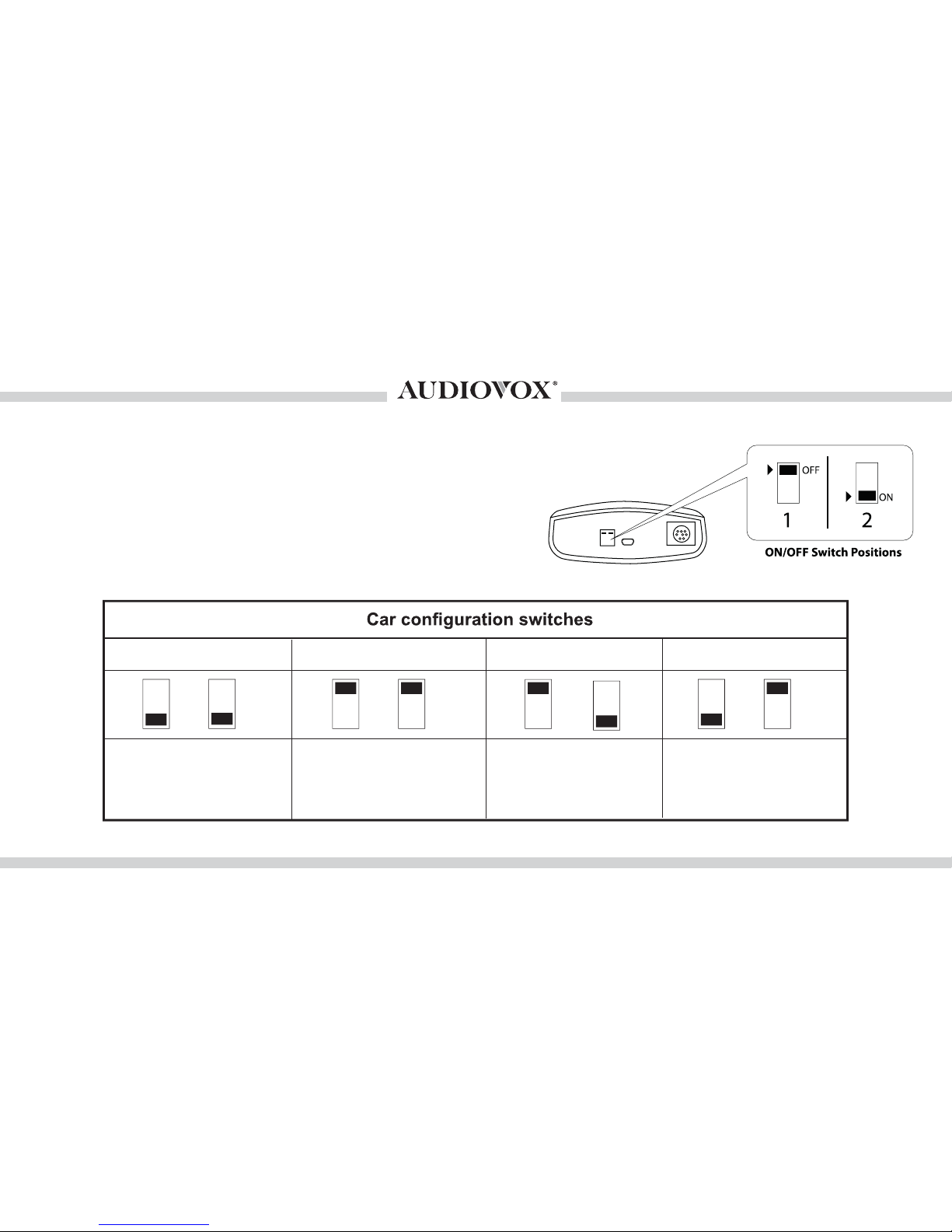
7
DIP switch settings
The following DIP switch settings are used to
configure the CarStream module to interface with
the various radio systems. Before installation, set
the DIP switch to the position shown for the
corresponding radios and desired features.
Use this setting if car is
equipped with base VW
radio or AUDI concert radio.
VW/ AUDI CONCERT
OFF
OFF
AUDI SYMPHONY
Use this settig if car is
equipped with Audi
Symphony radio system
ON
OFF
AUDI NAV+
Use this setting if car is
equipped with AUDI Navigation plus radio system.
ON ON
VW NAV
Use setting if car is
equipped with Volkswagen
Navigation system.
OFF
ON
CarStream module
Page 8
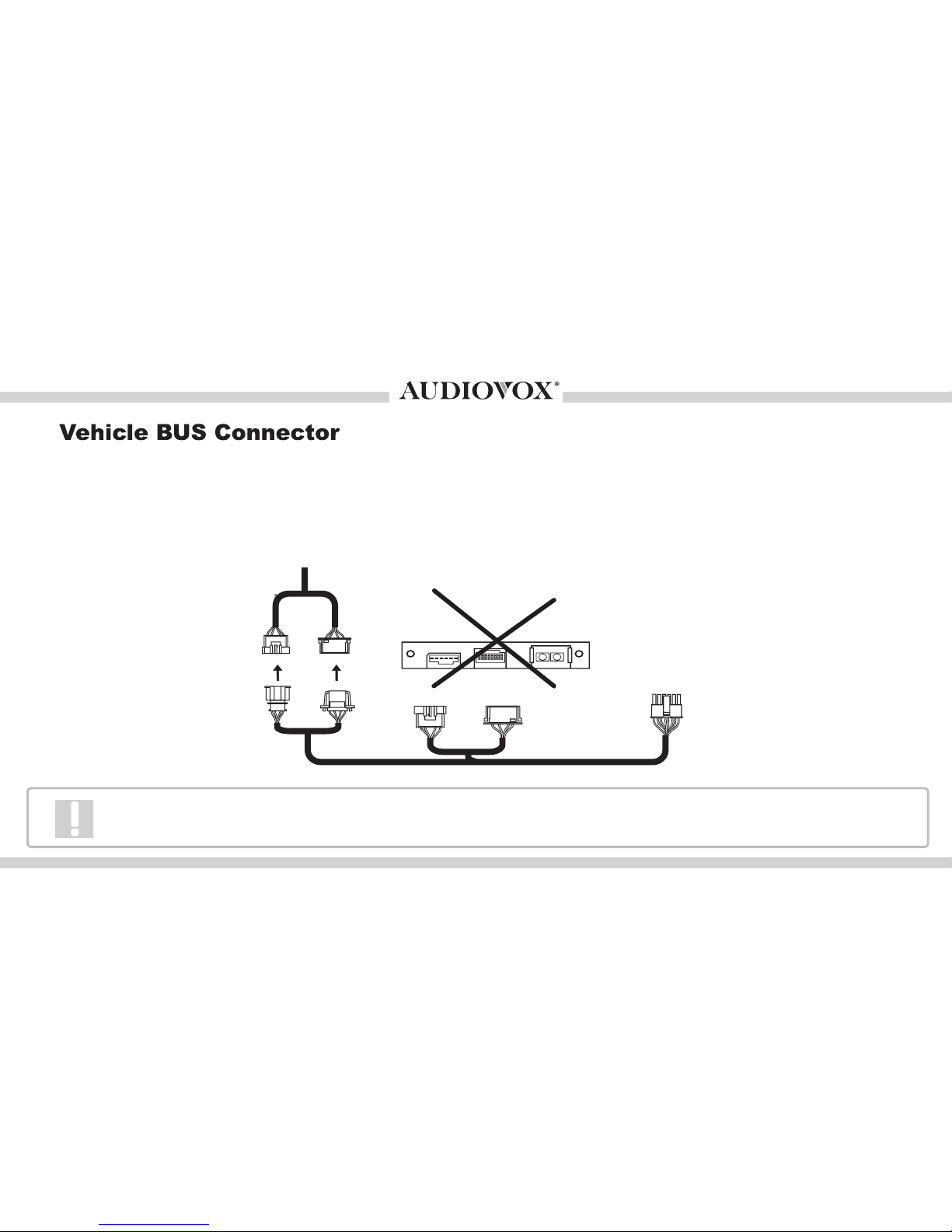
8
Factory SAT
harness in vehicle
VW / AUDI
SATELLITE Tuner
To CarStream
Interface Module
CarStream BT103AVW Connector
Factory satellite radio tunner must be disconnected and cannot be retained with the CarStream BT103AVW integration kit.
The factory Satellite tuner connections must be accessed, for which the location varies depending on vehicle
(inside trunk panels, under passenger seat, etc). The harness provided with the kit is long enough to reach
from these locations. If there is a factory satellite tuner, unplug its two connections. This CarStream kit does not
support the retention of the factory satellite radio tuner at the time of printing this document.
Page 9
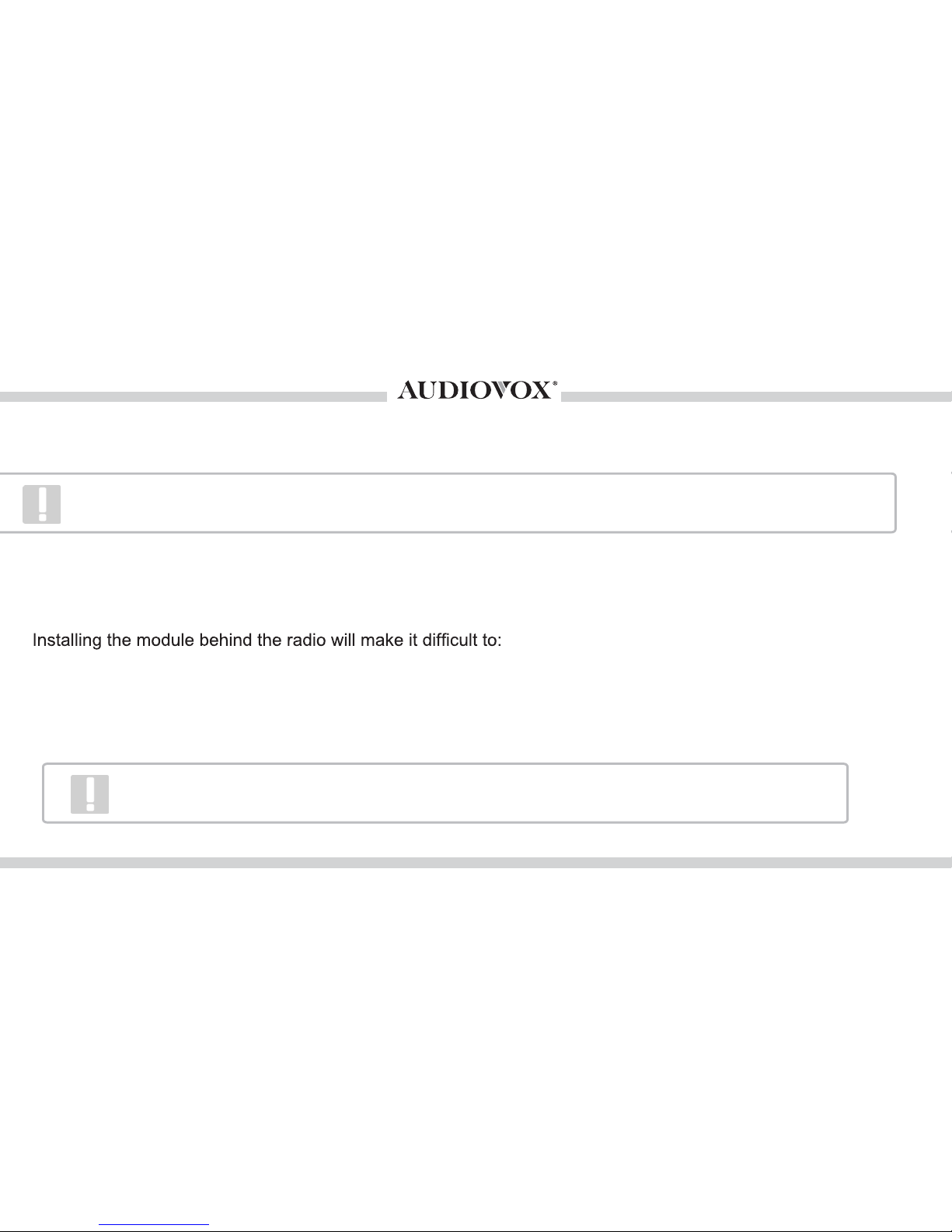
9
Attention installer! Please read the following!
Audiovox strongly recommends that the unit be installed in an easily accessible location!
DO NOT PLACE IT BEHIND THE RADIO AND DO NOT HIDE UNDER CARPET!
Whether the unit is professionally or self installed, put the module where you, the end user can get to it easily
in the future. (Have the installer show you where the interface module is installed.)
-Add possible future upgrades, changing software, adding new features, improving operation;
-Access the AUX input on the module to attach any audio device;
-Access the DIP switches located on the module;
-Remove the unit in case of failure.
Disconnect the vehicle harness from the module and set the ignition to the off position for
60 seconds after changing the switches then reconnect the module!
Page 10
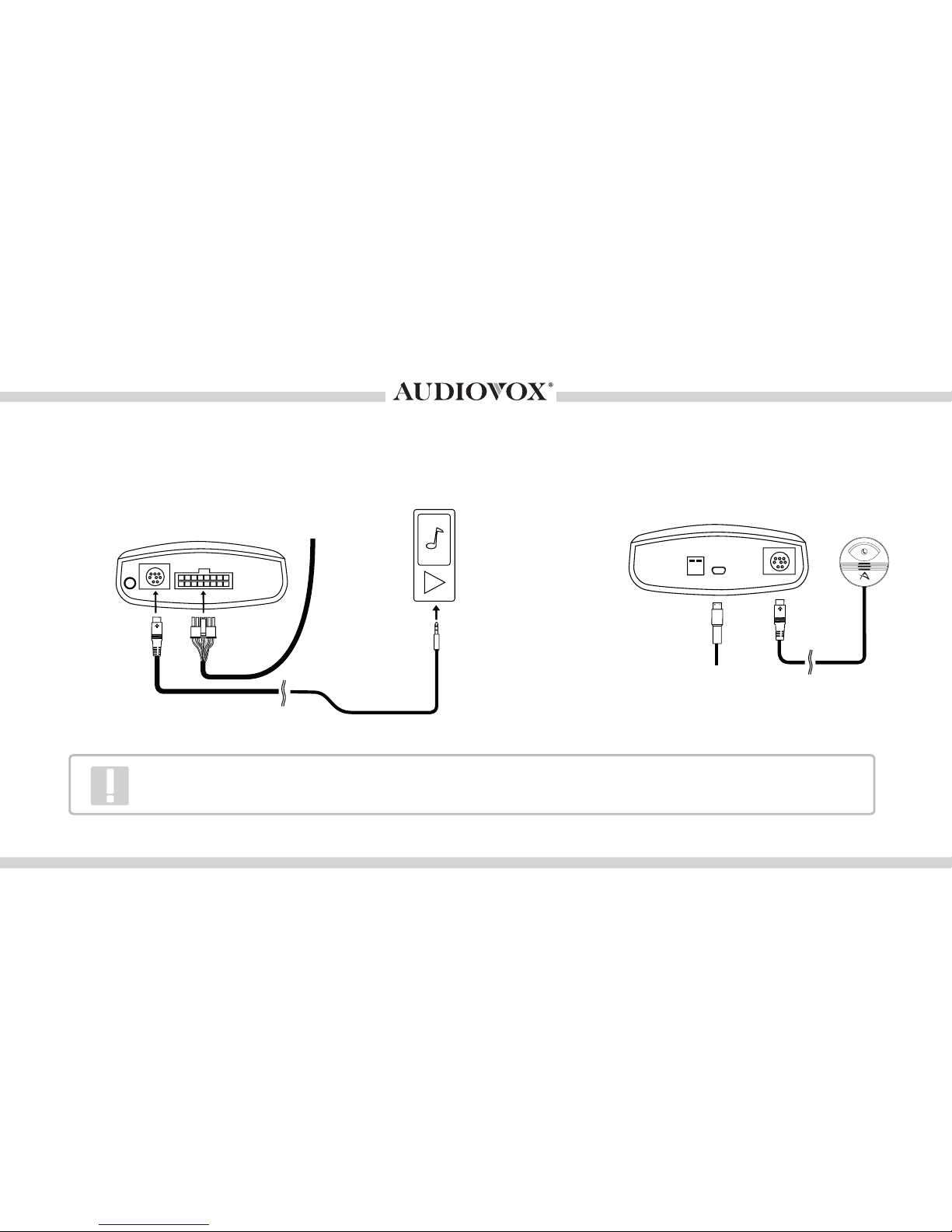
10
Connection diagram - Bluetooth and AUX inputs
* Do not connect the Bluetooth module under any circumstance to the SIRIUS module
connector! Improper connection can cause permanent damage to Bluetooth/Interface module.
(front)
CarStream module
(back)
Bluetooth module
Vehicle Inter-
face Cable
Auxiliary device
(not included)
AUX cable
(optional)
CarStream module
Upgrade Port
USB to PC
or MAC computer
Page 11

Connection diagram - Bluetooth and Satellite inputs
11
*Do not connect the Bluetooth module under any curcumstance to the SIRIUS connector!
Improper connection will cause permananet damage to the Bluetooth / Interface module.
IR Receiver
(optional)
CarStream Module
(front)
CarStream Module
(back)
Bluetooth Module
Vehicle Connector
Use Legacy SIRIUS
SCC1 Tuner
or
VEHICLE TUNER
SiriusXM Vehicle Tuner
(Not included)
Adapter cable
AACCSATCBL
(optional)
Upgrade Port
USB to PC
or MAC computer
Page 12

12
Installation
1. Verify compatibility
5. Route kit to glove box or other accessible location
2. Disconnect battery
3. Locate factory Satellite Radio harness
4. Set DIP switches to match factory radio
type and install car specific harness
6. Connect Bluetooth module
ON
OFF
Continue on next page.
Page 13

13
Optimal Stickey Mount
Acceptable Stickey Mount
Clip Mount
Avoid
7. Mount the microphone in a suitable location as per the illustration.
Use the included 2-sided tape or the clip. Make sure the microphone
is directly facing the drivier.
8. Complete install
Page 14

14
Controls and Indicators
1
3
2
4
1. Light Ring
Unlit - unit is off.
Red - unit is disconnected.
Blue - unit is connected.
Alternating red and blue - unit is in pairing mode.
2. Multi-Function Button
3. Built-In Microphone
4. Off / On /
(Bluetooth) Switch
Slide down to OFF to turn the unit off.
Slide up to ON to turn the unit on.
Slide up to
to initiate pairing mode.
Page 15

15
Bluetooth / AUX operation:
Much like the radio’s AM/FM tuner or CD player, CarStream is integrated to be part of the factory audio system.
1. Select SAT mode using the source selector button. The display will show ‘BCS1’.
At this time the AUXILIARY INPUT PORT OF THE CARSTREAM MODULE is enabled. Phone call or Bluetooth
music streaming will automatically take over the AUX input.
Pickup / Hang-up
LOAD EJECT
BASS MIDDLE TREBLE BALANCE FADER
SCAN
TUNE
ON
VOL
FM
AM
CD
S
AT
CAT
FLDR
SEEK
TRACK
XM 1 001
001 002 003 004 005 006
*
BCS1
Page 16

16
Satellite operation:
While the factory Satellite radio retention is not supported with this model, it is possible to add a Sirius SCC1
or a SiriusXM SXV200 / SXV300 vehicle tuner to the CarStream kit. Here’s how to access satellite radio:
Select the SAT input source. Use your radio as described below and also in its owner’s manual for Satellite
Radio operation. Using the seek buttons or knob will change stations, the CAT button will change categories.
The presets can store and recall saved channels. Phone calls or Bluetooth streaming will automatically
interrupt the Satellite Radio source.
LOAD EJECT
BASS MIDDLE TREBLE BALANCEF ADER
SCAN
TUNE
ON
VOL
FM
AM
CD
S
AT
CAT
FLDR
SEEK
TRACK
XM 1 56
001 002 003 004 005 006
Blake Shelton - Neon Light
The Highway
Page 17

17
Important Note:
Adding SiriusXM SXV200/300 vehicle tuner to Audi NAV+ and Volkswagen
Navigation units is not supproted at the time of printing.
Only Bluetooth calling and music streaming will function on these Navigation units.
If retention of the factory satellite radio tuner is desired, we recommend using
the CarStream BT101AVW or BT102AVW kit.
Page 18

18
Pairing Your Phone
Your mobile phone can initiate a search for the BCS1M.
Note: The following procedures are generic. Procedures for pairing mobile phones may vary. Please
refer to the manual that came with your mobile phone.
1. Turn the BCS1M on and slide the button slider up to the
(Bluetooth) position.
2. Access the mobile phone’s Bluetooth function and turn the function on.
3. Set the mobile phone’s Bluetooth discover mode to on.
4. Use the mobile phone’s add new device feature. “Bluetooth car kit” will appear on your mobile
phone’s device list.
5. A prompt to pair should appear on your mobile phone. Accept the request to initiate the process.
6. Some mobile phones require a PIN to connect. If asked, enter “0000”.
7. A message stating that pairing is successful should appear on your mobile phone. A prompt
asking you to connect should also appear. Accept the request to initiate the connection.
8. Once connected, the light bar will turn a solid blue.
The light bar will flash red and blue alternatively.
Page 19

19
Operation
Activating Voice Assistant (Siri / Google Voice / Voice Dial)
To activate the Voice Assistant feature of the mobile phone (if available), press and hold the multi-function
button for 2-3 seconds and then release it. Compatible Apple iPhone 4S or later model will trigger a
Siri session. Google Voice may be available on select Android phones. Feature must be enabled on phone.
.
Managing Phone Calls
To make a call:
Place calls as you normally do on your phone. The call audio will be heard through your car stereo.
To make a call using voice-dialing:
If your phone supports voice-dialing, press and hold the multi-function button for 2–3 seconds, and
then release the multi-function button. You should hear your phone prompt you for a command.
To answer a call:
When an incoming call is detected, the light ring will blink blue.
Tap the multi-function button to answer the call. The light ring will return to solid blue.
Page 20

20
Managing Multiple Calls/Call-Waiting
To answer a second incoming call:
Tap the multi-function button three times to reject the call.
To switch between two calls:
Double-tap the multi-function button.
To end the call on hold:
Tap the multi-function button three times.
To end the second call:
Double-tap the multi-function button.
Tap the multi-function button to end the current call.
Multi-Function button
Page 21

21
Music Controls
To play music:
Tap the multi-function button. Your phone will play whatever music was last playing.
To change the music selection, use the controls on the phone.
Note: Some phones may require you to tap the button to put the phone into music mode.
To pause/ resume the music:
Tap the multi-function button. The music will pause.
If the music is already paused, tap the multi-function button to play it .
If a call comes in while listening to music, the music will automatically pause.
To skip songs:
To skip to the next song, double-tap the multi-function button.
This may not work for all phones.
You may need to start the music application on the mobile device the first time.
Multi-Function button
Page 22

22
Online Audio Streaming Services
If you use audio-streaming services or apps such as Pandora® or iHeart Radio®, you may be able to
use the BCS1M to enjoy streaming audio through your car stereo. However, not all phones or audiostreaming services support this feature.
If the sound comes out of your phone instead of the car speakers:
1. Check to make sure the phone is connected to the BCS1M.
2. Check the service or app setting to make sure the Bluetooth option is enabled and the sound
output is set to Bluetooth.
Page 23

23
The AUX cable (A-ACC-106-AUX) can be used to connect an auxiliary device, such as an MP3 player,
DVD player or other audio source.
The auxiliary audio source can be accessed in both CDC and SAT emulation modes.
To access AUX audio source:
- Plug the mini DIN connector of the AUX adapter cable into the SIRIUS receptacle and connect the 1/8” mini
stereo jack to the sound output of your audio device.
- Enter AUX mode
- All music playback is controlled through your audio device.
Auxiliary audio source (only with optional AUX connector)
Page 24

24
Previous Channel
Next Channel
Recall preset SIRIUS channel
Save the current SIRIUS channel in
the corresponding preset.
Next Category
Toggle the audio sources between
iPod and SIRIUS/AUX
Previous Category
Note: To display SIRIUS ID, go to channel 000.
Note: Saving presets with the remote will be
different from the presets saved by the radio.
Optional Remote Kit: Operation with Satellite radio tuner
Page 25

25
Troubleshooting
You can quickly solve most problems with your BCS1M by following the advice in this section.
Problem Solution
The audio is not
coming out of the
stereo speakers.
Make sure both the car stereo and BCS1M are powered on.
Make sure the stereo volume is set to a confortable listening level.
Make sure that your Bluetooth-enabled device is connected via
Bluetooth to the BCS1M.
Trouble with pairing
Make sure your phone’s Bluetooth is turned on and set to search
mode.
If you previously paired to a BCS1M, clear the previous pairing from
your phone’s device list.
Page 26

26
Ensure the cable connecting SIRIUS tuner is securely connected to the
correct receptacle.
Sirius tuner can’t be selected.
Problem Solution
Cannot select the interface.
Verify using the Audiovox OEI firmware apdater application that the interface module is properly set to work with the Satellite radio tuner type.
Verify the cable connections. Double check the DIP switch settings. Verify
the firmware version using the Audiovox OEI firmware updater.
No TUNER shown / AUX mode is
not available
AUX input is only accessible if the Sirius SCC1 / AUX firmware version
is installed on the CarStream unit. This can be verified and changed with
the Audiovox OEI firmware updater application.
SiriusXM SXV200/300 tuner cannot
be connected to interface port
To use a SiriusXM SXV200/300 tuner a firmware update and an accessory
adapter cable is required. Part number AACCSATCBL.
Page 27

27
(Mac OS illustrated)
Step 1. Download the Audiovox OEI firmware updater
Consumer version can be accessed at www.audiovoxoei.com/firmware.
.Dealer updater can be accessed at www.voxxuniversity.com
Consumer version of the firmware updater requires the interface module to be registered.
Installers, please use the dealer updater located at www.voxxuniversity.com
Step 2. Disconnect from vehicle harness and connect the interface module to the computer using a standard
USB A to USB mini B cable
Update
USB A to mini B cable not
included
Page 28

28
(Mac OS illustrated)
Connect module via mini USB
License Agreement
(click Agree to proceed)
Firmware update progress Module updated successfully!
http://secure.audiovox.net/audiovox/register/
The above screen shots are for illustration purposes only.
Audiovox Firmware Updater v3.0.0
Audiovox Electronics
Audiovox Electronics,
Audiovox
Audiovox Firmware Updater v3.0.0
Silverline DUO
DUO AVW
ABP 2.01
DUO
Step 3. Follow the on-screen instructions for the update
Page 29

Page 30

30
VOXX ELECTRONICS CORP. (the Company) warrants to the original retail purchaser of this product that should this product or any part
thereof, under normal use and conditions, be proven defective in material or workmanship within 12 months from the date of original purchase,
such defect(s) will be repaired or replaced with reconditioned product (at the Company’s option) without charge for parts and repair labor. A
game controller, if supplied, is similarly warranted for ninety (90) days.
To obtain repair or replacement within the terms of this Warranty, please contact the Company for instructions at 1-800-645-4994. Proof of
This Warranty does not extend to the elimination of externally generated static or noise, to correction of antenna problems, to costs incurred
for installation, removal or reinstallation of the product, or to damage to digital memory/media devices, gaming devices, discs, speakers,
accessories, or vehicle electrical systems.
This Warranty does not apply to any product or part thereof which, in the opinion of the Company, has suffered or been
damaged through alteration, improper installation, mishandling, misuse, neglect, accident, or by removal or defacement
of the factory serial number/bar code label(s). THE EXTENT OF THE COMPANY’S LIABILITY UNDER THIS WARRANTY
IS LIMITED TO THE REPAIR OR REPLACEMENT PROVIDED ABOVE AND, IN NO EVENT, SHALL THE COMPANY’S
LIABILITY EXCEED THE PURCHASE PRICE PAID BY PURCHASER FOR THE PRODUCT.
TThis Warranty is in lieu of all other express warranties or liabilities. ANY IMPLIED WARRANTIES, INCLUDING ANY
.YTNARRAW NETTIRW SIHT FO NOITARUD EHT OT DETIMIL EB LLAHS ,YTILIBATNAHCREM FO YTNARRAW
DEILPMI
ANY ACTION FOR BREACH OF ANY WARRANTY HEREUNDER INCLUDING ANY IMPLIED WARRANTY OF MERCHANT
ABILITY MUST BE BROUGHT WITHIN A PERIOD OF 12 MONTHS FROM DATE OF ORIGINAL PURCHASE. IN NO CASE
SHALL THE COMPANY BE LIABLE FOR ANY CONSEQUENTIAL OR INCIDENTAL DAMAGES FOR BREACH OF THIS OR
ANY OTHER WARRANTY, LOSS OF REVENUE OR LOSS OF ACTUAL OR ANTICIPATED PROFITS (INCLUDING LOSS OF
PROFITS
ON CONTRACTS). No person or representative is authorized to assume for the Company any liability other than expressed herein in con
nection with the sale of this product.
Some states do not allow limitations on how long an implied warranty lasts or the exclusion or limitation of incidental or consequential dam-
rights which vary from state to state.
12 MONTH LIMITED WARRANTY
128-9032B VOXX Electronics Corporation, 150 Marcus Blvd., Hauppauge, New York 11788 1-800-645-4994
Page 31

Compliance Information
FCC Statement
This device complies with part 15 of the FCC Rules. Operation is subject to the following two
conditions:
(1) this device may not cause harmful interference, and
(2) this device must accept any interference received, including interference that may cause
undesired operation.
This equipment has been tested and found to comply with the limits for a Class B digital device,
pursuant to part 15 of the FCC Rules. These limits are designed to provide reasonable protection
against harmful interference in a residential installation. This equipment generates, uses, and can
radiate radio frequency energy and, if not installed and used in accordance with the instructions, may
cause harmful interference to radio communications. However, there is no guarantee that interference
will not occur in a particular installation. If this equipment does cause harmful interference to radio
or television reception, which can be determined by turning the equipment off and on, the user is
encouraged to try to correct the interference by one of the following measures:
Reorient or relocate the receiving antenna.
Increase the separation between the equipment and receiver.
Connect the equipment into an outlet on a circuit different from that which the receiver is
connected.
Consult the dealer or an experienced radio/TV technician for help.
compliance could void the user’s authority to operate this equipment.
Page 32

www.voxxelectronics.com
© 2015 VOXX Electronics Corporation, 150 Marcus Blvd. Hauppauge, NY 11788
rev 4-15 doc 128-9417
