Page 1
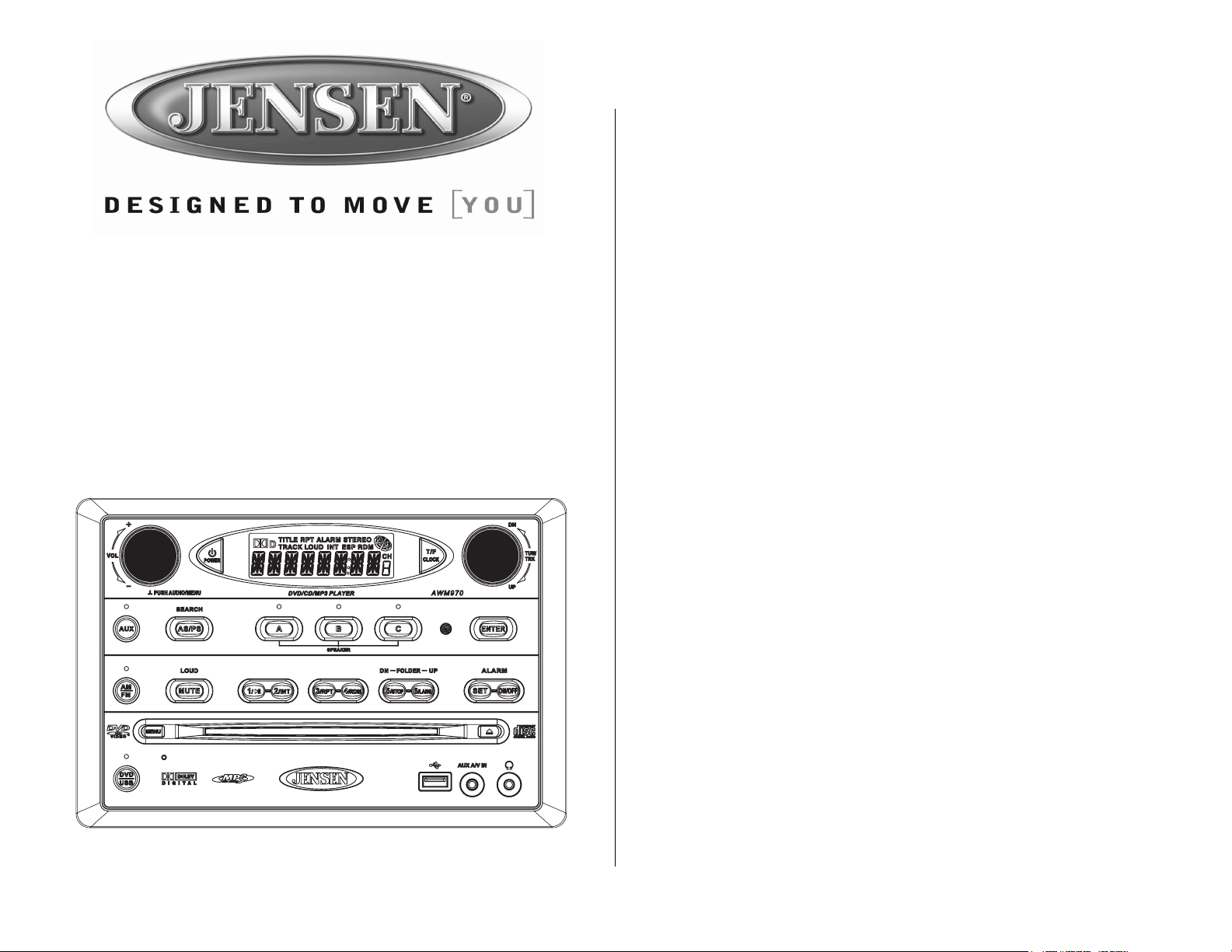
AWM970
Owner’s Manual
Installation . . . . . . . . . . . . . . . . . . . . . . . . . . . . . . . . . . . . . . . . . . . . . . . . . . . . . . . . . . . . . . 3
Wiring . . . . . . . . . . . . . . . . . . . . . . . . . . . . . . . . . . . . . . . . . . . . . . . . . . . . . . . . . . . . . . . . . . 4
Basic Operation. . . . . . . . . . . . . . . . . . . . . . . . . . . . . . . . . . . . . . . . . . . . . . . . . . . . . . . . . . 5
Tuner Operation . . . . . . . . . . . . . . . . . . . . . . . . . . . . . . . . . . . . . . . . . . . . . . . . . . . . . . . . . 7
CD Operation . . . . . . . . . . . . . . . . . . . . . . . . . . . . . . . . . . . . . . . . . . . . . . . . . . . . . . . . . . . . 8
DVD/VCD Operation . . . . . . . . . . . . . . . . . . . . . . . . . . . . . . . . . . . . . . . . . . . . . . . . . . . . . 10
MP3/USB Operation . . . . . . . . . . . . . . . . . . . . . . . . . . . . . . . . . . . . . . . . . . . . . . . . . . . . . 12
iPod Operation . . . . . . . . . . . . . . . . . . . . . . . . . . . . . . . . . . . . . . . . . . . . . . . . . . . . . . . . . 14
Remote Control Operation . . . . . . . . . . . . . . . . . . . . . . . . . . . . . . . . . . . . . . . . . . . . . . . . 15
Setup Menu . . . . . . . . . . . . . . . . . . . . . . . . . . . . . . . . . . . . . . . . . . . . . . . . . . . . . . . . . . . . 16
Specifications . . . . . . . . . . . . . . . . . . . . . . . . . . . . . . . . . . . . . . . . . . . . . . . . . . . . . . . . . . 18
Page 2
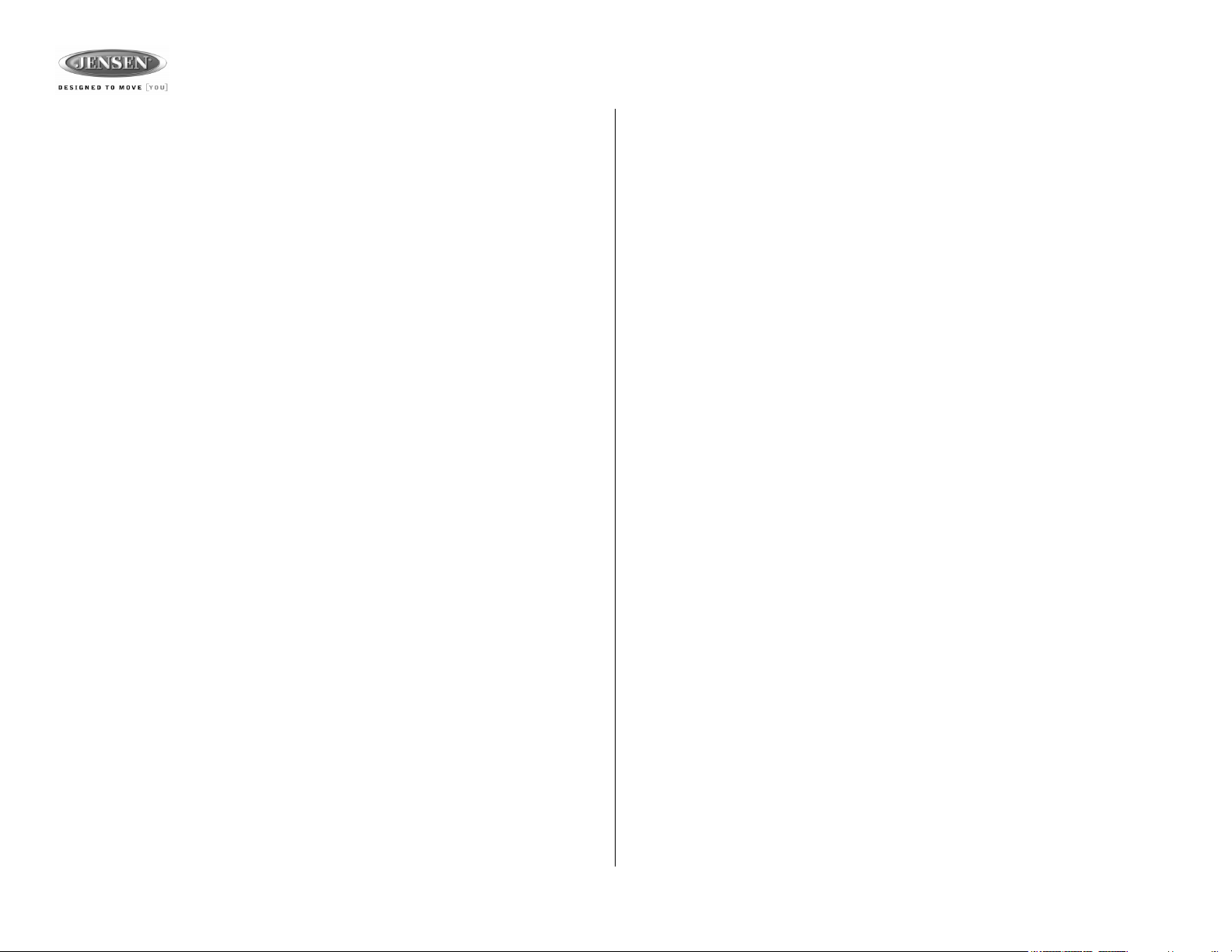
AWM970
Thank You!
Thank you for choosing a Jensen product. We hope you will find the instructions in this owner’s
manual clear and easy to follow. If you take a few minutes to look through it, you’ll learn how to
use all the features of your new Jensen receiver for maximum enjoyment.
Features
Features of the Jensen AWM970 mobile audio system include:
• Digital AM/FM Tuner
• Skip Protected Disc Mechanism
• DVD/CD-R/RW and MP3 Compatible
• Time/Alarm Clock
• Backlit Controls
• Auxiliary Audio/Video Input
• USB Input
• iPod Control
• Headphone Output
• 3 Zone / 6 Speaker Output
• Wireless Remote Included
Precautions
• Use the Proper Power Supply.
This product is designed to operate with a 12 volt DC, negative ground battery system
(the standard system in a North American vehicle).
• Protect the Disc Mechanism.
Avoid inserting any foreign objects into the slot of this player. Failure to observe this may
cause malfunction due to the precise mechanism of this unit.
• Use Authorized Service Centers.
Do not attempt to disassemble or adjust this precision product; contact a professional for
assistance.
• Avoid Moisture.
To reduce the risk of fire or electric shock, do not expose this equipment to rain or moisture.
• Avoid Cleaning Products.
The front of this unit should only be cleaned with a slightly damp cloth. Do not use cleansers.
• Use Recommended Accessories.
TO REDUCE THE RISK OF FIRE OR ELECTRIC SHOCK AND ANNOYING INTERFERENCE, USE ONLY THE RECOMMENDED ACCESSORIES.
CAUTION: This mobile DVD player is a Class I laser product that uses a visible/invisible
laser beam which could cause hazardous radiation exposure if improperly directed. Be
sure to operate the mobile DVD player as instructed. Use of controls or adjustments or
performance of procedures other than those specified herein may result in hazardous
radiation exposure. Do not open covers and do not attempt to repair the unit yourself.
Refer servicing to qualified personnel.
Tools and Supplies
You will need these tools and supplies to install your AWM970:
• Philips screwdriver
• Wire cutters and strippers
• Tools to remove existing radio (screwdriver, socket wrench set or other tools)
• Electrical tape
• Crimping tool
• Volt meter/test light
• Crimp connections
• 16 gauge wire for power connections
• 16 – 18 gauge speaker wire
Disconnecting the Battery
To prevent a short circuit, be sure to turn off the ignition and remove the negative (-) battery
cable prior to installation.
NOTE: If the AWM970 is to be installed in a vehicle equipped with an on-board drive or
navigation computer, do not disconnect the battery cable. If the cable is disconnected,
the computer memory may be lost. Under these conditions, use extra caution during
installation to avoid causing a short circuit.
2
Page 3
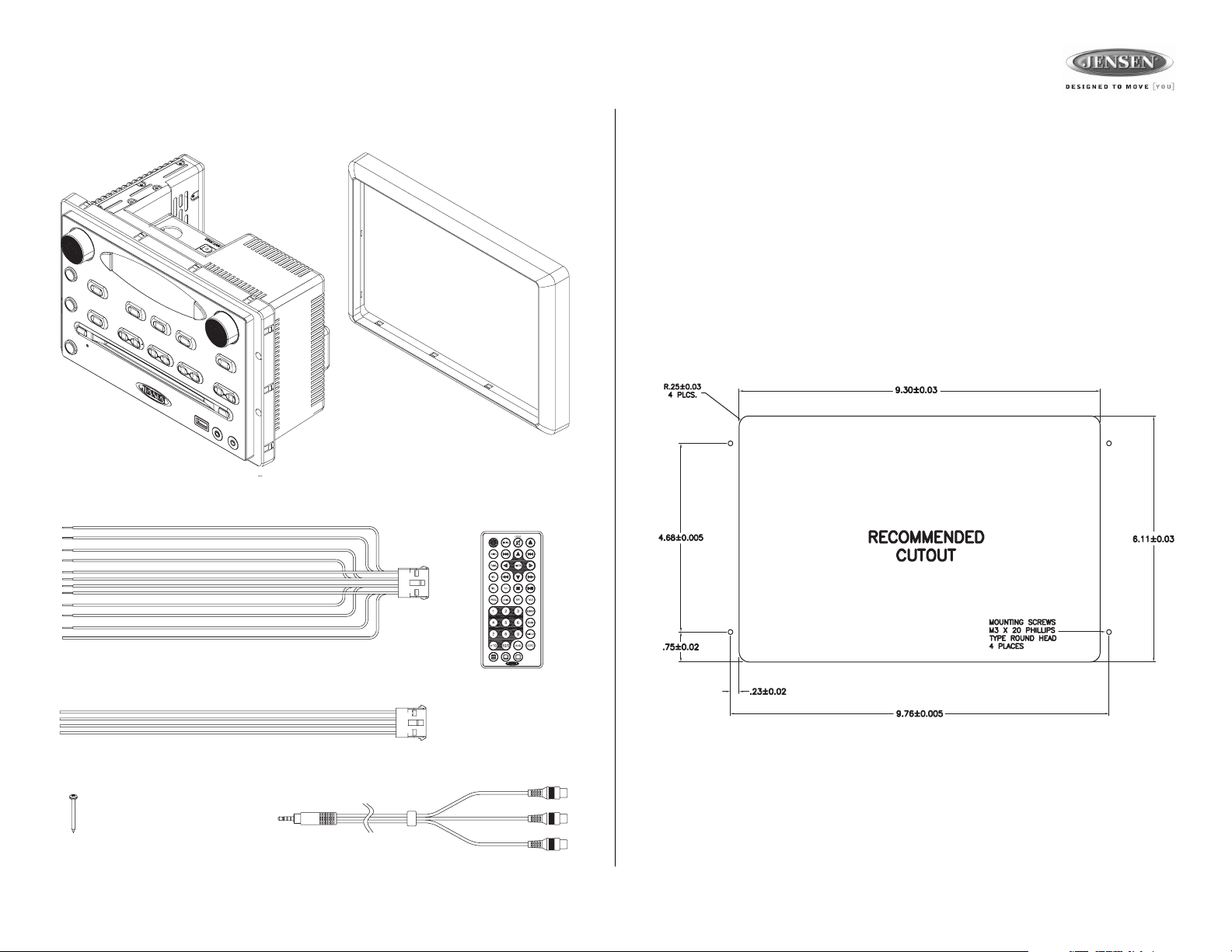
AWM970
Packing List
AWM970
12-PIN POWER/A-B SPEAKER MATING PIGTAIL
TRIM RING
REMOTE CONTROL
WITH BATTERY
Installation
It’s a good idea to read all of the instructions before beginning the installation. We recommend
having your JENSEN AWM970 installed by a reputable installation shop.
Selecting the Mounting Location
Select a mounting location, taking care to avoid the following:
• Places exposed to heat-radiating appliances such as electric heaters
• Adjacent to other equipment that radiates heat
• Poorly-ventilated or dusty places
• Moist or humid locations
Preparing the Opening
Use the mounting hole diagram (below) to measure and cut a mounting hole, and mount the
unit using the four M3x20mm screws provided.
4-PIN C SPEAKER MATING PIGTAIL
M3 x 20MM SCREW (x 4)
AUX AUDIO /VIDEO CABLE
NOTE: Before cutting the mounting hole, make sure the area behind the mounting
location is clear of wires, fuel and vacuum or brake lines.
Mounting the Radio
Route power, speaker and antenna cables through the hole, and connect them to the unit as
outlined in the wiring diagram. After ensuring correct connections, test operation.
3
Page 4
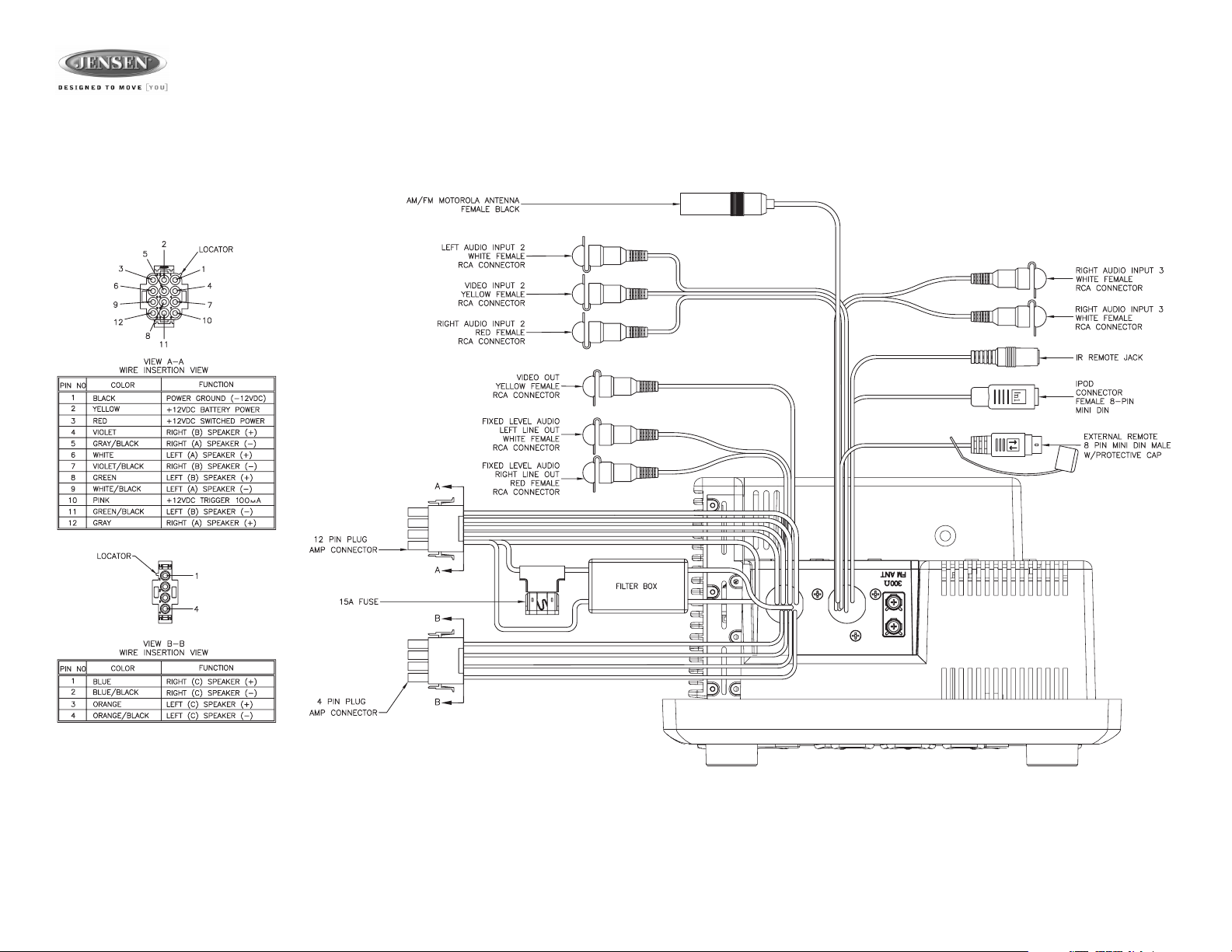
Wiring
The wiring diagram depicts all the wiring connections required for proper operation of the unit.
AWM970
4
Page 5
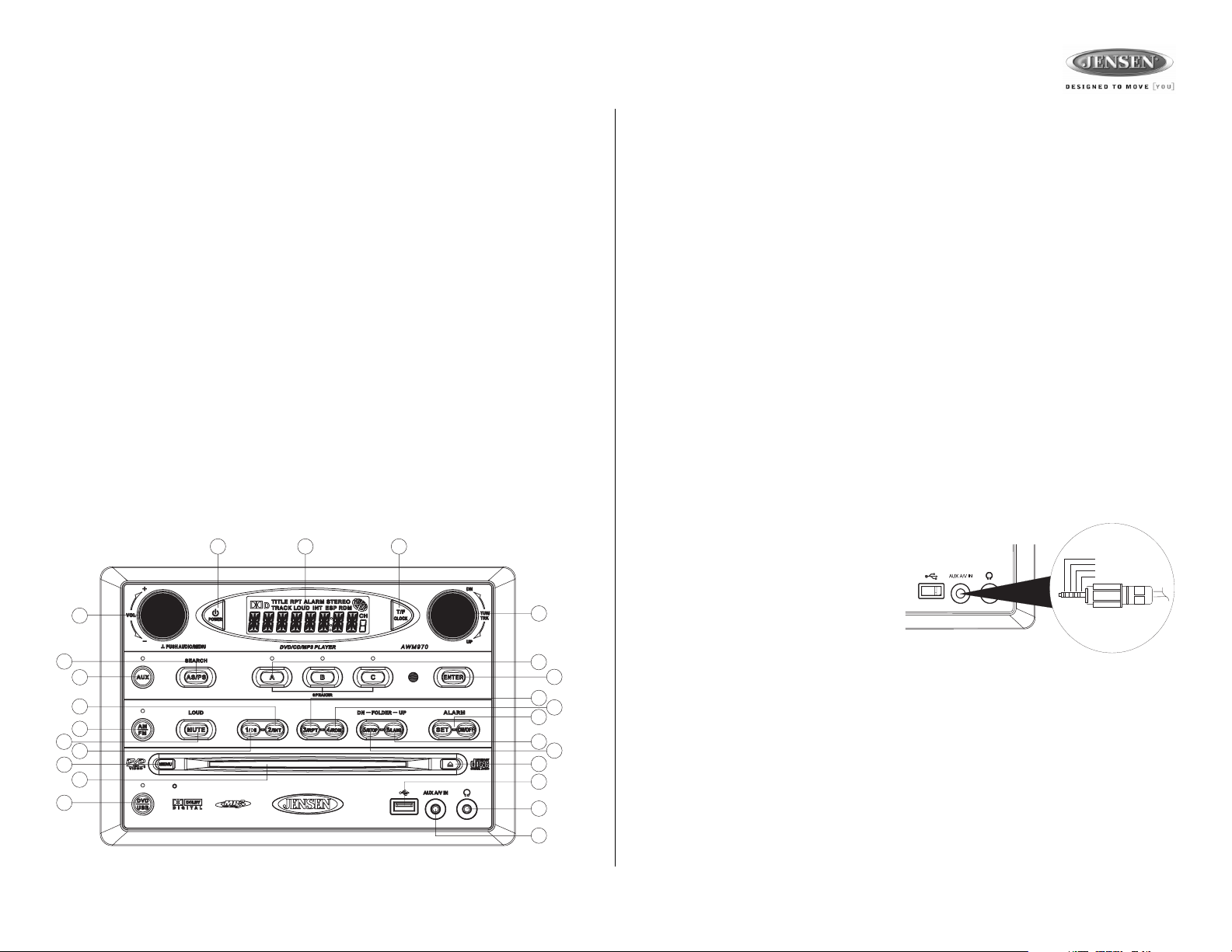
AWM970
Basic Operation
Power
Press the POWER button (1) to turn the unit on or to enter standy mode.
Volume Control / Audio Adjustment / Menu
• Rotate the VOL control (2) clockwise to increase or counter-clockwise to decrease the
volume output.
• Press the VOL control to step through the following audio adjustment options. Rotate the
VOL control to adjust the selected audio feature.
• BAS: Adjust the Bass level from “-7” to “+7”.
• TRE: Adjust the trable from “-7” to “+7”.
• BAL: Adjust the speaker output balance between “L7” (left) and “R7” (right). “BAL 0”
indicates an equal balance between the left and right speakers.
• FAD: Adjust the speaker fade between “R7” (rear) and “F7” (front). “FAD 0” indicates
and equal balance between the rear and front speakers.
This function will time out after three seconds of inactivity and the unit will resume normal
operation.
• Press and hold the VOL control to access the user menu. Press the VOL control to step
through the menu options. Rotate the VOL control to adjust the selected menu feature.
• LIGHT: Adjust the standby mode LCD brightness from “LIGHT 1” (brightest) to
“LIGHT 3” (least bright).
• BEEP: Turn the audible beep confirmation “ON” or “OFF”.
This function will time out after three seconds of inactivity and the unit will resume normal
operation.
1
2
13
5
17
11
3
16
21
14
24
48
12
10
22
18
19
9
23
20
15
7
25
6
Mute / Loudness
Press the MUTE button (3) to silence the audio output in tuner, CD, DVD, USB or auxiliary
input mode. Press again to restore the previous volume level.
Press and hold the MUTE (LOUD) button to toggle the Loudness function on/off.
Liquid Crystal Display (LCD)
The liquid crystal display (LCD) panel (4) displays the frequency, time and activated functions.
To adjust the brightness of the LCD, press the VOL control (2) repeatedly until LIGHT appears.
Rotate the VOL control to adjust the LCD brightness from “LIGHT 1” (brightest) to “LIGHT 3”
(least bright).
NOTE: When subjected to cold temperatures for an extended period of time, LCD panels
will take longer to illuminate and the display visibility may slightly decrease. Optimal
LCD operation will return to normal when the temperature increases to a normal range.
Auxiliary Input Function
Press the AUX button (5) to directly access auxiliary input modes (AUX 1 IN, AUX 2 IN, and
AUX 3 IN) from any other mode when a portable audio device is connected to the unit. To
connect a portable audio device, insert a standard 3.5 mm (audio line output or headphone
output from your portable CD / MP3 / iPod or other media player) into the AUX A/V IN (AUX 3
IN) connector (6) on the front of the unit or the Audio/Video Inputs (AUX 1 IN and AUX 2 IN) on
the back of the unit (see “Wiring” on page 4).
Auxiliary Input Connector
For front panel A/V input, an external audio/
video (A/V) source such as a video game
player, camera, etc. can be connected to the
front panel A/V input with the provided
Left Audio
Right Audio
Ground
Video
3.5mm A/V cable adapter. Connect the
device to the AUX A/V IN connector (6) on
the front panel, and then press AUX to
3.5 mm A/V Cable
engage the input circuit to “AUX 3 IN”.
Please note that there are several different
A/V cable "standards". The AWM970 is
designed to support the Apple Video iPodJ cable type, as shown in the inset drawing.
USB Interface Connector
You can connect a USB device directly to USB interface (7) on the front of the AWM970 for
playback of compatible files. Playback begins automatically. Press the DVD/USB button (24) to
switch to USB mode from another source. Refer to “MP3/USB Operation” on page 12 for
additional operating instructions.
Clock Display
Press the T/F button (8) to alternate between playing time and clock time while in Tuner, CD,
DVD, USB or auxiliary input mode.
5
Page 6
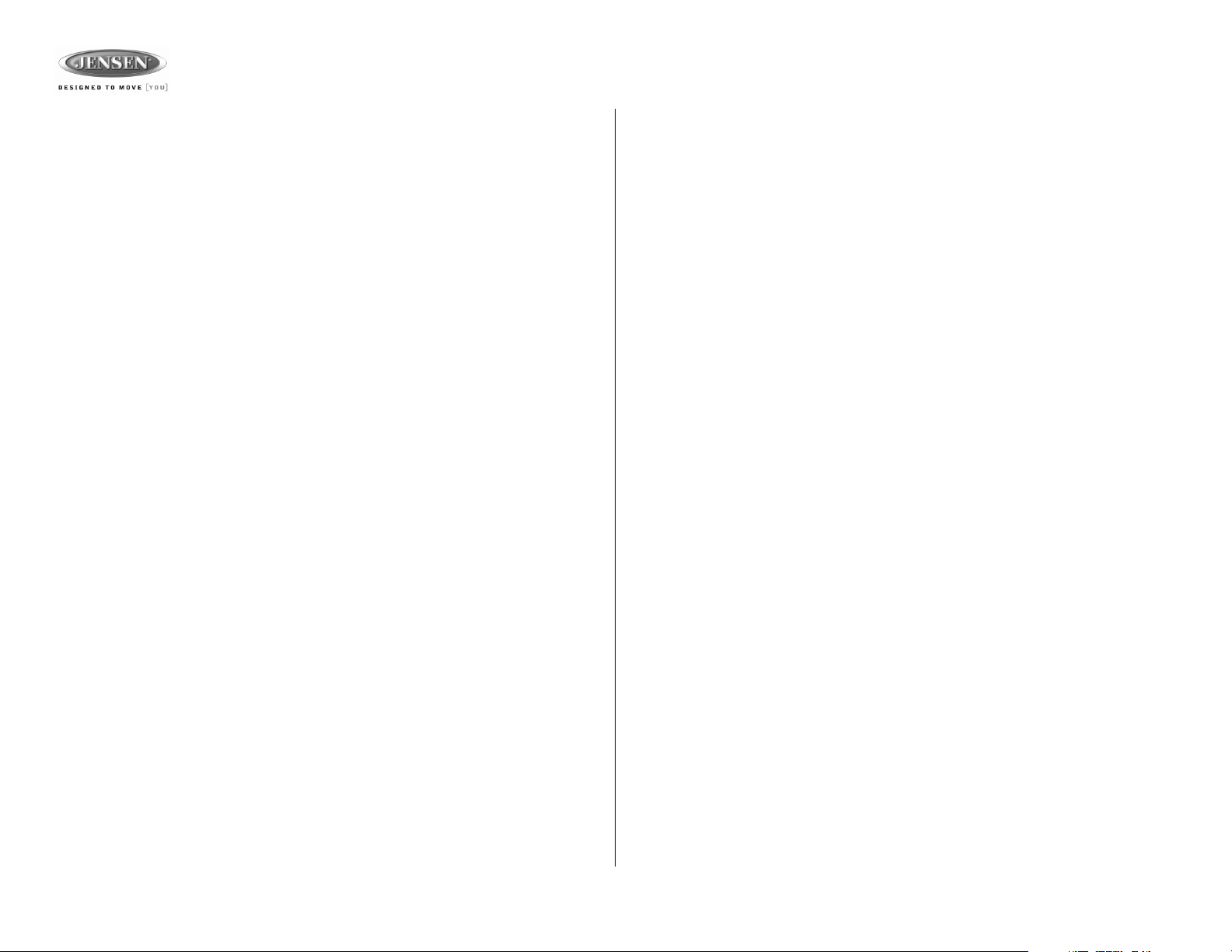
Basic Operation (continued)
Clock Setup
Press and hold the T/F button (8) to access Clock Setup mode. The number representing the
hours will flash. Rotate the TUN/TRK control (12) to adjust the hour. Press T/F again briefly
and the number representing the minutes will flash. Rotate the TUN/TRK control to adjust the
minutes. The new time will be saved five seconds after the last adjustment is made.
Setting the Sleep Time
The Sleep Timer will automatically turn off the AWM970 in the designated number of minutes.
To set the Sleep Time, press the ALARM SET button (9a) and the sleep time will appear in the
display with the number representing the minutes (SLEEP 0). Press ALARM SET repeatedly
to change the sleep time from 15 to 30, 45 or 60 minutes.
Setting the Alarm
To set the alarm, press and hold the ALARM SET button (9a). The number representing the
hours will flash. Rotate the TUN/TRK control (12) to adjust the hour. Press ALARM SET again
briefly and the number representing the minutes will flash. Rotate the TUN/TRK control to
adjust the minutes. Press and hold the ALARM SET button again to store the alarm time.
Once a time is set, press ALARM ON/OFF (9b) to turn the alarm function on or off.
Speaker Output
The three speaker output buttons (10) (SPEAKER A, SPEAKER B and SPEAKER C) control
speaker output from the radio. Press any of the three buttons to turn the corresponding
speaker sets on or off. The red light above each button will illuminate when that speaker set is
on.
AWM970
6
Page 7

AWM970
Tuner Operation
Selecting a Band
Press the AM/FM button (11) to directly access tuner mode from any other function mode or to
change between two AM bands (AM1 and AM2) and three FM bands (FM1, FM2 and FM3).
Tuning / Preset Stations
Manual Tuning
Rotate the TUN/TRK (12) control clockwise or UP to tune the frequency one step higher.
Rotate the TUN/TRK control counter-clockwise or DN to tune the frequency one step lower.
Seek Tuning
Rotate and hold the TUN/TRK control to automatically tune to the next strong station.
1
2
13
5
17
11
3
16
21
14
24
48
12
10
22
18
19
9
23
20
15
7
25
Preset Stations
Six numbered preset buttons store and recall stations for each AM and FM band.
To store a station, select a band (if needed), and then select a station. Press and hold a preset
button for three seconds to store the current station. The corresponding preset number will
appear on the right side of the LCD under the letters “CH”.
To recall a station, select the preferred band and then press a preset button. The unit will
automatically tune to the corresponding stored station.
Automatic Store / Preset Scan (AS/PS)
Automatically Store
Press AS/PS (13) for more than three seconds, and the unit will automatically scan for and
store the six strongest stations for all bands. To stop this function before the automatic storing
is complete, briefly press AS/PS again.
Preset Scan
Briefly press AS/PS to scan all preset stations in the current band. The unit will play each
station for five seconds before moving on to the next station. To stop this function and play the
current station, press the AS/PS button again.
6
7
Page 8
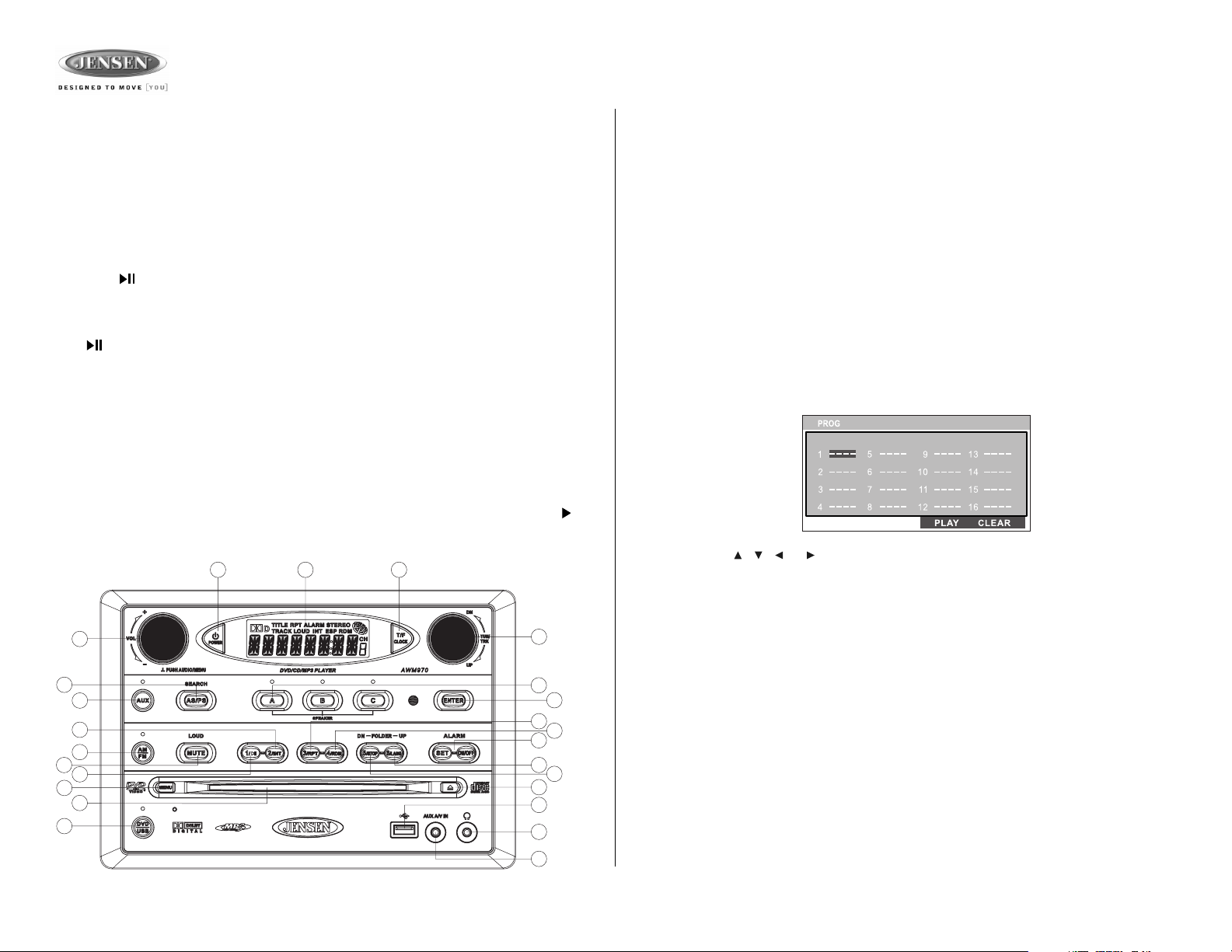
AWM970
CD Operation
Inserting a CD
Insert a CD label-side up into the disc slot (14) and the disc will begin to play.
Ejecting a CD
Press the eject button (15) to stop CD play and eject the CD.
Pausing Playback
Press the 1/ button (16) to suspend or resume disc play.
Stopping Playback
Press the 5/STOP button (20) to suspend disc play, and “PRE STOP” will appear in the display. Press
the 1/ button (16) to resume disc play from the last position. Press 5/STOP twice and “STOP”
appears.
Track Select
Rotate the TUN/TRK control (12) to advance to the next or previous track on the CD. The selected
track number will appear on the display. Rotate the TUN/TRK control for more than three seconds
to fast forward or fast reverse through the disc. CD play starts when the play/pause button is pressed.
Fast Forward/Reverse
Rotate the TUN/TRK control for more than three seconds or press the >> or << buttons on the
remote control (17) to fast forward or fast reverse. Press and hold once for FORWARD X 2.
Press and hold additional times for FORWARD X 4, X 8, X 20 or PLAY. Press the play/pause /
|| button on the control panel (16) or remote control (18) to end fast forward or reverse and
resume normal playback.
1
2
48
12
Intro Scan (INT)
Press the 2/INT button (17) during disc play to play the first 10 seconds of each track on the
current disc. Press 2/INT again to end the scan and play the selected track.
Repeat (RPT)
Press the 3/RPT button (18) during disc play to continuously repeat the selected track (REP 1).
Press again to repeat all tracks (REP ALL). Press a third time to stop repeating.
Random Shuffle (RDM)
Press 4/RDM (19) during disc play to play all tracks on a CD in random, shuffled order. Press 4/
RDM again to stop random play.
Mono/Stereo
While playing a CD, press the 6/LANG button (23) to select MONO/L, MONO/R or STEREO
playback. Your selection is indicated on the “OUTPUT” video screen.
Programmed Playback
1. Press the PROG button (8) on the remote control to access the programmed playback
screen:
2. Use the , , or cursor buttons (16) on the remote control to access the fields on
the “PROG” screen.
3. Use the number buttons on the remote control to enter a track number in each field.
4. Press the >/|| button (19) on the remote control or highlight “PLAY” on screen and then
press the ENTER button (5) to begin playback in the numbered order indicated.
To delete the list, highlight “CLEAR” and then press ENTER. Press PROG to exit the
programmed playback screen.
13
5
17
11
3
16
21
14
24
10
22
18
19
9
23
20
15
7
25
6
Remote Control Direct Track Entry
To select a track directly, use the number pad on the remote control (10). For single digit
entries, press the corresponding number. For two digit entries, press the 10+ button followed
by the last digit (i.e., for track 16, press 10+ and then 6).
GOTO Direct Track/Chapter Access
Use the GOTO function to access a track (chapter) directly.
1. Press the GOTO button (26) on the remote control. The On Screen Display information
will appear with the track number highlighted.
2. Use the number keys on the remote control to enter the 3-digit track number directly (i.e.
for track 10, enter “010”.
3. Press the ENTER button (5) to confirm and begin playback.
8
Page 9

AWM970
CD Operation (continued)
CD Playback Information
The following information is displayed at the top of the screen during CD playback:
• TRK ##/## – “1/18” indicates the first of 18 tracks on the CD is currently playing.
• – “X” indicates repeat play is OFF, “1” indicates repeat track, and “A” indicates
repeat disc.
• Press the button on the remote control (27) repeatedly to view the following information for elapsed/remaining playing time:
• 00:02:18 – total elapsed playing time for disc
• C –00 :34 :37 – remaining playing time
• T 00:02:18 – total elapsed playing time for current track
• C –00 :34 :37 – remaining playing time for current track
1
2
13
5
17
11
3
16
21
14
24
48
12
10
22
18
19
9
23
20
15
7
25
6
9
Page 10
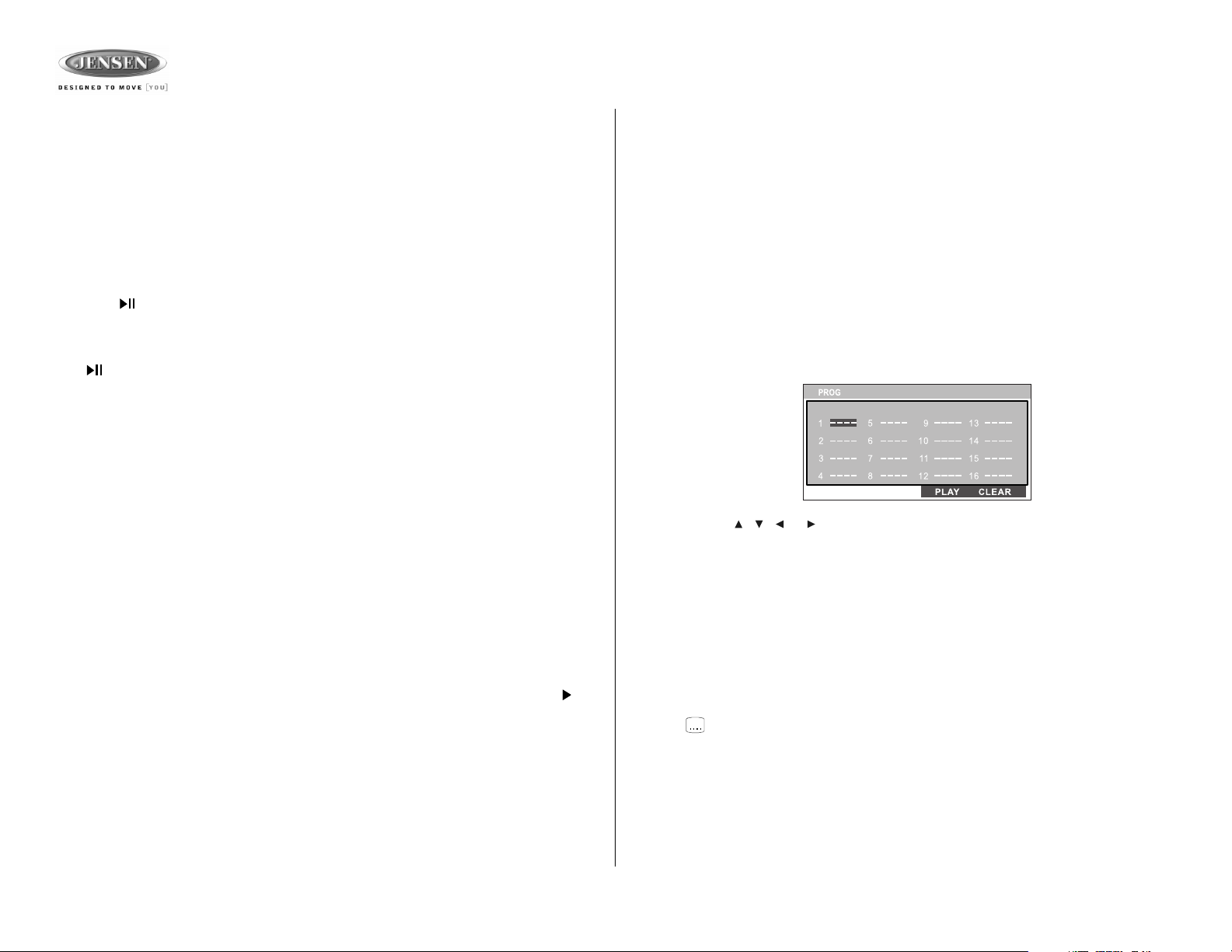
AWM970
DVD/VCD Operation
Inserting a Disc
Insert a disc label-side up into the disc slot (14) and the disc will begin to play.
NOTE: Press the DVD/USB button (24) to alternate between the USB and DVD source.
Ejecting a DVD
Press the eject button (15) to stop DVD play and eject the DVD.
Pausing Playback
Press the 1/ button (16) to suspend or resume disc play.
Stopping Playback
Press the 5/STOP button (20) to suspend disc play, and “PRE STOP” will appear in the display. Press
the 1/ button (16) to resume disc play from the last position. Press 5/STOP twice and “STOP”
appears.
Track Select
Rotate the TUN/TRK control (12) to advance to the next or previous track on the disc. The selected
track number will appear on the display.
DVD Playback Menu
Press the MENU button (21) to return to the root menu while in DVD mode. When in STOP mode,
rotate the TUN/TRK control (12) to select the next/previous menu item.
Enter/Select
While in menu mode, press the ENTER button (22) to select a menu option.
Language Selection
While playing a DVD, press the 6/LANG button (23) to change the DVD audio language.
Fast Forward/Reverse
Rotate the TUN/TRK control for more than three seconds or press the >> or << buttons on the
remote control (17) to fast forward or fast reverse. Press and hold once for FORWARD X 2.
Press and hold additional times for FORWARD X 4, X 8, X 20 or PLAY. Press the play/pause /
|| button on the control panel (16) or remote control (18) to end fast forward or reverse and
resume normal playback.
Repeat Chapter/Title
Press the 3/RPT button (18) on the control panel or the RPT button (21) on the remote control
multiple times during playback to select from the following repeat play options:
• VCD: REP 1 (track), REP ALL (disc), REP OFF
• DVD: REP Chapter, REP Title, REP All, REP OFF
Playback Control (VCD Only)
Press the MENU button (6) on the remote control to turn Playback Control on/off when this
feature is available on your VCD.
Mono/Stereo (VCD Only)
While playing a CD, press the 6/LANG button (23) to select MONO/L, MONO/R or STEREO
playback. Your selection is indicated on the “OUTPUT” video screen.
Intro Play (VCD Only)
During VCD playback, press the 2/INT button (17) to play the first 15 seconds of each track.
When a desired track is reached, press the 2/INT button again to cancel the function and play
the selected track.
Programmed Playback
1. Press the PROG button (8) on the remote control to access the programmed playback
screen:
2. Use the , , or cursor buttons (16) on the remote control to access the fields on
the “PROG” screen.
3. Use the number buttons on the remote control to enter a track number in each field.
4. Press the >/|| button (19) on the remote control or highlight “PLAY” on screen and then
press the ENTER button (5) to begin playback in the numbered order indicated.
To delete the list, highlight “CLEAR” and then press ENTER. Press PROG to exit the
programmed playback screen.
DVD Playback Features
The following remote control features, along with many others, are available during DVD
playback (see “Remote Control Operation” on page 15 for complete functionality):
• LANG: Press to choose an alternate audio language, if available.
• SUBTITLE: Press to select an alternate subtitle language, if available.
• ANGLE: Press to select an alternate viewing angle, if available.
• ZOOM: Press to zoom the picture at ZOOM 2, ZOOM 3, ZOOM 4, ZOOM 1/2, ZOOM 1/3
or ZOOM 1/4, or select OFF to return to normal view.
NOTE: Feature availability is dependent upon DVD embedded information.
10
Page 11

AWM970
DVD/VCD Operation (continued)
Playback Information
During DVD and VCD playback, press the button (27) on the remote control to display
playback information on the screen, including the media playing and current playback time.
Continue pressing the button to display additional information, as indicated below.
DVD Playback Information
The following information is displayed at the top of the screen during DVD playback:
• TT 5/8 – “5 / 8" indicates the fifth of 8 titles on the DVD is currently playing.
• CH 2/16 – “2 / 16" indicates that the second of 16 titles on the DVD is currently playing.
• Press repeatedly to view the following information: for elapsed/remaining playing
time:
• 00:02:18 – total elapsed playing time for disc
• C –00 :34 :37 – remaining playing time
• T 00:02:18 – total elapsed playing time for current track
• C –00 :34 :37 – remaining playing time for current track
• 1/5 ENG – English is the selected audio language out of 5 possible choices
• 5.1 CH – The current language is recorded in 5.1 surround sound
• 1/4 ENG – English is the selected subtitle language out of 4 possible choices
• OFF – There are no alternate angles recorded for this scene
VCD Playback Information
The following information is displayed at the top of the screen during VCD playback:
Remote Control Direct Track Entry
To select a track directly, use the number pad on the remote control (10). For single digit
entries, press the corresponding number. For two digit entries, press the 10+ button followed
by the last digit (i.e., for track 16, press 10+ and then 6).
GOTO Direct Track/Chapter Access
Use the GOTO function to access a track (chapter) directly.
1. Press the GOTO button (26) on the remote control. The On Screen Display information
will appear with the track number highlighted.
2. Use the number keys on the remote control to enter the 3-digit track number directly (i.e.
for track 10, enter “010”.
3. Press the ENTER button to confirm and begin playback.
• TRK ##/## – “1/18” indicates the first of 18 tracks on the VCD is currently playing.
• PBC: Indicates when PBC (Playback Control) is turned on.
• – “X” indicates repeat play is OFF, “1” indicates repeat track, “D” indicates repeat
directory, and “A” indicates repeat disc.
• Press repeatedly to view the following information for elapsed/remaining playing time:
• 00:02:18 – total elapsed playing time for disc
• C –00 :34 :37 – remaining playing time
• T 00:02:18 – total elapsed playing time for current track
• C –00 :34 :37 – remaining playing time for current track
11
Page 12
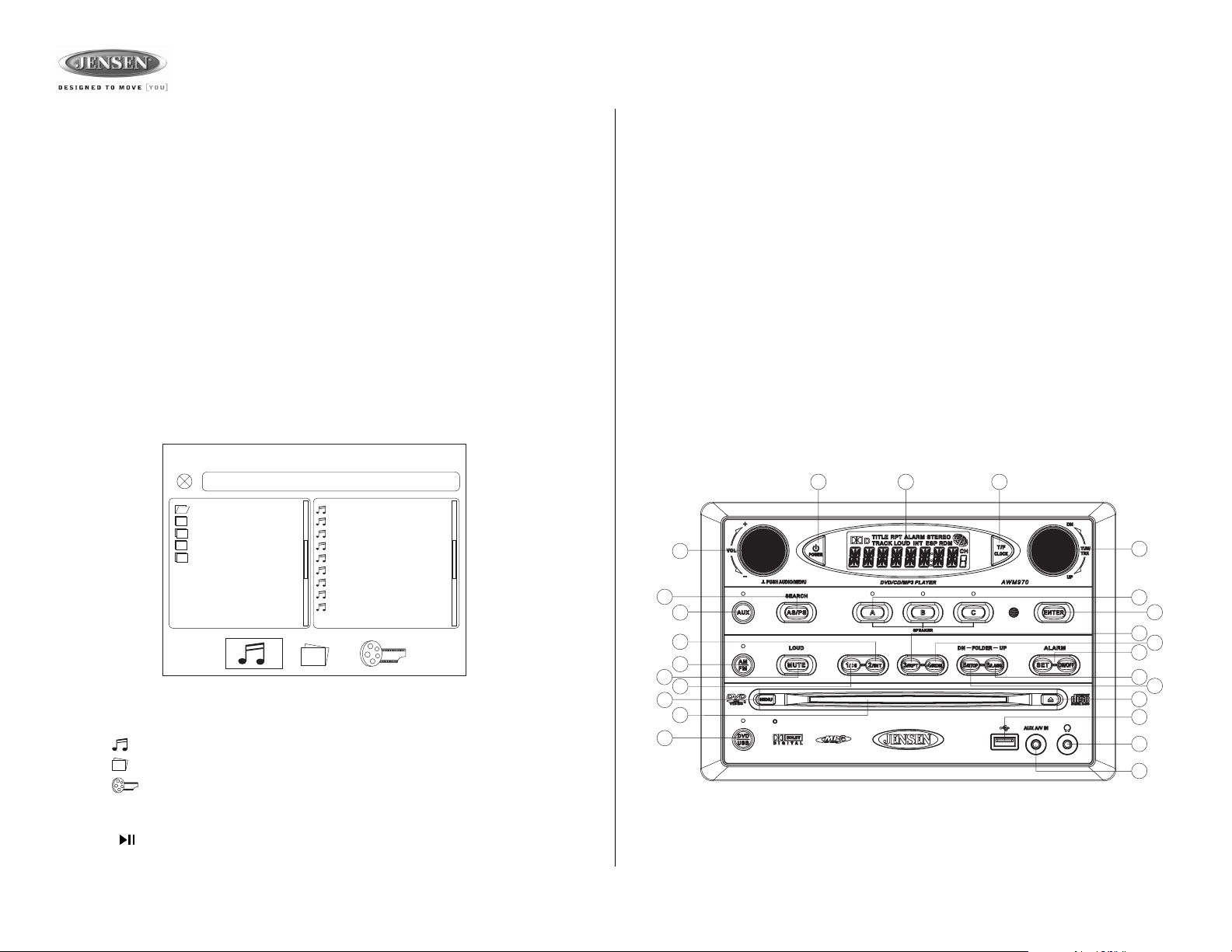
AWM970
MP3/USB Operation
Insert/Eject Disc
Insert a disc label-side up into the disc slot (14), and the disc will begin to play. Press the eject button
(15) to stop playback and eject the disc.
Insert/Remove USB Device
To connect a USB device, locate the USB interface connector (7) located near the bottom right
corner on the front of the radio. Insert the USB device into the USB jack and the unit will read
the files on the USB device automatically. To remove the USB device, press the AM/FM button
(11), DVD/USB button (24) or AUX button (5) to change to another mode and then remove the
USB device from the USB connector.
Press the DVD/USB button (24) to access USB mode from any other mode.
NOTE: MP4 streaming video format is not supported.
MP3 Monitor Display
After loading an MP3 disc or USB device, the following screen will appear on your output
monitor.
[ - ]PHISH GUMBO.MP3—
01. -
02. 80'S
03. ALLMAN BRO
04. DISCO-FUNK
05. OLDIES
Select one of these icons to access the corresponding media on your disc or USB device. If the
media type is not present, the icon will not be selectable.
• : Audio
• : Photos
• : Video
01. CHERRY POP
02. CHRIS ISSA
03. CRAZY TOWN
04. PHISH BI
05. PHISH BO
06. PHISH FR
07. PHISH GI
08. PHISH... GU
09. PHISH CH
—
—
—
—
—
—
Track Select
When playback is stopped, rotate the TUN/TRK control (12) to search in current folder. During
playback,
rotate the TUN/TRK control to access the previous/next file. The selected file number
will appear on the display.
Folder Up/Down
Press the 5/STOP button (20) to access a higher folder level (FOLDER UP).
Press the 6/LANG button (23) to access a lower folder level (FOLDER DN).
Intro Scan (INT)
Press the 2/INT button (17) during playback to play the first 10 seconds of each file in the
current folder. Press 2/INT again to end the scan and play the selected file.
Repeat (RPT)
Press the 3/RPT button (18) on the control panel or the RPT button (21) on the remote control
multiple times during playback to select from the following repeat play options: REP 1 (track),
REP DIR (folder), REP ALL (disc), OFF.
Random Shuffle (RDM)
Press 4/RDM (19) during disc play to play all files in random, shuffled order. Press 4/RDM
again to stop random play.
1
2
13
5
17
11
3
16
21
14
24
48
12
10
22
18
19
9
23
20
15
7
25
6
Play/Pause
Press the 1/ button (16) to suspend or resume playback.
12
Page 13
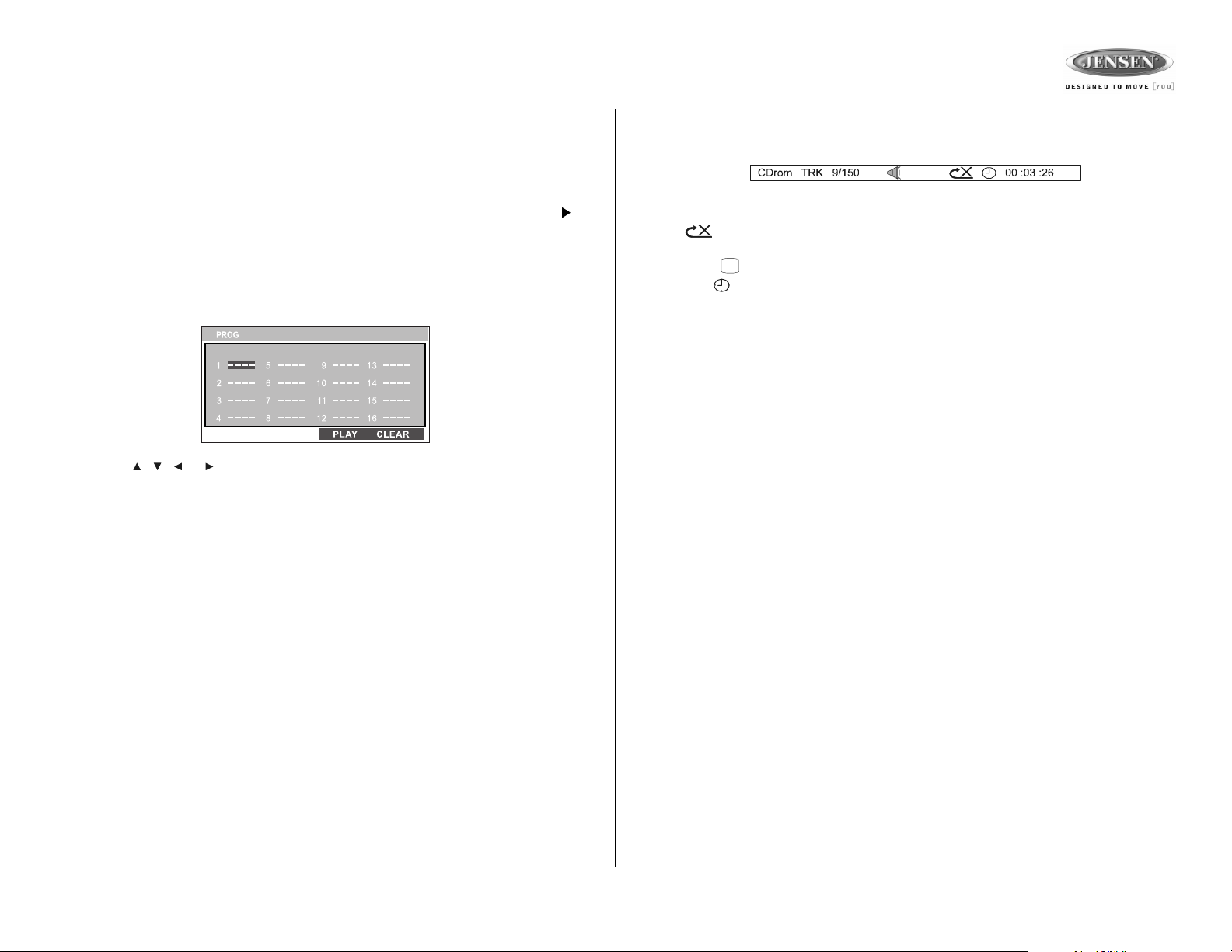
AWM970
MP3/USB Operation (continued)
Fast Forward/Reverse
Rotate the TUN/TRK control for more than three seconds or press the >> or << buttons on the
remote control (17) to fast forward or fast reverse. Press and hold once for FORWARD X 2.
Press and hold additional times for FORWARD X 4, X 8, X 20 or PLAY. Press the play/pause /
|| button on the control panel (16) or remote control (18) to end fast forward or reverse and
resume normal playback.
Programmed Playback
1. Press the PROG button (8) on the remote control to access the programmed playback
screen:
2. Use the , , or cursor buttons (16) on the remote control to access the fields on
the “PROG” screen.
3. Use the number buttons on the remote control to enter a track number in each field.
4. Press the >/|| button (19) on the remote control or highlight “PLAY” on screen and then
press the ENTER button (5) to begin playback in the numbered order indicated.
To delete the list, highlight “CLEAR” and then press ENTER. Press PROG to exit the
programmed playback screen.
MP3 Playback Information
The following information is displayed at the top of the screen during CD playback:
• TRK ##/## – “9/150” indicates the ninth of 150 tracks on the disc is currently playing.
• – “X” indicates repeat play is OFF, “1” indicates repeat song, and “D” indicates
repeat directory (folder).
• Press repeatedly to view the following information for elapsed/remaining playing time:
• 00:02:18 – total elapsed playing time for disc
• C –00 :34 :37 – remaining playing time for disc
Remote Control Direct Track Entry
To select a file directly, use the number pad on the remote control (10). For single digit entries,
press the corresponding number. For two digit entries, press the 10+ button followed by the
last digit (i.e., for file 16, press 10+ and then 6).
GOTO Direct Track/Chapter Access
Use the GOTO function to access a track (chapter) directly.
1. Press the GOTO button (26) on the remote control. The On Screen Display information
will appear with the file number highlighted.
2. Use the number keys on the remote control to enter the 3-digit file number directly (i.e. for
file 10, enter “010”.
3. Press the ENTER button to confirm and begin playback.
13
Page 14

AWM970
iPod Operation
This unit is equipped with an iPod ready function that allows you to control your compatible
iPod using the control buttons on the panel.
Accessing iPod Mode
The unit will automatically switch to iPod mode when an iPod is connected to the iPod cable at
rear of unit (iPod cable sold separately).
iPod mode can be selected by pressing the AUX button (5): AUX1, AUX2, AUX3, iPod. The
unit will display "MENU" with “iPod” in the upper left corner of the LCD, indicating the iPod is
connected. The external video monitor will display the iPod menu.
IPOD
Playlists >
Artists >
Albums >
Genres >
Songs >
Turning the iPod On/Off
The iPod power turns on automatically when connected to the main unit iPod cable while the
Accessory Power is turned on. You can turn the iPod off by disconnecting it from the cable or
by turning the Accessory Power off. When the Accessory Power is turned off, the iPod will
pause and then enter sleep mode after 2 minutes. Power can not be turned on or off on the
iPod itself while connected to the main unit.
NOTE: The iPod will continuously recharge while connected through the cable when the
Accessory Power is on.
• Fast Forward/Reverse – During playback, turn and hold the TUN/TRK knob (12) for more
than 3 sec clockwise to fast forward or counter-clockwise to fast reverse. To resume normal playback, release the knob and press the 1/>|| button (16).
• Folder Up/Down – From the initial iPod menu, press the 5/STOP (folder up) button (20) to
access a higher folder level, or the 6/LANG (folder down) button (23) to access a lower
folder level. When using the remote control, press the four-way up/down arrows (16) to
navigate the folder list up/down.
Albums
Beat Dominator >
Classic Queen >
Dark Side of the Moon >
Daughtry >
American IV >
• Press the ENTER button (22) on the control panel or the center navigation button (8)
on the remote control to select a folder (play list, artist, album, etc.).
• Repeat the above navigation for each screen.
• Use the TUN/TRK knob (12) to scroll up/down and choose a file to play.
Classic Queen
A King of Magic
Bohemian Rhapsody
Under Pressure
Hammer to Fall
Stone Cold Crazy
Controlling Playback
• Pause/Play – During playback, press the 1/ >|| button (16) to suspend or resume play.
• Repeat (RPT) – During playback, press 3/RPT button (18) to continuously repeat the
selected track. Press again to repeat all tracks (RPT ALL). Press a third time to stop
repeat play.
• Random (RDM) – Press the 4/RDM button (19) to play all songs in the selected album in
random order. Press again to play all albums in random order. Press a third time to stop
random play.
• It is also possible to search the song list while listening to the current song by using
the folder up/down button to scroll through the list.
• Press the ENTER button to play the selected file.
• Press the SEARCH button (13) to reverse navigate the folders.
14
Page 15

AWM970
Remote Control Operation
REF DESCRIPTION TUNER CD/MP3/USB DVD iPod
1 Power Turn radio on/standy mode. Turn radio on/standby mode. Turn radio on/standby mode. Turn radio on/standby mode.
2 VOL +/- Adjust volume up/down.
3 TUNE + Search higher station. Stopping State: UP - Search in
4 TUNE - Search lower station. Stopping State: DN - Search in
5ENTER Confirm menu selection.
6MENU Access main DVD menu.
7 T/F Press to toggle clock time/playing
8 PROG Display Setup Program. Display Setup Program.
9LANG Select alternate audio language, if
10 Numeric Keypad Use 1-6 to access preset stations. Enter track number to access track
11 Setup View SETUP menu. View SETUP menu. View SETUP menu.
12 Display Display MONO/L, MONO/R, or
13 Mute/LOUD Silence Audio output. Press and hold
14 Eject Eject Disc. Eject Disc. Eject Disc. Eject Disc.
15 Previous/Next Select next/previous track. Select next/previous chapter. Select next/previous file.
16 Directional
Buttons
17 Fast Reverse/
Forward
18 Play/Pause Pause/resume playback. Pause/resume playback. Pause/resume playback.
19 Stop Stop playback. Stop playback. Stop playback.
20 TITLE Press to view title menu, then use
21 RPT Repeat track. Repeat chapter. Repeat file.
22 SOURCE Select source for playback. Select source for playback. Select source for playback. Select source for playback.
23 ZOOM Zoom picture or press repeatedly to
24 ANGLE Select alternate viewing angle, if
25 AUD Display MONO/L, MONO/R, or
26 GOTO Select exact time, track or chapter
27 Display Display current playback information
Press for Audio Control Setup menu.
time.
Press and hold to set clock.
to turn LOUDNESS feature on/off.
STEREO.
Adjust volume up/down.
Press for Audio Control Setup menu.
current folder.
Playing State: UP - Next Track.
current folder.
Playing State: DN - Prev Track.
Press to toggle clock time/playing
time.
Press and hold to set clock.
directly. For track number > 10, use
10+ followed by second digit.
STEREO.
Silence Audio output. Press and hold
to turn LOUDNESS feature on/off.
Move to desired menu item and then
press ENTER to confirm.
Fast Forward 2X, 4X, 8X, 20X.
Fast Reverse 2X, 4X, 8X, 20X.
Display MONO/L, MONO/R, or
STEREO.
for playback.
on the screen.
Adjust volume up/down.
Press for Audio Control Setup menu.
Stopping State: UP: Next Item.
Playing State: UP: Next Track.
Stopping State: DN: Previous Item.
Playing State: DN: Previous Track.
Press to toggle clock time/playing
time.
Press and hold to set clock.
available.
Enter track number to access track
directly. For track number > 10, use
10+ followed by second digit.
Choose subtitle language, if
available.
Silence Audio output. Press and hold
to turn LOUDNESS feature on/off.
Use with DVD menu to move to
desired menu item and then press
ENTER to confirm.
Fast Forward 2X, 4X, 8X, 20X.
Fast Reverse 2X, 4X, 8X, 20X.
directional arrows and play button
play selected title. May not be
supported by all discs.
change magnification level.
available.
Access Audio Menu options. Display MONO/L, MONO/R, or
Select exact time, track or chapter
for playback.
Display current playback information
on the screen.
Adjust volume up/down.
Press for Audio Control Setup menu.
UP: Search current Playlist, Arist,
Album, Song list or Genre
DN: Search current Playlist, Arist,
Album, Song list or Genre.
Press to toggle clock time/playing
time.
Press and hold to set clock.
Enter track number to access track
directly. For track number > 10, use
10+ followed by second digit.
Display MONO/L, MONO/R, or
STEREO.
Silence Audio output. Press and hold
to turn LOUDNESS feature on/off.
Move to desired menu item and then
press ENTER to confirm.
Fast Forward 2X, 4X, 8X, 20X.
Fast Reverse 2X, 4X, 8X, 20X.
STEREO.
Select exact time, track or chapter
for playback.
Search folder.
15
6
LOUD
1
3
4
5
2
7
8
9
10
11
12
MENU
TUNE+
TUNE-
VOL
VOL
T/F
LANG RPT TITLE
PROG
23
1
56
4
89
7
+10
0
....
ENTER
AUD
SOURCE
ZOOM
ANGLE
GOTO
13
14
15
16
17
18
19
20
21
22
23
24
25
26
27
Page 16

AWM970
Setup Menu
Press the (setup) button (11) on the remote control to access the SETUP menu and adjust
system settings for the following categories:
• System Setup
• Language Setup
• Audio Setup
• Video Setup
• Digital Setup
While in the setup menus, use your directional arrows to select and change settings. The “up”
and “down” arrows highlight the options, and the “right” and “left” arrows will change the setting
for the highlighted option.
System Setup
The System Setup menu controls the
following features:
SYSTEM SETUP
TV SYSTEM
SCREEN SAVER
TV TYPE
PASSWORD
RATING
DEFAULT
TV SYSTEM
of the following options: AUTO, NTSC or PAL.
SCREEN SAVER
TV TYPE
selection, and 16:9 is wide screen.
PASSWORD
purposes.
RATING
make changes to this feature.
DEFAULT
: This item is used to select a TV signal system to match your TV set. Select one
: Turn Screen Saver feature On/Off.
: Select one of the following picture formats: 4:3PS, 4:3 LB or 16:9. 4:3 is a letterbox
: This item allows the selection of a new four-digit code to use for security
: Select the parental control level for all DVD play. The security password is required to
: Use this item to restore default settings at any time.
AUTO
NTSC
PAL
Language Setup
LANGUAGE SETUP
OSD LANGUAGE
AUDIO LANG
SUBTITLE LANG
MENU LANG
On-Screen Display (OSD) Language
Chinese, German, Spanish, French, or Russian.
Audio Language
French, Spanish, Russian, Latin or German.
Subtitle Language
French, Spanish, Russian, German or OFF.
Menu Language
French, Spanish, Russian, German or Latin.
: Set the audio language to one of the following: Chinese, English, Japan,
: Set the subtitle language to one of the following: Chinese, English, Japan,
: Set the menu language to one of the following: Chinese, English, Japan,
ENGLISH
CHINESE
GERMAN
SPANISH
FRENCH
RUSSIAN
: Set the OSD language to one of the following: English,
Audio Setup
AUDIO SETUP
AUDIO OUT
KEY
SPDIF/OFF
SPDIF/RAW
SPDIF/PCM
The Language Setup menu controls the
following features:
The Audio Setup menu controls the
following features:
16
Audio Out
Key: This item changes the audio output key.
: This item defines the digital output format.
Page 17

AWM970
Setup Menu (continued)
Video Setup
The Video Setup menu controls the
following features:
VIDEO SETUP
BRIGHTNESS
CONTRAST
HUE
SATURATION
SHARPNESS
Brightness
Contrast
Hue
Saturation: Adjust the saturation of the screen from the following levels: 12, 10, 8, 6, 4, 2 or 0.
Sharpness
: Adjust the brightness of the screen from the following levels:
: Adjust the contrast of the screen from the following levels: 12, 10, 8, 6, 4, 2 or 0.
: Adjust the hue of the screen from the following levels: +6, +4, +2, 0, -2,- 4 or - 6.
: Adjust the sharpness of the screen from the following levels: 8, 6, 4, 2 or 0.
12
10
8
6
4
2
0
Digital Setup
The Digital Setup menu controls the
following features:
DIGITAL SETUP
OP MODE
DYNAMIC RANGE
DUAL MONO
OP Mode
Dynamic Range
Dual Mono: Select STEREO, MONO/L, MONO/R or MIX MONO.
: Select LINE OUT or RF REMOD.
: Select FULL, 6/8, 4/8, 2/8 or OFF.
LINE OUT
RF REMOD
17
Page 18

Specifications
General
Power Supply Requirements. . . . . . . . . . . . . . . . . . . . . . . . . . DC 12 Volts, Negative Ground
Operating Voltage . . . . . . . . . . . . . . . . . . . . . . . . . . . . . . . . . . . . . . . . . . . . . . . . . .10-16VDC
Overall Dimensions . . . . . . . . . . . . . . . . . . . . . . . . . . . . . 265mm(W)x178mm(H)x159mm(D)
Mounting Dimensions . . . . . . . . . . . . . . . . . . . . . . . . . . . 235mm(W)x154mm(H)x133mm(D)
Weight . . . . . . . . . . . . . . . . . . . . . . . . . . . . . . . . . . . . . . . . . . . . . . . . . . . . . . . . . . . . . 5.5 lbs.
FM Tuner
Tuning range . . . . . . . . . . . . . . . . . . . . . . . . . . . . . . . . . . . . . . . . . . . . . . . . . . . 87.5-107.9FM
Sensitivity . . . . . . . . . . . . . . . . . . . . . . . . . . . . . . . . . . . . . . . . . . . . . . . . . . . . . . . . . . <2.5uV
Stereo separation @ 1 kHz . . . . . . . . . . . . . . . . . . . . . . . . . . . . . . . . . . . . . . . . . . . . . . >30dB
AM Tuner
Tuning range . . . . . . . . . . . . . . . . . . . . . . . . . . . . . . . . . . . . . . . . . . . . . . . . . . . . . . 530-1710
Sensitivity . . . . . . . . . . . . . . . . . . . . . . . . . . . . . . . . . . . . . . . . . . . . . . . . . . . . . . . . . . . <15uV
Amplifier
Output Power . . . . . . . . . . . . . . . . . . . . . . . . . . . . . .108 Watts Total (18 Watts per Channel)
Output Impedance. . . . . . . . . . . Compatible with 4-8 Ohm Speakers, 4 Ohm Load Minimum
DVD
Frequency Response . . . . . . . . . . . . . . . . . . . . . . . . . . . . . . . . . . . . . . . . . . . . 20-20,000 Hz
Channel Separation . . . . . . . . . . . . . . . . . . . . . . . . . . . . . . . . . . . . . . . . . . . . . . . . . . . . 50dB
S/N Ratio. . . . . . . . . . . . . . . . . . . . . . . . . . . . . . . . . . . . . . . . . . . . . . . . . . . . . . . . . . . . . 70dB
Distortion . . . . . . . . . . . . . . . . . . . . . . . . . . . . . . . . . . . . . . . . . . . . . . . . . . . . . . . . . . . . . 0.2%
AWM970
Specifications subject to change without notice.
This device complies with Part 15 of the FCC Rules. Operation is subject to the following two
conditions:
(1) This device may not cause harmful interference, and
(2) This device must accept any interference received, including interference that may cause
undesired operation.
NOTE: The manufacturer is not responsible for any radio or TV interference caused by
unauthorized modifications to this equipment. Such modifications could void the
User’s authority to operate the equipment.”
www.asaelectronics.com
© 2008 ASA Electronics Corporation
v.050508
18
