Page 1
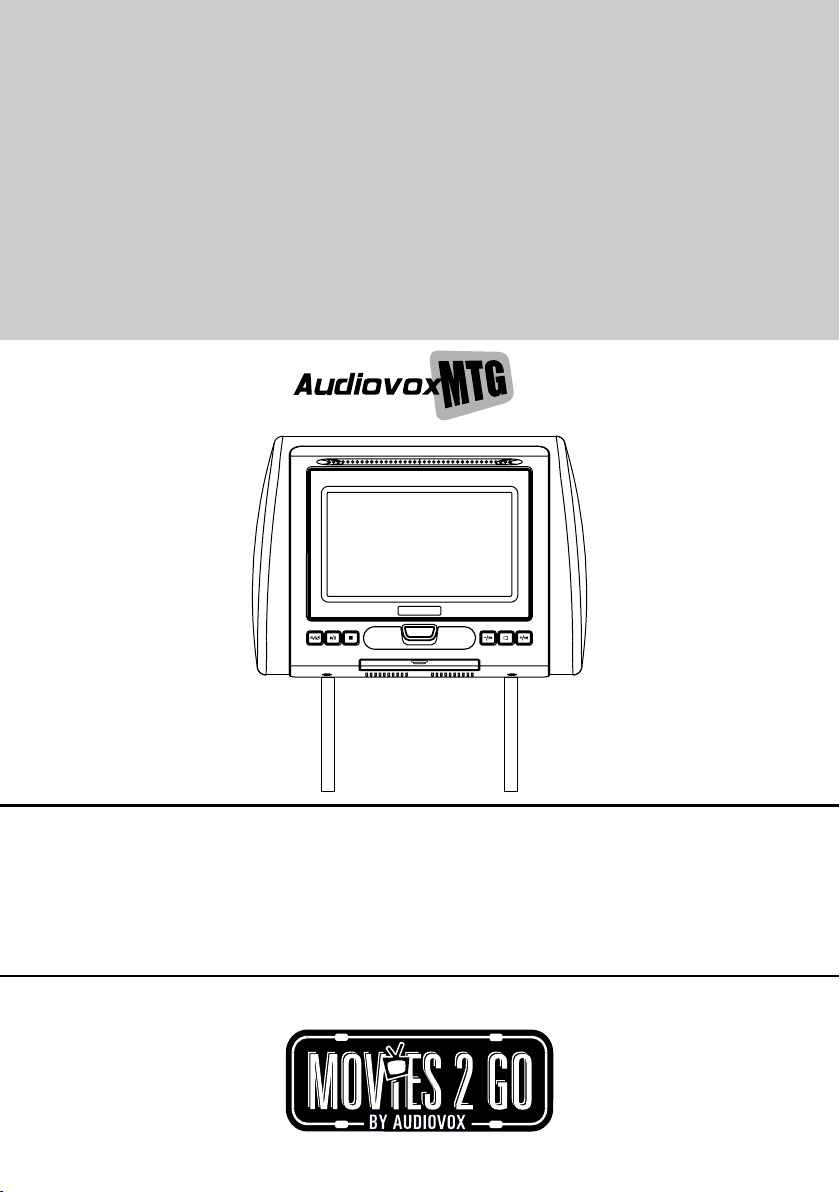
AVXMTGHR1D
7” LCD MONITOR
WITH BUILT-IN DVD PLAYER
FOR REAR SEAT ENTERTAINMENT
PUSH
ATTENTION
MISE EN GARDE
ATENCIÓN
OPERATION MANUAL / INSTALLATION GUIDE
This product is designed for use on 2009 and prior model year vehicles.
It is not lawful to install on 2010 model year vehicles or later.
Ce produit est destiné à être utilisé sur des véhicules de modèles 2009 et antérieurs.
Il est illégal de l’installer sur des modèles 2010 et plus récents.
Este producto está diseñado para utilizarse en vehículos modelo 2009 y anteriores.
Es ilegal instalarlo en vehículos modelo 2010 y posteriores.
128-8944A
Page 2
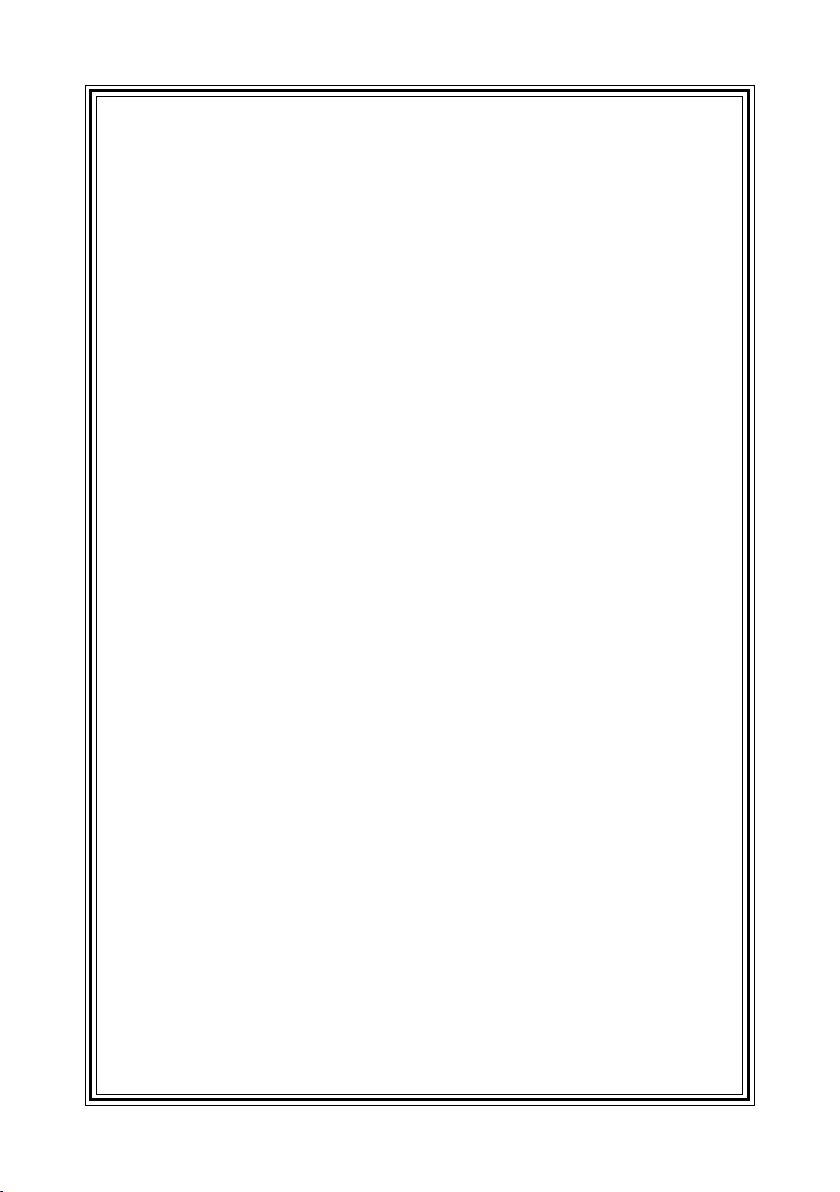
Important Notice
Installation of headrest products require careful planning and preparation. Be extremely careful
of seats that have airbags built into them. Keep wiring away from any air bag wiring (usually
identified by yellow connectors and yellow wire jackets). Damage to air bag wiring can result in
personal injury to vehicle occupants. If you have any questions regarding wire routing or
installation in a vehicle, please contact Audiovox Technical Support at 1-800-225-6074.
When connecting power and ground in a mobile video installation, insure that the ACC wire is
fused at the point where it is connected to the vehicle ACC wiring. Failure to do so can result in
damage to the vehicle if a short circuit develops between the vehicle connection point and the
mobile video product.
An LCD panel and/or video monitor may be installed in a motor vehicle and visible to the driver if
the LCD panel or video monitor is used for vehicle information, system control, rear or side
observation or navigation. If the LCD panel or video monitor is used for television reception,
video or DVD play, the LCD panel or video monitor must be installed so that these features will
only function when the vehicle is in “park” or when the vehicle’s parking brake is applied.
An LCD panel or video monitor used for television reception, video or DVD play that operates
when the vehicle is in gear or when the parking is not applied must be installed to the rear of the
driver’s seat where it will not be visible, directly or
indirectly, to be operator of the motor vehicle.
Licensed under one or more of the following patents:
Patent NOS. 7,245,274 , 6,899,365 and 6,678,892
Page 3
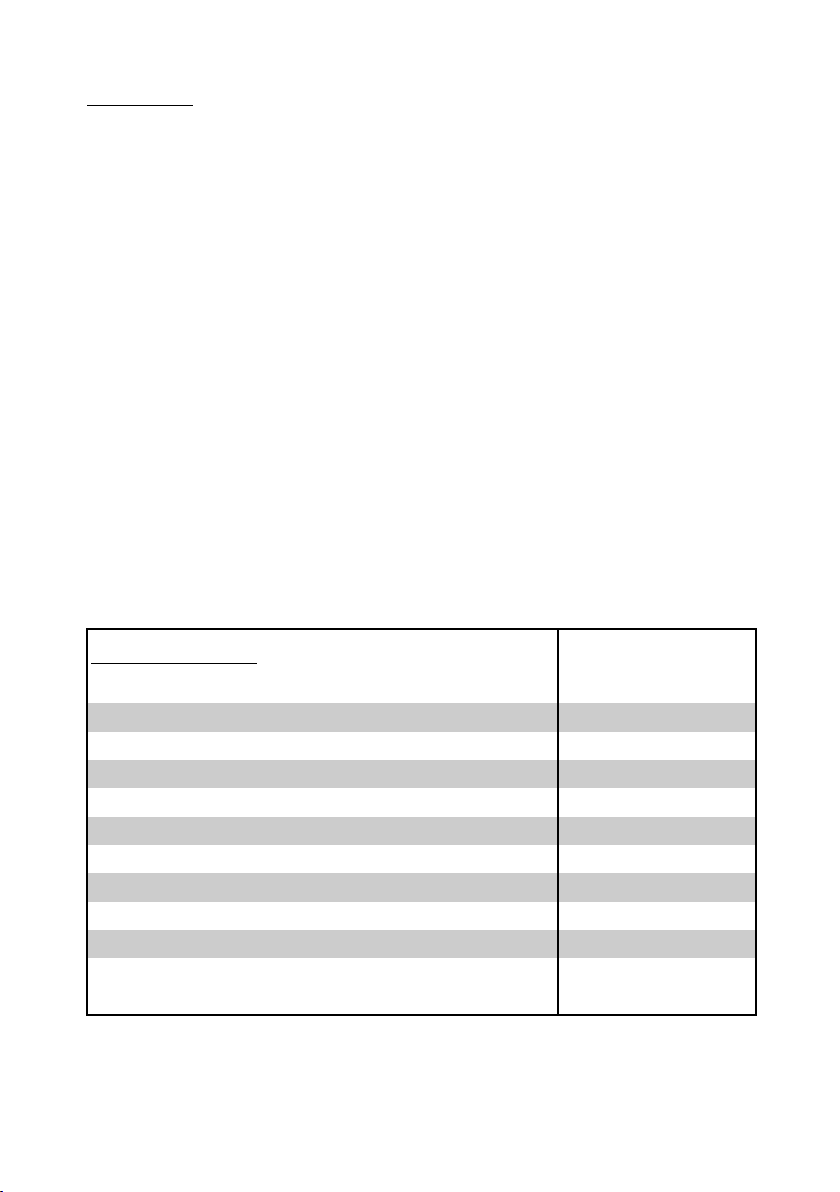
FEATURES
• 7” Digital Thin Film Transistor (TFT) Active Matrix Liquid Crystal Display (LCD) Monitor
• Built-in DVD Player
• Last position memory for DVD player
• Three Audio / Video Source inputs (DVD, AV and AUX)
• USB 2.0 port / SD Card Reader input
• Screen mode selection (4:3, 16:9)
• On Screen Display (OSD) for control of picture quality and functions
• Full function remote control
• Plays DVD, CD and MP3 discs
• IR headphone (optional)
SPECIFICATIONS
Type TFT Active Matrix LCD
Resolution
Pixels
Operation Temperature
Storage Temperature
Backlit life
Video Display System
Headphone Audio Output
Video Output
Power Source
Dimension (L x W x H)
480x234
336,960
32 ~113º F (0 ~ 45º C)
-4 ~ 149º F (-20 ~ 65º C)
20,000 Hours
NTSC / PAL / AUTO
0.03W @ 32 ohms
1.0Vp-p @ 75 ohms
10V~16V DC
147mm x 275mm x 200mm
5.7in x 10.8in x 7.8in
Specifications subject to change without notice.
AVXMTGHR1D 3
Page 4
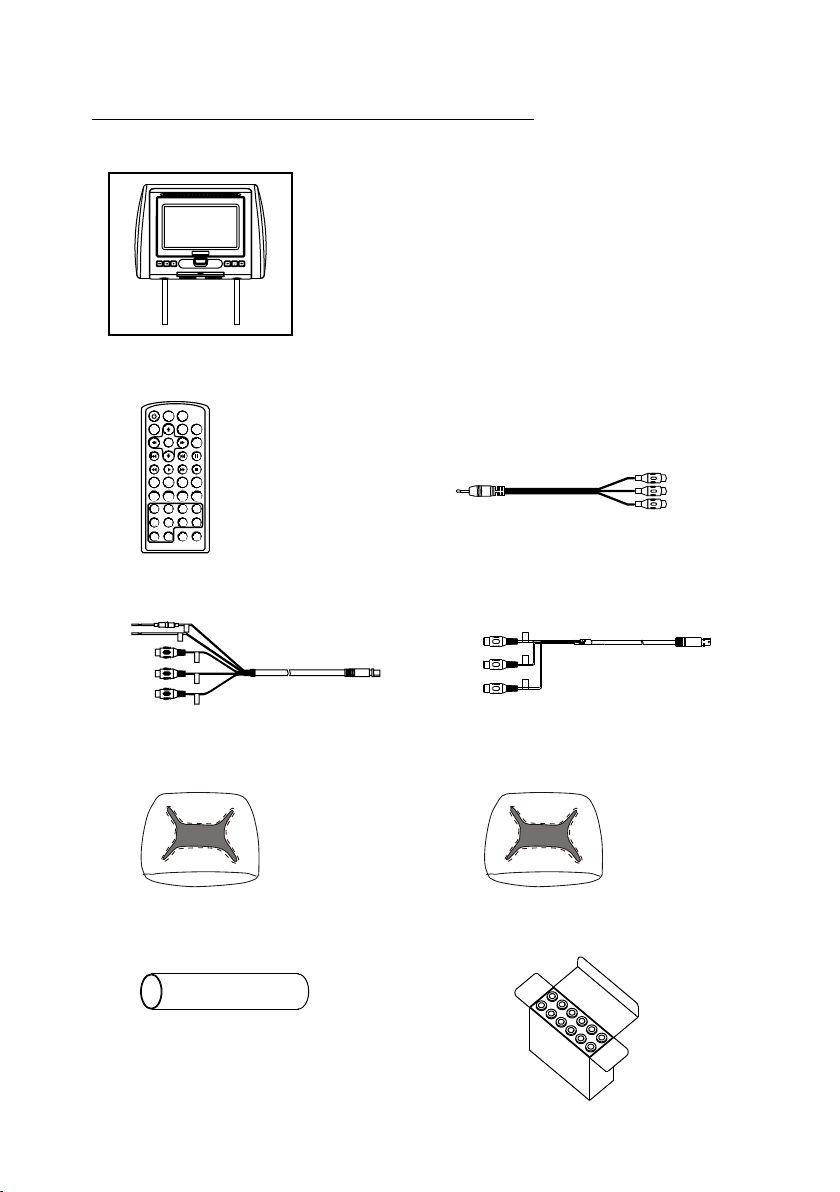
MATERIAL TO USE IN THIS PACKAGE:
1) AVXMTGHR1D System Monitor with DVD Player (AVXMTGHR1D) (1pc)
NOTE: The AVXMTGHR1D monitor has been designed to
be interchangeable from one headrest to the other. The
PUSH
NOTE: Headrest cables are included with the headrest DVD player and the headrest monitor.
POWER SOURCE
DVD SOURCE
VOLUME
MUTE
ENTER
PREV NEXT PAUSE
ZOOM
SYSTEM MENU
1 2 3 4
5 6 7 8
9 0
1) Remote Control
+
-
PIX
(P/N 136-5150) - (1pc)
STOPFFPLAYFR
AUDIOSUBTITLEREPEATSETUP
DISC MENU
DISPLAY
FMM ON/OFF CHANNEL SELECT
headrests will still have the Green and Red Din cables on
them and should be connected to their respective
connectors. The headrest cover from the manufacturer is
covered with shale colored vinyl.
2) AV Adapter Cable
(P/N )-(1pc)112B3227
3) AV IN / Power Cable, 8 Pin Din to 3 RCA (Red)
(P/N 112-4149)-(1pc)
5) Black Vinyl Headrest Cover
(P/N 126-1377)-(1pc)
7) Shrink Tubing, Black
(P/N 138-1495 )-(2pcs)
4) AV OUT Cable, 8 Pin Din to 3 RCA (Green)
(P/N 112-4160)-(1pc)
6) Pewter Vinyl Headrest Cover
(P/N 126-1378)-(1pc)
8)
Support Tube Adaptor Box
(P/N )-(1box)
170-0161
AVXMTGHR1D 4
Page 5
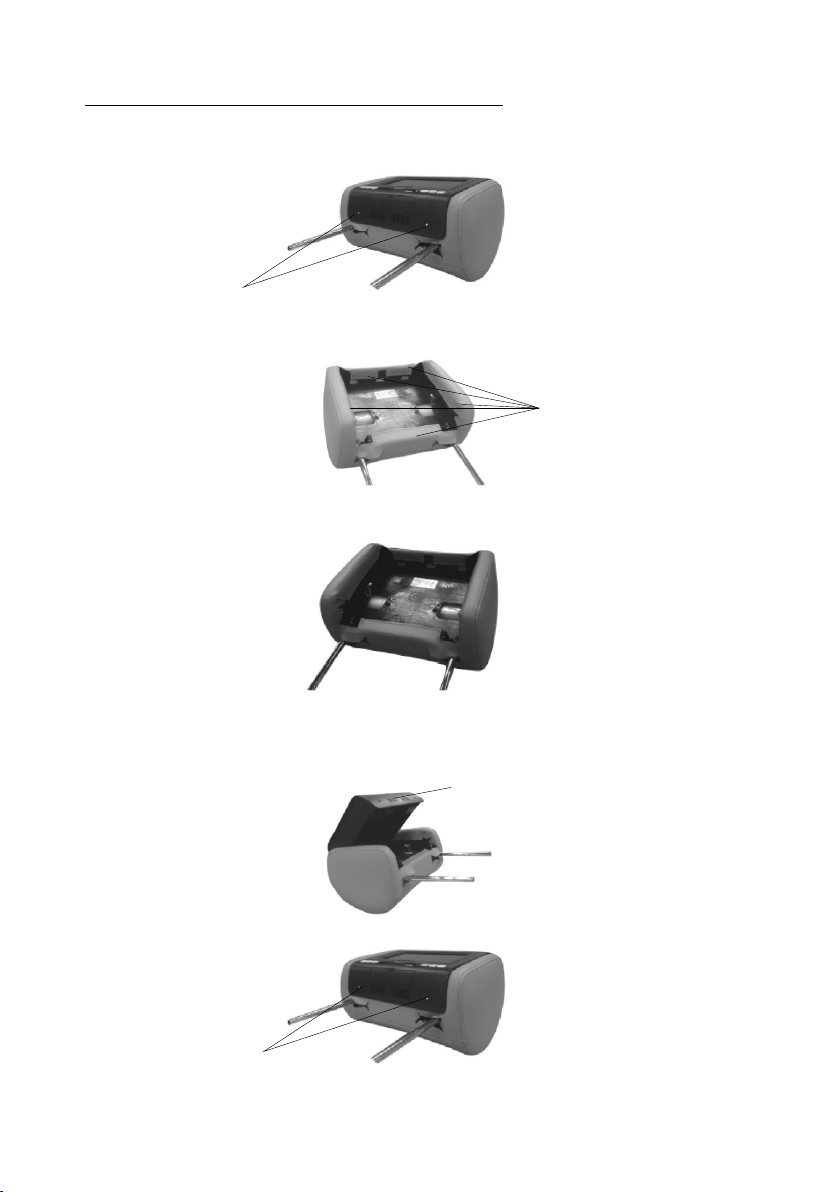
HEADREST COVER REPLACEMENT:
NOTE: If desired, replace the headrest cover before installing the headrest in the vehicle.
1. Using a Philips screwdriver, unscrew the two Philips screws and lift the bottom edge
of the monitor upward.
Unscrew Philips Screws
2. Remove the velcro tabs securing the headrest cover.
Remove Velcro Tabs
3. Replace the headrest cover with the desired color and secure the headrest cover by
re-attaching the velcro tabs.
4.Place the monitor cable into the space on the right side of the headrest and lower the
monitor into position to align the two Philips screws with the screw holes in the headrest.
Close the screen and press the PUSH button to secure the screen.
Push
5.Tighten screws
Tighten Philips Screws
AVXMTGHR1D 5
Page 6
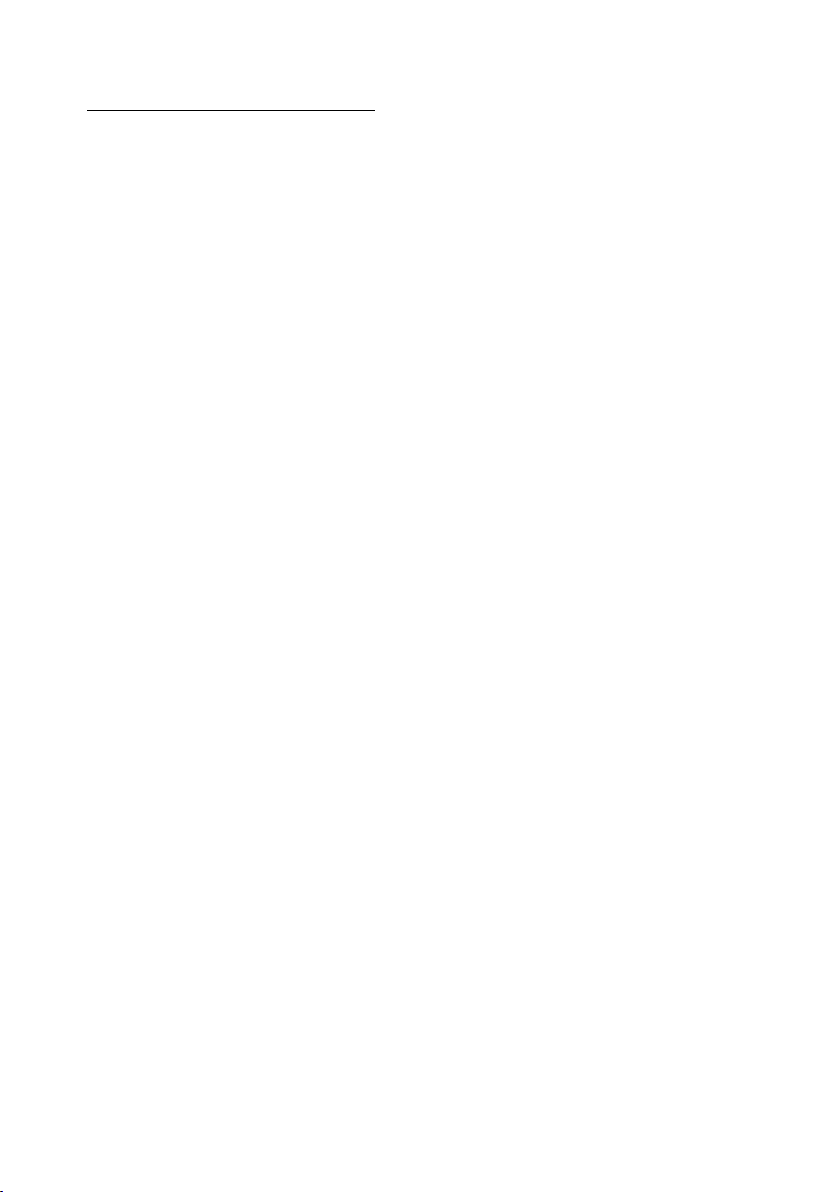
VEHICLE PREPARATION
1) Decide on the system configuration and the options that will be installed.
2) Read the manuals and get familiar with the electrical requirements and
connections.
3) Decide on the mounting locations and methods of mounting the products that
will be connected to the AVXMTGHR1D.
4) Prepare the vehicle by removing any interior trim necessary to gain access to
the vehicle's wiring as well as all areas where interconnecting wire harnesses
will be located. The mounting method, and the location will vary from vehicle to
vehicle, so this manual will only focus for the installation of the AVXMTGHR1D
Monitors in the supplied configuration. The best location for the AVXMTGHR1D
System components is:
a. Monitors: Vehicle specific Headrest NOTE: The Master Monitor should be
installed in the passenger position most used.)
5) Locate an accessory power source (+12VDC present when the ignition key is in
the accessory and run positions. 0VDC should be present when the ignition key
is in the OFF position), a constant power source (+12vdc) at all times,
regardless of the ignition key and a good ground. Generally, these wires can be
found at the ignition switch or fusebox.
NOTE: Ensure that both the constant and accessory power is fused at the
source. Failure to do so may result in vehicle wiring damage.)
6) Run the wiring harnesses throughout the vehicle as necessary. (Refer to the
Wiring Diagrams on page 8, as well as the wiring instructions for the individual
components and accessory options being installed). Be sure, that all the wiring
is protected from sharp edges and is routed in such a manner that it will not be
pinched, when it is fully installed. Be sure to leave enough slack in the wiring at
each component to allow sufficient working room. Be sure to leave enough slack
in the monitor cables to allow the headrest to move up or down, and seat
movement.
7) Remove all the A/V system components from their packaging and then place
them in the vehicle at their respective locations.
AVXMTGHR1D 6
Page 7
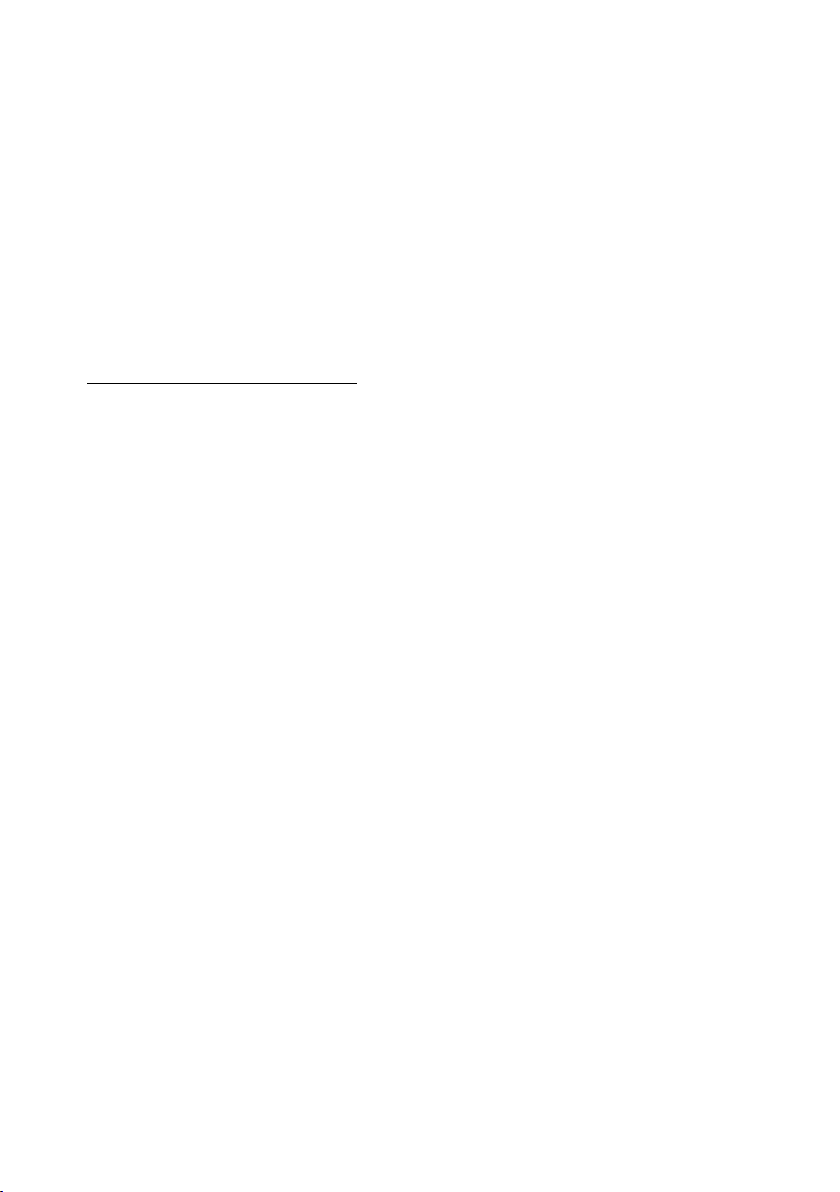
8) Install the headrests:
a. Remove vehicle's original headrests.
b. insert appropriate support tube adaptors in vehicle post guides. (if needed)
c. Hold the headrest above the seat and insert the two cables into the vehicle
support guides Make sure that the headrest is in the correct position (Display
facing the rear).
d. Route the cables through the seat back and out the bottom of the seat while
pulling the cables to remove the slack. Be sure to leave enough slack in the
monitor cables to allow the headrest to move up or down.
9) Connect all the components together (electrically) and verify proper operation of
all the system functions.
Wireless FM Modulator
The AVXMTGHR1D is equipped with a built-in wireless FM Modulator, that
allows you to listen to the DVD audio signal by tuning your vehicle’s radio to the
selected frequency, (CH1 87.7MHz, (CH2 88.1MHz, CH3 88.5MHz, CH4
88.9MHz, CH5 106.7.1MHz, CH6 107.1MHz, CH7 107.5MHz, CH8 107.9MHz.
This feature is accessed by using the FM transmitter buttons on the remote
(FMM ON/OFF, and CHANNEL SELECT).
Whenever the FM Modulator is on, broadcast reception on the vehicles radio will
be poor. Switching the FM Modulator off will allow normal radio reception.
NOTE: In certain areas where there are a large number of FM radio stations (e.g.
large cities, urban areas), the reception of the FM signal may not be satisfactory,
resulting in static, distorted sound or signal bleed thru from strong local radio
stations. This is not a defect in the product, but the result of a stronger local radio
station overpowering the wireless FM transmitter in your headrest monitor.
AVXMTGHR1D 7
Page 8
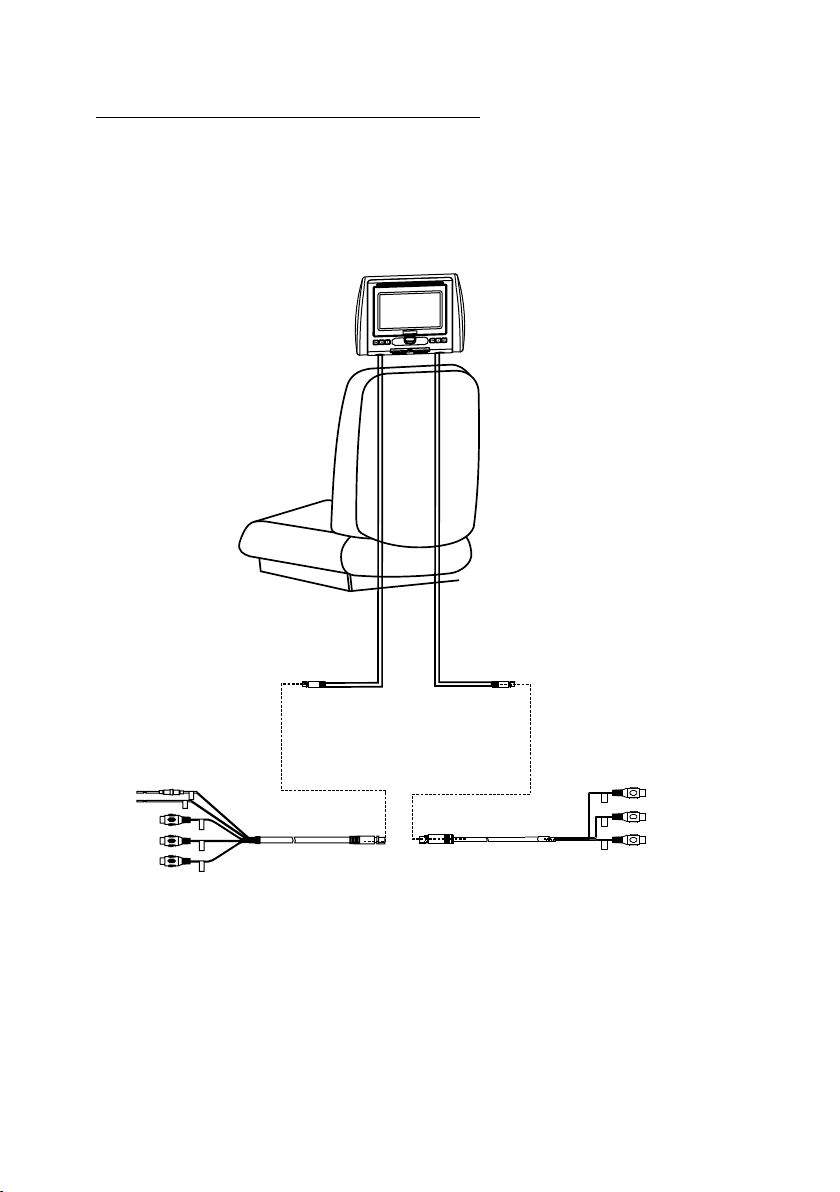
AVXMTGHR1D WIRING DIAGRAM
Headrest Monitor
PUSH
12V+VDC
Ground-
Video In Yellow
Audio In Right Red
Audio In Left White
8 Pin (M) Din Cable Red with RCA Cable
(P/N 112-4149)-(1pc)
RED
GREEN
Video Out Yellow
Audio Out Right Red
Audio Out Left White
8 Pin (M) Din Cable Green with RCA Cable
(P/N 112-4160)-(1pc)
AVXMTGHR1D 8
Page 9
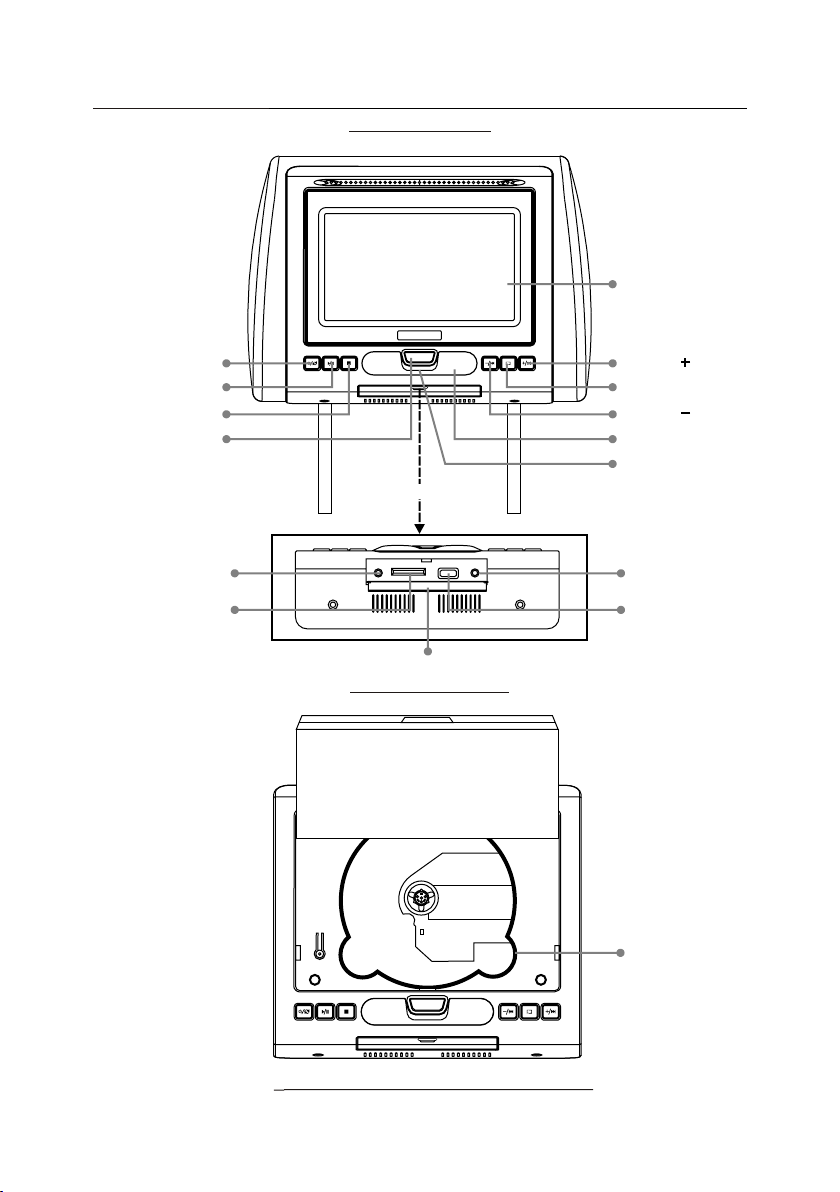
AVXMTGHR1D
CONTROLS AND INDICATORS DIAGRAM
(FRONT VIEW)
LCD PANEL
POWER/SOURCE
PLAY/PAUSE
STOP
SCREEN RELEASE
AUX IN JACK
SD CARD READER
PUSH
PULL DOWN
AUX IN
SD USB
PHONE
COVER
(BOTTOM VIEW)
VOLUME /NEXT
SYSTEM MENU
VOLUME /PREVIOUS
IR SENSOR
IR HEADPHONE
TRANSMITTER LENS
HEADPHONE JACK
USB PORT
DVD DISC
PUSH
(FRONT VIEW MONITOR OPEN)
AVXMTGHR1D 9
Page 10

REMOTE CONTROL OPERATION
NOTE: The remote control has a battery installed with a pull tab to prevent
battery discharge. Remove the pull tab before attempting to use the remote.
Battery Replacement
1. Remove the battery holder.
2. Insert the battery (CR2025) into the battery holder and insert the battery
holder into the remote. Be sure to observe the correct polarity.
3. Align the battery holder with the remote control and push until the holder
clicks.
Remote Control Function Description
POWE R SOURCE
1
2
3
4
5
6
7
8
9
10
11
MUTE
PREV NEXT PAUSE
ZOOM
ENTE R
SYSTE M MENU
DVD SO URCE
-
DISC M ENU
VOLU ME
+
PIX
STOPFFPL AYFR
AUDI OSUBT ITLEREPEATSETU P
DISP LAY
26
25
24
23
22
21
20
19
18
17
16
15
1 2 3 4
12
5 6 7 8
FMM ON/OF F CHANNEL SELEC T
9 0
14
13
AVXMTGHR1D 10
Page 11

* Function control is available on the unit and the remote control.
1. POWER ( ) Button*
Press this button to turn the unit ON and OFF.
2. SOURCE Button*
Each time the button is pressed, the audio / video source will change in the
following sequence:
DVD > AV > AUX
NOTE: The USB device and the SD card can be accessed using the DVD
source button. Refer to Item 26.
MUTE Button
Press this button to mute all the audio. Pressing the button again restores the sound
to the previously set level.
4. CURSOR (pqt u) Buttons
Use these buttons to navigate the menu selection on the screen.
5. PREVIOUS (9) Button*
Press to return to the previous chapter or track.
6. FR SCAN BACKWARD (7) Button
Press to search in the backward direction. Press repeatedly to change the search speed
from 2, 4, 8, 16 and 32 times the normal speed. Pressing the fifth time returns to normal
speed..
7. PLAY (u) Button*
Press to activate the play mode when a disc is loaded in the disc compartment,a
USB memory device or a SD card is connected to the unit .
8. SETUP Button
Press the DVD button and SETUP button to display the Setup Menu which allows the
user to change the DVD player options such as OSD Language, Video, Rating, etc.
Refer to the settings and adjustment section for more information.
9. REPEAT Button
Allows the user to repeat a selected track, folder, title, chapter, or all.
AVXMTGHR1D
11
Page 12

10. ZOOM Button
Press this button to enlarge or decrease the picture size when playing a DVD disc.
Press ZOOM button DVD Player performs
Once Enlarges the picture 2X
Twice Enlarges the picture 3X
3 Times Enlarges the picture 4X
4 Times Reduces the picture 1/2
5 Times Reduces the picture 1/3
6 Times Reduces the picture 1/4
7 Times Picture is returned to original size
11. SYSTEM MENU Button
Press this button to enter the system menu which contains features and options to
customize the screen display and change the OSD language.
12. NUMBER Buttons
Allows the user to enter numbers 0 to 9 for selection of CD tracks, DVD chapters,
and passwords.
13. FMM ON/OFF Button
Turns the wireless FM Modulator on or off.
14. FMM CHANNEL SELECT Button
Selects the wireless FM Modulator Frequency:
(CH1 87.7MHz, CH2 88.1MHz, CH3 88.5MHz, CH4 88.9MHz, CH5 106.7MHz,
CH6 107.1MHz, CH7 107.5MHz, CH8 107.9MHz.
15. DISC MENU Button
Press this button to enter the DVD root menu.
DISPLAY
16.
Press to display current disc information while the disc is playing. The information
displayed will be Title Elapsed, Title Remaining, Chapter Elapsed and Chapter
Remaining. Pressing the button will also turn the display off.
17. SUBTITLE Button
Press to display and select the available subtitle language in DVD mode. Each time he
is pressed Pressing the button will also turn the
button the subtitle language changes.
subtitles off.
NOTE: The type and number of subtitle languages vary from disc to disc.
t
18. AUDIO Button
Press to display and select the available AUDIO languages in DVD mode.
Each time you press the button, the language changes.
NOTE: The audio languages vary from disc to disc.
12
AVXMTGHR1D
Page 13

19. FF SCAN FORWARD (8) Button*
Press to search in the forward direction. Press repeatedly to change the search speed
from 2, 4, 8, 16 and 32 times the normal speed.
20. STOP (n) Button*
Press to stop playback.
21. NEXT (:) Button*
Press to skip to the next chapter or track.
22. PAUSE ( II ) Button*
Allows the user to pause the playback. Pressing pause again or pressing the Play
button will resume normal playback.
23. ENTER Button
Used to implement a selected setting or menu option.
24. PIX (Picture Select) Button
Each time this button is pressed, the OSD picture adjustment displays the “Adjustment
bar” for BRIGHTNESS, CONTRAST, COLOR, TINT (For NTSC only). Once the
desired adjustment bar is displayed, use the VOLUME+ and VOLUME– button to
adjust the setting. The display will automatically turn or if no adjustments are made
within 6 seconds is pressed.
25. VOLUME DOWN (-) or UP (+)*
Press to select the level of the picture adjustments when the unit is in picture
adjustment mode or to increase or decrease the volume for the wired headphones.
26. DVD Source*
This button is only active when remote control is in the DVD mode. Each time the
button is pressed one of the sources (DVD, USB and SD Card ) will be selected. If a
USB device or SD Card is not plugged in, the unit will remain on DVD Source.
Press to change source in sequence of DVD > USB > SD Card.
NOTE: The DVD Source button is used to access MP3 and audio CDs when these
discs are in the disc compartment.
AVXMTGHR1D
13
Page 14

MENU ADJUSTMENT
The System Menu contains features and options that allow you to customize your
system.
1) Press the “ ” button on unit or press the TV button and the SYSTEM MENU
button on the remote control, the menu display below will appear on screen.
2) Use the “+” “-” buttons to change the setting .
3) To select the next menu press the “ ” button or the SYSTEM MENU button on the
remote control.
MENU DISPLAY
The first adjustment to appear is the volume adjustment. The volume can be adjusted
from 1 to 32.
16
The picture can be adjusted under the system menu. The picture adjustments consist
of brightness (BRIGHT), CONTRAST, COLOR, TINT (for NTSC only). The
adjustments range from 1 to 32.
BRIGHT 16
CONTRAST 16
The screen mode select feature allows the user to change the screen format (aspect
ratio from 4:3 or to 16:9).
COLOR 16
TINT 0
SCREEN MODE 16:9
The IRT can be set to Channel A or Channel B for use with optional wireless
headphones. The IRT function can also be set to off.
IRT A
14
AVXMTGHR1D
Page 15

The FM Modulator adjustments consist of turning the FM Modulator on or off and
selecting the FM Modulator frequency. The wireless FM Modulator Frequencies
that can be selected are:
(CH1 87.7MHz, CH2 88.1MHz, CH3 88.5MHz, CH4 88.9MHz,
CH5 106.7MHz, CH6 107.1MHz, CH7 107.5MHz, CH8 107.9MHz.
FMM OFF
The OSD Language feature allows the user to select the language for the onscreen display. The user can either select English, Dutch, French, Spanish,
Russian or Chinese for the OSD language.
OSD LANGUAGE ENGLISH
The RESET function allows all setting options to be reset to factory settings.
RESET
SETTINGS AND ADJUSTMENTS
The Setup Menu contains features and options that let you customize your DVD
player. For example, you can set a language for the on-screen display or prevent
DVD playback for children.
Using the Setup Menu
1. Press the DVD and SETUP buttons on the remote. The Setup Menu appears on
the screen. There are four menu pages which comprise the Setup Menu.
2. To select and set an option, use the cursor buttons (t or u) to move the highlight
to the desired page.
3. After entering the highlighted page, use the cursor buttons ( p or q) to highlight
the desired option.
4. Press u to open the sub menu that contains the different options available.
Press p or q to highlight the desired option, and press ENTER to confirm the
selection.
5. Repeat steps 3 and 4 to set the options that reside on the same menu page.
6. To change to another menu page, use the cursor buttons (t or u) then, repeat
steps 2 through 5.
AVXMTGHR1D
15
Page 16

GENERAL PAGE
General Audio
General Setup Page
TV Display
Screen Saver
Last Memory
Goto General Setup Page
Wide
On
On
Preference
Exit
TV Display
The TV Display feature allows the user to change the screen format (aspect ratio to
4:3 PScan, 4:3 LB, or 16:9 Wide).
1. To select the screen aspect ratio mode use the cursor button p or q to
highlight TV DISPLAY. Press the cursor button u to open the sub menu that
contains the different options available. Press the cursor button p or q to
highlight the desired option, and press ENTER to confirm the selection. Use the
cursor button t to return to the options.
Screen Saver
The closed captions feature allows the user to turn the screen saver function on or
off.
1. To select the screen aspect ratio mode use the cursor button p or q to
highlight CLOSED CAPTIONS. Press cursor button u to open the sub menu
that contains the different options available. Press the cursor button p or q to
highlight the desired option, and press ENTER to confirm the selection. Use the
cursor button t to return to the options.
Last Memory
The last memory function allows DVD playback to begin from the point when
playback was last stopped. The last memory feature allows the user to turn the last
memory feature function on or off.
1. To select the screen aspect ratio mode use the cursor button p or q to
highlight LAST MEMORY. Press the cursor button u to open the sub menu
that contains the different options available. Press the cursor button p or q to
highlight the desired option, and press ENTER to confirm the selection. Use the
cursor button t to return to the options.
AVXMTGHR1D 16
Page 17

AUDIO SETUP PAGE
General Audio
Audio Setup Page
Equalizer
Sound Mode
Bass Boost
Super Bass
Treble Boost
Goto Audio Setup Page
None
Off
Off
Off
Preference
Exit
Sound Mode
The sound mode feature allows the user to apply preset sound effects to the unit’s
audio output signal. The user may choose from: None ,Rock, Pop, Live, Dance,
Techno, Classic and Soft.
1. To select the sound mode use the cursor button p or q to highlight SOUND
MODE. Press the cursor button u to open the sub menu that contains the
different options available. Press the cursor button p or q to highlight the
desired option, and press ENTER to confirm the selection. Use the cursor
button t to return to the options.
Bass Boost
The bass boost feature increases the audio bass response and allows the function
to be turned on or off.
1. To select the bass boost feature use the cursor button p or q to highlight
BASS BOOST. Press the cursor button u to open the sub menu that contains
the different options available. Press the cursor button p or q to highlight the
desired option, and press ENTER to confirm the selection. Use the cursor
button t to return to the options.
Super Bass
The super bass feature increases the audio bass response and allows the function
to be turned on or off.
1. To select the super bass boost feature use the cursor buttonp or q to highlight
SUPER BASS. Press the cursor button u to open the sub menu that contains
the different options available. Press the cursor button p or q to highlight the
desired option, and press ENTER to confirm the selection. Use the cursor
button t to return to the options.
Treble Boost
The treble boost feature increases the audio treble response and allows the function
to be turned on or off.
1. To select the treble boost feature use the cursor buttonp or q to highlight
TREBLE BOOST. Press the cursor button u to open the sub menu that
contains the different options available. Press the cursor button p or q to
highlight the desired option, and press ENTER to confirm the selection. Use the
cursor button t to return to the options.
AVXMTGHR1D
17
Page 18

PREFERENCE PAGE
General Audio ExitPreference
Preference Page
TV Type
Audio
Subtitle
Disc Menu
Parental
Password
Default
Goto Preference Page
This menu page available if there is no disc in the disc tray, the disc tray is open
NOTE:
or the disc in the disc tray is stopped.
NTSC
Eng
Eng
Eng
Ther e are item s in the PREFER ENCE PAGE. They are TV TY PE,
AUDI O, SUBTITLE , DISC MENU, PARENTAL, PASSWOR D, and DEFAULT.
seve n
The Pr eference pa ge can only be ac cessed when t he disc compa rtment is
empt y.
TV Type
This function matches video output of the unit to the broadcast system of a connected
TV. The unit supports both National Television System Committee (NTSC) and Phase
Alternating Line (PAL) television broadcasting standards.
Opti ons:
PAL: Select t his mode if the c onnected TV is a PAL sy stem. The video sig nal
of a NTS C disc will be ou tput in PAL forma t.
AUTO: Sele ct this mode if t he connecte d TV i s multi-sys tem. The output
form at of video sig nal will be in ac cordance wi th the video si gnal of
the di sc.
NTSC: Select this m ode if the conn ected TV is a NTSC syst em. The video
sign al of a PAL disc will b e output in NTS C format.
1. To select the TV type use the cursor button p or q to highlight TV TYPE.
Press the cursor button u to open the sub menu that contains the different
options available. Press the cursor button p or q to highlight the desired
option, and press ENTER to confirm the selection. Use the cursor button t to
return to the options.
18
AVXMTGHR1D
Page 19

Audio Menu
This i tem allows a us er to select a pr eferred aud io language . Th is function
only a pplies to dis cs encoded wi th different au dio languag es.
Opti ons: Englis h, French, Sp anish, Chin ese, Japane se, Korean, R ussian,
and Thai.
NOTE: If the select ed language i s not availab le for the curr ently playi ng disc,
the di sc's defaul t setting is ap plied.
1. To selec t the audio fea ture use the cu rsor button p o r q to highligh t
AUDI O. Press the cu rsor button u t o open the sub me nu that conta ins
the di ffer ent options a vailabl e. P ress the cu rs or button p o r q to
high light the des ired option , and press ENT ER to confirm t he selectio n.
Use th e cursor butt on t to return to t he options.
Subtitle
This item allows a user to select a preferred subtitle language. This function only
applies to discs encoded with subtitles.
Opti ons: Englis h, French, Sp anish, Chin ese, Japane se, Korean, R ussian,
and Thai.
NOTE: If the select ed language i s not availab le for the curr ently playi ng disc,
the di sc's defaul t setting is ap plied.
1. To selec t the subtitl e feature use t he cursor but ton p or q to highl ight
SUBT ITLE. Press t he cursor but ton u to open the s ub menu that
cont ains the differen t options a va ilable. P ress the curs or button p or q
to hig hlight the de sired optio n, and press EN TER to confir m the
sele ction. Use th e cursor butt on t to return to t he options.
Disc Menu
This item allows a user to select a preferred disc menu language.
Opti ons: Englis h, French, Sp anish, Chin ese, Japane se, Korean, R ussian,
and Thai.
NOTE: If the select ed language i s not availab le for the curr ently playi ng disc,
the di sc's defaul t setting is ap plied.
To selec t the disc menu f eature use th e cursor butt on p or q to highli ght
1.
DISC M ENU. Press th e cursor butt on u to open the su b menu that
cont ains the differen t options a va ilable. P ress the curs or button p or q
to hig hlight the de sired optio n, and press EN TER to confir m the
sele ction. Use th e cursor butt on t to return to t he options.
AVXMTGHR1D
19
Page 20

Parental
This i te m allows the user t o li mit the conte nt o f movie playbac k fr om Kid Safe to
Adul t. The l ow er the value, the m or e strict the cont rol. Movies rat ed h igher than
the le ve l set for the paren ta l lock can not be v ie wed without ent er ing the corre ct
pass wo rd.
Opti on s:
1 G
2 PG
3 PG – 13
4 R
5 NC17
6 Adult
NOTE: Th e rating level ca n be c hanged only w he n the correct pas sw ord is
prov id ed. This functi on o nly works wit h th ose discs with pa re ntal function .
1.
To selec t th e parental feat ure use the curso r bu tton p or q to highli gh t
PARENTAL. Press the cu rsor button u to op en t he sub menu that
cont ai ns the different opti on s available . Pr ess the cursor bu tt on p or q
to hig hl ight the desire d option, and pre ss E NTER to confirm t he
sele ct ion. Use the curs or b utton t to retu rn t o the options
Password
This item allows a user to change the password. The default password is 3308.
1.
To selec t th e password feat ure use the curso r bu tton p or q to highli gh t
PASSWORD. Pre ss the cursor but to n u to open the sub men u that
cont ai ns the different opti on s available . Pr ess the cursor bu tt on p or q
to hig hl ight the desire d option, and pre ss E NTER to confirm t he
sele ct ion.
To chang e th e password:
1. Ent er t he old password i n th e OLD PAS SWORD row.
2. Ent er t he new password i n th e NEW PAS SWORD row.
3. Ent er t he new password a gain in the CONFI RM P WD row.
NOTE: You may reset t he p assword if yo u fo rget the old pass wo rd by using the
defa ul t password: 330 8. Thi s pa ssword is alw ay s active even aft er y ou have
sele ct ed your own passw ord and changed i t. To avoi d th e possibility o f ot hers
usin g th e default passw ord to set the pare nt al level and chan ge t he password ,
reco rd t his default pas sw ord in anothe r ar ea and delete it fr om t his manual.
2. Use the cursor bu tt on t to return to the o ptions.
Default
This i te m allows a user to re st ore all the def au lt settings exc ep t the settings in
the Pa ss word Setup Page a nd the PARE NTAL item.
1.
To selec t th e default featu re u se the cursor b ut ton p or q to highlig ht
DEFAU LT. Press t he c ursor button u to o pe n the sub menu that
cont ai ns the different opti on s available . Pr ess the cursor bu tt on p or q
to hig hl ight the desire d option, and pre ss E NTER to confirm t he
sele ct ion. Use the curs or b utton t to retu rn t o the options.
20
AVXMTGHR1D
Page 21

EXIT SETUP PAGE
General Audio
Video Setup Page
Exit Setup Menu
Preference
Exit
Exit Setup Page
The exit setup page allows the user to exit the setup menu and return to the DVD
playback.
1. To exit the setup page use the u to highlight EXIT and press ENTER to
confirm the selection.
Playing DVDs
Press the DISPLAY button on the remote control to display the status banner. The
banner includes disc title, chapter, and elapsed time.
Title selection
Press numeric (0-9) buttons to initiate a change of chapter title selection. Then
press ENTER to implement the selection.
Playing USB
The System will detect the insertion of the USB media automatically if no disc is
loaded. The system only auto detects the first media inserted (DVD or USB drive);
the second media source, SD card or CD disc must be manually selected by
pressing the DVD source button on the remote control.
When a disc is inserted, the system will switch to DVD mode immediately
regardless if USB media is currently playing. The DVD source (DVD or USB) can
only be changed while the DVD is not playing. When a USB device is loaded in the
player, the navigation menu appears automatically.
1. Press the cursor button p or q to move the highlight to the desired folder and
press ENTER to display the contents in the folder.
2. Press the cursor button p or q to move the highlight to the desired file in the
folder and press ENTER to begin playback of the highlighted file.
AVXMTGHR1D
21
Page 22

Note: The System supports:
Files: MP3 and JPEG files only.
File systems: FAT16 and FAT32
The system will NOT support:
Files: BMP, M4P, WAV, ASF, H.264, DivX, WMA
File systems: NTFS, ExFAT
The system will always default to the DVD when the system detects a disc in the
DVD player.
Playing Audio CDs
When playing an audio CD, the DISPLAY banner appears automatically. The track
number and the elapsed time of the disc are displayed.
Selecting a Track
Selection of a specific track is accomplished by using the numbers keys. Press the
number key corresponding to the desired track and press ENTER and the player
will implement the selection.
Using the REPEAT feature
The default mode for the Repeat feature is OFF. Pressing REPEAT consecutively
changes the repeat options
• TRACK – repeat the track that is playing.
• ALL – repeat the entire disc that is playing.
• REPEAT OFF – repeat is turned off.
Playing MP3 Discs
MP3 is a format for storing digital audio. An audio CD-quality song can be
compressed into MP3 format with very little loss of quality, while taking up much
less space. CD-R discs that have been encoded in MP3 format can be played on
the DVD player. The DVD player plays the songs in the order they were burned on
to the disc.
22
AVXMTGHR1D
Page 23

Selecting Folders and Songs
When an MP3 disc is loaded in the player, the navigation menu will appear on the
screen automatically.
Press the cursor button, or , to move the highlight to the desired folder and
press the ENTER button to display the songs in the folder.
Press the cursor button, or , to move the highlight to the desired song and
press the ENTER button to begin playback of the highlighted song.
Selecting a Play Mode
You can choose what order the songs will play on a disc temporarily. The default
play mode is FOLDER. Press REPEAT consecutively to choose the desired play
mode. The play mode options are :
• Repeat One Repeat the song that is playing.
• Repeat Folder Repeat the disc that is playing.
• Repeat Off Turn off repeat function.
Playing SD Card
The System will detect the insertion of the SD Card automatically if no disc is
loaded. The system only auto detects the first media inserted (DVD or the second
media source, USB device ,SD card or CD disc must be manually selected by
pressing the DVD source button on the remote control.
When a disc is inserted, the system will switch to DVD mode immediately
regardless if SD Card media is currently playing. The DVD source can only be
changed while the DVD is not playing. When a SD Card is loaded in the player, the
navigation menu appears automatically.
1. Press the cursor button p or q to move the highlight to the desired folder and
press ENTER to display the contents in the folder.
2. Press the cursor button p or q to move the highlight to the desired file in the
folder and press ENTER to begin playback of the highlighted file.
The system will always default to the DVD when the system detects a disc in the
DVD player.
AVXMTGHR1D
23
Page 24

DVD Basics
To get the optimum use out of the DVD Player, please read the following:.
DVD Region Code
The DVD player is preset to a region code at the factory depending on where the DVD
player is sold. A DVD from a different region cannot be played in this unit and the unit will
display "WRONG REGION”.
Region 1- USA, Canada
Region 2- Japan, Europe, South Africa, Middle East, Greenland
Region 3- S. Korea, Taiwan, Hong Kong, Parts of South East Asia
Region 4- Australia, New Zealand, Latin America (including Mexico)
Region 5- Eastern Europe, Russia, India, Africa
Region 6- China
24
AVXMTGHR1D
Page 25

TROUBLESHOOTING
PROBLEM
IR remote inoperative
Disc won't play
SOLUTION
• Verify that the battery in the remote is fresh.
• Verify that the remote sensor eye is not obstructed.
• Insert a disc with the label side facing upwards.
• Check the type of disc you put into disc tray. This
DVD only plays DVD, audio CD and MP3s.
• Both the unit and the disc are coded by region. If the
Play starts, but then stops
immediately
No sound or distorted
sound
Cannot advance through a
movie
The icon ( ) appears on
screen
Picture is distorted
• The disc is dirty. Clean it.
• Condensation has formed. Allow player to dry out.
• Make sure your DVD is connected properly. Make
sure all cables are securely inserted into the
appropriate jacks.
• If you are using the 2-channel IR headphones, make
sure you turn on the IR headphone power, make sure
the correct channel (A or B) is selected.
• If the FM Modulator is ON make sure proper
frequency has been selected.
• Most discs prohibit advancing through the opening
credits and warning information that appear at the
beginning of movies.
• The feature or action cannot be completed at this
time because:
1. The disc’s software restricts it.
2. The disc’s software doesn’t support the feature
(e.g., angles)
3. The feature is not available at the moment.
4. A title or chapter number that is out of range has
been requested.
• The disc might be damaged. Try another disc.
• It is normal for some distortion to appear during
AVXMTGHR1D
25
Page 26

Applies to Movies To Go Mobile Video Products
AUDIOVOX ELECTRONICS CORP. (the Company) warrants to the original
retail purchaser of this product that should this product or any part thereof,
under normal use and conditions, be proven defective in material or workman
ship within 12 months from the date of original purchase, such defect(s) will
be repaired or replaced with reconditioned product (at the Company's option)
without charge for parts and repair labor. A game controller, if supplied, is
similarly warranted for ninety (90) days.
To obtain repair or replacement within the terms of this Warranty, the product
is to be delivered with proof of warranty coverage (e.g. dated bill of sale),
specification of defect(s), transportation prepaid, to the Company at the
address shown below.
This Warranty does not extend to the elimination of externally generated static
or noise, to correction of antenna problems, to costs incurred for
installation, removal or reinstallation of the product, or to damage to digital
memory/media devices, gaming devices, discs, speakers, accessories, or
vehicle electrical systems.
This Warranty does not apply to any product or part thereof which, in the
opinion of the Company, has suffered or been damaged through alteration,
improper installation, mishandling, misuse, neglect, accident, or by removal
or defacement of the factory serial number/bar code label(s). THE EXTENT
OF THE COMPANY'S LIABILITY UNDER THIS WARRANTY IS LIMITED TO
THE REPAIR OR REPLACEMENT PROVIDED ABOVE AND, IN NO EVENT,
SHALL THE COMPANY'S LIABILITY EXCEED THE PURCHASE PRICE PAID
BY PURCHASER FOR THE PRODUCT.
This Warranty is in lieu of all other express warranties or liabilities. ANY
IMPLIED WARRANTIES, INCLUDING ANY IMPLIED WARRANTY OF
MERCHANTABILITY, SHALL BE LIMITED TO THE DURATION OF THIS
WRITTEN WARRANTY. ANY ACTION FOR BREACH OF ANY WARRANTY
H E R E U ND E R I N C L U DI N G A NY I M PL I ED W A RR A NT Y O F
MERCHANTABILITY MUST BE BROUGHT WITHIN A PERIOD OF 24
MONTHS FROM DATE OF ORIGINAL PURCHASE. IN NO CASE SHALL
THE COMPANY BE LIABLE FOR ANY CONSEQUENTIAL OR INCIDENTAL
DAMAGES FOR BREACH OF THIS OR ANY OTHER WARRANTY. No
person or representative is authorized to assume for the Company any liability
other than expressed herein in connection with the sale of this product.
Audiovox Electronics Corporation,
150 Marcus Blvd., Hauppauge, New York 11788 l 1-800-645-4994
26
128-6429F
AVXMTGHR1D
Page 27

NOTES
Page 28

www.mobile.audiovox.com
© 2011 Audiovox Electronics Corp., Hauppauge, NY 11788
128-8944A
