Audiovox AVXMTG13UA Owner's Manual

13.3-Inch LED Backlit LCD Roof-Mount
DVD Player With DVD/CD/MP3 SYSTEM
AVXMTG13UA
OPERATION
MANUAL
128-9213 AVXMTG13UA Owner's Manual 05 22 13.indd 1 7/19/2013 4:21:27 PM
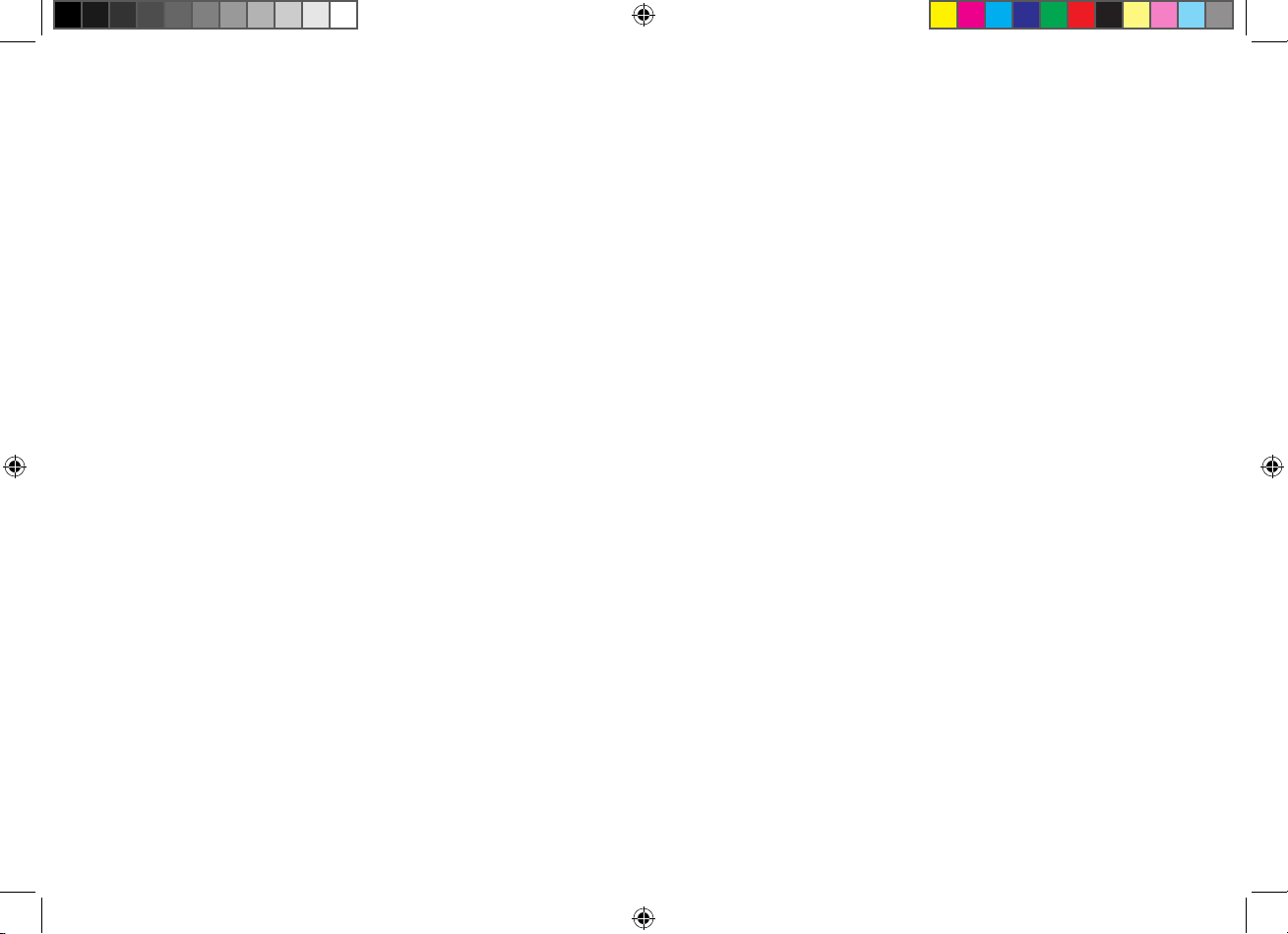
128-9213 AVXMTG13UA Owner's Manual 05 22 13.indd 2 7/19/2013 4:21:27 PM
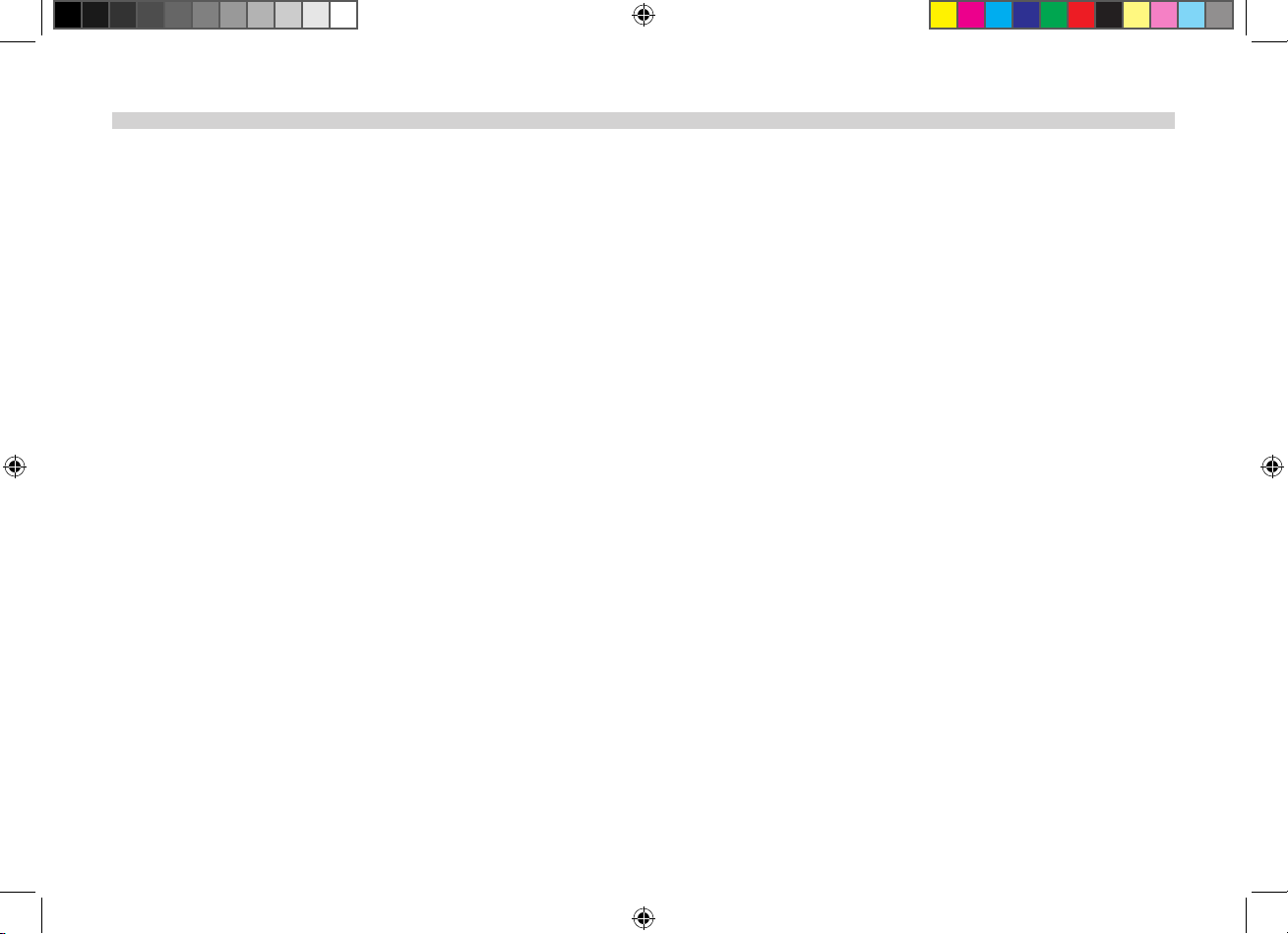
TABLE OF CONTENTS
Important Notices ���������������������������������������������������������������������������������������������������������������������������������������������������������������������������������������������������������������������������������������������������������������������� 2
Congratulations ��������������������������������������������������������������������������������������������������������������������������������������������������������������������������������������������������������������������������������������������������������������������������3
Features �����������������������������������������������������������������������������������������������������������������������������������������������������������������������������������������������������������������������������������������������������������������������������������������3
IR Transmit and Receive Modes (M1 or M2) ����������������������������������������������������������������������������������������������������������������������������������������������������������������������������������������������������������������������4
Controls and Indicators Diagram ������������������������������������������������������������������������������������������������������������������������������������������������������������������������������������������������������������������������������������������5
Remote Control Operation �����������������������������������������������������������������������������������������������������������������������������������������������������������������������������������������������������������������������������������������������������7
DVD Basics ��������������������������������������������������������������������������������������������������������������������������������������������������������������������������������������������������������������������������������������������������������������������������������� 11
Loading and Playing Discs ��������������������������������������������������������������������������������������������������������������������������������������������������������������������������������������������������������������������������������������������������� 13
Settings and Adjustments ���������������������������������������������������������������������������������������������������������������������������������������������������������������������������������������������������������������������������������������������������� 13
Playing JPEG Files �������������������������������������������������������������������������������������������������������������������������������������������������������������������������������������������������������������������������������������������������������������������� 17
Playing MP3 Files ��������������������������������������������������������������������������������������������������������������������������������������������������������������������������������������������������������������������������������������������������������������������� 18
Wireless FM Modulator ���������������������������������������������������������������������������������������������������������������������������������������������������������������������������������������������������������������������������������������������������������� 18
Source Features ������������������������������������������������������������������������������������������������������������������������������������������������������������������������������������������������������������������������������������������������������������������������19
Troubleshooting ���������������������������������������������������������������������������������������������������������������������������������������������������������������������������������������������������������������������������������������������������������������������� 21
Specications ���������������������������������������������������������������������������������������������������������������������������������������������������������������������������������������������������������������������������������������������������������������������������� 23
Notes �������������������������������������������������������������������������������������������������������������������������������������������������������������������������������������������������������������������������������������������������������������������������������������������� 24
1
128-9213 AVXMTG13UA Owner's Manual 05 22 13.indd 3 7/19/2013 4:21:28 PM
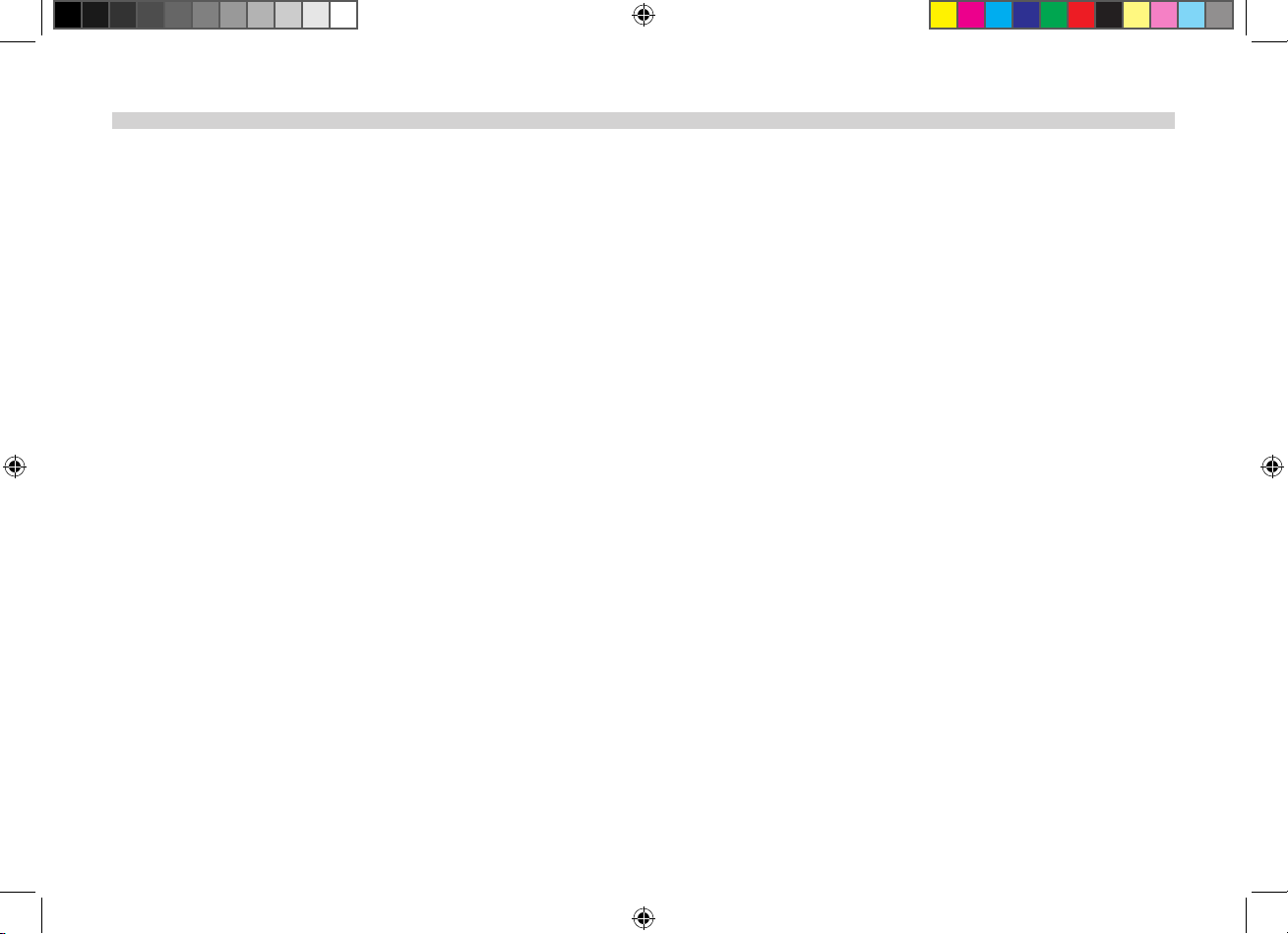
IMPORTANT NOTICES
An LCD panel and/or video monitor may be installed in a motor vehicle
and visible to the driver only if the LCD panel or video monitor is used for
vehicle information, system control, rear or side observation or navigation�
If the LCD panel or video monitor is used for television reception, video
or DVD play, the LCD panel or video monitor must be installed so that
these features will only function when the vehicle is in “park” or when the
vehicle’s parking brake is applied�
When connecting power and ground in a mobile video installation, insure
that the ACC wire is fused at the point where it is connected to the vehicle’s
ACC wiring� Failure to do so can result in damage to the vehicle if a short
circuit develops between the vehicle connection point and the mobile
video product�
An LCD panel and/or video monitor used for television reception, video
or DVD play that operates when the vehicle is in gear or when the parking
brake is not applied must be installed to the rear of the driver seat where
it will not be visible, directly or indirectly, to the operator of the motor
vehicle�
WARNINGS
• Do not use any solvents or cleaning materials when cleaning the video
monitor�
• Do not use any abrasive cleaners, they may scratch the screen�
• Use only lightly dampened lint free cloth to wipe the screen if it is dirty�
• Lock the LCD screen in fully closed position when not in use�
• Before putting on headphones, always adjust the volume setting to OFF
or lowest position�
• Remember to leave the dome light switch in the o or auto position
when the vehicle is unattended, as the dome lights, if left on, can drain
the vehicle battery�
• Do not put pressure on the screen�
• Caution children to avoid touching or scratching the screen, as it may
become dirty or damaged�
Safety Precautions
For safety reasons, when changing video media, it is recommended that
the vehicle is not in motion, and that you do not allow children to unfasten
seat belts to change video media or make any adjustments to the system�
System adjustments can be accomplished using the remote control, while
seat belts remain fastened� Enjoy your AUDIOVOX entertainment system
but remember that the safety of all passengers remains the number one
priority�
2
128-9213 AVXMTG13UA Owner's Manual 05 22 13.indd 4 7/19/2013 4:21:28 PM
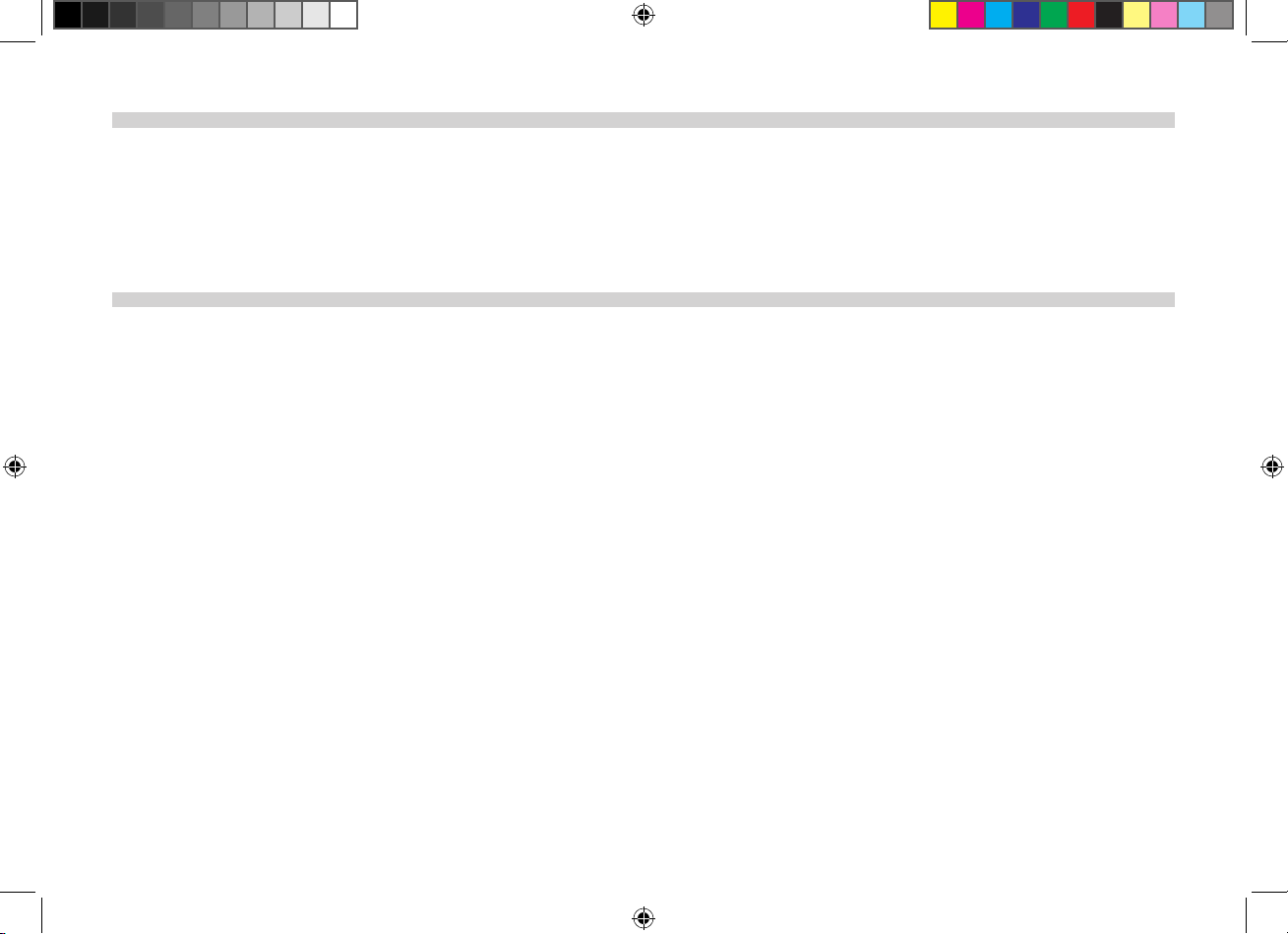
CONGRATULATIONS
Congratulations on your purchase of the AUDIOVOX AVXMTG13UA DVD player with Drop-Down Video/Monitor� The AVXMTG13UA player has been
designed to give you and your family many years of video entertainment in the mobile environment� Please read the directions that follow in order to
familiarize yourself with the product to ensure that you obtain the best results from your equipment�
FEATURES
• 13�3” TFT LCD monitor
• LED Backlight
• Built-in DVD Player
• Selectable (A and B) IR receive and transmit modes
• Multi-Lingual On Screen Display (OSD) for control of picture quality and functions
• Audio/Video source inputs
• Dome lights with built-in three way switch
• Last Position Memory for DVD
• Built-in 16 channel frequency wireless FM modulator
• Headphone jack
• Screen mode selection (16:9, 4:3)
• Backlit controls
• Day/night picture modes
• A/V output
• USB/SD support
3
128-9213 AVXMTG13UA Owner's Manual 05 22 13.indd 5 7/19/2013 4:21:28 PM
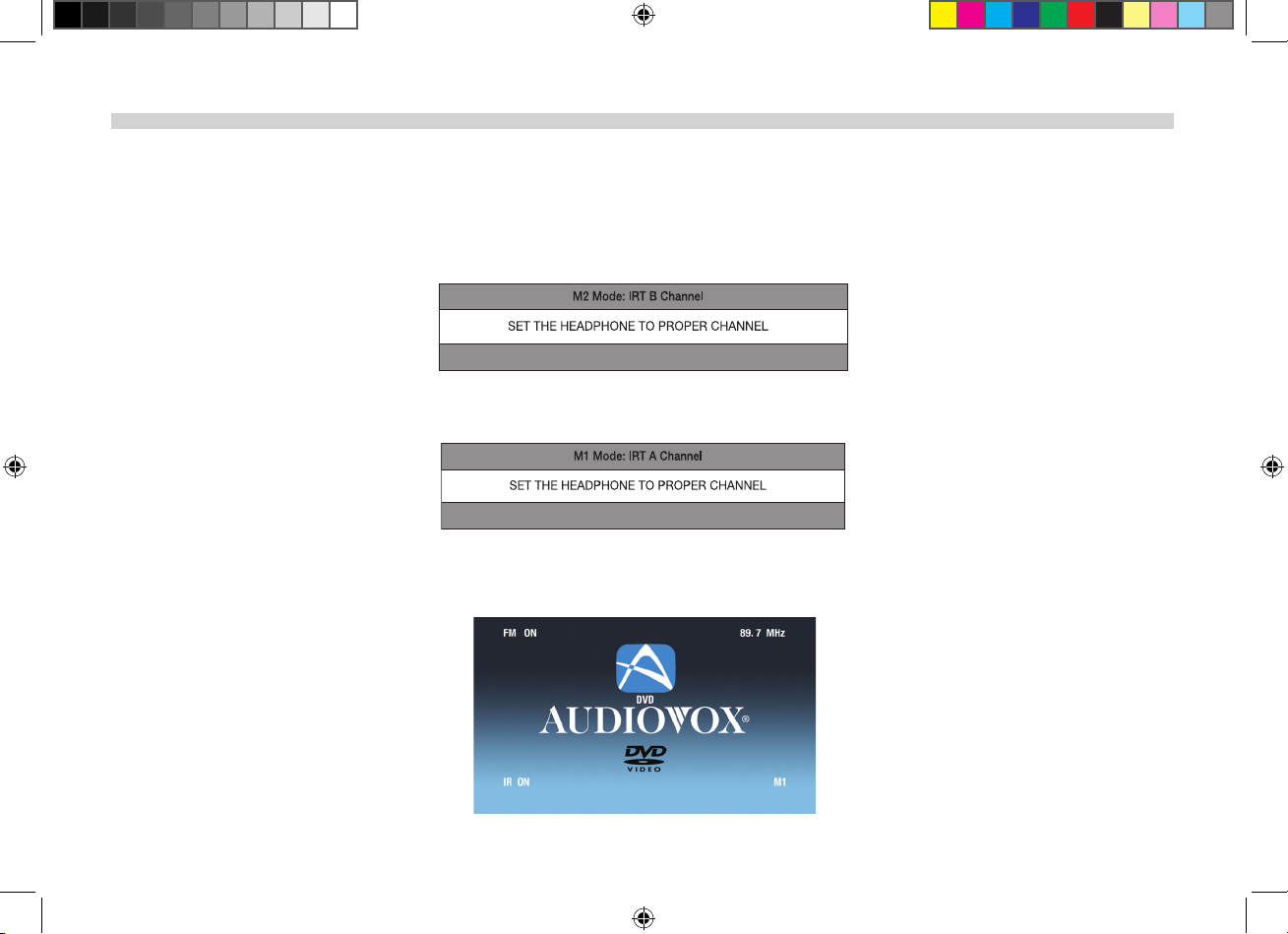
IR TRANSMIT AND RECEIVE MODES M1 OR M2
The AVXMTG13UA has an option that allows the user to select from two IR transmit and receive modes (M1 or M2)� This feature can be used when two
AVXMTG13UA units are installed in the same vehicle or if the vehicle has an RSA (Rear Seat Audio) that uses “A” channel headphones� When in the M1 mode,
the unit will transmit audio on the A channel� When in the M2 mode, the unit will transmit audio on the B channel� If two of these units are used in one
vehicle it may help to mark one remote with M1 on the back and the other remote with M2 on the back� A unit set to M2 mode will not work with a remote
control programmed to the M1 mode� Conversely, a unit set to M1 mode will not work with a remote control programmed to the M2 mode�
To change from M1 to M2 mode, point the remote control towards the IR receiver on the AVXMTG13UA� Press and hold the M2 button for 5 to 7 seconds�
The following screen will be displayed:
NOTE: This screen will be displayed for 4 – 5 seconds.
To change from M2 to M1 mode, point the remote control towards the IR receiver on the AVXMTG13UA� Press and hold the M1 button for 5 to 7 seconds�
The following screen will be displayed:
NOTE: This screen will be displayed for 4 – 5 seconds
When the AVXMTG13UA is powered up in DVD mode it will display the following screen showing FM Modulator status and FM channel selection as well as
IR Transmitter status (IR ON or IR OFF) and which mode (M1 or M2) the unit is in�
4
128-9213 AVXMTG13UA Owner's Manual 05 22 13.indd 6 7/19/2013 4:21:36 PM
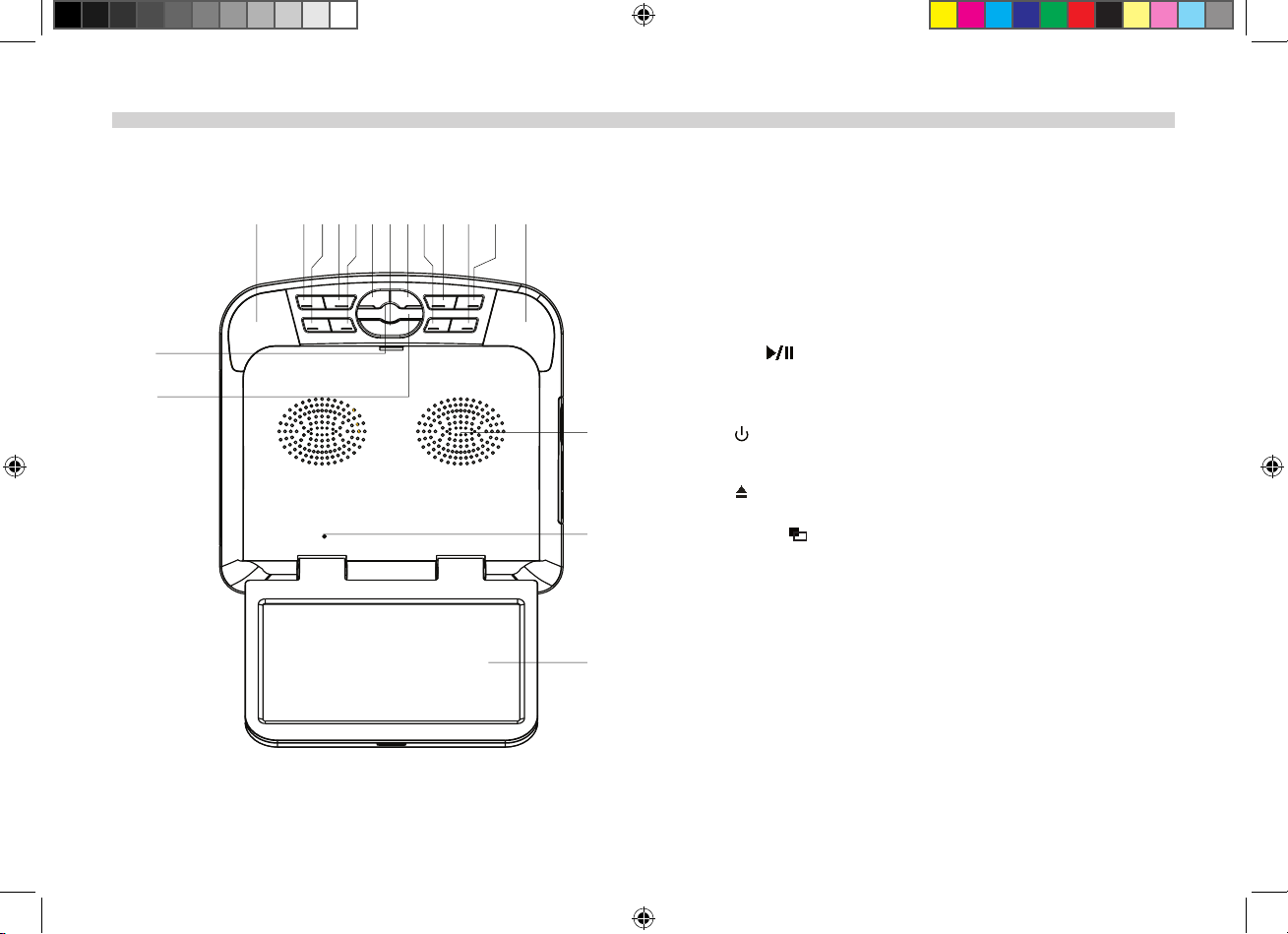
CONTROLS AND INDICATORS DIAGRAM
1
2
3
4
5
6
789 10
11
12
1
17
16
Front View
1� Dome Lights - Provides additional interior illumination�
2� SOURCE (S) Button - Press to select the source menu (AV/DVD/USB/CARD)�
3� VOLUME ( + ) Button - Press this button to increase the volume of wired
headphones and increase the level of selected picture controls�
4� PIC� Button - Press this button to enter the picture adjustment mode�
Press to adjust in the following sequence: Brightness, Contrast, Hue,
Saturation, Reset�
5� VOLUME ( - ) Button - Press this button to decrease the volume of wired
headphones and decrease the level of selected picture controls�
6� PLAY/PAUSE ( ) Button - Press to start playback or to pause playing�
7� SCREEN RELEASE (PRESS) Button - Press this button to release the LCD
screen from its locked position� The screen will drop down slightly� Pivot
13
14
15
the screen downward until a comfortable viewing angle is reached�
8� POWER ( ) Button - Press this button to turn the system on or o� The
button is lit blue when power is available�
9� FMM Button - Turns the wireless FM Modulator (FMM) on or o�
10� EJECT ( ) Button - Press this button to eject a disc from the
disc compartment�
11� SCREEN MODE ( ) Button - Press this button to select Wide (16:9) or
Normal (4:3) aspect ratios�
12� STOP ( n ) Button - Press this button to stop playback�
13� Ventilation Openings
14� LCD Cut O Switch - Used to turn o the LCD screen when it is in the
closed position�
15� 13�3 “ LCD Screen
16� Wireless Headphones Transmitter - Transmits audio to an optional
wireless headphone�
17� Infrared Remote Sensor - Allows remote control to operate the unit�
5
128-9213 AVXMTG13UA Owner's Manual 05 22 13.indd 7 7/19/2013 4:21:39 PM
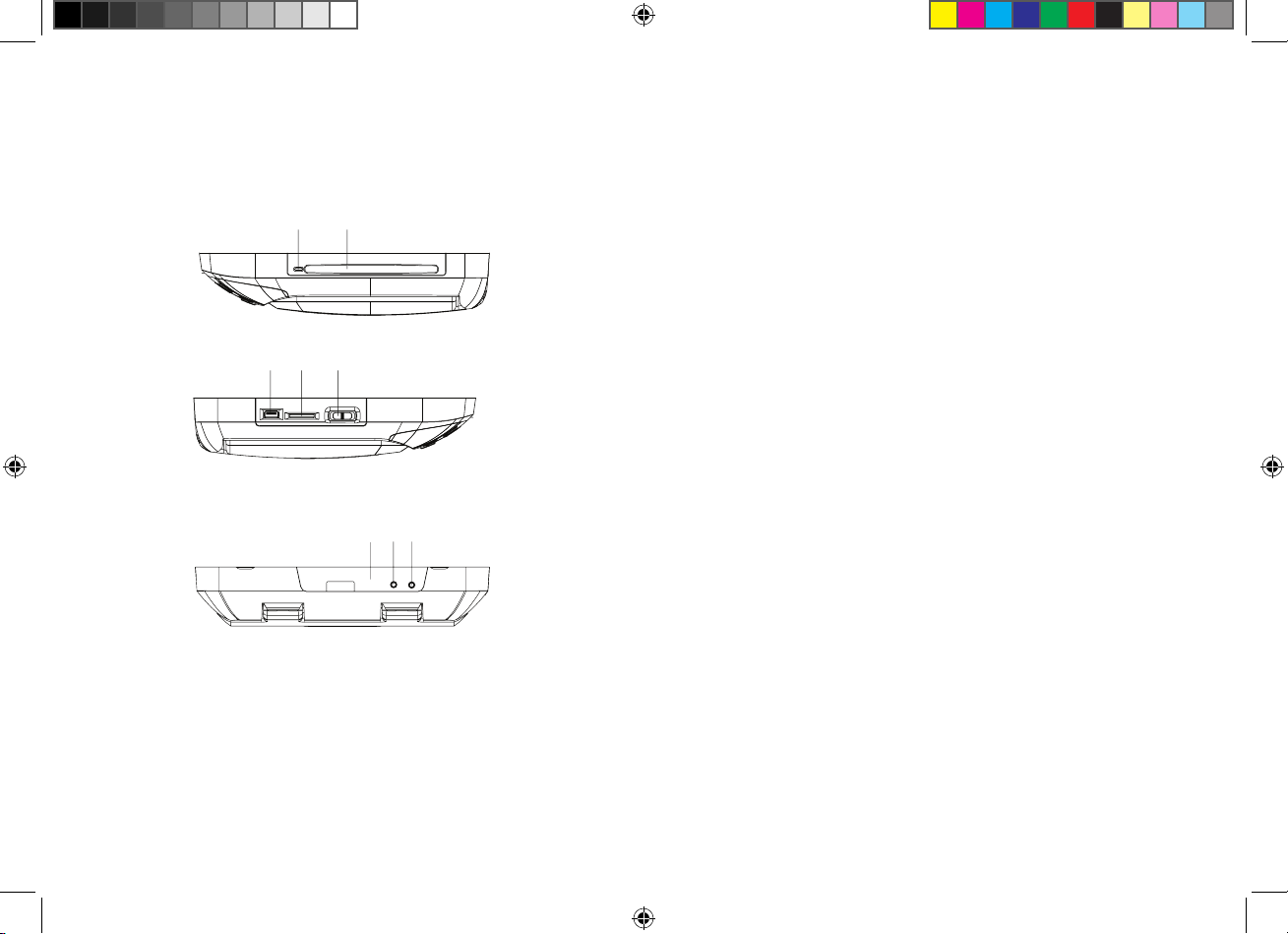
2
3
12
Side Views
34 5
Back View
1� DISC Indicator light - Illuminates Red when a disc is inserted�
2� DVD Disc insertion Slot - For loading and removing discs� Turn the unit on
before loading a disc� Insert a disc with the label facing up towards the
headliner� If the source is set to CARD or USB, the unit will automatically
switch the source over to DVD when a disc is loaded� If the source is set to
AV the unit must be switched to the DVD source prior to inserting a disc�
3� USB 2�0 Port - Insert USB device for playback of audio/video les�
4� SD Card Slot - Insert SD card for playback of audio/video les�
5� Three Position Dome Light Switch:
ON - Turn on the dome lights�
OFF - The dome lights will not turn on in this position�
AUTO - Automatically switches on the dome lights in conjunction with the
vehicle’s interior illumination�
6� Infrared Remote Sensor - Allows the remote control to operate the unit�
7� A/V IN Jack - This jack is used for audio and video input�
8� Headphone Jack - Allows the use of wired headphones with a 1/8” (3�5
mm) plug for listening to audio output�
1
6
128-9213 AVXMTG13UA Owner's Manual 05 22 13.indd 8 7/19/2013 4:21:40 PM
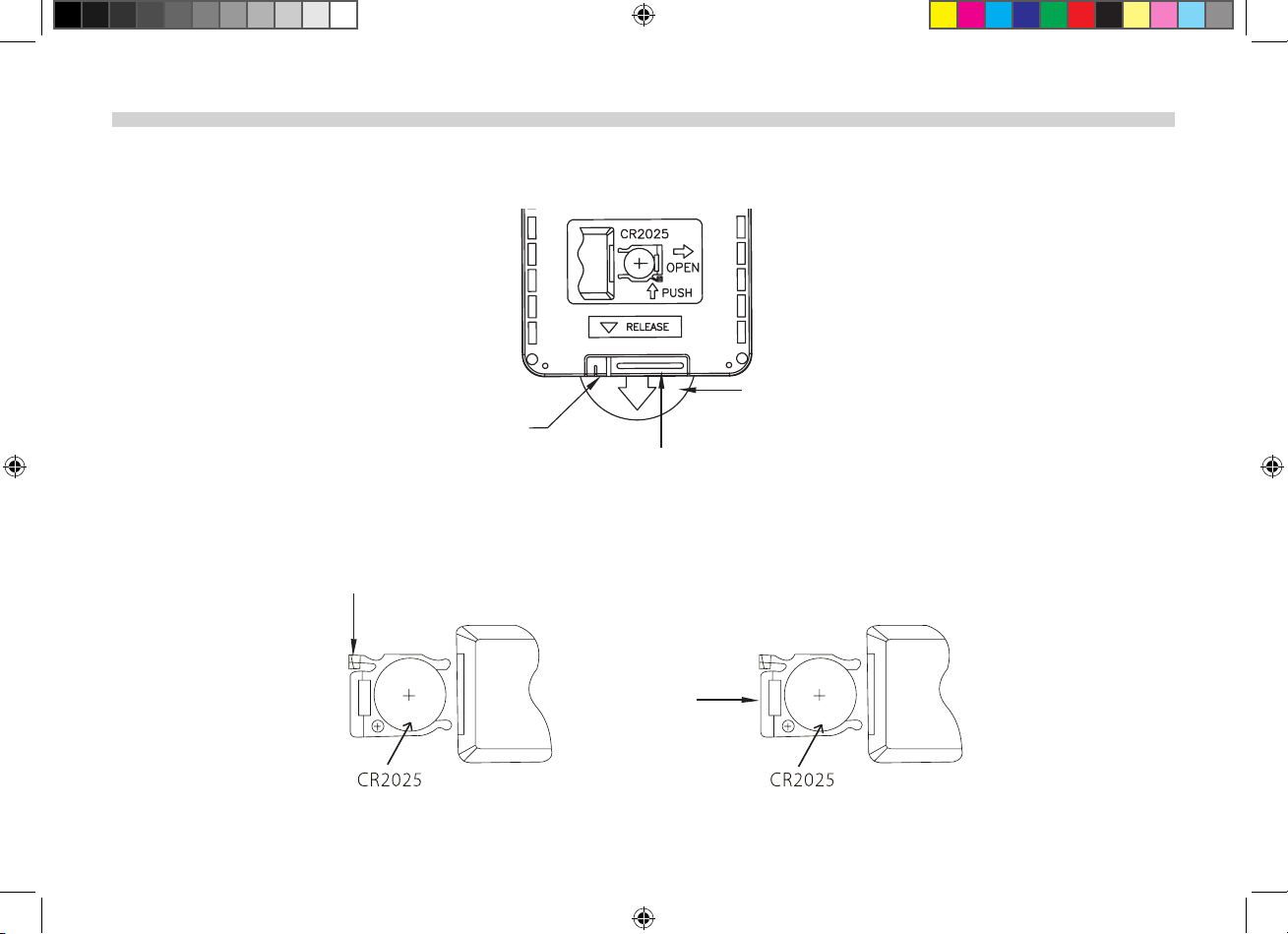
REMOTE CONTROL OPERATION
Battery Installation
Before attempting to operate the remote control, remove the protective pull tab at the bottom of the remote�
Protective Pull Tab
Tab (1)
Clear Plastic
Battery
Battery Replacement
1� Depress the tab (1) and slide the battery holder (2) out in the direction of the arrow�
2� Install one CR2025 battery� Make sure that the proper polarity (+ or -) is observed�
3� Slide the battery holder into the remote control until it locks�
Holder (2)
(1)
(2)
Back View
7
128-9213 AVXMTG13UA Owner's Manual 05 22 13.indd 9 7/19/2013 4:21:41 PM
