Page 1
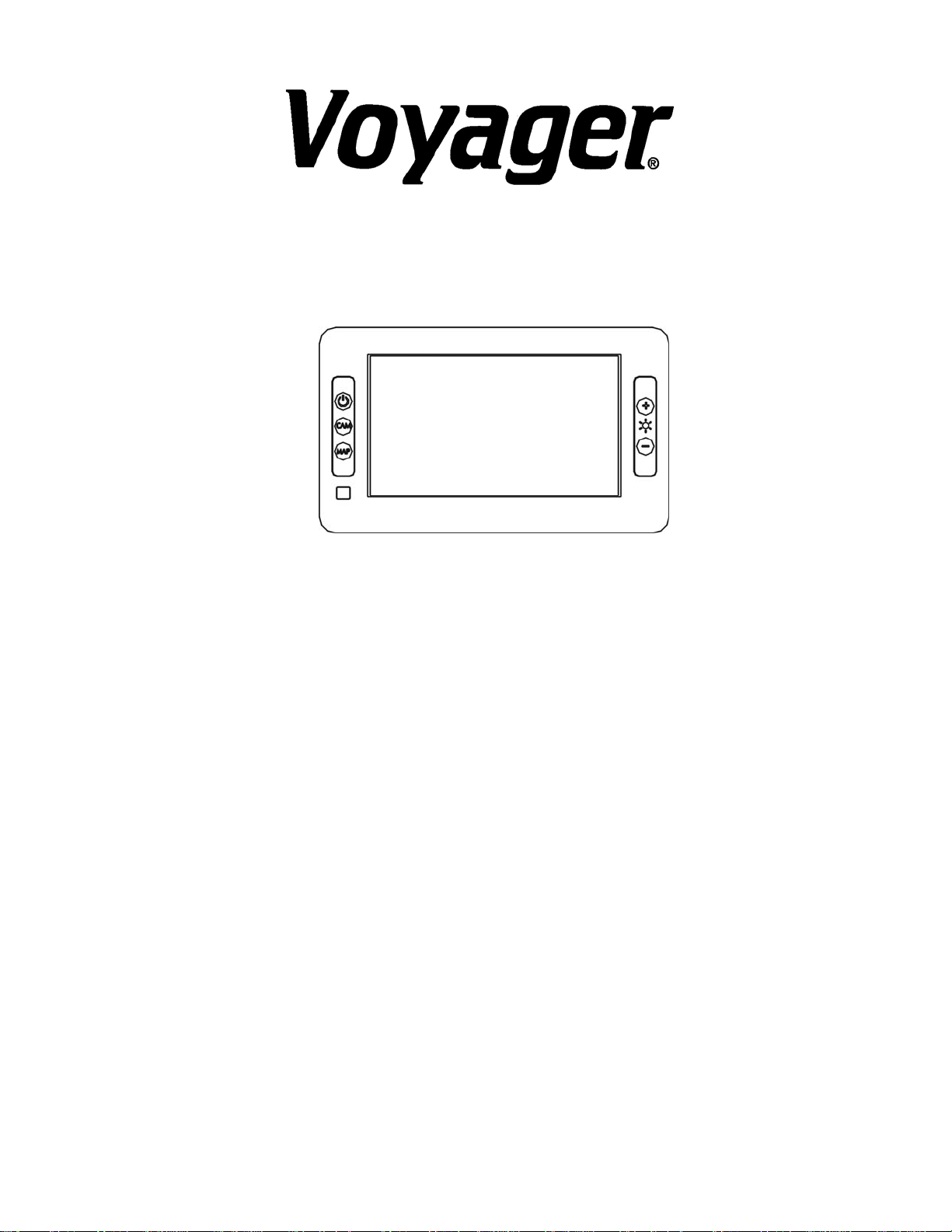
AOM452
In-Car LCD Display System Package
Owner’s Manual
Features:
• 4.5” TFT Color LCD Display
• Camera 1 input for Rearview camera.
• Camera 2 input for Side view camera
• Navigation Input
Page 2
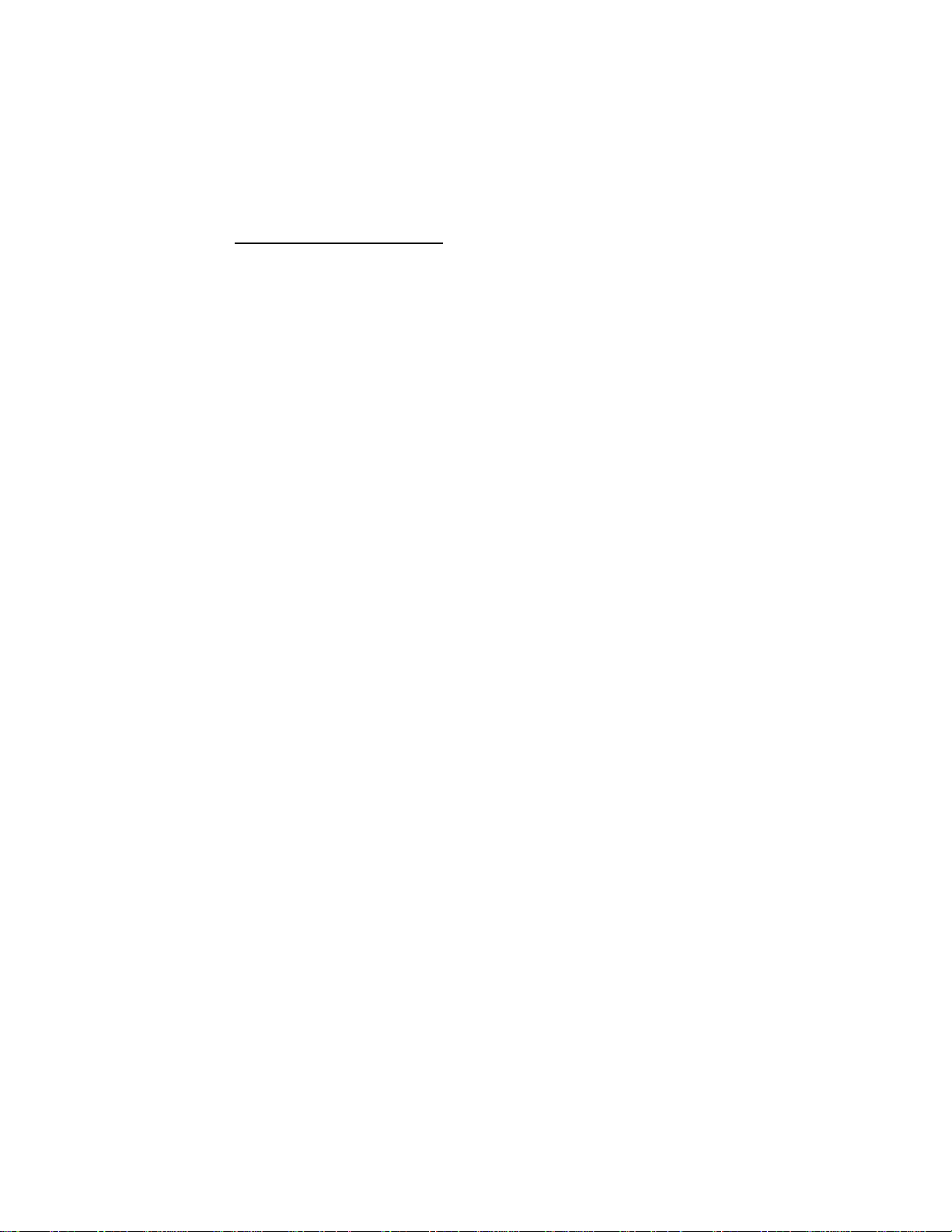
Preface
There is a blind spot that exists at the back of a vehicle while the vehicle is
in reverse. Equipped with a camera, this rearview monitor
by providing the driver with a clear and wide image of the area behind the
vehicle while it is in reverse.
enhances safety
Warning: Backing up vehicle
Do not back up vehicle while watching the monitor screen. Always look in
the direction of vehicle motion. Use the monitor as an aid in safety
confirmation. The distance looks different in the monitor. The actual
distance is shorter than it looks in the monitor. The range of image is
limited.
Cautions
1. The product is intended to assist in sa fe driving and to allow the
driver to have a broader rearview while backing up. You, as the
driver, are solely responsible for the safe operation of your vehicle
and the safety of your passengers according to the country and their
local traffic regulations. Do not use any features of this system to the
extent it distracts you from safe driving. Your first priority while
driving should always be the safe operation of your vehicle.
Audiovox Specialized Applications LLC. cannot accept any
responsibility whatsoever for accidents resulting from failure to
observe these precautions or safety instructions
2. When using the hands free feature, you should observe the road
situation carefully to avoid traffic accidents.
3. It is Illegal in most states to have a video image in direct view of the
driver. Do not watch movies while driving.
1
Page 3

1. Controls and Indicators
Figure1
Figure1 illustrates the controls and indicators of the AOM452 Monitor:
A: 4.5” TFT color LCD
B: “ ” button (power button)
Switches the unit between Manual mode and Standby mode.
Standby mode:
a. When in standby mode the unit will be turned on when either the Camera 1 or
Camera 2 trigger is triggered. The unit will turn off when the triggers are
released.
b. The unit will turn on if the Power button; Camera button or Map button is
pressed. The power button will need to be pressed to turn the unit back off.
Manual mode:
a. When in manual mode, the operator can manually switch between Camera 1,
Camera 2 and Map mode.
b. Manual mode is activated by pressing the Power button, camera button or Map
button.
2
Page 4

C: “CAM” button: Switches between Camera 1 and Camera 2.
Camera 1 – Dedicated to the reverse circuit of the vehicle. The mode will
override the current video source when the Camera 1 trigger wire is triggered.
Camera 2 – Dedicated to the turn signal circuit of the vehicle. This mode will
handle the turn signal pulse applied when the vehicles turn signals are activated.
D: “MAP” button:
Activates the Navigation screen and toggles between different map modes
for the navigation unit.
E: Inside Infra-RED Receiver for Navigation Remote Control.
F: “ - ”Button:
Incrementally Decreases the LCD Brightness.
G:“ +” Button:
Incrementally Increases the LCD Brightness.
2. How to Turn the LCD Monitor On/Off:
a) The monitor turns on every time the ignition key is turned on and system
power on.
b) The monitor turns off every time the Ignition key is turned off and
the system power off.
3. How to view the Camera 1 rear observation image:
c) The monitor will display the rear observation Camera 1 image whenever the
vehicle is shifted into the reverse gear. The rear observation Camera 1 image
returns to the previous source automatically any time the gear selector is
moved out of the reverse position.
d) If you want to view the rear observation Camera 1 image at any other time,
press CAM Button to view the rear observation Camera 1 image
3
Page 5

4. How to view the Camera 2 turning image:
a) The monitor will display the turning Camera 2 image whenever the vehicle
turns , the monitor would return to previous source automatically after the
vehicle turned.
b) If you want to view the turning Camera 2 image at any other time, press CAM
Button to switch the turning camera image.
5. How to view the Navigation image:
1. Press the MAP button to turn the Navigation display on. Each press of
the MAP button will toggle the Navigation unit through a series of
mapping screens
2. Press the Power button to turn the unit off.
Maintenance
Your rearview monitor requires little care, however to maintain it in
optimum condition follow the procedures below:
1. Keep your system away from excessive moisture, extreme heat
or cold and magnetic fields.
2. Keep liquids away from the display.
3. Do not place external devices or other objects on the top of the
mirror.
Occasionally clean the surface of the mirror with a soft cloth moistened
with water or window cleaner.
4
Page 6

www.asaelectronics.com
128-6927
5
