Page 1
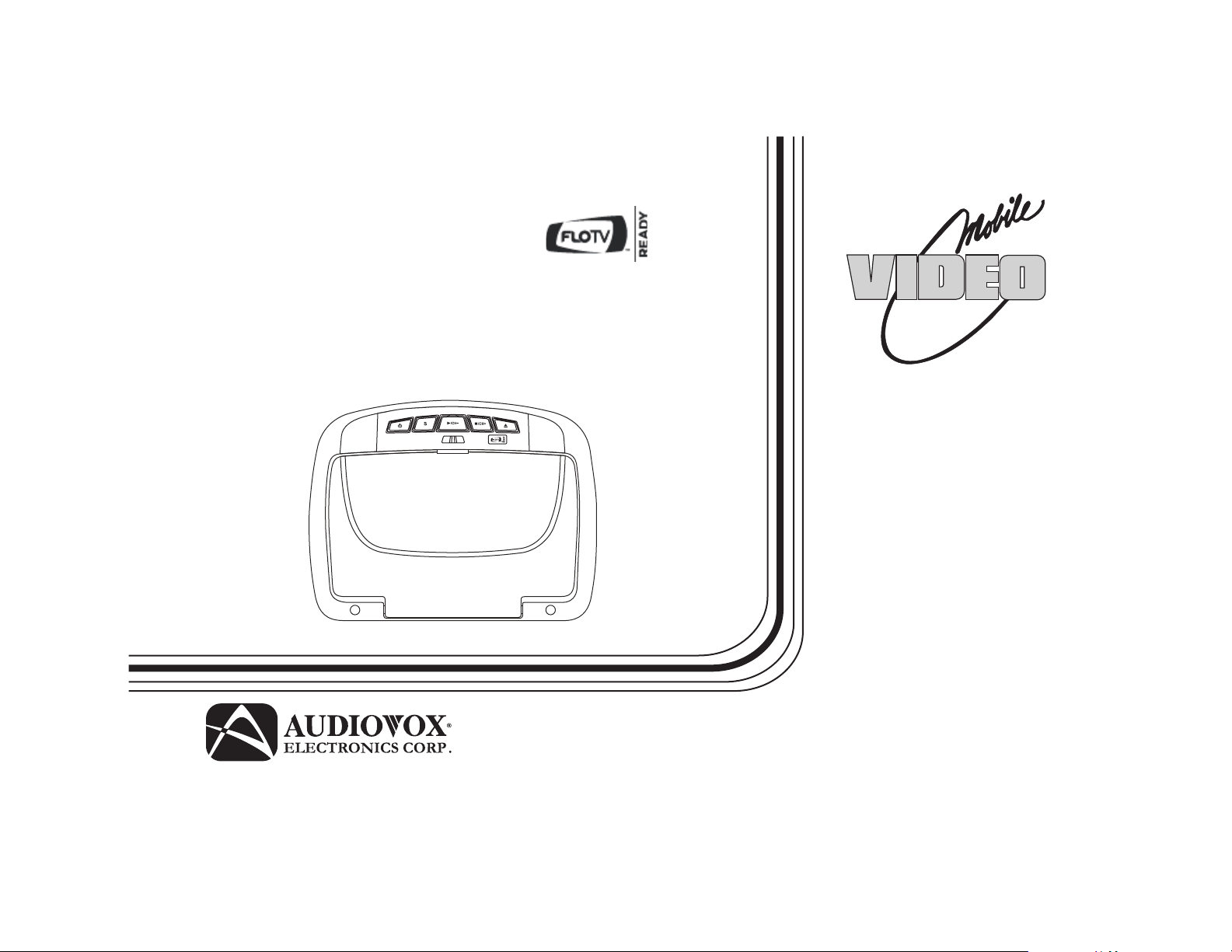
VOD108FR
10.2" OVERHEAD LCD
MONITOR WITH
DVD PLAYER
ON OFF AUTO
OPERATION
MANUAL
128-8810
Page 2
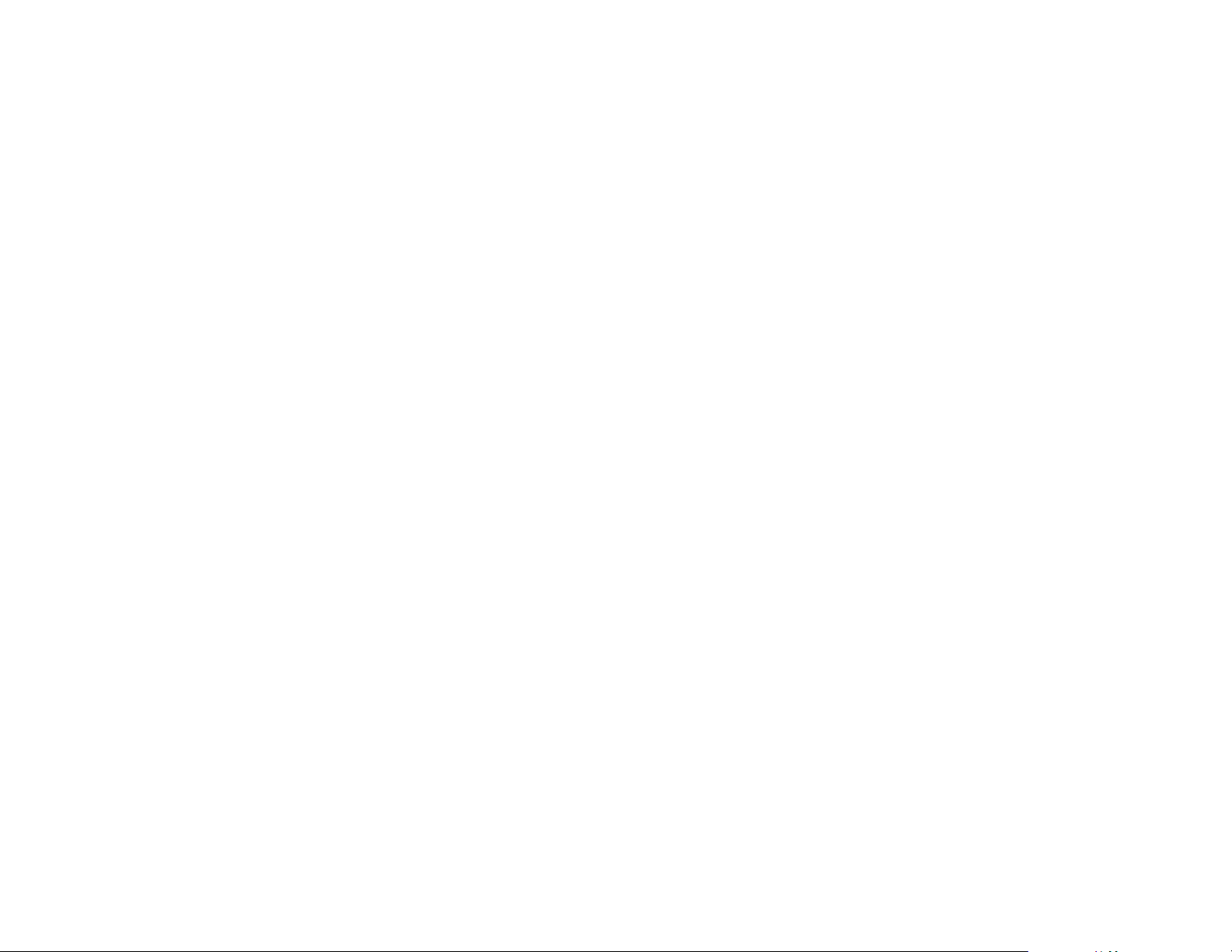
Page 3
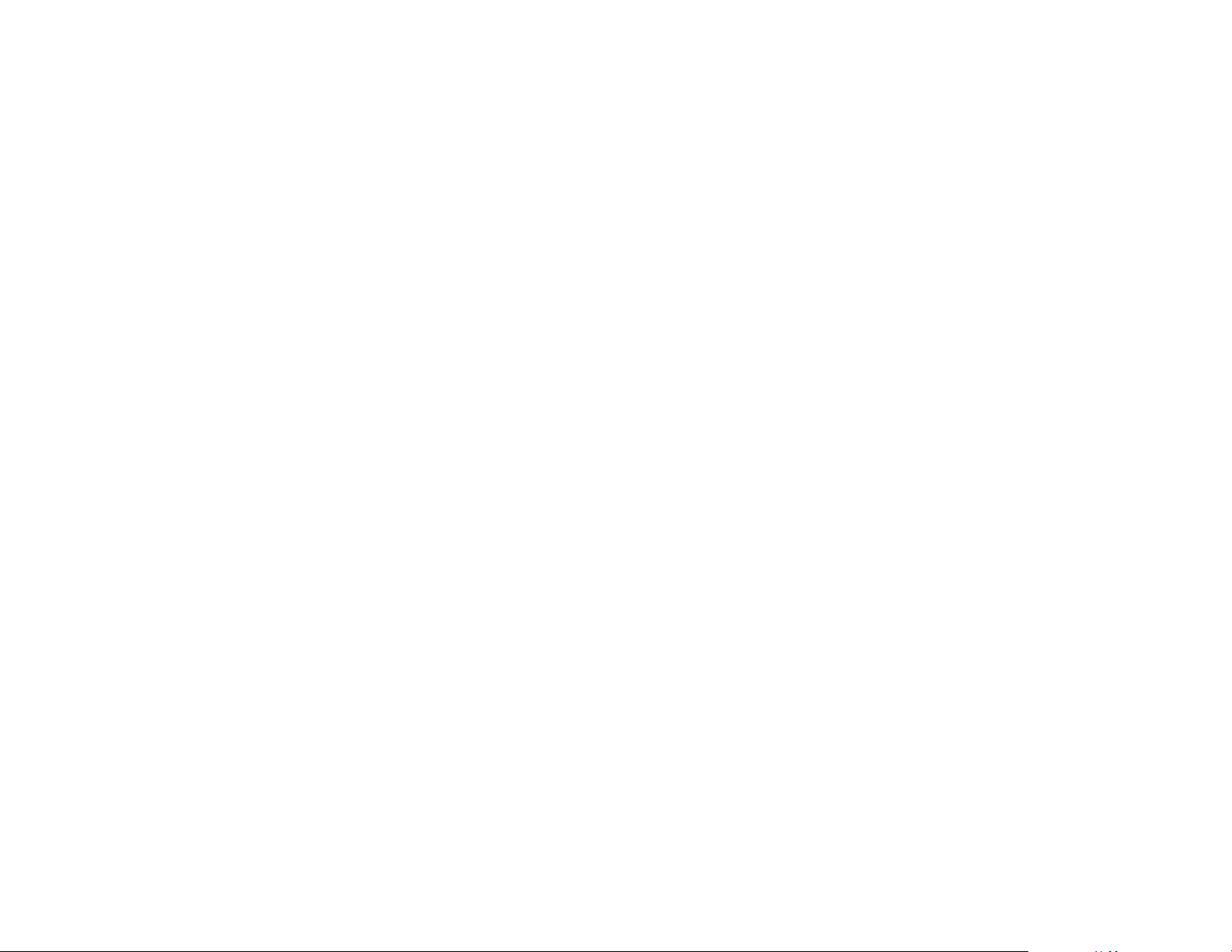
Important Notice
Installation of overhead products requires careful planning and preparation. Be extremely careful when working on a vehicle with side
curtain air bags. Do not route wires near any portion of the side curtain air bag assemblies. This includes any anchor points in A, B, C or
D pillars of the vehicle. Routing wires in these areas or running wires by the side curtain air bags can prevent the side curtain air bag from
fully deploying which can result in personal injury to vehicle occupants. If you have any questions regarding wire routing in a vehicle,
please contact Audiovox Technical Support at 1-800-225-6074.
When connecting power and ground in a mobile video installation ensure that the ACC wire is fused at the point where it is connected to
the vehicle ACC wiring. Failure to do so can result in damage to the vehicle if a short circuit develops between the vehicle connection
point and the mobile video product.
An LCD panel and/or video monitor may be installed in a motor vehicle and visible to the driver if the LCD panel or video monitor is used
for vehicle information, system control, rear or side observation or navigation. If the LCD panel or video monitor is used for television
reception, video or DVD play, the LCD panel or video monitor must be installed so that these features will only function when the vehicle is
in “park” or when the vehicle's parking brake is applied.
An LCD panel or video monitor used for television reception, video or DVD play that operates when the vehicle is in gear or when the
parking brake is not applied must be installed to the rear of the driver's seat where it will not be visible, directly or indirectly, to the operator
of the motor vehicle.
Warnings
•
Do not use any solvents or cleaning materials when cleaning the video monitor.
•
Do not use any abrasive cleaners, they may scratch the screen.
•
Use only a lightly dampened lint free cloth to wipe the screen if it is dirty.
•
Lock the LCD screen in the fully closed position when not in use.
•
Before putting on headphones always adjust the volume setting to the lowest position.
•
Remember to leave the dome light switch in the off or auto positions when the vehicle is unattended, as the dome lights, if left on, can drain
the vehicle's battery.
•
Do not put pressure on the screen.
•
Caution children to avoid touching or scratching the screen, as it may become dirty or damaged.
Licensed under one or more of the following patents,
Patent NOS. 5,775,762 , 5,927,784 and 6,678,892
I
Page 4
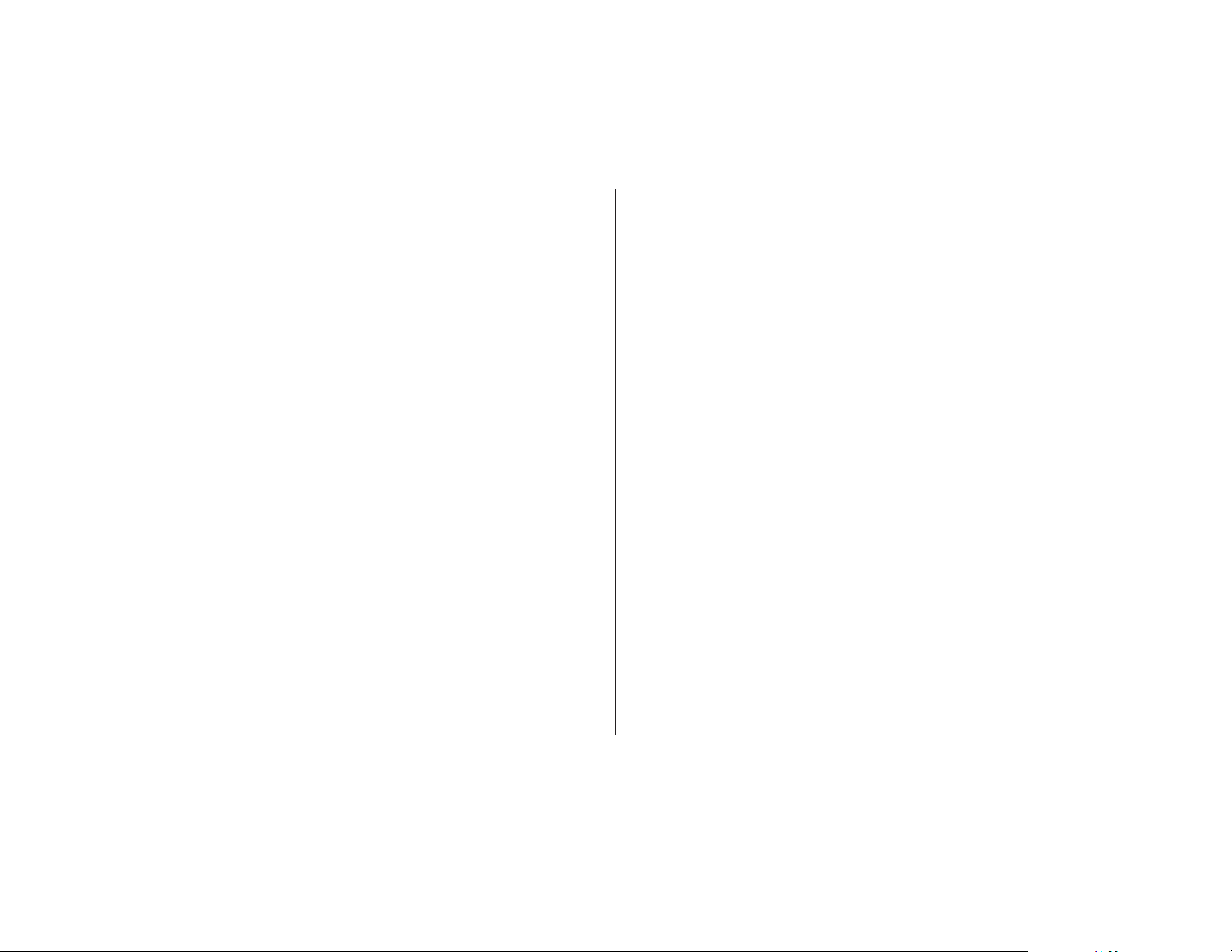
Congratulations
Congratulations on your purchase of the AUDIOVOX
VOD108FR DVD Player with Drop-Down Video / Monitor.
The VOD108FR has been designed to give you and your
family many years of video entertainment in the mobile
environment. Please read the directions that follow to
familiarize yourself with the product to ensure that you obtain
the best results from your equipment.
Please note:
Installation options vary, see the individual
owner's manuals for each component in your system to
obtain a full understanding of each component's operation.
Safety Precaution
For safety reasons, when changing video media it is
recommended that the vehicle is not in motion, and that you
do not allow children to unfasten seat-belts to change video
media or make any adjustments to the system. System
adjustments can be accomplished using the remote control,
while seat-belts remain fastened. Enjoy your AUDIOVOX
entertainment system but remember the safety of all
passengers remains the number one priority.
FEATURES
• 10.2” TFT (Thin Film Transistor) Active Matrix LCD (Liquid
Crystal Display) Monitor.
• DVD Player.
Built-in
• OSD (On Screen Display) for Control of Picture Quality and
Functions.
•
Single Channel Infrared Transmitter for IR Wireless
Headphones.
•
Four Audio/Video Source Inputs (DVD/USB, AV1/FLO TV, AUX
and GAME).
• Dome Lights with Built-in Three Way Switch.
•
Built-in 16 Channel Wireless FM Modulator.
•
Last Position Memory for DVD.
•
Screen Mode Selection (4:3, 16:9).
•
Wireless Game Controller.
•
Full Function Remote Control.
•
Backlit Controls.
•
1 AV Output via RCA Pigtail.
•ys s
Pla DVD, CD and MP3 Disc .
• FLO TV Ready
.
II
Page 5
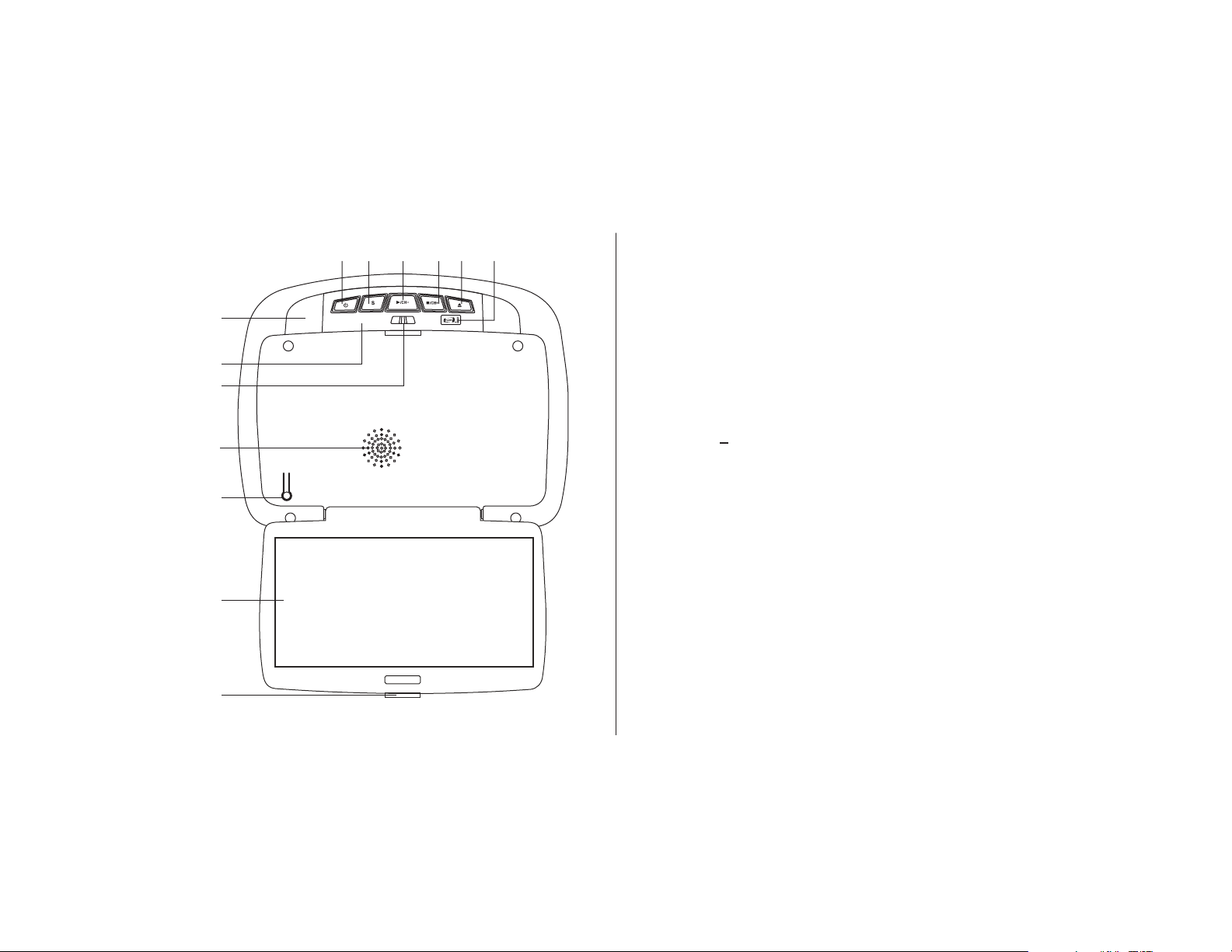
CONTROLS AND INDICATORS DIAGRAM (FRONT VIEW)
1. STOP ( ) / CHANNEL UP (CH+) control
124356
7
ON OFF AUTO
8
9
a.) STOP ( )
- STOP once : Stops playback ressing
- STOP twice : ressing the PLAY
b.) CHANNEL UP (CH+)
overhead unit is used with an optional plug in FLO TV
Harness and FLO TV Module.
n
n
Press the button
the PLAY button will resume playback from where
.P
the
movie was stopped.
Press the
button P
button will resume playback from the beginning of the
DVD.
Increases FLO TV channel number
Note:
This control function control is available when the
10
11
12
13
2. EJECT ( ) Control
This control is used for ejecting discs from the disc
compartment. (
Note: Disc can be ejected with the unit turned
Off. Vehicle ignition must be in Run or ACC position
the Disc is removed the unit will turn Off in 15-20 seconds.
3. Source Select
Use to select one of the four sources:
AUX and GAME
4. PLAY ( ) / CHANNEL DOWN (CH-) Control
u
a.) PLAY ( )
u
This control is used to start playback of a disc.
b.) CHANNEL DOWN (CH-)
Increases FLO TV channel number
Note:
This control function control is available when the
overhead unit is used with an optional plug in FLO TV
Harness and FLO TV Module.
1
). After
DVD/USB, AV1/FLO TV,
Page 6
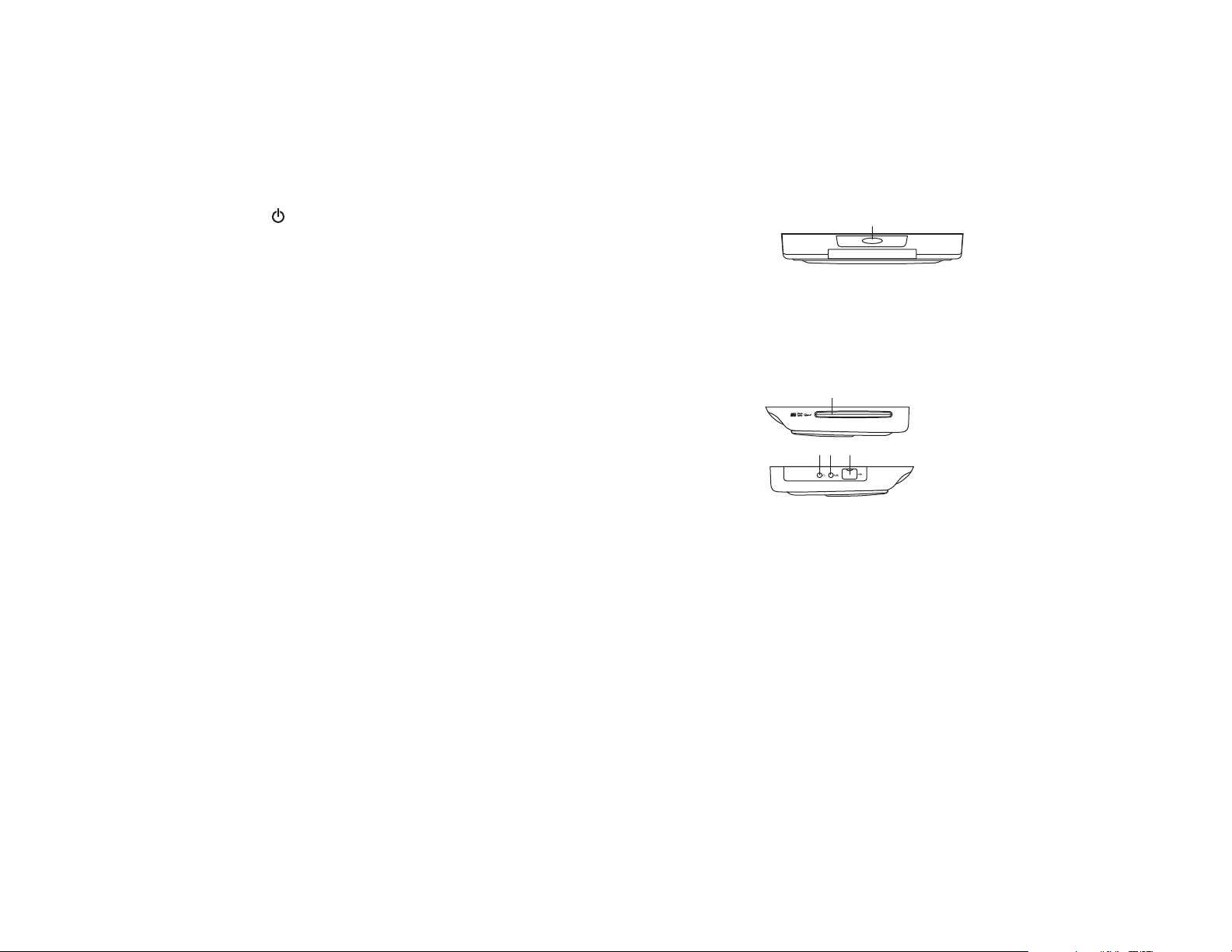
5. POWER ( ) Control
Used to turn the system on/off.
6. FLO TV Indicator
The mode LED will change from white to purple when the FLO
TV is connected.
7. Dome Lights
Provide additional interior illumination.
8. Infrared Transmitter and Sensor
Transmits audio to wireless headphones, allows the remote
control to operate the ADV38FR and to control other accessories
in the system.
CONTROL FUNCTION DESCRIPTION
BACK( VIEW)
1. REAR IR SENSOR
Transmits audio to wireless headphones, allows the remote
control to operate the ADV38FR and to control other
Accessories in the system.
1
CONTROL FUNCTION DESCRIPTION
(SIDE VIEW)
1
9. Three PositionDome Light Switch
10. Ventilation Openings
11. LCD Cut Off Switch
12. LCD Panel
13. Screen Release
- Turns on the dome lights.
ON
OFF
- The dome lights will not turn on in this position.
AUTO
- Automatically switches on the dome lights in
Conjunction with the vehicle's interior illumination.
Used to turn off the LCD monitor when in the closed position.
Press to release the screen.
.
1. DVD Disc Insertion Slot
For loading and removing discs. Unit will turn ON and load
disc when disc is inserted. Insert disc with label side facing
up.
Note: Disc slot will be lit when unit is turned OFF for easy
loading at night.
2. HEADPHONE JACK
Allows the use of wired headphone with a 1/8” (3.5mm) plug
for listening to the audio output
3. AUX IN
The Jack is used for audio and video input.
4. USB INPUT
Allows for the connection of an USB or memory device..
FOR USB MEMORY DEVICE
2
23 4
Page 7
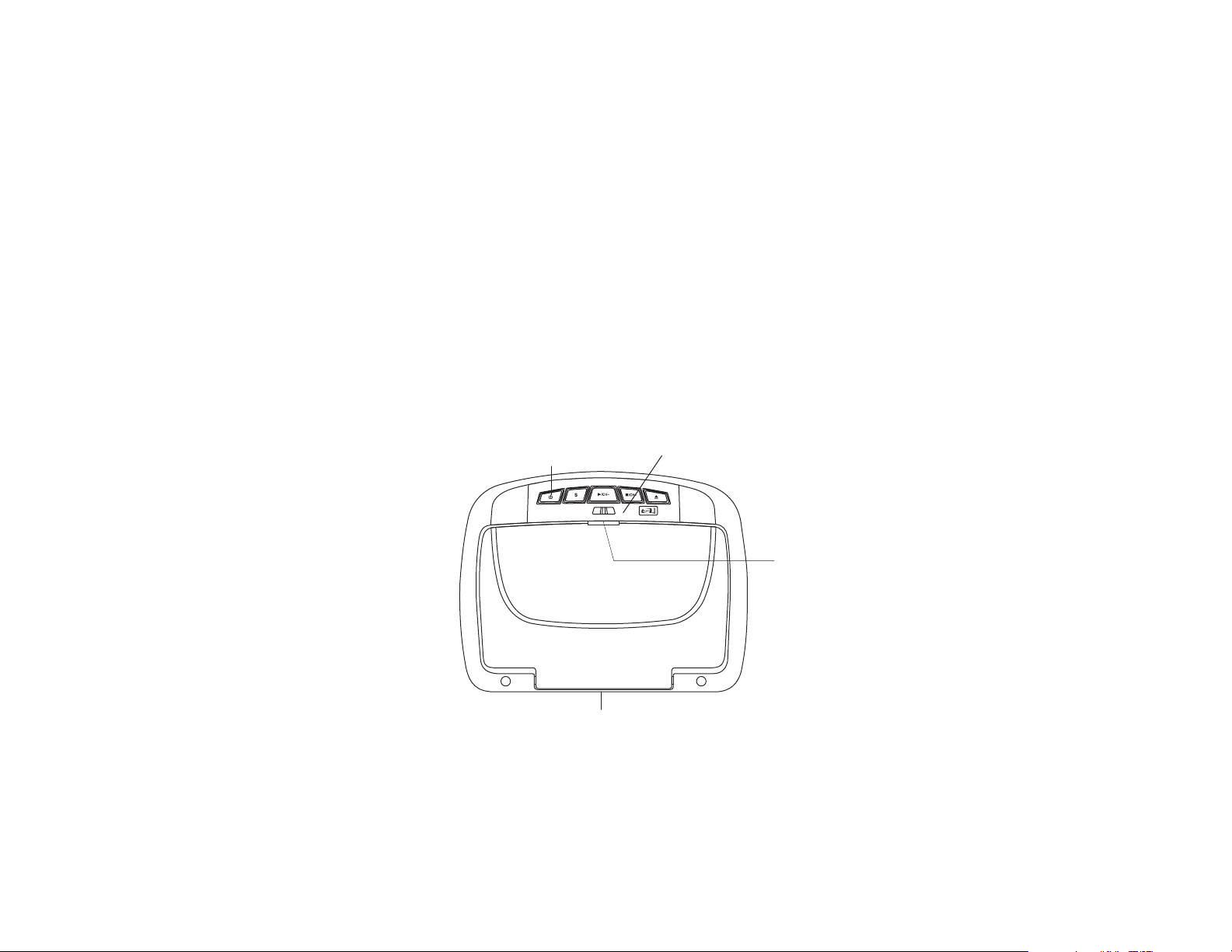
TURNING THE UNIT ON OR OFF
1. Pushing in the Screen Releasebutton will unlock the LCDscreen and it will dropdown slightly. Pivot the screendownward until a
comfortable viewing angle isreached. The hinge friction willhold the screen in position while the system is in use.
2. Pressing the power button* onthe unit or the remotecontrol will turn the systemon and off. When in usethe internal backlighting will
illuminate the controls.
3. After the unit has beenturned on and is displayinga picture, adjust the viewingangle, by pivoting the screento optimize the picture quality.
4. Remember to turn the unitoffand pivot the LCD tothe locked position when notin use.
*Note: Unit will turn On automatically when
a Disc is inserted
Power
ON/OFF
Button
Remote Sensor
Infrared Transmitter
ON OFF AUTO
Screen Release
Rear IR Sensor
3
Page 8
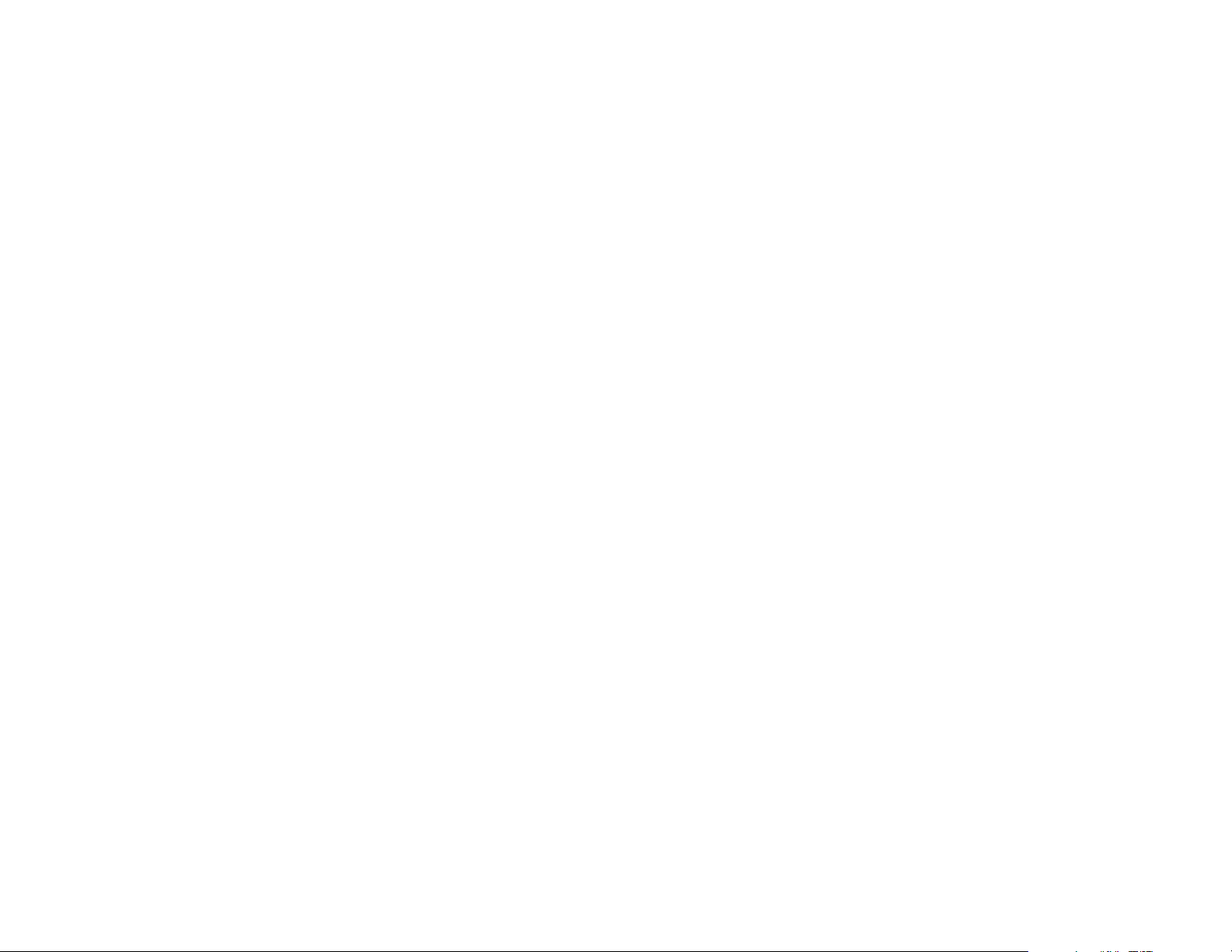
OVERHEAD DOME LIGHTS
The Dome Lights integrated into the unit are controlled by a three position slide switch. Sliding the switch to the ON position will turn
the lights ON. The OFF position will prevent the lights from turning ON with the vehicle's interior lighting and the auto position will allow the
lights to turn ON and OFF with the vehicle's interior lighting. Refer to the Installation Guide for wire connections. Do not leave the vehicle
unattended with the dome light switch in the ON position, as this could result in a discharged battery.
REAR IR SENSOR
The VOD108FR incorporates two infrared remote sensors to relay signals to the unit when the remote control is pointed at the remote
sensor.
ACCESSORIES
WIRELESS HEADPHONES
The VOD108FR includes a built-in infrared transmitter for use with the supplied wireless headphones. The headphone volume is adjusted
using the controls on each headset. Any number of wireless headphones may be used but they must be used within a line of sight from the
transmitter, as infrared transmissions, like visible light travel only in a straight line. See the documentation accompanying your wireless
headphones.
WIRED HEADPHONES (OPTIONAL)
There is one 1/8” headphone jack on the unit that can be used with any standard wired stereo headphones with a 1/8” plug. This jack is
controlled by the volume up/down buttons on the remote control.
4
Page 9
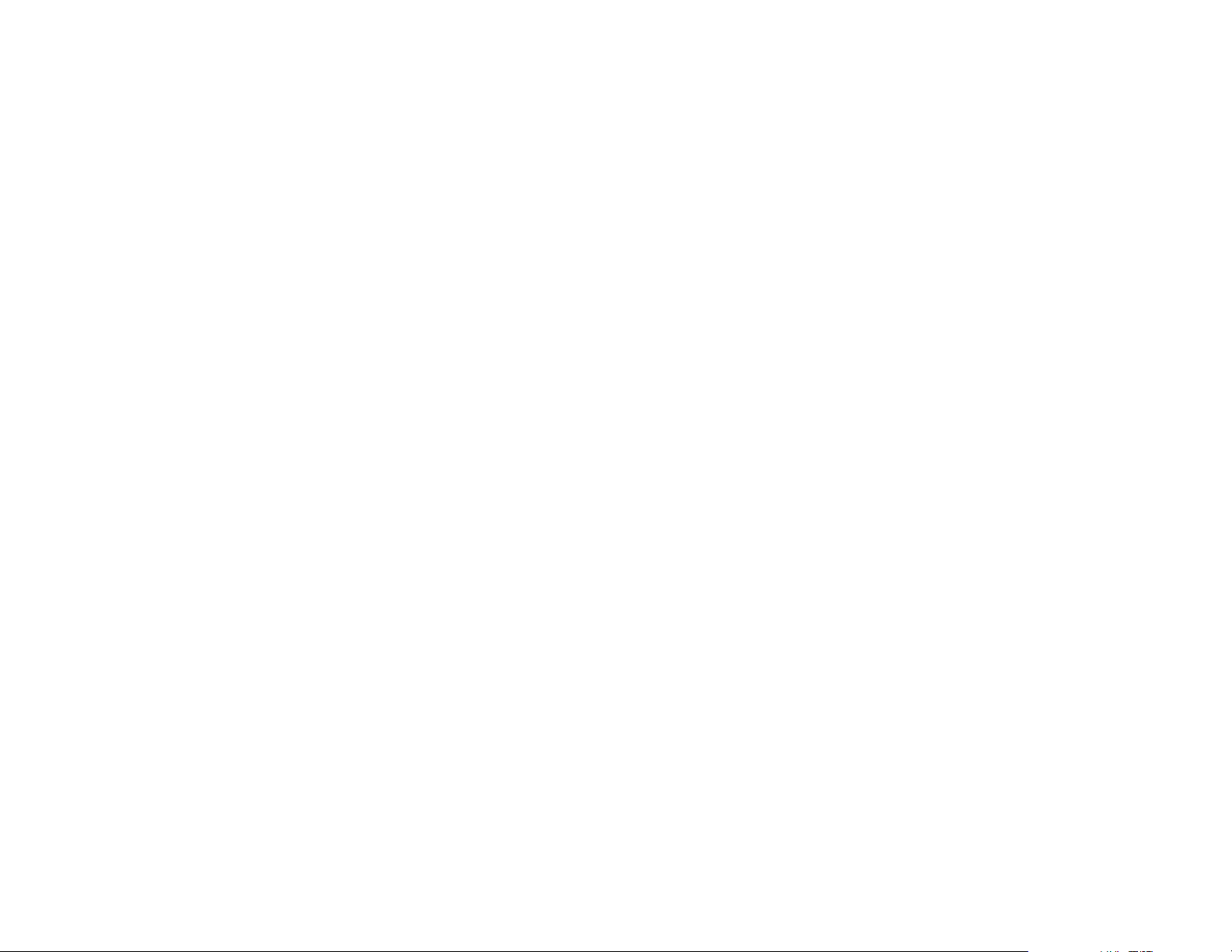
SOURCE FEATURE
AV1
The AV1 input may be connected to a external video source, video game system, or other audio / video devices. To access the
audio/video inputs, turn the unit on and press the S (source) button on the VOD108FR or the Source button on the remote control
until "AV1" is displayed on the screen. Turn the video source component on with its power button or remote control and it is now
ready to play the audio and video signals from the source connected .
Note:
AV1sources are available only ifpre-installed during your video productinstallation.
FLO TV
VOD108FR
The is designed to function with FLO TV.
plug in FLO TV FLO TV. ress the source button until
the screen displays FLO TV. For specific instructions refer to Appendix A ,FLO TV.
Harness and FLO TV Module Harness and FLO TV Module are connected
Once the
AUX
The AUX input may be connected to an external video source, video game system, or other audio/video devices. To access the audio / video
inputs, turn the unit on and press the S (source) button on the ADV38FR or the Source button on the remote control until "AUX" is displayed on
the screen.
The VOD108FR canbe used with manycurrently available portable mediaplayers that have RCAoutput cables. Plug the RCAoutputs of
Note:
the portable media player into the RCA connectors on the A/V adapter cable supplied with your VOD108FR and plug the 3.5mm plug on the
other end of theadapter into the into theAUX IN jack on the side of theVOD108FR.
Your portable media player may need a special adapter from the manufacturer to be able to play video on the ADV38FR. Check the owner’s
manual supplied with yourportable media player to seeif one is available.
GAME
Press the units S(source) button until the screendisplays GAMES.
The GAME selection iscontrolled by wireless game controller.
This function control is available when the overhead unit is used with an optional
p
5
Page 10
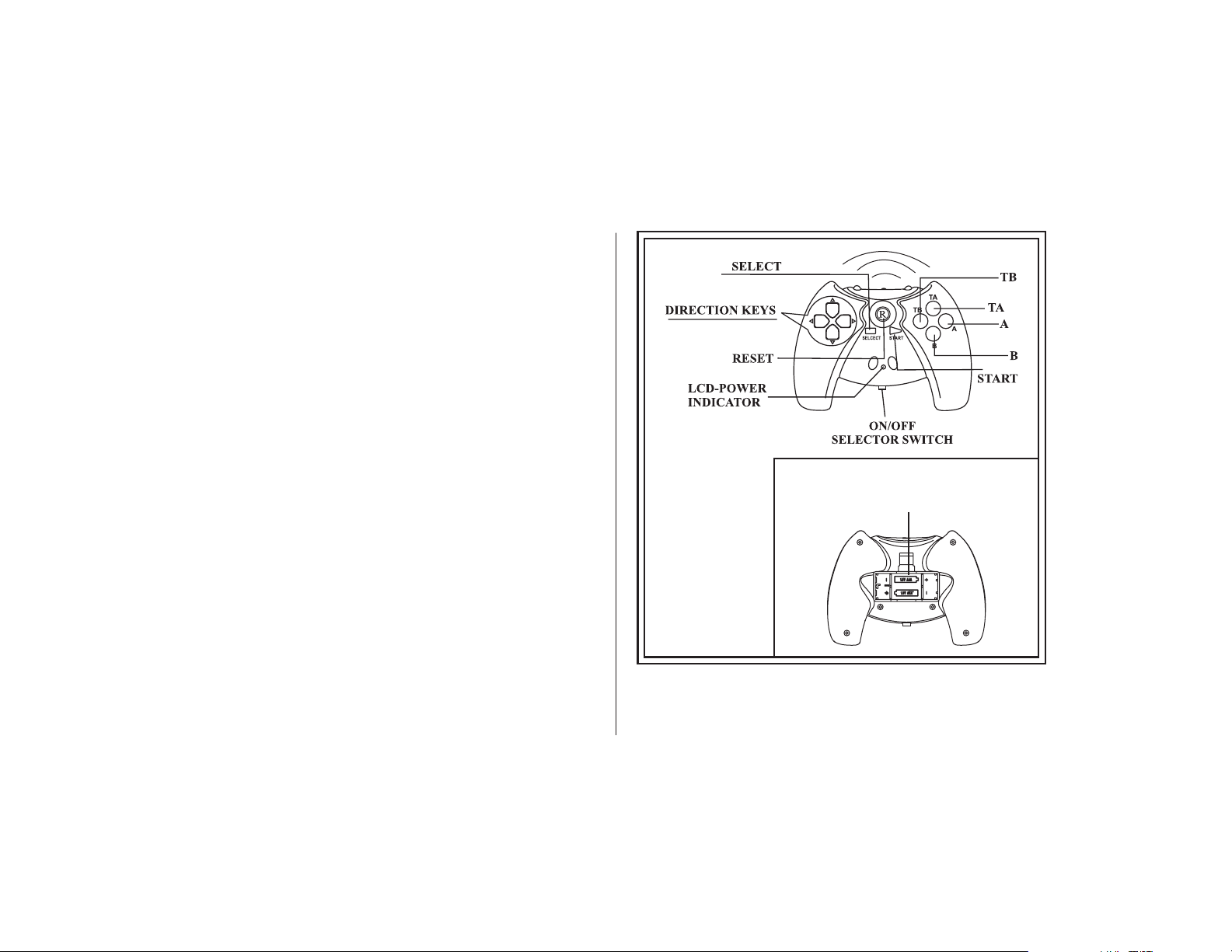
USING THE WIRELESS GAME CONTROLLER
The Game Controller transmits to the VOD108FR with two
infrared
transmitters located on the front of the Game Controller.
The Game Controller must be pointed toward the unit for
correct operation.
Press the source button on the remote control or the unit until
GAME CONTROLLER FUNCTIONAL DESCRIPTION
1. Install two AAA batteries in the Game Controller. Observe the
correct polarity.
2. Use the ON/OFF selector switch to turn on the Game
Controller. A list of ten games will be displayed.
3. Use the A button (page up) or B button (page down) to display
the three pages of games (1-10, 11-20, 21-30). Then use the
direction buttons to move the arrow to the desired game. Press
Start to select the game.
4. Press Start to begin the game. Press Start again at any time to
pause the game.
5. Press RESET to return to the game list.
6. Use the ON/OFF selector switch to turn off the Game
Controller after use
.
Bottom Side of Game Controller
Battery case
6
Page 11
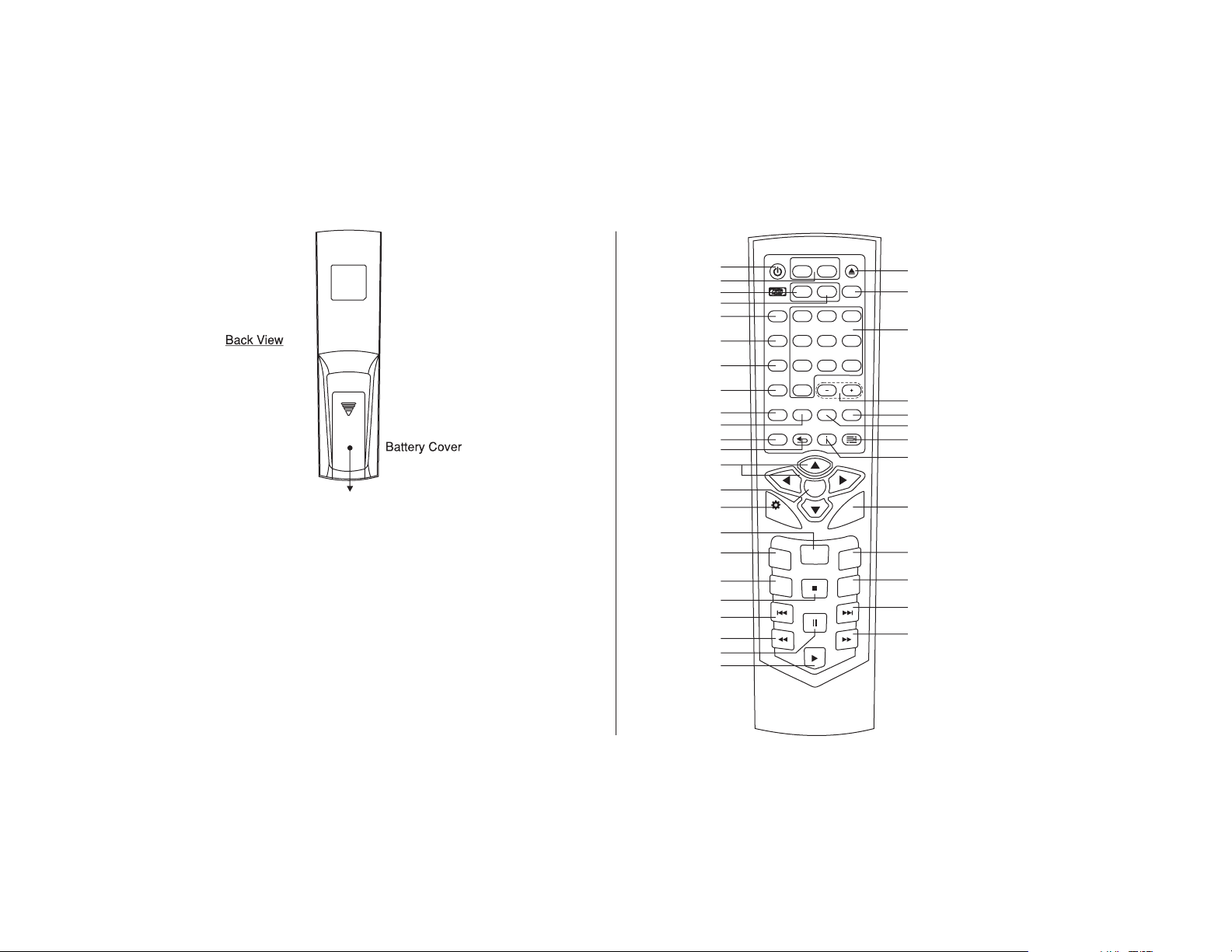
REMOTE CONTROL OPERATION
MAIN FUNCTION OPERATION
Battery Installation
Before attempting to operate your Remote Control, install the
batteries as described below.
1) Turn the Remote Control face down. Using your finger, slide
the battery cover off in the direction of the arrow.
2)
Install Two “AAA” batteries. Make sure that proper polarity
(+ or -) is observed.
3) Align the cover tabs with the remote control and slide the
cover until it locks.
The remote control will operate the VOD108FR It is not a universal
remote control and will not control equipment from other
manufacturers.
10
11
12
13
14
15
16
17
18
19
20
21
22
23
POWER
SOURCE
FMM
ON/OFF
FMM
SELECT
IRT
ON/OFF
DISPLAY
SYSTEM
MENU
MONITOR SELECT
FLOM2DVD
RETURN MUTE
1
2
3
4
5
6
7
8
9
M1
12
5
4
8
7
VOLUME
0
EJECT
SOURCE
36
DVD
3
6
9
PIX
35
34
33
32
31
30
29
OK
MENU
SUBTITLE
REPEAT
MODE
SETUP
ZOOMAUDIO
A-B
28
27
26
25
24
7
Page 12
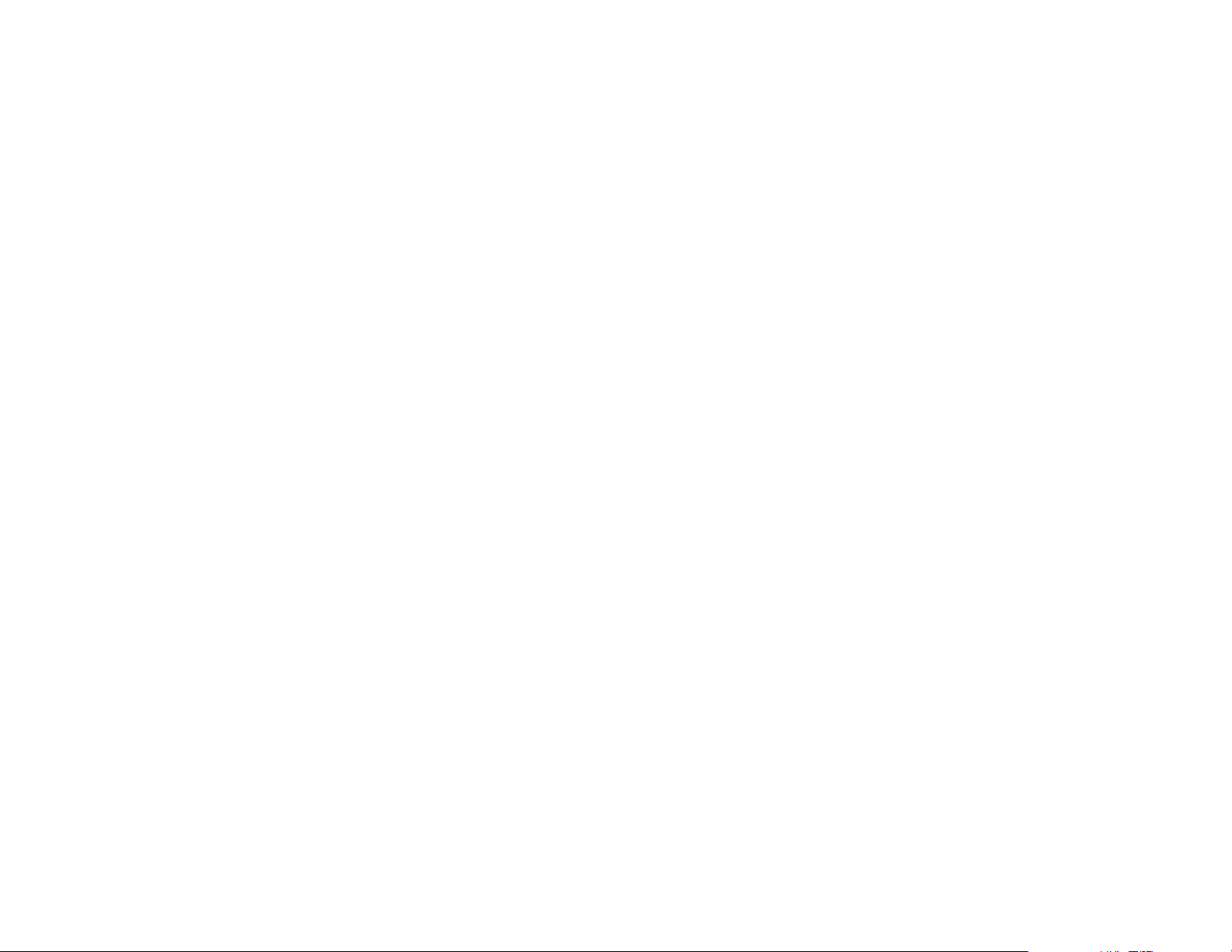
*
Function control is availableon the unit and theRemote Control.
**
Function not available inthis model.
***
FLO TV function only available when optional FLO TV moduleis installed.
Note: Refer to Appendix A FLO TV for FLO TV operating instructions..
1. POWER Button*
Press this button toturn the unit ON andOFF.
2. MONITOR SELECT Button
M1 Button –
M2 Button** –
3. FLO TV Button ***
Press this button to access the FLO TV mode. Also switches the function keys on the remote control to correspond to FLO TV functions.
4. DVD Mode Select Button
Press thisbutton when playing DVDs. Switches certain function keys on the remote control for DVD functions.
5. SOURCE Button*
Each time the button is pressed, the unit will select various sources in the following sequence:( ).
6. FMM ON/OFF Button
Turns the FM Modulator on/off.
7. FMM SELECT Button*
Select the wireless FM Modulator Frequency:
CH1 CH2 CH3 CH4 CH5 CH6 CH7 CH8 CH9
( 88.1MHz, 88.3MHz, 88.5MHz, 88.7MHz, 88.9MHz, 89.1MHz, 89.3MHz, 89.5MHz,
89.7MHz, C 89.9MHz, 90.1MHz, 90.3MHz, 90.5MHz, 90.7MHz, 90.9MHz, 91.1MHz).
Sets theremote control code to allow control of the unit set to M1 mode.
Sets theremote control code to allow control of the unit set to M2 mode.
DVD/USB, AV1/FLO TV, AUX and GAME
H10 CH11 CH12 CH13 CH14 CH15 CH16
8
Page 13
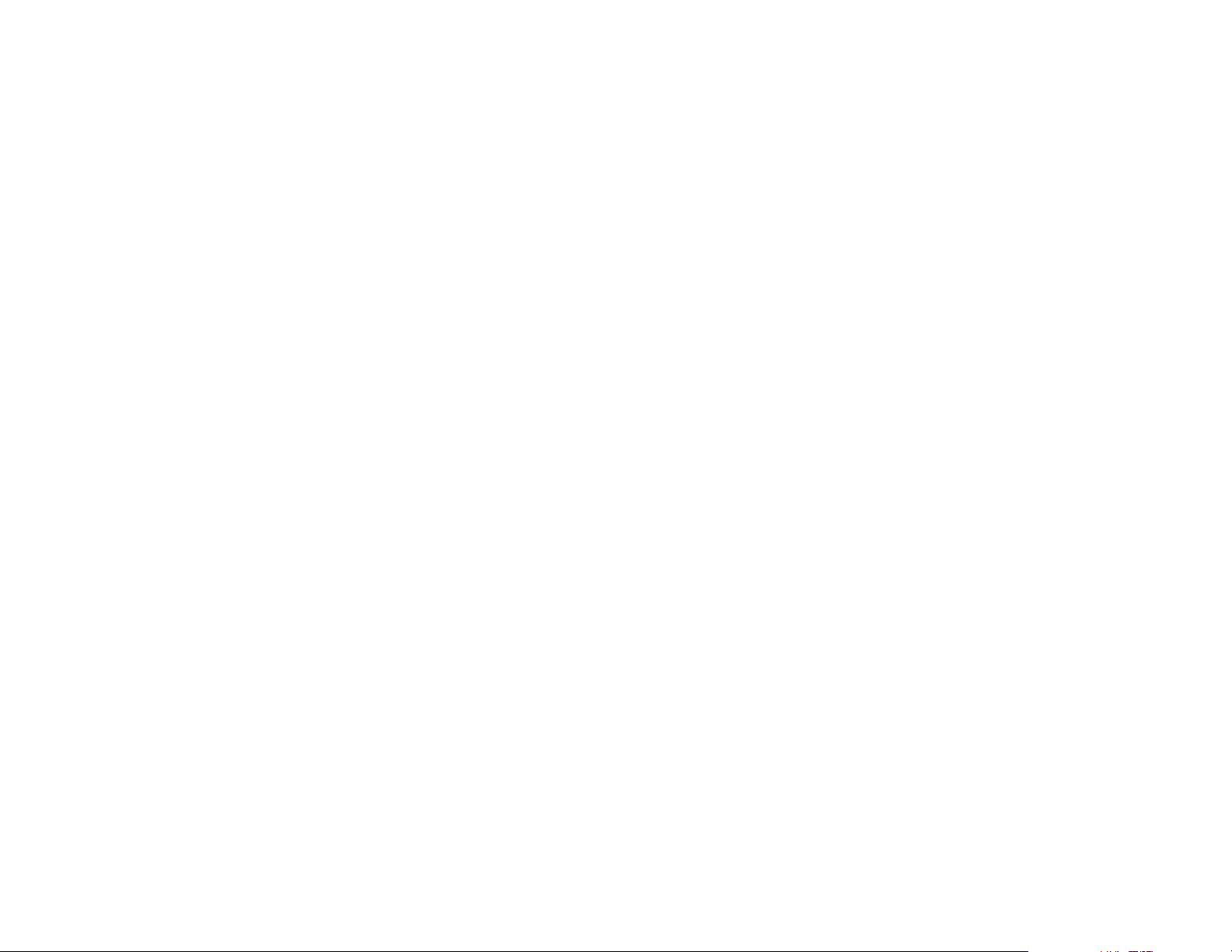
8. IRT ON/OFF Button
Turns the Infrared Transmitter ON or OFF for IR Wireless Headphones.
9. DISPLAY Button
Press to display the current disc information while the disc is playing. Press the cursor ( ) buttons to select the Title or Chapter. For
Title/Chapter selection use the numericbuttons to enter the desiredTitle Chapter selection.
10. RETURN Button
Press for the disc root menu. Press the button again to resume to disc playback.
11. SYSTEM MENU Button
Allow the user to access the system menu. Press cursor ( ) buttons to select desired screen mode, FMM frequency, OSD language and
source defaultduring power up.
12. BACK Button ***
When in FLO TV mode takes the user back one screen when in the Menu, Show Information, Show Description, or Guide. Path ends at full
screen TV.
pq
pq
13. CURSOR Button ( ) ***
Use these buttons to access menu selections on the screen in DVD mode. Use these buttons for channel changing (up/down),
navigating menus and selecting items in FLO TV mode.
14. OK Button (ENTER)*
Used toimplement a selected setting or menu option.
pqtu
9
Page 14

15. MENU / SETTINGS Button
a.) MENU Button
Pressing the MENU button in DVD mode will cause the DVD root menu to be displayed. When using the USB device, pressing the MENU button
will causethe root menu to be displayed. Pressing the MENU button while listening to MP3 files has no effect as the operation is prohibited.
Pressing the FLO TV button will access the FLO TV mode and disable the DVD and USB functions. To return to Dvd control functions
Note:
press theDVD button..
b.) SETTINGS Button ( ) ***
When inFLO TV mode the Settings button allows user to toggle the FLO TV settings menu on/off.
16. REPEAT Button
Allows the user torepeat a selected title, chapter, ortrack.
17. AUDIO Button
Press to display andselectAudiolanguage in DVD mode. Eachtime you press the button,the language changes.
The available languages varyfrom disc to disc.
Note:
18. SUBTITLE Button
Press to display andselect the subtitle language inDVD mode. Each time you pressthe button, the subtitle languagechanges.
The type and numberof languages for subtitle varyfrom disc to disc.
Note:
19. STOP Button( )*
Press the STOP button once to stop playback. (Playback will resume from the point it is stopped).
Press the STOP button twice to stop playback. (Playback will resume from the beginning of the disc).
20. PREVIOUS Button ( )
Press to return to the previous chapter or track.
21. SCAN BACKWARD Button ( )
Press to search in a backward direction. Press repeatedly to change the search speed from 2, 4, 8, 16 times the normal speed.
<
9
7
10
Page 15
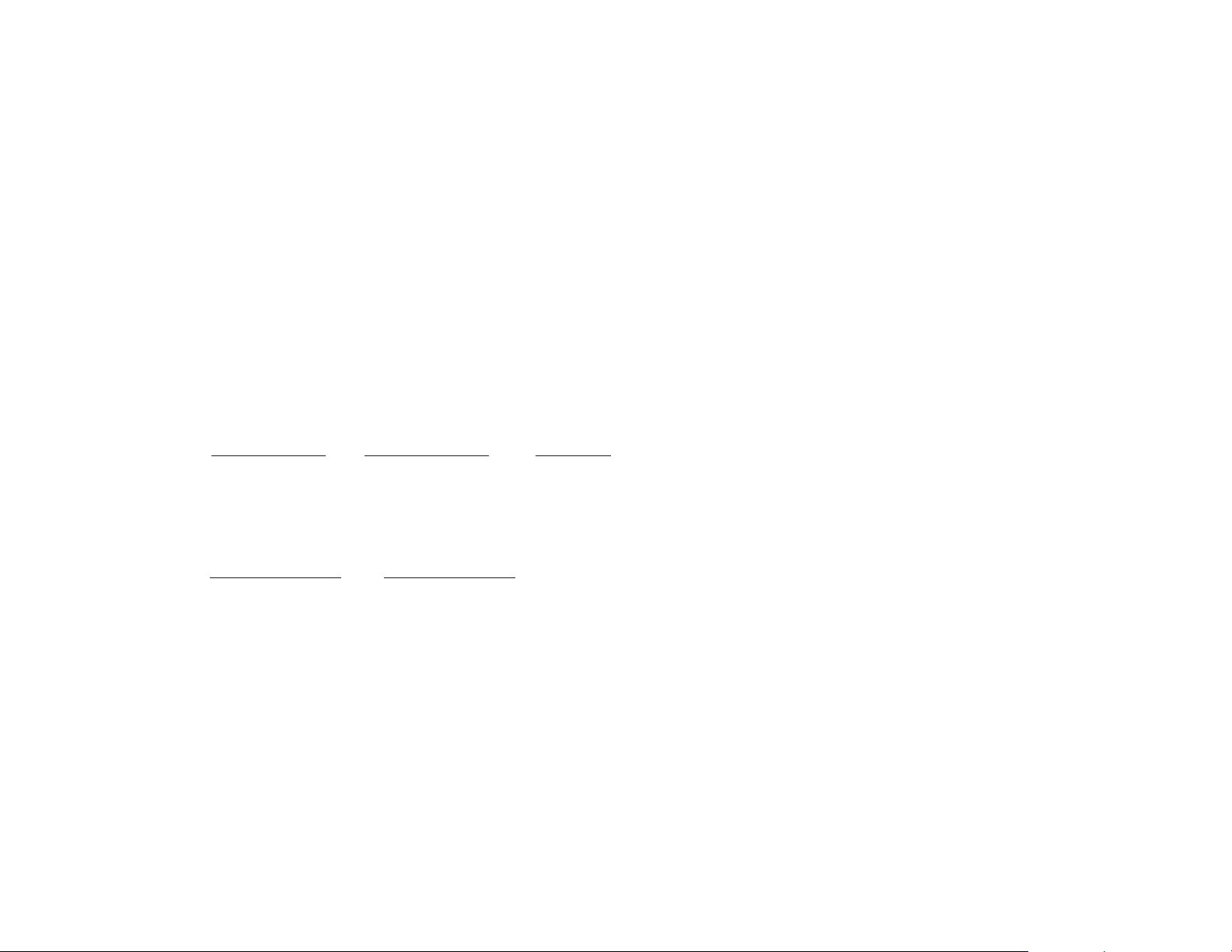
22. PAUSE Button ( )
Press to pause playback. Pressing the PAUSE button again or pressing the PLAY Button will resume normal playback.
23. PLAY Button*
Press to activate the play mode while a disc is loaded in the disc compartment.
II
24. SCAN FORWARD Button ( )
Press to search ina forward direction. Press repeatedlyto change the search Speedfrom 2, 4, 8, 16times the normal speed.
25. NEXT Button ( )
Press to skip to the next chapter or track.
26. A-B Button
Allow user to repeat disc playback from point A to point B.
Press A-B button On-Screen Display DVD Player
Once Repeat A- Mark the beginning of the section to repeat (Set point A)
Twice Repeat A-B Mark the end of the section to repeat (Set point B)
3 Times AB Off Cancel the A-B repeat function
27. ZOOM Button
Press this button to enlarge the picture when playing a DVD disc.
Press ZOOM button DVD player perform
Once Enlarge the picture 2 times of the original size
Twice Enlarge the picture 3 times of the original size
3 times Enlarge the picture 4 times of the original size
4 times Picture is returned to original size
:
8
11
Page 16
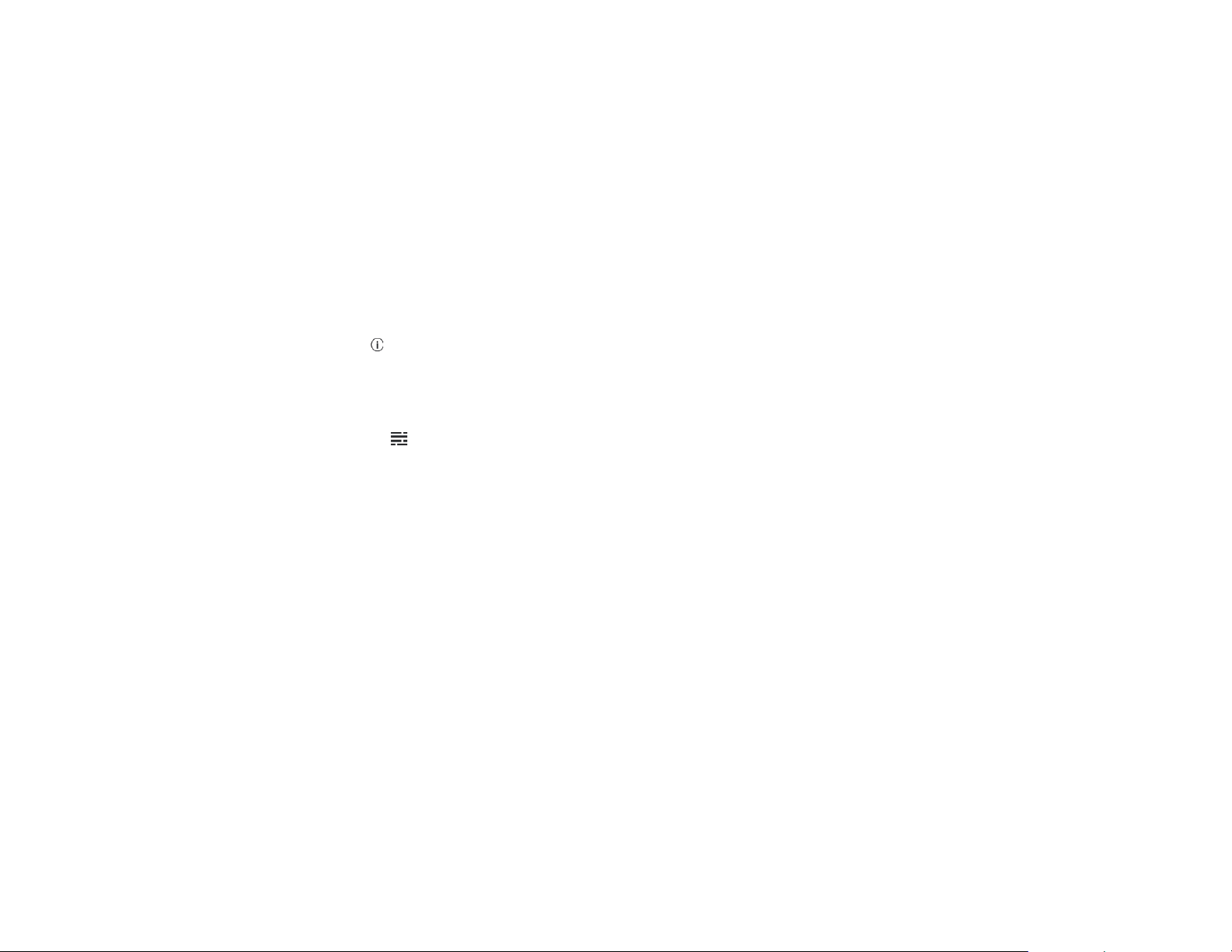
28. MODE** / SETUP Button
a.) MODE Button **
When in FLO TV mode pressing the MODE button toggles between FLO TV and an auxiliary A/V source attached to the FLO TV
module. (
b.) SETUP Button
When in DVD mode pressing the SETUP button will display the Setup Menu which allows the user to change the DVD player options such
as OSD Language, Video,Rating etc. Refer to thesettings and adjustment section formore information.
NOTE: your system may not have an auxiliary source).
29. INFORMATION Button ***
Pressing this button displays the Channel Info bar and the Program Description. When in FLO TV mode pressing the button opens the
Channel Info bar. The second button press while Channel Info bar is displayed will provide program information. To return to the FLO
TV program press the button again.
30. CHANNEL GUIDE Button ***
When in FLO TV mode pressing this button allows the user to turn the Channel Guide on and off. The Channel Guide opens with the
current channel and show title highlighted.
31. MUTE Button
Press this button to mute the audio for wireless FMM, IR headphones and wired headphones.
Pressing the button again restores the sound to the previously set level.
32. PIX Button (Picture Select)Button
Each time this button is pressed, the on screen picture adjustment displays the “adjustment bar” for BRIGHTNESS, CONTRAST, COLOR,
TINT or RESET. Once the desired adjustment bar is displayed, use the VOLUME (+) / VOLUME (-) button to adjust the setting. The display will
automatically turnoff if noadjustments are made within 6seconds.
33. VOLUME DOWN (-) or UP (+) Button
Press to decrease or increase the volume of the wired headphones. Press to decrease or increase the level of the picture settings.
The settings are available after the picture select button is pressed.
()
()
12
Page 17
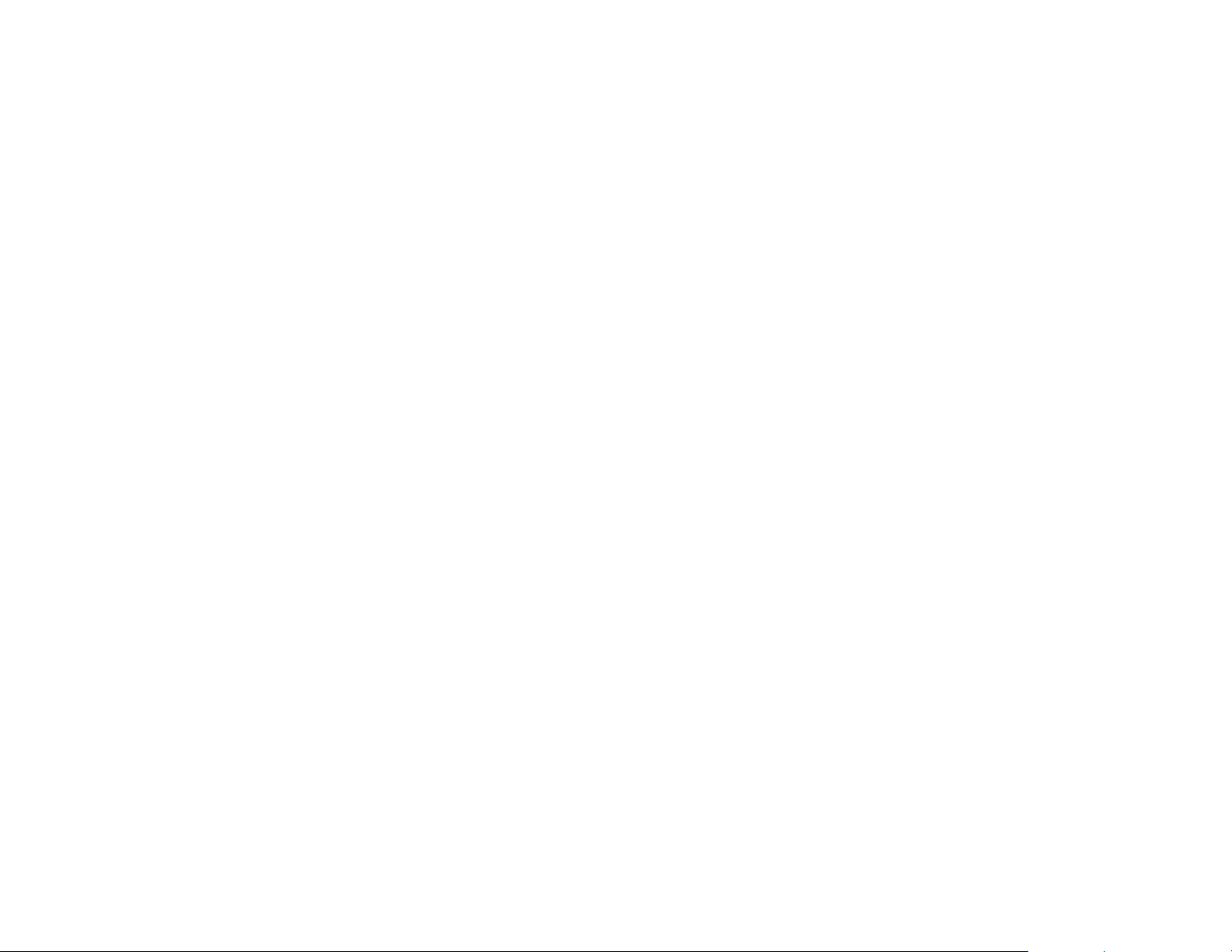
34. NUMBER Buttons
When DVD mode thesebuttons allow the user toenter numbers 0 to 9for selection of selection ofCD tracks, DVD chapters andpassword.
When FLO TV mode these buttons allowthe user to select favoritechannels and for PIN entryfor parental controls.
35. DVD Source Button
This button is only active when remote control is in DVD mode. Each time the button is pressed one of the sources (DVD or USB) will
be selected. If the USB is not plugged in, the unit it will remain on DVD Source. Plug in a USB memory device and press to change
source from DVD to USB.
***
36. EJECT ( )*
This button is used to eject the disc.
13
Page 18

MENU ADJUSTMENT
The System Menu Contains features and options that let you customize your system to change the screen mode display, OSD language
and source default.
1) Press the SYSTEM MENU button on the remote, the main page of the system menu will appear on screen.
2) Use the cursor buttons or to select the desired item in the main page and press the ENTER button to select.
3) The sub menu will appear on screen.
4) Use the cursor buttons or to select an item in the sub menu and then press the ENTER button to select.
5) Press the System Menu button to exit System Menu.
Note: System Menu can be controlled via Remote Control only. (Items selected in the menu will have a green background)
PICTURE CONTROL SELECT
When watching program, the picture quality can be adjusted to suit individual preferences.
pq
pq
1) Each time this button is pressed, the on screen picture adjustment displays the “adjustment bar ” for
COLOR, TINT RESET.
or
BRIGHTNESS, CONTRAST,
2) Once the desired adjustment bar is displayed, use the Volume (+) / Volume (-) button to adjust the setting. The display will automatically
turn off if no adjustments are made within 6 seconds, or is any other button is pressed.
3) Press the button four times to select RESET, then press either Volume (-) or the Volume (+) button on the remote or the main unit.
All of the picture settings ( and ) will return to the factory setting.
q
BRIGHTNESS, CONTRAST, COLOR TINT
SYSTEM MENU
PICTURE CONTROL
FMM
OSD LANGUAGE
SOURCE DEFAULT DVD
SCREEN MODE
BRIGHTNESS
CONTRAST
COLOR
TINT
RESET
PICTURE CONTROL
14
Page 19

FMM SELECT
FMM ON/OFF options -Turns the FM Modulator on oroff.
FMM SELECT option - Selects the wireless FM Modulator Frequency (CH1 88.1MHz, CH2 88.3MHz, CH3 88.5MHz, CH4 88.7MHz, CH5
88.9MHz, CH6 89.1MHz, CH7 89.3MHz, CH8 89.5MHz, CH9 89.7MHz, CH10 89.9MHz, CH11 90.1MHz, CH12
90.3MHz, CH13 90.5MHz, CH14 90.7MHz, Ch15 90.9MHz, CH16 91.1MHz)
SYSTEM MENU
PICTURE CONTROL
FMM
OSD LANGUAGE
SOURCE DEFAULT DVD
SCREEN MODE
FMM ON
FMM OFF
FMM SELECT
OSD LANGUAGE
This allows the user to select the language for the on-screen display.
The user can either select English, Spanish, French, German for the OSD language.
SYSTEM MENU
PICTURE CONTROL
FMM
OSD LANGUAGE
SOURCE DEFAULT DVD
SCREEN MODE
OSD LANGUAGE
ENGLISH
SPANISH
FRENCH
GERMAN
15
FMM
Page 20

SOURCE DEFAULT DVD
This allows the userto set the system defaultsource to DVD (via SystemMenu).
Note:
If selected default source is set to DVD every time the unit’s power is cycled with the source set to something other then DVD, the unit will
•
power up and automaticallyswitch the source over toDVD.
Unit will be setto Last Memory on asthe default mode of operation.
•
• Selection ofSource default can only bemade from within the systemmenu.
SYSTEM MENU
PICTURE CONTROL
FMM
OSD LANGUAGE
SOURCE DEFAULT DVD
SCREEN MODE
SOURCE DEFAULT DVD
ON
OFF
SCREEN MODE SELECT
This allows the user to change the screen format (aspect ratio 4:3, 16:9).
To select the screen aspect ratio format, highlight SCREEN MODE and press the ENTER button to access the submenu. Then press the
Up or down cursor buttons ( or ) to select from 4:3 or 16:9. Press ENTER button to confirm the setting.
pq
SYSTEM MENU
PICTURE CONTROL
FMM
OSD LANGUAGE
SOURCE DEFAULT DVD
SCREEN MODE
SCREEN MODE
4:3
16:9
16
Page 21

SETTINGS AND ADJUSTMENTS
The Setup Menu contains features and options that let you customize your DVD player. For example, you can set a language for the onscreen display or prevent DVD playback for children.
Using the Setup Menu
1. Press the SETUPbutton on the remote. The SetupMenu appears on the screenas shown per diagram.
2. To set the desired option, move the highlight into the setup area using the cursor button .
3. After entering the setup area,highlight the desired option usingthe cursor button or .
4. Press to open the sub menu thatcontains the different options available. Press or to highlight the
upq
u
pq
desired option, and pressENTER to confirm the selection.
Language
Video
Rating
Misc
OSD Language
Subtitle
Audio
5. Repeat steps 3~4 to setthe options that reside onthe same Setup Page.
6. To change toanother Setup page, press to position the highlight backon the icon side ofthe Setup Page. Then, repeatsteps 2~5.
t
Exiting the Setup Menu
Press the SETUP button again.
LANGUAGE SETUP
Language for On-Screen Display
OSD MENU: The OSD MENU setup allows you to select the language for the on-screen display.
The user can either select English, French, Spanish, German or Italian for the OSD language.
: English
: Off
: English
Language
Video
Rating
Misc
OSD Language
Subtitle
Audio
English
French
Spanish
German
Italian
17
Page 22

SUBTITLE SETUP
Select using button, then press button to enter the Sub menu. Select the subtitle you
"SUBTITLE"
desire using button, then press “ENTER” to confirm the setting. Press button to return.
Note: The subtitle selection is only available for discs that are recorded in the above listed languages. If the selected,
language is not available, the player will play and display on the screen the original language contained in the disc.
pq t
pq u
Language
Video
Rating
Misc
OSD Language
Subtitle
Audio
English
French
Spanish
German
Italian
Chinese
Japanese
Thai
Off
AUDIO SETUP
Select using button, then press button to enter the Sub menu. Select the audio you desire
"AUDIO"
using button, then press “ENTER” to confirm the setting. Press button to return.
pq t
pq u
Note: The audio selection is only available for discs that are recorded in the above listed languages. If the selected,
language is not available, the player will play and display on the screen the original language contained in the disc.
VIDEO SETUP
TV Display
The TV DISPLAY setup allows you to set the screen aspect ratio.
4:3
This displays the wide picture with black bands on the upper and lower portions of the screen.
16:9
This displays a wide picture with black bands on the upper and lower portion of the screen.
The bandwidth will vary, depending on the aspect ratio of the disc.
TV Type
The TV Type setup allows you to select the system to fit to the color system of the TV to be connected.
NTSC - Select this type for NTSC TV
PAL - Select this type for PAL TV
MULTI - Select this type for multi-system TV
18
Language
Video
Rating
Misc
Language
Video
Rating
Misc
OSD Language
Subtitle
Audio
TV display
TV type
English
French
Spanish
German
Italian
Chinese
Japanese
Thai
4:3
16:9
Page 23

RATING SETUP
Rating
This item allows youto limit the content ofmovie playback from G toAdult.
The lower the value,the more strict the control.
1. G
2. PG
3. PG – 13
4. R
5. NC – 17
6.Adult
Language
Video
Rating
Misc
Language
Video
Rating
Misc
Parental
Change Password
Parental
Change Password
Enter Password
: 6.Adult
: 6.Adult
The rating level canonly be changed when the correct password is entered. Thefirst time the parental controlis entered, use the cursor button
u
to enter parental mode, key in the default password (3308) and press ENTER. Press the ENTER button again to open the parental level sub
menu. Select the desired level and press ENTER. To change the password to your own password highlight “Change Password” and press
ENTER. Enter the default password (3308) and press ENTER. Press the ENTER button again and key in a new four digit password. Press
ENTER button to endthe process.
Note: TheDefault Password is 3308. This password is always accepted even after a new password has been entered. To avoid the possibility of others using the
default password to set the parentallevel and change the password, record thisdefault password in another area and delete it from this manual.The restriction of
viewing disc content by youngerusersmaybeavailable on some disc but not on others.
Misc SETUP
"M ”ISC
Select using button, then press button to enter the Misc menu.
pq u
Language
Video
Rating
Misc
Load Factory
Screen Saver
:On
19
Page 24

Load Factory
This option allows you to reset all options to factory settings.
Note: This function will not affect the Rating control settings.
Screen Saver
This option allows the operator to set the Screen saver mode.
ON -Screen saver will appear
OFF -Screen saver will not appear
Note: The DVD player will enter Screen Saver mode if the unit is inactive for approximately 2 minutes.
Language
Video
Rating
Misc
Language
Video
Rating
Misc
Load Factory
Load Factory
Screen Saver
Yes No
Load Factory
Screen Saver
Off
On
Playing DVDs
1. Press the DISPLAY button on the remote control to display the status banner. The banner includes title, chapter, angle, audio, subtitle and
time.
Title Selection
2.
Press numeric (0~9) buttonsto initiate a change oftitle selection. Then press ENTER toimplement the selection.
Chapter selection
3.
Press numeric (0~9) buttonsto initiate a change ofchapter selection. Then press ENTER to implement the selection.
USB Memory Devices
1. The System will detect the insertion of the USB device automatically if no disc is loaded. The system only auto detects the first media inserted (USB
drive); the second media source can be manually selected by pressing the DVD source button on the remote control when the unit is in DVD mode.
2. When a disc is inserted, the system will switch to DVD modeimmediately regardless of a USB media is currently playing.
3. The DVD source (DVD or USB) can only be changed if theDVD is stopped.
4. This system cannot support more than 2 memory partitions on the USBthumb drive.
Note:
The system will always defaultto the DVD when the system detects a disc in the DVD player.
20
Page 25

Playing MP3 Discs
MP3 is a format for storing digital audio. An audio CD-quality song can be compressed into the MP3 format with very little loss of quality,
while taking up much less space. CD-R discs that have been encoded in MP3 format can be played on DVD player. The DVD player plays
the songs in the order they were burned on to the disc. When playback is started the elapsed time of the track that is playing will be
displayed.
Selecting Folders and Songs
When a device containingMP3 files is loaded inthe player,the navigation menu appears automatically.
1. Press or to move thehighlight to thedesired folder (if present) on the left side of the menu and press ENTER. The songs in the folder will
pq
be displayed on screen.
2. Press or to movethe highlight to the desiredtrack containing the song andpress ENTER to begin trackplayback.
pq
Skipping Songs
Use the Next ( ) button on theremote control to move tothe next song. Use thePrevious ( ) button to move to the previous song.
:9
Selecting a Play Mode
Filter (For MP3 &JPEG only)
Filter Mode enables ordisablesthe display of files contained onthe media based on their file extension.
The filter function appliestothe following formats:
Audio Photo Video -
Flat Mode:
Audio data format (MP3,WMA)
Photo data format (JPEG)
Video data format (MPEG ,
play the entire disc
This mode is alwayson(default). During the Flat Mode, allthedata folder with MP3, JPEG andmovies will be played in
sequence. If the FlatModefunction is off, it will only playthe selected folder; other folders are disabled.
21
1/12
1/12
001
002
003
004
005
006
001
002
003
004
005
006
00:00:01
/
00:00:01
/
Filter
Flat Mode
Repeat : off
Flat Mode
Repeat : Off
Mode : Normal
Audio
Photo
Video
Page 26

Repeat:
Repeat function has 4 options : Off, Single, Folder, All. Move cursor to Repeat function and press ENTER,
Each time ENTER is pressed the unit will cycle through the available options. Off/Single/Folder/All are
displayed in that order. Repeat default is Off;
Off
Single
Folder
All
Mode
The Mode function has 4 options: Normal, Shuffle, Random and Music Intro. Move cursor to the Mode
function area and press ENTER repeatedly till the desired mode is displayed. Normal/Shuffle/Random/
Music Intro are displayed in that order. The Mode function default is Normal.
Normal:
Shuffle:
Random:
Music Intro:
play repetitively
Turn off repeat function
Repeat the song being played until STOP is pressed.
Play all songs in a folder repetitively
Play all songs on the disc repetitively
: play mode
Play all songs in folder once.
Play songs in a folder in a shuffle order. Each song in the folder is played only once.
Play songs in a folder in a random order. Each song in a folder is’t only be played once.
Play each song in order in the folder for 10 seconds The purpose of the Music Intro function
1/12
1/12
001
002
003
004
005
006
001
002
003
004
005
006
00:00:01
/
00:00:01
/
Flat Mode
Repeat : Off
Mode : Normal
Flat Mode
Repeat : Off
Mode : Normal
is to provide the user with a sample of each song for 10 seconds, thereby making it easy to select and listen
to a favorite song.
Add to program
Method:
Mode” function and press ENTER. After Edit Mode” is selected, move cursor to songs list and select the songs
To add the selected songs into Browser view, make sure disc playback is off. Move cursor to “Edit
1/12
which will be compiled and press ENTER. A check mark appears to the left of the selected song; to add the
selected songs to the program, move cursor to the “Add to Program” function and press ENTER. The selected
songs is added into a new program list and the check mark will disappear on play list, move cursor to “Program
View” function and press ENTER to browse the songs in the program. Press play button to play the selected
songs.
Note: Edit Mode, Program View or Add to Program functions are relationship related when selecting the preferred song add to the songs
list.
/
001
002
003
004
005
006
Album:------------
00:00:01
Edit mode
Program view
Add toprogram
22
Page 27

Clear program
Method: To clear the selected song files, press the STOP button twice during playback mode. Move the
cursor to the “Edit Mode” function and press ENTER. After “Edit Mode” is selected, move cursor to selected
songs list and select the songs you want to delete. Press ENTER and a check mark will appear to
the left of the selected song. Move the cursor to clear program and press ENTER, the selected songs will be
deleted from the play list.
1/12
001
002
003
004
005
006
Album:------------
00:00:01
/
Edit mode
Browser view
Clear program
23
Page 28

Region 1- USA, Canada
Region 2- Japan, Europe, South Africa, Middle East,
Greenland
Region 3- S. Korea, Taiwan, Hong Kong, Parts of
South East Asia
Region 4- Australia, New Zealand, Latin America
(including Mexico)
Region 5- Eastern Europe, Russia, India, Africa
Region 6- China
DVD Region Code
The DVD player is preset to a region code at the factory depending on where the DVD player is sold. DVDs from a different region cannot be
played in this unitand the unit will display"WRONG REGION”
DVD Basics
To getthe optimum use out ofthe DVD section, make sureyou read this section completely.
24
Page 29
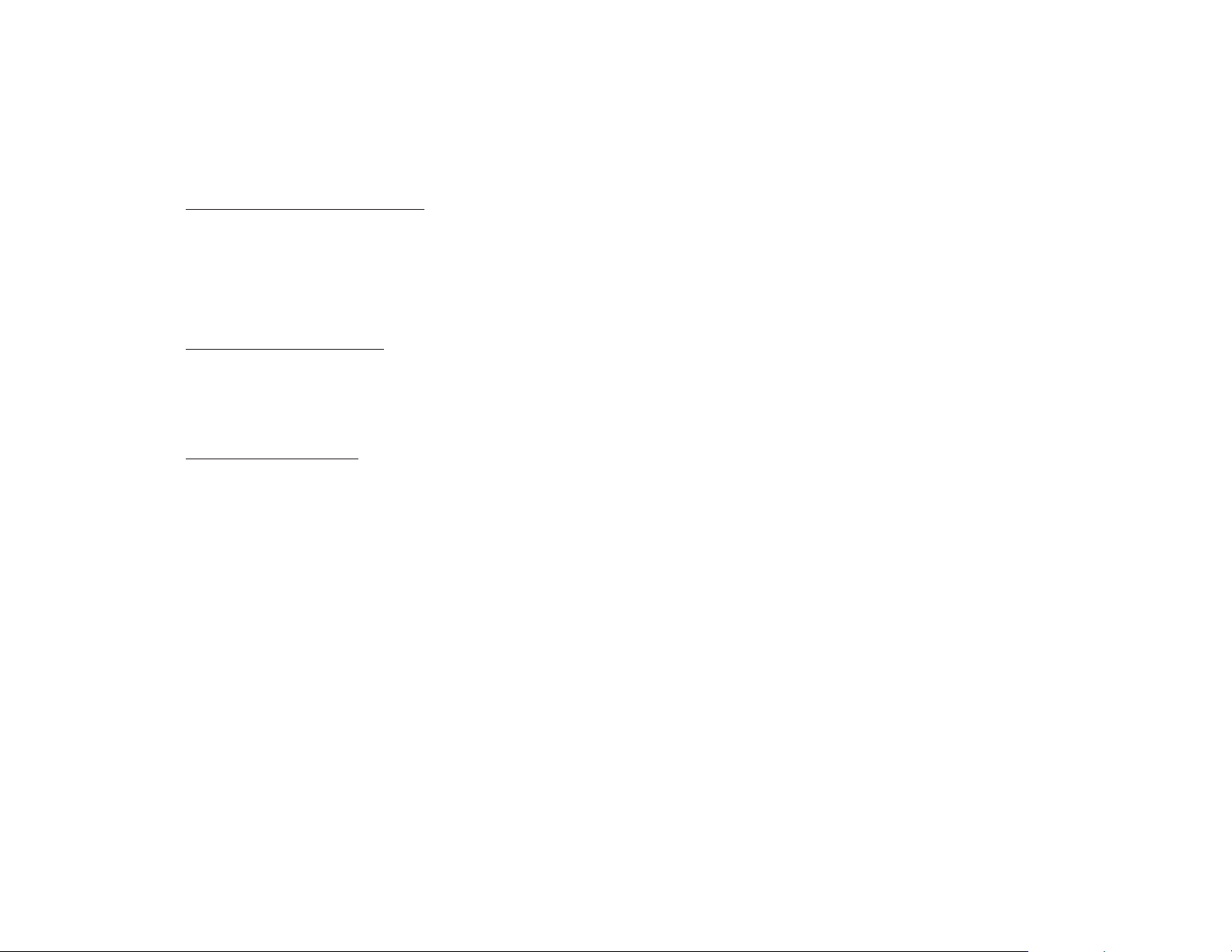
Types of Discs your DVD will play
DVD* disc - DVDdiscs which contain video.
•
Audio discs - Audio CDs contain musical or sound content only.
•
MP3 discs - A disc that contains audio files (for example, a CD-R with downloaded MP3 files).
•
* This system is capable of playing most recordable DVD formats. However, due to the variety of disc manufacturers and software,
playback cannot be guaranteed.
Loading and Playing Discs
Before you load a disc, make sure that it is compatible with the player. Insert the disc with the label facing the headliner of the vehicle.
Note: CANNOTthe following Discs be used with this player :
•
MiniDisc
•
Laserdisc
•
CD-1, BD (Blu-ray Disc) CD-ROM, DVD-ROM, Super Audio CD (SACD), DVD Audio, JPEG
.
To load and Play a Disc
Press the Power button to turn the unit ON. Select DVD mode and insert the disc (Label facing headliner) into the disc compartment.
25
Page 30

TROUBLESHOOTING
PROBLEM
IR remote inoperative
Disc won't play
Play starts, but then stops immediately
No sound or distorted sound
Can’t advance through a movie
SOLUTION
Verify that the batteries in the remote are fresh.
Verify that the remote sensor eye is not obstructed.
Insert a disc withthe label side facing up.
Check the type of disc you put into disc tray. This DVD only plays DVDs, audio CDs
and MP3s.
Both the unit and the disc are coded by region. If the regional codes don’t match, the
disc can’t be played.
The disc is dirty. Clean it.
Condensation has formed. Allow player to dry out.
Make sure your DVD is connected properly. Make sure all cables are securely
inserted into the appropriatejacks.
If you are using the 2-channel IR headphones, make sure you turn on the IR
headphone power, make sure the correct channel (A-B) is selected.
Make sure the Modulator is ON and the proper Frequency has been selected.
Make sure that unit is set to M1 when using Single Channel Headphones.
It can’t advance through the opening credits and warning information that appear
at the beginning of movies because the disc is programmed to prohibit that action.
26
Page 31

TROUBLESHOOTING (cont’d)
PROBLEM
Not allowed at the moment
Picture is distorted
No forward or reverse scan
FLO TV not functioning
Technical Support 1-800-645-4994
SOLUTION
The feature or action cannot be completed at this time because:
1. The disc’s software restricts it.
2. The disc’s software doesn’t support the feature (e.g., angles)
3. The feature is not available at the moment.
4. You have requested a title or chapter number that is out of range.
The disc might be damaged. Try another disc.
It is normal for some distortion to appear during forward or reverse scan.
Some discs have sections that prohibit rapid scanning or title and chapter skip.
If you try to skip through the warning information and credits at the beginning of a
movie, you won’t be able to. This part of the movie is often programmed to prohibit
skipping through it.
See Troubleshooting Guide at the end of Appendix A.
27
Page 32

REPLACEMENT PARTS SPECIFICATIONS
Remote Control 136-5055
Wireless Headphones
IR1CFF
LCD Backlighting Edge Light Tube
Resolution 1280 (RGB) x 800
Pixels 3,072,000
Operation Temperature 32 ~131 F (0 ~ 55º C)
Storage Temperature -4 ~ 158 F (-20 ~ 70º C)
Backlit life 30,000 Hours
Video Display System NTSC / PAL
Headphone Audio Output 0.03W @ 32 ohms
Video Output 1.0Vp-p @ 75 ohms
Power Source 12V DC
Dimension L xWxH
14.0" x 12.0" x 2.0"
356mm x 305mm x 51mm
Specifications are subject to change without prior notice.
28
Page 33

APPENDIX A FLO TV
Copyrights and Trademarks
© 2009 Audiovox Corporation. All rights reserved.
FLO, FLO TV and the FLO TV logo are trademarks of QUALCOMM Incorporated.
QUALCOMM is a registered trademark of QUALCOMM Incorporated in the United States and may be registered in other countries.
AUDIOVOX is a registered trademark of Audiovox Corporation.
ADVENT is a registered trademark of Audiovox Corporation.
MACROVISION is a registered trademark of ROVI Corporation.
Technical Information
FLO TV
The ™ service operates on UHF channel 55 (720 MHz) and is multicast from terrestrial towers. Coverage will vary and reception
is dependent upon the FLO TV module in your vehicle being within range of the towers. Coverage area can be viewed on the FLO TV web
www.flotv.com
site ( ).
The FLO (Forward Link Only) TV service is transmitted over the ™ network and received by the FLO TV module in your vehicle.
Along with the television program material, data is transmitted for the program guide and is updated on a regular basis. If you are out of
the coverage area the program guide will be updated when the vehicle returns to the coverage area
This product incorporates copyright protection technology that is protected by U.S. patents and other intellectual property rights. Use of
this copyright protection technology must be authorized by Macrovision, and is intended for home and other limited viewing uses only
unless otherwise authorized by Macrovision. Reverse engineering or disassembly is prohibited.
FLO TV
.
29
Page 34

FLO TV OPTION (P/N AVXFRK1)
Your VOD108FR is designed for adding an optional FLO TV Tuner. If you do not have the FLO TV Tuner installed, this section can be
ignored. To have the FLO TV Tuner added to your system contact the business that installed your VOD108FR.
Activation/Subscription Information
Your FLO TV module will need to be activated before you can begin enjoying the service. Activation takes place after you
subscribe to the .
To activate the FLO TV module, call 1-888-99FLOTV (1-888-993-5688). You may also activate on line at . You must be over
the age of 13 to activate your subscription.
You will need the following information before you can activate your subscription:
1. Activation Instructions Card
2. Device ID Number
3. Authorization Code
4. A valid credit card AMEX/MC/VISA (have your credit card information ready when you call) Note: The credit card will be used to verify
your account and will not be charged if service was included with your product purchase.
5. An active email address
6. Billing information (Home/business address linked to your credit card)
To locate your Device ID and Authorization Code turn on the overhead video display in your vehicle and set the source to FLO TV. Press
the FLO TV button on the remote control view FLO TV. Press the (Settings) key on the remote to access the Settings Menu. Press the
q
(down arrow) key to highlight Subscription Information and press the ENTER key on the remote. Your Device ID and Authorization Code
will be displayed on the overhead screen. Write these numbers down before calling FLO TV.
The FLO TV module is activated over the air and your vehicle must be within the coverage area and running. Keep the vehicle on and
powered for about ten minutes after you have activated the unit with for the activation to take place. Test your FLO TV to
make sure that you are subscribed and all channels work prior to shutting off the vehicle.
FLO TV service
FLO TV Services
FLO TV
www.flotv.com
30
Page 35

FLO TV Introduction
Please refer to the following as an overview to use the FLO TV :
1. Turn the vehicle ignition key to the ON position. Turn on your ADV38FR and select the FLO TV source by pressing the Source button
on the overhead or by pressing the FLOTV Button on the remote. (Note: Watching the service for an extended period of time
with the engine OFF will run down the vehicle's battery.)
2. The VOD108FR screen will show the FLO TV splash screen which will appear for about 30 seconds and then the FLO TV preview
channel or the last channel that was being viewed.
3. Press the ▲ (up arrow) or ▼ (down arrow) key on the remote to change channels.
4. Press the (Guide) key on the remote to access the FLO TV Channel Guide.
5. The arrow keys ( ) on the remote allow for navigation through the Channel Guide.pqt u
6. Press the ENTER key on the remote to select a desired channel/show from the Channel Guide.
7. Press the (Information) key on the remote to display the program information related to the current program.
8. Press the (Settings) key on the remote to access the FLO TV user settings menu (e.g. Parental Control, etc.).
9. The Mode key on the remote allows the user to switch between the service and an auxiliary A/V source if one is connected.
10. Visit for more info.
www.flotv.com
service
FLO TV
FLO TV
31
Page 36

FLO TV Operation
You can operate the FLO TV module with the wireless remote control.
When FLO TV is powered on, the FLO TV logo screen will be displayed until
the receiver tunes to a channel. This may take up to 30 seconds after the
vehicle and overhead turned on.
Upon power up, the service will default back to the last viewed
channel. If the screen does not appear press the Mode key on the
remote control to switch back to FLO TV.
FLO TV
Are You Subscribed?
I
f you are not subscribed to FLO TV a Preview Channel will be
displayed. Changing to another channel will display a screen similar to
the adjacent one. (Note: Screen background in this example has
diagonal bars in it)
Some channels may not be available for viewing if they are not included
in the service package you are subscribed to.
FLO TV
32
Page 37

Are You Covered?
FLO TV
corridors within the United States. Please visit the FLO TV web site
www.flotv.com
( ) to check the coverage maps in your area.
If you are travelling in an area that is not covered by the network or
travel out of the areas covered by the network the adjacent screen
will be displayed:
Once you have returned to an area covered by the network, FLO TV
programming will resume. If you are planning a trip, check the FLO TV web
site ( ) to see if your route is within the network
coverage area.
service coverage is available in many metropolitan areas and travel
FLO TV
FLO TV
FLO TV
www.flotv.com
FLO TV
33
Page 38

Remote Control Functions
Function
Use for channel changing (up/down), navigating menus, and selecting
items
Use to select a channel or setting
Information key - use to display program information.
Channel Guide - use to select the channel guide
Back key - takes the user back one screen when in the Menu, Show
Information, Show Description, or Guide. Path ends at full
screen TV
Number keys - use to select favorite channels and for PIN entry for
parental controls
Settings key - allows the viewer to toggle on/off the FLO TV settings menu
Mode key - toggles between FLO TV and an auxiliary A/V source (Note:
Your system may not have an auxiliary source)
Symbol
pqtu
OK (ENTER)
1,2,3,4,5,6,7,8,9,0
MODE
34
Page 39

How is FLO TV Programming Rated?
Parental controls are built into FLO TV so that you can filter the program and
movie content that can be watched on the service. Adjacent is a ratings
chart based on content type for TV program material and movie material:
Movie ratings information, if provided, is available in the FLO TV programming
guide. Audio content can be restricted as well based on the adjacent chart:
Notes
Unrated content (NR) does not have a rating exposed in the user
o
interface, and the rating string value will be
blank when this occurs.
o FLO TV blocks or allows unrated programs based on whether the unrated
program is allowed to play with Parental Controls enabled.
o Specific programs identified as most restrictive must challenge the user to
enter the PIN, even if parental controls are turned on at the least
restrictive level.
o Specific programs identified as least restrictive must NOT challenge the
user to enter the PIN, even if parental controls are turned on at the most
restrictive setting.
o If the correct PIN is entered, the restrictive content can be displayed.
FLO TV
35
Page 40

Getting Around in FLO TV
Watching the service limits the channel information or pop-ups
occurring while viewing the program as shown on the adjacent screen:
If you want to see what channel you are on, press the (Info) key and the
adjacent screen and information will appear
FLO TV
:
o Channel Logo
o Program Title
o Program Start Time
o Program End Time
o Program rating
36
Page 41

Pressing the (Info) key again will display more information about the
channel being viewed as shown
Information displayed:
o Channel Logo
o Program Title
o Program Start Time
o Program End Time
o Program Rating
o Episode Title
o Episode Summary
Pressing the (Info) key will return the viewer to the full screen.
in the adjacent screen:
37
Page 42

FLO TV Program Guide
You can access the FLO TV program guide by pressing the (Guide) key
which displays the program guide:
The FLO TV program guide is a matrix of programs and their start times,
organized by channel. A user can view the guide and tune to a currently
playing program or view program descriptions for future programs. The
following information generally is displayed:
o FLO TV Logo
o Current Time
o Current Day
o Guide Day
o Guide Time
o Channel Logo
o Program Title
o Parental Block Icon (lock symbol)
o More Icon
u
38
Page 43

Notes
!
Programs that are blocked due to Parental Controls display the locked
icon.
The channel logo column is not selectable.
!
The guide loops vertically when you press the ▲ (up arrow) or ▼ (down
!
arrow) key.
The guide is bounded horizontally by time. The user cannot navigate into
!
the past or beyond the amount of guide data available.
Current program tuned is designated by darker cell color and vertical right
!
color bar when not in focus.
Guide Day refers to the day within the guide data the user is currently
!
viewing.
Guide Time refers to the time within a particular day of guide data the
!
user is currently viewing. These values change as the user scrolls right
and left through guide data.
Current Day and Current Time are independent of Guide Day and Guide
!
Time.
The More Icon is visible when a show's length extends beyond the
!
bounds of the current guide view. They are visible when going forward in
time and going back in time.
u
39
Page 44

Settings Menu
Press the (Settings) key to enter the Settings Menu and the adjacent
screen will be displayed:
Parental Controls
In the Settings Menu, the first selection is Parental Controls, which is
highlighted in light gray. Press the ENTER key to access the parental
controls menu. The adjacent following screen will be displayed:
40
Page 45

Use the (right arrow) key to highlight the parental on/off control and press
OK to enable it or disable it. Once enabled, press the OK key and you will be
prompted to create a PIN (Personal Identification Number) as shown in the
adjacent screen:
Use the remote control keypad to enter a 4 digit PIN. When the fourth digit is
entered the adjacent screen will appear to confirm the new PIN.
u
41
Page 46

Re-enter the same 4 digit PIN to confirm the PIN number.
The adjacent screen will be displayed:
(NOTE: Write the PIN down in a secure location. If it is lost you will have
to call 1-888-99FLOTV to reset the PIN. The PIN cannot be reset online.
Do not share your PIN with the person whose access to programming is
being restricted.)
Once you have set your PIN, you can now change the ratings limit on TV,
Movies and Audio content. To change the ratings:
Use the (down arrow) key to highlight TV Rating, Movie Rating or Audio
Limit or Restricted Channels and press the OK key on the remote control.
The adjacent screen will appear:
Use the (right arrow) and (left arrow) key to change the TV rating.
Once you get to the rating you want, press the OK key to select it. Press the
(Back) key to return to TV viewing.
q
ut
42
Page 47

Favorite Channels
Up to 10 channels can be programmed into the numeric keys on the remote.
Once they are programmed, pressing any one of them tunes your FLO TV to
the channel that you have pre-programmed to the number key.
If you have not pre-programmed favorites, when you press a numeric key,
you will be prompted by the info bar at the bottom of the screen asking you if
you want to add the channel to your favorites:
To program favorite channels press the (Settings) key to access the
settings menu. Use the ▼ (down arrow) key to highlight Favorite Channels
and press the ENTER key.
The adjacent screen will appear which lists each channel available on the
FLO TV
channel and press a numeric key to set the highlighted channel to a favorite.
In the example below, the Nickelodeon channel is set to the number 1 key.
service. Use the ▲ (up arrow) or ▼ (down arrow) key to highlight a
Once you are back watching the service you can press a number
key to quickly access your favorite channels. Up to 10 channels can be
programmed with the numeric keypad (0-9)
FLO TV
.
43
Page 48

Subscription Information
In the Settings Menu, use the ▲ (up arrow) or ▼ (down arrow) key to
highlight Subscription Information and press the ENTER key, the adjacent
screen will be displayed:
This screen tells you the basic information of your FLO TV system.
(Note: The Authorization Code and Device ID will be different from the
above screen, which is for reference only.)
System Information
In the Settings Menu, use the ▲ (up arrow) or ▼ (down arrow) key to
highlight System Information and press the OK key, the adjacent screen will
be displayed:
This screen tells you the signal strength of the FLO TV signal. If you are
having reception problems, go to this page to see if the FLO TV signal is
available at your location. (Note: The Device ID will be different from the
adjust screen, which is for reference only.)
44
Page 49

Legal Information
Use the ▼ (down arrow) key to highlight Legal Information. This information
governs the terms and conditions of your use of the service and the
FLO TV
www.flotv.com
network. To see the full text and the privacy policy go to
.
FLO TV
45
Page 50

Troubleshooting
Troubleshooting
Explanation
You are not subscribed and are not able to access any channel
except the FLO TV channel.
Unable to access any channel; you are out of the coverage area.
You are either out of the coverage area or your FLO TV module has
not updated the program guide information. The FLO TV Service will
return to normal when you are back in the coverage area.
FLO TV Screen Observed
46
Page 51

Troubleshooting (cont’d)
Troubleshooting (cont’d)
Explanation
You are in a fringe coverage area; programming will return to normal
when you are back in the coverage area..
You are out of the coverage area; programming will return to
normal when you are back in the coverage area.
Contact the car dealer or the retailer where this product was installed
or purchased.
FLO TV Screen Observed
47
Page 52

Troubleshooting (cont'd)
Problem Root Cause Solution
Poor or No Video FLO TV Input not
selected
Change the sourc e
inputs on the overhead
until the FLO TV signal is
displayed.
Wireles s Remote
Control does not work
Batteries installed
incorrectly
Batteries are dead Repl ace the two AAA
Verify that the t wo AAA
batteries are installed
properly per the polarity
markings.
batteries.
Customer Care – This number is for problems with FLO TV Service and is not for
problems with the VOD108FR Call 1-888-99FLOTV (1-888-993-5688)
48
Page 53

AUDIOVOX LIMITED WARRANTY
Applies to Audiovox Mobile Video Products
AUDIOVOX ELECTRONICS CORP. (the Company) warrants to the original retail purchaser of this product that, should this product or any part
thereof (except game controllers), under normal use and conditions, be proven defective in material or workmanship within 36 months from the date of
original purchase, such defect(s) will be repaired or replaced with reconditioned product (at the Company's option) without charge for parts and repair
labor. A game controller, if supplied, is similarly warranted for (90) days.
To obtain repair or replacement within the terms of this Warranty, the product is to be delivered with proof of warranty coverage (e.g. dated bill of sale),
specification of defect(s), transportation prepaid, to the Company at the address shown below.
This Warranty does not extend to the elimination of externally generated static or noise, to correction of antenna problems, to costs incurred for
installation, removal or reinstallation of the product, or to damage to digital memory/media devices, gaming devices, discs, speakers, accessories, or
vehicle electrical systems.
This Warranty does not apply to any product or part thereof which, in the opinion of the Company, has suffered or been damaged through alteration,
improper installation, mishandling, misuse, neglect, accident, or by removal or defacement of the factory serial number/bar code label(s). THE
EXTENT OF THE COMPANY'S LIABILITY UNDER THIS WARRANTY IS LIMITED TO THE REPAIR OR REPLACEMENT PROVIDED ABOVE AND,
IN NO EVENT, SHALL THE COMPANY'S LIABILITY EXCEED THE PURCHASE PRICE PAID BY PURCHASER FOR THE PRODUCT.
This Warranty is in lieu of all other express warranties or liabilities. ANY IMPLIED WARRANTIES, INCLUDING ANY IMPLIED WARRANTY OF
MERCHANTABILITY, SHALL BE LIMITED TO THE DURATION OF THIS WRITTEN WARRANTY. ANY ACTION FOR BREACH OF ANY
WARRANTY HEREUNDER INCLUDING ANY IMPLIED WARRANTY OF MERCHANTABILITY MUST BE BROUGHT WITH IN A PERIOD NOT
EXCEEDING 12 MONTHS AFTER EXPIRATION OF THE WARRANTY. IN NO CASE SHALL THE COMPANY BE LIABLE FOR ANY
CONSEQUENTIAL OR INCIDENTAL DAMAGES FOR BREACH OF THIS OR ANY OTHER WARRANTY. No person or representative is authorized
to assume for the Company any liability other than expressed herein in connection with the sale of this product.
Some states do not allow limitations on how long an implied warranty lasts or the exclusion or limitation of incidental or consequential damage so the
above limitations or exclusions may not apply to you. This Warranty gives you specific legal rights and you may also have other rights which vary from
state to state.
Audiovox Electronics Corporation, 150 Marcus Blvd., Hauppauge, New York 11788 1-800-645-4994
l
128-5148F
Page 54

NOTES
Page 55

NOTES
Page 56

128-8810© 2010 AUDIOVOX Electronics Corp., Hauppauge, NY 11788
