Page 1

VOD10
10.1" OVERHEAD LCD
MONITOR WITH
DVD PLAYER
OPERATION
MANUAL
128-8565D
Page 2
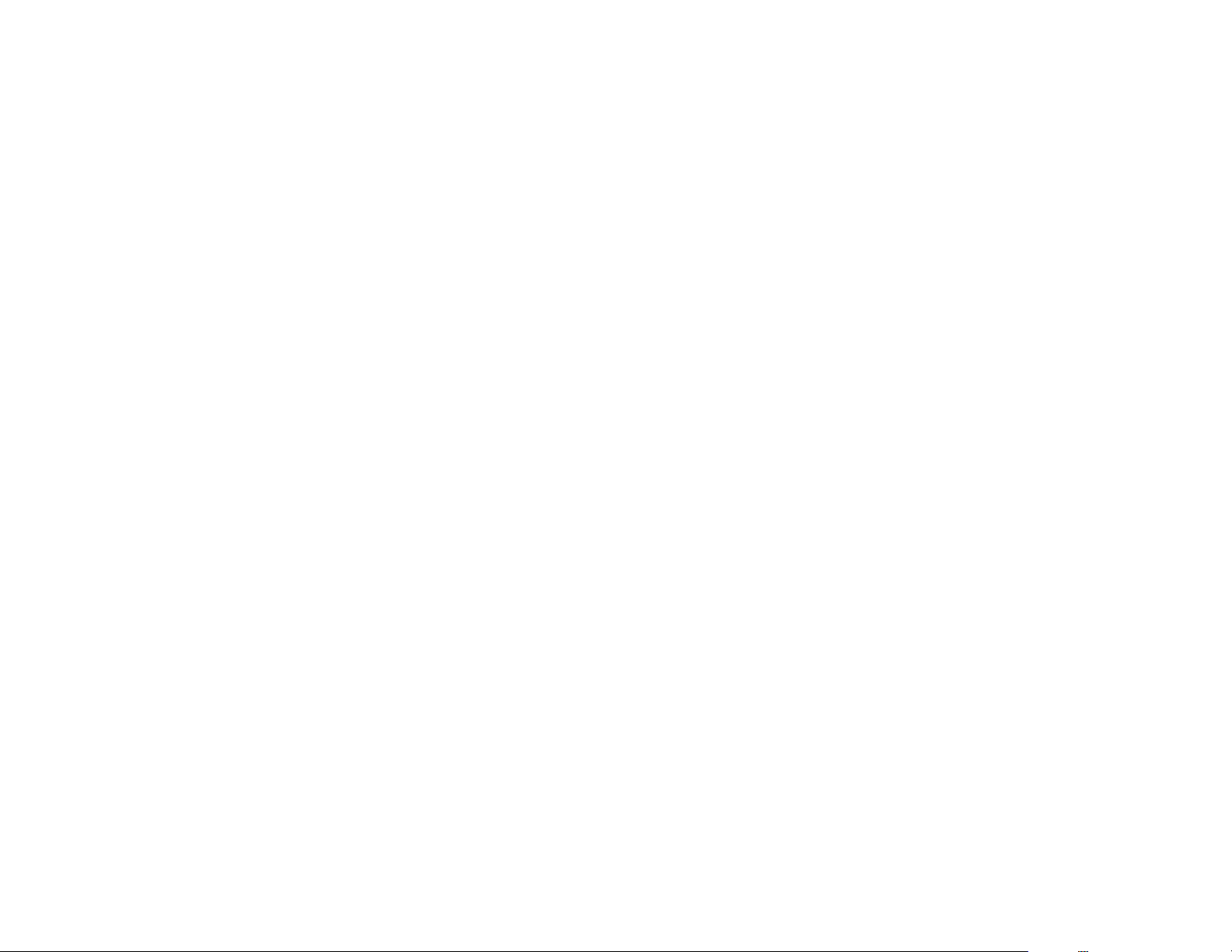
Important Notice
Installation of overhead products requires careful planning and preparation. Be extremely careful when working on a vehicle with side
curtain air bags. Do not route wires near any portion of the side curtain air bag assemblies. This includes any anchor points in A, B, C or
D pillars of the vehicle. Routing wires in these areas or running wires by the side curtain air bags can prevent the side curtain air bag from
fully deploying which can result in personal injury to vehicle occupants. If you have any questions regarding wire routing in a vehicle,
please contact Audiovox Technical Support at 1-800-225-6074.
When connecting power and ground in a mobile video installation ensure that the ACC wire is fused at the point where it is connected to
the vehicle ACC wiring. Failure to do so can result in damage to the vehicle if a short circuit develops between the vehicle connection
point and the mobile video product.
An LCD panel and/or video monitor may be installed in a motor vehicle and visible to the driver if the LCD panel or video monitor is used
for vehicle information, system control, rear or side observation or navigation. If the LCD panel or video monitor is used for television
reception, video or DVD play, the LCD panel or video monitor must be installed so that these features will only function when the vehicle is
in “park” or when the vehicle's parking brake is applied.
An LCD panel or video monitor used for television reception, video or DVD play that operates when the vehicle is in gear or when the
parking brake is not applied must be installed to the rear of the driver's seat where it will not be visible, directly or indirectly, to the operator
of the motor vehicle.
Warnings
•
Do not use any solvents or cleaning materials when cleaning the video monitor.
•
Do not use any abrasive cleaners, they may scratch the screen.
•
Use only a lightly dampened lint free cloth to wipe the screen if it is dirty.
•
Lock the LCD screen in the fully closed position when not in use.
•
Before putting on headphones always adjust the volume setting to the lowest position.
•
Remember to leave the dome light switch in the off or auto positions when the vehicle is unattended, as the dome lights, if left on, can drain
the vehicle's battery.
•
Do not put pressure on the screen.
•
Caution children to avoid touching or scratching the screen, as it may become dirty or damaged.
Licensed under one or more of the following patents,
Patent NOS. 5,775,762 , 5,927,784 and 6,678,892
2
Page 3
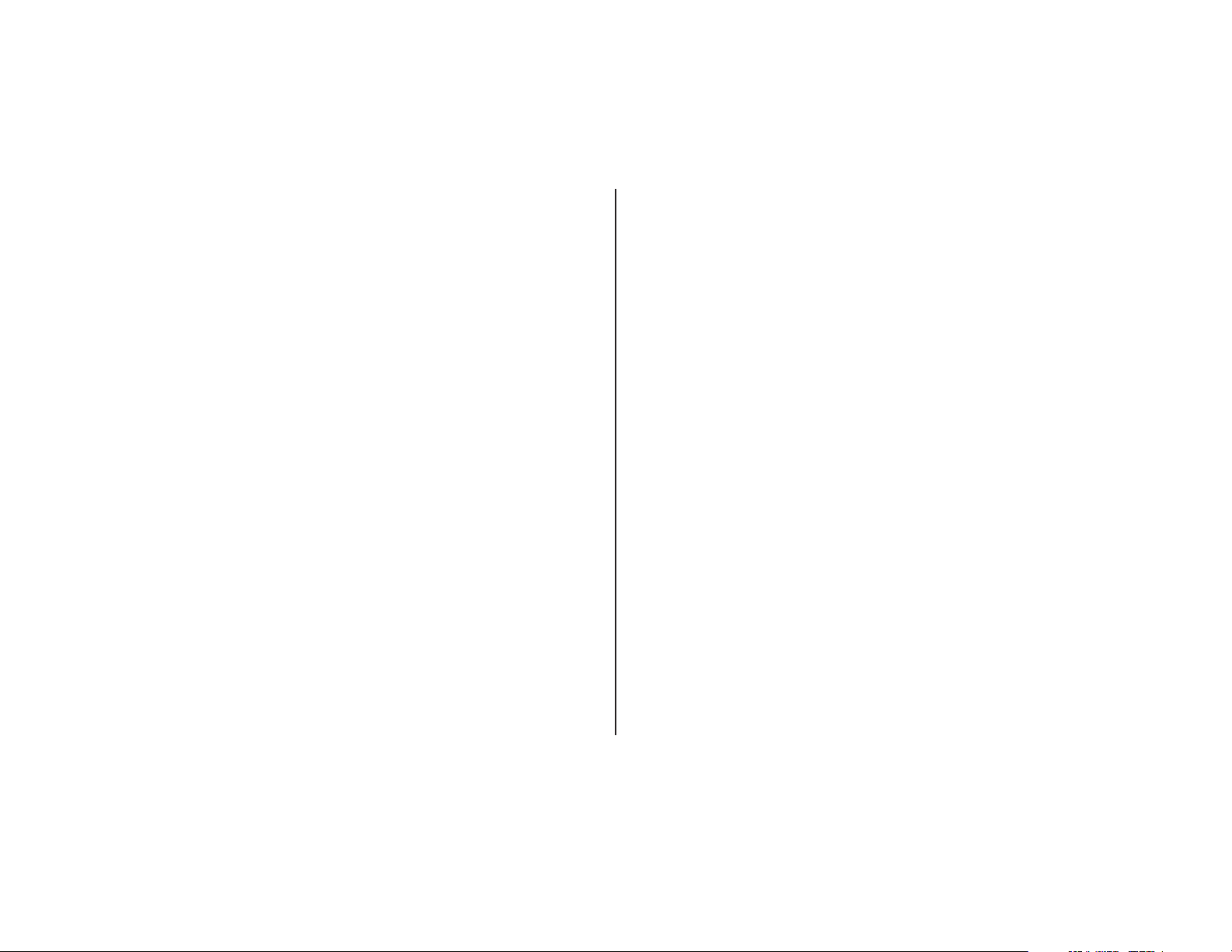
Congratulations
Congratulations on your purchase of theAUDIOVOX VOD10
DVD Player with drop-down video / monitor. The VOD10 has
been designed to give you and your family many years of
video entertainment in the mobile environment. Please read
the directions that follow to familiarize yourself with the
product to ensure that you obtain the best results from your
equipment.
Note: Installation options vary, see the individual owner's
manuals for each component in your system to obtain a full
understanding of each component's operation.
Safety Precaution
For safety reasons, when changing video media it is
recommended that the vehicle is not in motion, and that you
do not allow children to unfasten seat-belts to change video
media or make any adjustments to the system. System
adjustments can be accomplished using the remote control,
while seat-belts remain fastened. Enjoy your AUDIOVOX
entertainment system but remember the safety of all
passengers remains the number one priority.
FEATURES
• 10.1” TFT (Thin Film Transistor) Active Matrix LCD
(Liquid Crystal Display) Monitor
• DVD Player
Built-in
• OSD (On Screen Display) for Control of Picture Quality
and Functions
•
Infrared Transmitter for IR wireless headphones
• Audio / Video Source Inputs (DVD, AV1/AUX)
Two
• Dome lights with built-in three way switch
•
Built-in 16 Channel Wireless FM Modulator
•
Last Position Memory for DVD
•
Screen Mode selection (4:3, 16:9)
•
Full Function Remote Control
•
Backlit Controls
•
AV output via RCA Jacks
•ds
Playing DVD, CD and MP3 isc
3
Page 4

CONTROLS AND INDICATORS DIAGRAM (FRONT VIEW)
1
2
3
4
5
6
7
8
9
10
11
1. POWER ( ) Control
Used to turn the system on/off (standby).
2. Source Select (S)
Use to select oneof the two sources:DVD, AV1/AUX
4. STOP ( ) Control
5. EJECT ( ) Control
6. Three Position Dome Light Switch
7. Dome Lights
8. Ventilation Openings
9. LCD Cut Off Switch
10. LCD Panel
11. Screen Release
n
- Press STOP once : Stops playback,
Pressing the PLAY button again will resume normal
playback from where movie was stopped.
- Press STOP twice and then press PLAY to start playback
from the beginning of the DVD.
This control is used for ejecting disc from the disc
compartment.
ON
OFF
AUTO
Provide additional interior illumination.
Used to turn off the LCD backlight when the LCD is in the
closed position.
Press to release the screen.
- Turns on the dome lights.
- The dome lights will not turn on in this position.
- Automatically switches on the dome lights in
conjunction with the vehicle's interior illumination.
3. PLAY ( ) Control
u
This control is used to start playback of a disc.
4
Page 5
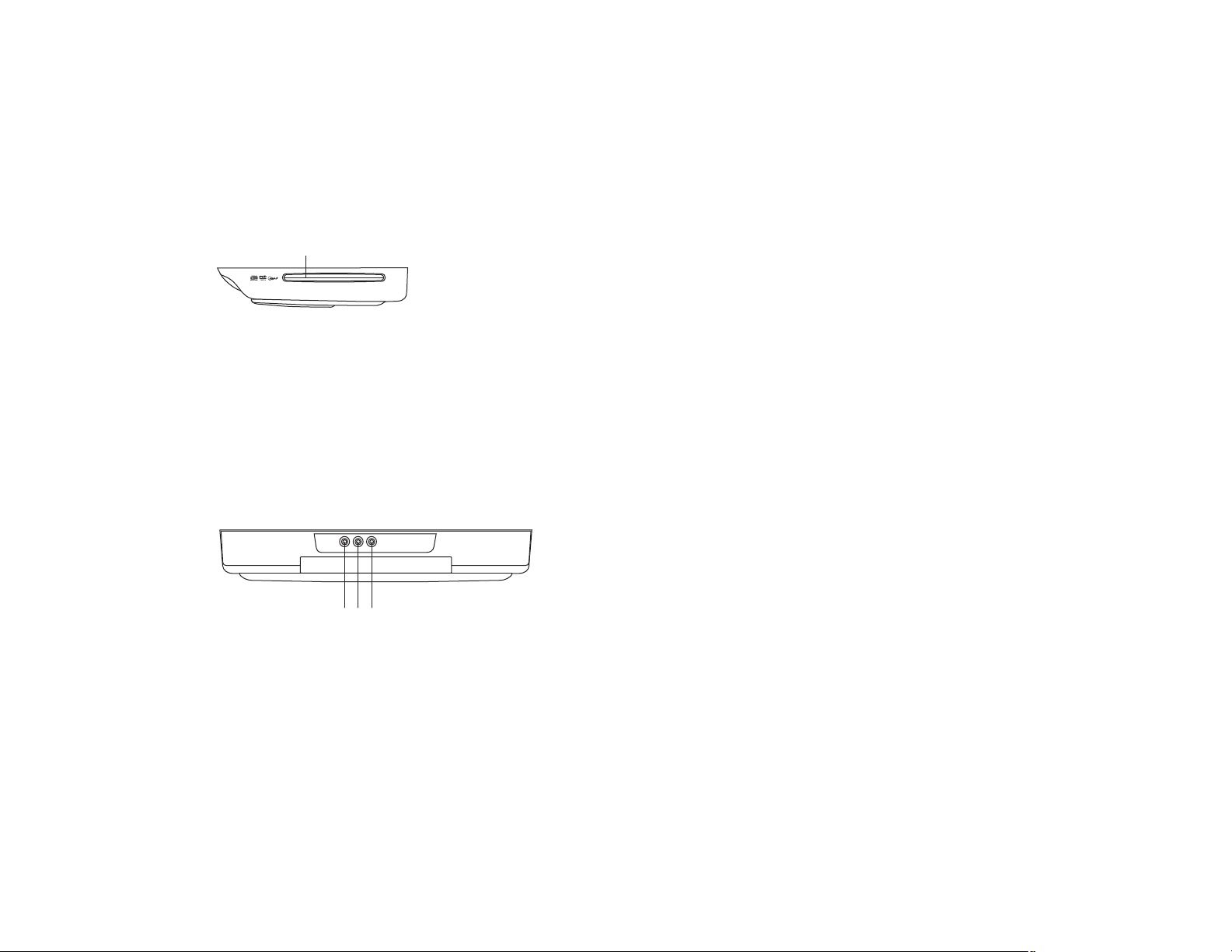
CONTROL FUNCTION DESCRIPTION SIDE VIEW()
1
1. DVD Disc insertion Slot
For loading and removing discs.
CONTROL FUNCTION DESCRIPTION BACK VIEW()
123
1. Auxiliary Video Input
2. Auxiliary Audio Left Input
3. Auxiliary Audio Right Input
5
Page 6
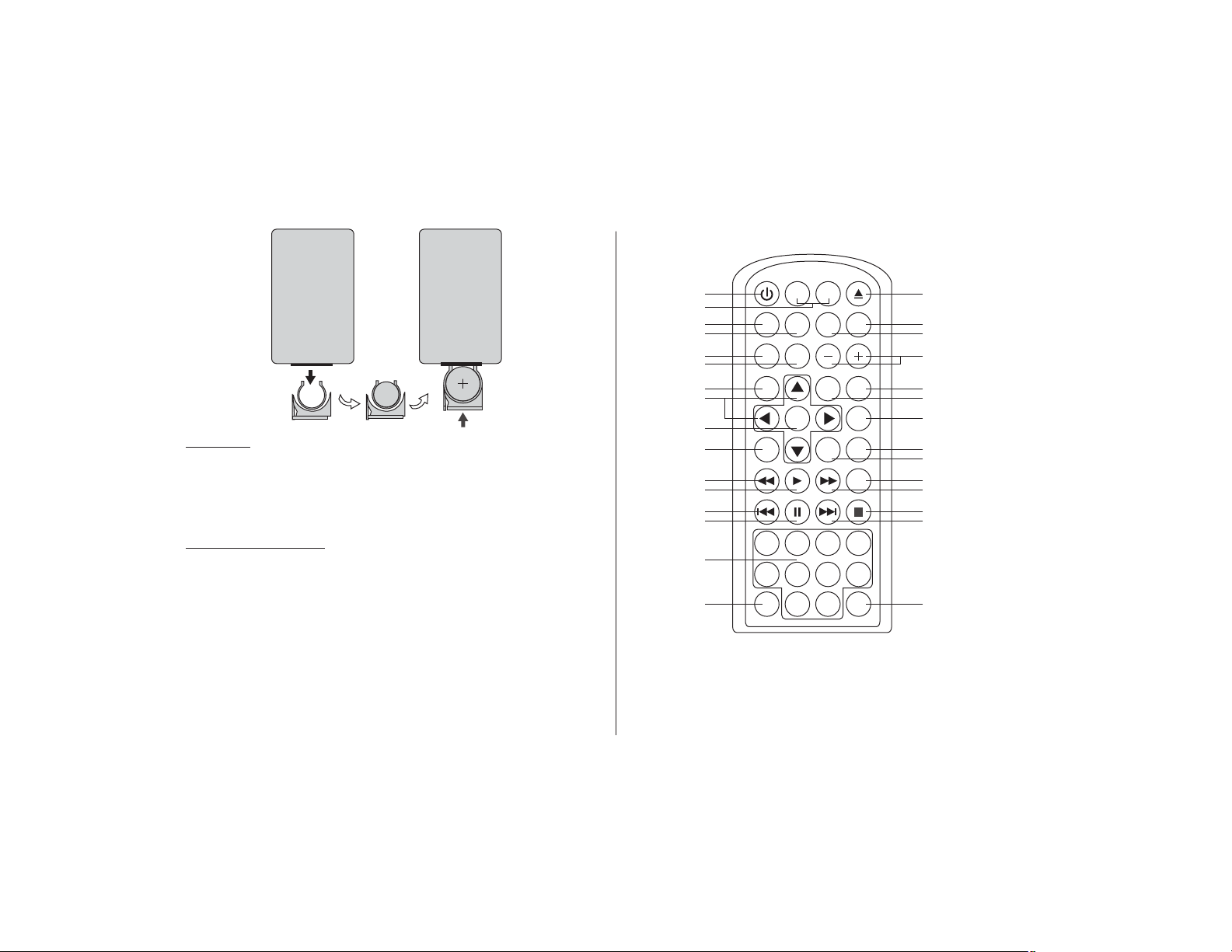
REMOTE CONTROL OPERATION
CR2025
Initial Use
When purchased the remote control has a battery installed with a
Pull Tab to prevent battery discharge. Remove the Pull Tab before
attempting to use theremote.
Battery Replacement
1. Remove the battery holder.
2. Insert the battery into the battery holder and insert the battery
holder into the remote. Be sure to observe the correct polarity.
3. Align the battery holder with the remote control and push it in
until the holder clicks.
MAIN FUNCTION OPERATION
POWER EJECT
1
2
3
4
5
6
7
8
9
10
11
12
13
14
15
16 17
M1 M2
SOURCE
TV DVD
DVD SOURCE VOLUME
PIX
SYSTEM MENU DISC MENU ZOOM
ENTER
MUTE
REPEAT
SUBTITLESETUPDISPLAY
AUDIO
1234
5678
FMM
ON/OFF
90
ON/OFF
IRT
30
29
28
27
26
25
24
23
22
21
20
19
18
6
Page 7
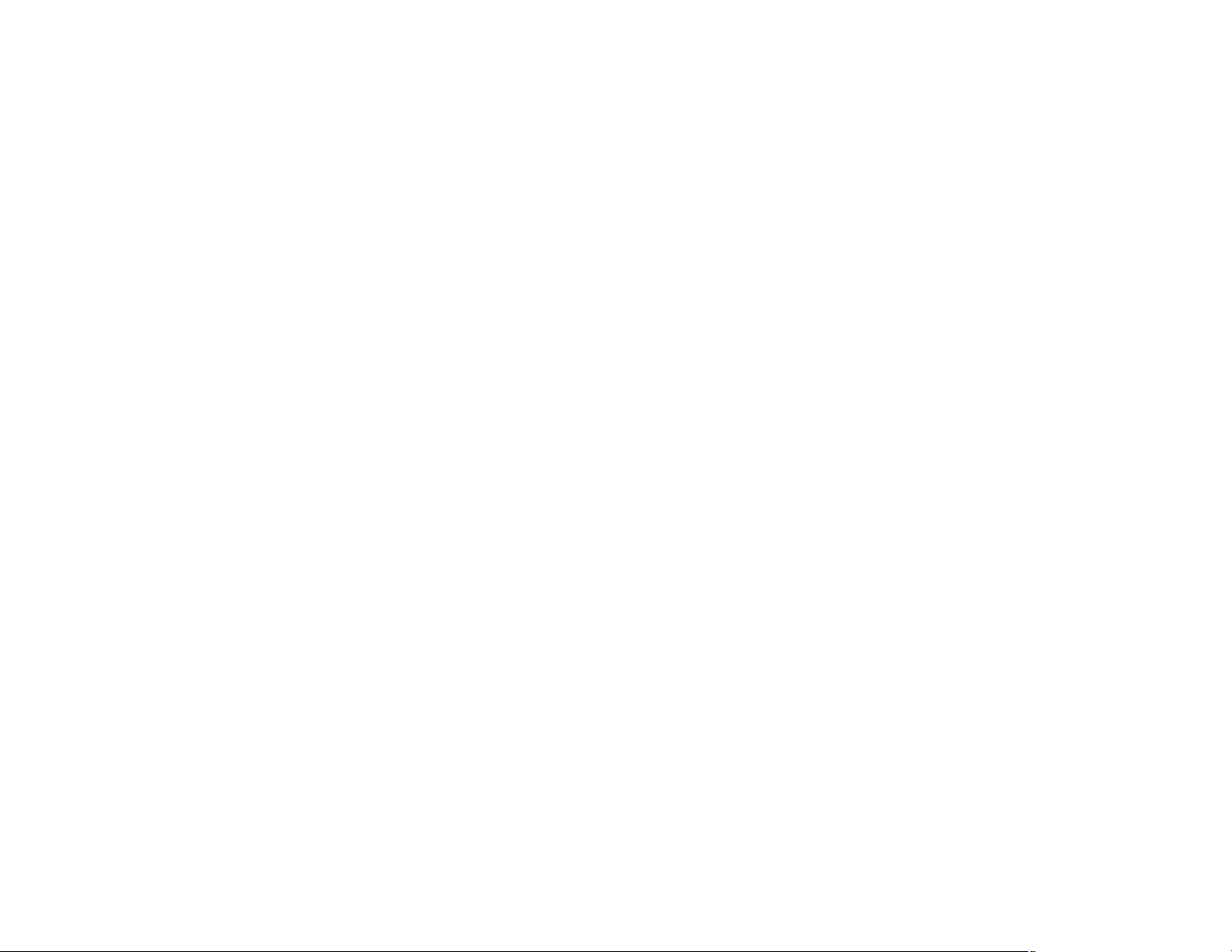
*
Function control is availableon the unit andthe Remote Control.
**
Function not available inthis model.
1. POWER*
Press this button toturn the unit ONand OFF.
2. MONITOR SELECT
M1 Button –
M2 Button** –
3. SOURCE*
Each time the button is pressed, the unit will cycle through modes DVD, AV1/AUX
4. TV Mode Select
Switches certainfunction keys on the remote control for monitor functions.
5. DVD Source
This button is only active when remote control is in DVD mode.
6. PIX ( Picture Select )
Each time of this button is pressed, the OSD picture adjustment displays the “Adjustment bar” for BRIGHTNESS, CONTRAST,
COLOR, TINT(For NTSC only) or RESET. Once the desired adjustment bar is displayed, use the VOLUME+/ –VOLUME– button to
adjust the setting. The display will automatically turn off if no adjustments are made within 6 seconds.
7. SYSTEM MENU
Allow the user to access the system menu when the unit has been placed in TV mode ( See Item number 4 ). Press cursor ( ) buttons to select
desired picturecontrol FMM screen mode, OSD language and source default during power up.
Set theremote control code to allow control of the unit in M1 mode.
Set theremote control code to allow control of the unit in M2 mode.
pq
8. CURSOR ( )
Use these buttons to access menu selections on the screen.
pqtu
7
Page 8
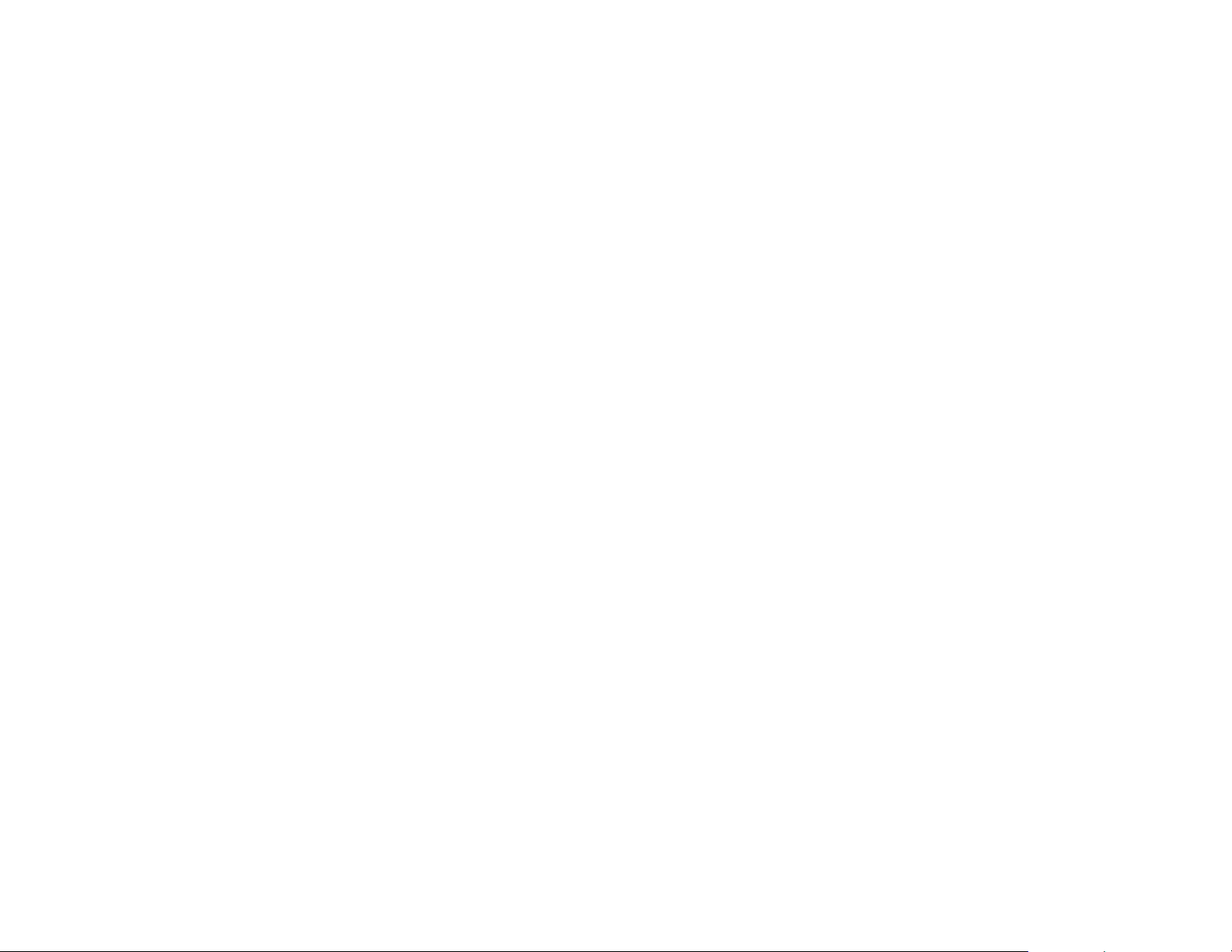
9. ENTER
Used to implement aselected setting or menuoption.
10. DISPLAY
Press to display the current disc information while the disc is playing. Press the cursor ( ) buttons to select the Title or Chapter. For
Title/Chapter selection usethe numeric buttons toenter the desired Title /Chapterselection.
pq
11. SCAN BACKWARD ( )
Press to search in a backward direction. Press repeatedly to change the search speed from 2, 4, 8, 16 times and normal speed.
12. PLAY*
Press to activate the play mode while a disc is loaded into the disc compartment.
13. PREVIOUS ( )
Press to return to the previous chapter or track.
14. PAUSE ( )
Press to pause playback.
15. NUMBERS
Allow the user to ENTER the numbers 0-9 for selection of the tracks, titles chapters or password setting.
16. FMM ON/OFF
Turns the FM Modulator power on/off.
17. IRT ON/OFF (Optional)
Turns the Infrared Transmitter on or off for IR wireless headphones.
18. NEXT ( )
Press to skip to the next chapter or track.
9
II
:
7
8
Page 9
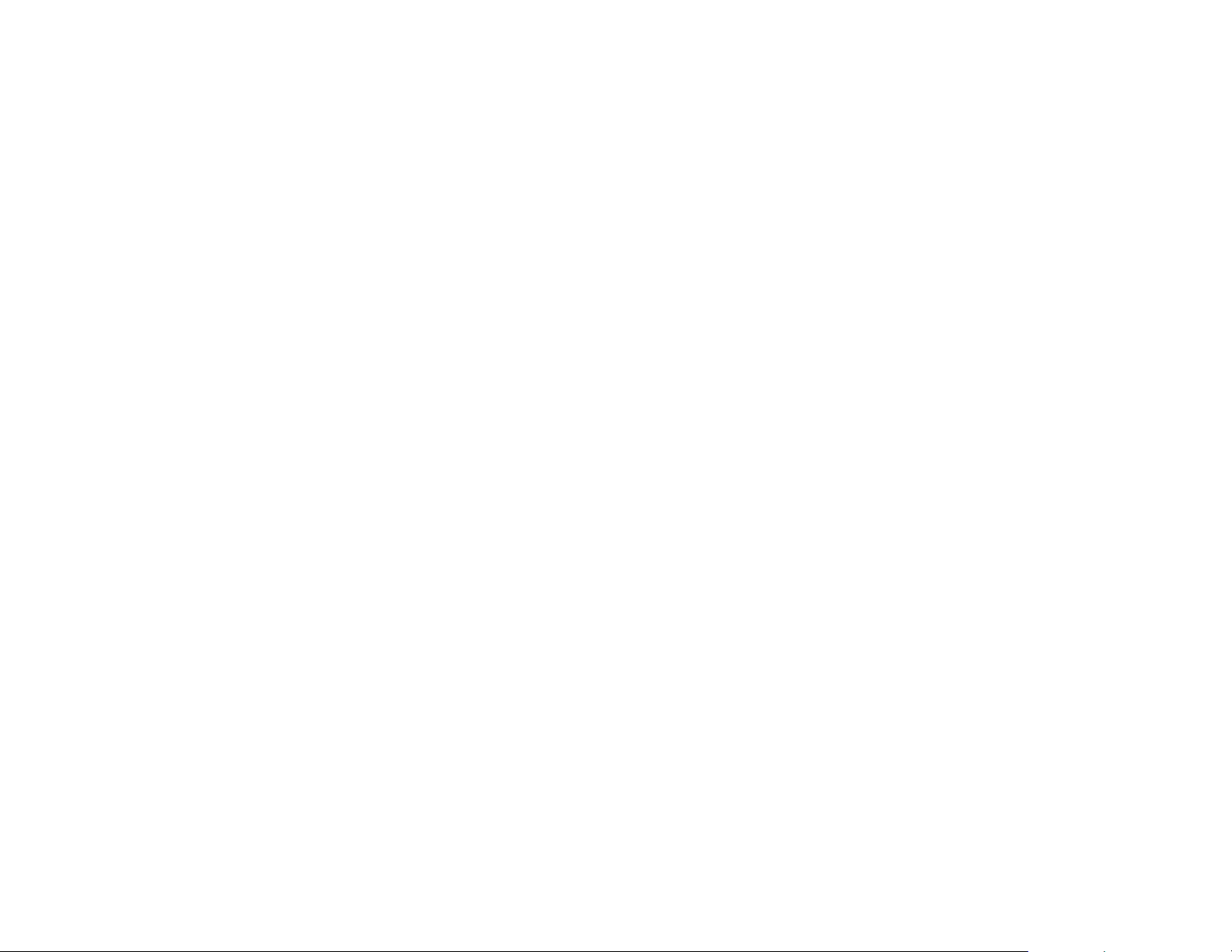
19. STOP ( )*
<
Press to stop playback.(Playback will resume from the point it is stopped).
Press twice at once to stop playback fully. (Playback will resume from the beginning of the disc).
20. SCAN FORWARD ( )
Press to search ina forward direction. Pressrepeatedly to change the search speedfrom 2, 4, 8,16 times and normal speed.
21. AUDIO
Press to display andselect audio language in DVDmode. Each time youpress the button, the language changes.
Note:
The available languages varyfrom disc to disc.
22. SETUP
Press to display the Setup menu which allows the user to change the DVD player options such as LANGUAGE, VIDEO, RATING &
MISC.
Note
: The unit must be set to DVD mode by pressing the DVD button prior to pressing the SETUP button.
23. SUBTITLE
Press to display andselect the subtitle languagein DVD mode. Each time youpress the button, thesubtitle language changes.
Note:
The type and numberof languages for subtitlevary from disc to disc.
24. REPEAT
Allows the user torepeat a selected title,chapter, or track.
25. DISC MENU
Allow the user toaccess the disc’s menumode.
8
9
Page 10

26. ZOOM
Press this button to enlarge the picture when playing a DVD disc.
Press ZOOM button DVD player perform
Once Q1- Enlarge the picture 2 times of the original size
Second Q2- Enlarge the picture 3 times of the original size
Third Q3- Enlarge the picture 4 times of the original size
Forth Q off- Picture is returned to original size
27. VOLUME DOWN (-) orUP (+)
Press to decrease or increase the level of the picture adjustments after the picture select button (PIX) is pressed.
28. DVD ModeSelect Button
Switches certain function keys on the remote control for DVD function.
29. MUTE
Press this button to mute the audio for wireless FMM, IR headphones and wired headphones.
Pressing the button again restores the audio to the previously set level.
30. EJECT ( )*
This button is used to eject the disc.
10
Page 11

SYSTEM MENU ADJUSTMENTS
The System Menu Contains features and options that let you customize your system to change the screen mode display, OSD language
and source default.
1) Press the TV button and then the SYSTEM MENU button on the remote, the main page of the system menu will appear on screen.
2) Use the cursor buttons or to select the desired item in the main page and press the ENTER button to select.
3) The submenu will appear on screen.
4) Use the cursor buttons or to select an item in the sub menu and then press the ENTER button to select.
5) Press the System Menu button to exit System Menu.
Note: System Menu can be controlled via Remote Control only. (Items selected in the menu will have a green background)
PICTURE CONTROL SELECT
When watching a program, the picture quality can be adjusted to the user’s references.
pq
pq
1) Press the SYSTEM MENU button on the remote and the on screen picture adjustment displays the “adjustment” for
CONTRAST, COLOR, TINT RESET.
2) Use the cursor buttons or to highlight PICTURE CONTROL and press ENTER. The PICTURE CONTROL menu will be displayed.
3) Use the cursor buttons or to select the desired adjustment and press ENTER.
4) Use the cursor buttons or or the +or - buttons to change the settings. Press ENTER when the adjustment is finished.
(for NTSC only) or
pq
pq
pq
SYSTEM MENU
PICTURE CONTROL
FMM
OSD LANGUAGE
SOURCE DEFAULT DVD
SCREEN MODE
PICTURE CONTROL
BRIGHTNESS
CONTRAST
COLOR
TINT
RESET
BRIGHTNESS,
11
Page 12

FMM SELECT
FMM ON/OFF options -Turns the wireless FM Modulatoron or off.
FMM SELECT option - Selects the wireless FM Modulator Frequency (CH1 88.1MHz, CH2 88.3MHz, CH3 88.5MHz, CH4 88.7MHz, CH5
88.9MHz, CH6 89.1MHz, CH7 89.3MHz, CH8 89.5MHz, CH9 89.7MHz, CH10 89.9MHz, CH11 90.1MHz, CH12
90.3MHz, CH13 90.5MHz, CH14 90.7MHz, Ch15 90.9MHz, CH16 91.1MHz)
SYSTEM MENU
PICTURE CONTROL
FMM
OSD LANGUAGE
SOURCE DEFAULT DVD
SCREEN MODE
FMM ON
FMM OFF
FMM SELECT
FMM
OSD LANGUAGE
This function allows the user to select the language for the on-screen display.
The user can either select English, Spanish, French or German for the OSD language.
SYSTEM MENU
PICTURE CONTROL
FMM
OSD LANGUAGE
SOURCE DEFAULT DVD
SCREEN MODE
OSD LANGUAGE
ENGLISH
SPANISH
FRENCH
GERMAN
12
Page 13

SOURCE DEFAULT DVD
This allows the userto set the systemdefault source to DVD.
Note:
• If source default is set to ON, every time the unit is turned off then on, the unit will power up and automatically switch the source to DVD. If
source default is set to OFF and the unit isturned off then on,the unit will power up in whatever source waslast selected.
•isUnit set to source default DVD on asthe default mode ofoperation.
• Selection ofSource default can only be madefrom within the systemmenu.
SYSTEM MENU
PICTURE CONTROL
FMM
OSD LANGUAGE
SOURCE DEFAULT DVD
SCREEN MODE
SOURCE DEFAULT DVD
ON
OFF
SCREEN MODE SELECT
This allows the user to change the screen format (aspect ratio 4:3, 16:9).
To select the screen aspect ratio format highlight SCREEN MODE and press ENTER button to access the submenu. Then press the
Cursor button or to select from 4:3 or 16:9. Press ENTER button to confirm the setting.pq
SYSTEM MENU
PICTURE CONTROL
FMM
OSD LANGUAGE
SOURCE DEFAULT DVD
SCREEN MODE
SCREEN MODE
4:3
16:9
13
Page 14

DVD SETTINGS AND ADJUSTMENTS
The DVD Setup Menu contains features and options that let you customize your DVD player. For example, you can set a language for the
on-screen display or prevent children from viewing DVD playback of adult DVD Titles.
Using the Setup Menu
1. Press the DVD button and then the SETUP button on the remote. The Setup Menu appears on the
screen as shown per diagram.
2. Use the or cursor buttons to highlight the settings to be changed. Use the cursor button to
highlight the sub-setttings. Press cursor button to open the submenu that contains the different
pq u
u
options available. Press the ENTER button to set the desired option.
3. Use cursor button to position the highlight back on the icon side of the setup page to set the other
t
options. Repeat steps 1~2.
4.
Exiting the Setup Menu
Press the SETUP button again.
LANGUAGE SETUP
DVD Language for On-Screen Display
OSD MENU: The OSD MENU setup allows you to select the language for the on-screen display.
The user can either select English, French, Spanish, German or Italian for the OSD language.
Language
Video
Rating
Misc
OSD Language
Subtitle
Audio
: English
: Off
: English
Language
Video
Rating
Misc
OSD Language
Subtitle
Audio
English
French
Spanish
German
Italian
14
Page 15

DVD SUBTITLE SETUP
Select using button, then press button to enter the submenu. Select the subtitle you
"SUBTITLE"
desire using button, then press “ENTER” to confirm the setting. Press button to return.
Note: The subtitle selection is only available for discs that are recorded in the above listed languages. If the selected,
language is not available, the player will play and display on the screen the original language contained in the disc.
pq t
pq u
Language
Video
Rating
Misc
OSD Language
Subtitle
Audio
English
French
Spanish
German
Italian
Chinese
Japanese
Thai
Off
DVD AUDIO SETUP
Select using button, then press button to enter the submenu. Select the audio language
"AUDIO"
you desire using button, then press “ENTER” to confirm the setting. Press button to return.
pq u
pq t
Note: The audio language selection is only available for discs that are recorded in the listed languages. If the selected,
language is not available, the player will play and display on the screen the original language contained in the disc.
DVD VIDEO SETUP
TV Display
The TV DISPLAY setup allows you to set the screen aspect ratio.
4:3
This displays the wide picture with black bands on the upper and lower portions of the screen.
16:9
This displays a wide picture with black bands on the upper and lower portion of the screen. The band
width will vary, depending on the aspect ratio of the disc.
DVD TV Type
The TV Type setup allows you to select the television standard which corresponds to your TV.
NTSC - Select this type for NTSC TV
PAL - Select this type for PAL TV
MULTI - Select this type for multi-system TV
15
Language
Video
Rating
Misc
Language
Video
Rating
Misc
OSD Language
Subtitle
Audio
TV display
TV type
English
French
Spanish
German
Italian
Chinese
Japanese
Thai
4:3
16:9
Page 16

DVD RATING SETUP
Parental
This item allows youto limit the contentof movie playback from G toAdult. The lower the value, the
more strict the control.
1. G
Language
Video
Rating
Misc
Parental
Change Password
: 6.Adult
2. PG
3. PG – 13
4. R
5. NC – 17
6.Adult
The rating level can only be changed when the correct password is provided. For first time useto changeparental control,using cursor button
u
to enter parental mode, key in the default password (3308) and press ENTER. Press ENTER button again to select the parental level, select the
level and press ENTER.
Change Password
To change the password to your own password select “Change Password” mode and enter the default password (3308) followed by pressing
ENTER. Press ENTER buttonagain and key ina new four digit password.
Language
Video
Rating
Misc
Parental
Change Password
Enter Password
Note: The Default Password is 3308. This password is always effective even after you have selected your own password and changed it. To avoid the possibility
of others using the defaultpassword to set the parentallevel and change the password,you can record this defaultpassword in another area anddelete it from this
manual. Some discs can be limited dependingon the ageof users while some discscannot.
Language
DVD Misc SETUP
Select using button, then press button to enter the Misc menu. Select the option you
"M ”ISC
want to change using button, then press ENTER.
pq u
pq
Video
Rating
Misc
Screen Saver
: 6.Adult
Load Factory
:On
16
Page 17

Load Factory
This option allows you to reset all options to factory settings.
* This function will not affect the Rating control settings.
Screen Saver
This option allows you to set the Screen saver mode.
ON -Screen saver will appear
OFF -Screen saver will not appear
Note: The DVD player will enter Screen Saver mode if the unit is inactive for approximately 2 minutes.
Language
Video
Rating
Misc
Language
Video
Rating
Misc
Load Factory
Load Factory
Screen Saver
Yes No
Load Factory
Screen Saver
Off
On
Playing DVDs
1. Press the DISPLAY button on the remote control to display the status banner. The banner includes title, chapter, angle, audio, subtitle and
time.
Title Selection
2.
Press numeric(0~9) buttons toinitiate a change oftitle selection. Then pressENTER to implement the selection.
Chapter selection
3.
Press numeric(0~9) buttons toinitiate a change ofchapter selection. Then pressENTER to implement the selection.
17
Page 18

Playing MP3 Discs
MP3 is a format for storing digital audio. An audio CD-quality song can be compressed into the MP3 format with very little loss of quality,
while taking up much less space. CD-R discs that have been encoded in MP3 format can be played on DVD player. The DVD player plays
the songs in the order they were burned on to the disc. When playback is started the elapsed time of the track that is playing will be
displayed.
Selecting Folders and Songs
When a device containingMP3 files is loadedin the player, the navigation menu appears automatically.
1. Press or to move the highlight to the desired folder (if present) on the left side of the menu and press ENTER. The songs in the folder will
pq
be displayed on screen.
2. Press or to move the highlight to thedesired track containing the song and press ENTER tobegin track playback.
pq
Skipping Songs
Use the Next ( ) button on theremote control to moveto the next song. Use the Previous ( )button to move tothe previous song.
:9
Selecting a Play Mode
Filter (For MP3 &JPEG only)
Filter Mode enables or disablesthe display of files containedon the media based ontheir file extension.
The filter function applies tothe following formats:
Audio Photo Video -
Flat Mode:
Audio data format (MP3,WMA)
Photo data format (JPEG)
Video data format(MPEG , )
play the entire disc
This mode is always on(default). During the Flat Mode,all the data folder with MP3, JPEGand movies will beplayed in
sequence. If the Flat Modefunction is off,it will only playthe selected folder; otherfolders are disabled.
18
1/12
1/12
001
002
003
004
005
006
001
002
003
004
005
006
/
/
00:00:01
00:00:01
Filter
Flat Mode
Repeat : off
Music Playing
Flat Mode
Repeat : Off
Mode : Normal
Music Playing
Audio
Photo
Video
Page 19

Repeat:
play repetitively
Repeat function has 4 options : Off, Single, Folder, All. Move cursor to Repeat function and press ENTER,
Each time ENTER is pressed the unit will cycle through the available options. Off/Single/Folder/All are
displayed in that order. Repeat default is Off;
Off
Single
Folder
All
Mode
Turn off repeat function
Repeat the song being played until STOP is pressed.
Play all songs in a folder repetitively
Play all songs on the disc repetitively
: play mode
The Mode function has 4 options: Normal, Shuffle, Random and Music Intro. Move cursor to the Mode function
area and press ENTER repeatedly till the desired mode is displayed. Normal/Shuffle/Random/Music Intro are
displayed in that order. The Mode function default is Normal.
Normal:
Shuffle:
Random:
Music Intro:
Remark–
Play all songs in folder once.
Play songs in a folder in a shuffle order. Each song in the folder is played only once.
Play songs in a folder in a random order. Each song in a folder is’t only be played once.
Play each song in order in the folder for 10 seconds
The purpose of the Music Intro function is to provide the user with a sample of each song for 10 seconds, thereby making it easy
to select and listen to a favorite song.
Add to program
Method:
mode function and press ENTER. After Edit mode is selected, move cursor to songs list and select the songs
which will be compiled and press ENTER. A check mark appears to the left of the selected song; to add the
selected songs to the program, move cursor to the “Add to program” function and press ENTER. The selected
songs is added into a new program list and the check mark will disappear on play list, move cursor to “Program
view” function and press ENTER to browse the songs in the program. Press play button to play the selected
songs.
To add the selected songs into Browser view, make sure disc playback is off. Move cursor to Edit
1/12
001
002
003
004
005
006
1/12
001
002
003
004
005
006
1/12
001
002
003
004
005
006
Album:------------
/
/
/
00:00:01
00:00:01
00:00:01
Flat Mode
Repeat : Off
Mode : Normal
Music Playing
Flat Mode
Repeat : Off
Mode : Normal
Music Playing
Edit mode
Program view
Add toprogram
Music Playing
19
Page 20

Clear program
Method: To clear the selected song files, press the STOP button twice during playback mode. Move the
cursor to the Edit mode function and press ENTER. After Edit mode is selected, move cursor to selected
songs list and select the songs which you want to delete. Press ENTER and a check mark will appear to
the left of the selected song. Move the cursor to clear program and press ENTER, the selected songs will be
deleted from the play list.
Region 1- USA, Canada
Region 2- Japan, Europe, South Africa, Middle East,
Greenland
Region 3- S. Korea, Taiwan, Hong Kong, Parts of
South East Asia
Region 4- Australia, New Zealand, Latin America
(including Mexico)
Region 5- Eastern Europe, Russia, India, Africa
Region 6- China
1/12
001
002
003
004
005
006
Album:------------
/
00:00:01
Edit mode
Broser view
Clear program
Music Playing
20
Page 21

DVD Area Code
The DVD player is preset to a region code at the factory depending on where the DVD player is sold. A DVD from a different region cannot be
played in this unitand the unit willdisplay "WRONG REGION”
DVD Basics
To getthe optimum use outof the DVD section, make sureyou read this sectioncompletely.
Types of Discs your DVD will play
DVD* disc - DVDdiscs which contain video.
•
Audio disc - Audio CDs contain musical or sound content only.
•
MP3 disc - A disc that contains audio files (for example, a CD-R with downloaded MP3 files).
•
* This system is capable of playing most recordable DVD formats. However, due to the variety of disc manufacturers and software,
playback cannot be guaranteed.
Loading and Playing Discs
Before you load a disc, make sure that it is compatible with the player. Insert the disc with the label facing the vehicle’s headliner.
Note: CANNOTthe following Discs be used with this player :
•
MiniDisc
•
Laserdisc
•
CD-1, CD-ROM, DVD-ROM, Super Audio CD (SACD), DVD Audio, JPEG
To load and Play a Disc
Press the Power button to turn the unit on. Select DVD mode and insert the disc (label facing upwards) into the disc compartment.
21
Page 22

TURNING THE UNIT ON OROFF
1. Pushing in the Screen Release button will unlockthe LCD screen and it will drop down slightly. Pivot the screendownward until a
comfortable viewing angle isreached. The hinge frictionwill hold the screenin position while the system isin use.
2. Pressing the power button* on the unit orthe remote control willturn the system on and off. When in use the internal backlightingwill
illuminate the controls.
3. After the unit has been turned on andis displaying a picture,adjust the viewing angle, bypivoting the screen tooptimize the picture quality.
4. Remember to turn the unit offand pivot the LCD to thelocked position when notin use.
Power
ON/OFF
Button
Remote Sensor
Infrared Transmitter
Screen Release
22
Page 23

OVERHEAD DOME LIGHTS
The Dome Lights integrated into the unit are controlled by a three position slide switch. Sliding the switch to the ON position will turn
the lights ON. The OFF position will prevent the lights from turning ON with the vehicle's interior lighting, and the auto position will allow the
lights to turn ON and OFF with the vehicle's interior lighting. Refer to the Installation Guide for wire connections. Do not leave the vehicle
unattended with the dome light switch in the ON position, as this could result in a discharged battery.
ACCESSORIES
WIRELESS HEADPHONES
The VOD10 includes a built-in infrared transmitter for use with the supplied wireless headphones. The headphone volume is adjusted
using the controls on each headset. Any number of wireless headphones may be used but they must be used within a line of sight from the
transmitter, as infrared transmissions, like visible light travel only in a straight line. See the documentation accompanying your wireless
headphones.
SOURCE FEATURE
AV1
The AV1 input may be connected to a external video source, video game system, or other audio / video devices. To access the audio / video
inputs, inputs, turn the unit on and press the S (source) button or the Source button on the remote control until "AV1/AUX" is displayed on the
screen. Turn the video source component on with its power button or remote control and it is now ready to play the audio and video signals from
the source connected toAV1.
AUX
The unit will accept an audio / video input through the 3 RCA jacks located on the rear of the unit. The audio / video device could be a
video game system, video camera, or other input device. To access the audio / video inputs, inputs, turn the unit on and press the S
(source) button or the Source button on the remote control until "AV1/AUX" is displayed on the screen. Turn the video source component
on with its power button or remote control and it is now ready to play the audio and video signals from the source connected to AV1. The
same time AV1 video and audio will be cutoff.
AV Out
The unit provides an AV output for optional video monitor(s). This output will provide the AV signals that duplicate the picture/audio being
processed by the unitto an additional monitoror video display. Pleasesee your installer formore information.
23
Page 24

TROUBLESHOOTING
PROBLEM
IR remote inoperative
Disc won't play
Play starts, but then stops immediately
No sound or distorted sound
Can’t advance through a movie
SOLUTION
Verify that the batteries in the remote are fresh.
Verify that the remote sensor eye is not obstructed.
Insert a disc withthe label side facingupwards.
Check the type of disc you put into disc tray. This DVD only plays DVD, audio CD and
MP3.
Both the unit and the disc are coded by region. If the regional codes don’t match, the
disc can’t be played.
The disc is dirty. Clean it.
Condensation has formed. Allow player to dry out.
Make sure your DVD is connected properly. Make sure all cables are securely
inserted into the appropriatejacks.
If you are using the 2-channel IR headphones, make sure you turn on the IR
headphone power, make sure the correct channel (A-B) is selected.
Make sure the Modulator is ON and the proper Frequency has been selected.
Make sure that unit is set to M1 when using Single Channel Headphones.
It can’t advance through the opening credits and warning information that appear
at the beginning of movies because the disc is programmed to prohibit that action.
24
Page 25

PROBLEM
SOLUTION
Not allowed at the moment
Picture is distorted
No forward or reverse scan
The feature or action cannot be completed at this time because:
1. The disc’s software restricts it.
2. The disc’s software doesn’t support the feature (e.g., angles)
3. The feature is not available at the moment.
4. 4 requested a title or chapter number that is out of range.
The disc might be damaged. Try another disc.
It is normal for some distortion to appear during forward or reverse scan.
Some discs have sections that prohibit rapid scanning or title and chapter skip.
If you try to skip through the warning information and credits at the beginning of a
movie, you won’t be able to. This part of the movie is often programmed to prohibit
skipping through it.
25
Page 26

REPLACEMENT PARTS SPECIFICATIONS
Remote Control 136-4840
LCD Backlighting LED
Resolution 800(RGB) x 480
Pixels 1,152,000
Operation Temperature 32 ~131º F (0 ~ 55º C)
Storage Temperature -4 ~ 158º F (-20 ~ 70º C)
Backlit life 10,000 Hours
Video Display System NTSC / PAL
Video Output 1.0 Vp-p @ 75 ohms
Power Source 12 VDC
Dimension L xWxH
11.0" x 9.5" x 1.7"
289mm x 243mm x 44mm
Specifications are subject to change without notice.
26
Page 27

AUDIOVOX LIMITED WARRANTY
Applies to Audiovox Mobile Video Products
AUDIOVOX ELECTRONICS CORP. (the Company) warrants to the original retail purchaser of this product that, should this product or any part
thereof (except game controllers), under normal use and conditions, be proven defective in material or workmanship within 36 months from the date of
original purchase, such defect(s) will be repaired or replaced with reconditioned product (at the Company's option) without charge for parts and repair
labor. A game controller, if supplied, is similarly warranted for (90) days.
To obtain repair or replacement within the terms of this Warranty, the product is to be delivered with proof of warranty coverage (e.g. dated bill of sale),
specification of defect(s), transportation prepaid, to the Company at the address shown below.
This Warranty does not extend to the elimination of externally generated static or noise, to correction of antenna problems, to costs incurred for
installation, removal or reinstallation of the product, or to damage to digital memory/media devices, gaming devices, discs, speakers, accessories, or
vehicle electrical systems.
This Warranty does not apply to any product or part thereof which, in the opinion of the Company, has suffered or been damaged through alteration,
improper installation, mishandling, misuse, neglect, accident, or by removal or defacement of the factory serial number/bar code label(s). THE
EXTENT OF THE COMPANY'S LIABILITY UNDER THIS WARRANTY IS LIMITED TO THE REPAIR OR REPLACEMENT PROVIDED ABOVE AND,
IN NO EVENT, SHALL THE COMPANY'S LIABILITY EXCEED THE PURCHASE PRICE PAID BY PURCHASER FOR THE PRODUCT.
This Warranty is in lieu of all other express warranties or liabilities. ANY IMPLIED WARRANTIES, INCLUDING ANY IMPLIED WARRANTY OF
MERCHANTABILITY, SHALL BE LIMITED TO THE DURATION OF THIS WRITTEN WARRANTY. ANY ACTION FOR BREACH OF ANY
WARRANTY HEREUNDER INCLUDING ANY IMPLIED WARRANTY OF MERCHANTABILITY MUST BE BROUGHT WITH IN A PERIOD NOT
EXCEEDING 12 MONTHS AFTER EXPIRATION OF THE WARRANTY. IN NO CASE SHALL THE COMPANY BE LIABLE FOR ANY
CONSEQUENTIAL OR INCIDENTAL DAMAGES FOR BREACH OF THIS OR ANY OTHER WARRANTY. No person or representative is authorized
to assume for the Company any liability other than expressed herein in connection with the sale of this product.
Some states do not allow limitations on how long an implied warranty lasts or the exclusion or limitation of incidental or consequential damage so the
above limitations or exclusions may not apply to you. This Warranty gives you specific legal rights and you may also have other rights which vary from
state to state.
Audiovox Electronics Corporation, 150 Marcus Blvd., Hauppauge, New York 11788 1-800-645-4994
l
128-5148F
27
Page 28

128-8565D© 2011 Audiovox Electronics Corp., 150 Marcus Blvd. Hauppauge, NY 11788
