Page 1
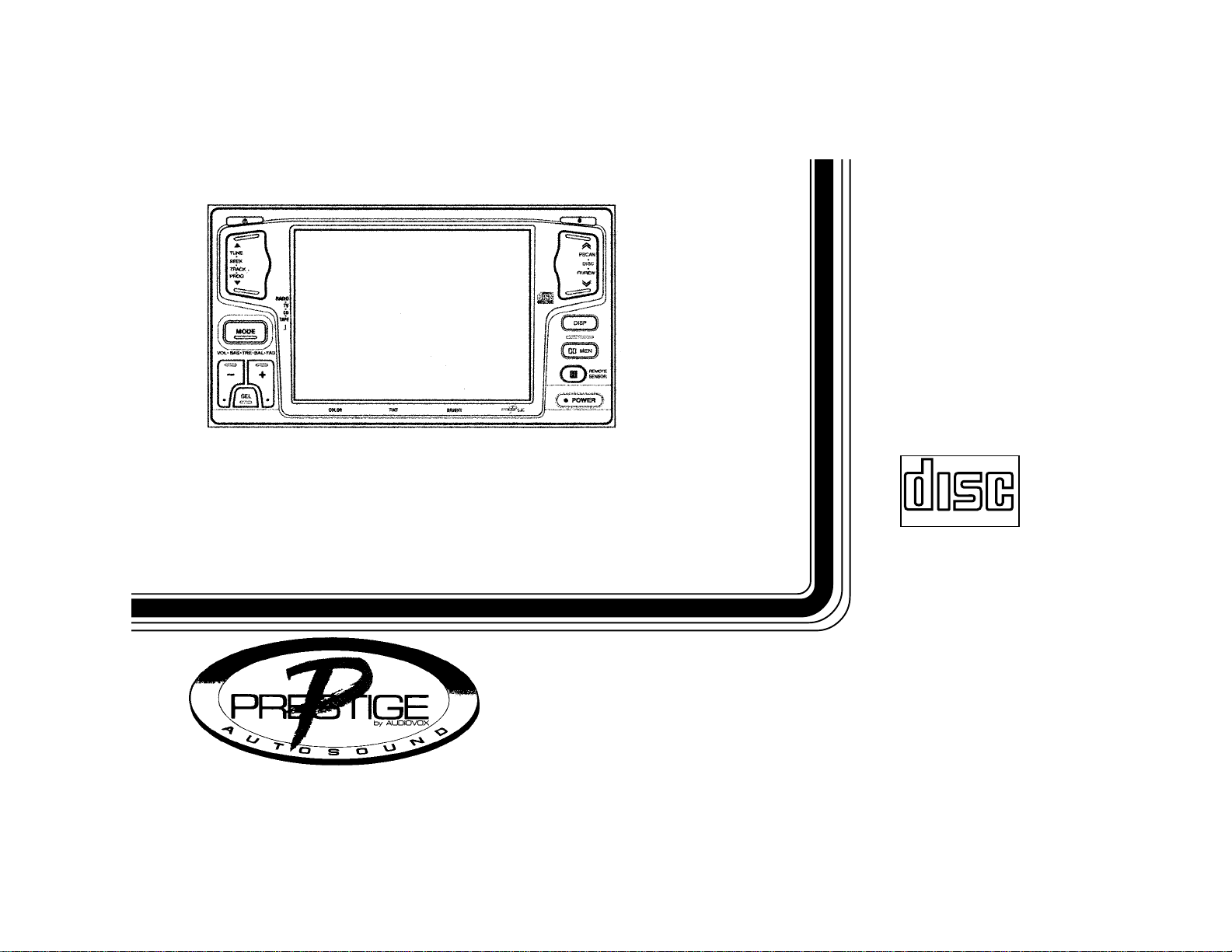
PP
P
PP
AA
V-1V-1
A
V-1
AA
V-1V-1
AM/FM/MPX RADIO / MONITOR WITH
CASSETTE PLAYER, CD CHANGER CONTROLS
AND WIRELESS REMOTE CONTROL
COMPACT
DIGITAL AUDIO
OO
WNER'SWNER'S
O
WNER'S
OO
WNER'SWNER'S
MAMA
MA
MAMA
NUALNUAL
NUAL
NUALNUAL
Page 2
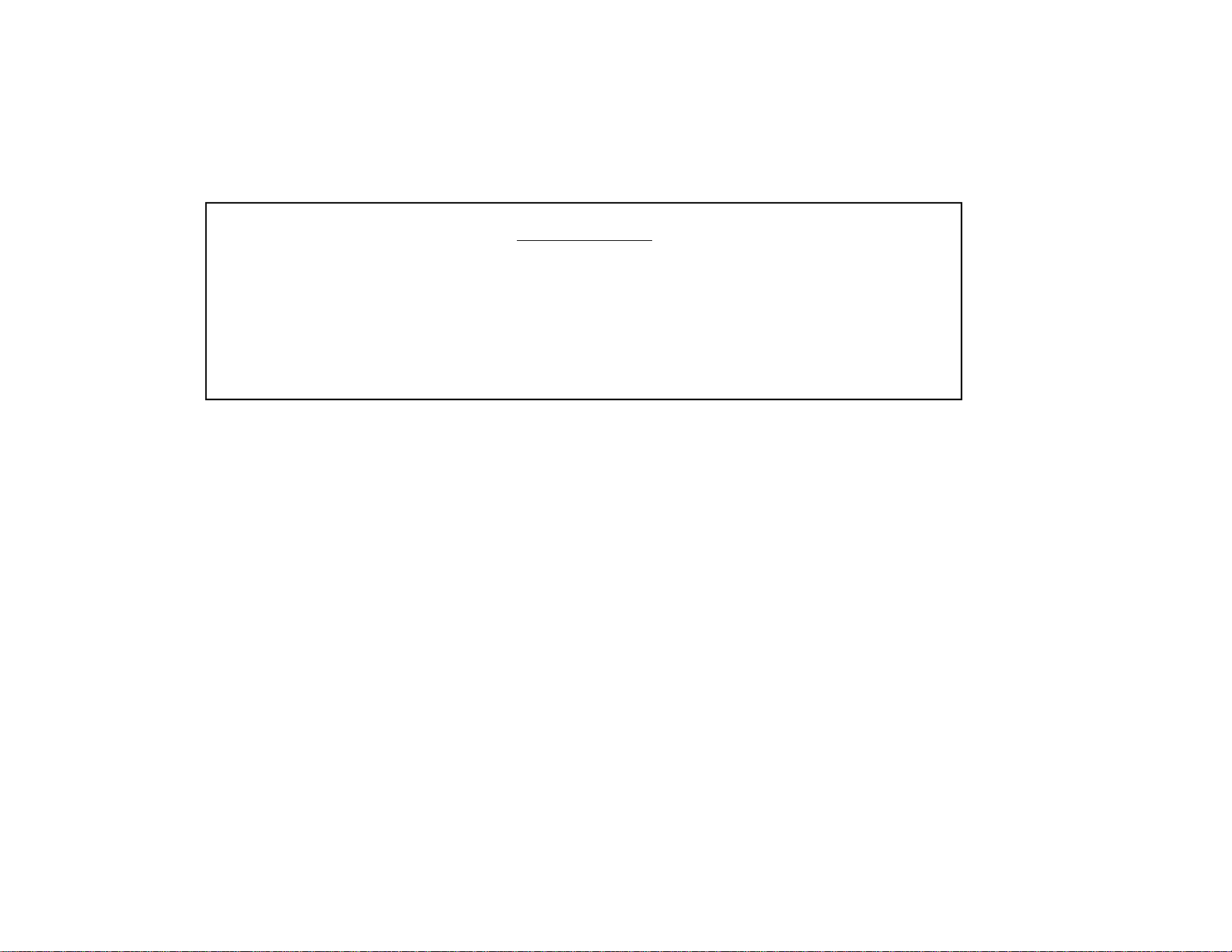
WARNING
This product should ONLY be installed in accordance with this product’s
wiring instructions so that the monitor display will be disabled if the parking
brake is not applied. The monitor section of this product should ONLY be
operated while the transmission of the vehicle is in Park (or Neutral for
manual transmission vehicles) and the parking brake is applied.
INDEX
Page
Operating Instructions ................................................................ 1 - 6
Remote Control Operation ......................................................... 7 - 8
CD Changer Controls....................................................................9
CD Changer Error Codes.............................................................10
Specifications ...............................................................................11
Care and Maintenance.................................................................12
Warranty.......................................................................................13
Page 3

OPERAOPERA
OPERA
OPERAOPERA
TING INSTRTING INSTR
TING INSTR
TING INSTRTING INSTR
UCTIONSUCTIONS
UCTIONS
UCTIONSUCTIONS
1 ON-OFF POWER BUTTON (POWER)
Press this button to turn the unit on or off. The unit will also turn
on automatically when a cassette is inserted if the ignition is turned
"on".
2 VOLUME/LEVEL CONTROL (+ / - )
To increase the volume level, press the + side of the control.
The volume will increase and the level will be shown by the bars of
the VOL indication on the display panel. To increase the volume
quickly, keep the button pressed. To decrease the volume level,
press the - side of the control. Keep the button pressed to
decrease the volume quickly. During Monitor operation, the
dis play will automatically disappear 5 seconds after the last
volume or audio level adjustment. This control is also used in
conjunction with the Select button 3 to adjust the bass, treble,
balance and fader levels as described in 4, 5, 6, and 7.
-1-
Page 4
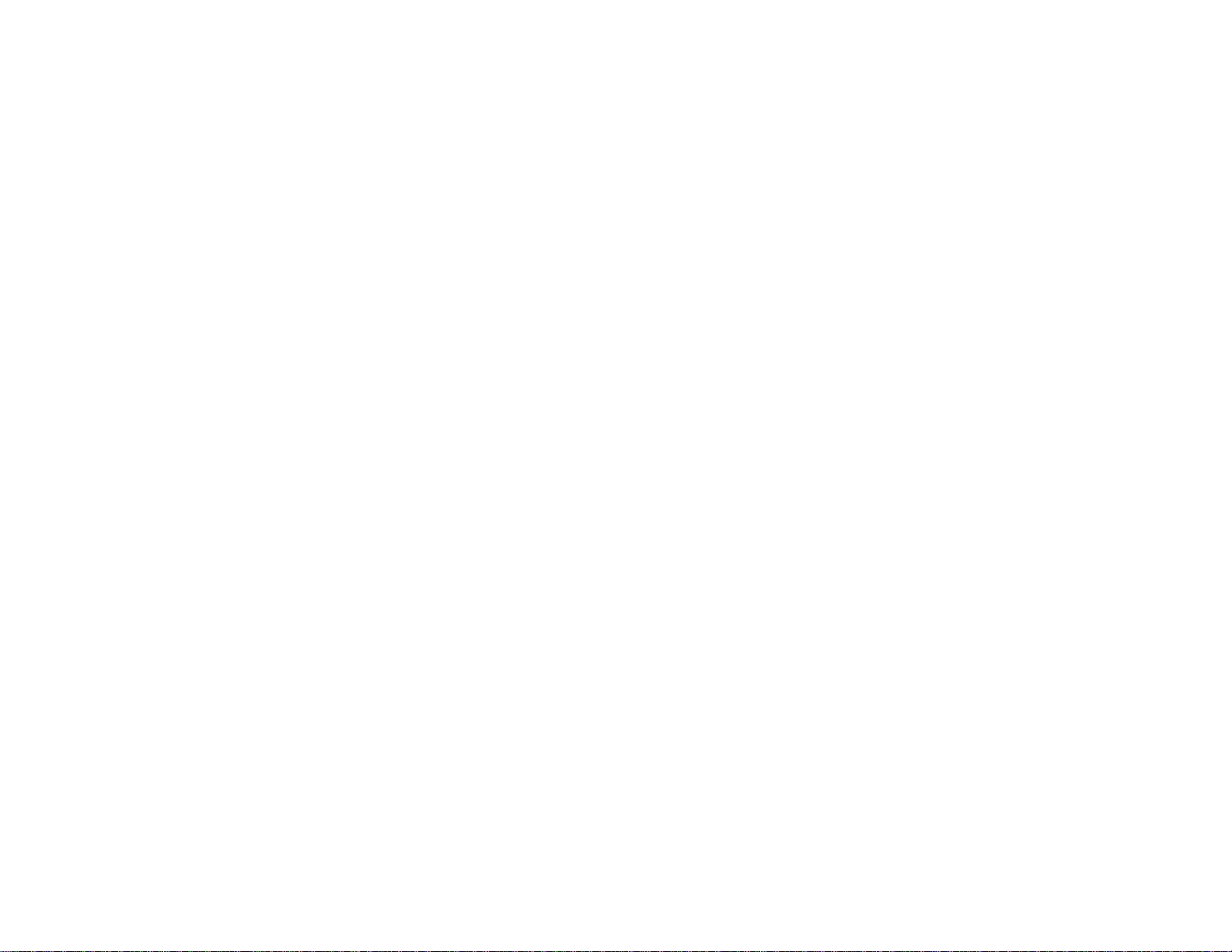
3 SELECT BUTTON (SEL)
This button is used to select the audio function (bass, treble,
balance, or fade) to be adjusted using the Level control 2.
Pressing the Select button once will set the unit for bass
adjustment (BAS indication highlighted on display panel).
Pressing the button additional times will select treble adjustment
(TRE highlighted on display), balance (BAL) or fader (FAD).
The display will automatically return to the normal indication
5 seconds after the last adjustment is made or when another
function is activated.
4 BASS CONTROL
To adjust the bass level, first select the Bass mode by pressing
the Select button 3 until the BAS indication is highlighted on
the display panel. Within 5 seconds of choosing the Bass mode,
press the + or - side of the Level control 2 to adjust the bass
response as desired. The bass level will be shown by the bars
on the display panel from a minimum of LIIIIIIIIIIIIIH to a
maximum of LIIIIIIIIIIIIIH (LIIIIIIIIIIIIIH represents flat
response). The display will automatically return to the normal
indication 5 seconds after the last adjustment or when another
function is activated.
5 TREBLE CONTROL
To adjust the treble level, first select the Treble mode by pressing the Select button 3 until the TRE indication appears on the
display panel. Within 5 seconds of choosing the Treble mode,
press the + or - side of the Level control 2 to adjust the treble
response as desired. The treble level will be shown by the bars
on the display panel from a minimum of LIIIIIIIIIIIIIH to a
maximum of LIIIIIIIIIIIIIH (LIIIIIIIIIIIIIH represents flat
response). The display will automatically return to the normal
indication 5 seconds after the last adjustment or when another
function is activated.
6 LEFT/RIGHT BALANCE CONTROL
To adjust the left-right speaker balance, first select the Balance
mode by pressing the Select button 3 until the BAL indication
appears on the display panel. Within 5 seconds of choosing the
Balance mode, press the - side of the Level control 2 to adjust
the stereo balance to the left channel speakers or the + side of
the control to adjust it to the right channel speakers. The balance
position will be shown by the bars on the display panel from
LIIIIIIIIIIIIIIR (full left) to LIIIIIIIIIIIIIR (full right). When
the volume level between the left and right speakers is equal,
LIIIIIIIIIIIIIR will be shown on the display panel. The display
will automatically return to the normal indication seconds after
the last adjustment or when another function is activated.
7 FRONT/REAR FADER CONTROL
To adjust the front-rear speaker balance, first select the Fader
mode by pressing the Select button 3 until the FAD indication
appears on the display panel. Within 5 seconds of choosing the
Fader mode, press the + or - side of the Level control 2 to
adjust the front-rear speaker levels as desired. The fader
position will be shown by the bars on the display panel from
FIIIIIIIIIIIIIIR (full front) to FIIIIIIIIIIIIIR (full rear). When
the volume level between the front and rear speakers is equal,
LIIIIIIIIIIIIIH will be shown on the display panel. The
display will automatically return to the normal indication 5
seconds after the last adjustment or when another function is
activated.
-2-
Page 5
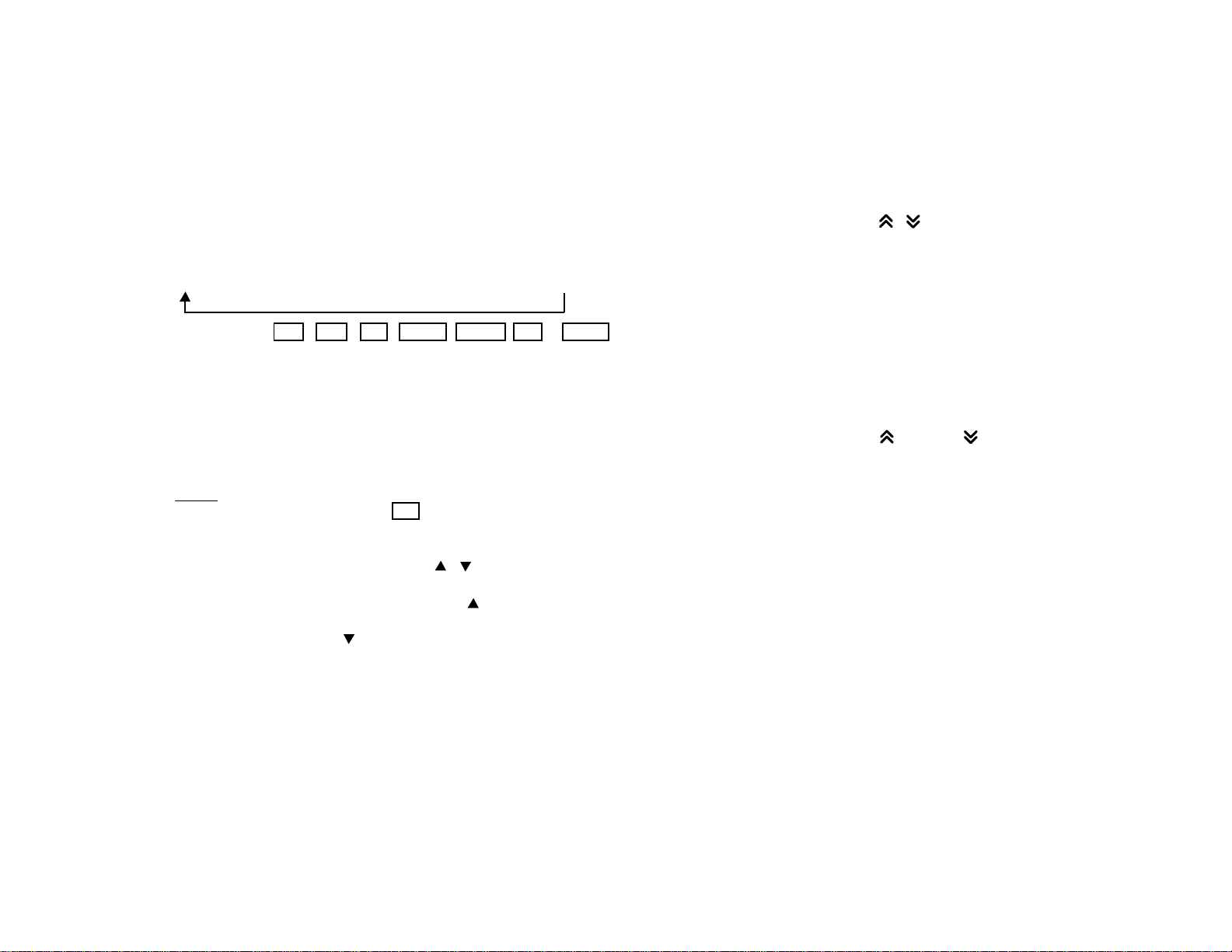
8 MODE / BAND SELECTOR (MODE)
Each time this button is pressed, the receiver band or input mode
is changed as follows:
FM à AM à TV à AUX1* à AUX2** à CD CHANGER*** à TAPE****
The indication FM , AM , TV , AUX1 , AUX 2 , CD or TAPE
will appear on the display panel according to your selection.
* If the AUX1 input has not been disabled during installation.
** If the AUX2 input switch on side of chassis is set to the “ON”
position and a compatible Navigation or Rear Observation
system is connected.
*** If the optional Model PAV-CD 6-disc CD changer is connected.
**** If a cassette is loaded in the tape player.
NOTE:The TV Receiver Mode is an option that is not available in
this model. Although the TV indication will appear on the
display panel when cycling through the mode selections,
actual TV reception is not possible.
9 MANUAL UP/DOWN TUNING ( / )
AUTOMATIC SEEK TUNING
Each momentarily press of the Up Tuning ( ) side of the button
will advance the unit one frequency step higher. Similarly, each
press of the Down Tuning ( ) side of the button will tune downward.
Pressing either side of the button for longer than 0.5 seconds
and then releasing will activate the Automatic Seek Tuning
function in the selected direction. The radio will seek the next
available station and stop at that frequency. The Seek function
can be stopped by pressing the button again or activating any other
tuning function.
bl STATION PRE-SET TUNING ( / )
bm MEMORY SETTING BUTTON
AUTO-STORE TUNING
To set any of the 6 pre-set memories in each of the AM and FM
bands, use the following procedure:
1. Turn the unit on and select the desired band.
2. Select the first station to be pre-set using the Manual Up/Down
or Automatic Seek Tuning Control 9.
3. Press the Memory Setting button bm. The channel number
CH1 will flash; and the audio will be muted. Within 5 seconds
while the channel number is still flashing and the audio is still
muted, momentarily press the up or down side of the
Pre-Set Tuning button bl to select the channel (CH1 through
CH6) that you wish to set. When it appears, press and hold
the button until the display stops flashing and the audio returns,
indicating that the station is now set into that pre-set memory
position and can be recalled at any time by pressing the
Pre-Set Tuning button to select the desired number.
4. Repeat the above procedure to enter stations in the remaining
pre-set memories on the radio bands.
Pressing and holding the Memory Setting button bm for longer
than 2 seconds will activate the Auto-Store Tuning feature which
will automatically scan the radio band in use and enter up to 6
strong stations into the pre-set memories. If you have already set
the pre-set memories to your favorite stations, activating the AutoStore feature will erase those stations and enter the new strong
stations. This feature is most useful when traveling in a new
area where you are not familiar with the local stations.
-3-
Page 6

bn PRE-SET SCAN TUNING (PSCAN)
Press and hold the up ( ) or down ( ) side of this button for
2 seconds to scan the 6 stations pre-set into the memories on the
AM or FM bands in the selected direction. The unit will stop at
each pre-set station for 5 seconds before continuing to the next
pre-set station. Press the button again momentarily to stop
Pre-Set Scan operation and remain on the selected frequency.
bo LIQUID CRYSTAL DISPLAY PANEL
VIDEO MONITOR
The Liquid Crystal Display (LCD) panel displays the frequency
and activated functions of the radio, tape player and optional CD
changer. It also provides the color video monitor function for the
auxiliary video input.
bp DISPLAY COLOR CONTROL
bq DISPLAY TINT CONTROL
br DISPLAY BRIGHTNESS CONTROL
These controls are used to adjust the picture quality during
auxiliary video input modes. The Color control will adjust the
level of color intensity. The Tint control will adjust the level of
green or red in the picture. The Brightness control will make the
picture brighter or darker.
NOTE:The Color and Tint controls are not functional during
AM/FM radio, tape and CD changer modes. The Brightness
control is functional in these modes.
bs DISPLAY BACKGROUND COLOR SELECTOR (BGCL)
This function is used to select the background color of the
display screen. The button is located behind the front panel so
the panel must be lowered by pressing the tape Eject button cq
or the Display Angle Control bt to access it. Each press of the
button will change the screen color in the following order:
BLUE à GREEN à RED à BLACK
bt DISPLAY ANGLE ADJUSTMENT ( )
This button is used to set the angle of the display panel for the
best viewing. Each tap of the button will adjust the angle by
approximately 8° up to the maximum angle. If the button is held,
the display will continue to open to the maximum position.
Pressing the button when the display is at the maximum angle
will return it to the closed position.
NOTE:The front panel will automically return to the closed
position when the ignition is turned off.
bu DISPLAY RECALL (DISP)
The Display Recall function is used to recall the function and
volume setting display after they have disappeared from the
screen during Auxiliary video input modes. Pressing the button
will bring these displays back to the screen for 5 seconds.
cl CASSETTE DOOR
To access the cassette door, press the Eject button cq so that
the panel drops to its lowered position (this function will operate
when the unit is turned off if the ignition switch is "on"). Hold the
cassette with the exposed tape edge to the right and insert it fully
into the cassette door until the soft-loading mechanism draws
-4-
Page 7

the cassette in and play begins (the TAPE , cassette symbol,
PLAY and direction arrow will appear on the display panel). If the
cassette being played requires Metal tape playback equalization,
the setting will automatically be selected as indicated by MTL on
the display panel. When the cassette reaches the end on the
side of the tape being played, the unit will automatically change
direction of play as shown by the arrow indications on the
display panel.
NOTE:Observe cassette operation cautions in Care and
Maintenance section of this manual.
cm FAST-FORWARD BUTTON ( )
FAST-FORWARD AUTOMATIC MUSIC SEARCH
A momentary press of this side of the button will activate the
Fast-Forward function which will cause the tape to rapidly move
in the forward direction of play (FF and or will appear
on the display panel). To stop Fast-Forward movement, press
the Fast-Forward button again or the Program Selector co and
normal play will resume.
Pressing and holding the Fast-Forward side of the button for
longer than 2 seconds will activate the Fast-Forward Automatic
Music Search function (AMS-F and or will appear on the
display panel). The unit will automatically fast-forward to the
beginning of the next selection and begin play. To stop Music
Search function at any point, press the button again or the
Program Selector co and normal play will resume.
cn REWIND BUTTON ( )
REWIND AUTOMATIC MUSIC SEARCH
A momentary press of this button will activate the Rewind function
which will cause the tape to rapidly move in the reverse direction of play (REW and or will appear on the display panel).
To stop Rewind movement, press the press the Rewind button
again or the Program Selector button co and normal play will
resume.
Pressing and holding the Rewind side of the button for longer
than 2 seconds will activate the Rewind Automatic Music Search
function (AMS-R and or will appear on the display panel).
The unit will automatically rewind to the beginning of the next
selection and begin play. To stop Music Search function at any
point, press the button again or the Program Selector co and
normal play will resume.
co PROGRAM SELECTOR
Press this button to manually reverse tape direction and play the
other side (program) of the cassette. The change of direction
will be shown by the direction arrows ( or ) on the display
panel.
cp DOLBY NOISE REDUCTION SELECTOR ( )
During tape play, pressing this button will activate the Dolby
B-type noise reduction circuits to eliminate hiss and noise. When
Dolby noise reduction is selected, the indication will be shown
on the display panel. Pressing the button again will deactivate
the Dolby noise reduction and the symbol will disappear
from the display panel.
-5-
Page 8

cq TAPE EJECT BUTTON ( )
Tape playback is stopped, the front panel is lowered and the
cassette is ejected by pressing this button. FM Radio operation
will automatically resume when the cassette is ejected. After
removing the cassette, press the Display Angle Adjustment
button bt to return the display panel to the normal position.
NOTE:To prevent damage to the cassette or the mechanism, the
Display Angle Adjustment will be disabled until the cassette
is removed from the player.
cr REMOTE SENSOR
The sensor for the infrared signal from the wireless remote
control is located behind this lens. For optimal operation of the
remote control, always aim it toward the sensor.
cs RE-SET BUTTON
A Re-Set button is located on the front of the chassis (front panel
must be lowered to access the button). The re-set circuitry is
provided to protect the microprocessor circuitry and should only
be activated under the following circumstances as it will erase
the pre-set memories.
1. Upon initial installation after all wiring is completed.
2. If there is a malfunction of any of the switches on the unit,
pressing the Re-Set button may clear the system and return
to normal operation.
-6-
Page 9

WIRELESS REMOTE CONTROL OPERATION
The wireless remote control supplied with this model is
capable of operating many of the features of the unit as
well as some additional ones from a remote location.
Each button on the remote control functions in the same
way as the referenced button on the main unit. For optimal operation of the remote control, always aim it toward
the Remote Sensor
1 ON-OFF POWER – See Main Unit 1
2 VOLUME CONTROL (+ / -) – See Main Unit 2
3 AUDIO MUTE (MUTE) - This button is used to mute the
volume from the system. By pressing the button, the indication
MUT will appear on the display panel and the volume will be
muted. Pressing the Mute button again or adjusting the Volume
control will return to the volume level setting in use before the
Mute function wa s activated. The Mute function is not available
on the Main Unit.
4 MODE / BAND SELECTOR (MODE) – See Main Unit 8
5 MANUAL UP/DOWN TUNING ( / ) – See Main Unit 9
-7-
cr on the front panel of the main unit.
AUTOMATIC SEEK TUNING – See Main Unit 9
TAPE PROGRAM SELECTOR – See Main Unit co
CD CHANGER TRACK SELECT – See Main Unit dl
Page 10

6 STATION PRE-SET TUNING ( / ) – See Main Unit bl
PRE-SET SCAN TUNING – See Main Unit bn
TAPE FAST-FORWARD ( ) – See Main Unit cm
FAST-FORWARD AUTOMATIC MUSIC SEARCH ( )
– See Main Unit cm
TAPE REWIND ( ) – See Main Unit cn
REWIND AUTOMATIC MUSIC SEARCH – See Main Unit cn
CD CHANGER DISC SELECT – See Main Unit cu
7 DISPLAY RECALL (DISP) – See Main Unit bu
8 CD TRACK/DISC REPEAT (RPT) – When the Repeat button
is pressed once, the RPT indication will appear on the display
panel and play of the selected track will be continually repeated
until the Track Repeat mode is cancelled by pressing the
Repeat button twice or activating the Track Scan function so
that the RPT indication disappears from the display panel.
When the Repeat button is pressed twice, the D-RPT
indication will appear on the display panel and play of the
selected disc will be continually repeated. The Disc Repeat
mode can be cancelled by pressing the Repeat button again
or by activating the Track Scan function so that the D-RPT
indication disappears from the display panel.The Track and
Disc Repeat functions are not available on the Main Unit.
9 CD TRACK SCAN (SCAN) – During disc play, press this
button to play the first 10 seconds of each track on the disc
(SCN will appear on the display panel). When a desired track
is reached, press the Scan button again to cancel the function
(SCN will disappear from the display panel) and play of the
selected track will continue. Track Scan mode will also be
cancelled by activating the Track or Disc Repeat functions.
The Track Scan function is not available on the Main Unit.
bl INFRARED SENDER
bm BATTERY COMPARTMENT
bn THESE BUTTONS NOT FUNCTIONAL WITH THE PAV-1
NOTES ON REMOTE CONTROL USE
1. The remote control operates on a 3-volt lithium battery (type
CR-2025). Install the battery into the compartment at the bottom
of the remote control, making sure to observe correct polarity as
shown in the diagram on the back of the control.
2. If the remote control fails to operate, always check battery
condition and replace if necessary before servicing the unit.
3. Dispose of used batteries properly. Do not heat, disassemble,
or throw used batteries into a fire.
4. Keep the remote control away from areas where it may be
exposed to direct heat, moisture, or sunlight.
-8-
Page 11

CD CHANGER CONTROLS
Built into this unit are controls to operate an optional Prestige Model
PAV-CD 6-disc CD changer. Please check with your Prestige car
stereo specialist for availability and installation of this model.
NOTE: Other models of Prestige/Audiovox CD Changers are NOT
compatible with this unit and will not operate with it. Only
Model PAV-CD will work with the PAV-1.
Adjustment of the audio functions (volume, tone, balance, and
fader) for the CD changer operate in the same manner as they do
in the other playback modes (radio, tape, etc.). The following
controls will operate the CD changer when it is installed and
connected to this unit. Refer to the owner’s manual included with
the PAV-CD for instructions on the installation and correct loading
and use of the CD magazine.
ct MODE SELECTOR (MODE)
With the CD changer connected to the unit, this button is used to
select CD changer operation. To choose CD mode, press the
button until the indication CD appears on the display panel. The
display will also indicate the disc number, track number, and
elapsed time of the track in play. Press the Mode button again to
change back to radio, tape or other playback modes (refer to
MODE / BAND SELECTOR 8 section in this manual).
cu DISC SELECT ( / )
This button is used to select the desired disc for play. To advance
to a higher number disc, press the side of the button. To return
to a lower number disc, press the side of the button. The
number of the selected disc will be shown on the display panel.
dl TRACK SELECT ( / )
This button is used to quickly select the beginning of a particular
track. Tap the Forward Track Select ( ) side of the button or
Backward Track Select ( ) side of the button to locate the desired
track as shown by the track number on the display panel.
dm CUE/REVIEW FUNCTIONS ( / )
High-speed audible search to any section of the disc can be made
by the Cue and Review functions. Press and hold the Cue side of
the button ( ) to advance rapidly in the forward direction or the
Review side of the button ( ) to advance rapidly in the backward
direction. During either function, the elapsed time within each track
will automatically be shown on the display panel.
-9-
Page 12

CD CHANGER ERROR CODES
If a problem should develop while operating the CD Changer, the following error codes may appear on the
display panel.
ERROR 1: Indicates a mechanical malfunction in the changer.
ERROR 2: Indicates a mechanical malfunction in the changer.
ERROR 3: Indicates a mechanical malfunction in the changer.
ERROR 4: Indicates a mechanical malfunction in the changer.
ERROR 5: Indicates a mechanical malfunction in the changer.
ERROR 6: Indicates a mechanical malfunction in the changer.
ERROR 7: Indicates an error in the laser reading the disc. Eject the CD magazine from the changer
and make sure the discs are clean, undamaged, and loaded correctly (see Owner’s
Manual of the CD changer). Re-load the magazine and check for proper operation.
ERROR 8: Indicates a mechanical malfunction in the changer.
ERROR 9: Indicates an error in the laser reading the disc. Eject the CD magazine from the changer
and make sure the discs are clean, undamaged, and loaded correctly (see Owner’s
Manual of the CD changer). Re-load the magazine and check for proper operation.
ERROR 10: Indicates excessive temperature conditions. Play will resume when the temperature
returns to the normal range.
If the suggested measures do not solve the problem, contact an approved warranty station near you for further
assistance.
-10-
Page 13

SPECIFICATIONS
Size:
Operating Voltage:
Fuse Rating:
Output Power:
Output Wiring:
Output Impedance:
Low-Level Output:
Tuning Range:
Sensitivity:
FM Stereo Separation:
Tape Frequency Response:
Tape S/N Ratio:
Wow & Flutter:
7" W x 4" H x 6 1/2" D
178mm x 100mm x 165mm
12 volts DC, negative ground
10 Amp.
100 watts maximum
(25 watts x 4 channels)
Floating-ground type designed for 4 speaker use.
The amplifiers in this unit are NOT designed for
use with 2 speakers.
RCA low-level outputs (4 channels).
Compatible with 4-8 ohm speakers
4.0 volts (4,000 mv.)
AM: 520 - 1,710 KHz. (10 KHz. step)
FM: 87.5 - 108.0 MHz. (100 KHz. step)
AM: 20 uv
FM: 1.5 uv
30 dB
30-15,000 Hz.
Dolby NR off : 50dB
Dolby NR on : 60dB
0.15% WRMS
*Specifications are subject to change without notice.
DOLBY NOISE REDUCTION MANUFACTURED UNDER LICENSE FROM DOLBY LABORATORIES LICENSING CORPORATION.
"DOLBY" AND THE DOUBLE-D SYMBOL ( ) ARE TRADEMARKS OF DOLBY LABORATORIES LICENSING CORPORATION.
-11-
Page 14

CARE AND MAINTENANCE
The radio portion of your new sound system does not require any maintenance. We recommend you keep this manual for
future reference of the many features found in this unit.
As with any cassette player, the cassette section of this sound system does require a minimum of maintenance to keep it
in good working condition. The following simple care and maintenance suggestions should be followed to prevent
malfunctions of the cassette system.
CASSETTE CARE:
1. Purchase a cassette cleaning kit from your local retail store. Use it! At least every 20 to 30 hours of operation you
must clean the cassette mechanism. A dirty cassette player will have a poor sound.
2. Do not use cassettes that exceed 45 minutes of play on each side.
3. Do not insert a cassette that appears to be broken, twisted or dirty or with loose or torn labels on it.
4. Always keep your cassettes away from direct sunlight or exposure to sub-freezing conditions. If a cassette is cold, allow
it to warm up before use.
5. Do not keep a cassette in the player when not in use.
6. Before inserting a cassette in the player, check that the tape is tightly wound on the reels. Take up any excess slack
using a pencil to turn the drive hub in the cassette (see diagram below).
-12-
Page 15

12 / 24 MONTH LIMITED WARRANTY
Applies to automotive radios, radio/tape players, radio/CD players,
CD changers, power amplifiers, equalizers and accessories.
AUDIOVOX CORPORATION (the Company) warrants to the original retail purchaser of this product that should this product or any part thereof,
under normal use and conditions, be proven defective in material or workmanship within 12 months from the date of original purchase, such
defect(s) will be repaired or replaced with new or reconditioned product (at the Company's option) without charge for parts and repair labor.
To obtain repair or replacement within the terms of this Warranty, the product is to be delivered with proof of warranty coverage (e.g. dated bill
of sale), specification of defect(s), transportation prepaid, to an approved warranty station or the Company at the address shown below.
The warranty period will be extended to 24 months from the date of original purchase if the product is installed by an authorized Prestige Audio
dealer. To claim warranty service during this extended period, the bill of sale must specify that the product was installed by an authorized Prestige
Audio dealer.
This Warranty does not extend to the elimination of externally generated static or noise, to correction of antenna problems, to costs incurred
for installation, removal or reinstallation of the product, or to damage to tapes, compact discs, speakers, accessories, or vehicle electrical
systems.
This Warranty does not apply to any product or part thereof which, in the opinion of the Company, has suffered or been damaged through
alteration, improper installation, mishandling, misuse, neglect, accident, or by removal or defacement of the factory serial number/bar code
label(s). THE EXTENT OF THE COMPANY'S LIABILITY UNDER THIS WARRANTY IS LIMITED TO THE REPAIR OR REPLACEMENT
PROVIDED ABOVE AND, IN NO EVENT, SHALL THE COMPANY'S LIABILITY EXCEED THE PURCHASE PRICE PAID BY PURCHASER
FOR THE PRODUCT.
This Warranty is in lieu of all other express warranties or liabilities. ANY IMPLIED WARRANTIES, INCLUDING ANY IMPLIED WARRANTY
OF MERCHANTABILITY, SHALL BE LIMITED TO THE DURATION OF THIS WRITTEN WARRANTY. ANY ACTION FOR BREACH OF ANY
WARRANTY HEREUNDER INCLUDING ANY IMPLIED WARRANTY OF MERCHANTABILITY MUST BE BROUGHT WITHIN A PERIOD OF
30 MONTHS FROM DATE OF ORIGINAL PURCHASE. IN NO CASE SHALL THE COMPANY BE LIABLE FOR ANY CONSEQUENTIAL OR
INCIDENTAL DAMAGES FOR BREACH OF THIS OR ANY OTHER WARRANTY, EXPRESS OR IMPLIED, WHATSOEVER. No person or
representative is authorized to assume for the Company any liability other than expressed herein in connection with the sale of this product.
Some states do not allow limitations on how long an implied warranty lasts or the exclusion or limitation of incidental or consequential damage
so the above limitations or exclusions may not apply to you. This Warranty gives you specific legal rights and you may also have other rights
which vary from state to state.
U.S.A. : AUDIOVOX CORPORATION, 150 MARCUS BLVD., HAUPPAUGE, NEW YORK 11788 l 1-800-645-4994
CANADA : CALL 1-800-645-4994 FOR LOCATION OF WARRANTY STATION SERVING YOUR AREA
128-5543
-13-
Page 16

© 1999 Audiovox Corporation, Hauppauge, N.Y. 11788 Printed in Korea
128-5626
