Page 1
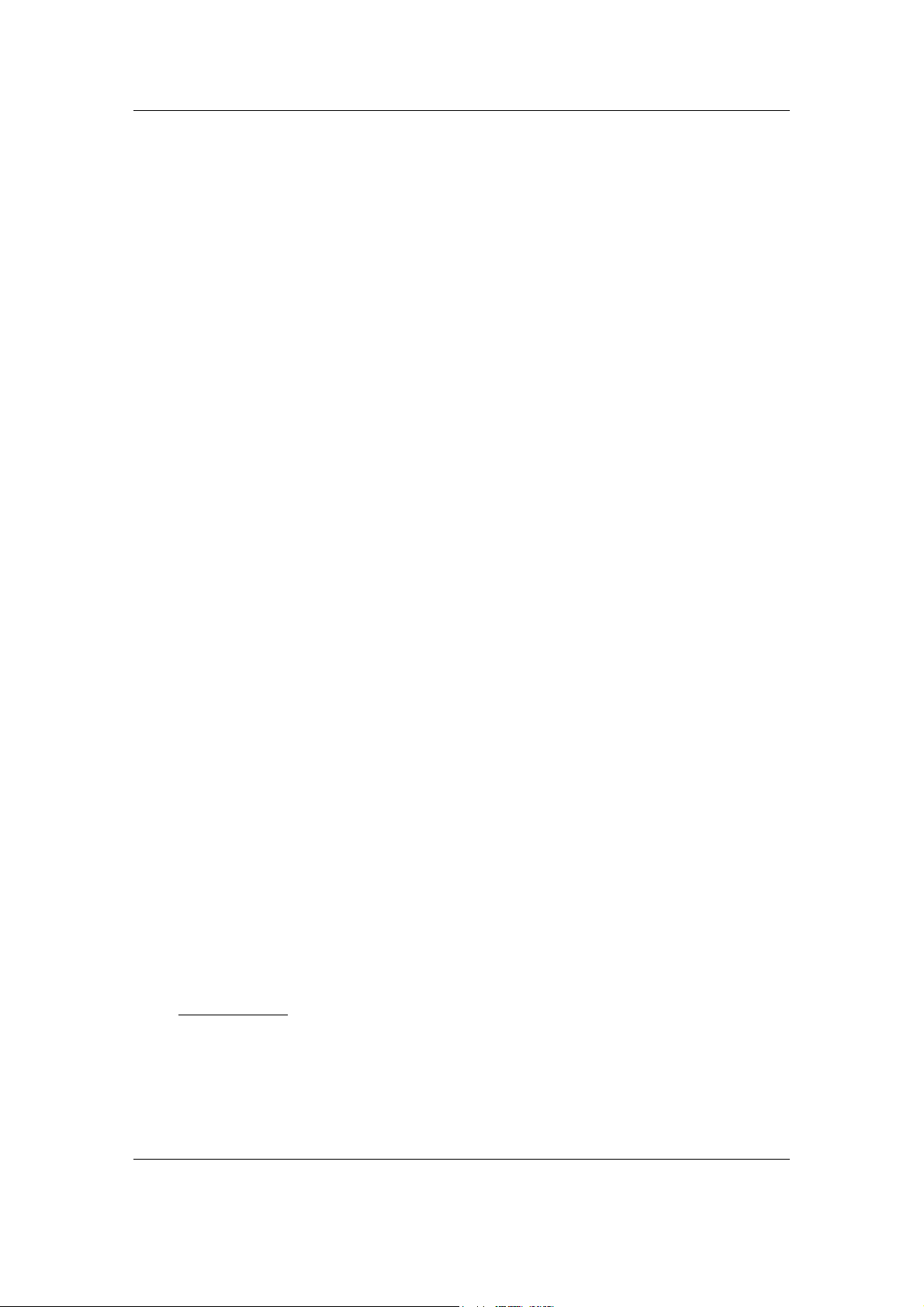
END USER WARRANTY
EGO SYSTEMS, INC. warrants the return policy to its original purchaser as follows: All EGO
SYSTEMS INC.’s products, under normal use, will be free from fault as long as the purchaser
owns this product for a period of twelve (12) months from the date of purchase
EGO SYSTEMS INC. will, at its sole option, repair or replace a product, which is found to be
defective. This warranty shall be invalid if, in the sole opinion of EGO SYSTEMS INC., a product
failure is the result of misuse, abuse, modification, or misapplication. Except as expressly
provided above, EGO SYSTEMS INC. products are provided, 'as is' without any kind of warranty.
No claim is made for merchantability or fitness for any purpose. In no event will EGO SYSTEMS
INC. be liable for any direct, indirect, consequential, or incidental damages arising out of use
of the product.
The purchaser must contact EGO SYSTEMS INC. or its regional representative to receive prior
approval before returning a faulty unit.
To obtain warranty service, the buyer or his authorized dealer must send an email to
techsupport@audiotrak.net before returning the product. EGO SYSTEMS INC. will then issue an
authorization number.
All such returns must be shipped to EGO SYSTEMS INC. headquarters in Seoul, Korea or the U.S,
packaged in the original or equivalent protective packaging material (rack, PCI card, power
cables, connection cables), with freight prepaid and adequate insurance. Any shipments
without freight prepaid will not be accepted. If the returned product is deemed to be defective,
the repaired or replacement product will be returned at no extra charge via the carrier chosen
by EGO SYSTEMS INC.
.
Trademarks
AUDIOTRAK and OPTOPlay are trademarks of EGO SYSTEMS Inc. Windows is a trademark of Microsoft Corporation. Other
product and brand names are trademarks or registered trademarks of their respective companies.
Radio Frequency Interference and COMPATIBILITY
NOTE: This equipment has been tested and found to comply with the limits for EN55022 Class A:1998+A1:2001,
EN55024:1998 of CE Test Specifications. This equipment generates, uses, and can radiate radio frequency energy. If not
installed and used in accordance with the instruction, it may cause interference to radio communications. This device
also complies with Part 15 of class A of the FCC Rules. Operation is subject to the following two conditions: This device
may not cause harmful interference, and must accept any interference received, including interference that may cause
undesired operation.
Correspondence
For technical support inquiries, contact your nearest dealer or EGO SYSTEMS directly at:
Ego Systems Inc.
3003N. First St., Suite 303,
San Jose, CA 95134, USA
Website: www.audiotrak.net
E-mail: sales@audiotrak.net
Technical Support (English only)
techsupport@audiotrak.net
All features and specifications subject to change without notice.
AUDIOTRAK OPTOPlay User’s Guide - i-
Page 2
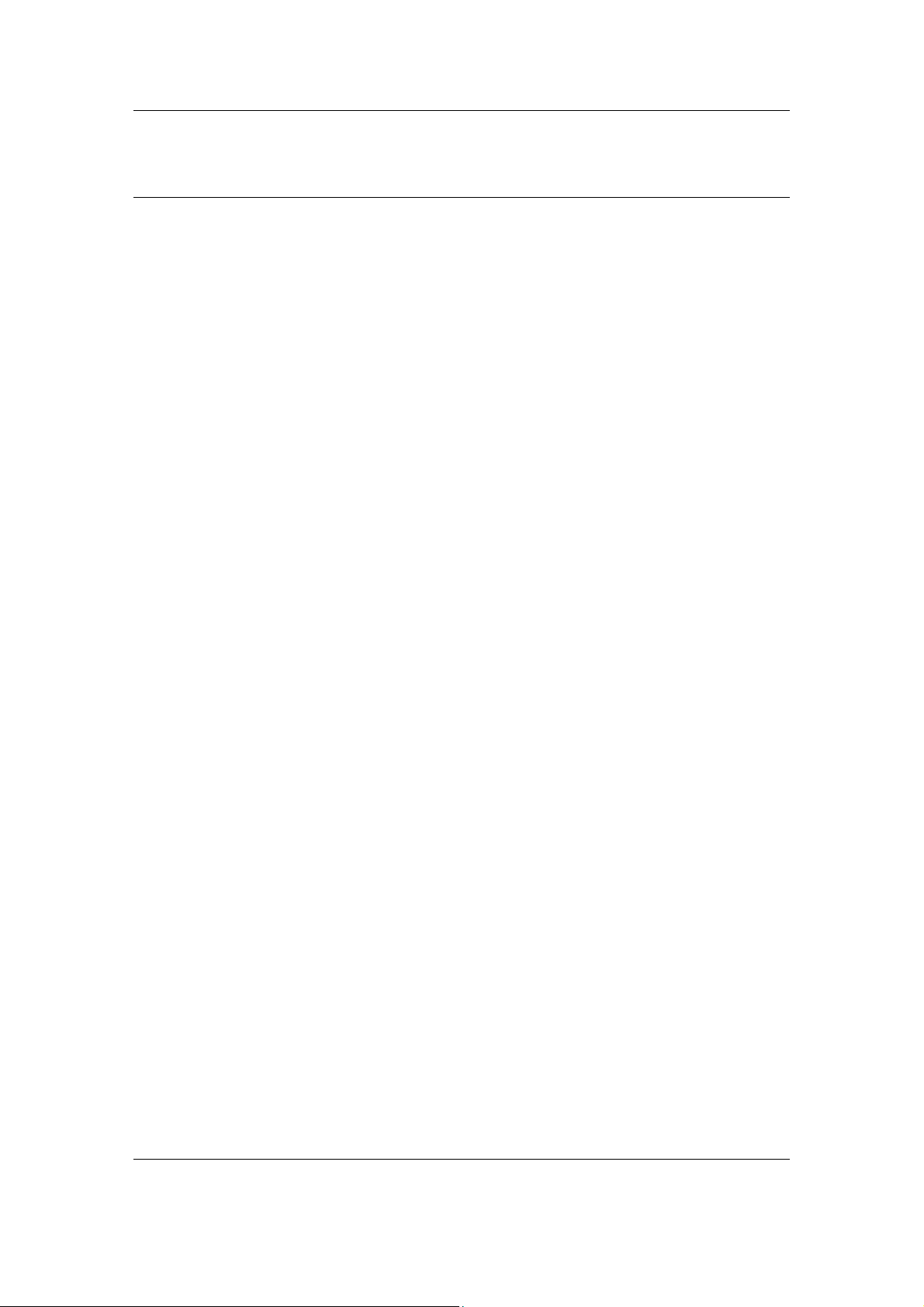
CONTENTS
Overview ....................................................................................1
Installation..................................................................................3
Minimum System Requirements...........................................................................3
Hardware Installation ......................................................................................3
Software Installation .......................................................................................3
Configuring WinDVD4......................................................................9
Specifications ............................................................................ 11
AUDIOTRAK OPTOPlay User’s Guide - ii-
Page 3
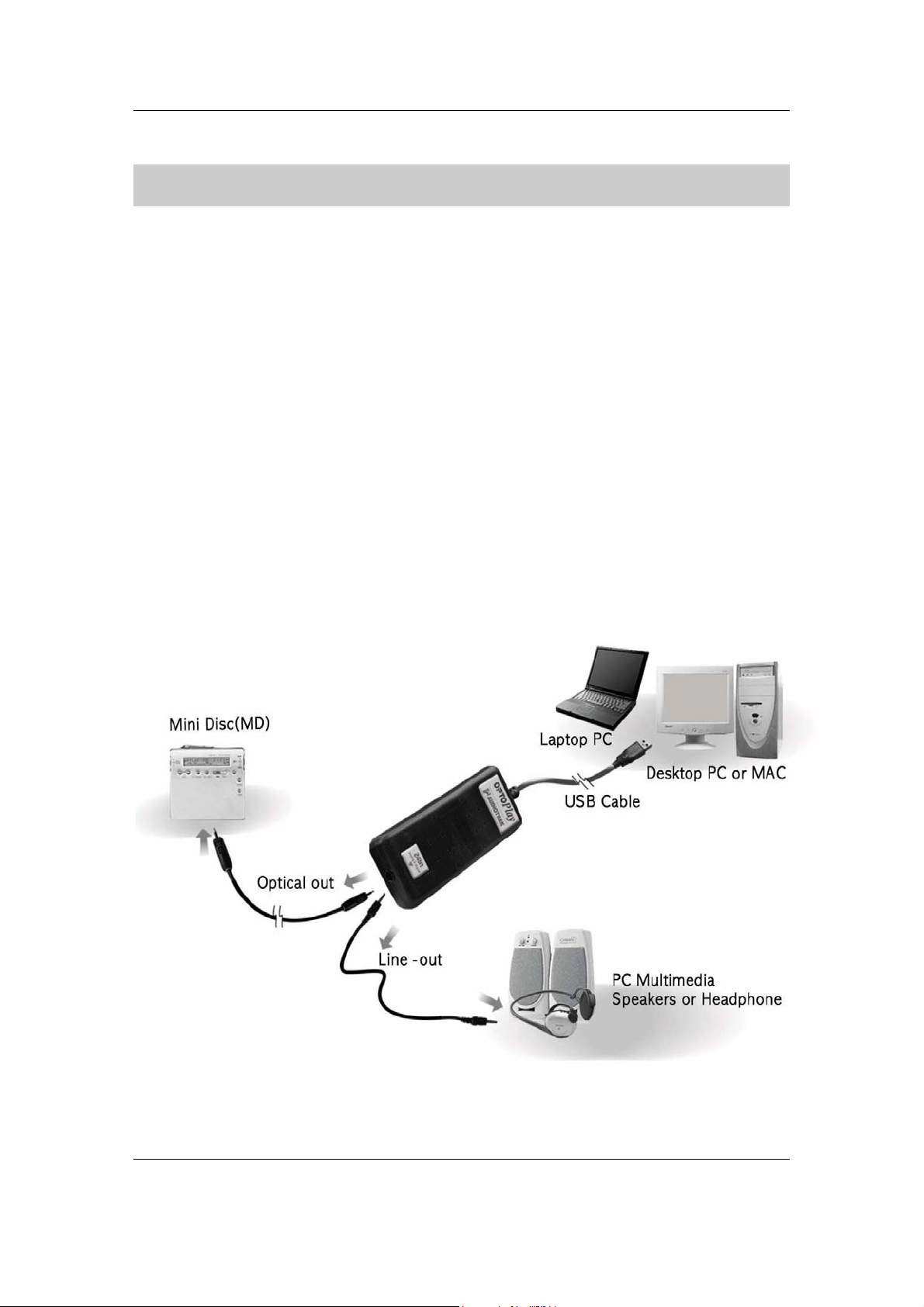
OVERVIEW
OPTOPlay is the unique, yet simplistic USB device for producing high-fidelity analog and digital
audio output. Simply plug OPTOPlay into your PC’s USB port and instantly listen to 24-bit 96kHz
professional quality audio.
OPTOPlay delivers the stunning sounds of Dolby Headphone Technology, a unique signalprocessing system that enables your stereo headphones to portray the sound of a five-speaker,
surround-sound playback system.
* With Dolby Headphone Technology, sounds that were designed to come from all around you
are actually heard that way and not out of each side of the headphone.
* A 5.1 surround sound digital output can be achieved by using OPTOPlay’s Optical connector to
pass thru all popular surround sound formats like Dolby digital 5.1.
(* These functions will work only with the included WinDVD 4.0 software)
OPTOPlay’s compact design and high-fidelity headphone amp delivers the ultimate portable
audio solution with professional 24-bit 96kHz surround sound.
Connecting to the OPTOPlay
AUDIOTRAK OPTOPlay User’s Guide - 1-
Page 4
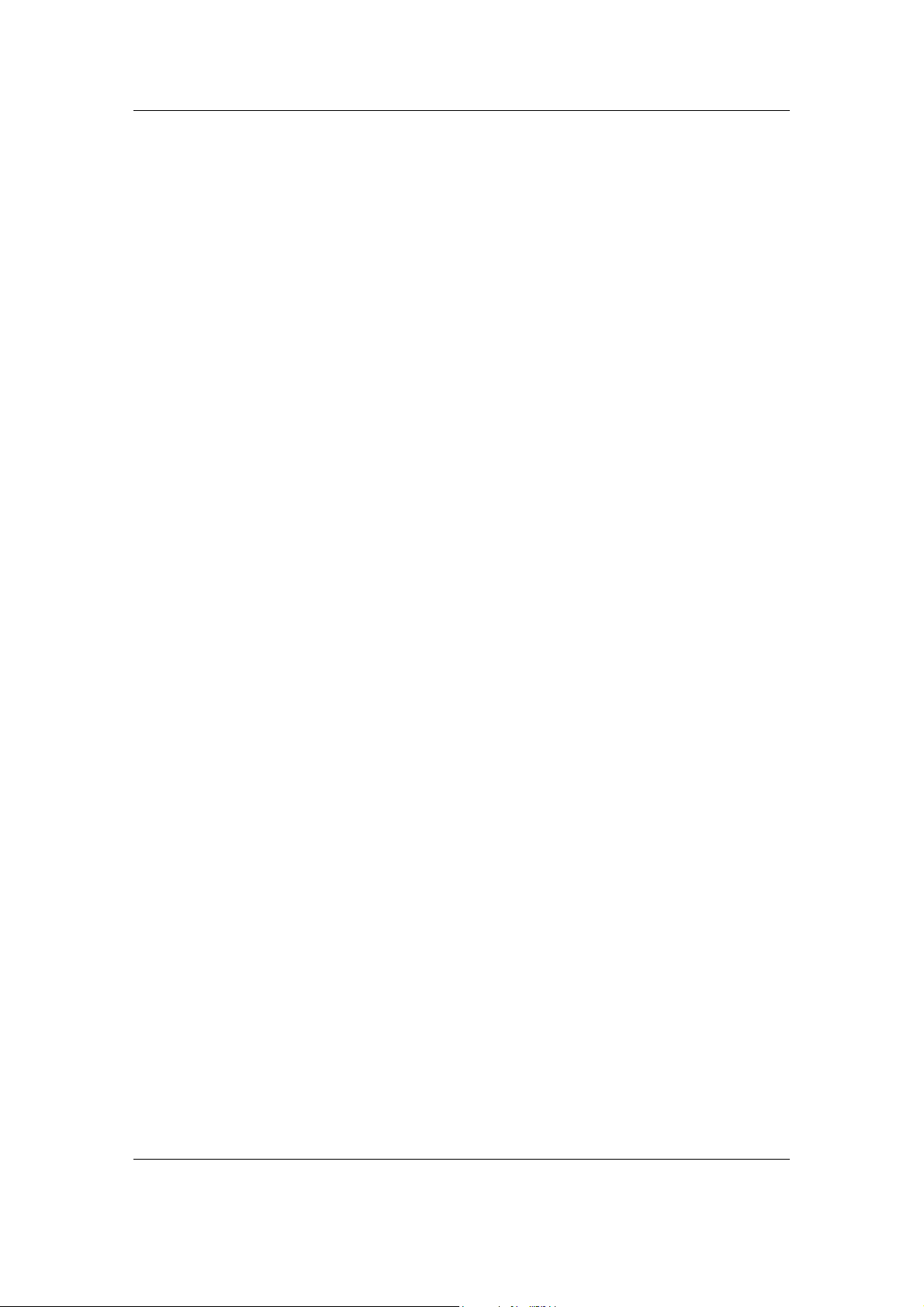
AUDIOTRAK OPTOPlay User’s Guide - 2-
Page 5

INSTALLATION
One of many benefits of a USB device is the ease of installation. Simply plug OPTOPlay into a
USB port, and the device is installed.
MINIMUM SYSTEM REQUIREMENTS
Intel Celeron 366 MHz CPU or equivalent AMD CPU
Windows 98SE, ME, 2000, XP operating system
One available USB port
64MB of RAM
HARDWARE INSTALLATION
Before you begin the installation, make sure you have read the section in your computer’s
manual for installing USB devices. Your computer’s manual should describe the precautions
you should take during installation. Typically, there is no need to shut down the computer to
install a USB device, however, we will begin the installation with the computer turned off.
1. Turn off the computer.
2. Find the USB port on your computer. A standard USB port is shown below. It is typically
located next to the PS/2 and serial ports on the back of a desktop computer system, or
on the side of a notebook computer.
3. Plug OPTOPlay’s USB cable (Series A plug type) into the USB port of your computer.
4. Turn on the computer. OPTOPlay gets power from the computer via the USB connection,
eliminating the need for an external power supply.
SOFTWARE INSTALLATION
After connecting the OPTOPlay, your computer will automatically detect the AUDIOTRAK
OPTOPlay as USB Composite Device and will be proceed with the installation. The steps below
are for a Windows 98 installation. Installations in other operating systems will proceed in a
similar manner.
AUDIOTRAK OPTOPlay User’s Guide - 3-
Page 6

1. Windows will automatically detect that a new hardware has been connected and the
“Add New Hardware Wizard” will appear. Click ‘Next’.
2. Choose “Search for the best drivers…”
AUDIOTRAK OPTOPlay User’s Guide - 4-
Page 7

3. Choose “specify a location” and specify the location of the Windows 98 CD or files. If
you are connected to the Internet, you may also choose “Microsoft Windows Update”.
4. The window will display the ‘Windows driver file search for the device’ and ‘Location
of driver’. Click ‘Next’.
AUDIOTRAK OPTOPlay User’s Guide - 5-
Page 8

5. When “USB composite device” appears, click “Finish”.
After the USB Composite Device is installed, the installation will continue with the
installation of the USB Audio Device.
6. The USB Audio Device Window will appear. Just click “Next”. And choose “Search for
the best driver…” and click “Next”.
AUDIOTRAK OPTOPlay User’s Guide - 6-
Page 9

7. Click “Next”.
8. When “USB Audio device” appears, click “Finish”.
AUDIOTRAK OPTOPlay User’s Guide - 7-
Page 10

9. To confirm the installation of the OPTOPlay, go to ‘Start->Settings-> Control Panel ->
System -> Device Manager’. Confirm that the “USB Audio Device” is listed under ‘Sound,
video and game controllers’ and that the “USB Composite Device” is listed under
‘Universal Serial Bus controllers’.
10. Go to ‘Multimedia Properties’ and choose ‘USB Audio Device’ under Playback.
AUDIOTRAK OPTOPlay User’s Guide - 8-
Page 11

CONFIGURING WINDVD4
WinDVD 4 must be installed to enjoy all the benefits of OPTOPlay. Locate the WinDVD folder on
the AUDIOTRAK Installation CD, and click on the setup.exe file to complete the installation.
Once WinDVD 4 is installed, open the application and complete the following steps to configure
WinDVD 4 for operation with OPTOPlay.
1. Right mouse click on the main window of WinDVD, and choose ‘Setup.’
2. Select the ‘Audio’ Tab.
3. Select ‘2 channel’ and click ‘Advanced’ and select the settings as shown below to enjoy
Virtual Surround sound using Dolby Headphone Technology.
AUDIOTRAK OPTOPlay User’s Guide - 9-
Page 12

A 5.1 surround sound digital output also can be achieved by using OPTOPlay’s Optical connector
to pass thru Dolby digital 5.1 with including WinDVD4.
Select Digital ( S/PDIF) on Audio tab of WinDVD for Dolby Digital Pass Thru Connection to A
External Decoder
AUDIOTRAK OPTOPlay User’s Guide - 10-
Page 13

SPECIFICATIONS
Interface: USB Spec Ver1.1, USB Audio Class Spec Ver1.0
Output: Analog & Digital Audio 2-channel output
Output Format: Analog Line or Headphone Output
SPDIF Optical Output (TOS-Link)
Sample Rate: 32 kHz, 44.1 kHz, 48 kHz, 64 kHz, 88.2 kHz, 96 kHz
* Digital output on Mac OS X is 48kHz
Bits Resolution: 16 Bits or 24 Bits
Analog output Level: 1.0 Vrms Maximum
Headphone Amp Power: 50mW Maximum
Power: USB Bus powered - 100mA
AUDIOTRAK OPTOPlay User’s Guide - 11-
