Page 1
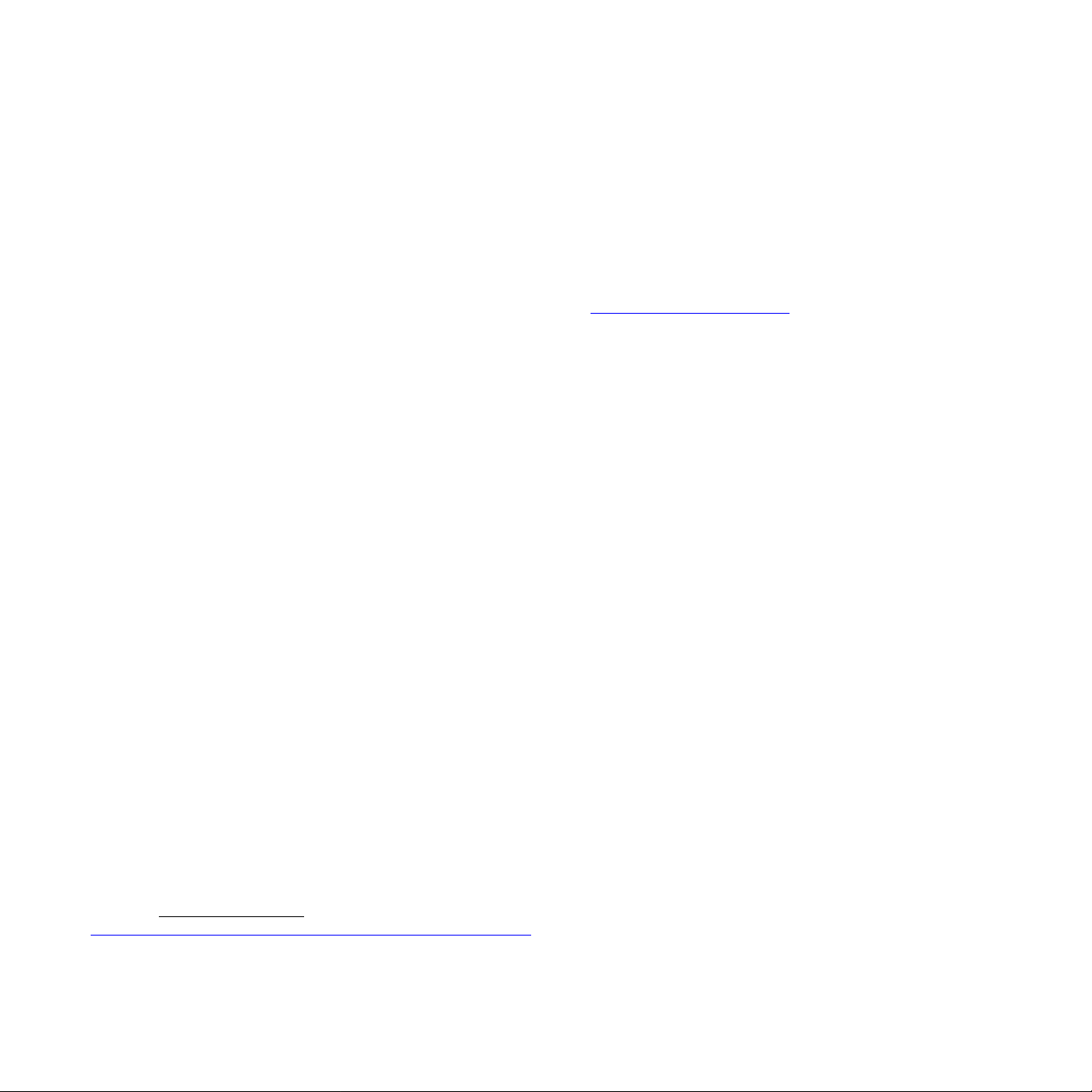
Trademarks
AUDIOTRAK and MIDI Mate are trademarks of Ego Systems Inc. Windows is a trademark of Microsoft Corporation. Other product and brand names are
trademarks or registered trademarks of their respective companies.
End User Warranty
Ego Systems, Inc. warrants the return policy to its original purchaser as follows: All Ego Systems, Inc.’s products, under normal use, will be free from fault as
long as the purchaser owns this product for a period of twelve(12) months from the date of purchase.
Ego Systems, Inc. will, at its sole option, repair or replace a product, which is found to be defective. This warranty shall be invalid if, in the sole opinion of
Ego Systems, Inc., a product failure is the result of misuse, abuse, modification, or misapplication. Except as expressly provided above, Ego Systems, Inc.
products are provided 'as is' without any kind of warranty. No claim is made for merchantability or fitness for any purpose. In no event will Ego Systems, Inc.
be liable for any direct, indirect, consequential, or incidental damages arising out of use of the product.
The purchaser must contact Ego Systems, Inc. or its regional representative to receive prior approval before returning a faulty unit. To obtain warranty
service, the buyer or his authorized dealer must fill the support contact form at
Systems, Inc. will then issue an authorization number.
All such returns must be shipped to Ego Systems, Inc. headquarters in Seoul, KOREA(or U.S. office) with packaged in the original or equivalent protective
packaging material (rack, PCI card, power cables, connector cables, and etc.) and with freight prepaid and adequate insurance. Any shipments without
freight prepaid will not be accepted. If the returned product is deemed to be defective, the repaired or replacement product will be returned at no extra
charge via the carrier chosen by Ego Systems, Inc.
The FCC and CE Regulation Warning
This device complies with Part 15 of the FCC Rules. Operation is subject to the following two conditions : (1) this device may not cause harmful
interference, and (2) this device must accept any interference received, including interference that may cause undesired operation. Caution : Any changes
or modifications in construction of this device with are not expressly approved by the party responsible for compliance, could void the user's authority to
operate equipment.
NOTE: This equipment has been tested and found to comply with the limits for a Class A digital device, pursuant to Part 15 of the FCC Rules. These limits
are designed to provide reasonable protection against harmful interference when the equipment is operated in a commercial environment. This equipment
generates, uses, and can radiate radio frequency energy and, if not installed and used in accordance with the instruction manual, may cause harmful
interference to radio communications. Operation of this equipment in a residential area is likely to cause harmful interference in which case the user will be
required to correct the interference at his/her own expense. If necessary, consult an experienced radio/television technician for additional suggestions.
http://audiotrak.net/support.htm before returning the product. Ego
Correspondence
For technical support inquiries, contact your nearest dealer, or Ego Systems, Inc. directly.
Contact Info:
AUDIOTRAK U.S.
Suite 303
3003 N. First Street
San Jose, CA 95134
USA
AUDIOTRAK Headquarters
ESI, Ego Systems Inc.
Suite 1206, Woolim e-BIZ Center II
16, Yangpyung-dong 3-ga, Youngdungpo-gu
Seoul, KOREA 150-834
Website:
www.audiotrak.net
Online Technical Support: http://audiotrak.net/support.htm
All features and specifications are subject to change without notice.
Page 2
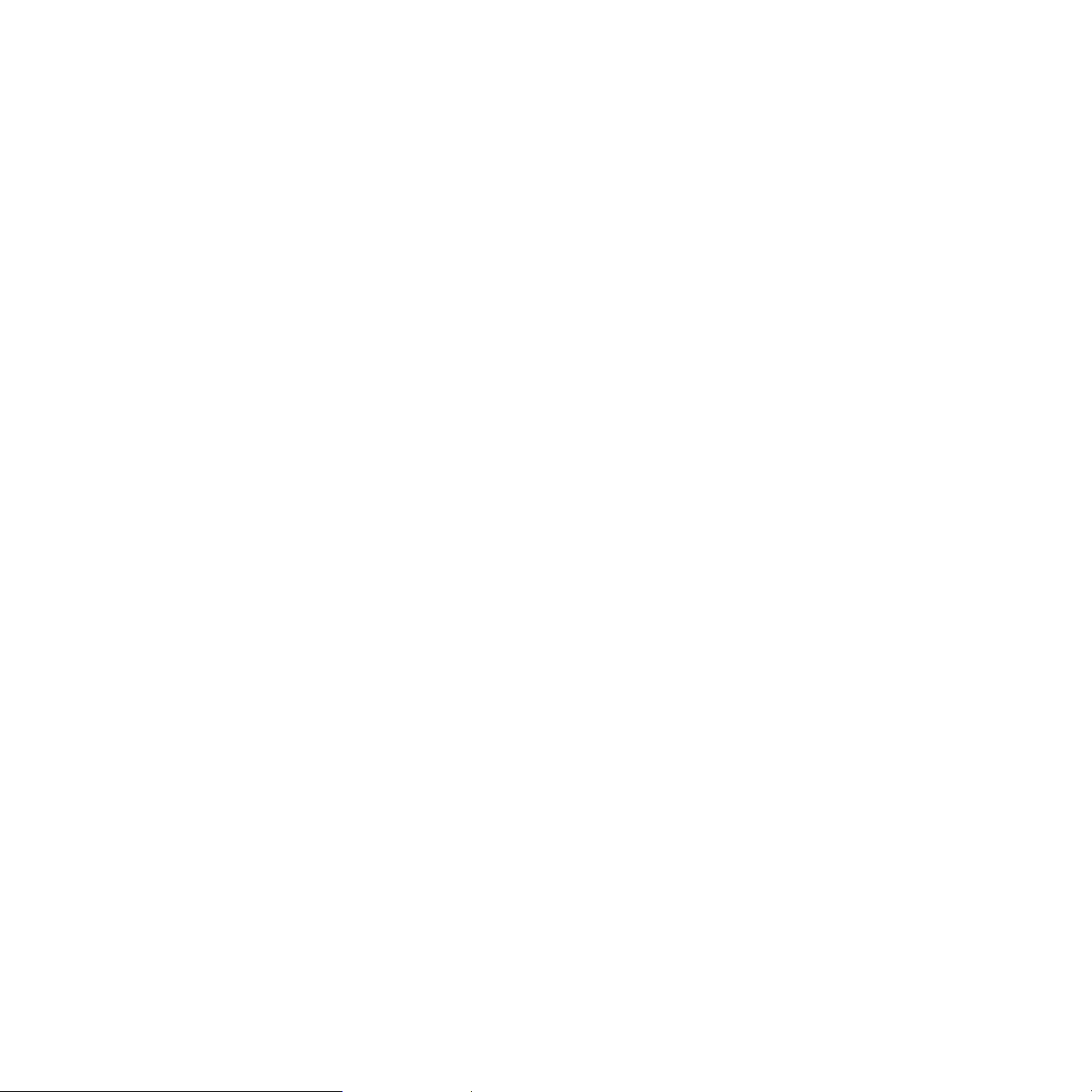
1. Introduction to MIDI Mate
Thank you for choosing AUDIOTRAK MIDI Mate. The MIDI Mate is a convenient 1 in 1 out, 16 channels USB MIDI Interface for PC
and MAC computer. It is fully optimized for the Windows and MAC OS X systems. With the MIDI Mate, you can obtain perfect
MIDI timing performance at an extremely affordable price.
MIDI Mate Features
• Standard USB MIDI cable for Windows and MAC OS X
• Provides 16 MIDI channels with 1 In, 1 Out
• Perfect MIDI Timing
• Tiny, P ortable Design
• Plug-and-Play Installation
• Optimized for Windows and MAC OS X MIDI Interface
• Connect your MIDI Keyboard and Sound Modules to Make Your Own Music!
2. System Requirement
1) Windows
Intel Celeron 366 MHz CPU or equivalent AMD CPU
One available USB port
More than 64MB of RAM
2) MAC OS 10.1 or later
Macintosh with G3 or better processor (except the original PowerBook G3)
One available USB port
More than 64MB of RAM
2
Page 3

3. Installation
1) Hardware Installation
Before you begin, make sure you have read your computer’s manual on installing USB devices. Your computer’s manual should
describe the precautions you should take. Shutting down the computer won’t be needed for installing an USB device to the
computer. However, we will take it from the start to make sure you can follow every detail of installation.
1. Find the USB port on your computer. The USB port looks like below.
2. Plug in MIDI Mate’ s USB connector (called Series A plug) to the USB port of your computer.
Series A plug
Turn on the computer. You will see the LED display of MIDI Mate i s lit. The MIDI Mate gets the power from the computer via
USB cable so you don’t need to attach any external power supplier.
< End of Hardware Installation >
USB port on computer
3
Page 4
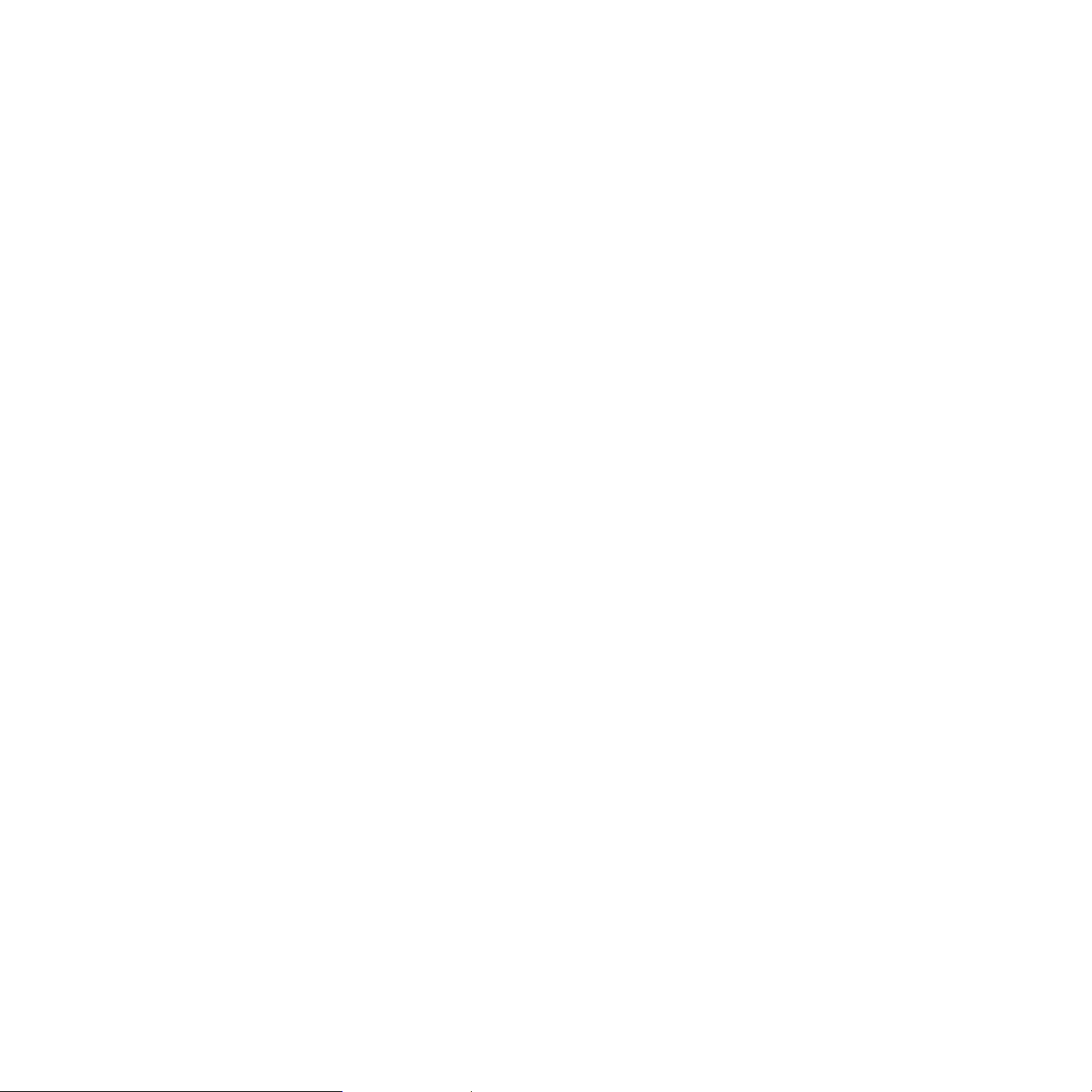
2) Driver Installation
1. PC
After Hardware installation is done properly, your PC or MAC computer will automatically detect the MIDI Mate and install the
default system driver.
MIDI Mate works with legacy Windows default MIDI drivers. However, Audiotrak provides MIDI Mate driver which will enhanced
Sys Exclusive message communication and pre Windows XP operating system compatibility.
Please read and follow the driver installation instructions from the installation guide included with the driver package. The
file name is located with setup file and named MIDIMate_Installation.pdf
4
Page 5

2. MAC
In Mac OS X 10.2 (Jaguar) or later, you can check if your XP MIDI Mate is recognized properly by using Audio MIDI Setup
application in Applications/Utilities folder. Launch the Audio MIDI Setup application and click the MIDI Devices tab on the
Audio MIDI Setup window. If the XP MIDI Mate is recognized properly, the MIDI MATE icon should appear on the window like
below.
5
Page 6

4. Setting in Applications
* This chapter only contains the basic setup for some of the software. For more detailed info about the software not listed
here, please refer to the software’s own manual.
1) PC
Cubase SX
In Cubase, set input and output as MIDI Mate device.
See an example below.
6
Page 7

Logic
In Logic, you can choose a port for a MIDI track in the instrument parameter box in Arrange Window. In addition, go to
‘Synchronisation’ -> ‘MIDI’ and uncheck ‘Transmit MIDI clock’ for better performance.
7
Page 8

Giga Studio
After launching GigaStudio, set input and output as USB Audio Device.
See red circle of below picture.
8
Page 9

Sonar
After launching Sonar, Go to Option -> MIDI Devices setting and Select MIDI Mate as the MIDI Device.
9
Page 10

2) MAC
As long as the MIDI Mate is recognized by Mac OS X, all the applications that support CoreMIDI should work fine with the MIDI
Mate. Here are some examples of how to change application settings for using the MIDI Mate.
Cubase SX
In Cubase, expand the MIDI section in the Inspector by clicking its tab.
10
Page 11

In this section, you can choose a port (or all ports) for MIDI input.
In addition, you can choose a port for MIDI output.
11
Page 12

Nuendo
In Nuendo, you can choose a port for a MIDI track in the Track List area.
12
Page 13

Logic
In Logic, you can choose a port for a MIDI track in the instrument parameter box in Arrange Window.
13
Page 14

Reason
In Reason, open the Preferences window and you can choose a port for MIDI input in the MIDI Page.
14
