Page 1
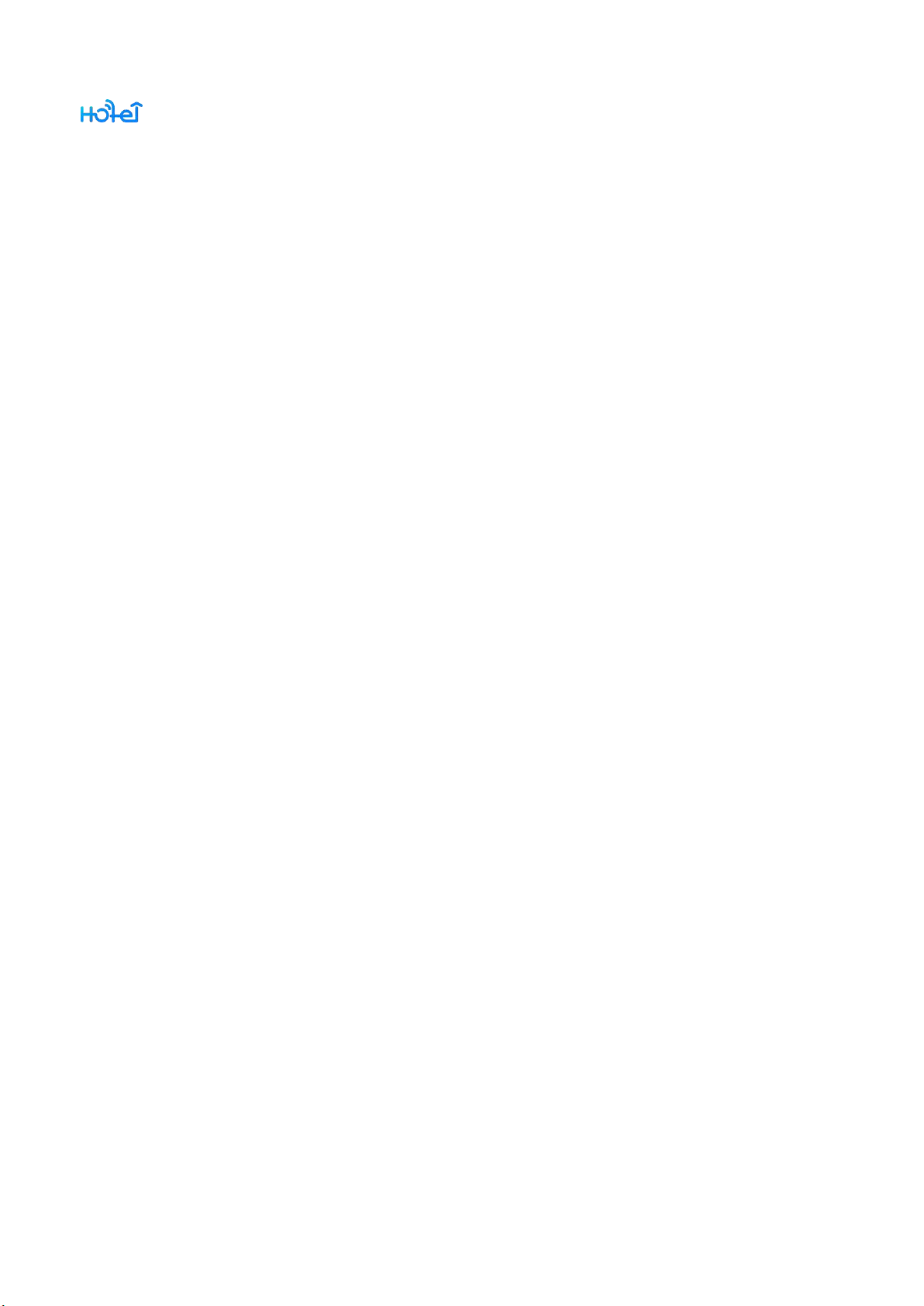
TTHotel User Manual
- 1 -
TTHotel User Manual
V1.0
2020.9.15
Page 2
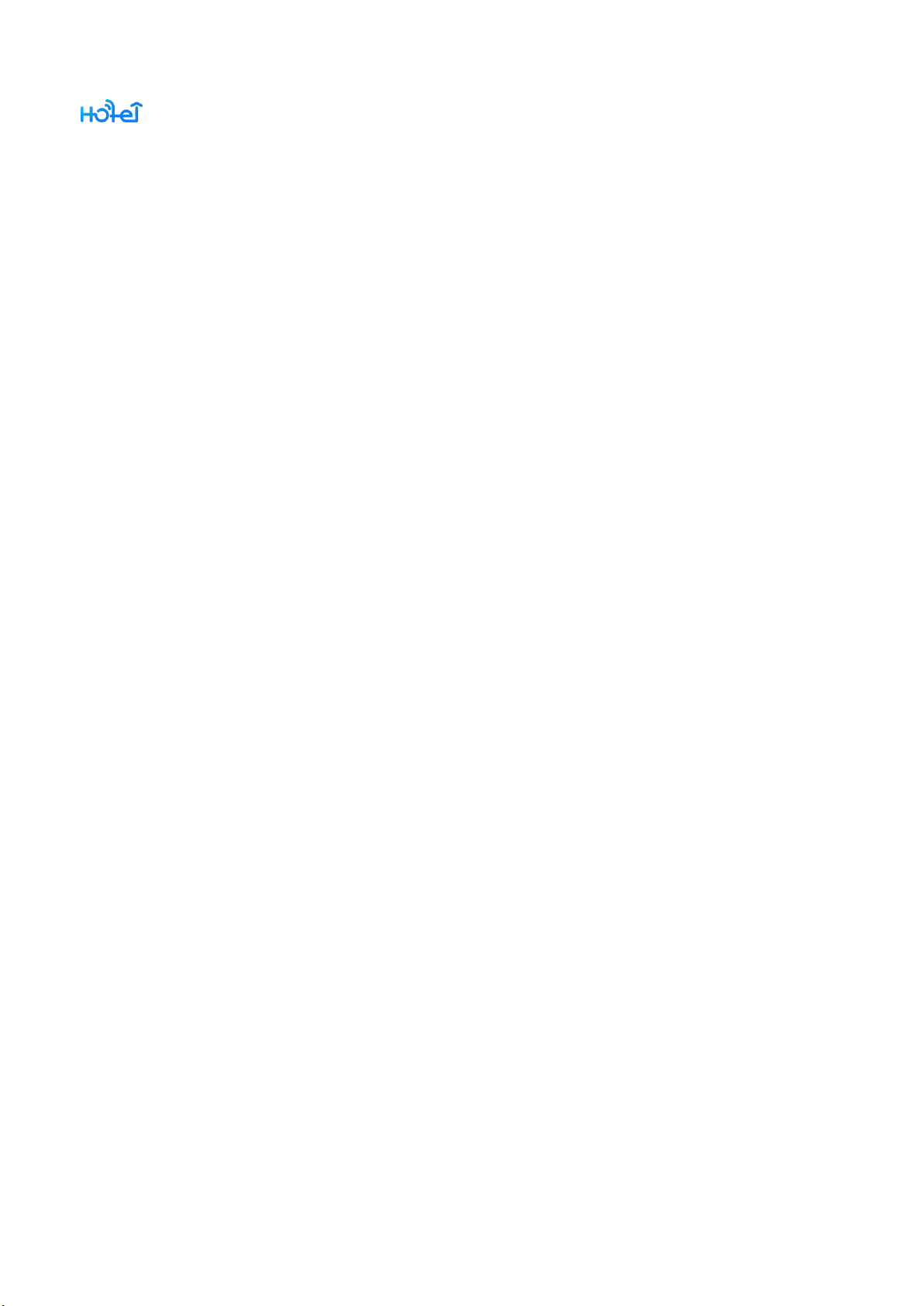
TTHotel User Manual
- 2 -
Content
1. Introduction
2. Windows Desktop Software
2.1. Login
2.1.1. Create hotel
2.2. Console
2.2.1. Buildings
2.2.2. Floors
2.2.3. Check-in
2.2.4. Guest Information
................................................................................................................................
......................................................................................................................................
................................................................................................................
.................................................................................................................................
......................................................................................................................
..........................................................................................................................
.....................................................................................................................
.................................................................................................
.................................................................................................
- 5 -
- 6 -
- 6 -
- 7 -
- 8 -
- 9 -
- 11 -
- 13 -
- 14 -
2.2.5. Check-out
2.2.6. Modify check-out
2.2.7. Additional access
2.2.8. Records
2.2.9. Search for a room
2.2.10. Filter with status
2.2.11. View/Cancel/Renew card
..................................................................................................................
...................................................................................................
...................................................................................................
......................................................................................................................
..................................................................................................
.................................................................................................
................................................................................
- 15 -
- 17 -
- 19 -
- 20 -
- 21 -
- 22 -
- 23 -
Page 3
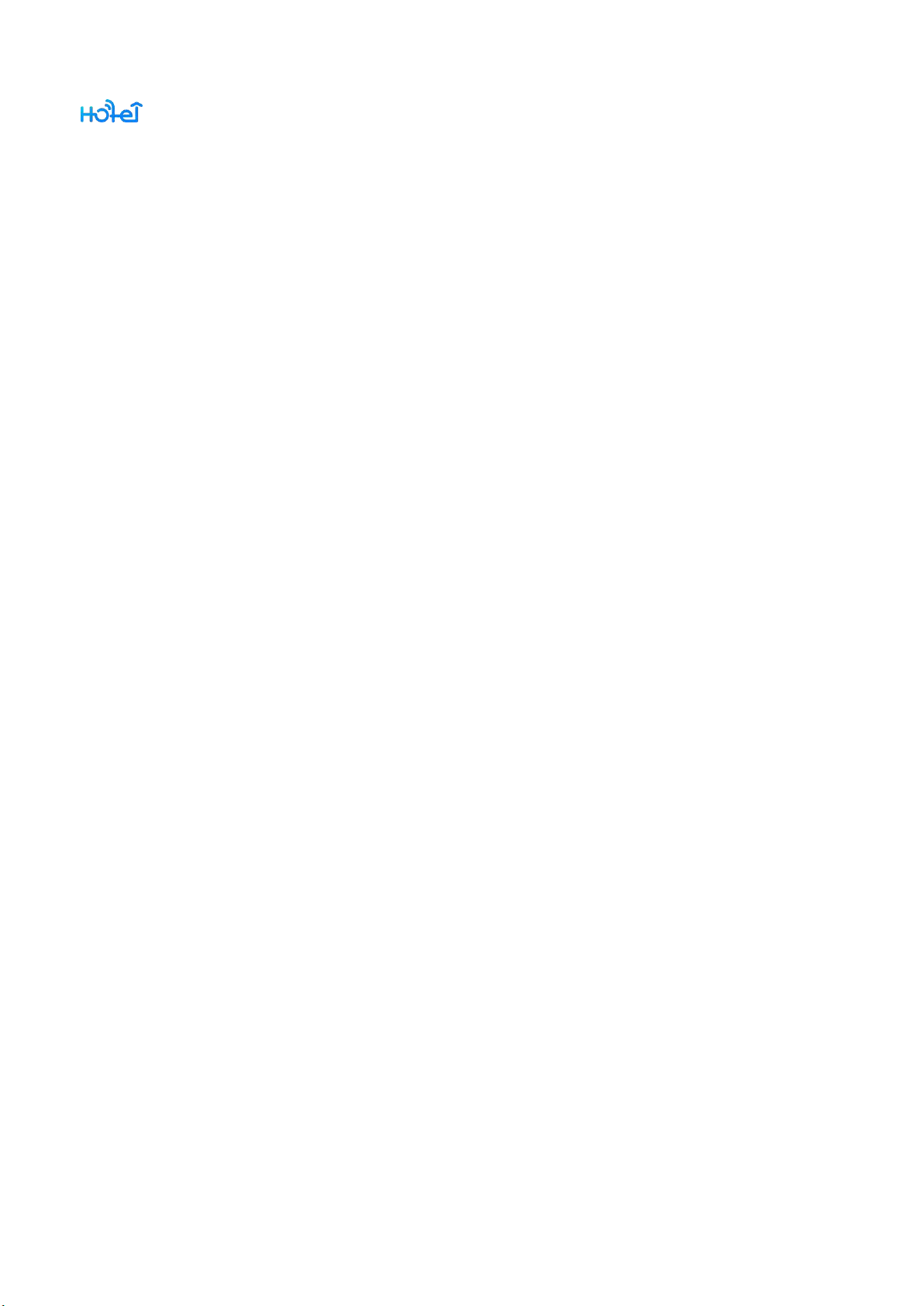
TTHotel User Manual
- 3 -
2.3. Hotel
...................................................................................................................................
- 24 -
2.3.1. Hotel information
2.3.2. Rooms
2.3.3. Guests
2.3.4. Staff
2.3.5. Message
2.4. Access
2.4.1. Card
2.4.2. eKey(APP)
2.4.3. Passcode
.........................................................................................................................
.........................................................................................................................
.............................................................................................................................
.....................................................................................................................
.................................................................................................................................
.............................................................................................................................
.................................................................................................................
....................................................................................................................
..................................................................................................
- 25 -
- 26 -
- 30 -
- 31 -
- 36 -
- 37 -
- 38 -
- 39 -
- 40 -
2.5. Devices
2.5.1. Lock
2.5.2. Gateway
2.5.3. Lift controller
2.6. Settings
...............................................................................................................................
.............................................................................................................................
.....................................................................................................................
...........................................................................................................
..............................................................................................................................
2.6.1. Change phone number
2.6.2. Change password
........................................................................................
...................................................................................................
- 41 -
- 42 -
- 43 -
- 44 -
- 45 -
- 46 -
- 47 -
Page 4
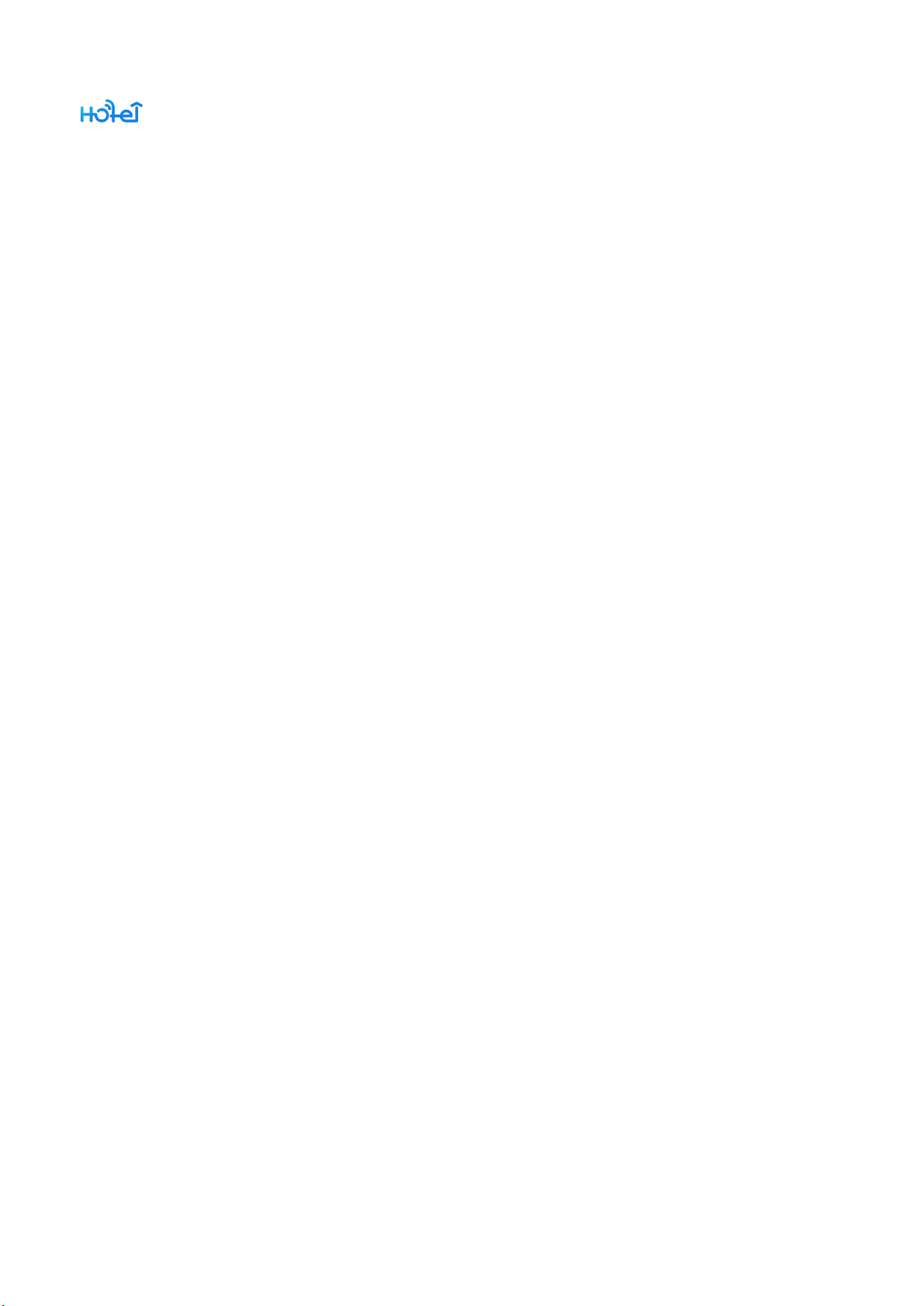
TTHotel User Manual
- 4 -
2.6.3. Language
...................................................................................................................
- 47 -
2.6.4. FAQs
............................................................................................................................
2.6.5. Download app
3. Hotel APP
3.1. Login
3.2. Devices
3.2.1. Lock
..................................................................................................................................
...................................................................................................................................
...............................................................................................................................
.............................................................................................................................
3.2.2. Gateway
3.2.3. Lift controller
3.3. My ekeys
.........................................................................................................
.....................................................................................................................
...........................................................................................................
............................................................................................................................
- 48 -
- 49 -
- 50 -
- 51 -
- 52 -
- 53 -
- 57 -
- 59 -
- 61 -
4. Guest APP
4.1. Login
.................................................................................................................................
...................................................................................................................................
4.2. Unlock with ekey
............................................................................................................
- 62 -
- 63 -
- 64 -
Page 5
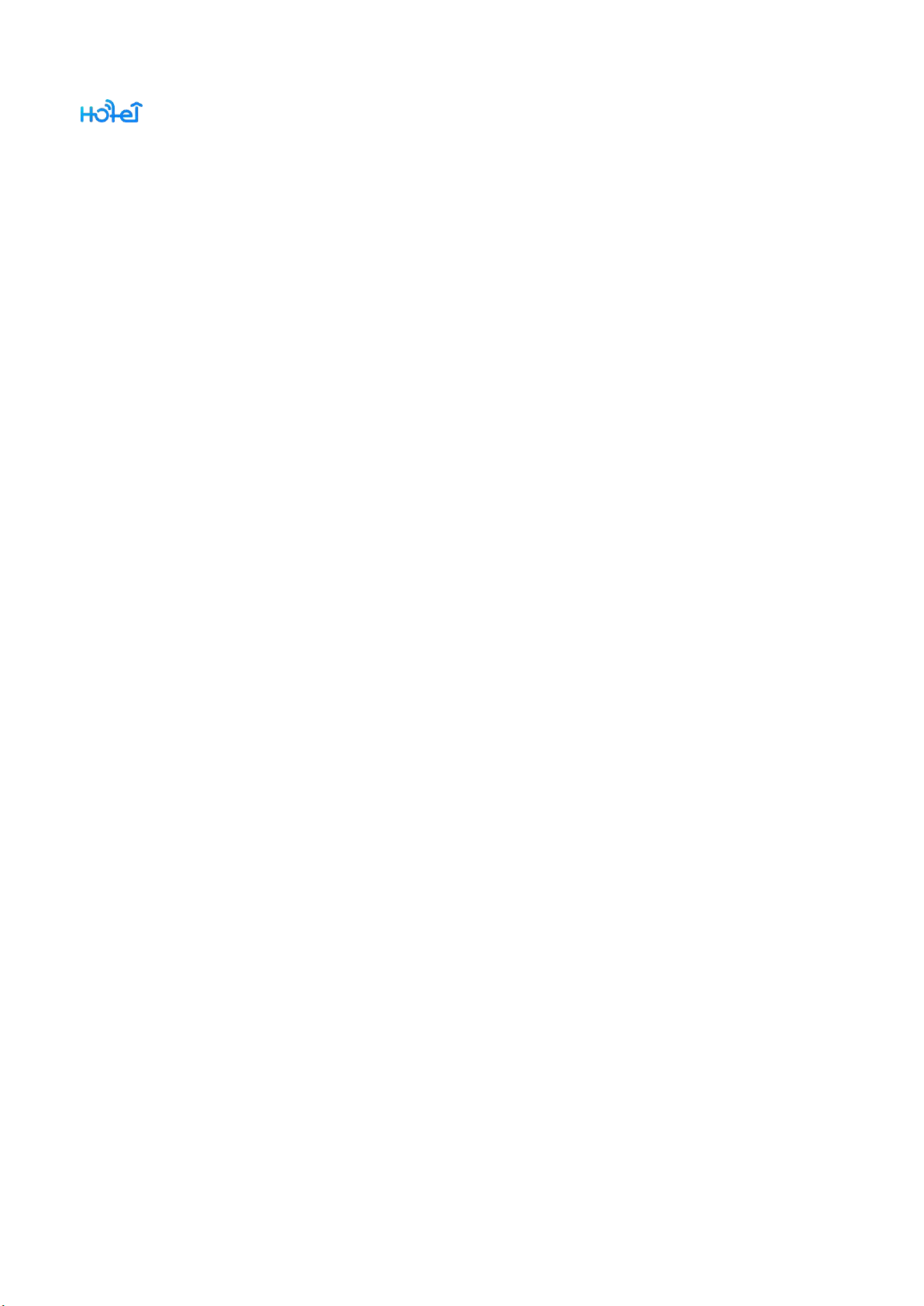
TTHotel User Manual
- 5 -
1. Introduction
TTHotel is a system for hotel/apartment/school management. People use it to
issue cards, passcodes, and ekeys.
TTHotel manages buildings, floors, rooms, guests and staff.
TTHotel manages various devices, such as smart lock, lift controller, card encode,
gateway.
TTHotel system includes a Windows desktop software which is used to issue card,
a hotel app which is used to manage devices, a guest app which is used to unlock with
phone.
Page 6
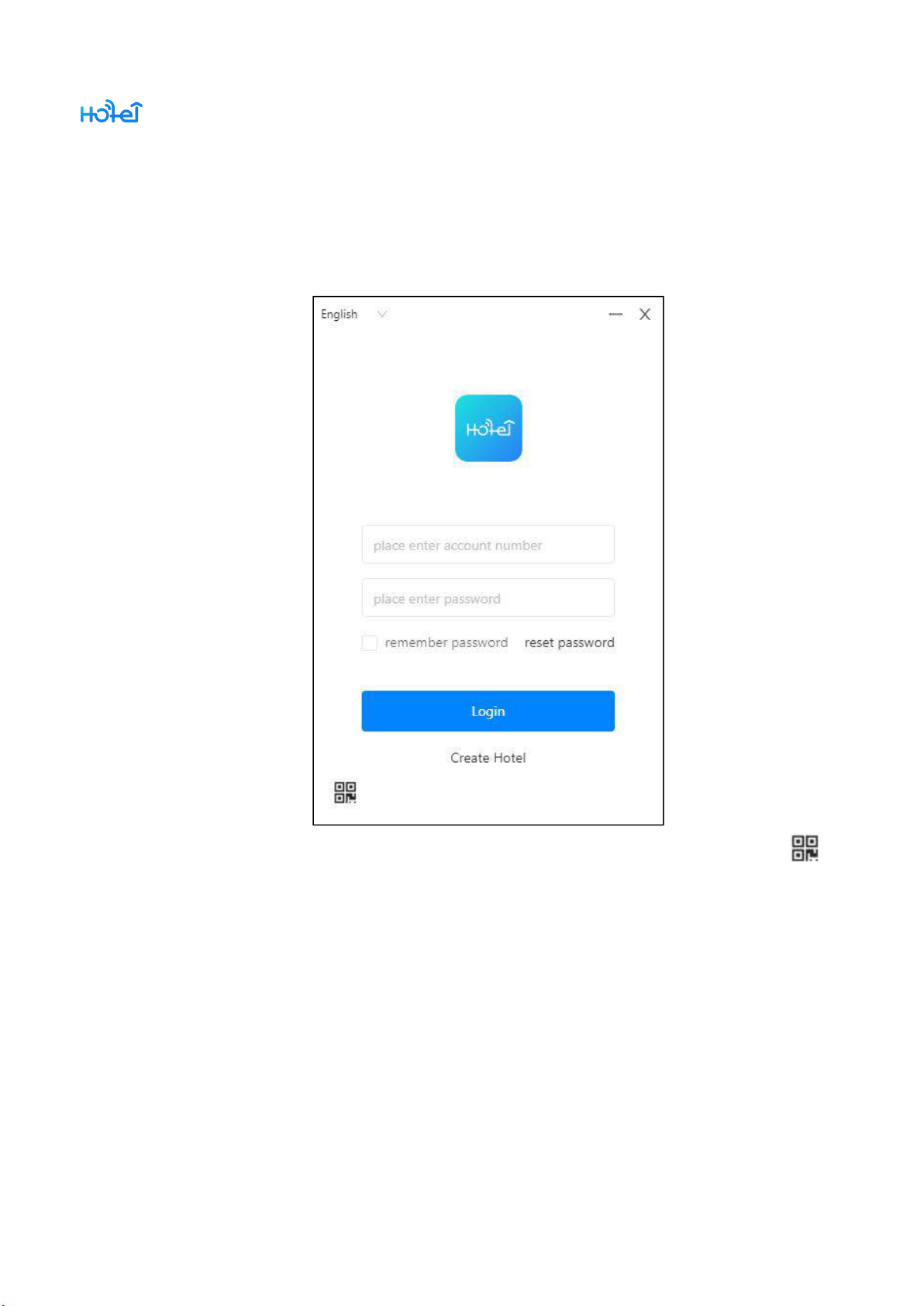
TTHotel User Manual
- 6 -
2. Windows Desktop Software
2.1.Login
Login or create a new hotel in this page. You can also find APP QR code at ,
and save them to your computer.
Only the administrator and staff accounts are allowed to login. One account is
only valid in one hotel.
Page 7
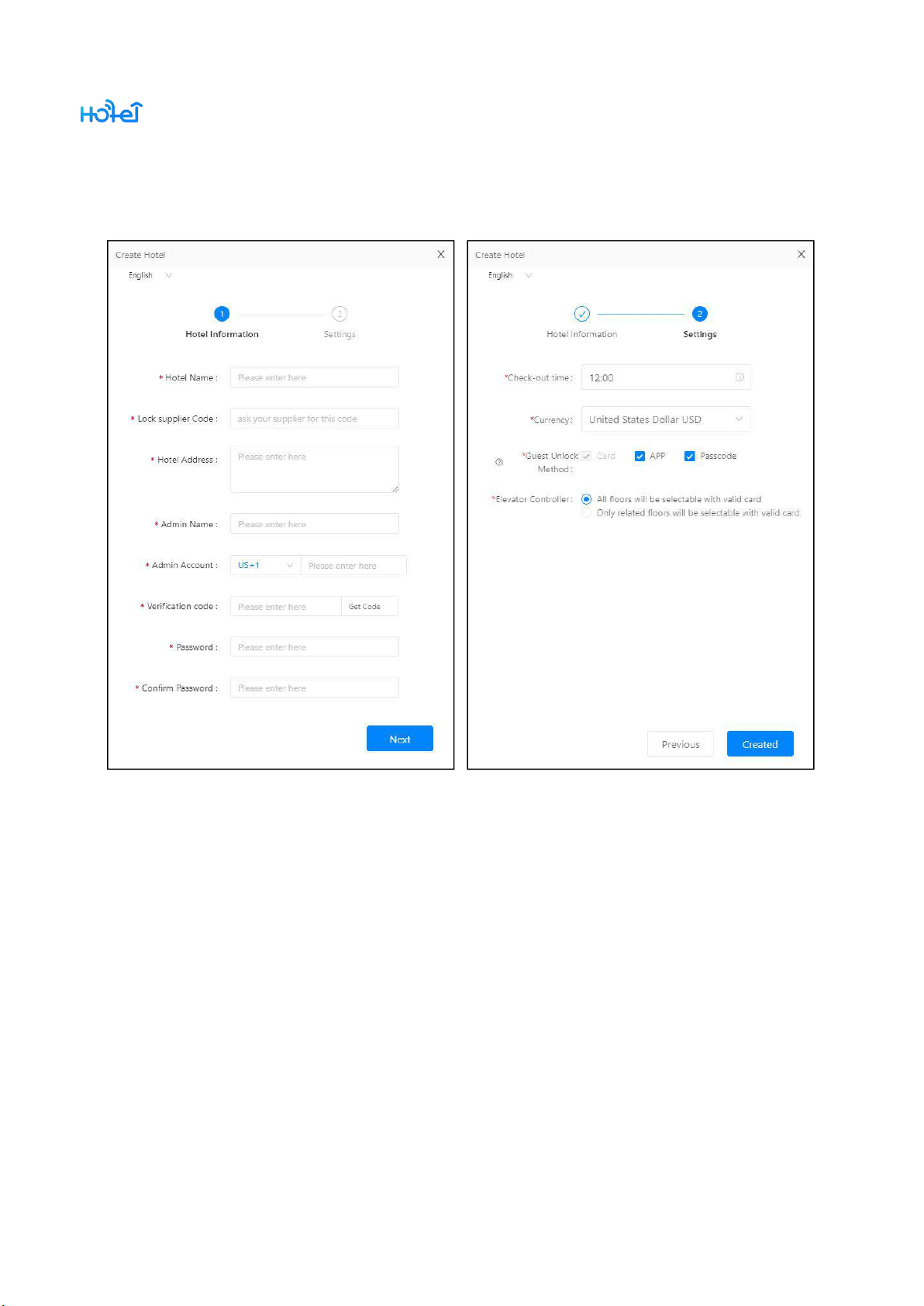
TTHotel User Manual
- 7 -
2.1.1. Create hotel
Please ask your lock supplier for the supplier code. Every hotel needs a lock
supplier.
Page 8
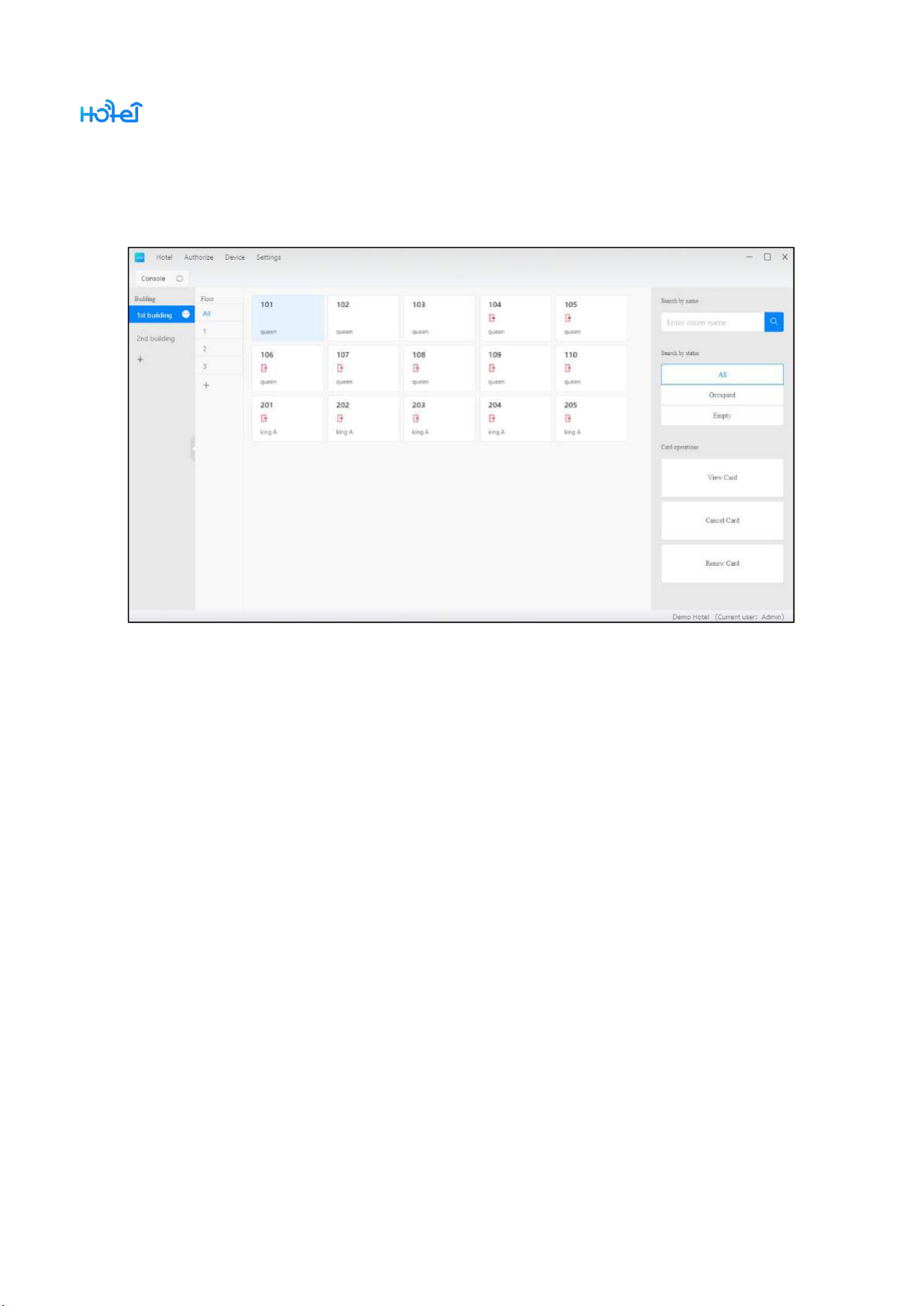
TTHotel User Manual
- 8 -
2.2. Console
The console includes Menu, Buildings, Floors, Rooms and Operations.
Page 9
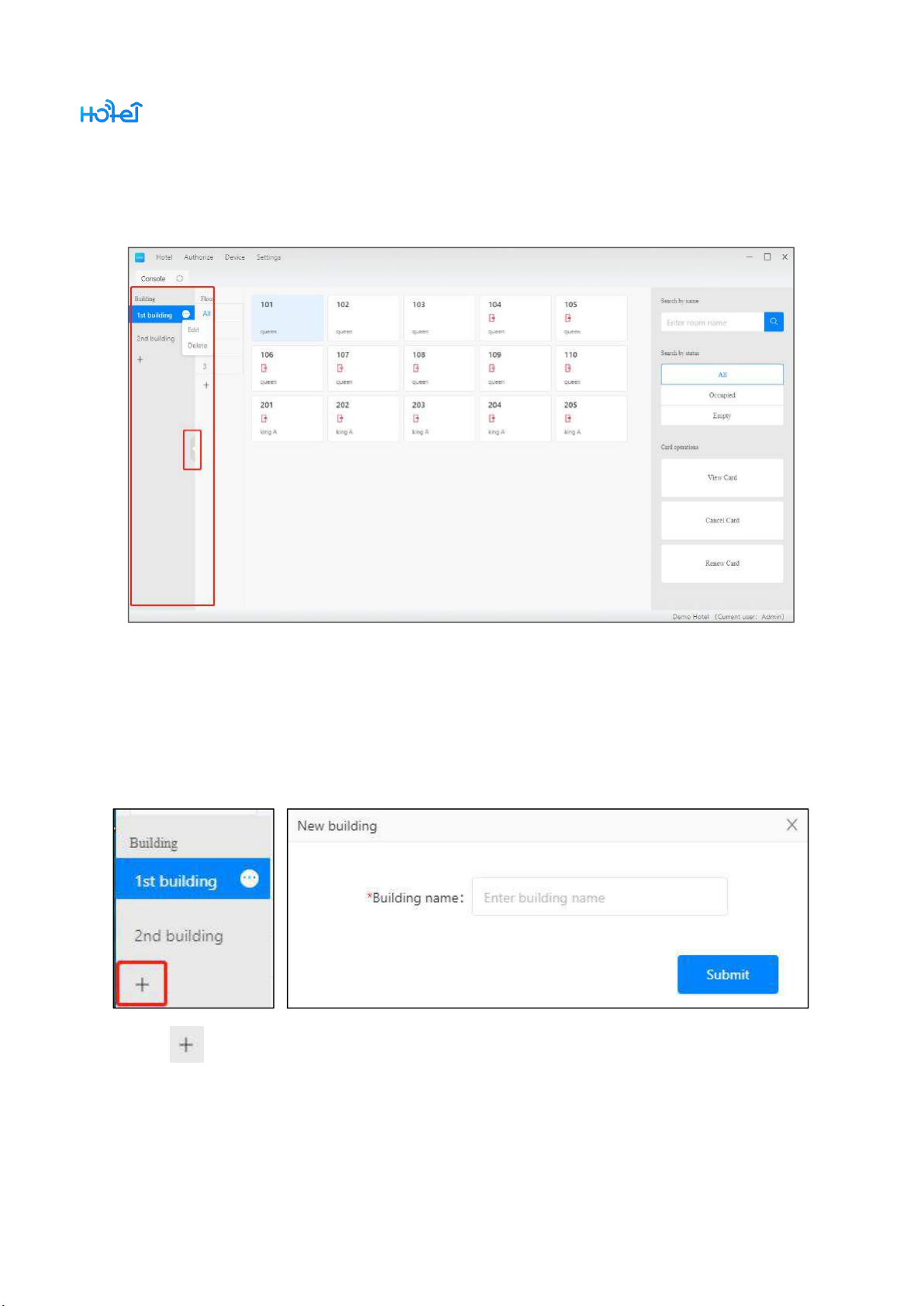
TTHotel User Manual
- 9 -
2.2.1. Buildings
Create, Edit, and Delete buildings here.
2.2.1.1. Create building
Click to create a new building. The name should be unique
Page 10
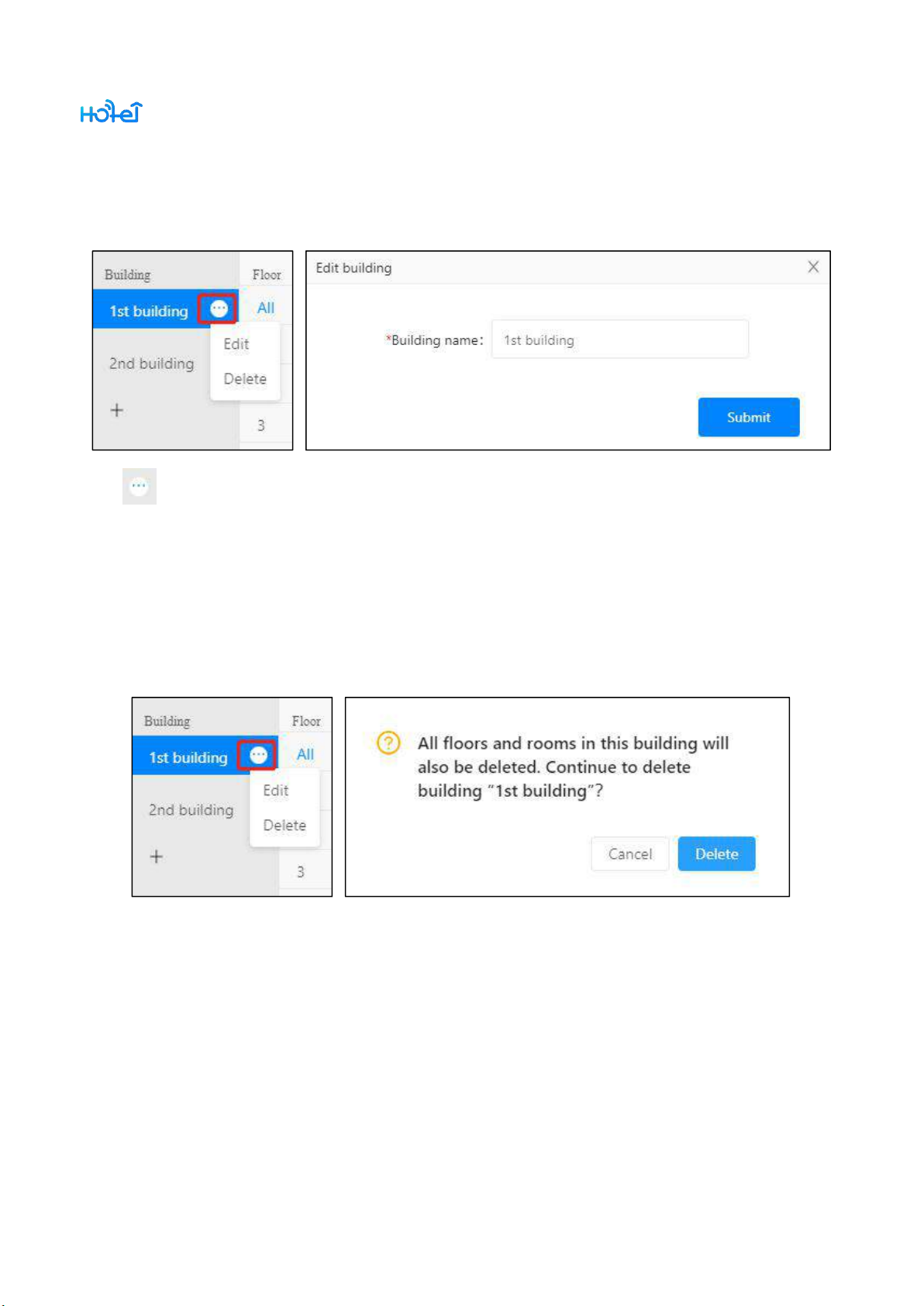
TTHotel User Manual
- 10 -
2.2.1.2. Edit building
shows up when put mouse on a building. Click it to edit or delete this
building.
2.2.1.3. Delete building
Please make sure all devices have been deleted and all rooms have check-out
before delete a building.
All rooms and floors in this building will also be deleted when delete a building.
Page 11
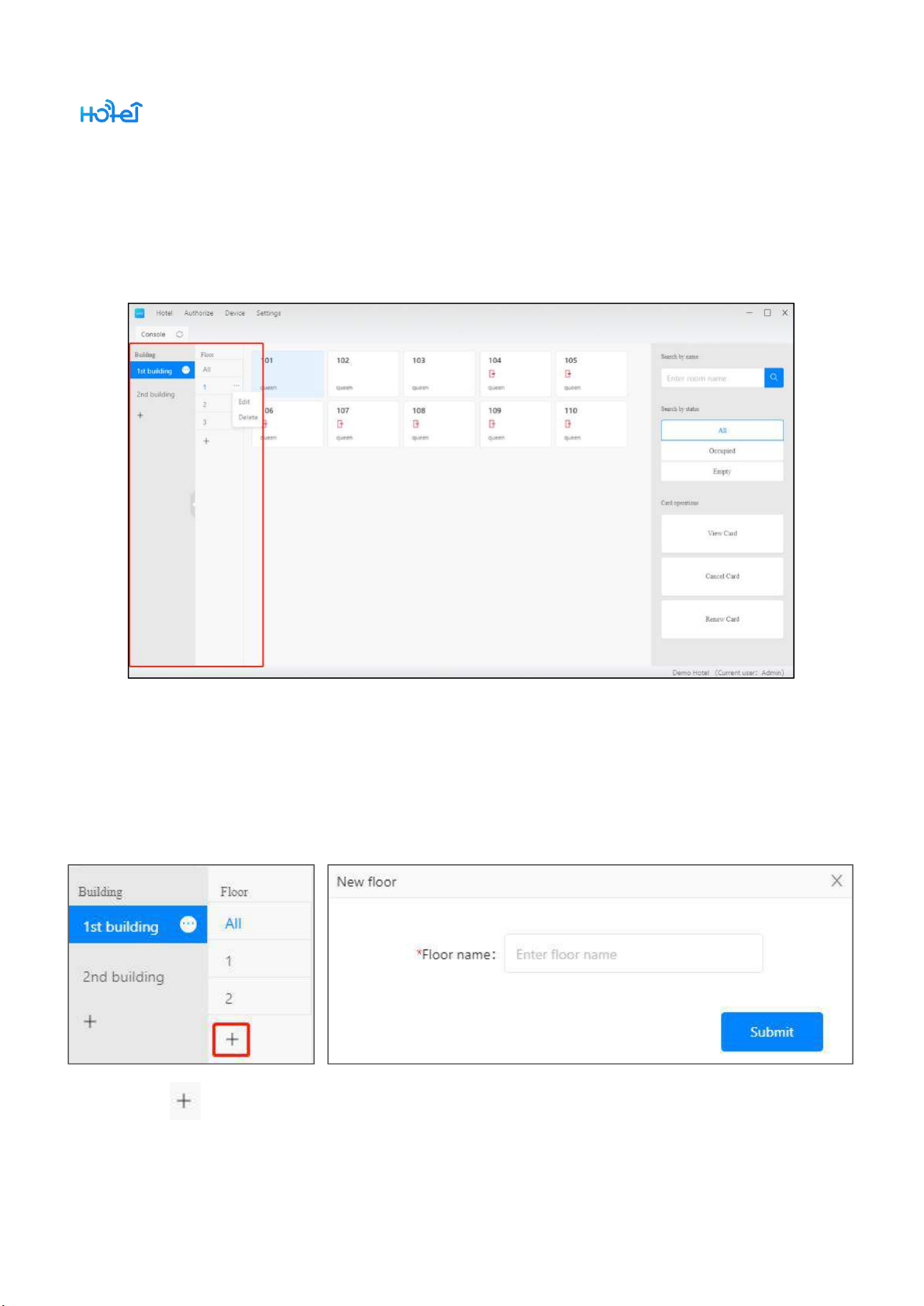
TTHotel User Manual
- 11 -
2.2.2. Floors
Create, Edit and Delete floors here
2.2.2.1. Create floor
Click to create a new floor. The name should be unique.
Page 12
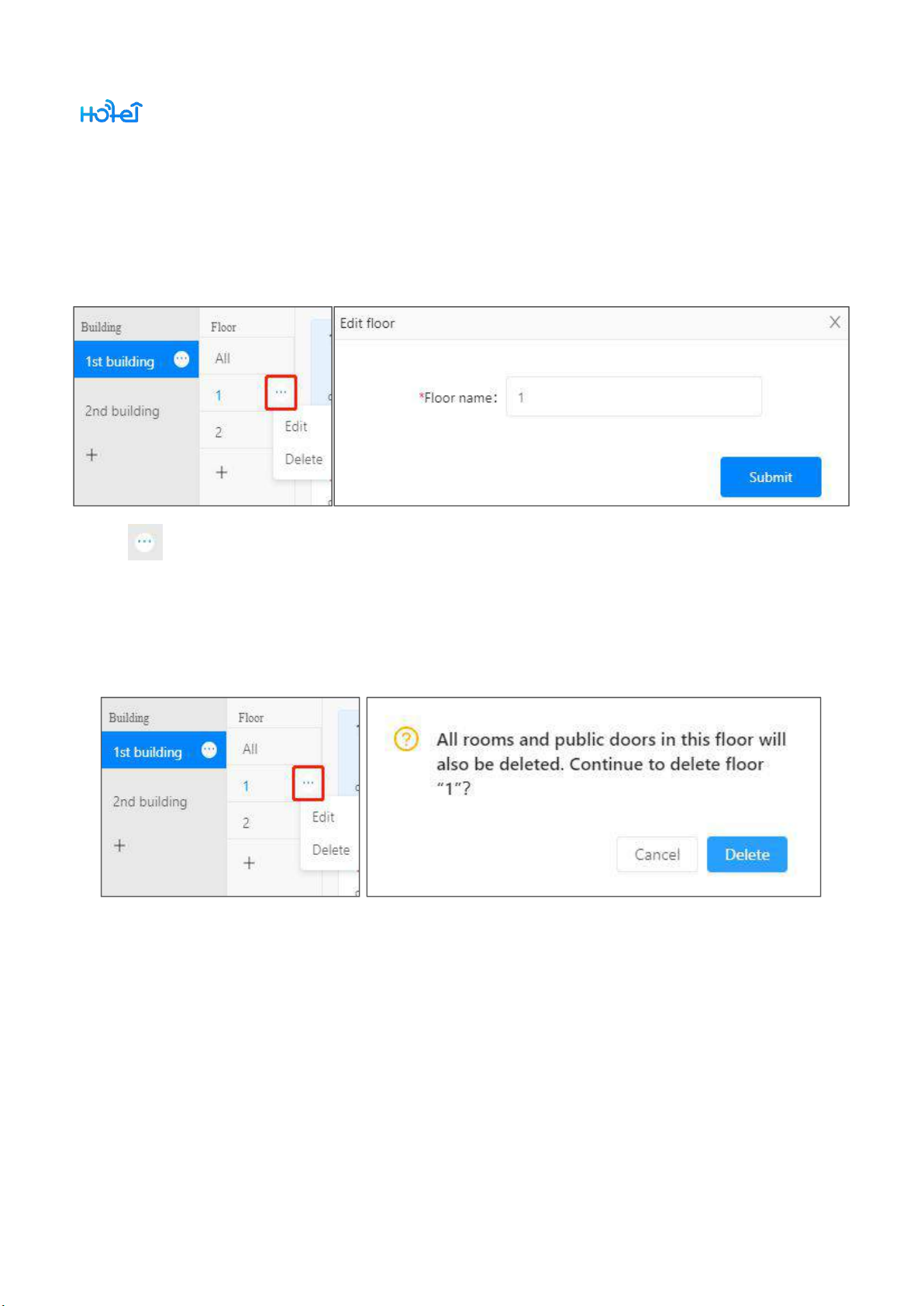
TTHotel User Manual
- 12 -
2.2.2.2. Edit floor
shows up when put mouse on a floor. Click it to edit or delete this floor.
2.2.2.3. Delete floor
Please make sure all devices have been deleted and all rooms have check-out
before delete a floor.
All rooms in this floor will also be deleted when delete a floor.
Page 13
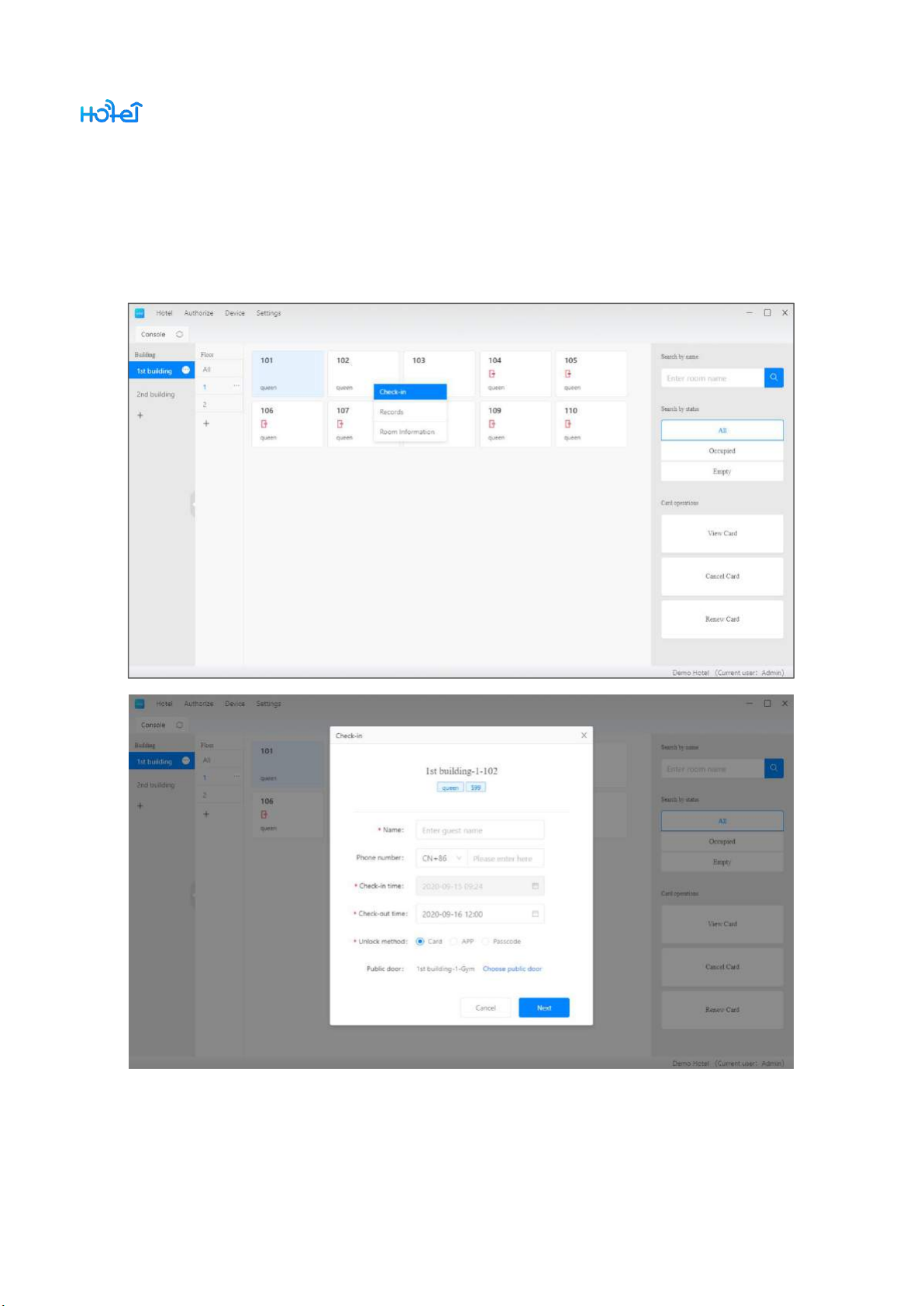
TTHotel User Manual
- 13 -
2.2.3. Check-in
Click on an unoccupied room to do check-in.
Page 14
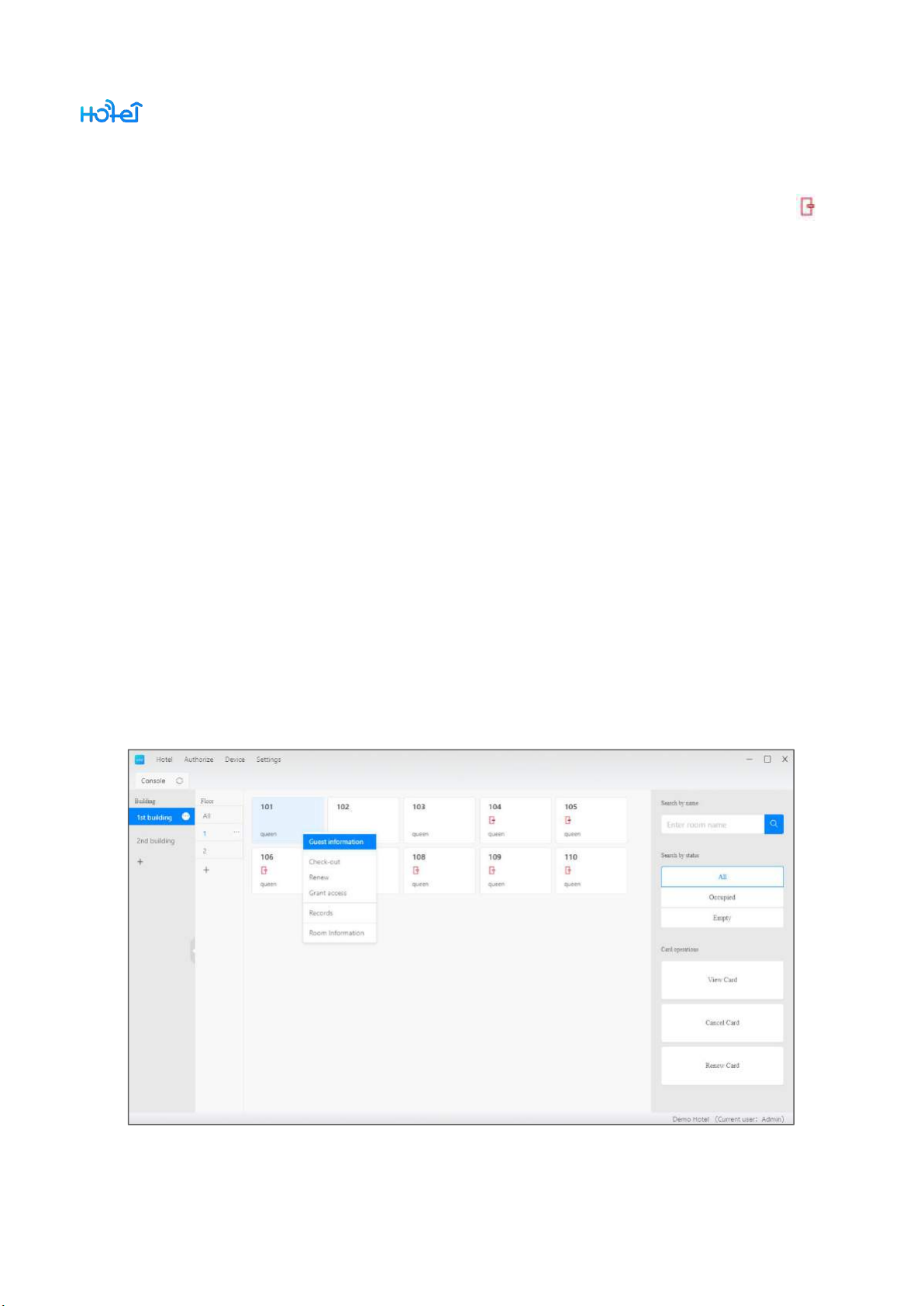
TTHotel User Manual
- 14 -
You can only do check-in for rooms which have smart locks. There will be a on
the room if there is no smart lock.
You are able to select additional common locks when issue card for a guest room.
In this way, this card can unlock both room and selected common locks.
When you issue card next time, the selected common locks will also be selected
by default, so you don’t need to select them every time manually.
Mifare card with 13.56MHz is allowed in TTHotel system. Sectors from 1 to 10 will
be used for unlocking
2.2.4. Guest Information
Page 15
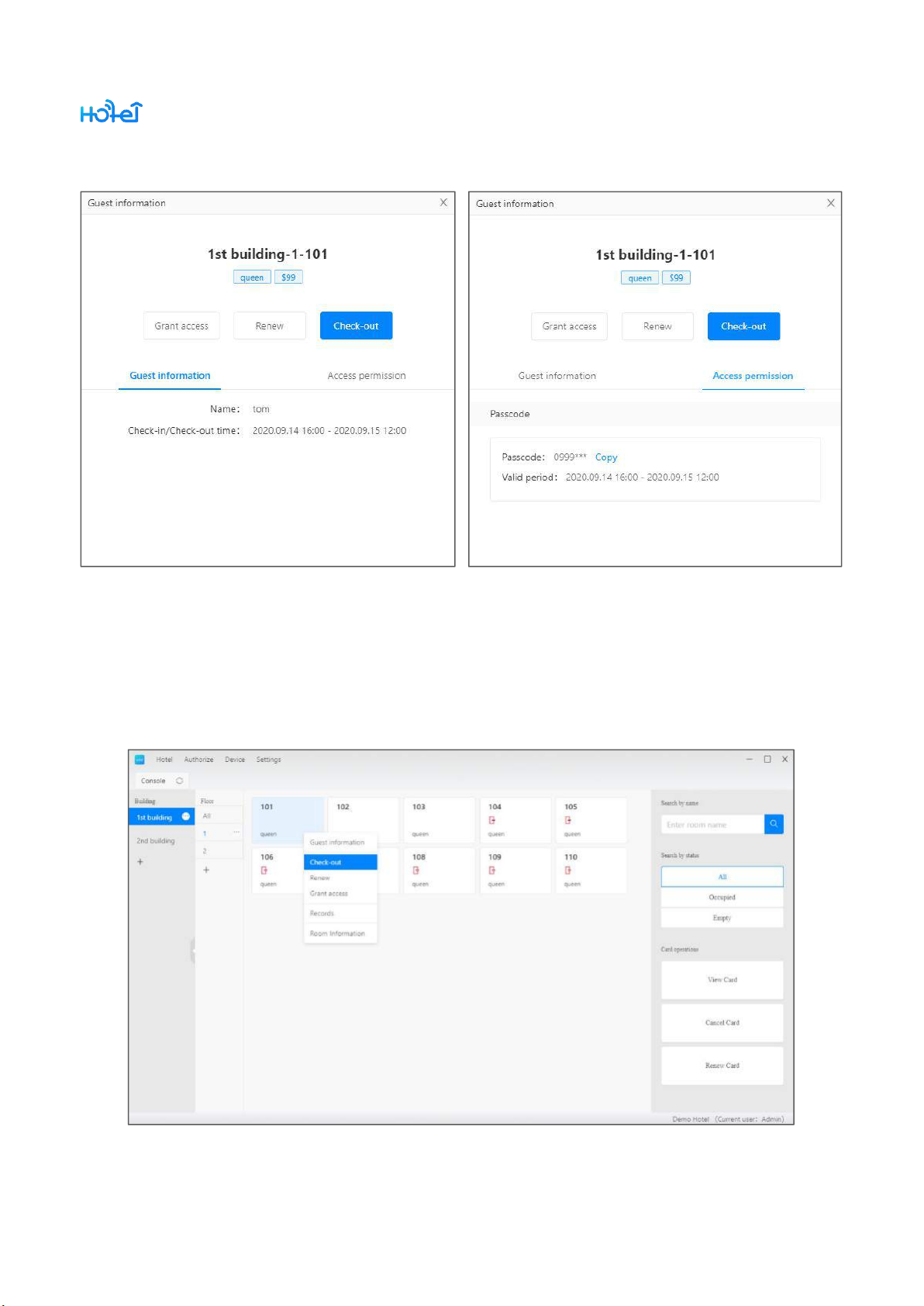
TTHotel User Manual
- 15 -
Check guest information on an occupied room. You can do check-out, renew or
grant new access in this page. You can also report loss in here.
2.2.5. Check-out
Page 16
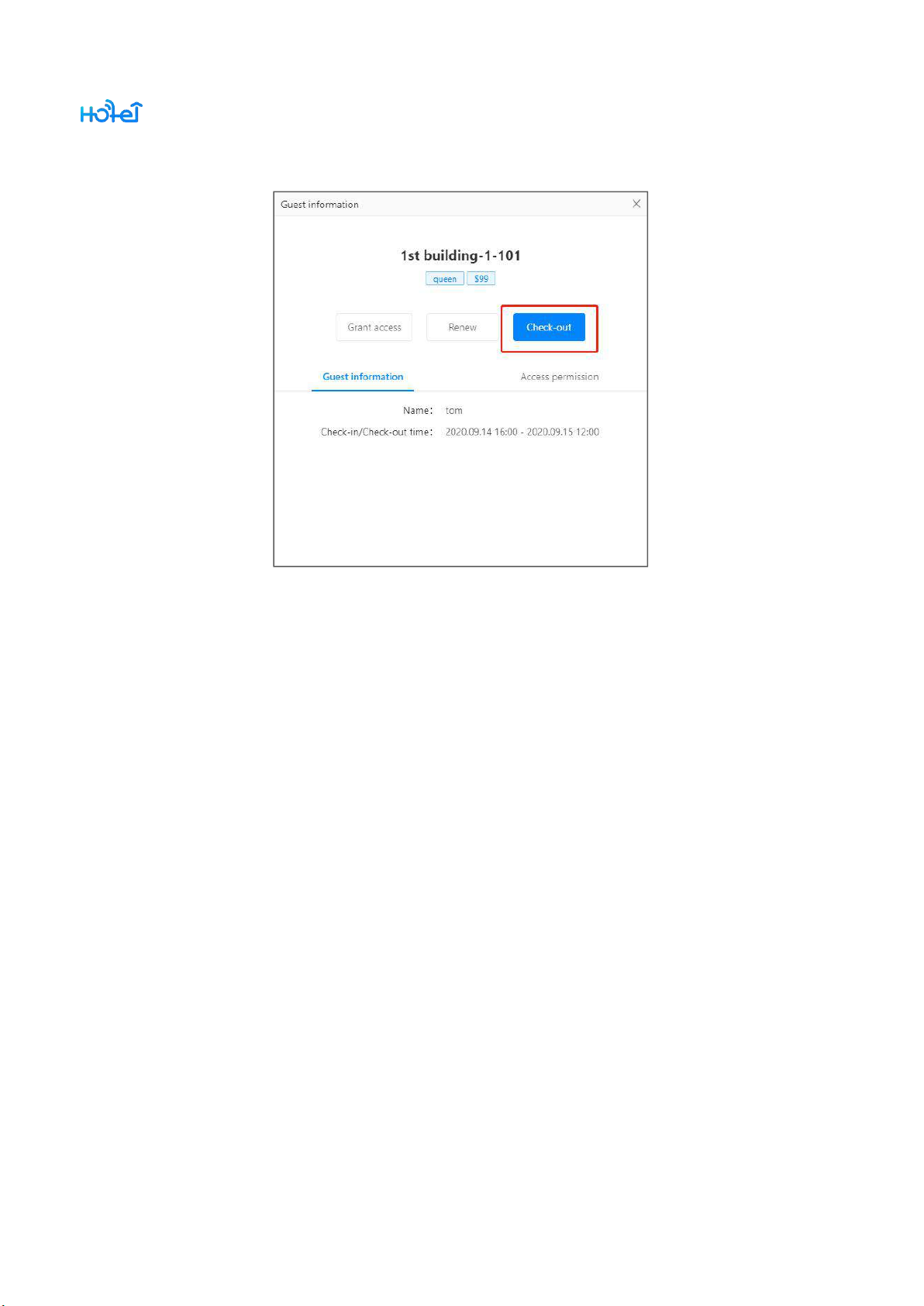
TTHotel User Manual
- 16 -
Click on an occupied room to do check-out.
If the access is card, you will be asked to cancel card when doing check-out. This
can be skipped if the card is not available at this moment.
If the access is ekey, it will be deleted automatically.
If the access is passcode, it will not be deleted except there is a gateway.
Page 17
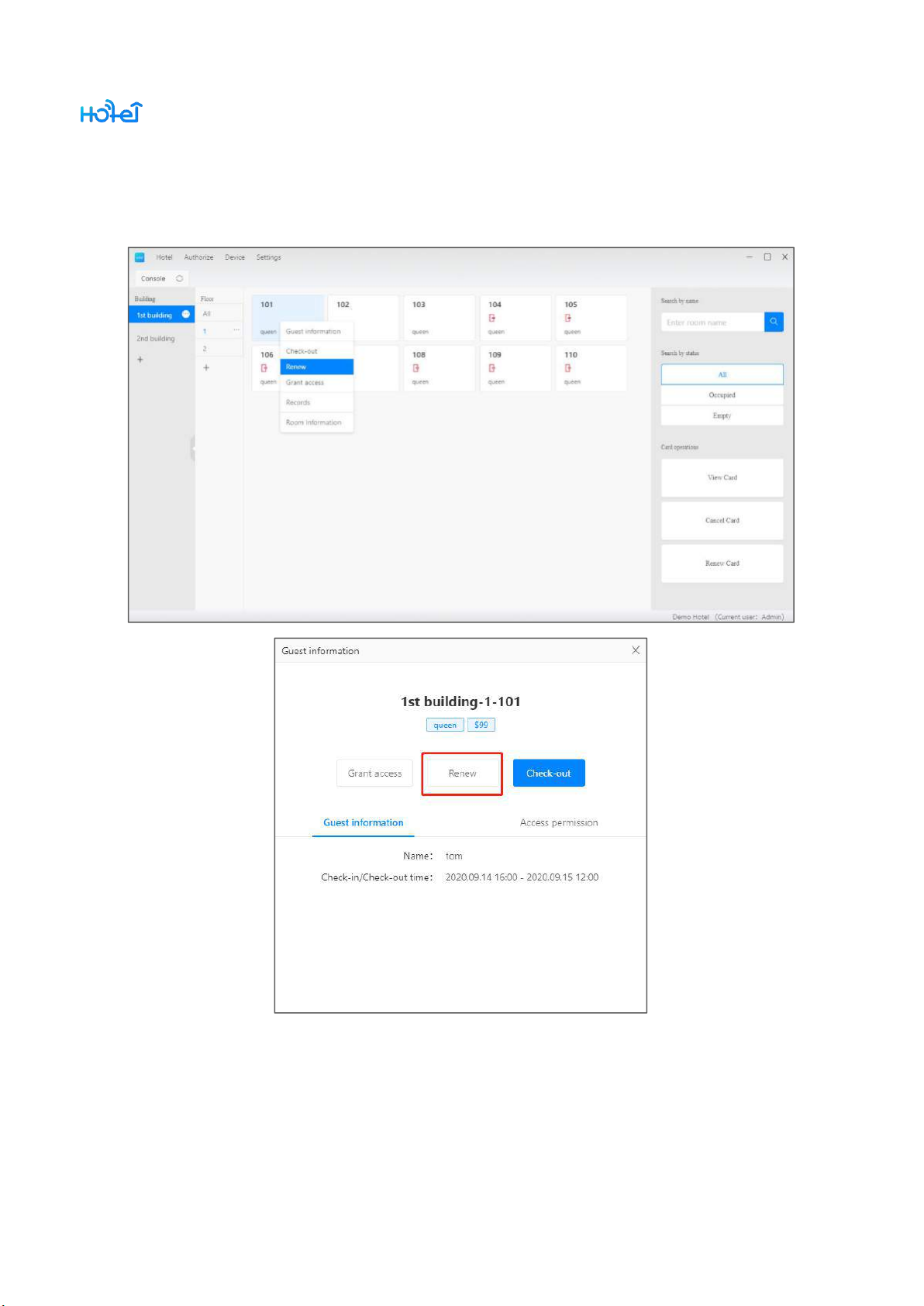
TTHotel User Manual
- 17 -
2.2.6. Modify check-out
You can do this on an occupied room.
If the access is card, you will be asked to renew card.
Page 18
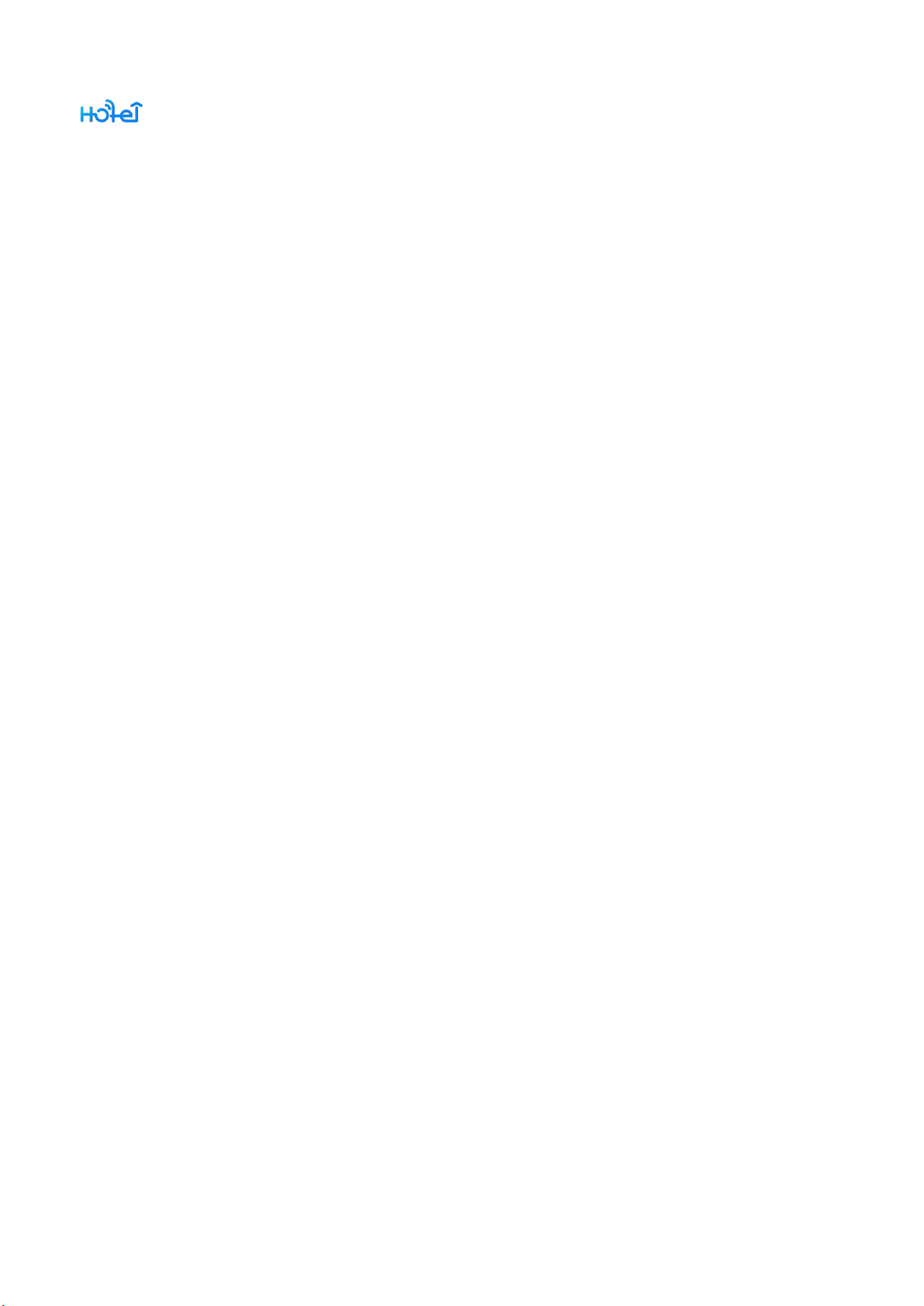
TTHotel User Manual
- 18 -
If the access is ekey, it will be renewed automatically.
If the access is passcode, it will not be renewed except there is a gateway.
Page 19
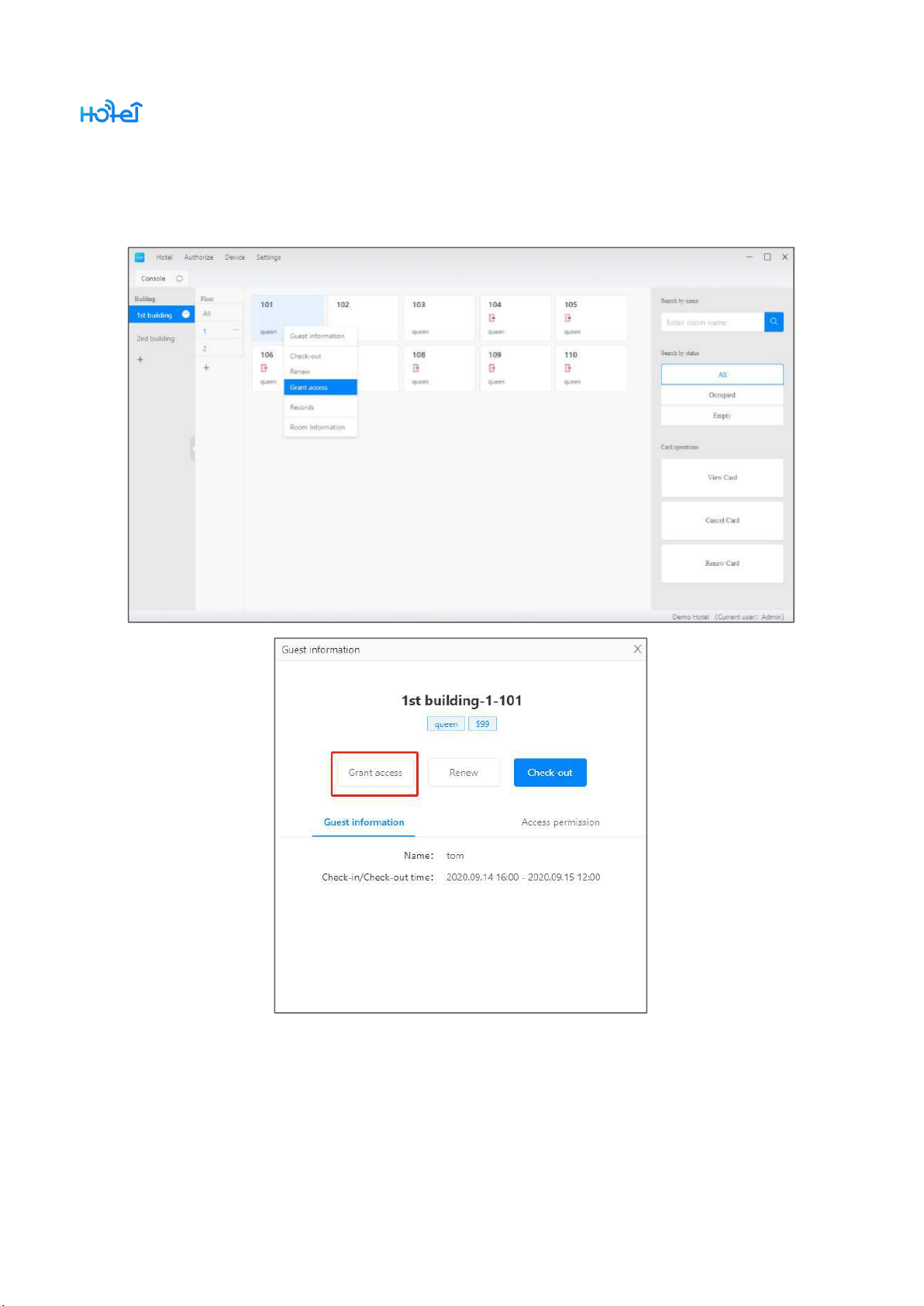
TTHotel User Manual
- 19 -
2.2.7. Additional access
You can do this on an occupied room.
Page 20
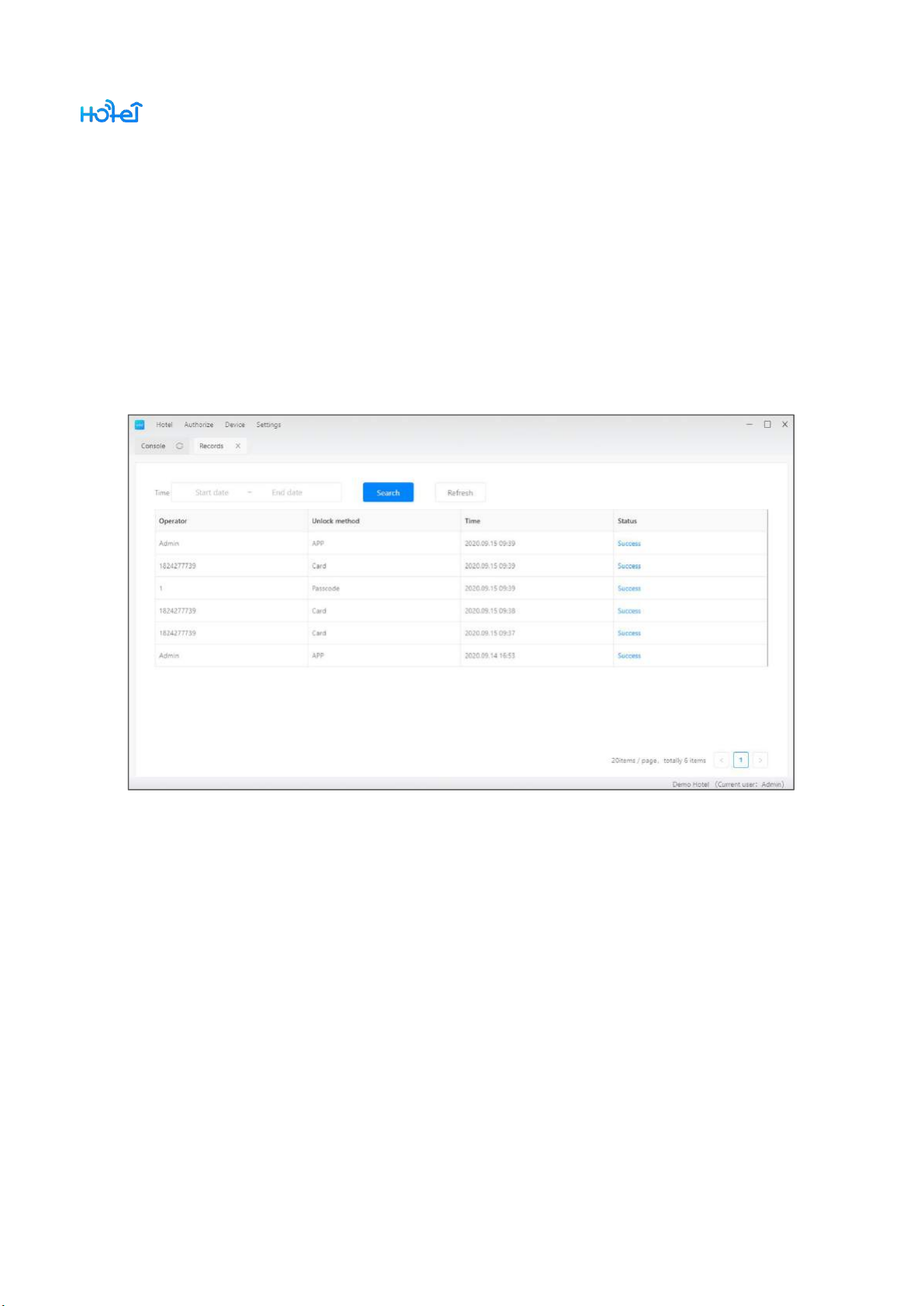
TTHotel User Manual
- 20 -
The additional access should be the same type as current access. If current is an
ekey, you can’t grant additional access.
2.2.8. Records
Look up all unlock records here.
If the lock is connected to a gateway, records will be shown in this list
automatically. If there is no gateway, you need to collect records with hotel app near the
lock.
Page 21

TTHotel User Manual
- 21 -
2.2.9. Search for a room
Search with room number
Page 22

TTHotel User Manual
- 22 -
2.2.10. Filter with status
Filter rooms with status occupied and unoccupied.
Page 23

TTHotel User Manual
- 23 -
2.2.11. View/Cancel/Renew card
View card: look up permission in the card
Cancel card: clear permission and loss information in the card. The room will also
be check-out.
Renew card: Renew the valid period, also modify the check-out
Page 24

TTHotel User Manual
- 24 -
2.3.Hotel
It includes Information, Rooms, Guests, Staff, and Message
Page 25

TTHotel User Manual
- 25 -
2.3.1. Hotel information
Edit hotel name and address here.
Select unlock methods: card, app, passcode
Set a default check-out time
Look up the active sectors
Select a working mode of lift controller
Page 26

TTHotel User Manual
- 26 -
2.3.2. Rooms
There are two types of rooms: Guest room and common room. When issue card
for guest room, you can select additional common rooms.
Page 27

TTHotel User Manual
- 27 -
2.3.2.1. Create/Edit/Delete room type
Create, Edit or Delete room type in this page: Room -> room type management
Page 28

TTHotel User Manual
- 28 -
2.3.2.2. Create/Edit/Delete guest room
Create a room or in batch in this page: Rooms->guest room
Page 29

TTHotel User Manual
- 29 -
2.3.2.3. Create/Edit/Delete common room
Manage common room is this page: Rooms->common room
Page 30

TTHotel User Manual
- 30 -
2.3.3. Guests
Look up history guests
Page 31

TTHotel User Manual
- 31 -
2.3.4. Staff
Manage staff in this page.
Page 32

TTHotel User Manual
- 32 -
2.3.4.1. Roles
Manage roles in this page
Page 33

TTHotel User Manual
- 33 -
2.3.4.2. Staff
2.3.4.2.1. Create staff
Create a staff with unregistered account
Page 34

TTHotel User Manual
- 34 -
2.3.4.2.2. Issue card for staff
Option 1: work with double lock or not
Option 2: master card or customized card. Master cards unlock all locks.
Page 35

TTHotel User Manual
- 35 -
2.3.4.2.3. Issue ekey to staff
Issue ekeys to staff for selected locks
Page 36

TTHotel User Manual
- 36 -
2.3.5. Message
Look up all types of messages here.
Messages include low battery notification, locks being deleted, and etc
Page 37

TTHotel User Manual
- 37 -
2.4.Access
Access includes cards, ekeys, and passcodes
Page 38

TTHotel User Manual
- 38 -
2.4.1. Card
The card list includes all cards issued for staff and guests.
Page 39

TTHotel User Manual
- 39 -
2.4.2. eKey(APP)
The ekey list includes all ekeys issued to staff and guests.
Page 40

TTHotel User Manual
- 40 -
2.4.3. Passcode
The passcode list includes all passcodes issued to guests and temporarily
You can generate passcode for temporary use here
Page 41

TTHotel User Manual
- 41 -
2.5.Devices
Manage locks, gateways and lift controller in this page.
Page 42

TTHotel User Manual
- 42 -
2.5.1. Lock
All locks in current hotel.
Page 43

TTHotel User Manual
- 43 -
2.5.2. Gateway
All gateways in current hotel
Page 44

TTHotel User Manual
- 44 -
2.5.3. Lift controller
All lift controllers in this hotel
Page 45

TTHotel User Manual
- 45 -
2.6.Settings
Manage account, password, language and etc
Page 46

TTHotel User Manual
- 46 -
2.6.1. Change phone number
If you want to use a new phone number to login, please change your login
account here.
Page 47

TTHotel User Manual
- 47 -
2.6.2. Change password
Chang your login password
2.6.3. Language
Switch software language
Page 48

TTHotel User Manual
- 48 -
2.6.4. FAQs
Find answers for frequently asked questions
Page 49

TTHotel User Manual
- 49 -
2.6.5. Download app
You can find QR code for APPs
Page 50

TTHotel User Manual
- 50 -
3. Hotel APP
Scan QR code to install hotel APP
Page 51

TTHotel User Manual
- 51 -
3.1.Login
Only account with APP access permission can login hotel app.
Page 52

TTHotel User Manual
- 52 -
3.2.Devices
Manage locks, gateways and lift controllers here.
Click [+] to add devices
Page 53

TTHotel User Manual
- 53 -
3.2.1. Lock
3.2.1.1. Add lock
Page 54

TTHotel User Manual
- 54 -
You can only add locks which work with hotel system. Not all locks.
Page 55

TTHotel User Manual
- 55 -
3.2.1.2. Lock settings
Page 56

TTHotel User Manual
- 56 -
You can configure locks in this page
Page 57

TTHotel User Manual
- 57 -
3.2.2. Gateway
3.2.2.1. Add gateway
Click [+] to add gateway
Page 58

TTHotel User Manual
- 58 -
3.2.2.2. Gateway settings
3.2.2.3. Delete gateway
Gateways can be deleted from network
Page 59

TTHotel User Manual
- 59 -
3.2.3. Lift controller
3.2.3.1. Add lift controller
Please configure floor information to lift controller
Page 60

TTHotel User Manual
- 60 -
3.2.3.2. Lift controller settings
You can set working mode and configure floor information here
Page 61

TTHotel User Manual
- 61 -
3.3.My ekeys
Administrator has ekeys for all locks in hotel
Staff has ekeys granted to him
Ekey is used to unlock with phone
Page 62

TTHotel User Manual
- 62 -
4. Guest APP
Scan QR code to install Guest APP
Page 63

TTHotel User Manual
- 63 -
4.1.Login
Guest can only login to this app when hotel send him an ekey.
Page 64

TTHotel User Manual
- 64 -
4.2.Unlock with ekey
Press the unlock button to unlock
