Page 1
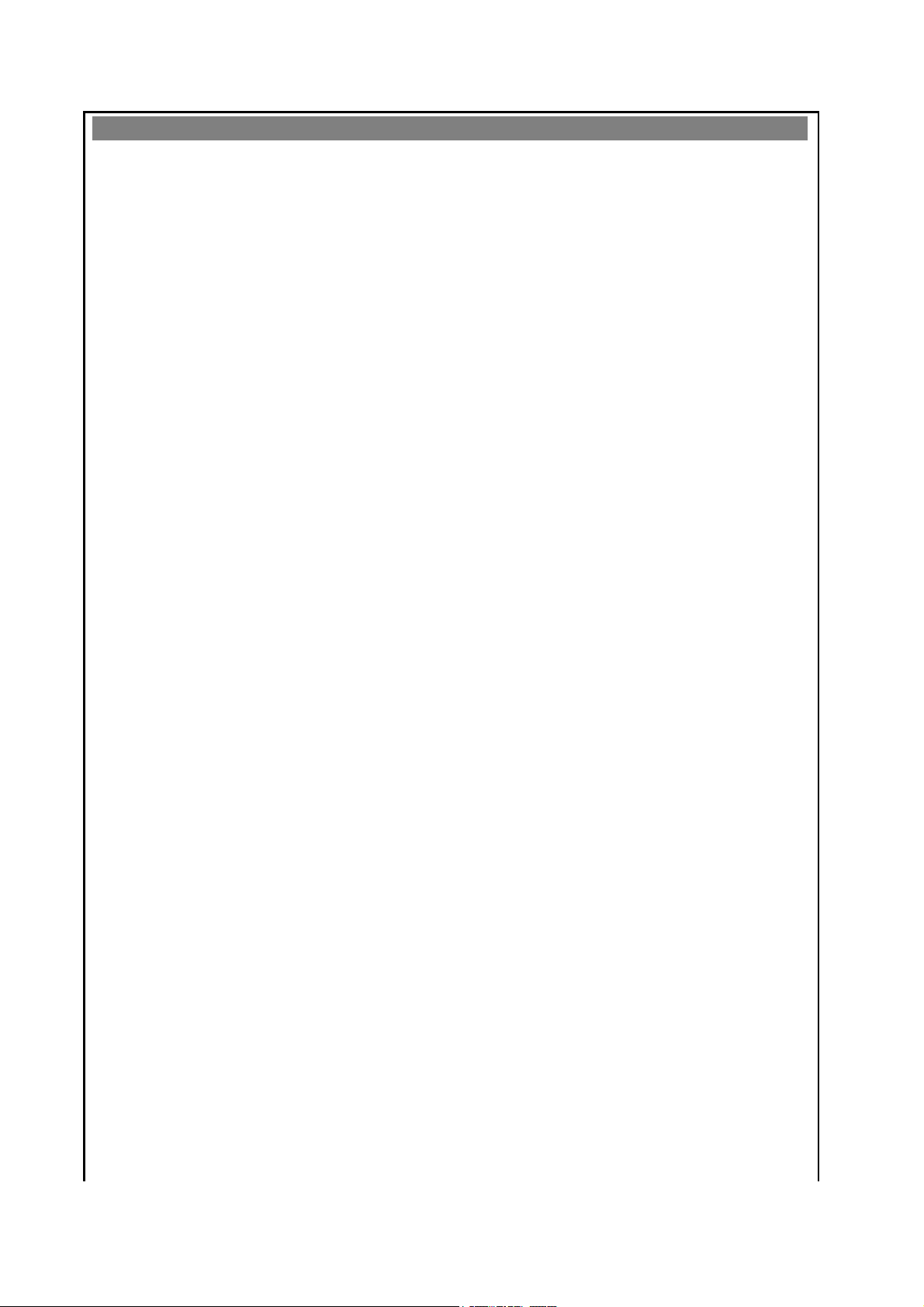
User Interface
The ATH-BT03 Stereo headset contains the following devices as user interface:
- 2 color LED (Red, Blue) to indicate different status of ATH-BT03 Stereo headset
- 8 buttons for software defined functions
- 1 reset button to reset ATH-BT03 Stereo Headset in case the headset is in abnormal condition
- 1 mini-USB connector for battery charge
1. Turning on or off the headset
1) To turn on the headset, press and hold the Power button until indicator light flashes blue.
2) To turn off the headset, press and hold the Power button for more than 3 seconds.
- The indicator light flashes red several times and then the headset is powered off.
2. Paring the headset
* You must pair the headset with a Bluetooth mobile phone or other Bluetooth device to use before you can connect it to them.
* When pairing the headset, it is recommended to keep the interval in less than 1 meter between two devices.
1) In the power-off condition, press and hold the Pair button for 4 seconds.
* The indicator light blinks blue and red alternately.
2) Select the Bluetooth menu on the Bluetooth device you use.
3) Select <Stereo Headset> on that device to use and choose < ATH-BT03 > in the search result.
* For more information, refer to the device's user manual.
4) If the PIN code input window appears, enter <0000>.
* Pairing is completed and connection between Bluetooth device and headset will be automatically made.
Notes
* You only need to pair it once.
* Check the PIN code of a Bluetooth universal adapter if you use it to connect this headset to other device.
If the PIN code is other than <0000>, the connection will not be made.
* Bluetooth connection may not be automatically made to some Bluetooth devices, depending on the device.
If this happens, refer to 'Connecting the Headset' for help.
3. Using Call Functions
1) Answering a call
- Press the MFB button when you receive an incoming call.
2) Ending a call
- Press the MFB button during a call.
3) Rejecting a call
- Press and hold the MFB button for more than 3 seconds when you receive an incoming call.
4) Dialing a recent call
- Press and hold the MFB button for more than 3 seconds. The most recent call number will be dialed.
6) Transferring a call
- If you want to switch a call from your mobile phone to the headset, or the headset to your mobile phone,
press and hold the MFB button for 3 seconds during a call.
* There may be a malfunction of the headset depending on the mobile phone model you use.
Page 2
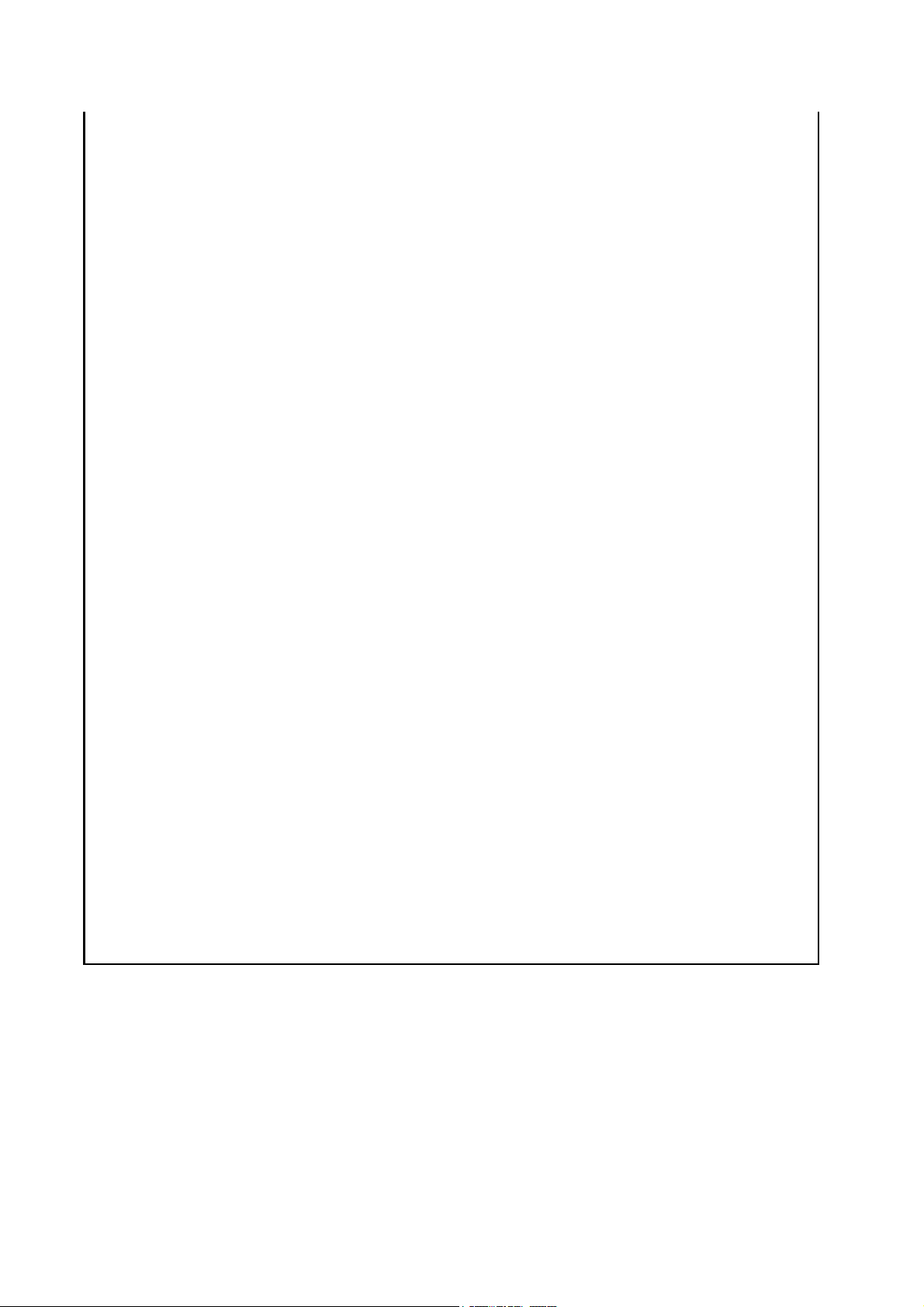
4. Listening to Music
1) Play a music file on the connected Bluetooth device.
- Pressing the Play/Pause button on the headset may play the music automatically needless to manipulate
the connected Bluetooth device.
2) Button operation
- Pause : Press the Play/Pause button during music playback.
- Stop : Press the Play/Pause button for 1 second.
- Vol. control : Use the Volume control button to adjust the volume. You can adjust the volume level from 1 to 16.
- Previous/Next track : Press the Previous/Next track button.
- SRS Effect : Press the Power button to turn SRS effect Mode 1 and Mode 2.
5. Making Phone Conversations While Listening to Music.
1) Answering a call while listening to music.
- Press the MFB button when you hear a ring from the headset.
* The music stops and you can make conversations.
2) Ending a call
- Press the MFB button during a call.
6. Charging Operation
1) Plug USB cable into the charging jack on the headset.
2) Headset will be reset automatically by hardware pin.
3) Red LED solid on during charging state.
4) Red LED turned off after full charging.
7. Battery Operation
1) Headset enters low battery state on 3.5V battery
2) Headset indicates low battery state by LED, beep
3) Headset will be turned off automatically on 3.2V battery
8. DFU Operation
1) Plug UART data cable into the charging jack on the headset.
2) Press and hold Reset and Power buttons at once for 3 seconds
3) Headset will be changed to DFU mode with blinking blue LED.
4) CSR DFU wizard tool can make firmware upgrade.
