Page 1
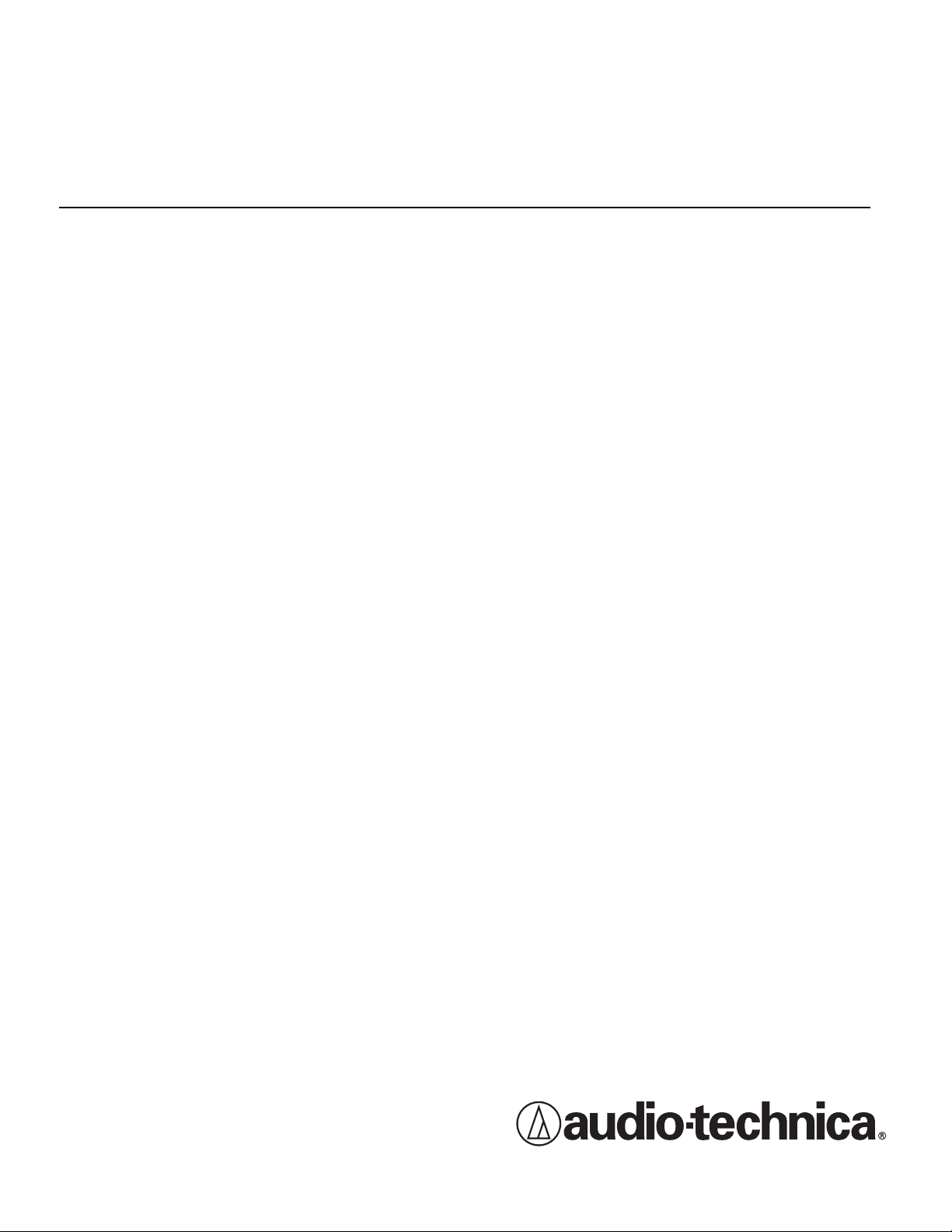
3000 Series Professional
UHF Wireless Systems
ATW-3110 UniPak™Transmitter System
ATW-3141 Handheld Dynamic Microphone System
Installation and Operation
Page 2
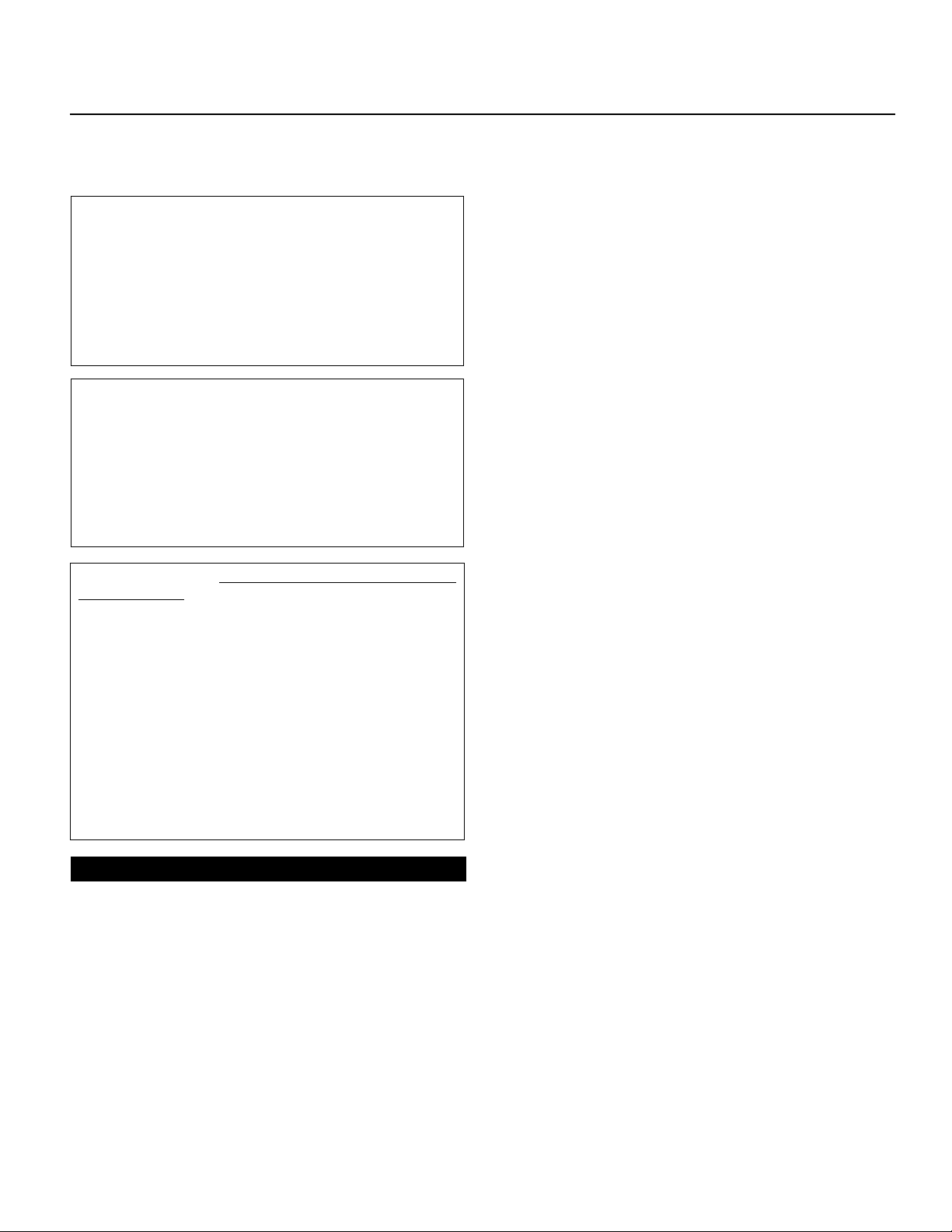
Professional UHF Wireless Systems
Installation and Operation
This device complies with part 15 of the FCC Rules.
Operation is subject to the condition that this device does
not cause harmful interference.
This device complies with INDUSTRY CANADA R.S.S. 210,
en conformité avec IC: RSS-210/CNR210. Operation
is subject to the following conditions: 1) This device may
not cause harmful interference and 2) this device must
accept any interference received, including interference
which may cause undesired operation.
CAUTION! Electrical shock can result from removal of the
receiver cover. Refer servicing to qualified service personnel.
No user-serviceable parts inside. Do not expose to rain or
moisture.
The circuits inside the receiver and transmitter have been
precisely adjusted for optimum performance and compliance with federal regulations. Do not attempt to open the
receiver or transmitter. To do so will void the warranty,
and may cause improper operation.
Notice to individuals with implanted cardiac pacemakers
or AICD devices:
Any source of RF (radio frequency) energy may interfere with
normal functioning of the implanted device. All wireless
microphones have low-power transmitters (less than 0.05
watts output) which are unlikely to cause difficulty, especially if they are at least a few inches away. However, since a
“body-pack” mic transmitter typically is placed against the
body, we suggest attaching it at the belt, rather than in a shirt
pocket where it may be immediately adjacent to the medical
device. Note also that
cease when the RF transmitting source is turned off
contact your physician or medical-device provider if you have
any questions,
this or any other RF equipment.
or experience any pr
any medical-device disruption will
. Please
oblems with the use of
For simplicity, model numbers used throughout the manual will
reference only the basic model number without the “C” or “D”
band indications.
Each wireless system includes a receiver and either a bodypack or handheld transmitter. Individual components are also
available separately.
All 3000 Series components feature soft-touch controls for
quick, easy access to a formidable range of functions; an LCD
information display in each unit provides convenient visual
indication of unit settings and operation.
The ATW-R310 receiver features true diversity reception. Two
antennas feed two completely independent RF sections on
the same frequency; automatic logic circuitry continuously
es and selects the superior received signal, providing
compar
better sound quality and reducing the possibility of interference
and dropouts. Soft-touch controls provide convenient access
to a variety of functions, while an LCD information display
provides constant monitoring of system operation, including
indication of the transmitter’s battery status. The receiver is
half-width for a standard 1U 19" rack mount; rack-mount
adapters are included. Two receivers can be mounted side by
side, using an optional AT8630 joining-plate kit.
The versatile ATW-T310 UniPak™ body-pack transmitter has
both low- and high-impedance inputs plus a bias connection,
for use with dynamic and electret condenser microphones, as
well as Hi-Z instrument pickups. In addition to its programmable
functions, the transmitter features a three-position sliding cover
to limit access, if desired, to just the Power/Mute button, or to
no controls, as appropriate for the application and user.
The ATW-T341 handheld dynamic microphone/transmitter
features the same element used in the Artist Elite
dynamic handheld microphone cr
sound venues.
Transmitters in the 3000 Series use two 1.5V AA batteries for
economical operation and wide availability. The receiver and
both transmitters have “fuel gauge” battery condition indicators
with low-batter
y war
nings.
eated for professional live-
®
AE4100
oduction
Intr
Thank you for choosing an Audio-T
system. Y
who have chosen our products because of their quality, performance and r
system is the successful result of years of design and manufacturing experience.
3000 Series systems and components operate on 200 PLLsynthesized frequencies in one or two 25 MHz-wide UHF
frequency ranges:
• Band C 541.500–566.375 MHz (TV Channels 25–30)
• Band D 655.500–680.375 MHz (TV Channels 44–49)
ou have joined thousands of other satisfied customers
eliability
. This Audio-T
echnica pr
echnica wir
ofessional wir
eless micr
eless
ophone
2
An advanced Digital T
A
TW
-R310 receiver opens only when a 3000 Series transmitter
is detected, reducing the possibility of interference. As a
result, 3000 Series transmitters and receivers must be used
together and should not be used with components from
other Audio-Technica wireless systems, or with those of other
manufacturers.
Please note that in multiple-system applications ther
a transmitter
for each input desired (only one transmitter for each receiver).
Because the wireless frequencies are within UHF TV frequency
bands, only certain operating frequencies may be useable in
a particular geographic area. System operating frequencies will
be found on page 12.
-r
one Lock™ tone squelch system in the
e must be
eceiver combination set to a separate fr
equency
Page 3
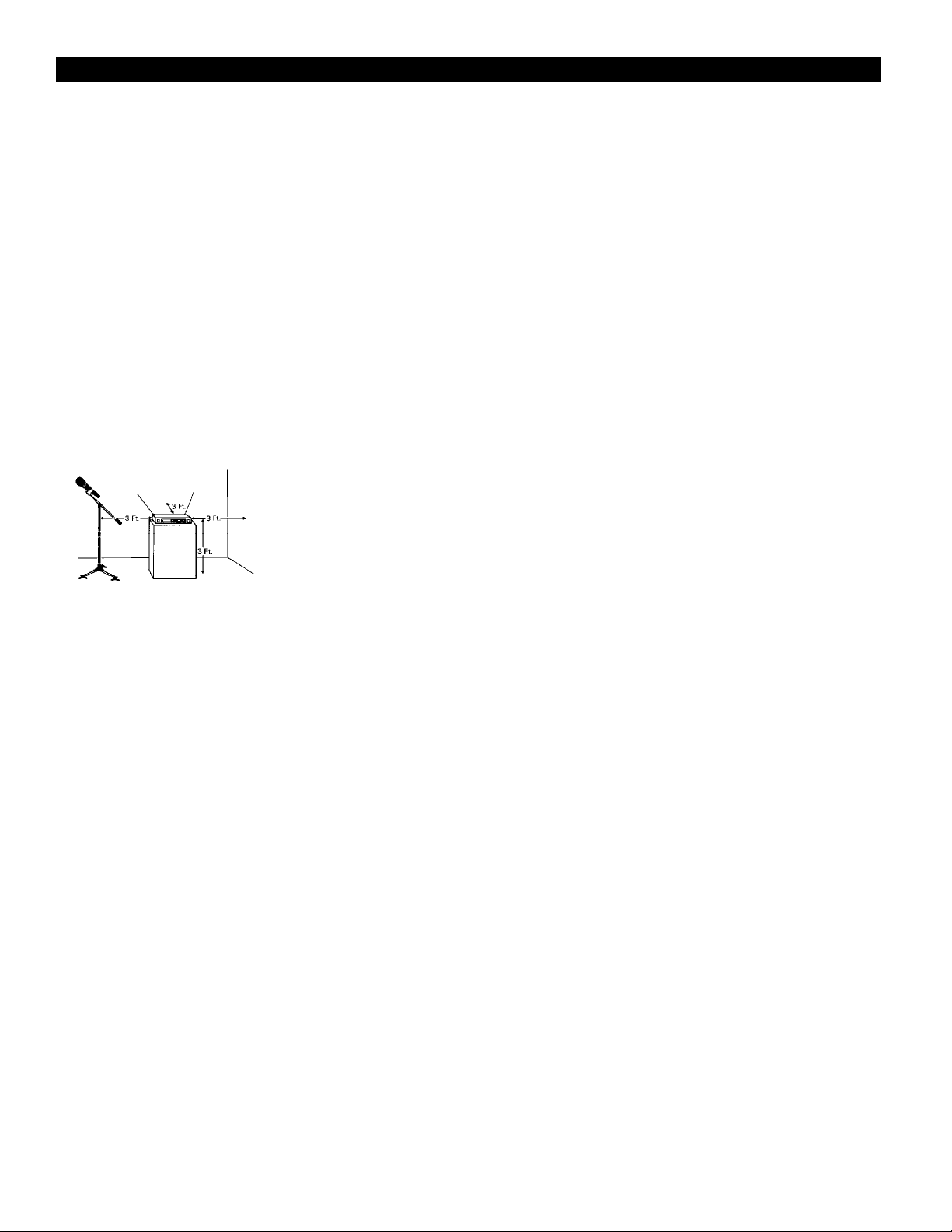
Receiver Installation
Location
For best operation the receiver should be at least 3 ft. (1 m)
above the gr
face to minimize reflections. The transmitter should be at
sur
least 3 ft. fr
antennas away from noise sources such as digital equipment,
motors, automobiles and neon lights, as well as away from
large metal objects.
Output Connections
e are two audio outputs on the back panel: balanced
Ther
(32 mV) and unbalanced (50 mV). Use shielded audio cable for
the connection between the receiver and the mixer. If the
input of the mixer is a
unbalanced audio output on the back of the receiver housing
to the mixer. If the input of the mixer is an XLR-type input,
connect a cable from the balanced XLR-type audio output on
the back panel to the mixer. The two isolated audio outputs
permit simultaneous feeds to both unbalanced and balanced
inputs. For example, both a guitar amp and a mixer can be
driven by the receiver.
ound and at least 3 ft. away from a wall or metal
om the receiver, as shown in Figure A. Keep
1
/4" jack, connect a cable from the 1/4"
Antennas
Attach the included pair of UHF antennas to the antenna input
jacks. The antennas are normally positioned in the shape of a
“V” (both 45
Antennas can be remotely located from the receiver. However,
due to signal loss in cables at UHF fr
lowest-loss RF cables practical for any cable runs over 25 feet.
RG8-type is a good choice. Use only copper-shielded cable,
not CATV-type foil-shielded wire. Audio-Technica offers quality
RF cables in four lengths, as well as remote antennas; see the
Optional System Accessories section on page 11.
Power Connections
Connect the included AD1205AA in-line AC adapter to the DC
power input on the back of the receiver. Loop the small cord
from the DC plug over the cord hook above the jack, to keep
the plug from being detached by an accidental tug on the cord.
Then plug the larger cord from the in-line adapter into a
standard 120 Volt 60 Hz AC power outlet. Operation of the
receiver is controlled by the front-panel Power switch.
(Note: Units supplied to countries with 230V mains should
include an in-line AC adapter appropriate for that country.
Use the AD1205AA adapter only with 120V 60 Hz AC
power sources.)
° from vertical) for best reception.
equencies, use the
Figure A
See pages 16-17 for illustrations.
3
Page 4
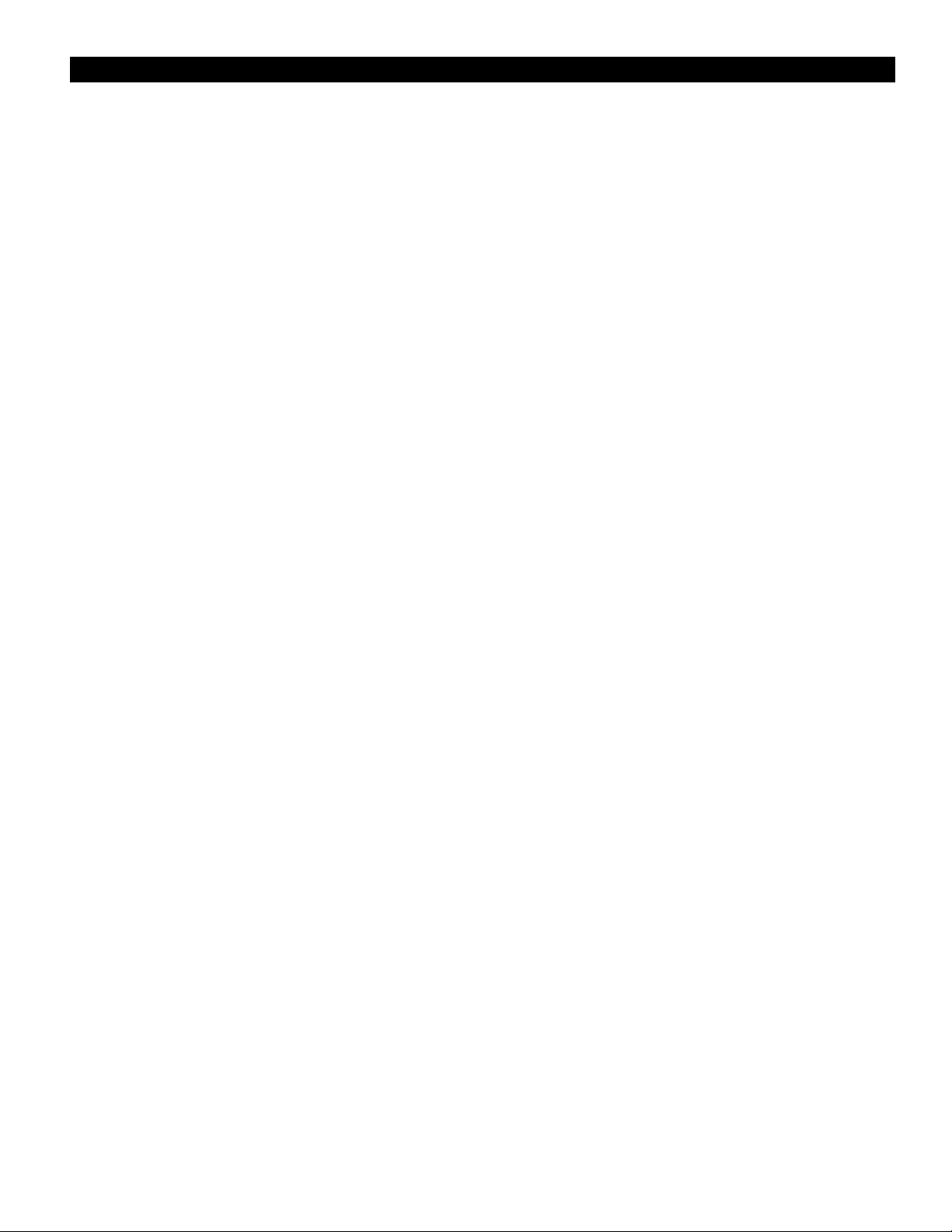
Receiver Controls and Functions
Front Panel Controls and Functions (Fig. B)
POWER SWITCH: Press Power switch in and the receiver
1.
eadouts will light.
r
2. ALERT INDICATOR: The Alert Indicator lights:
When the receiver is in the Function Edit mode,
(a)
(b) When no RF signal is received from transmitter,
(c) When only one or two
RF signal-strength bars are on,
(d) When the transmitter is in the Mute mode,
(e) When audio modulation level from the transmitter is
(
close to the clipping point
AF +3/+6 bars),
(f) When only one bar of the Battery “fuel gauge” is on
(transmitter battery is weak).
3. LCD WINDOW: Liquid Crystal Display indicates control
settings and operational readings. See Figure D on page 16
for examples.
4. TUNER OPERATION INDICATOR: Indicates which Tuner
(A or B) has the better reception and is in operation. The
“B” indicator also lights to serve as confirmation of
Mode/Set button entries.
5. UP/DOWN BUTTONS: Press Up or Down arrow buttons, in
conjunction with the Mode/Set button, to step through
menus, select operating frequency and edit receiver
function choices.
6. MODE/SET BUTTON: Use in conjunction with the
Up/Down arrow buttons to step through menus, choose
operating frequency and select receiver function options.
7. MOUNTING ADAPTERS: For mounting the receiver in any
standard 19" rack. Attach adapters to the receiver with the
screws supplied and remove the four receiver feet. (Use
optional AT8630 joining-plate kit to mount two ATW-R310
receivers side-by-side.)
Rear Panel Controls and Functions (Fig. C)
8. ANTENNA INPUT JACK: BNC-type antenna connector for
Tuner “B.” Attach the antenna directly, or extend it with a
low-loss antenna cable. See the “Antennas” section on
page 3 for more details.
9. ANTENNA INPUT JACK: Input for Tuner “A.” Attach the
, or extend it with a low-loss antenna cable.
antenna dir
ectly
10. AF LEVEL CONTROL: Adjusts audio output level of both AF
Output jacks; maximum output is fully clockwise.
11. GROUND LIFT SWITCH: Disconnects the ground pin of the
balanced output jack (12) from ground. Normally, the switch
should be to the left (gr
ound connected). If hum caused by
a ground loop occurs, slide switch to the right (ground
lifted).
BALANCED AUDIO OUTPUT JACK: XLRM-type connector
12.
A standard 2-conductor shielded cable can be used to
connect the receiver output to a balanced microphone-level
input on a mixer or integrated amplifier.
13. UNBALANCED AUDIO OUTPUT JACK:
1
/4" phone jack. Can
be connected to an unbalanced aux-level input of a mixer
der.
guitar amp or tape r
ecor
14. POWER INPUT JACK: Connect the DC plug from the
included in-line AC adapter.
15. CORD HOOK: Loop the small DC cord around the cord
hook to keep the DC plug fr
4
om pulling out accidentally
.
Power On/Off
To turn the receiver on, press in the Power switch. The Alert
light and the LCD window will come on (about 1-2 seconds).
The operating frequency will be displayed in the window after
the power-up sequence. To turn the receiver off, press the
Power switch again.
LCD Window
The LCD (Liquid Crystal Display) presents a great deal of setup
and operating information clearly and conveniently. (See Figure
D for examples.)
Up/Down Arrow Buttons
In conjunction with the Mode/Set button, the arrow buttons
permit moving through the menu of functions, and choice of
settings within each function.
Mode/Set Button
The Mode/Set button shifts the receiver from normal operation
into Menu mode and, in conjunction with the Up/Down arrow
buttons, permits selection of different features and changing of
their stored values in the Edit mode.
How to Make Setting Changes
1. From the normal operating mode, press the Mode/Set
button
once to enter the Function Menu mode. (Only the
frequency will remain in the LCD window, and the
receiver’s audio output will be cut off.)
2. Use the Up/Down arrow buttons to reach the desired
function. The value in the LCD window is the current
setting for that function.
3. Press the Mode/Set button once again to open the list of
available choices for that function. The value will flash,
indicating that it can be changed (Edit mode).
4. Use the arrow buttons to go through the available choices,
stopping on the desired new choice.
5. (a) To accept and enter the new choice,
Mode/Set button until
“STORED” appears in the LCD. This
press and hold the
changes the value and puts the function of the buttons
back at Menu level (step 2 above). (The “B” tuner light
will come on while the Mode/Set button is depressed, to
confirm its action.)
(b) To “back out” of the Edit mode without making a new
choice, simply pr
ess the Mode/Set button
once. The wor
d
“ESCAPE” will appear in the window and the function of
the buttons will revert to the Menu level (step 2 above),
without making any changes.
6. Repeat this selection process for any other function
changes desir
r
.
the ar
button
mal operation. (
nor
ed. When finished with any changes, use
ow buttons to move to
“QUIT”. Pr
ess the Mode/Set
once to exit the menu and return the receiver to
“RF” and “AF” will r
eappear in the
window, indicating the return to normal receiver operation,
with the receiver’s audio output again enabled.)
,
To return all the receiver functions to their original factorydefault settings, first tur
Mode/Set button
will briefly show
How to Restor
e Default Settings
n the r
while pr
eceiver of
essing the Power switch. The LCD
f. Then
hold in the
“RESET”, followed by “WAIT” (release the
Mode/Set button), before commencing normal-mode operation
at the default settings.
Page 5
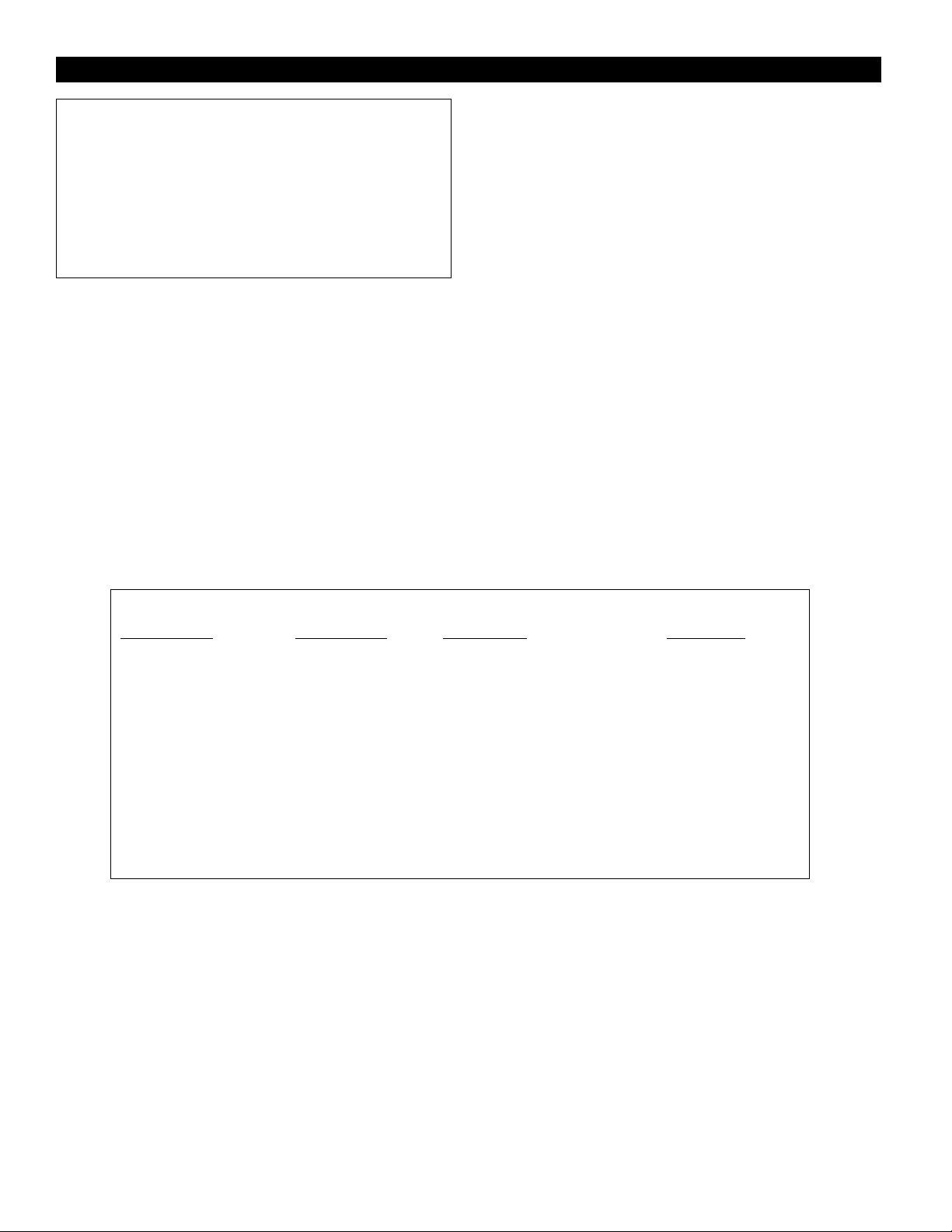
Receiver Controls and Functions (Continued)
When the receiver is in the Menu or Edit mode, its audio
output is silenced. Once control-setting operations are
completed (or Escape is used), normal receiver operation
will resume with its audio output restored.
While in the Edit mode, if no action is taken for approximately 30 seconds (no buttons pressed), the receiver will
“back out” to the Menu mode. Similarly, after about 30
seconds of inaction in the Menu mode, the receiver will
“back out” to normal receiver operation with audio output
estored.
r
High-pass Filter
Internal high-pass filter circuitry may be set to four positions:
High-pass Off, or a 6 dB, 12 dB or 18 dB slope at 150 Hz. The
default setting is Off
high-pass filter further suppresses unwanted low frequencies,
while maintaining the frequency response in the desired audio
range.
Meter Hold Setting
When activated (“MH ON”), this function permits the
bar-meters in the LCD window to capture and display the
highest-level “AF” audio modulation (a solid bar) and the
lowest-level "RF" signal (a flashing bar) received from the
transmitter. This is particularly useful when setting up the
system initially, during a sound-check, or when diagnosing
operating problems. The default setting is Off
(“HP OFF”). Increasing the slope of the
(“MH OFF”).
When the Meter Hold is On, it is possible to reset it – to obtain
a new set of RF and AF readings – without turning it off-and-on
using the Menu/Edit functions. Simply press the transmitter’s
Power/Mute button once (to mute the transmitter) and
until the r
condition. Then pr
again, to un-mute the transmitter.
out,
the bar-meters. (Note that, depending upon the digital updatingand-confirming sequence of the Mute condition data from the
transmitter, it may take several seconds for the Alert light
condition to change.
until the Alert light has turned on, then turned off.)
Digital Tone Lock™Squelch
The 3000 Series employs a unique Digital Tone Lock squelch
system that provides enhanced rejection of interference. In
addition to providing highly effective control of unwanted noise,
the Tone Lock signal from the transmitter also conveys data on
the transmitter’s battery condition and mute status back to the
receiver for display.
The squelch level is adjustable from 15 dB (the default value) to
42 dB in 3 dB steps. Increasing the squelch level – also called
“tightening the squelch” – can cause a reduction in useable
range of the wireless transmitter, so use the lowest value that
reliably mutes the unwanted RF signals. (If interference is a
problem, first consider trying a different frequency.)
eceiver’s Alert light comes on,
ess the transmitter’s Power/Mute button once
After the Alert light goes
a new set of min/max RF/AF readings will be indicated on
The Meter Hold function is not reset
indicating the Mute
wait
Receiver Functions
Function Menu Default Setting* Choices (Edit) ▲▼ Wrap-around**
(Receiver powers-up at Frequency)
▲▼ Frequency Lowest in band
▲▼ Quit (exit Menu) QUIT Press Mode/Set to exit --
▲▼ Squelch SQ 15 dB SQ 15 dB to SQ 42 dB in 3 dB steps No
▲▼ Meter Hold MH OFF MH OFF MH ON Ye s
▲▼ High-pass Filter HP OFF HP OFF HP –6 HP –12 HP –18 No
eset to Default values, hold in the Mode/Set button while pr
o r
T
*
** Continue in the same Up/Down direction and choices “wrap around” to the other end of the range.
† Band C: 541.500 MHz; Band D: 655.500 MHz.
Table 1. Receiver Functions
†
200 discrete frequencies Yes
essing the Power button to tur
n on the unit.
See pages 16-17 for illustrations.
5
Page 6
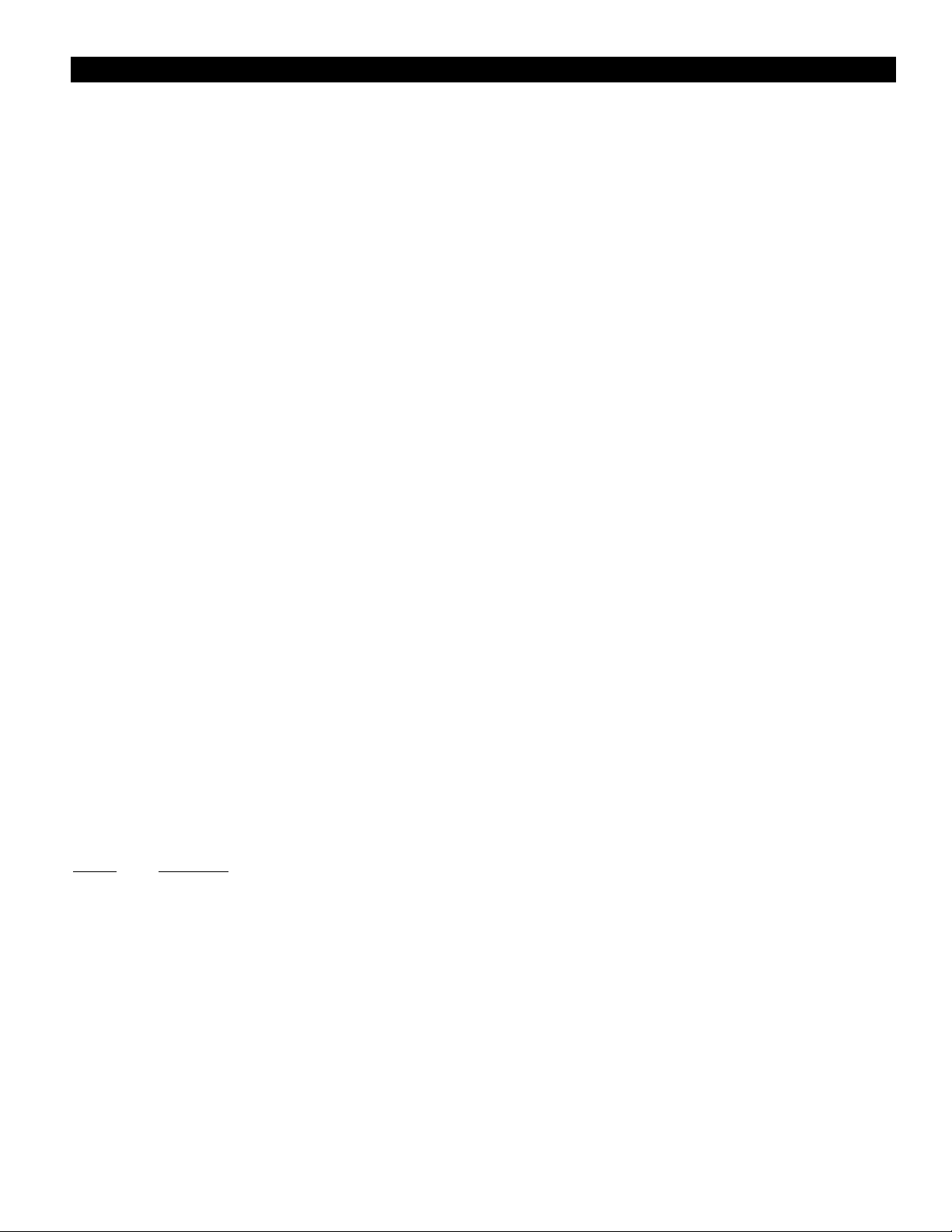
T
ransmitter Controls And Functions
Refer to Figures E, F, G and H for an overview of transmitter
features and controls.
LCD Window
The Liquid Crystal Display presents a great deal of setup and
operating information clearly and conveniently (See examples
in Fig. J). The LCD in the transmitters is designed for greatest
contrast and best viewing with the window rotated somewhat
away from the viewer (about 30 degrees), not straight-on, for
a more convenient holding/viewing position.
Power/Mute Button
The transmitters have a combination Power and Mute switch.
When used in combination with the programmed choices
explained below, the various functions available to the
transmitter user may be tailored to fit personal preferences
or particular situations of use.
Power On/Off
To turn the transmitter on, press and hold the Power/Mute
button until the red power indicator and the LCD window come
on (about 1-2 seconds). The operating frequency will show in
the window after the power-up sequence.
To turn the transmitter off,
button again, until the red power indicator and the LCD window
are extinguished (about 1-2 seconds). The LCD window will
show
“PWR.OFF” before shutdown.
Mute Off/On
When the transmitter is muted, it produces RF with no audio
signal modulation. When the transmitter is un-muted, it
produces both RF and audio.
To mute the transmitter (cut off the audio, but continue the RF
output),
small
frequency (Fig. J-2).
To un-mute the transmitter (restore the audio),
release
disappear from the LCD window.
press and release the Power/Mute button once. A
“MUTE” will appear in the LCD window, just below the
the Power/Mute button once again. The “MUTE” will
press and hold the Power/Mute
press and
PWR.LOC Power is locked On as of the time “PWR.LOC”
is applied. The Mute functioning is unaffected.
Note: When in the
transmitter may be tur
the .
LOC Menu and changing the setting, or
(2) Removing and re-installing the batteries.
When the transmitter is turned on again, it will
power-up in the
PWR. LOC function will change when batteries
are removed; all other settings remain stored in
memory.)
If an attempt is made to take an action that currently is locked
out, the LCD will display
eviously-displayed contents.
pr
Audio Input Selector
The UniPak™ body-pack transmitter provides input connections
for both low-impedance (Lo-Z) microphones and highimpedance (Hi-Z) instruments. A wide range of Audio-Technica
Wireless Essentials™ microphones and cables is available
pre-terminated with the appropriate professional latching
connector. (See page 11.)
Selection of the desired input – microphone or instrument – is
made through the function menu. Depending upon the input
selected, a small
window, just below the frequency. (In the handheld transmitter,
only
“MIC” will show in the LCD window.)
Setting Audio Input Level
A 4-position audio input gain setting, selected through the
function menu, serves to match the audio input level to the
transmitter for best modulation with minimum distortion.
Available choices are +12 dB, +6 dB, 0 dB and –6 dB. The
default value is +6 dB. Select the highest setting that does
not result in over-modulation with the highest audio/instrument
input levels (an AF indication on the receiver no higher than
“0”); watch the receiver’s “AF” meter “+3/+6” indications and
the Alert light to make certain they are not triggered by the
highest audio levels.
“LOC.KED” briefly
“MIC” or “INST” will show in the LCD
PWR.LOC mode, the
ned off by: (1) Re-accessing
NO.LOC mode. (Only the
, then return to its
Power/Mute Locks
Programmable Power/Mute Locks limit the functioning of the
Power/Mute button as desired for particular users and/or applications. Power can be locked On; Mute can be locked Off.
Selection of the desir
function menu:
Setting
NO.LOC The normal Power and Mute functions are fully
ALL.LOC Both the Power and Mute functions ar
.LOC
MUT
ed locks, if any
Description
operational.
into their status as of the time
applied. (Power On, and Mute either On or Off.)
Note:
ALL.LOC must be re-accessed and the
setting changed to turn the transmitter off.
In this mode, the audio cannot be muted. The
Power functioning is unaf
applied while the transmitter is muted, pressing
the Power/Mute button once will r
un-muted operation; thereafter the Mute function
is disabled until the setting is changed again.)
, is made thr
fected. (If
ough the
e locked
“ALL.LOC” is
.LOC
MUT
n to
etur
6
is
The transmitter’s normally-on red LED power indicator will blink
off if the peak audio input exceeds the maximum desirable
level.
Restore Default Settings
A “PRESET” selection in the menu permits resetting of all
transmitter functions to their factory-default values.
ess the Set button once to move to Menu mode.
Pr
1.
2. Press the Up arrow twice to move to
LCD window.
3. Press the Set button once and
LCD.
ess and hold
4.
Pr
LCD.
5.
Press and hold the Set button until “LOADED” appears
briefly in the LCD. The window will then revert to
“PRESET”.
ess the Down ar
Pr
6.
ess the Set button once to exit the Menu mode and
Pr
7.
return to normal operation, with all factory-default settings
ed.
estor
r
the Set button until “DEF” appears in the
row once to move to
“PRESET” in the
“LOAD” will appear in the
“QUIT”.
Page 7

Transmitter Controls And Functions (Continued)
UniPak Transmitter Functions
Function Menu Default Setting Choices (Edit) ▲▼ Wrap-around**
(Transmitter powers-up at Frequency)
▲▼ Frequency Lowest in band
▲▼ RF Power RF LOW RF LOW RF HI Ye s
▲▼ Audio Input Level +6 dB –6 dB 0 dB +6 dB +12 dB No
▲▼ Power/Mute Locks NO.LOC NO.LOC ALL.LOC MUT.LOC PWR.LOC Ye s
▲▼ Input Select MIC MIC INSTR Ye s
▲▼ Reset to Defaults PRESET LOAD (b) hold until: DEF (c) hold until: LOADED --
▲▼ Quit (exit Menu) QUIT Press Set to exit --
** Continue in the same Up/Down direction and choices “wrap around” to the other end of the range.
† Band C: 541.500 MHz; Band D: 655.500 MHz.
Table 2. UniPak Transmitter Functions
Handheld Transmitter Functions
Function Menu Default Setting Choices (Edit) ▲▼ Wrap-around**
†
200 discrete frequencies Yes
(Transmitter powers-up at Frequency)
▲▼ Frequency Lowest in band
†
200 discrete frequencies Ye s
▲▼ RF Power RF LOW RF LOW RF HI Ye s
▲▼ Audio Input Level +6 dB –6 dB 0 dB +6 dB +12 dB No
▲▼ Power/Mute Locks NO.LOC NO.LOC ALL.LOC MUT.LOC PWR.LOC Yes
▲▼ Reset to Defaults PRESET LOAD (b) hold until: DEF (c) hold until: LOADED --
▲▼ Quit (exit Menu) QUIT Press Set to exit --
** Continue in the same Up/Down direction and choices “wrap around” to the other end of the range.
† Band C: 541.500 MHz; Band D: 655.500 MHz.
Table 3. Handheld Transmitter Functions
See pages 16-17 for illustrations.
7
Page 8

Transmitter Setup
Battery Selection and Installation
Each transmitter uses two 1.5V AA batteries, not included.
Alkaline type is recommended. Always replace both batteries.
Make certain the transmitter power is Off before replacing
batteries.
UniPak™ Transmitter Battery Installation
1. Open the battery compartment door by sliding the catch
down (Fig. K). (If no batteries are inside, the door will not
spring open by itself.)
2.
Observe correct polarity as marked on the metal
contacts on the door
1.5V AA alkaline batteries (Fig. L).
3. Close the door, making certain the latch clicks securely in
place.
Handheld Transmitter Battery Installation
1. While holding the lower body cover (near the LCD window),
grasp the upper part of the transmitter body just
grille and unscrew it at least four complete turns (Fig. G);
then slide the lower body cover down until it stops (Fig. H).
Once the cover has been lowered, turn the transmitter
over to reveal the battery compartment on the side
opposite the LCD window.
2.
Observe correct polarity as marked inside the battery
compartment
alkaline batteries (Fig. M). Insert the first battery and slide
it down. Then insert the second battery, bottom first, into
the space remaining. Make certain the batteries are fully
seated in the battery compartment.
3. Slide the lower body cover back up the body, then screw
the housing together.
and carefully insert two fresh 1.5V AA
and carefully insert two fresh
below the
Do not overtighten.
UniPak Transmitter Input Connection
Connect an audio input device (microphone or guitar cable) to
the audio input jack on the bottom of the transmitter. A number
of Audio-Technica professional microphones and cables are
available separately, pre-terminated with a UniPak input connector (see “Optional System Accessories” on page 11). The cable
connector latches automatically when inser
ter jack. To unlatch and remove the connector, simply pull up on
the connector’s knurled metal collar.
UniPak Transmitter Antenna
The UniPak transmitter includes a field-replaceable flexible
antenna. For best r
full length from the bottom of the transmitter. If the received
signal is marginal, experiment with different transmitter
positions on your body or instrument; or try repositioning the
receiver or using remote receiver antennas. Since the
transmitter antenna simply screws in, check it occasionally to
make cer
the length of the transmitting antenna.
Handheld T
The antenna for the handheld mic/transmitter is in the black,
non-metallic section at the bottom of the unit (Fig. F). For best
results, hold the mic/transmitter naturally, around its painted
metal case; holding or otherwise covering the antenna housing
may affect operating range.
UniPak Transmitter Mounting Clip
The UniPak transmitter’s mounting clip may be installed with
the case positioned either “up” or “down,” depending upon
which is preferred for the application. To turn the clip around,
spring the ends of the clip out of the two holes on the sides of
the transmitter case (Fig. E) and reinstall it facing in the opposite
direction.
tain it is snugly attached (finger-tight).
esults, allow the antenna to hang freely and
ransmitter Antenna
ted into the transmit-
Do not change
Note: Remove batteries from the handheld transmitter starting
at the
bottom (– end) of the top battery (Fig. M). The top
(+ end) of the top battery is captured in a recess and will not
come straight out.
Battery Condition Indicator
After the batteries are installed, turn the power on by pressing
and holding
LED (Fig. E/F) should light and the LCD window should come
on. If this does not happen, the batteries ar
or they are dead. The transmitter’s “fuel gauge” battery
indicator displays a maximum of four bar segments. When it
flashes
ately to ensure continued operation. (The receiver also displays
transmitter battery condition in the LCD window with bar
segments; the Alert indicator comes on to warn of a low-battery
condition.)
the Power/Mute button. The small r
“LOW.BAT”, the batteries should be replaced immedi-
ed power-on
e installed incorrectly
8
Page 9

System Operation
Switch on the receiver. Do not switch on the transmitter yet.
Selecting/Setting Frequency
Selection of the desir
the function menus. It’s usually best to start by setting the
receiver’s frequency, to determine there is no local interference
on that frequency. Then, always make certain to set the transmitter to the receiver’s
Digital Tone Lock system squelches the audio only, permitting
any RF energy on the frequency to show on the
bar-meter.
Note: It’s often convenient to start with the factory-default
equency, if there is no TV station on Channel 25 (for Band C
fr
systems) or Channel 44 (for Band D systems).
Receiver On…
The Alert indicator and the LCD window will light up; the
normal-operation LCD display will appear after 1-2 seconds (Fig.
D-1). If any of the bars show in the
may be RF interference in the area. If this occurs, select another
equency as explained below. (If the Meter Hold function has
fr
been selected, one of the RF bars will be flashing, indicating
the lowest RF level received.)
Setting Receiver Frequency
1. Press the Mode/Set button once; then only the frequency
will appear in the LCD window. (The receiver is now in the
Menu mode.) See Figure D-2.
2. Press the Mode/Set button again; the Alert light will come
on and the frequency in the window will flash. (The receiver
is now in the Edit mode, Fig. D-3.)
3. Use the Up/Down arrow buttons to change the frequency.
Press either arrow for single steps, or hold down either
arrow for rapid cycling through the band. Frequencies
“wrap around” to the other end of the range when the top
or bottom of the band is reached. Choose a frequency
appropriate for your area, avoiding frequencies with active
TV channels. (See the frequency listings on page 12.)
4. To activate this frequency selection,
Mode/Set button until the word
receiver’s window. (If you do not wish to complete this
ticular selection, just pr
par
The word “ESCAPE” will appear briefly in the window and
the receiver will return to the Menu mode.)
5. When finished entering a frequency, press the Down arrow
button
once to move to “QUIT”. Then pr
button
once to exit the menu. The “RF” and “AF” scales
will reappear in the window, indicating the return to normal
operation.
Transmitter On…
Turn on the transmitter by pressing and holding the Power/Mute
button (Fig. E/F) for a second or two, until the red power
indicator and the LCD window have come on.
Setting T
1. Press the Set button once and the small word “MENU” will
2. Use the Up/Down arrow buttons to change the transmitter
ransmitter Fr
appear above the frequency. Press the Set button again
and the small
of
“MENU”. See Figures J-3 and J-4.
ed operating frequency is made through
exact frequency. The receiver’s unique
“RF”
“RF” bar-graph meter, there
press and hold the
“STORED” appears in the
ess the Mode/Set button
ess the Mode/Set
equency
flashing word “EDIT” will appear to the right
once.
See pages 16-17 for illustrations.
frequency. Press either arrow for single steps, or hold down
either ar
Fr
band is r
the receiver.
3. To activate this frequency selection,
Set button until the word
transmitter’s window. (If you do not wish to complete this
selection, just press the Set button
“ESCAPE” will appear briefly in the window and the
transmitter will return to the Menu mode.)
4. When finished entering a frequency, press the Up arrow
button
once to exit the menu. The word “MENU” in the transmitter window will go off, indicating the return to normal
operation.
When the transmitter is switched on and in normal operation,
the receiver’s
top, with more bars indicating increased signal reception. For
optimum performance at least four, and preferably five or more,
of the RF indicators should be displayed.
Setting Levels
Correct adjustment of transmitter audio input, receiver audio
output, and mixer/amplifier input and output levels is important
for optimum system performance.
Set Transmitter Audio Input Level
A 4-position audio input gain setting, selected through the
function menu, serves to match the audio input level to the
transmitter for best modulation with minimum distortion.
Available choices are +12 dB, +6 dB, 0 dB and –6 dB. The
default setting is +6 dB. Select the highest setting that does
not result in over-modulation with the highest audio/instrument
input levels (an AF indication on the receiver no higher than
“0”); watch the receiver’s “AF” bar-graph “+3/+6” indications
and the Alert light, to make certain that they are not triggered
by the highest audio levels.
The transmitter’s normally-on red LED power indicator will blink
offif the peak audio input exceeds the maximum desirable
level.
RF Power Adjustment
RF power may be set to “RF HI” (30 mW nominal) or “RF
LOW”
setting is
maximum operating range, the Low setting will help extend
battery life. The Low setting may also be preferred in multichannel systems, or when operating ver
educe the possibility of inter
to r
RF Interference
Please note that wireless frequencies are shared with other
radio services. According to Federal Communications
Commission r
unprotected from interference from other licensed operations in
the band. If any interference is received by any Government or
non-Gover
cease operation...”
If you need assistance with operation or frequency selection,
please contact your dealer or the Audio-Technica professional
division. Extensive wireless information also is available on the
Audio-T
row for rapid cycling through the range.
equencies “wrap around” when the top or bottom of the
eached. Select the
once to move to “QUIT”. Then press the Set button
“RF” signal-level bars will display from bottom to
(10 mW nominal) through the function menu. The default
“RF LOW”. While the High setting nor
egulations, “W
nment operation, the wir
echnica W
eb site at www
exact fr
“STORED” appears in the
fer
eless microphone operations are
ir
equency displayed on
press and hold the
once: the word
mally pr
y close to the r
ence or overload.
eless micr
.audio-technica.com.
ophone must
ovides
eceiver
,
9
Page 10

Specifications
†
OVERALL SYSTEM
UHF Operating Fr
equency
Band C: 541.500 to 566.375 MHz
Band D: 655.500 to 680.375 MHz
Number of Channels 200 total per band
Fr
equency Stability ±0.005%, Phase Lock Loop frequency
control
Modulation Mode
FM
Normal Deviation ±10 kHz
Operating Range 300' typical
Operating T
emperature Range 41° F (5° C) to 113° F (45° C)
Frequency Response 70 Hz to 15 kHz
A
TW-R310 RECEIVER
Receiving System Dual independent receivers, automatic-
switching diversity
Image Rejection 60 dB nominal, 55 dB minimum
Signal-to-noise Ratio 110 dB at 35 kHz deviation
(IEC-weighted), maximum modulation
75 kHz
Total Harmonic Distortion ≤1% (10 kHz deviation at 1 kHz)
Sensitivity 24 dBµV (S/N 60 dB at 5 kHz deviation,
IEC-weighted)
Intermediate Frequency 85.38 MHz, 10.7 MHz
Audio Output
Unbalanced: 50 mV (at 1 kHz, ±5 kHz deviation,
10k ohm load)
Balanced: 32 mV (at 1 kHz, ±5 kHz deviation,
10k ohm load)
Output Connectors
Unbalanced:
1
/4" TS (“mono”) phone jack
Balanced: XLRM-type
Power Supply 120V AC 60 Hz, or 12-18V DC, 500 mA,
center positive, with external supply
Dimensions 8.27" (210.0 mm) W x 1.93" (49.0 mm) H
x 6.93" (176.0 mm) D
Weight 2.4 lbs (1.1 kg)
Accessories Included AD1205AA 120V 60 Hz in-line AC adapter;
two flexible UHF antennas; rack-mount
adapters
ATW-T310 UNIPAK™TRANSMITTER
RF Power Output High: 30 mW; Low: 10 mW, nominal
Spurious Emissions Under federal regulations
Dynamic Range ≥110 dB, A-weighted
Input Connections High impedance, low impedance, bias
Antenna Tip Color
Band C: Blue
Band D: Green
Batteries (not included) Two 1.5V AA alkaline
Current Consumption High: 200 mA; Low: 150 mA, typical
Battery Life Approximately 6 hours (High); 8 hours
(Low), depending on battery type and
use pattern
Dimensions 2.60" (66.0 mm) W x 3.43" (87.0 mm) H
x 0.94" (24.0 mm) D
Net Weight (without batteries) 2.8 oz (80 grams)
ATW-T341 HANDHELD TRANSMITTER
RF Power Output High: 30 mW; Low: 10 mW, nominal
Spurious Emissions
Under federal regulations
Dynamic Range ≥110 dB, A-weighted
Microphone Element Dynamic cardioid (unidirectional)
Batteries (not included) Two 1.5V AA alkaline
Current Consumption High: 230 mA; Low: 180 mA, typical
Battery Life Approximately 6 hours (High); 8 hours
(Low), depending on battery type and
use pattern
Dimensions 9.33" (237.0 mm) long, 1.89" (48.0 mm)
diameter
Net Weight (without batteries) 9.9 oz (280 grams)
Accessory Included AT8456a Quiet-Flex™ stand clamp
†
In the interest of standards development, A.T.U.S. offers full details on its test methods to
other industry professionals on request.
Specifications are subject to change without notice.
10
Page 11

Optional System Accessories
WIRELESS ESSENTIALS™ MICROPHONES AND CABLES
All Wireless Essentials accessories are terminated for use with ATW-T310
and other UniPak™transmitters.
AT829cW Miniature cardioid condenser lavalier microphone.
Includes clothing clip and windscreen.
MT830cW Miniature omnidirectional condenser lavalier
microphone. Includes clothing clip and windscreen.
MT830cW-TH “Theater” model, same as MT830cW except beige color
mic and cable for concealment.
A
T831cW Miniature cardioid condenser lavalier microphone.
Includes clothing clip and windscreen.
A
T851cW Surface-mount wide-range hemi-cardioid condenser
microphone.
A
T857AMLcW 19" gooseneck cardioid microphone.
Mounts to 5/8"-27 thread. Includes windscreen.
AT889cW Headworn noise-canceling condenser microphone.
Includes windscreen and cable clip.
AT898cW Subminiature cardioid condenser lavalier microphone.
Includes clothing clip base, viper clip base, magnet clip base,
three single mic holders, two double mic holders and
two windscreens.
AT899cW Subminiature omnidirectional condenser lavalier microphone.
Includes AT899AK accessory kit.
AT899cW-TH “Theater” model, same as AT899cW except beige color mic
and cable concealment. Includes AT899AK-TH accessory kit.
ATM35cW Cardioid condenser instrument microphone.
Includes AT8418 clip-on instrument mount.
ATM73cW Headworn cardioid condenser microphone.
Includes windscreen.
ATM75cW Headworn cardioid condenser microphone.
Includes windscreen.
PRO 8HEcW Headworn hypercardioid dynamic microphone.
Includes windscreen and cable clip.
PRO 35xcW Cardioid condenser instrument microphone.
Includes AT8418 clip-on instrument mount.
AT-GCW Hi-Z instrument/guitar cable with 1/4" phone plug.
XLRW Connecting cable for UniPak transmitter with an XLRF-type
input connector, for Lo-Z microphones with XLRM-type
output terminations.
RECEIVER ACCESSORIES
AEW-DA550C UHF (540–565 MHz) active unity-gain antenna distribution
system provides two “1-in, 4-out” RF channels; connects a
pair of antennas to as many as four diversity r
eceivers;
cascade output provided as a directional coupler. AC passthrough allows daisy-chain AC hookup. Defeatable antenna
power. Metal receiver chassis with reinforced mounting ears
and rear rack mount capability. Includes detachable IEC
power cable, IEC pass-thr
ough cable, ten RF cables, frontmount antenna cables and connectors, four DC power
cables to power up to four 3000 Series receivers. Mounts in
a single 19" rack space. For use with ATW-R310C (Band C)
receivers.
AEW-DA660D Same as AEW-DA550C except for 655-680 MHz operation.
For use with ATW-R310D (Band D) receivers.
AT8630 Joining-plate kit allows rack-mounting two ATW-R310
receivers side-by-side in a single (1U) 19" rack space.
ATW-A20 Pair of UHF ground-plane antennas with
5
/8"-27 thread for
mounting to microphone stands, etc. For use with
ATW-R310D (Band D) receivers. Takes RF cables with BNC
connectors, not included; see RF Cables below
.
ATW-A49 Pair of UHF wide-band directional LPDA (log periodic dipole
array) antennas provide enhanced signal pickup for UHF
wireless systems throughout a wide band range
(440-900 MHz). Each antenna paddle is matched to 50 ohms
impedance with intergral high-quality low-loss BNC
connector; 6 dB gain. For permanent or temporary
installation; mounts to 5/8"-27 threads.
ATW-RA1 Rack-mount antenna kit brings antenna inputs to the front of
receiver for ease of setup, or when receiver is enclosed in a
metal rack. Includes a pair of extendible antennas. NOTE:
Two adapter kits are required when mounting two receivers
side-by-side in a single 19" rack space.
RF Cables Low-loss design, 50 ohm impedance, with BNC-to-BNC
connectors:
AC12 RG58-type cable (12')
AC25 RG8-type cable (25')
AC50 RG8-type cable (50')
AC100 RG8-type cable (100')
TRANSMITTER ACCESSORIES
AT8114 Foam windscreen for handheld transmitter.
AT8141 Water-resistant pouch for UniPak transmitter.
AT8390 Shielded audio cable with
1
/4" to 1/4" phone plugs.
Available in a variety of lengths.
(Also available with one straight and one 90° phone plug
as the AT8316.)
T8456a
A
Quiet-Flex™ stand clamp for handheld transmitter
5
/8"-27 threads.
,
See pages 16-17 for illustrations.
11
Page 12

3000 Series UHF Wireless Operating Frequencies
TV Ch. Band C: 541.500 - 566.375 MHz
25
26
26
26
26
26
26
27 548.000 548.125 548.250 548.375 548.500 548.625 548.750 548.875
27 549.000 549.125 549.250 549.375 549.500 549.625 549.750 549.875
27 550.000 550.125 550.250 550.375 550.500 550.625 550.750 550.875
27 551.000 551.125 551.250 551.375 551.500 551.625 551.750 551.875
27 552.000 552.125 552.250 552.375 552.500 552.625 552.750 552.875
27
28
28
28
28
28
28
29 560.000 560.125 560.250 560.375 560.500 560.625
29 561.000 561.125 561.250 561.375 561.500 561.625 561.750 561.875
29 562.000 562.125 562.250 562.375 562.500 562.625 562.750 562.875
29 563.000 563.125 563.250 563.375 563.500 563.625 563.750 563.875
29 564.000 564.125 564.250 564.375 564.500 564.625 564.750 564.875
29 565.000 565.125 565.250 565.375 565.500 565.625 565.750 565.875
30 566.000 566.125 566.250 566.375 --- --- --- ---
--- --- --- --- 541.500 541.625 541.750 541.875
542.000 542.125 542.250 542.375 542.500 542.625 542.750 542.875
543.000 543.125 543.250 543.375 543.500 543.625 543.750 543.875
544.000 544.125 544.250 544.375 544.500 544.625 544.750 544.875
545.000 545.125 545.250 545.375 545.500 545.625 545.750 545.875
546.000 546.125 546.250 546.375 546.500 546.625 546.750 546.875
547.000 547.125 547.250 547.375 547.500 547.625 547.750 547.875
553.000 553.125 553.250 553.375 553.500 553.625 553.750 553.875
554.000 554.125 554.250 554.375 554.500 554.625 554.750 554.875
555.000 555.125 555.250 555.375 555.500 555.625 555.750 555.875
556.000 556.125 556.250 556.375 556.500 556.625 556.750 556.875
557.000 557.125 557.250 557.375 557.500 557.625 557.750 557.875
558.000 558.125 558.250 558.375 558.500 558.625 558.750 558.875
559.000 559.125 559.250 559.375 559.500 559.625 559.750 559.875
560.750 560.875
12
TV Ch. Band D: 655.500 - 680.375 MHz
44 --- --- --- --- 655.500 655.625 655.750 655.875
45 656.000 656.125 656.250 656.375 656.500 656.625 656.750 656.875
45 657.000 657.125 657.250 657.375 657.500 657.625 657.750 657.875
45 658.000 658.125 658.250 658.375 658.500 658.625 658.750 658.875
45 659.000 659.125 659.250 659.375 659.500 659.625 659.750 659.875
45 660.000 660.125 660.250 660.375 660.500 660.625 660.750 660.875
45 661.000 661.125 661.250 661.375 661.500 661.625 661.750 661.875
46 662.000 662.125 662.250 662.375 662.500 662.625 662.750 662.875
46 663.000 663.125 663.250 663.375 663.500 663.625 663.750 663.875
46 664.000 664.125 664.250 664.375 664.500 664.625 664.750 664.875
46 665.000 665.125 665.250 665.375 665.500 665.625 665.750 665.875
46
46 667.000 667.125 667.250 667.375 667.500 667.625 667.750 667.875
47
47 669.000 669.125 669.250 669.375 669.500 669.625 669.750 669.875
47
47 671.000 671.125 671.250 671.375 671.500 671.625 671.750 671.875
47
47 673.000 673.125 673.250 673.375 673.500 673.625 673.750 673.875
48
48 675.000 675.125 675.250 675.375 675.500 675.625 675.750 675.875
48 676.000 676.125 676.250 676.375 676.500 676.625 676.750 676.875
48 677.000 677.125 677.250 677.375 677.500 677.625 677.750 677.875
48 678.000 678.125 678.250 678.375 678.500 678.625 678.750 678.875
48 679.000 679.125 679.250 679.375 679.500 679.625 679.750 679.875
49 680.000 680.125 680.250 680.375 --- --- --- ---
666.000
668.000
670.000
672.000
674.000
666.125
668.125
670.125
672.125
674.125 674.250 674.375 674.500 674.625 674.750 674.875
666.250
668.250
670.250
672.250 672.375 672.500 672.625 672.750 672.875
666.375 666.500 666.625 666.750 666.875
668.375
670.375 670.500 670.625 670.750 670.875
668.500
668.625 668.750 668.875
Page 13

Ten Tips to Obtain the Best Results
1. Use only fresh alkaline batteries. Do not use “general
purpose” (carbon-zinc) batteries.
2. Position the receiver so that it has the fewest possible
uctions between it and the normal location of the
obstr
transmitter
The transmitter and the receiver should be as close
3.
. Line-of-sight is best.
together as conveniently possible, but no closer than
three feet (1 m).
4. Avoid placing the receiver in a low or shielded location
where the transmitter and receiver antennas are not
visible to each other. If necessary, use remotely-located
receiver antennas.
5. Avoid placing the receiver near computers or other RF
generating equipment.
6. The receiver and transmitter must be set to the same
equency.
fr
7. A receiver cannot receive signals from two transmitters
at the same time.
8. Do not obstruct the handheld transmitter’s antenna
(located at the base) or attached body-pack transmitter’
s
antenna with your hands.
You need to change frequencies 1) when a strong
9.
interference signal is received, 2) when audio quality is
poor due to weak RF, or 3) during multiple-system
operation in order to select an interference-free
frequency.
10. Turn the transmitter off when not in use. Remove the
batteries if the transmitter is not to be used for a period
of time.
A word about "Digital TV"
The advent of "digital TV" has greatly increased the number of TV broadcast transmitters in operation and has added a new and
different type of TV signal to the airwaves.
Digital TV spreads its transmitted power fairly uniformly across an entire 6 MHz-wide TV channel, effectively “blocking” use of
any of the frequencies for wireless mic systems in the local area.
By comparison, the original type of television transmission, “analog TV,” concentrates the broadcast power within certain fairly
narrow frequency ranges within the 6 MHz-wide TV channel. As a result, wireless systems usually can still operate on
frequencies where the power is
not concentrated, even through an analog TV station is transmitting. This ability for wireless
systems to “co-exist” with analog TV stations permits the use of many more frequencies than would seem to be available, just
based upon the number of “TV channels in use” locally.
And while “analog vs. digital” does add a new complexity to wireless frequency selection and system design, it remains the case
that your wireless needs
can be achieved. Our website, www.audio-technica.com, offers a wide range of information about
multi-channel operation and frequency selection. In addition, A-T’s resources are on call at any time to assist you in specifying,
installing and troubleshooting large wireless systems.
For future reference, please record your system information here:
Receiver ATW-R310___ S/N_____ _____ _____ _____ _____ _____ _____
Serial Number appears on the FCC label on the back of the receiver.
ransmitter
T
C/D
TW-T310___ S/N_____ _____ _____ _____ _____ _____ _____
A
C/D Serial Number appears on the FCC label on the back of the transmitter.
ATW-T341___ S/N_____ _____ _____ _____ _____ _____ _____
C/D Serial Number appears in a recess in the battery compartment of the transmitter.
13
Page 14

Troubleshooting Guide
Receiver is not on (LCD window does not light).
• Receiver Power switch is not pressed in.
• Small DC power cord from included in-line power supply
is not plugged into jack on back of receiver. (Use the cord
hook to secure it.)
• The in-line power supply is not plugged into AC power
outlet.
• AC power is not present at the AC outlet.
Receiver is on (LCD window lights)
• No sound • Alert light is OFF:
✓“RF”, “AF” and “BATT” legends do not appear in LCD…
• Receiver is in the Menu mode. [See p. 4.]
✓“RF” and "AF" level meters both show good signals.
• AF Level control on back of receiver not turned up
(clockwise). [See p. 4.]
Note: If the
receiver when the transmitter is receiving audio input,
and the AF Level control is turned up, then the problem
is in connections to or control settings on the mixer,
amplifier, etc.
✓Only “RF” level meter shows good signal; no “AF”
signal.
• No sound input to mic.
• ATW-T310 body-pack only: Wrong input selected (
or “MIC”). [See p. 6.]
Receiver is on (LCD window lights)
• No sound • Alert light is ON:
✓“RF”, “AF” and “BATT” legends do not appear in LCD,
and LCD is
• Receiver is in the Edit mode. [See p. 4.]
✓“RF” and “AF” level meters both show good signals.
• The transmitter audio level is too high
(
“+3”/”+6” on receiver). [See p. 9.]
Batteries may be weak. (Check
•
✓Only “RF” level meter shows good signal; no “AF”
signal.
• Transmitter may be muted. (Note: Normally it takes
several seconds for the Alert light to turn off/on after
the transmitter mute is switched of
“AF” level meter shows a good signal on the
“INST”
flashing…
TT”
“BA
fuel gauge.)
f/on.) [See p. 5.]
Receiver is on (LCD window lights)
• Distorted sound • Alert light is ON:
✓“RF” and/or “AF” level meters may show good signals.
• The transmitter audio level is too high (“+3”/”+6” on
receiver). [See p. 9.]
• Received RF level may be too low (only one or two bars).
• Batteries may be weak; check
(Sound may or may not be distor
Momentar
moved ar
With transmitter on, received signal is noisy or contains
extraneous sounds.
y loss of sound/noisy sound as transmitter is
ound performing area.
• Transmitter and receiver antennas not in line-of-sight
(or perhaps too far apart). Adjust positions of units so
they are visible to each other/closer together; use
remote antennas located closer to the transmitter
location.
Signal blockage or interference from large metal objects,
•
other wireless units located too close and/or on
incompatible frequencies, computer or lighting
equipment.
• Squelch setting may be set “tighter” than it needs to
be. (Recommended squelch setting is the
minimum/default value, 15 dB.) [See p. 5.]
Tip: Use the Meter Hold function to help identify and
resolve (or at least avoid) RF problem locations.
[See p. 5.]
• Batteries may be weak. Check “BATT” fuel gauge and
“RF” meter level.
• Local TV transmissions on this frequency.
• Nearby sources of RF interference, such as computers,
lighting equipment, etc.
• Two transmitters may be operating on the same
frequency
frequency.
In multiple-system use, two (or mor
•
equencies may have been selected.
fr
. Locate and turn one off or change its
“BATT” fuel gauge.
ted.)
e) incompatible
✓Neither the “RF” nor the “AF” level meter shows any
signal.
• Receiver antennas not connected.
• Transmitter is turned off.
ransmitter batteries ar
T
•
• Transmitter is set to a different frequency.
• Transmitter and receiver not in same Band (C/D).
e dead or missing.
14
Page 15

Troubleshooting’s First Line of Defense: Factory-Default Settings
Incorrect settings on the receiver and/or transmitter can make the wireless system’s operation seem poor, or even “dead.”
To eliminate the possibility that incorrect function settings are the source of problems, restore
transmitter
RECEIVER – T
1. First, turn the receiver off.
2.
Hold in the Mode/Set button while pressing the Power switch to turn the receiver back on. The LCD will briefly show
“RESET”, followed by “WAIT” (release the Mode/Set button), before commencing normal-mode operation with all
factor
(3.) (If the default frequency is not useable in your area,
fr
TRANSMITTER – To return all transmitter functions to their factory-default settings:
1. Press the Set button once to move to Menu mode.
2. Press the Up arrow twice to move to
3. Press the Set button once and
4.
Press and hold the Set button until “DEF” appears in the LCD.
5. Press and hold the Set button until “LOADED” appears briefly in the LCD. The window will then revert to “PRESET”.
6. Press the Down arrow once to move to
7. Press the Set button once to exit the Menu mode and return to normal operation, with all factory-default settings restored.
(8.) (If the default frequency is not useable in your area, set
frequency.)
to their factor
o return
y-default settings restored.
equency.)
y-default settings.
eceiver functions to their original factory-default settings:
all r
set both the receiver and the transmitter to the same suitable
“PRESET” in the LCD window.
“LOAD” will appear in the LCD.
“QUIT”.
both the receiver and the transmitter to the same suitable
both the receiver and the
“Alert” Conditions
The red Alert indicator on the receiver signals the user regarding a number of operating conditions.
Transmitter conditions:
✓ No RF When no RF signal is received from transmitter.
✓ Weak RF When only one or two “RF” signal-strength bars are on.
ransmitter Muted
✓ T
✓ Transmitter Audio Too High When audio modulation level from the transmitter is close to the clipping point
(
AF +3/+6 bars).
✓ Batteries Weak When only one bar of the Battery* “fuel gauge” is on.
Receiver conditions:
✓ Edit Mode When the receiver is in the Function Edit mode.
* These functions use digital data supplied from the transmitter. It can take up to several seconds for the receiver display to be
“updated” with the latest mute/unmute and battery status information. This is
“BATT” indication.
When the transmitter is in the Mute* mode.
normal operation for both the Alert light and the
15
Page 16

POWER
MODE/SET
UHF SYNTHESIZED DIVERSITY RECEIVER A
TW-R310
ALER
T
-TUNER-
A
B
e B
AF OUT
UNBALANCED
AF OUT
BALANCED
ANT. A
ANT. B
AF
LEVEL
GROUND LIFT
12~18V
DC500 mA
GROUND
BATTRF AF
MHz
8
7
6
5
4
3
2
1
+6
+3
0
-3
-6
-9
-16
-20
MHz
MHz
Figur
7
Figure C
Receiver Fr
4
1
2
3
5
6
ont Panel
7
Receiver Rear Panel
10
15
Receiver LCD Window
Figure D
D-1. Normal Receiver Operation
(Transmitter off)
D-2. Menu Mode (Frequency)
8
Figure E
LCD Window
Power/Mute
Button
Up/Down
Arrows
Sliding
ol Cover
Contr
(3-position)
9
11
12 13
UniPak Transmitter
Band C: Blue
Band D: Green
Antenna
Power-on LED
14
Audio Input Jack
Mounting Clip
Set Button
Battery Door
D-3. Edit Mode (Frequency)
Flashing
16
Page 17

Handheld Transmitter Exterior
SET
BATT MIC
BATT MUTE MIC
BATT MIC
MENU
BATT MIC
EDIT
Opening Handheld Transmitter
Figure F
Power/Mute
Button
Antenna
Housing
Figure H
Figure J
W
LCD
indow
Power
LED
-on
Figure G
Handheld Transmitter Interior
Up/Down
W
LCD
indow
Arrows
Power-on
LED
Set Button
Transmitter LCD Window
▼
▼
Flashing
▼
J-1. Normal Operation
* ATW-T310 only: “INST”
Figure K
Figure M
*
J-2. Operation with Mute On
UniPak Battery Door
▼
Installing Handheld T
▼
J-3. Menu Mode (Frequency)
Installing UniPak Transmitter Batteries
Figure L
ransmitter Batteries
Serial Number
J-4. Edit Mode (Frequency)
17
om this end
t fr
Star
emove batteries
to r
Page 18

One-Year Limited Warranty
Audio-Technica professional wireless systems purchased in the U.S.A. are warranted for one year from date of purchase by Audio -Technica U.S., Inc.
(A.T.U.S.) to be free of defects in materials and workmanship. In event of such defect, product will be repaired promptly without charge or, at our
option, replaced with a new product of equal or superior value if delivered to A.T.U.S. or an Authorized Service Center, prepaid, together with the
sales slip or other proof of purchase date.
abuse, shipping damage, or failure to use product in accordance with the instructions. This warranty is void in the event of unauthorized repair or
modification, or removal or defacing of the product labeling.
For return approval and shipping information, contact the Service Dept., Audio-Technica U.S., Inc., 1221 Commerce Drive, Stow, Ohio 44224.
Except to the extent precluded by applicable state law, A.T.U.S. will have no liability for any consequential, incidental, or special damages; any
warranty of merchantability or fitness for particular purpose expires when this warranty expires.
This warranty gives you specific legal rights, and you may have other rights which vary from state to state.
Outside the U.S.A., please contact your local dealer for warranty details.
Prior approval from A.T.U.S. is required for return. This warranty excludes defects due to normal wear,
Visit our Web Site!
www.audio-technica.com
Audio-Technica U.S., Inc., 1221
P2323-03150 P51506-01
Commer
ce Drive, Stow
2004
©
, Ohio 44224 330/686-2600 www.audio-technica.com
echnica U.S., Inc. Printed in China
T
-
o
Audi
