Page 1
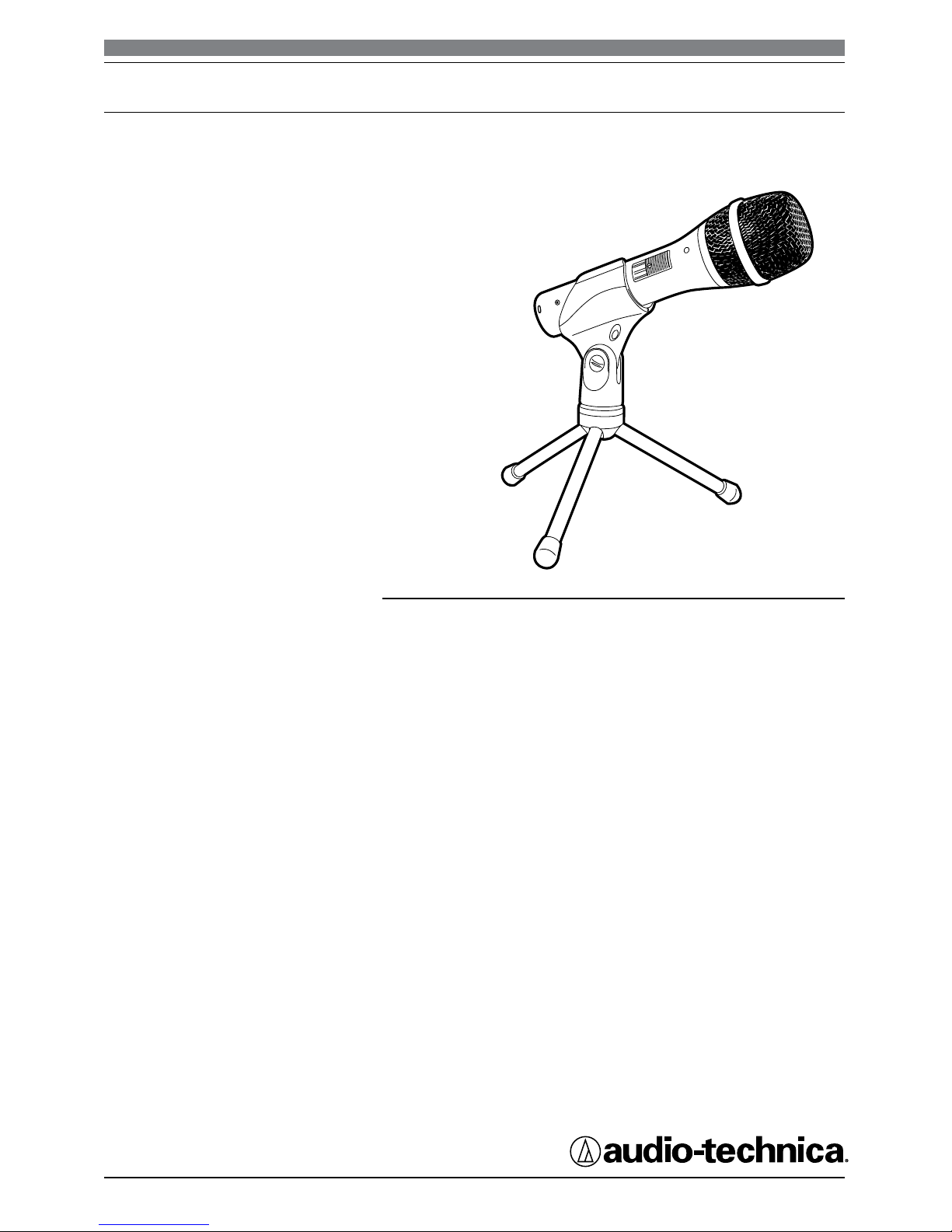
AT2005USB
ON
Instruction Manual
AT2005USB
Cardioid Dynamic USB/XLR Microphone
Contents
Introduction & features 3
Setting up your microphone with stand clamp & desk stand 4
Preliminary setup with Mac OS X 5
Preliminary setup with Windows XP 6
Preliminary setup with Windows Vista 9
Preliminary setup with Windows 7 10
Using headphones 13
Selecting software 13
Setting your software levels 13
Positioning your microphone 13
XLR operation 13
Protecting your microphone 13
Specifications 14
Page 2
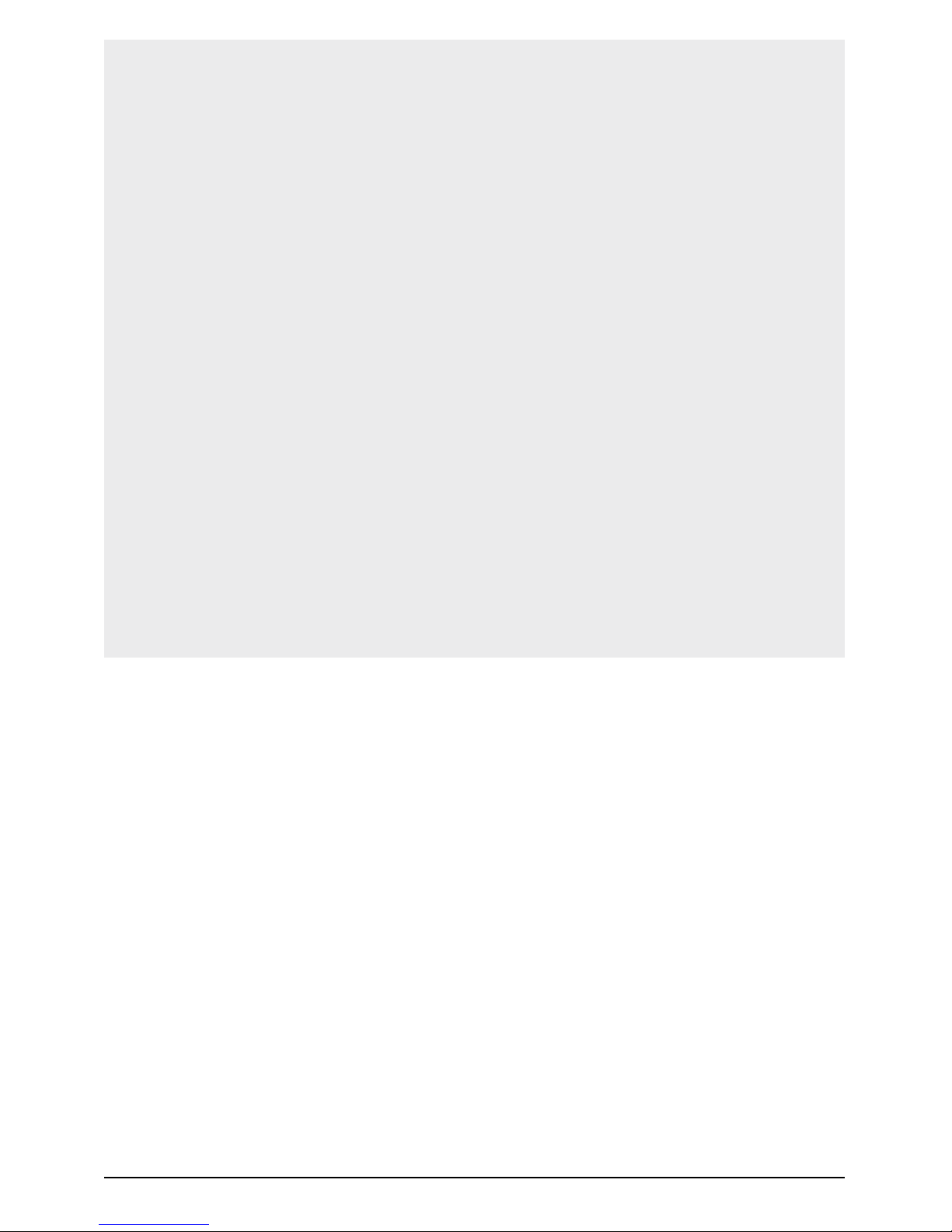
2
Compliance with FCC rules (USA only)
This device complies with Part 15 of the FCC rules. Operation is subject to the following two
conditions:(1) this device may not cause harmful interference, and (2) this device must accept
any interference received, including interference that may cause undesired operation.
FCC WARNING
You are cautioned that any changes or modifications not expressly approved in this manual could
void your authority to operate this equipment.
Canada only
This Class B digital apparatus complies with Canadian ICES-003.
Cet appareil numérique de la classe B est conforme á la norme NMB -003 du Canada.
Federal Communications Commission Statement
Note: This equipment has been tested and found to comply with the limits for a Class B digital
device, pursuant to part 15 of the FCC Rules. These limits are designed to provide reasonable
protection against harmful interference in a residential installation. This equipment generates,
uses and can radiate radio frequency energy and, if not installed and used in accordance with
the instructions, may cause harmful interference to radio communications. However, there is no
guarantee that interference will not occur in a particular installation. If this equipment does cause
harmful interference to radio or television reception, which can be determined by turning the
equipment off and on, the user is encouraged to try to correct the interference by one or more of
the following measures:
— Reorient or relocate the receiving antenna.
— Increase the separation between the equipment and receiver.
— Connect the equipment into an outlet on a circuit different from that to which the
receiver is connected.
— Consult the dealer or an experienced radio/TV technician for help.
Page 3
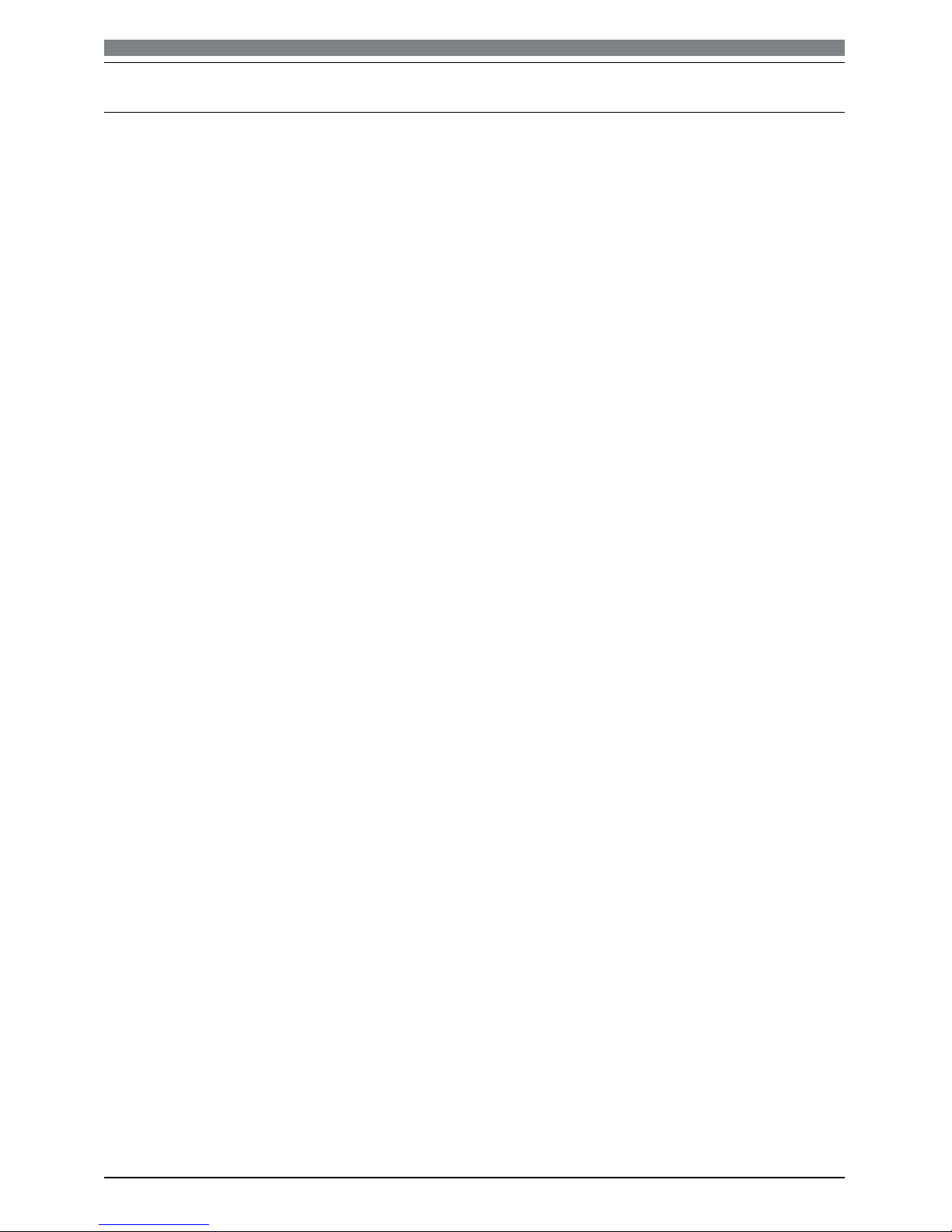
3
Thank you for buying the Audio-Technica AT2005USB cardioid dynamic USB/XLR microphone.
Equipped with both USB and an XLR outputs, this digital/analog mic is designed both for live
performance and digitally capturing music or any acoustic audio source using your favorite recording
software.
The AT2005USB offers high-quality articulation and intelligibility perfect for home studio recording, field
recording, podcasting, voiceover, and on-stage use. Its cardioid polar pattern reduces pickup of sounds
from the sides and rear, improving isolation of desired sound source.
The microphone also features a built-in headphone jack with volume control that allows you to directly
monitor from your microphone. The microphone’s focused pickup pattern delivers excellent off-axis
rejection, while its A/D converter with a 16-bit, 44.1/48 kHz sampling rate ensures clear, articulate
sound reproduction.
Audio-Technica’s state-of-the-art design and manufacturing techniques ensure that the microphone
complies with the company’s renowned consistency and reliability standards.
Features
• Handheld dynamic microphone with USB digital output and XLR analog output
• USB output connects to your computer for digital recording, while the XLR output
connects with your sound system’s conventional microphone input for use in live
performance
• Smooth, extended frequency response ideally suited for podcasting, home studio
recording, field recording, voiceover, and on-stage use
• Built-in headphone jack allows you to directly monitor from your microphone
• Adjust headphone volume with easy-to-use controls on the bottom of the microphone
• High-quality A/D converter with 16-bit, 44.1/48 kHz sampling rate
• Compatible with Windows and Mac
• Low-mass diaphragm provides excellent frequency response
• Cardioid polar pattern reduces pickup of sounds from the sides and rear, improving
isolation of desired sound source
• Tripod desk stand with folding legs for secure and easily portable tabletop use
• Pivoting, threaded stand clamp attaches securely to the supplied tripod or to a
conventional microphone stand
• USB and XLR cables included
• Durable metal construction for long-lasting performance
• On/off switch functions for both USB and analog operation
Introduction
Page 4
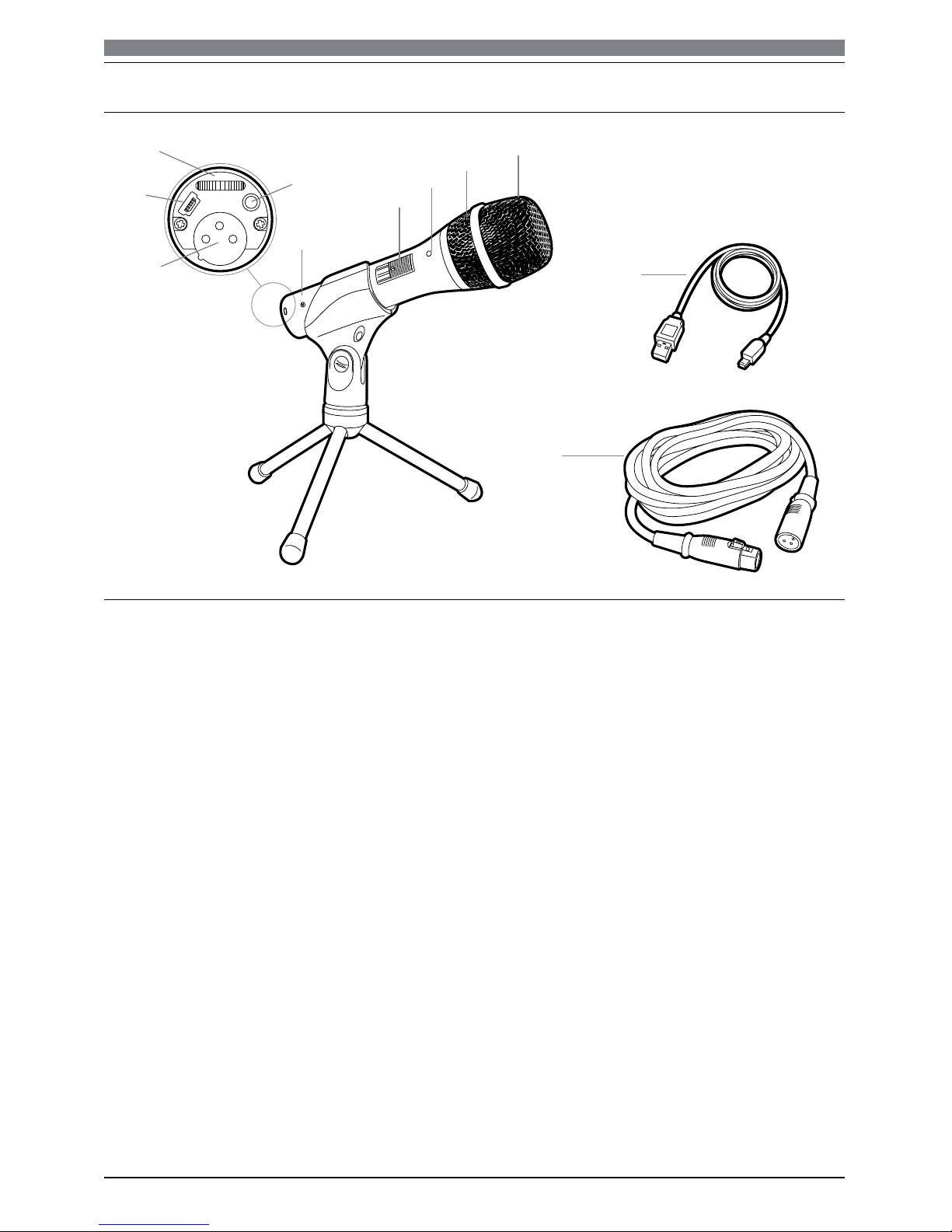
4
ON
1. Windscreen–Multi-stage grille design offers excellent protection against plosives and sibilance
without compromising high-frequency clarity
2. Capsule–Dynamic microphone element with cardioid polar pattern
3. Blue LED–Blue light shows mic is receiving USB power (Note: The blue LED is not affected
by the on/off switch position)
4. ON/OFF switch–Functions for both USB and analog operation
5. Metal construction–Tough, durable, resilient design
6. Headphone level control–Up/Down dial controls headphone volume
7. XLR connector–XLR connector with analog output for connection to PA system’s conventional
microphone input
8. USB–USB connector for connection to your Mac or PC
9. Headphone Jack–1/8-inch (3.5 mm) stereo jack for connecting your headphones
10. USB cable
11. XLRM to XLRF cable
Setting up your microphone with included stand clamp and tripod desk stand
A. Screw the stand clamp onto the threaded portion of the desk stand.
B. Extend the tripod legs to provide a wide, secure base, and place the tripod desk stand on
a flat surface.
B. Install the AT2005USB microphone into the microphone mount, with ON/OFF switch up
C. The top of the microphone should be facing the sound source.
D. Use a screwdriver or coin to loosen and tighten the pivot screw for angle adjustment.
E. Plug the provided USB cable into the USB output at the base of the microphone, or plug the
provided XLR cable into the microphone input of your sound system.
Note: Many recording software programs are available online. Audacity is widely used free software
for recording and editing sounds. It is available online at http://audacity.sourceforge.net/
AT2005USB
1
2
3
4
5
6
7
8
9
10
11
Page 5
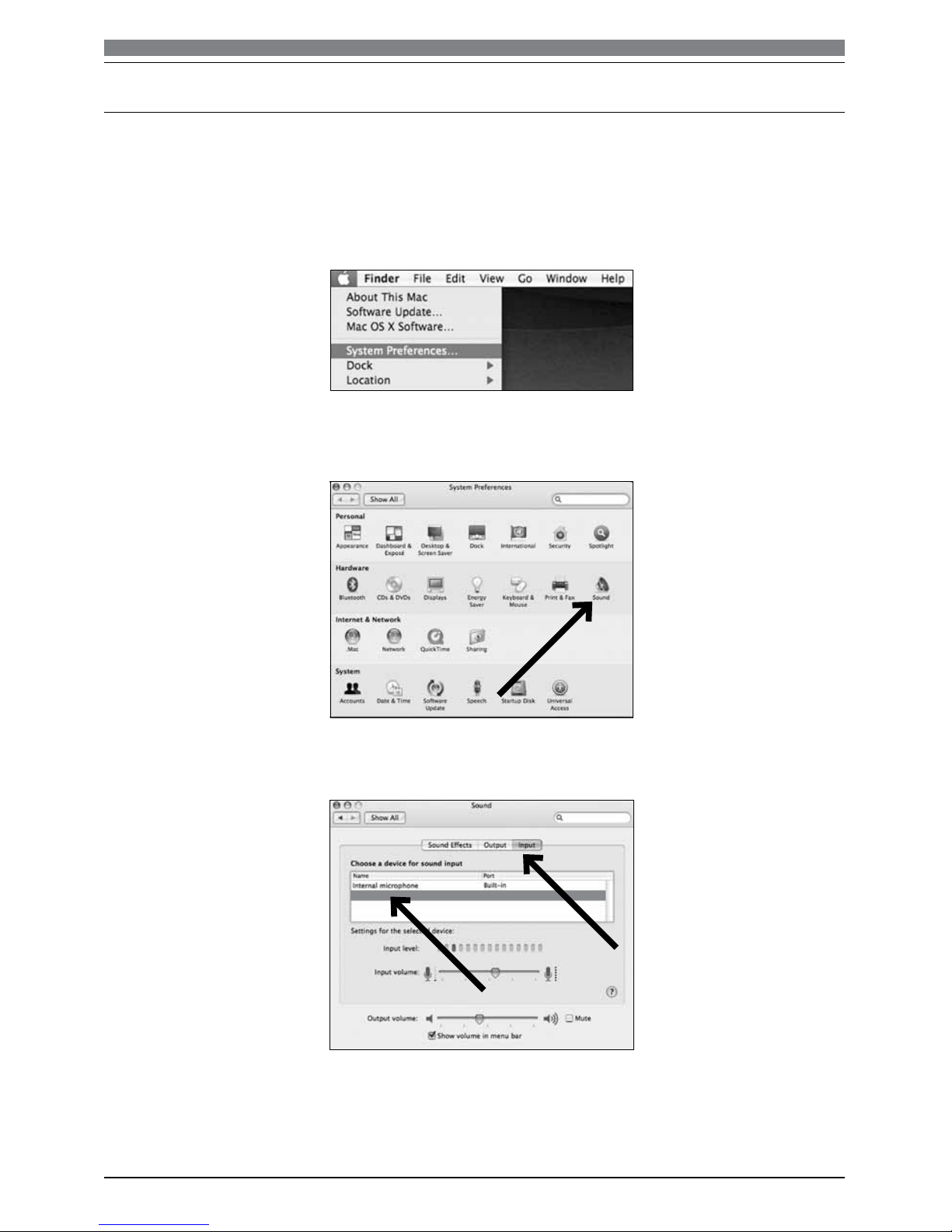
5
AT2005USB USB
1. Plug the free end of the provided USB cable into the USB port on your computer. The microphone’s
blue LED will illuminate, indicating the microphone is receiving power.Your computer will
automatically recognize the USB device and install a driver.
2. To select the AT2005USB as your audio input, first, open your System Preferences.
3. Next, click Sound to display the Sound preference pane.
4. Click the Input tab and select the AT2005USB as the device for sound input.
Your preferences are now set to use the AT2005USB on your Mac with GarageBand or another
recording program of your choice.
Preliminary setup with Mac OS X
Page 6

6
(Service Pack 2; other operating systems may vary slightly)
1. Plug the free end of the USB cable into the USB port on your computer. The microphone’s blue
LED will illuminate, indicating the mic is receiving power. Your computer will automatically
recognize the USB device and install a driver.
2. In the lower right portion of your screen you may see a message that new hardware was found;
or you may see a driver software installation notice.
3. To select the AT2005USB as your default recording device, begin at your Start menu.
Select Control Panel.
Preliminary setup with Windows XP
Page 7

7
4. Select Sounds and Audio Devices.
Page 8

8
5. Select the Audio tab, and choose AT2005USB as the default device.
6. Adjust computer volume by clicking on the Volume button beneath Sound recording
Default device.
Preliminary setup with Windows XP (continued)
AT2005USB
7. Through the Wave In window, you can set the computer volume or mute the microphone.
Your preferences are now set to use the AT2005USB with Windows XP with the recording
program of your choice.
AT2005USB
Page 9

9
Microphone
AT2005USB
Working
Microphone
SigmaTel C-Major Audio
Working
Preliminary setup with Windows Vista
1. Plug the free end of the USB cable into the USB port on your computer. The microphone’s blue
LED will illuminate, indicating the mic is receiving power. Your computer will automatically
recognize the USB device and install a driver.
2. In the lower right portion of your screen you may see a message that new hardware was found;
or you may see a driver software installation notice.
3. To select the AT2005USB as your default recording device, begin at your Start menu.
Select Control Panel.
4. Select (double-click) Sound.
5. Select the Recording tab. Make sure that the AT2005USB microphone is set as the default
recording device. (You should see a green check mark beside the USB microphone icon.)
Your preferences are now set to use the AT2005USB with Windows Vista with the recording program
of your choice.
Page 10

10
1. Plug the free end of the USB cable into the USB port on your computer. The microphone’s blue
LED light will illuminate, indicating the mic is receiving power. Your computer will automatically
recognize the USB device and install a driver.
2. In the lower right portion of your screen you may get a message that new hardware was found;
or you may see a driver software installation notice.
3. Start menu > Control Panel > Sound
To select the AT2005USB as your default recording device, begin at your Start menu.
Select Control Panel.
Preliminary setup with Windows 7
Page 11

11
4. Select Sound.
5. The following screen will pop up:
Page 12

12
6. Select the Recording tab, and choose AT2005USB as the default device.
7. Double click on the AT2005USB icon to open the Microphone Properties window. Select the
levels tab to adjust microphone level (loudness). You may need to come back to this window to
readjust the level after you begin recording.
Preliminary setup with Windows 7 (continued)
Your preferences are now set to use the AT2005USB with Windows 7 with the recording program of
your choice.
Microphone
AT2005USB
Default Device
Page 13

13
Additional Information
Using headphones
The 1/8" (3.5 mm) headphone jack on the bottom of the microphone allows you to directly monitor
your recording with a pair of headphones. When your preliminary setup is completed, and your USB
microphone is connected to your computer’s USB port (the microphone’s blue LED is illuminated), plug
your headphones into the headphone jack on the bottom of the microphone. While talking into the
microphone, you should hear yourself in the headphones. Adjust the volume up or down by rotating
the the Up/ Down dial on the bottom of the microphone. Note: The Up/ Down dial only adjusts the
volume of the mic’s headphone output; it does not adjust the microphone level.
Selecting software
You have many choices in recording software. Audacity, available for free online at
http://audacity.sourceforge.net/, is a widely used software program that provides basic recording software.
Setting your software levels
Correct adjustment of microphone level is important for optimum performance. Ideally, the microphone
level should be as high as possible without overloading the input of your computer. If you hear
distortion, or if your recording program shows levels that are consistently overloaded (at peak levels),
turn the microphone volume (or level) down, either through your control panel (or system preferences)
settings, or through your recording software. If your recording program shows insufficient level, you
can increase the microphone gain either from the control panel (or system preferences) settings or
through your recording program.
No further microphone level adjustments should be needed, as long as the acoustic input does not
change significantly.
Positioning your microphone
It is important to position the microphone directly in line (on axis) with the person speaking/singing or
instrument (or other sound source) to achieve the best frequency response of the microphone.
For use in speaking/singing applications, the ideal placement for the microphone is directly in front of
the person speaking/singing. The same placement is optimal when miking an instrument such as an
acoustic guitar, drums or piano. Experiment with different mic placements to find the best sound for
your particular setup.
XLR operation
For live-sound applications, connect the XLRF connector of the included XLR cable to the XLRM
output on the bottom of the microphone; connect the cable’s XLRM connector to a standard XLRF
microphone input on your mixer. Turn the microphone’s ON/OFF switch to the “ON” position. Set the
microphone’s level by following the instructions included with your mixer. Note: The ON/OFF switch
does not affect the LED.
Protecting your microphone
Take care to keep foreign particles from entering the windscreen. An accumulation of iron or steel
filings on the diaphragm, and/or foreign material in the windscreen’s mesh surface, can degrade
performance.
Page 14

14
Element: Dynamic
Polar Pattern: Cardioid
Frequency Response: 50 – 15,000 Hz
Power Requirements: USB Power (5V DC)
Bit Depth: 16 bit
Sample Rate: 44.1 kHz/48 kHz
Controls: On/off switch; headphone volume control
Weight: 266 g (9.4 oz)
Dimensions: 183.6 mm (7.23") long, 51.0 mm (2.01") maximum body diameter
Output Connector: USB-type/XLR-type
Headphone Output Power: 10 mW @ 16 ohms
Headphone Jack: 3.5 mm TRS (stereo)
Accessories Included: Stand clamp for 5/8"-27 threaded stands, tripod desk stand, 2 m (6.6') mini USB
cable, 3 m (9.8') XLRF-type to XLRM-type cable
System Requirements: Macintosh: MAC OS X; USB 1.0 or 2.0; 64 MB RAM (minimum)
Windows: XP/Vista/Windows 7; USB 1.0 or 2.0; 64 MB RAM (minimum)
†In the interest of standards development, A.T.U.S. offers full details on its test methods to other industry professionals on request.
Specifications are subject to change without notice.
AT2005USB Specifications†
12" or more on axis
LEGEND
Frequency in Hertz
Response in dB
10 dB
100
50
200
10k
5k
1k
500
2k
20k
LEGEND
200 Hz
1 kHz
5 kHz
8 kHz
SCALE IS 5 DECIBELS PER DIVISION
240˚
180˚
210˚
270˚
300˚
330˚
0˚
150˚
120˚
90˚
30˚
60˚
12" or more on axis
LEGEND
Frequency in Hertz
Response in dB
10 dB
100
50
200
10k
5k
1k
500
2k
20k
Frequency Response
Polar Pattern
Page 15

Audio-Technica U.S., Inc.
1221 Commerce Drive, Stow, Ohio 44224 USA +1 (330) 686-2600
©2012 Audio-Technica U.S., Inc. P52364-01
To reduce the environmental impact of a multi-language printed document, product information is
available online at www.audio-technica.com in a selection of languages.
An de réduire l’impact sur l’environnement de l’impression de plusieurs, les informations concernant
les produits sont disponibles sur le site www.audio-technica.com dans une large sélection de langue.
Para reducir el impacto al medioambiente, y reducir la producción de documentos en varios leguajes,
información de nuestros productos están disponibles en nuestra página del Internet:
www.audio-technica.com.
AT2005USB
