Page 1
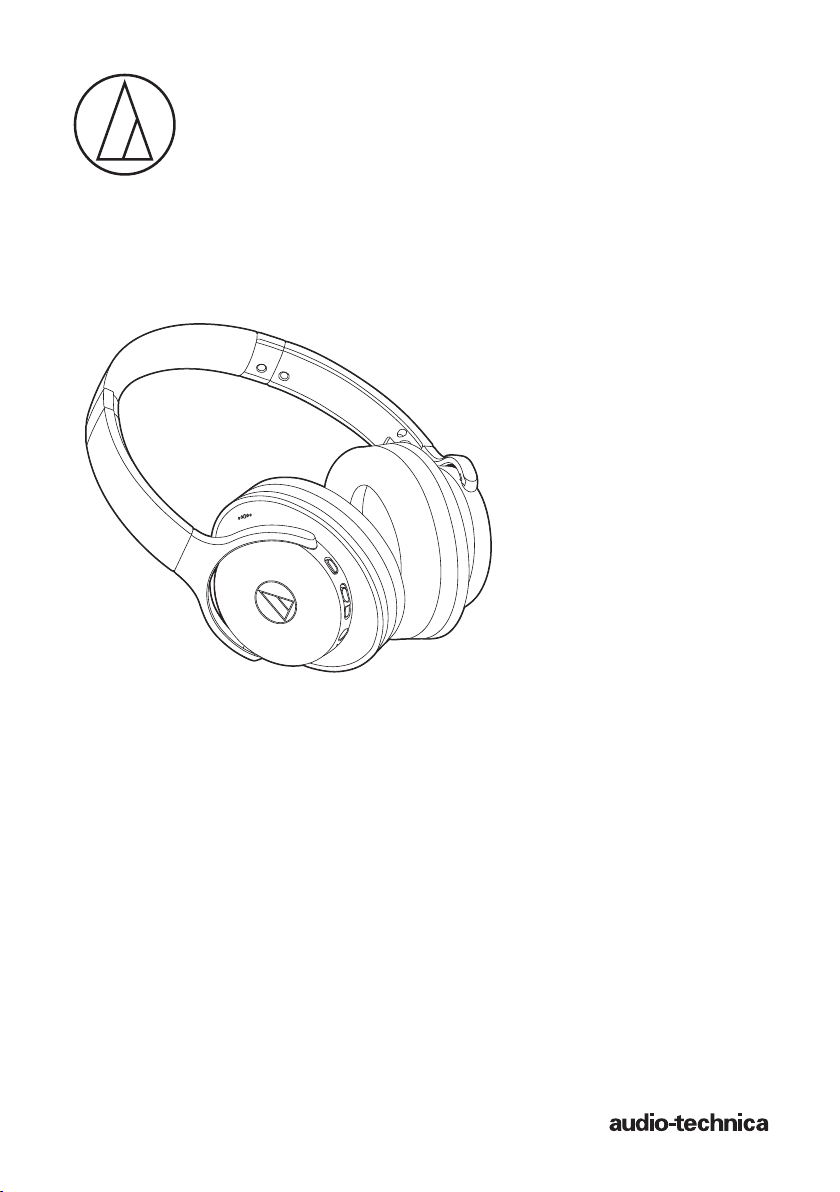
ATH-ANC900BT
Wireless Noise-Cancelling Headphones
User Manual
Page 2
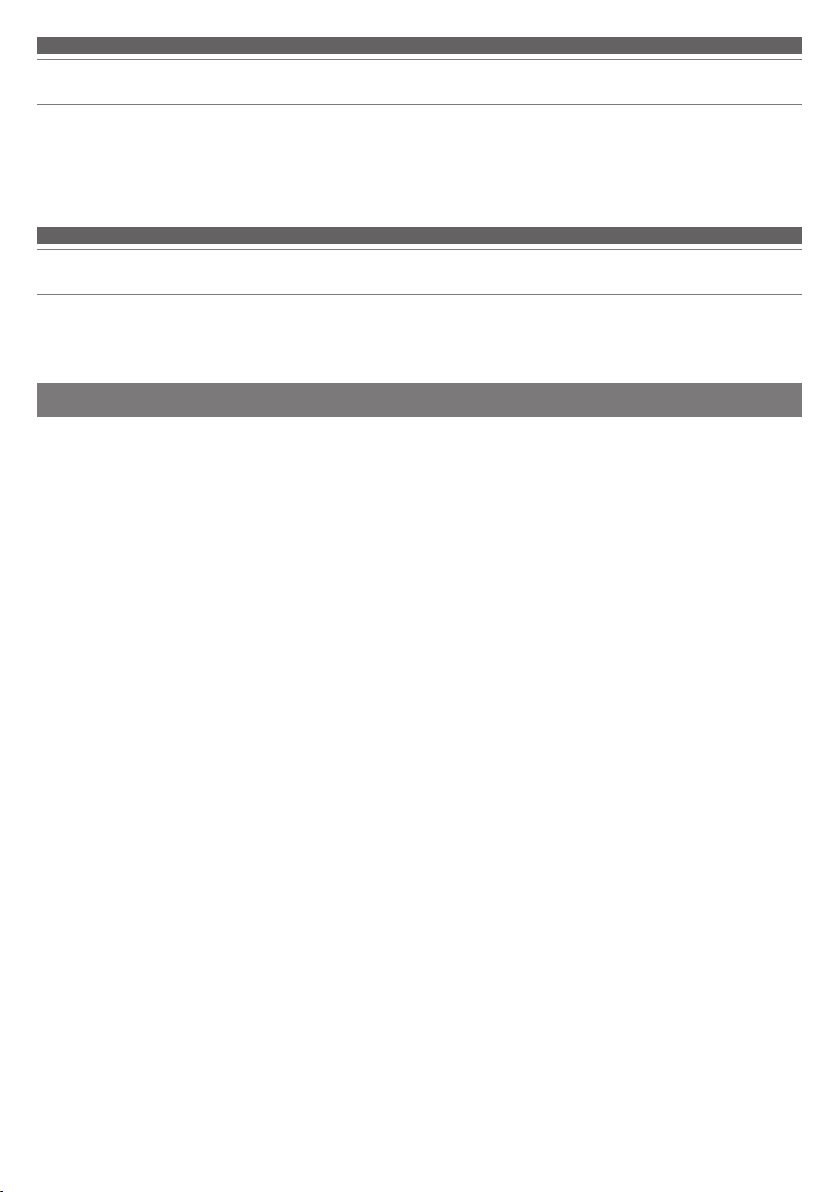
Introduction
Avis du Canada, Innovation, Sciences et Développement économique
Canada (ISED)
L'émetteur/récepteur exempt de licence contenu dans le présent
appareil est conforme aux CNR d'Innovation, Sciences et
Développement économique Canada applicables aux appareils radio
exempts de licence. L'exploitation est autorisée aux deux conditions
suivantes :
(1) L'appareil ne doit pas produire de brouillage;
(2) L'appareil doit accepter tout brouillage radioélectrique subi,
même si le brouillage est susceptible d'en compromettre le
fonctionnement.
Informations concernant l'exposition aux fréquences radio (RF)
La puissance de sortie rayonnée du dispositif sans fil est inférieure aux
limites d'exposition aux radiofréquences d'Innovation, Sciences et
Développement économique Canada (ISED). Le dispositif sans fil doit
être utilisé de manière à minimiser le potentiel de contact humain
pendant le fonctionnement normal.
Cet appareil a également été évalué et montré conforme aux limites
d'exposition RF ISED dans des conditions d'exposition portable. (les
antennes mesurent moins de 20 cm du corps d'une personne).
Thank you for purchasing this Audio-Technica product.
Before using the product, please read through the Quick Start Guide and Caution Guide, as well as this user manual
when necessary, to ensure that you use the product correctly.
Safety precautions
Although this product was designed to be used safely, failing to use it correctly may result in an accident. To ensure
safety, observe all warnings and cautions while using the product.
Cautions for the product
• Do not use the product near medical equipment. Radio waves
may affect cardiac pacemakers and medical electronic
equipment. Do not use the product inside medical facilities.
• When using the product in aircraft, follow airline instructions.
• Do not use the product near automatic control devices such as
automatic doors and fire alarms. Radio waves may affect
electronic equipment and cause accidents due to malfunction.
• Do not disassemble, modify or attempt to repair the product to
avoid electric shock, malfunction or fire.
• Do not subject the product to strong impact to avoid electric
shock, malfunction or fire.
• Do not handle the product with wet hands to avoid electric
shock or injury.
• Disconnect the product from a device if the product begins to
malfunction, producing smoke, odor, heat, unwanted noise or
showing other signs of damage. In such a case, contact your
local Audio-Technica dealer.
• Do not allow the product to get wet to avoid electric shock or
malfunction.
• Do not put foreign matter such as combustible materials,
metal, or liquid in the product.
• Do not cover the product with a cloth to avoid fire or injury by
overheating.
• Follow applicable laws regarding mobile phone and
headphone use if using headphones while driving.
• Do not use the product in places where the inability to hear
ambient sound presents a serious risk (such as at railroad
crossings, train stations, and construction sites).
• When charging, make sure to use the included USB charging
cable.
• Do not charge with devices that have quick-charge
functionality (with a voltage of 5 V or more). Doing so may
cause the product to malfunction.
• To prevent damage to your hearing, do not raise the volume
too high. Listening to loud sound for an extended period may
cause temporary or permanent hearing loss.
• Discontinue use if skin irritation results from direct contact
with the product.
• Do not catch your fingers or other body parts between the
housing and the arm or inside the joints.
1
Page 3
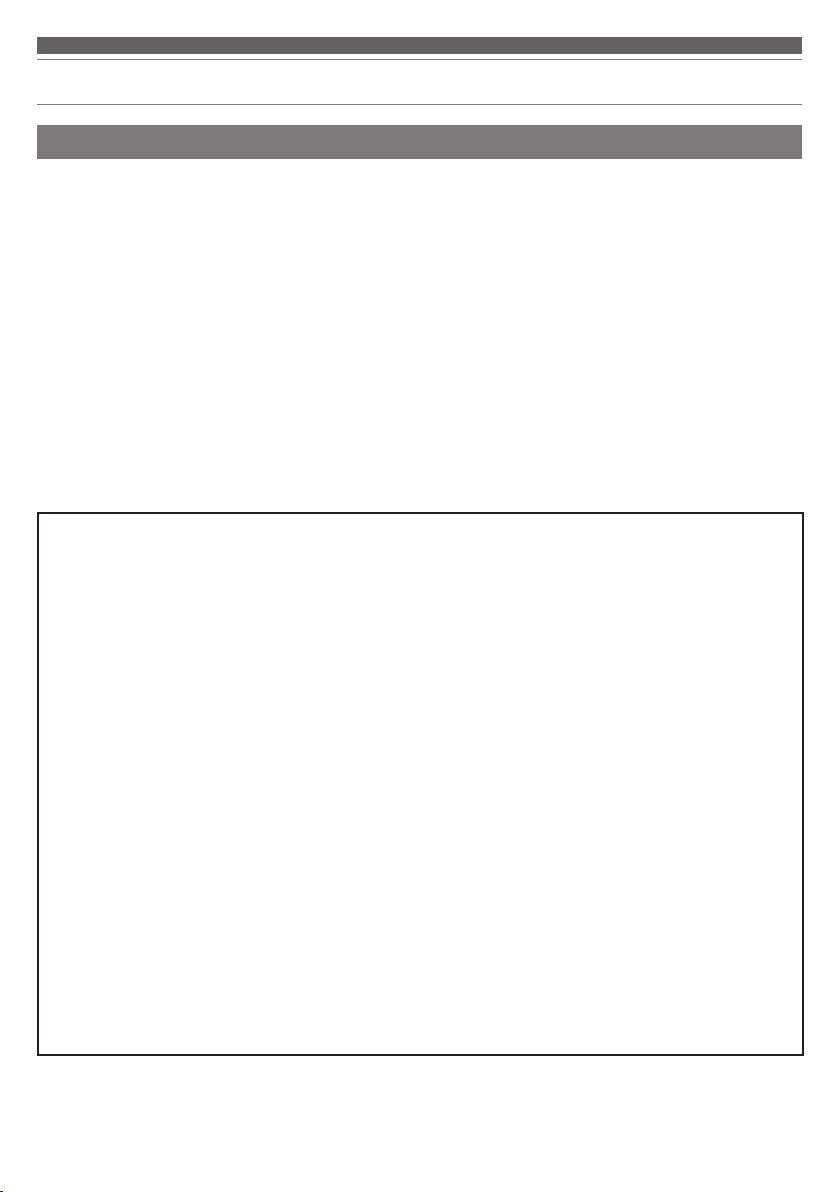
Safety precautions
Cautions for rechargeable battery
The product is equipped with a rechargeable battery (lithium polymer battery).
• If battery fluid gets into eyes, do not rub them. Rinse
thoroughly with clean water such as tap water and consult a
doctor immediately.
• If battery fluid leaks, do not touch fluid with bare hands. If fluid
remains inside the product, it may cause malfunction. If
battery fluid leaks, contact your local Audio-Technica dealer.
– If fluid gets in your mouth, gargle thoroughly with clean
water such as tap water and consult a doctor immediately.
– If your skin or clothing comes in contact with fluid,
immediately wash the affected skin or clothing with water. If
you experience skin irritation, consult a doctor.
• To avoid leakage, generation of heat or explosion:
– Never heat, disassemble or modify the battery, nor dispose
of it in a fire.
– Do not attempt to pierce with a nail, hit with a hammer or
step on the battery.
– Do not drop the product or subject it to strong impact.
– Do not get the battery wet.
For customers in the USA
FCC Notice
Warning
This device complies with Part 15 of the FCC Rules.
Operation is subject to the following two conditions: (1) This
device may not cause harmful interference, and (2) this
device must accept any interference received, including
interference that may cause undesired operation.
Caution
You are cautioned that any changes or modifications not
expressly approved in this manual could void your authority
to operate this equipment.
Note: This equipment has been tested and found to comply
with the limits for a Class B digital device, pursuant to part
15 of the FCC Rules. These limits are designed to provide
reasonable protection against harmful interference in a
residential installation. This equipment generates, uses and
can radiate radio frequency energy and, if not installed and
used in accordance with the instructions, may cause harmful
interference to radio communications. However, there is no
guarantee that interference will not occur in a particular
installation. If this equipment does cause harmful
interference to radio or television reception, which can be
determined by turning the equipment off and on, the user is
encouraged to try to correct the interference by one or more
of the following measures:
– Reorient or relocate the receiving antenna.
– Increase the separation between the equipment and receiver.
– Connect the equipment to an outlet on a circuit different from
that to which the receiver is connected.
– Consult the dealer or an experienced radio/TV technician for
help.
• Do not use, leave or store the battery in the following places:
– Area exposed to direct sunlight or high temperatures and
humidity
– Inside of a car under the blazing sun
– Near heat sources such as heat registers
• Charge only with the included USB cable to avoid
malfunction or fire.
• The internal rechargeable battery of this product cannot be
replaced by the user. The battery may have reached the end
of its service life if the usage time becomes significantly
shorter even after the battery has been fully charged. If this
is the case, the battery needs to be repaired. Contact your
local Audio-Technica dealer for repair details.
• When the product is disposed of, the built-in rechargeable
battery needs to be discarded properly. Contact your local
Audio-Technica dealer to learn how to properly dispose of
the battery.
RF Exposure Statement
This transmitter must not be co-located or operated in
conjunction with any other antenna or transmitter used in
other systems. This device complies with FCC radiation
exposure limits set forth for an uncontrolled environment and
meets the FCC radio frequency (RF) Exposure Guidelines.
This equipment has very low levels of RF energy that is
deemed to comply without testing of specific absorption rate
(SAR).
For customers in Canada
IC statement
CAN ICES-3 (B)/NMB-3(B)
This device complies with Industry Canada's licence-exempt
RSSs. Operation is subject to the following two conditions:
(1) This device may not cause interference; and (2) This
device must accept any interference, including interference
that may cause undesired operation of the device.
Under Industry Canada regulations, this radio transmitter
may only operate using an antenna of a type and maximum
(or lesser) gain approved for the transmitter by Industry
Canada. To reduce potential radio interference to other users,
the antenna type and its gain should be so chosen that the
equivalent isotropically radiated power (e.i.r.p.) is not more
than that necessary for successful communication.
This device complies with RSS-102 radiation exposure limits
set forth for an uncontrolled environment.
2
Page 4
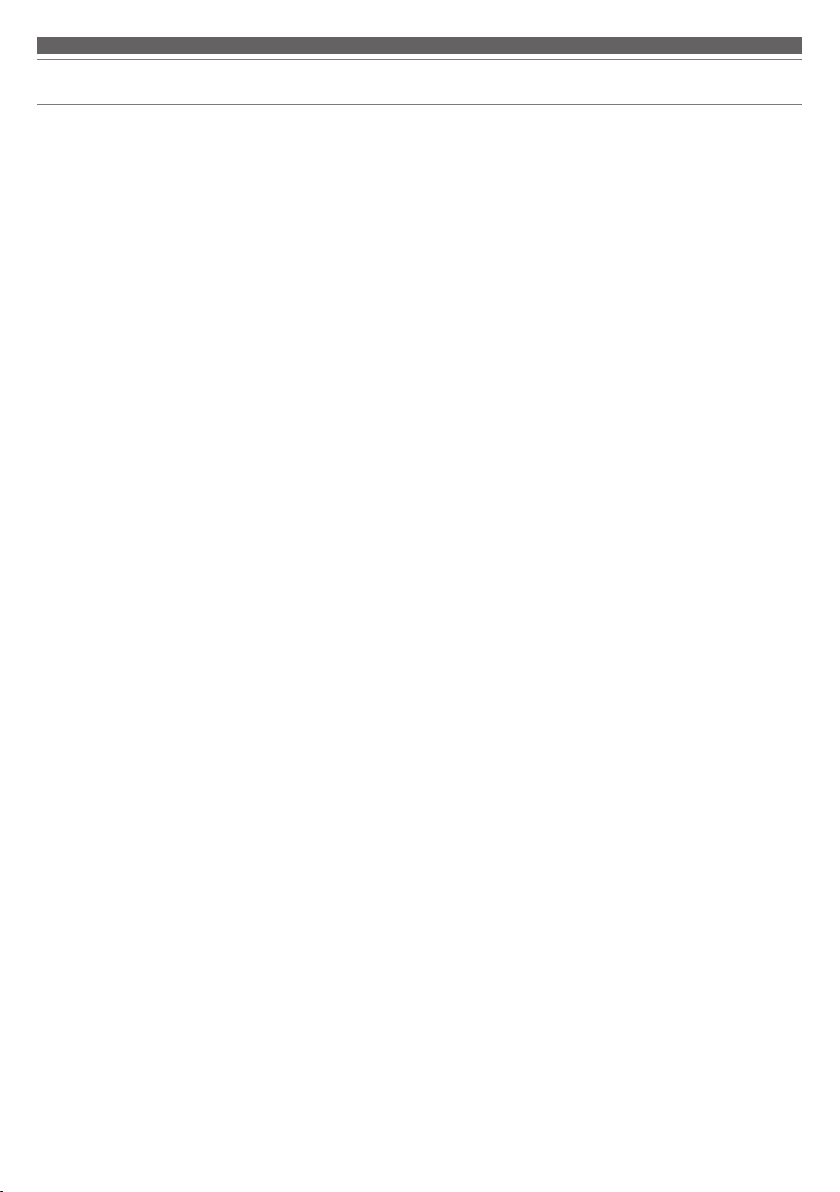
Notes on use
• Be sure to read the connected device’s user manual before use.
• Audio-Technica will not be liable in any way for any loss of data in
the unlikely event that such losses should occur while using the
product.
• On public transportation or in other public places, keep the
volume low so as not to disturb other people.
•
Minimize the volume on your device before connecting the product.
• When using the product in a dry environment, you may feel a
tingling sensation in your ears. This is caused by static electricity
accumulated on your body, not by product malfunction.
• Do not subject the product to strong impact.
• Do not store the product in direct sunlight, near heating devices,
or in hot, humid, or dusty places. Additionally, do not allow the
product to get wet.
• When the product is used for a long time, the product may
become discolored due to ultraviolet light (especially direct
sunlight) and wear.
• Make sure to hold the plug when connecting and disconnecting
the USB charging cable. The USB charging cable may become
severed or an accident may occur if you pull on the cable itself.
• When you are not using the USB charging cable, disconnect it
from the product.
• If the product is placed in a bag while the USB charging cable is
still connected, the USB charging cable may become caught,
severed, or broken.
•
When you are not using the product, store it in the included case.
• This product can be used to talk on the phone only when using a
mobile telephone network. Support for telephony apps that use a
mobile data network is not guaranteed.
• If you use the product near an electronic device or transmitter (such
as a mobile phone), unwanted noise may be heard. In this case,
move the product away from the electronic device or transmitter.
• If you use the product near a TV or radio antenna, noise may be
seen or heard in the television or radio signal. In this case, move
the product away from the TV or radio antenna.
• To protect the built-in rechargeable battery, charge it at least once
every 6 months. If too much time passes between charges, the life
of the rechargeable battery may be reduced, or the rechargeable
battery may no longer be able to be charged.
• The volume of the product differs depending on if the noisecancelling function is on or off.
• Operating with a sharp-tipped object, such as a ballpoint pen or
pencil, may not only result in incorrect operation, but could also
damage or break the touch panel.
• Do not tap (touch) the touch panel with the very tip of your finger.
Doing so may cause your fingernail to break.
• If the product does not operate at all or as intended when tapped,
check to make sure that your other fingers, parts of your hand, or
clothing are not in contact with the product when tapping. Also,
the product may not operate correctly if you are wearing gloves or
if your fingertips are dry.
• The product may not operate correctly if the touch panel is dirty
from sweat. Remove any dirt before operating the product.
3
Page 5
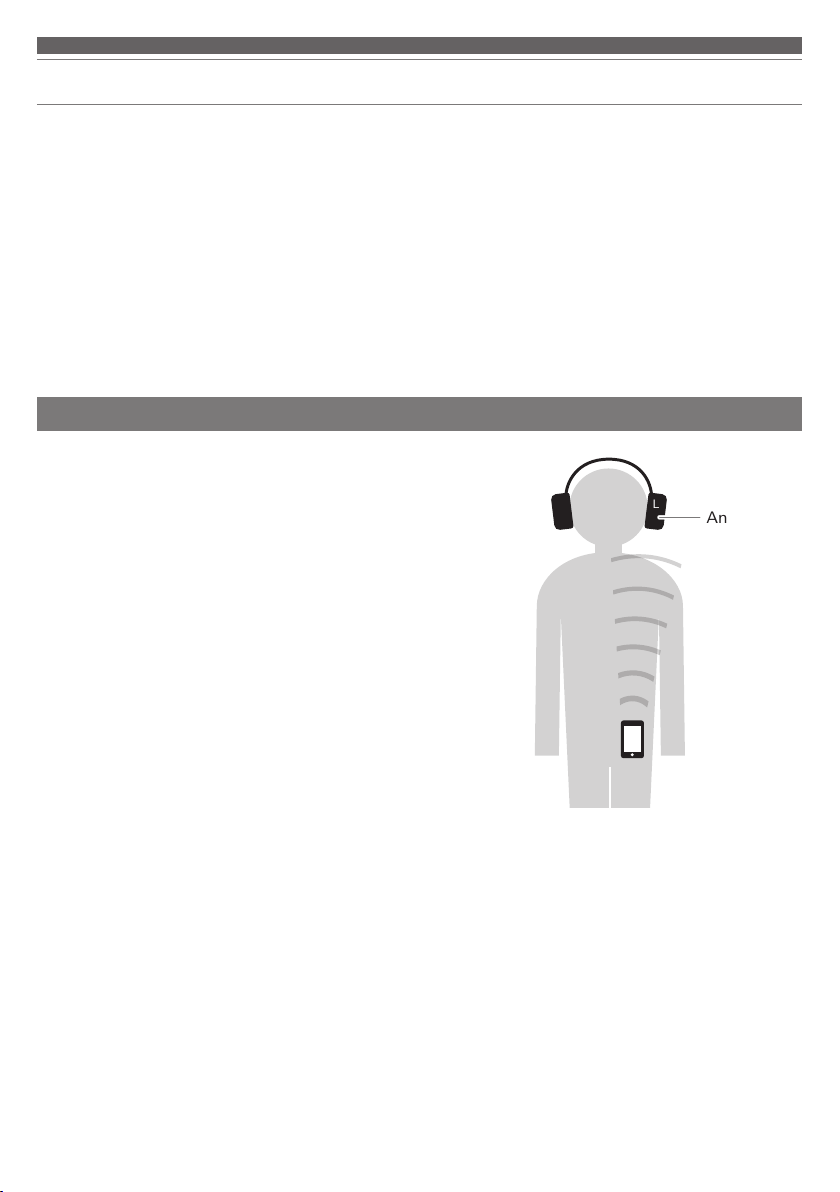
About the active noise-cancelling function
The product is designed to use its built-in microphone to pick up noise from the surrounding environment (noise from
vehicles, noise from air conditioners, etc.) and to cancel out that noise by producing sounds in negative phase. This
results in a reduction in the sounds in your environment.
• The product’s noise-cancelling function mainly reduces noises of 300 Hz or lower. Because of this, it has almost no
eect on noises above that frequency (ringtones, speaking voices, etc.).
• Not all sounds are cancelled.
• Depending on the type of noise (or in quiet locations), you may not notice the noise-cancelling eect.
• There is a “humming” sound when you turn on the noise-cancelling function. This is the sound of the noise-cancelling
function operating; it is not a malfunction.
• The noise-cancelling eect may vary or a bleep (howling) may occur depending on how you wear the product. In
these cases, take o the product and put it on again correctly.
• When you use the product in a train or a vehicle such as a bus or a truck, noise may be heard depending on rail/
street conditions.
For a more comfortable Bluetooth communication experience
The eective communication range of this product varies depending
on obstructions and radio wave conditions.
For a more enjoyable experience, please use the product as close
as possible to the Bluetooth device. To minimize noise and sound
disruptions, avoid placing your body or other obstacles between the
product’s antenna (L side) and the Bluetooth device.
R L
Antenna
4
Page 6
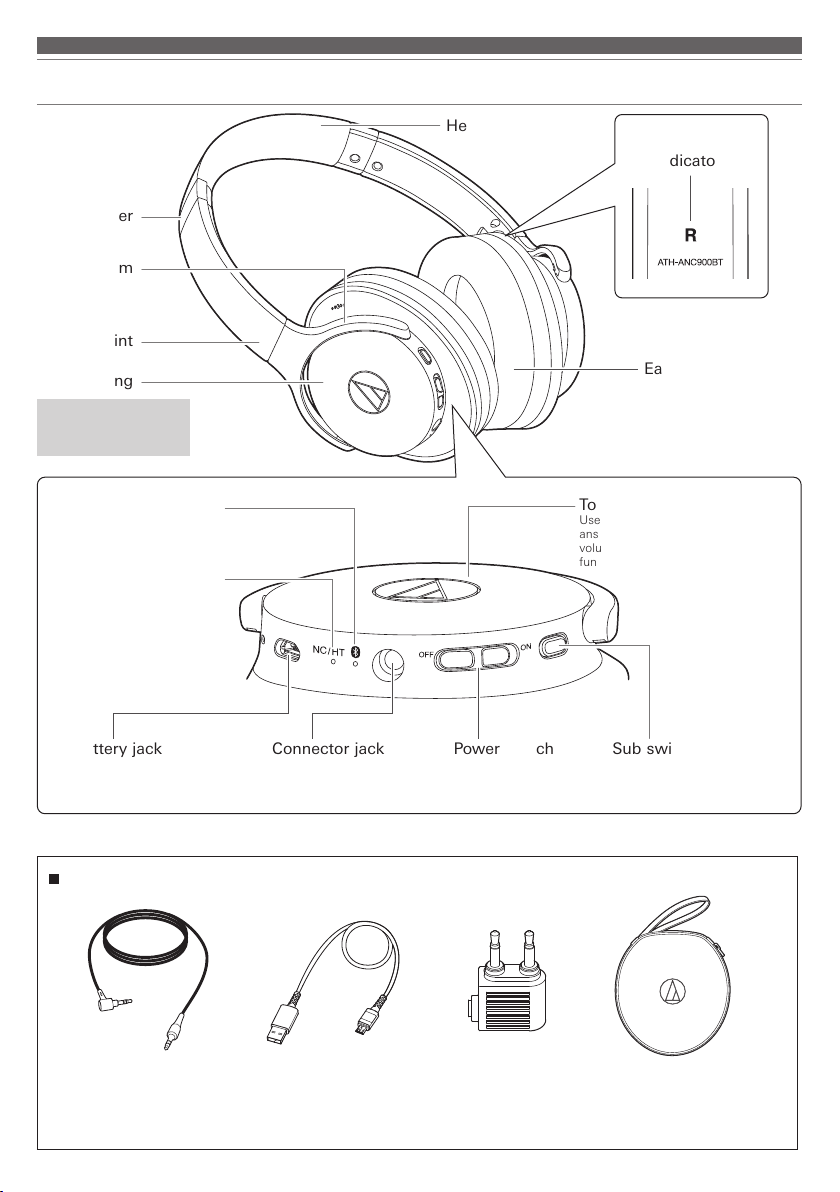
Part names and functions
Slider
Arm
Joint
Housing
A built-in microphone (for
talking) is integrated into
the L (left) housing.
Multi-indicator lamp
Displays the operating status
and battery level of the product.
Displays the operating status of
the noise-cancelling function.
Function
Headband
L/R (left/right)
indicator
Earpad
Touch panel (L)
Used to play/pause music and video,
answer/end phone calls, adjust the
volume, and turn the noise-cancelling
function on/off.
Battery jack
Used to connect the included
USB charging cable to charge
the product.
Connector jack
Used to connect the included
cable and use the playthrough
function.
Power switch
Turns the power on
and off.
Sub switch button
Turns the quick hear-through
function on and off.
Accessories
•
Cable (1.2 m (3.9’) /
3.5mm (1/8“) gold-plated
• USB charging cable
(30cm (12“))
• Pouc • Case
stereo mini-plug)*
* The diameter is 2.5 mm (3/32“) on the straight plug side and 3.5 mm (1/8“) on the L-shaped plug side.
5
Page 7

Charging the battery
• Fully charge the battery when using it for the first time.
• When the rechargeable battery is running low, the product will sound 2 sets of 2 beeps through the headphones, and
the multi-indicator lamp will flash in red. When these beeps sound, charge the battery.
• It takes about 5 hours to charge the battery fully (this time may vary depending on usage conditions).
• While the battery is charging, the product’s Bluetooth connection remains disabled and therefore the product’s
Bluetooth function cannot be used.
1. Connect the included USB charging cable (micro USB Type-B side) to the product’s battery jack.
• The included USB charging cable is designed for exclusive use with the product. Do not use any other USB
charging cable.
• When inserting the USB charging cable into the USB port or battery jack, check that the terminal is facing in the
correct direction before inserting it directly (horizontally).
USB port
Computer
2. Connect the included USB charging cable (USB Type-A side) to the computer to start charging.
• While charging, the multi-indicator lamp lights as follows (it may take several seconds for the multi-indicator lamp
to light).
Lit in red: Charging
Unlit: Charging complete
3. When charging is complete, disconnect the USB charging cable (USB Type-A side) from the computer.
4. Disconnect the USB charging cable (Micro USB Type-B side) from the product’s battery jack.
• If you charge the product with its power on, it will turn o while the product is charging. When charging is complete
and the USB charging cable (USB Type-A side) is disconnected from the computer, the product turns on again.
USB Type-A
USB charging cable
(included)
Battery jack
Micro USB Type-B
6
Page 8

Connecting via Bluetooth wireless technology
About pairing
To connect the product to a Bluetooth device, the product needs to pair (register) with the device. Once they are paired,
you do not need to pair them again.
However, you need to pair again in the following cases:
• If the product is deleted from the Bluetooth device’s connection history
• If the product is sent out for repair
• If 9 or more devices are paired
(This product can save the pairing information of up to 8 devices. If you attempt to pair a new device when 8 devices
have already been paired, the pairing information of the new device will overwrite the information of the device within
the 8 paired devices that has the oldest date and time for connection to the product.)
Pairing a Bluetooth device
• Read the user manual for the Bluetooth device.
• Place the Bluetooth device within 1 m (3.3’) of the product to pair correctly.
• To confirm the progress of the pairing process, wear the product while performing this procedure and listen for the
confirmation tone.
1. Starting with the product turned o, turn the power switch on.
• The multi-indicator lamp will light in white and then flash in white.
2. Use your Bluetooth device to begin the pairing process and search for the
product.
When your Bluetooth device finds the product, “ATH-ANC900BT” will be
displayed on the device.
• For information about using your Bluetooth device, refer to the device’s user
manual.
3. Select “ATH-ANC900BT” to pair the product and your Bluetooth device.
• Some devices may ask for a passkey. In this case, enter “0000”. The passkey
may also be called a passcode, PIN code, PIN number, or password.
• The product sounds a confirmation tone when pairing is complete.
Bluetooth ON
ATH-ANC900BT
100%12:00
7
Page 9

Using the product
The product can use Bluetooth wireless technology to connect to your device and play music, receive phone calls, etc.
Use the product for whichever of these purposes suits your needs.
Note that Audio-Technica cannot guarantee the operation of displays, such as the battery level display, or applications via
Bluetooth devices.
Power supply on/o
Power
supply
ON
OFF
*1 It may take several seconds for the multi-indicator lamp to light.
*2 For details, please refer to “Multi-indicator lamp display” (p.17).
Power switch operation Multi-indicator lamp
Lights in white, and then flashes in
Lights in white, then turns o*
Wearing the product
Place the side of the product marked “L” (left) on your left ear and the side marked “R” (right)
on your right ear, and then adjust the headband by sliding the slider up and down until the
earpads cover your ears.
white*
1*2
2
8
Page 10

Using the product
Swivel mechanism
You can fold the housing so that it lies flat. After folding it flat, you can also fold the housing inside the headband.
• The swivel mechanism cannot rotate more than 90 degrees. Do not apply excessive force to this mechanism.
Joint
“R” (RIGHT)
side
Folded down and flat
“L” (LEFT)
side
Folding compactly
Using the joint as a fulcrum, the housing can be folded into the headband.
• When folding the product, detach the included cable.
• Be careful not to pinch your fingers, etc. in the joint.
• Be sure to return the housing to its original position before using the product.
Fold
Unfold
Joint
Flat, with housing
folded inward
9
Page 11

Using the product
Listening to audio
• To connect for the first time, pair the product and your device via Bluetooth wireless technology. Once they are
paired, turn on the Bluetooth device’s Bluetooth connection, and then turn on the product.
• Use your Bluetooth device to start playback, referring to the device’s user manual as necessary.
• The touch panel is on the L side housing.
Touch panel (L side housing)
Touch
Touch and hold
Touch
Swipe up
Swipe down
Plays or pauses music and videos.
*1
The speech recognition function (such as Siri, which is installed
on iOS devices) may start depending on the connected device.
Increases the volume by 1 level.
Decreases the volume by 1 level.
Plays the next track.
*1
Plays the previous track.
*2
*2
*1
*1 On some smartphones, you may not be able to do some operations, such as playing/pausing music and videos or going to the next/
returning to the previous track.
*2 A confirmation tone is heard each time you swipe on the touch panel. A low beep is heard when the volume is at the maximum or
minimum level.
• The volume control of some devices may not work well with the product.
10
Page 12

Using the product
Using ambience control
The product features the ambience control reducing or capturing the ambient sound,
such as the noise-cancelling function (hereinafter referred to as noise-cancelling) or
hear-through function (hereinafter referred to as hear-through).
You can turn the noise-cancelling function on or o by covering the 3 points on the
touch panel with your palm when the power of the product is on as shown in the
figure.
Noise-cancelling is on -> Hear-through is on -> O
• The status will be back to "Noise-cancelling is on" after "O".
• "Noise-cancelling is on" is the factory default settings.
• When using the ambience control, the function indicator lamp lights as shown
below.
Lit in green: noise-cancelling is on / hear-through is on
Unlit: noise-cancelling and hear-through is o
Noise-cancelling
The built-in microphones pick up the noise around you, allowing the product to produce a sound-cancelling signal to
eectively reduce the noise. The noise-cancelling function turns on automatically when you turn on the power to the
product for the first time.
• There is a dierence in volume depending on whether the noise-cancelling function is on or o.
Hear-through
In the hear-through mode of the product, the ambient sound is audible through the built-in microphone even with the
headphones on.
• The ambient sound may at times be hard to discern depending on the volume of the music you are playing. In that
case, turn down the volume of the music.
• Even in the hear-through mode of the product, the ambient sound may be less audible due to the ambient
environment. Do not use the product in an area where it might be dangerous if the ambient sound is hard to discern,
such as places with a lot of trac.
• With the hear-through mode on, the volume of music automatically turns down to capture the ambient sound.
11
Page 13

Using the product
Talking on the phone
• If your Bluetooth device supports telephone features, you can use this product to talk on the phone.
• When your Bluetooth device receives a phone call, the product’s ringtone sounds.
• If a call is received while you are listening to music, music playback is paused. When you finish the call, music
playback resumes.*
1
When
Receiving
a call
Talking on
the phone
*1 Depending on your Bluetooth device, music playback may not resume.
*2 When you hear a confirmation tone, release your finger from the touch panel.
• The phone call operations above may not be available on some smartphones.
Operating position Operation Function
Touch Answers the call.
Touch and hold
(for about 2 seconds)
Touch Ends the call.
Touch and hold
(for about 2 seconds)
Touch
Rejects the call.
Each time you touch and hold here (about 2
seconds), you switch the call to your mobile
phone or to the product.
Increases the phone volume by 1 level.
Decreases the phone volume by 1 level.
*2
12
Page 14

Using the product
Quick hear-through function
The volume is turned down to capture the ambient sound. It is useful when
listening to speaking voice, or announce in train quickly.
1. Press the sub switch button.
• When quick hear-through function is on, the function indicator flashes
in green.
2. Press the sub switch button again.
Wired connection (playthrough function)
This product features a playthrough function that allows it to be used as a pair of traditional headphones, even if the
battery becomes depleted. Connect the connector plug of the included cable to the product’s connector jack, and then
connect the input plug to your portable player so you can use it. If the product has some remaining battery power,
you can use the noise-cancelling function even while you are using the playthrough function. You can turn the noisecancelling function on/o by the power switch.
Input plug
Connector jack
Connector plug
ONON
OFFOFF
Portable player
Auto power o function
The Bluetooth connection automatically turns o after 5 minutes if the product is not connected to a device that is turned on.
• The noise-cancelling function remains on. Be careful that the battery is not depleted.
Reset function
If the product does not work or other malfunctions occur, refer to “Charging the
battery” (p.6) and connect the USB charging cable. Make sure the cable is
carrying power.
Disconnecting and then reconnecting the included USB charging cable will reset
the product and should resolve any problem you are experiencing. If the problem
persists, please contact your local Audio-Technica dealer.
Resetting the product does not initialize any settings, such as those for pairing and
volume.*
* The SBC priority connection (p.16) is disconnected.
13
Page 15

Cleaning
Get into the habit of regularly cleaning the product to ensure that it lasts for a long time. Do not use alcohol, paint
thinners or other solvents for cleaning purposes.
• To clean the product, wipe it with a dry cloth.
• Wipe away perspiration or any other dirt from the cable with a dry cloth immediately after use. Failure to clean the
cable may cause it to deteriorate and harden over time, resulting in malfunctions.
• Wipe the plug with a dry cloth if it is dirty. Failure to clean the plug may cause the audio to cut out and may cause
noise.
• Wipe the earpads and headband with a dry cloth if they are dirty. Perspiration or water on the earpads or headband
may cause discoloration. Wipe them with a dry cloth and allow them to dry in the shade.
• If the product will not be used for an extended period of time, store it in a well-ventilated place, free from high
temperatures and humidity.
• Earpads are consumable items. They deteriorate over time due to use and storage, so replace them when
necessary. For information about replacing earpads or other parts, or for information about other serviceable parts,
contact your local Audio-Technica dealer.
14
Page 16

Troubleshooting
Problem Solution
Power is not supplied • Charge the product.
Unable to pair • Confirm that the Bluetooth device communicates using Ver. 2.1+EDR or higher.
No sound is heard or the sound
is faint
Sound is distorted / Noise is
heard / Sound cuts out
Cannot hear the voice of the
caller / Voice of the caller is
too quiet
The product cannot be charged • Securely connect the included USB charging cable and charge the product.
• Place the product and the Bluetooth device within 1 m (3.3’) of each other.
• Set the profiles for the Bluetooth device. For procedures on how to set profiles,
refer to the Bluetooth device’s user manual.
• Remove the pairing information for the product and the Bluetooth device, and then
pair the product with the device again.
• Turn on the power of the product and the Bluetooth device.
• Turn up the volume of the product and the Bluetooth device.
• If the Bluetooth device is set to the HFP/HSP connection, switch to the A2DP
connection.
• Place the product and the Bluetooth device close together and keep such
obstacles as people, metal, and walls from coming between the two.
• Switch the output of the Bluetooth device to the Bluetooth connection.
• Turn down the volume of the product and the Bluetooth device.
• Keep the product away from devices that emit radio waves, such as microwave
and wireless routers.
• Keep TVs, radios, and devices with built-in tuners away from the product. These
devices can also be aected by the product.
• Turn o the equalizer settings of the Bluetooth device.
• Remove obstacles between the product and the Bluetooth device and place them
closer together.
• Using the settings of your Bluetooth device, turn o the aptX codec, and then
connect the product.
• Turn on the power of the product and the Bluetooth device.
• Turn up the volume of the product and the Bluetooth device.
• If the Bluetooth device is set to the A2DP connection, switch to the HFP/HSP
connection.
• Switch the output of the Bluetooth device to the Bluetooth connection.
Audio is delayed (video and
audio are out of sync)
Noise-cancelling effects cannot
be felt
• Bluetooth device operations vary from one device to another. For details about how to operate your Bluetooth device, refer to
the device’s user manual.
• If the problem still remains, reset the product. To reset the product, refer to “Reset function” (p.13).
• Refer to “SBC priority connections (for when sound is delayed significantly)”
(p.16) to change the codec connection to SBC.
• Confirm that the noise-cancelling indicator lamp lights in green.
• Put on the product again. The product may not be positioned correctly on your ears.
• The noise around you may not match the cancelling frequencies.
15
Page 17

Troubleshooting
SBC priority connections (for when sound is delayed significantly)
When the connection codec is AAC, significant sound delays can be alleviated by changing the connection codec to SBC,
which comes standard with Bluetooth devices.*
1
Connecting to an SBC priority connection
When the pairing with a Bluetooth device has been completed
1. Turn on the product.
2. With music or video paused, cover the 3 points on the touch panel with your palm
as shown in the figure. Continue touching the touch panel even after the noisecancelling function turns on or o (keep your hand in place for about 5 seconds).
• Once the multi-indicator lamp has flashed in white 2 times, the multi-indicator
lamp will begin to flash as follows: a quick, white light followed by a 3-second
interval, indicating the settings are complete.
• After the settings are complete, the Bluetooth device that was paired will be
automatically connected.*
Before pairing with a Bluetooth device
1. Turn on the product.
2. With the multi-indicator lamp showing the searching for device status, cover the 3 points on the touch panel with
your palm as shown in the figure. Continue touching the touch panel even after the noise-cancelling function turns on
or o (keep your hand in place for about 5 seconds).
• The multi-indicator lamp will turn o and then light in white. After that, it will switch to flashing in white.
3. While the multi-indicator lamp continues to flash in this manner (two white flashes followed by a 0.5-second interval),
refer to steps 2 and 3 in “Pairing a Bluetooth device” (p.7) to perform the pairing operation.
• The multi-indicator lamp will flash (a single, quick white flash followed by a 3-second interval) when the settings are
complete.
• After pairing via an SBC priority connection is complete, the only available connection codec will be SBC.
Connections using other codecs will not be possible.
• For details about the multi-indicator lamp’s flashing and lit displays, refer to “Multi-indicator lamp
display”(p.17).*
2
3
*1 Depending on the usage environment, changing to an SBC priority connection may not alleviate sound delays.
*2 If the product does not connect automatically, refer to “Pairing a Bluetooth device” (p.7), and do the procedures for pairing again.
*3 Turning the power off and then back on will result in a return to a normal connection and will enable connections using other codecs.
Perform the operations for an SBC priority connection each time it is necessary.
16
Page 18

Multi-indicator lamp display
The indicator lamp of the product indicates the product’s status as explained below.
Status
Pairing
Connection
Battery level
Charging
Searching for device
Searching for device
(when using an SBC priority
connection)
Waiting to be connected
Connecting
Connecting (when using
an SBC priority connection)
Battery level low
Charging
Fully charged
Multi-indicator lamp display pattern
The white indicator lamp for the pairing and connecting statuses
changes to a red indicator lamp.
Red White
Flashing in intervals
of 0.5seconds
Flashing 2 times
Flashing quickly
Flashing in intervals
(
Flashing in intervals
(
in intervals of
0.5seconds
of 3seconds
: lights slowly)
of 3seconds
: lights rapidly)
Lit
Off
17
Page 19

Specifications
Headphones
Type Active noise-cancelling
Driver 40 mm
Sensitivity 98 dB/mW (When noise-cancellation used)*
Maximum input power 1,000 mW*
95 dB/mW (When noise-cancellation not used)*
1
Frequency response 5 to 40,000 Hz
Impedance 150 ohms (When noise-cancellation used)*
35 ohms (When noise-cancellation not used)*
Microphone
Type Electret condenser
Polar pattern Omnidirectional
Sensitivity -44 dB (1 V/Pa, at 1 kHz)
Frequency response 50 to 4,000 Hz
Communication specifications
Communication system Bluetooth version 4.1
RF output 3.2 mW EIRP
Maximum communication range Line of sight - approx. 10 m (33’)
Frequency band 2.402 GHz to 2.480 GHz
Modulation method FHSS
Compatible Bluetooth profiles A2DP, AVRCP, HFP, HSP
®
Support codec Qualcomm
aptX™ audio, AAC, SBC
Supported content protection method SCMS-T
Transmission band 20 to 20,000 Hz
Other
Power supply DC 3.7 V lithium polymer battery
Charging time Approx. 5 hours*
2
Operating time Continuous transmission time (music playback):
Max. approx. 25 hours (when Bluetooth and noise-cancellation used)*
Max. approx. 30 hours (when only Bluetooth used)*
Max. approx. 45 hours (when only noise-cancellation used)*
Continuous standby time: Max. approx. 1,000 hours*
Weight Approx. 250 g (8.8 oz)
Operating temperature 5°C to 40°C (41°F to 104°F)
Accessories • USB charging cable (30 cm (12“), USB Type-A/Micro USB Type-B)
• Cable (1.2 m (3.9’) / 3.5 mm (1/8”) gold-plated stereo mini-plug)*
• Case
Sold separately • Earpad
• Cable
*1 In case of wired connection.
*2 The above figures depend on operating conditions.
*3 The diameter is 2.5 mm (3/32“) on the straight plug side and 3.5 mm (1/8“) on the L-shaped plug side.
For product improvement, the product is subject to modification without notice.
• The Bluetooth® word mark and logos are owned by Bluetooth SIG, Inc., and any use of such marks by the Audio-Technica Corporation is
under license. All other trademarks are property of their respective owners.
• The “AAC” logo is a trademark of Dolby Laboratories.
• Qualcomm is a trademark of Qualcomm Incorporated, registered in the United States and other countries, used with permission. aptX is
a trademark of Qualcomm Technologies International, Ltd., registered in the United States and other countries, used with permission.
1
1
1
1
2
2
2
2
3
18
Page 20

Audio-Technica Corporation
2-46-1 Nishi-naruse, Machida, Tokyo 194-8666, Japan
©2018 Audio-Technica Corporation
Global Support Contact: www.at-globalsupport.com
