Page 1
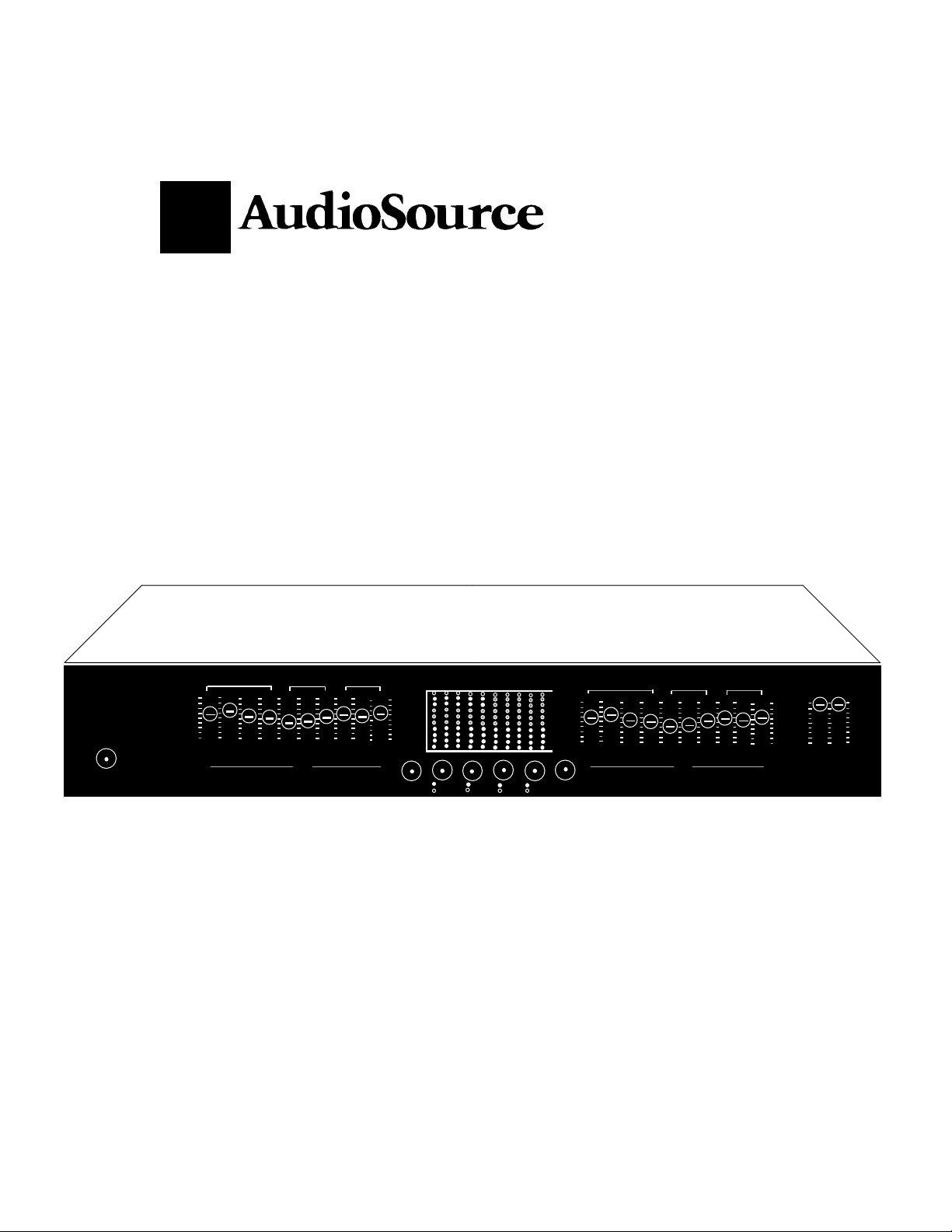
Ten-Band Stereo Graphic Equalizer
with Spectrum Analyzer Display
EQ ELEVEN
l
Model PRE TWO
Stereo Pre-Amplifier
Spectrum Analyzer
EQ Rec
60
120
240
500
16
Right Channel
120
240
500
16
30 60 120 240 500 1 2 4 8 16
Owner's Manua
Model EQ Eleven
Graphic Equalizer and
Spectrum Analyzer
Power
Power
+12
-12
Phono
0
Left Channel
Bass
30
Hz
Mid Treble
1 2 4 8
+12
0
-12
Monitor
Video
Audio
Pass
Bass
0
-12
60
30
Tape 1-2
Line
Tape 2-1
Tape
EQ
Mid Treble
1 2 4 8
kHzHzkHz
+12
+12
6
0
0
-12
Congratulations on your new purchase, and welcome to the AudioSource family of
satisfied customers. We trust that you will continue to enjoy the value and quality of your
AudioSource EQ Eleven Stereo Graphic Equalizer. In order to make sure that you are
experiencing the best performance from your unit, please take a few moments to read this
manual before you get started. Also, be sure to retain this manual should you need to refer
to it in the future.
+12
6
0
Page 2
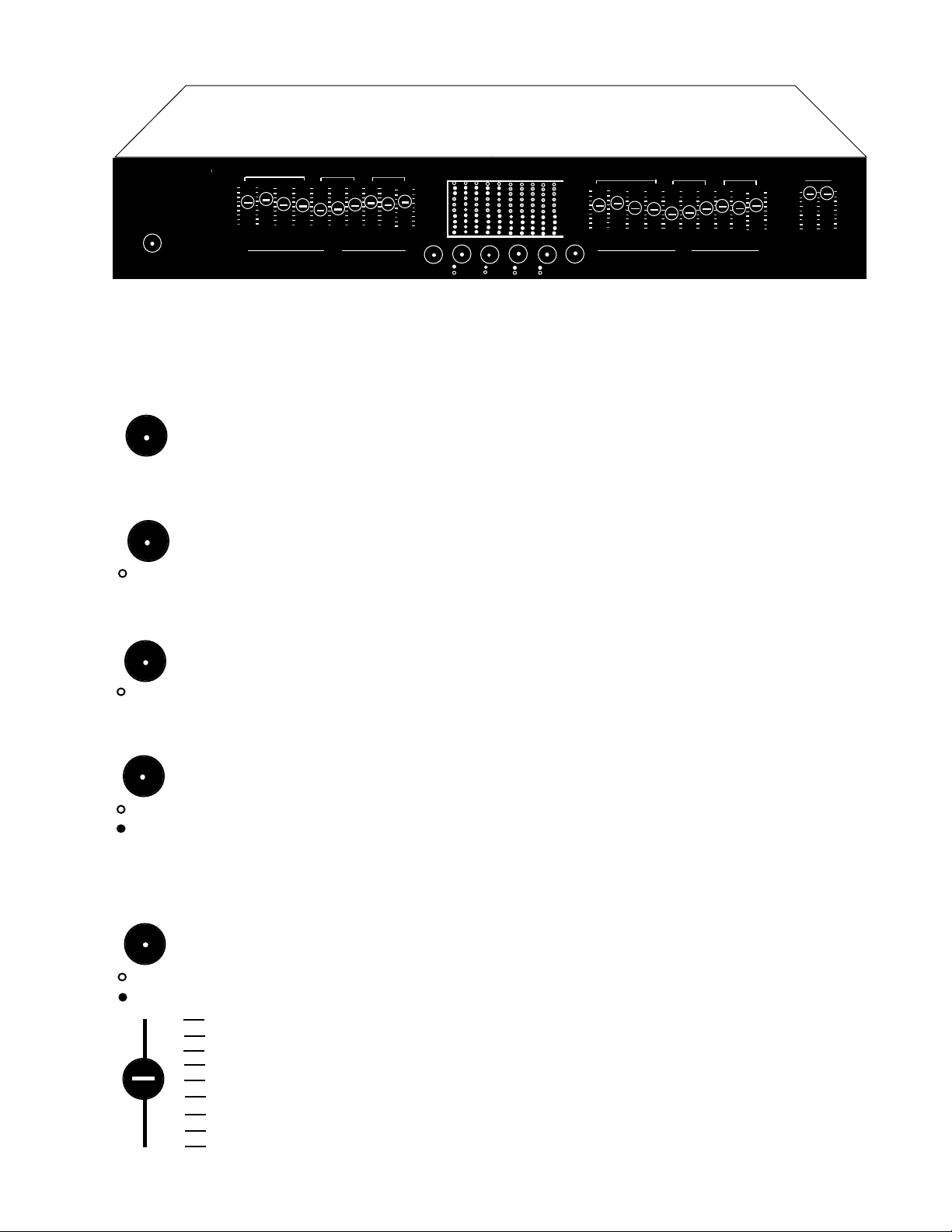
Stereo Pre-Amplifier
Spectrum Analyzer
Model EQ Eleven
EQ Rec
120
240
5001248
16
Right Channel
120
240
500
30 60 120 240 500 1 2 4 8 16
Model PRE TWO
Graphic Equalizer and
Spectrum Analyzer
Power
Power
Power
EQ Rec
+12
-12
Phono
0
Left Channel
Bass
60
30
Hz
Mid Treble
+12
0
-12
Monitor
Video
Audio
Pass
EQ
Tape 1-2
Line
Tape 2-1
Tape
Bass
0
-12
60
30
Mid Treble
1 2 4 8 16
kHzHzkHz
Level
L R
+12
+12
0
-12
+12
6
6
0
0
Using The Controls
Power : Press this button to activate the power on the EQ Eleven.The Red LED will
light to show power is "On". Push the button again to turn "Off" the EQ Eleven. The
red LED will disappear at this time.
EQ Rec. : EQ Record. Press this button to make a tape copy with the equalization
curve you have just set. This can be useful when making a cassette tape to play in
your car. A well-equalized tape can improve the sound from smaller, less expensive
car stereo speakers. With this button in the "Off" position, the cassette tape copy will
be recorded without equalization.
Monitor
Audio
Video
EQ
Pass
Monitor: Press this button to hear the sound from your cassette deck. This cassette
deck should be connected into the "Tape In" and "Tape Out" jacks on the rear panel of
the EQ Eleven.
Audio/Video : This button selects between two input sources. Press the Button "IN"
to select an Audio input source, such as a C.D. player. The red LED will light to show
this selection. Leave the button "OUT" to select a Video input source, such as a
V.C.R., or Lazerdisc player. The red LED will remain unlit to show this selection.
Note: the EQ Eleven equalizes the sound of these various components. At no time
does the EQ Eleven alter the picture, and no "Video-Type" connections are included.
These inputs will accept any "Line Level" source, such as a CD player, tape deck,
laserdisc, VCR, etc.
EQ / Pass : Use this switch to instantly compare the "equalized" and unequalized"
sound. Press this button "IN" to hear the result of your equalization curve. The red
LED will light to show this selection. Leave this switch in the "OUT" position to
bypass the equalization of the EQ Eleven.
EQ Sliders : Each of these sliders will give 12Db. of "Boost" and 12 dB. of "Cut".
There are ten sliders per channel - Ten for the Left channel, and Ten for the Right
channel. Looking at the front panel, the sliders that control the lowest frequencies are
on the left, with the higher frequencies farther right. Usually, identical adjustments
should be made for both channels.
Page 3

A Few Words About Graphic Equalizers
Thank you for choosing this AudioSource EQ Eleven Graphic Equalizer. Used correctly, a Graphic
Equalizer is a powerful tool for very detailed control over the sound of your speakers, far more than
available from simple tone controls. With the EQ Eleven, you can enhance the sound of older recordings, alter instrumental and vocal balance to suit your own tastes, make "Custom Equalized" recordings, and a multitude of other uses. However, like any tool, excessive or incorrect adjustments can
yield very unpleasant results, and can overload your amplifiers and speakers. Improvement of sound
quality, particularly in the extreme bass and treble regions, is completely dependent upon thequality of
the other equipment you are using in your system. Limited amplifier power and speakers with a limited
frequency range are the greatest barriers to achieving accurate, flat response. If you detect any distortion in the bass or treble regions while boosting the EQ Eleven's sliders in these areas, back off immediately, as you are probably overtaxing either your amplifier or your speakers. Please read this manual
before use, and follow our suggestions and basic guidelines for the best sound.
Having said that, be assured that "good sound" is a relative thing... We all have different opinions
and tastes - The EQ Eleven is designed to allow you to change the sound of your speakers to suit your
own musical choices. On the last page of this manual is a chart designed to show you the frequency
content and range for a variety of musical instruments. This chart will help you find the proper sliders
to adjust to achieve the desired results.
Basic Guidelines
Before adjusting the sliders, it is VERY IMPORTANT to clearly define your objectives. Without
this consideration before adjustment takes place, it will be very difficult to attain pleasing results.
Carefully listen to your system - ask yourself "What don't I like about the sound ?". If the answer is "I
want more Bass", you have two ways to accomplish this. Choice #1 - Raise or "Boost" the sliders for
the lowest frequencies - on both channels - Left & Right. Choice #2 - lower or "Cut" the sliders on the
midrange and higher frequencies. The end result will be the same - You'll have more bass. Conversly, if
you'd like to hear more High Frequencies, you have two ways to accomplish this. #1 -"Boost" the
sliders for the highest frequencies - on both channels - Left & Right. #2 - "Cut" the sliders of the
Midrange and Bass frequencies.
As you can see, there are a variety of ways to accomplish your objectives. Be aware that due to the
nature of all equalizer sliders, you will find that movement of any given slider will also have some
effect on the setting of the sliders adjacent to either side of it. Experiment - let your ears decide what
sounds best, but try to have a clear objective before you begin, One suggestion : avoid the "BoostBoost Syndrome"... avoid "Boosting" one frequency area too much, by "Cutting" another frequency
area. Don't just radically boost everything - it will add noise to the system, and overtax your other
components. Subtle, careful equalization will make a huge improvement in the overall sound of your
system. Enjoy your EQ Eleven, and if you have any questions, we are here to help. You can call
AudioSource at (800) HELP-115.
Page 4

60
Stereo Pre-Amplifier
Spectrum Analyzer
Model EQ Eleven
EQ Rec
120
240
5001248
16
Right Channel
120
240
500
30 60 120 240 500 1 2 4 8 16
Model PRE TWO
Graphic Equalizer and
Spectrum Analyzer
Power
Power
+12
-12
Phono
0
Left Channel
Bass
60
30
Hz
Mid Treble
+12
0
-12
Monitor
Video
Audio
Pass
EQ
Tape 1-2
Line
Tape 2-1
Tape
Bass
0
-12
60
30
Mid Treble
1 2 4 8 16
kHzHzkHz
Level
L R
+12
+12
0
-12
+12
6
6
0
0
Using The Controls
E.Q Sliders, cont.: These sliders are One Octave apart from one another. This corresponds with the entire range of human hearing. The last page of this owner's manual
contains a chart, showing which sliders to adjust to affect the sound of various instruments. For instance, the lowest note of a Bass Guitar is at 42 Hz.. By adjusting the
sliders at 30 Hz. and 60 Hz., you can raise or lower the volume of the bass guitar,
bass drum, and any other musical instruments that occupy this frequency range. In
another instance, the sound of the female vocalist occupies a frequency range from
roughly 200 Hz. to 1500 Hz.. By adjusting the sliders within this range, you can
change the tonal character of the female voice, and any other musical instruments that
occupy this frequency range.
Spectrum Analyzer
120 240
500
1 2 4 8 1630
Spectrum Analyzer Display: This provides a visual display of the relative signal
levels in each of the EQ Sliders. The Spectrum Analyzer display is divided into ten
columns of LED's which correspond to the ten EQ Sliders. You can use this display to
assist you in setting you equalzer sliders, as well as to obtain information about the
frequency content of the music as you play it through the EQ Eleven.
Page 5

Stereo Pre-Amplifier
Spectrum Analyzer
Model EQ Eleven
EQ Rec
120
240
5001248
16
Right Channel
120
240
500
30 60 120 240 500 1 2 4 8 16
Model PRE TWO
Graphic Equalizer and
Spectrum Analyzer
Power
Power
+12
-12
Phono
0
Left Channel
Bass
60
30
Hz
Mid Treble
+12
0
-12
Monitor
Video
Audio
Pass
EQ
Tape 1-2
Line
Tape 2-1
Tape
Bass
0
-12
60
30
Mid Treble
1 2 4 8 16
kHzHzkHz
Level
L R
+12
+12
0
-12
+12
6
6
0
0
Hooking It All Up
The EQ Eleven should be connected through the "Tape Monitor Loop" of you receiver, integrated
amplifier, or preamplifier. Since the EQ Eleven replaces the tape deck, remember to activate the "Tape
Monitor" switch on your receiver, integrated amplifier, or preamplifier - as you would when playing
your tape deck. Your tape deck can now be plugged into the back of the EQ Eleven.
When making or changing connections, it is always wise to unplug the power cords of your components - or at least make sure the power is "Off", so you won't hear any unexpected "pops" during
connection of cables.
1.Connect the Tape Out or Tape Record jacks (different components use different terminology) on the
back of your receiver/integrated amplifier/preamplifier to the Main In Audio jacks of the EQ Eleven.
2. Connect the Main Out jacks of the EQ Eleven into the Tape In or Tape Monitor jacks of your
receiver/integrated amplifier. this completes the "loop".
3. Always make sure to engage the "Tape Monitor" button on your receiver, no matter which input
source you want to listen to. This allows the "Equalized" signal to be heard on any source material.
4. You can connect two tape decks to the EQ Eleven. For Tape 1, connect the Line In or Record jacks
on your tape deck to the Tape 1 Rec jacks on the EQ Eleven. Next, connect the Line Out or Monitor
jacks on your tape deck to the Tape 1 Mon jacks on the EQ Eleven. For Tape 2, repeat this step using
the Tape 2 Rec and Tape 2 Mon jacks on the EQ Eleven.
5. To listen to your cassette decks, press either the"Tape 1" or "Tape 2" switch on the EQ Eleven.
6. You may use the "Main In Video" jacks on the EQ Eleven to connect any high output source, such
as a CD player, tape deck, or the audio outputs of a VCR or laserdisc.
VIDEO
AUDIO
MODEL EQ EIGHT/II
IN OUT
LRL
LINE
LINE
IN
OUT
R
MAIN TAPE
IN
OUT RECVIDEOAUDIO
L
R
MON
VCR
LEFT
RIGHT
SPEAKERS
R L
TAPE OUT
(REC)
TAPE IN
( PLAY)
RECEIVER
AUX 2AUX 1VIDEO PHONO CD
CASSETTE DECK
Page 6

Specifications
Frequency Response
Harmonic Distortion
Signal to Noise Ratio
Input Impedance
Output Impedance
Load Impedance
Inputs
Outputs
Control Center Points
Control Range
Dimensions
Weight (without packaging)
Power Consumption
5 Hz -100kHz + or - 1 dB
0.03% of nominal output
- 85 dB
100 k Ohms
600 Ohms
10 k Ohms or more
Audio,Video, Tape 1, Tape 2
Main , Tape 1,Tape 2
30 Hz, 60 Hz, 120 Hz, 240 Hz, 500 Hz, 1 kHz, 2 kHz, 4 kHz, 8 kHz, 16 kHz
+ or - 12 dB
16 1/2" (W) x 2 7/8" (H) x 7 1/8" (D)
5 1/2 lbs.
6 Watts
The chart below will help you identify which sliders on the GRAPHIC EQUALIZER Section will
most affect the sound and balance of particular instruments by illustrating where they lie in the
overall sonic spectrum
16,000
KICK DRUM
SNARE DRUM
CYMBALS
CHIMES
BASS GUITAR
LEAD GUITAR
FEMALE VOCAL
MALE VOCAL
SAXAPHONE
ORGAN
PIANO
STRING BASS
VIOLIN
CELLO
CLARINET
FLUTE
TRUMPET
31.5
63
125
250
500
2,000
4,0001,000
8,000
Fundamental Note Harmonic or Overtone
9300 North Decatur
Portland, OR 97203
(503) 286-9300 FAX (503) 978-3302
